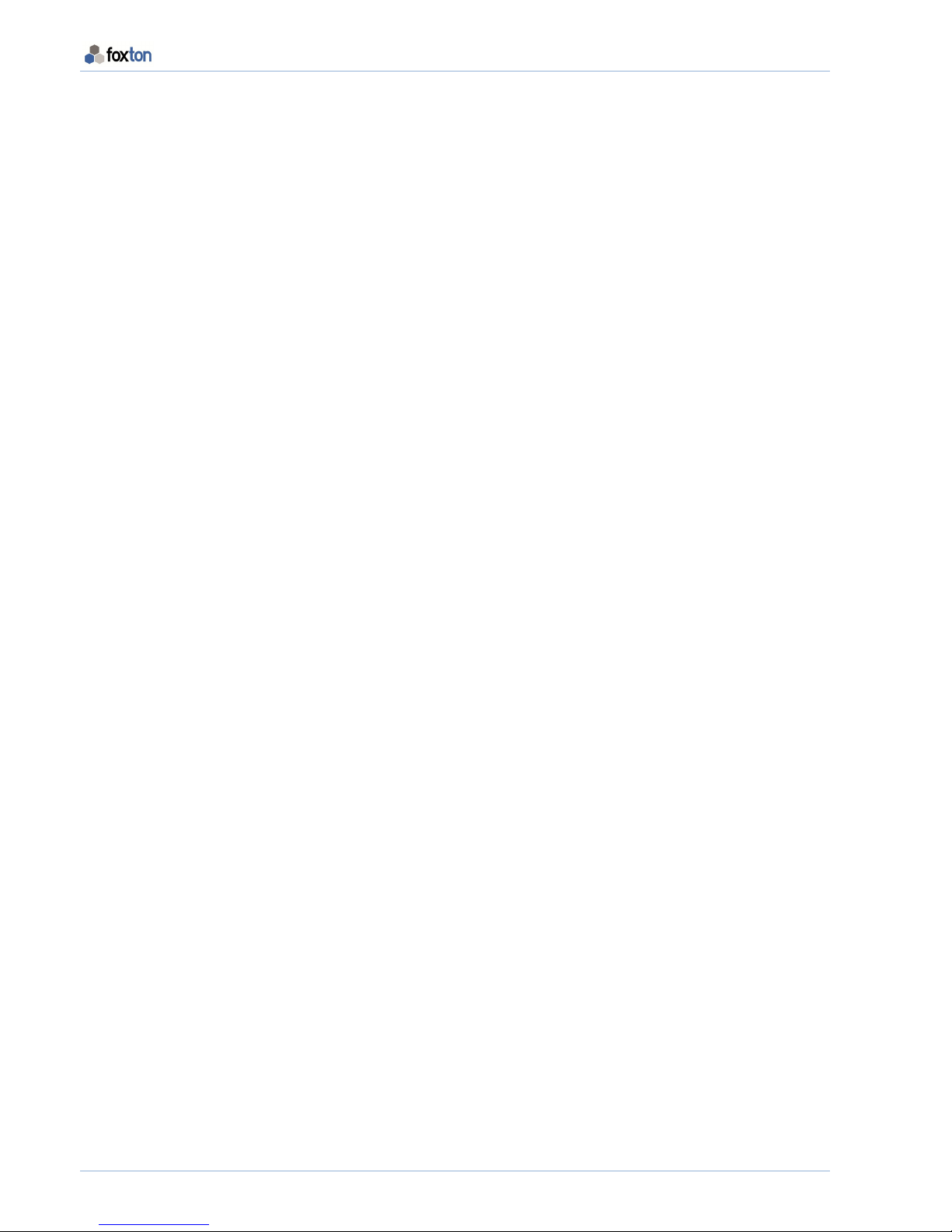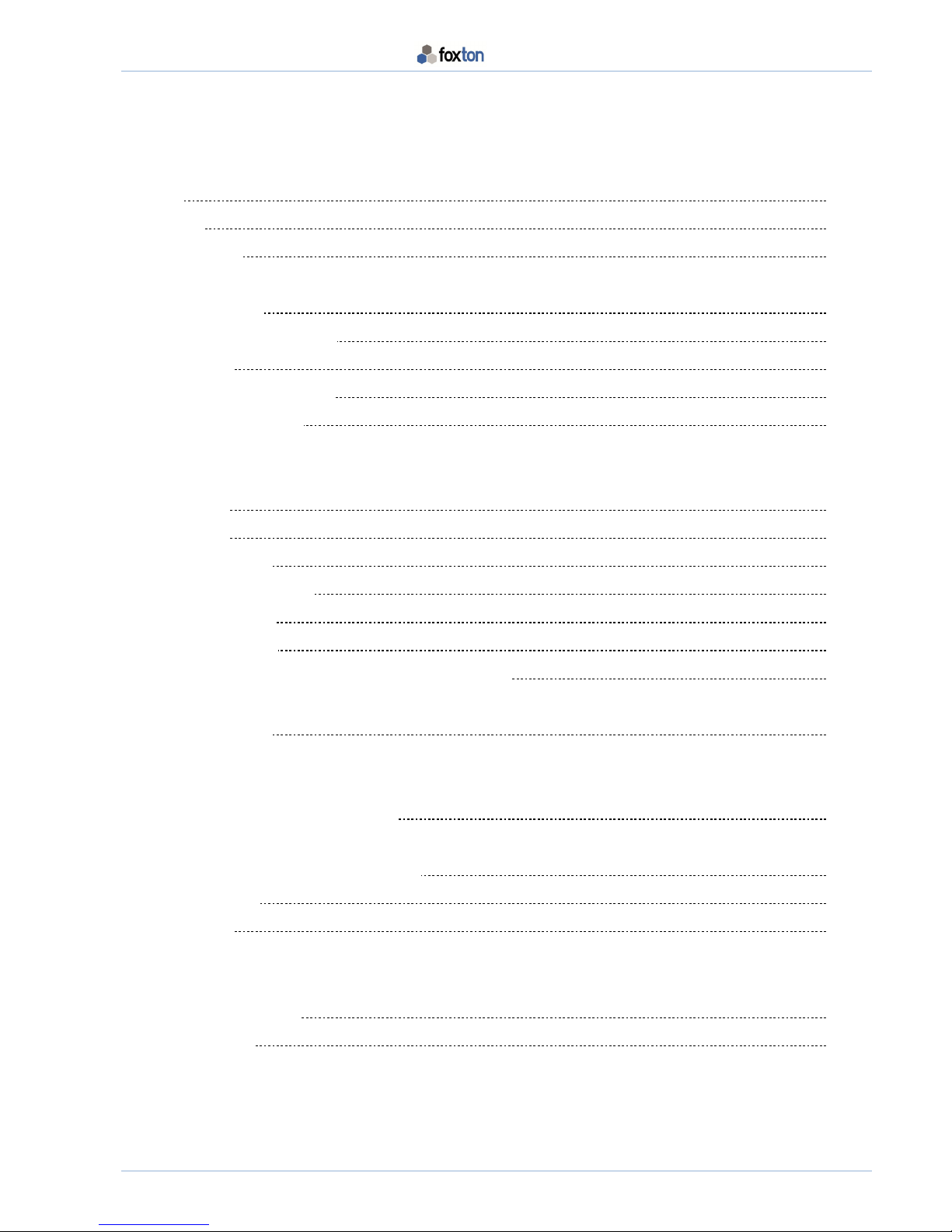BODY WORN VIDEO CAMERA OPERATOR’S MANUAL
4 OM-370-027 V1.1
Charging the Camera Battery
Each camera is fitted with a non-removable Lithium Polymer Battery (2250 mAh).
WARNING - The battery is not user serviceable and no attempt should be made by the user
(or unauthorised third party) to replace it.
When the camera leaves the factory, the battery will have only a testing charge. It is recommended to charge the
camera for 12 hours to ensure the battery is at full capacity prior to first use.
To charge the battery, proceed as follows;
1. Access the battery charging connection by lifting the captive rubber protection flap.
2. Behind the flap there is a USB connection (see page 3).
3. Connect the USB Charger to the connection.
4. Connect the charger to the mains and switch on.
If you are connecting the camera to a computer or vehicle charger, follow steps 1 - 3 above and for step 4 connect
the USB lead to the power source you are using.
Protection of Information
As the camera may be used in evidence gathering operations, there is a risk that the camera and its contents may
be compromised. To protect against accidental or malicious tampering of the camera contents, a security
passcode has been installed onto the camera.
The password is factory set at
000000
and should be changed at the earliest opportunity.
PLEASE NOTE:
Body Worn Video Password Management.
If a change of password is created using ‘CamManager’ it must be securely stored in a safe location.
If this user generated password is subsequently misplaced, Foxton have no method of retrieving the lost password from the
camera or any other database.
This is part of the strict security control of the data contained on the device.