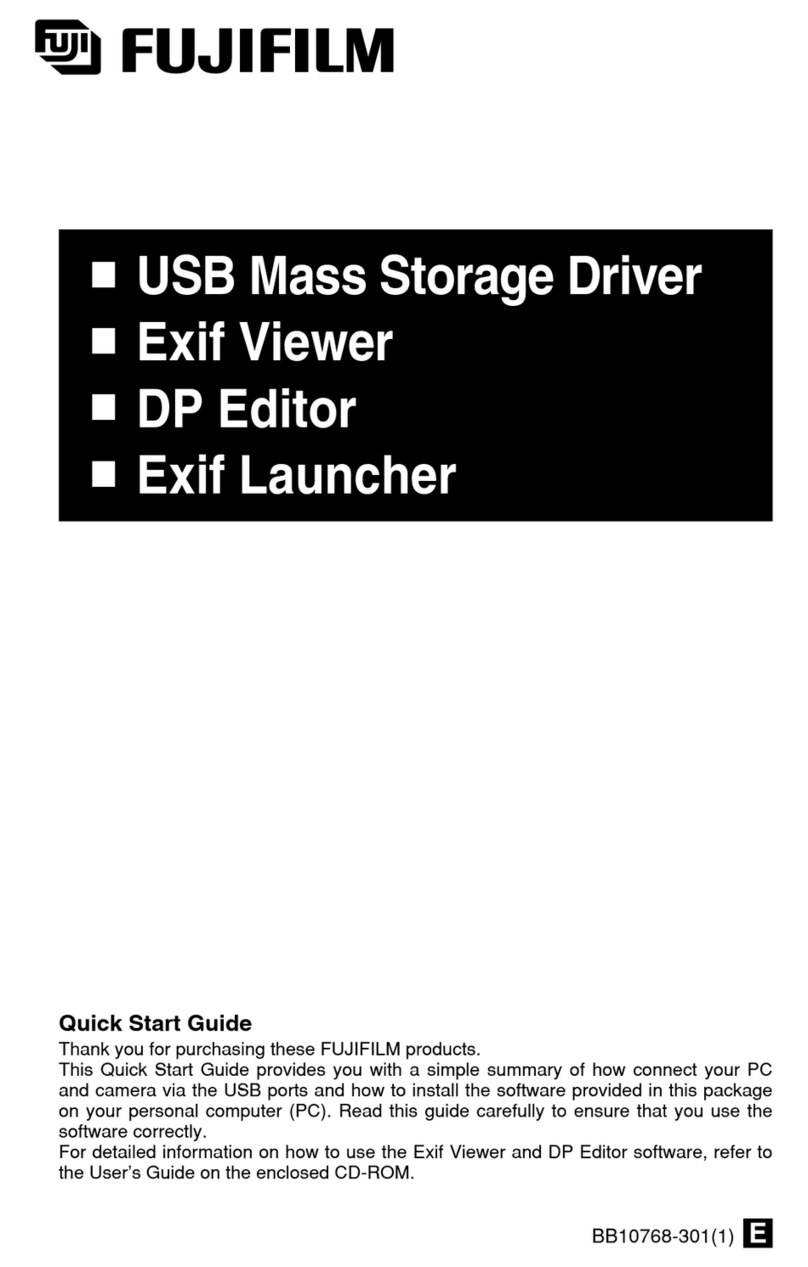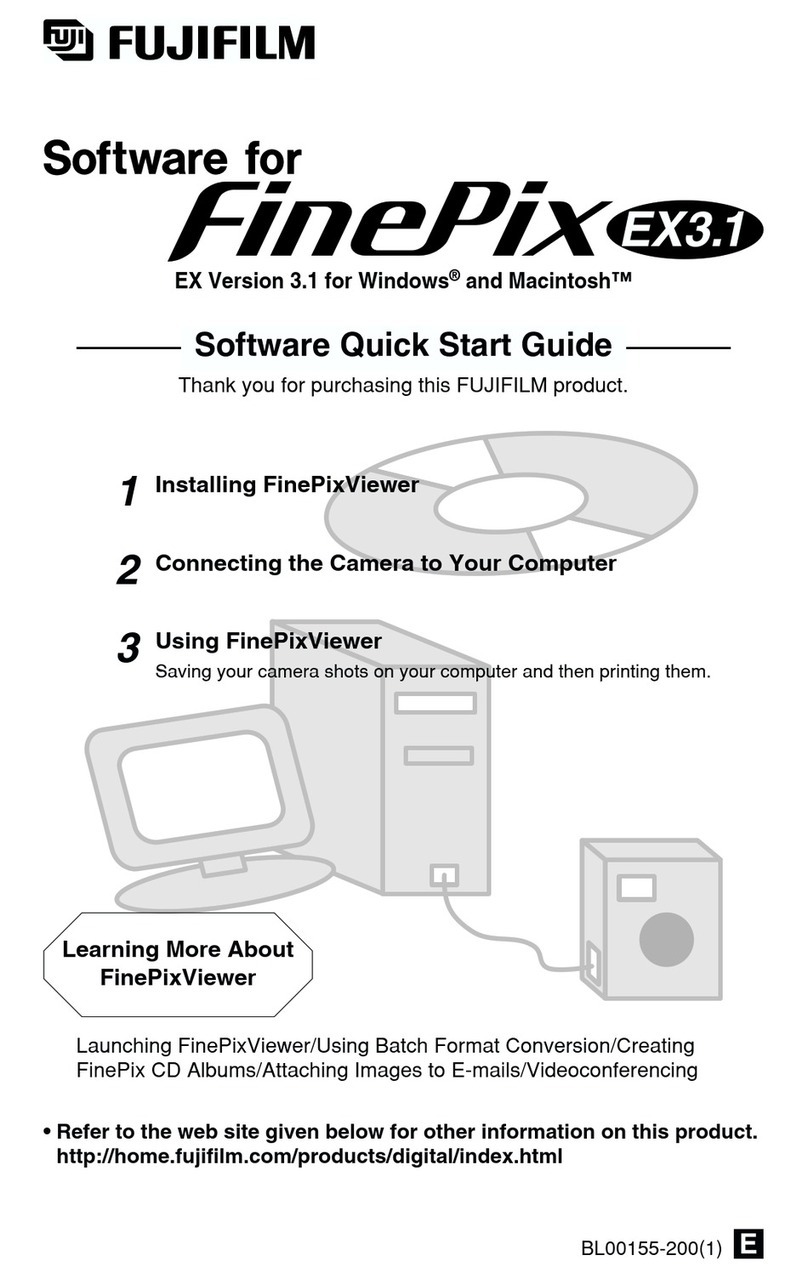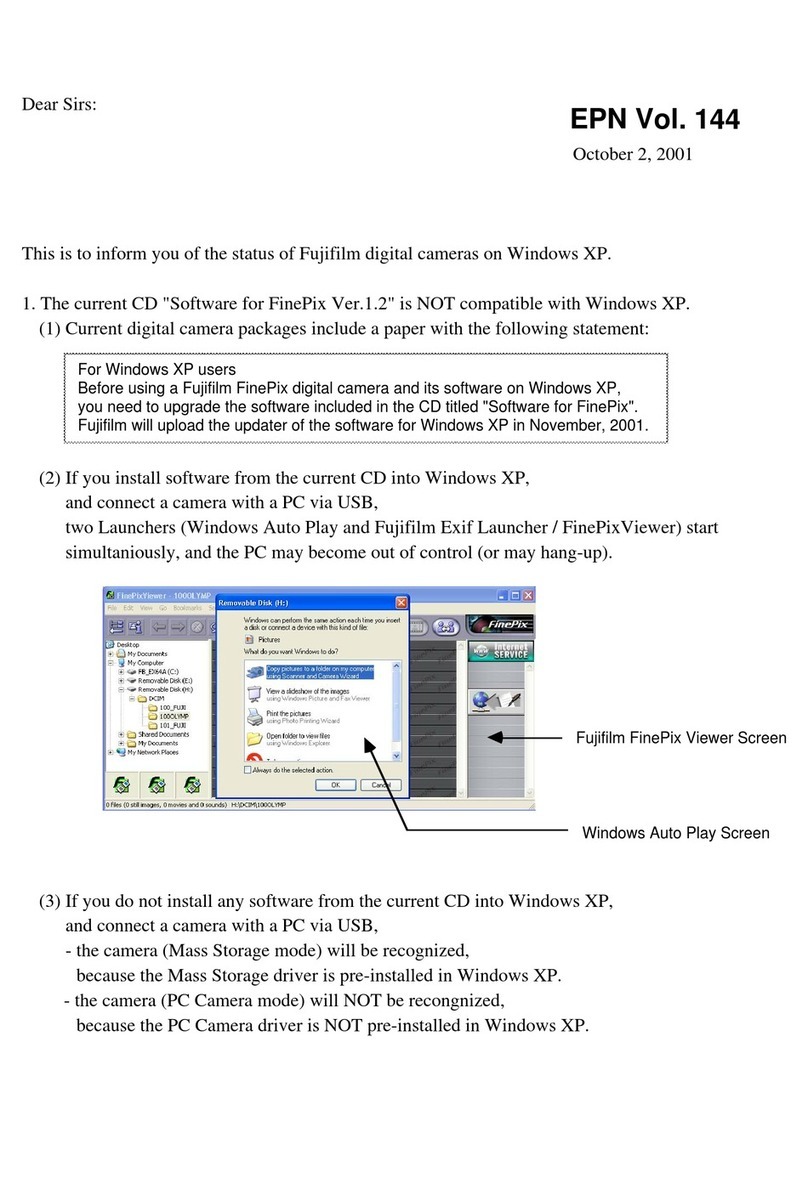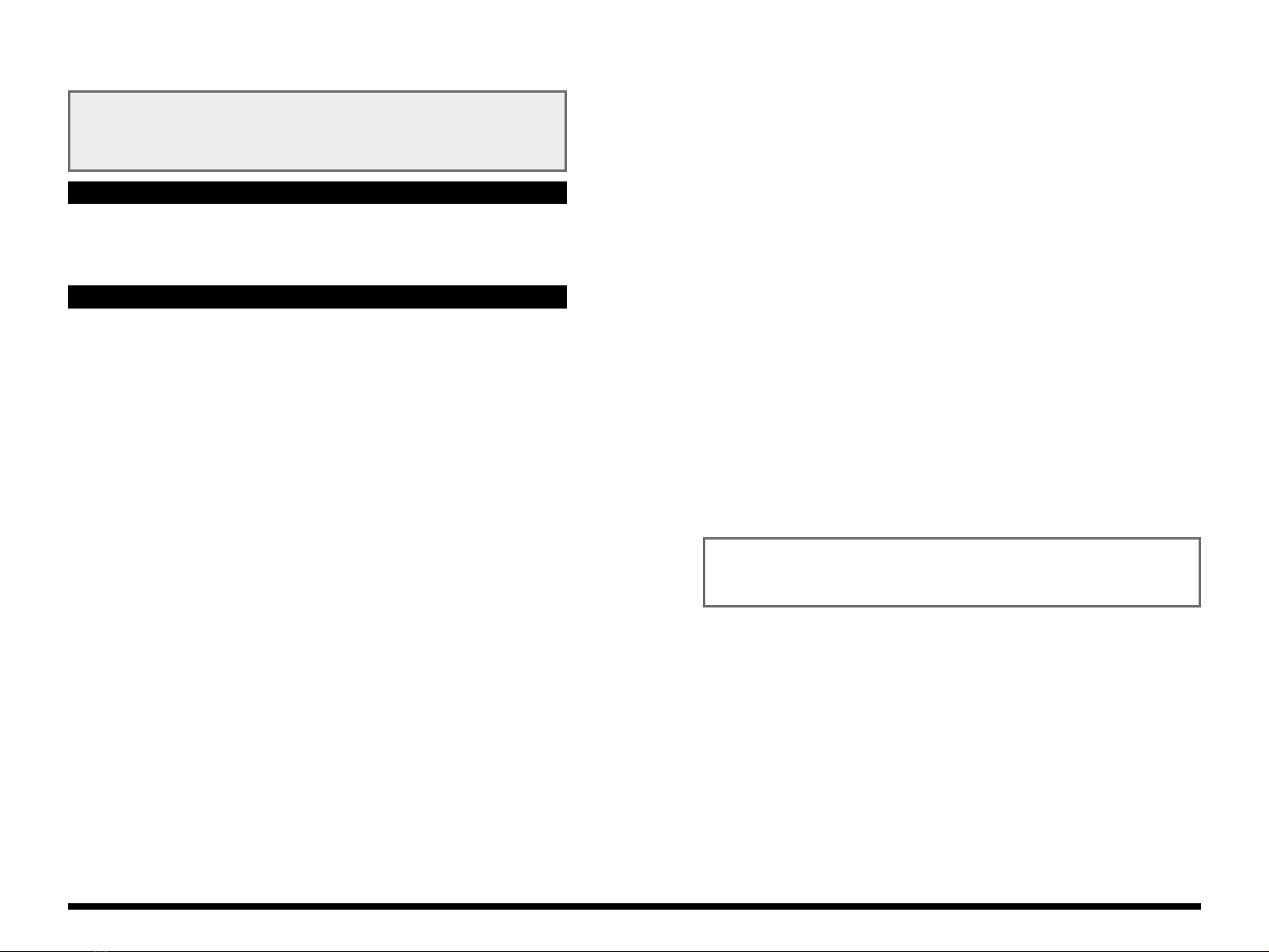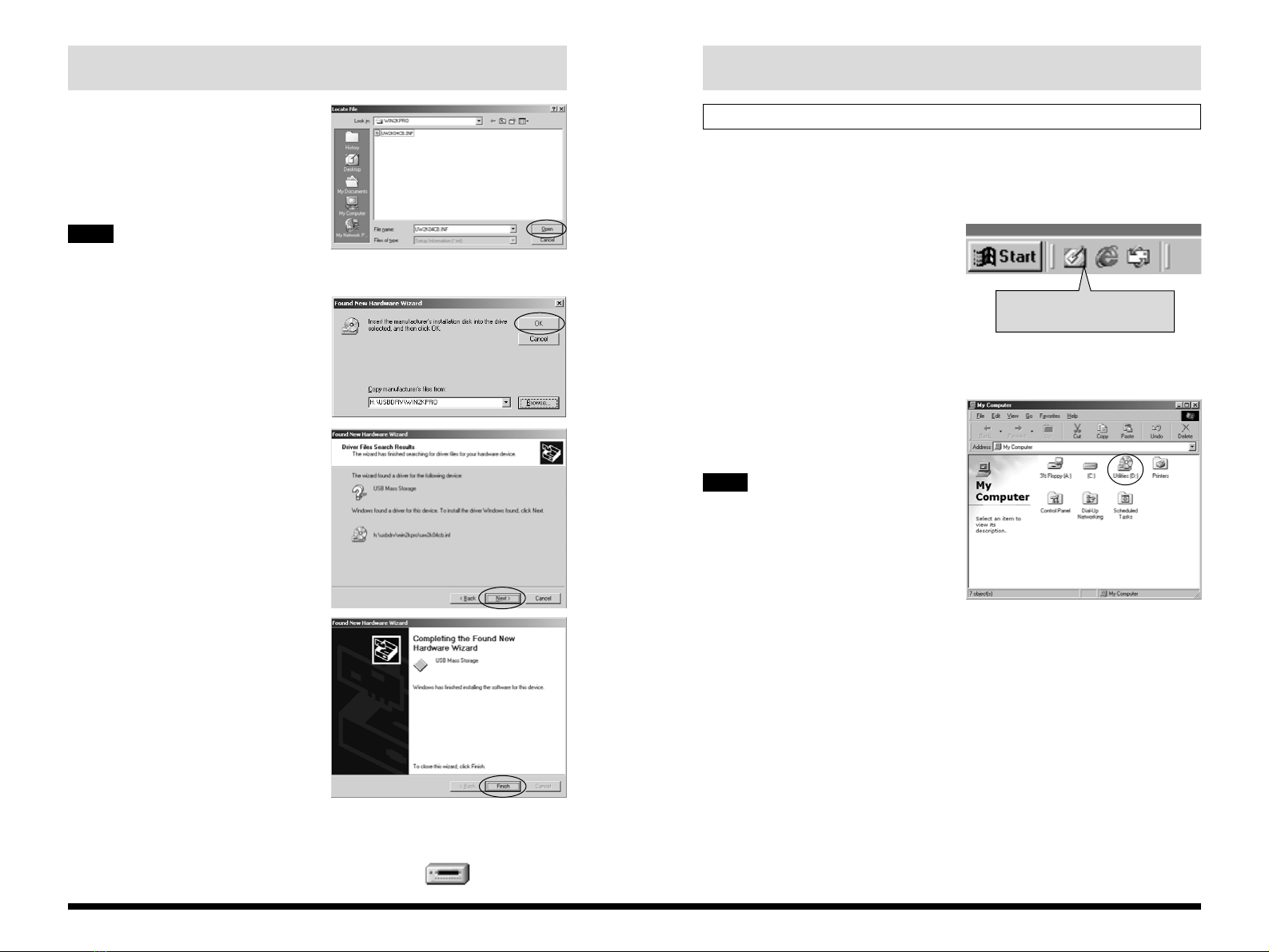2 3
IMPORTANT
Be sure to read this page before using the Software.
Please note that this Guide is written on the assumption that you already have a basic
understanding of how to use your PC (personal computer), Windows and Macintosh.
For basic information on using your PC, Windows and Macintosh, refer to the respective manuals
supplied with your PC.
• InfoBind is a copyright protection technology developed jointly by NTT, NTT East and Kobe Steel,
Ltd. This technology has been applied to recording media that have a proper ID. The ID of the
recording media encrypts data, preventing the playback of data that has been copied to another
media and protecting the copyright of the digital contents of the media.
• SVQ file is a file format used in InfoBind technology. The SmartMedia ID encrypts files, preventing
files from being copied to other media and thus preventing illegal copying.
• MP3 (MPEG1 Audio layer-3) is an MPEG (Motion Picture Experts Group) standard audio
compression mathod that compresses data to one-tenth of its actual size by eliminating audio
information that humans have difficulty perceiving.
• Microsoft and Windows are trademarks of the Microsoft Corporation of the U.S. registered in the
U.S. and other countries.
Windows is an abbreviated term referring to the Microsoft Windows Operating System.
• Macintosh, iMac, Mac OS and QuickTime™ are registered trademarks of Apple Computer, Inc.
• Adobe Acrobat and ActiveShare are trademarks of Adobe Systems Incorporated of the U.S.
• SmartMedia™ is a trademark of Toshiba Corporation.
• All other company or product names are trademarks or registered trademarks of the respective
companies.
aDo not attempt to play the CD-ROM enclosed with this product on
an audio CD player. Doing so could damage your hearing or could
damage your speakers or headphones.
This End User License Agreement (“Agreement”) is an agreement between Fuji Photo Film Co., Ltd.
(“Fuji”) and you, which sets forth the terms and conditions of the license granted for you to use the
software provided by Fuji.
The CD-ROM contains third party software. In case a separate agreement is provided by a third
party supplier for its software, the provisions of such separate agreement shall apply to the use of
such third party software, prevailing over those of this Agreement.
1. Definitions.
(a) “Media” means the CD-ROM titled “Utilities for FinePix40i” which is provided to you together with this
Agreement.
(b) “Software” means the software which is recorded on Media.
(c) “Documentation” means the operation manuals of Software and other related written materials which are
provided to you together with Media.
(d) “Product” means Media (including Software) and Documentation collectively.
2. Use of Software.
Fuji grants to you a nontransferable, nonexclusive license:
(a) to install one copy of Software onto one computer in binary machine executable form;
(b) to use Software on the computer onto which Software is installed; and
(c) to make one backup copy of Software.
3. Restrictions.
3.1 You shall not distribute, rent, lease or otherwise transfer all or any part of Software, Media or Documentation
to any third party without Fuji’s prior written consent. You also shall not sublicense, assign or otherwise
transfer all or any part of the rights granted to you by Fuji under this Agreement without Fuji’s prior written
consent.
3.2 Except as expressly granted by Fuji hereunder, you shall not copy or reproduce all or any part of Software or
Documentation.
3.3 You shall not modify, adapt or translate Software or Documentation. You also shall not alter or remove
copyright and other proprietary notices that appear on or in Software or Documentation.
3.4 You shall not, or shall not have any third party, reverse-engineer, decompile, or disassemble Software.
4. Ownership.
All copyrights and other proprietary rights to Software and Documentation are owned and retained by Fuji or the
third party suppliers as indicated on or in Software or Documentation. Nothing contained herein shall be
construed, expressly or implicitly, as transferring or granting any right, license, or title to you other than those
explicitly granted under this Agreement.
5. Limited Warranty.
Fuji warrants to you that Media is free from any defect in material and workmanship under normal use for ninety
(90) days from the date of your receipt of Media. Should Media not meet the foregoing warranty, Fuji shall replace
such defective Media with other Media bearing no defect. Fuji’s entire liability and your sole and exclusive remedy
with regard to any defect in Media shall be expressly limited to such Fuji’s replacement of Media as provided
herein.
6. DISCLAIMER OF WARRANTY.
EXCEPT AS PROVIDED IN SECTION 5 HEREIN, FUJI PROVIDES PRODUCT “AS IS” AND WITHOUT
WARRANTIES OF ANY KIND, EXPRESS OR IMPLIED. FUJI SHALL MAKE NO WARRANTY, EXPRESS,
IMPLIED OR STATUTORY, AS TO ANY OTHER MATTERS, INCLUDING, BUT NOT LIMITED TO NON-
INFRINGEMENT OF ANY COPYRIGHT, PATENT, TRADE SECRET, OR ANY OTHER PROPRIETARY
RIGHTS OF ANY THIRD PARTY, MARCHANTABILITY, OR FITNESS FOR ANY PARTICULAR PURPOSE.
NOTICE
BEFORE OPENING THE PACKAGE OF CD-ROM PROVIDED BY FUJI PHOTO FILM CO., LTD.,
PLEASE READ THIS END USER LICENSE AGREEMENT CAREFULLY. ONLY IF YOU DO
AGREE TO THIS AGREEMENT, YOU WILL BE ABLE TO USE THE SOFTWARE RECORDED
ON THE CD-ROM. BY OPENING THE PACKAGE, YOU ACCEPT AND AGREE TO BE BOUND
BY THIS AGREEMENT.
End User License Agreement
7. LIMITATION OF LIABILITY.
IN NO EVENT SHALL FUJI HAVE ANY LIABILITY FOR ANY GENERAL, SPECIAL, DIRECT, INDIRECT,
CONSEQUENTIAL, INCIDENTAL, OR OTHER DAMAGES (INCLUDING DAMAGES FOR LOSS OF PROFITS
OR LOST SAVINGS) INCURRED FROM THE USE OF OR INABILITY TO USE PRODUCT EVEN IF FUJI HAS
BEEN ADVISED OF THE POSSIBILITY OF SUCH DAMAGES.
8. No export.
You acknowledge that neither Software nor any part thereof, will be transferred, or exported to any country or
used in any manner in violation of any export control laws and regulations to which Software is subject.
9. Termination.
In case you breach any of the terms and conditions hereof, Fuji may immediately terminate this Agreement
without any notice.
10. Term.
This Agreement is effective until the date when you cease to use Software, unless earlier terminated in
accordance with Section 9 hereof.
11. Obligation upon termination.
Upon termination or expiration of this Agreement, you shall, at your own responsibility and expense, delete or
destroy immediately all Software (including its copies), Media and Documentation.
12. Governing Law.
This Agreement shall be governed by and construed in accordance with laws of Japan.
13. Note.
Software includes “Audio Downloading Software”, application software having the function of transmitting music
data files. “Audio Downloading Software” contains the programs whose copyrights and other proprietary rights are
owned and retained by NIPPON TELEGRAPH AND TELEPHONE CORPORATION and/or NIPPON
TELEGRAPH AND TELEPHONE EAST CORPORATION (“NTT Programs”). Fuji grants to you the license of NTT
Programs hereunder under the terms and conditions of the license agreement between Fuji and NIPPON
TELEGRAPH AND TELEPHONE EAST CORPORATION.
You acknowledge and agree that:
(a) the license of NTT Programs granted to you by Fuji hereunder is subject to the license agreement between
Fuji and NIPPON TELEGRAPH AND TELEPHONE EAST CORPORATION; and
(b) upon expiration or termination of such license agreement, all the rights of Fuji relating to NTT Programs as a
licensor under this Agreement shall be reverted to NIPPON TELEGRAPH AND TELEPHONE EAST
CORPORATION and, thereafter, NIPPON TELEGRAPH AND TELEPHONE EAST CORPORATION grant to
you the license of NTT Programs and can directly exercise their rights under this Agreement against you
provided, however, that Fuji’s obligations under this Agreement shall remain unchanged.