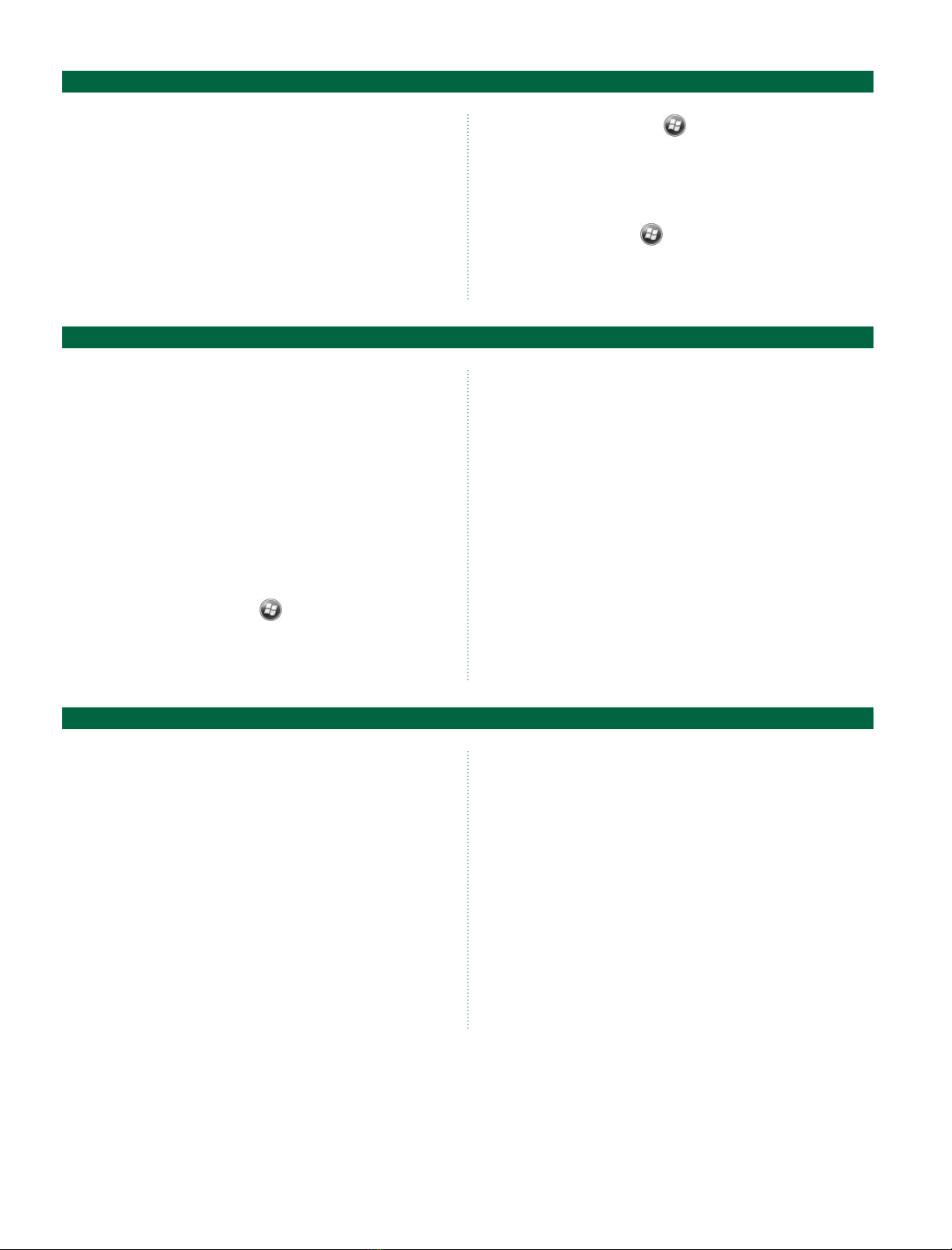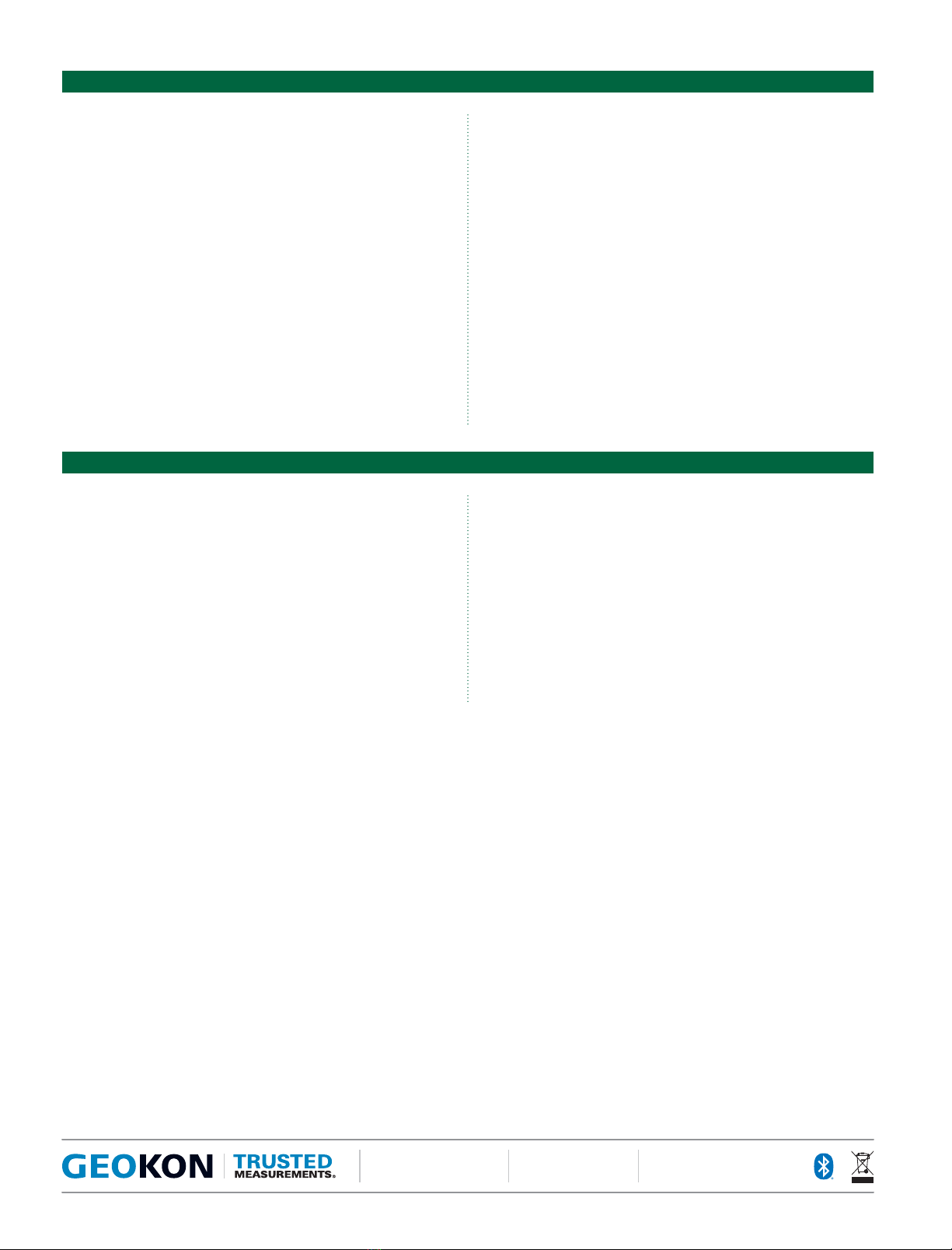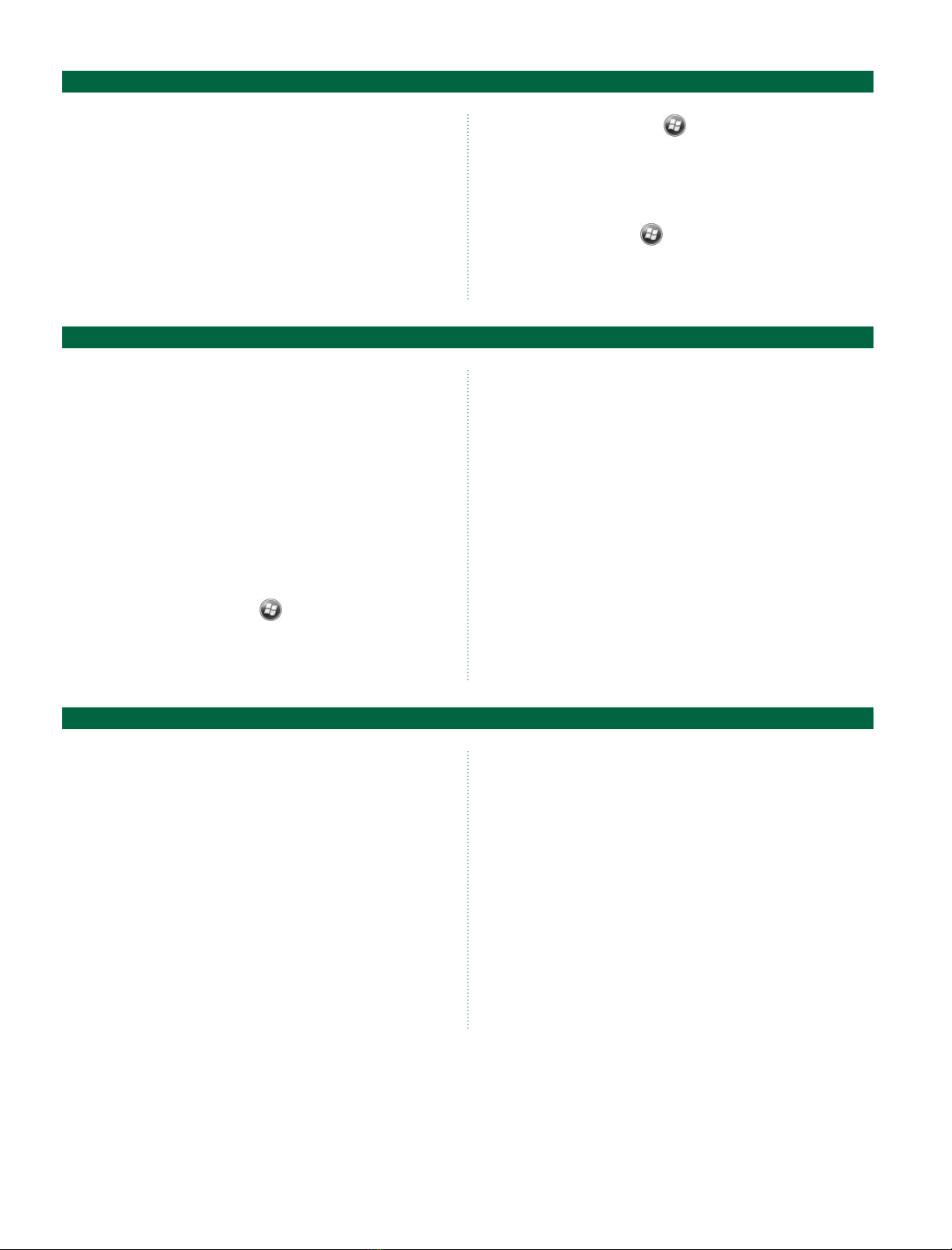
01. Switch on the Field PC by depressing the power
button (lower right).
02. If the Field PC was not in sleep mode (or
hibernating), it may take more than seconds
to power-up. When the Windows® Mobile main
screen appears, the Field PC’s Programs and
Settings can be accessed by tapping (with the
01. Plug the flying leads into the -pin connector
marked “Sensor” on the side of the Remote
Module (red box). Connect the flying leads color for
color to the leads on the sensor. Or, if the sensor
has a -pin mating connector, connect it directly
to the -pin “Sensor” connector.
02. Press the “POWER ON” button on the Remote
Module. The blue light (wireless Connectivity
Indicator) will turn on.
03. On the Field PC, tap the .
Launch the GK- application by tapping on the
“GK- VW Readout” icon.
04. When the “Live Reading” screen appears, set
the “Display Mode” to “B.”
05. The screen should now be displaying the digits
reading of the vibrating wire sensor.
06. If this is an unpressurized (for piezometers) “Zero”
reading, record this in a field book. Or, if you want
to store readings electronically in the Handheld,
follow the instructions below—but after Step
select “Menu” then “Store Zero Reading Value.”
To store readings in the Field PC and for the display to
read in engineering units, a sensor configuration must
first be created that represents the vibrating wire sensor
to be read. This sensor configuration contains informa-
tion that can identify the piezometer (or load cell, strain
gauge, etc.) as well as parameters that allow the GK-
to produce readouts in engineering units. These parame-
ters include: gauge factor, zero reading, units, etc. A new
configuration needs to be created for each sensor to be
read or to store data for. Sensor configurations are stored
in “Projects” so that sensors may be grouped by project
name, customer, or job site.
To begin the process of creating a sensor configuration,
tap the “View” menu from the “Live Readings” screen
and select “Sensor Selection Screen.” If no “Project”
exists, in the Project Explorer pane, tap and hold the
Workspace icon (looks like a folder) and from the menu
that pops up, select “Add Project.” Enter a project
name and a description (optional) then tap “Menu” and
“Save Settings.” To add a sensor configuration, tap and
hold the Project where the sensor is to be added then
tap “Add Sensor.” Sensor configuration requires more
information than Project configuration; the steps at right
further describe the process:
confiGurinG the readout for enGineerinG unitS
PowerinG uP the field Pc
readinG SinGle SenSorS
Field PC’s stylus) the menu at the top of the
main screen. If, during a pause in operation, the
Field PC’s screen goes dark, simply press the
power button again. The “Power” settings of the
Field PC can be accessed from the System Settings
menu by tapping then “Settings,” then the
“System” tab and finally “Power.”