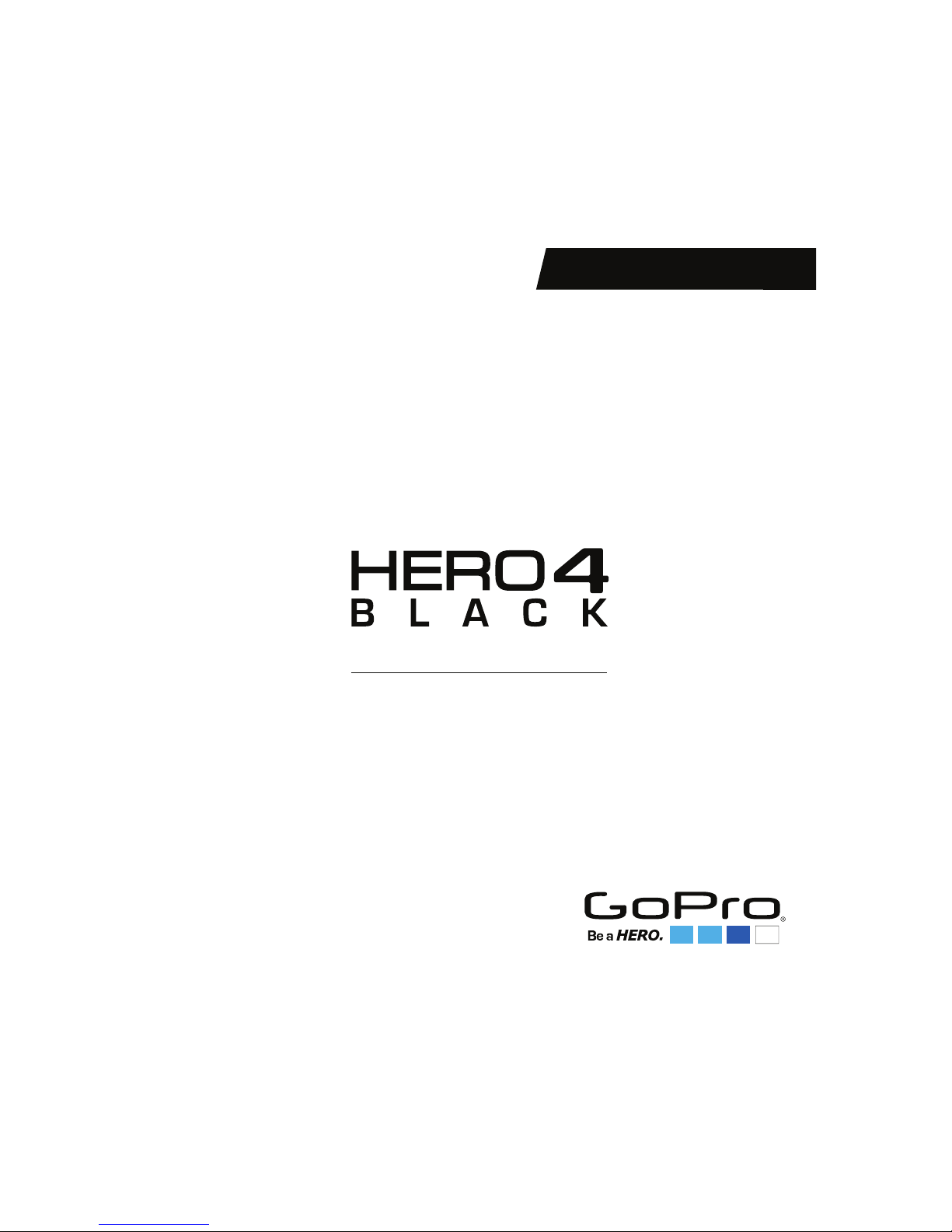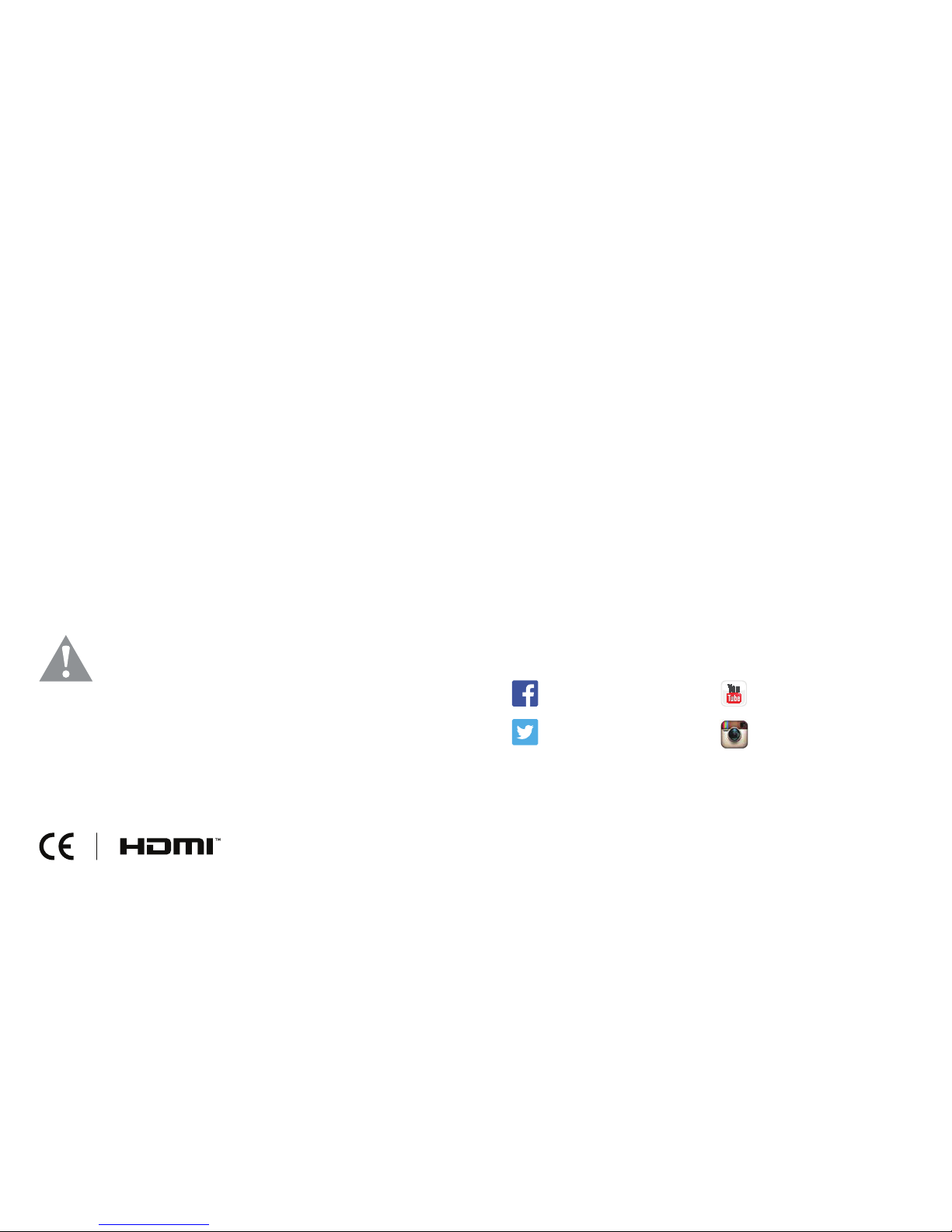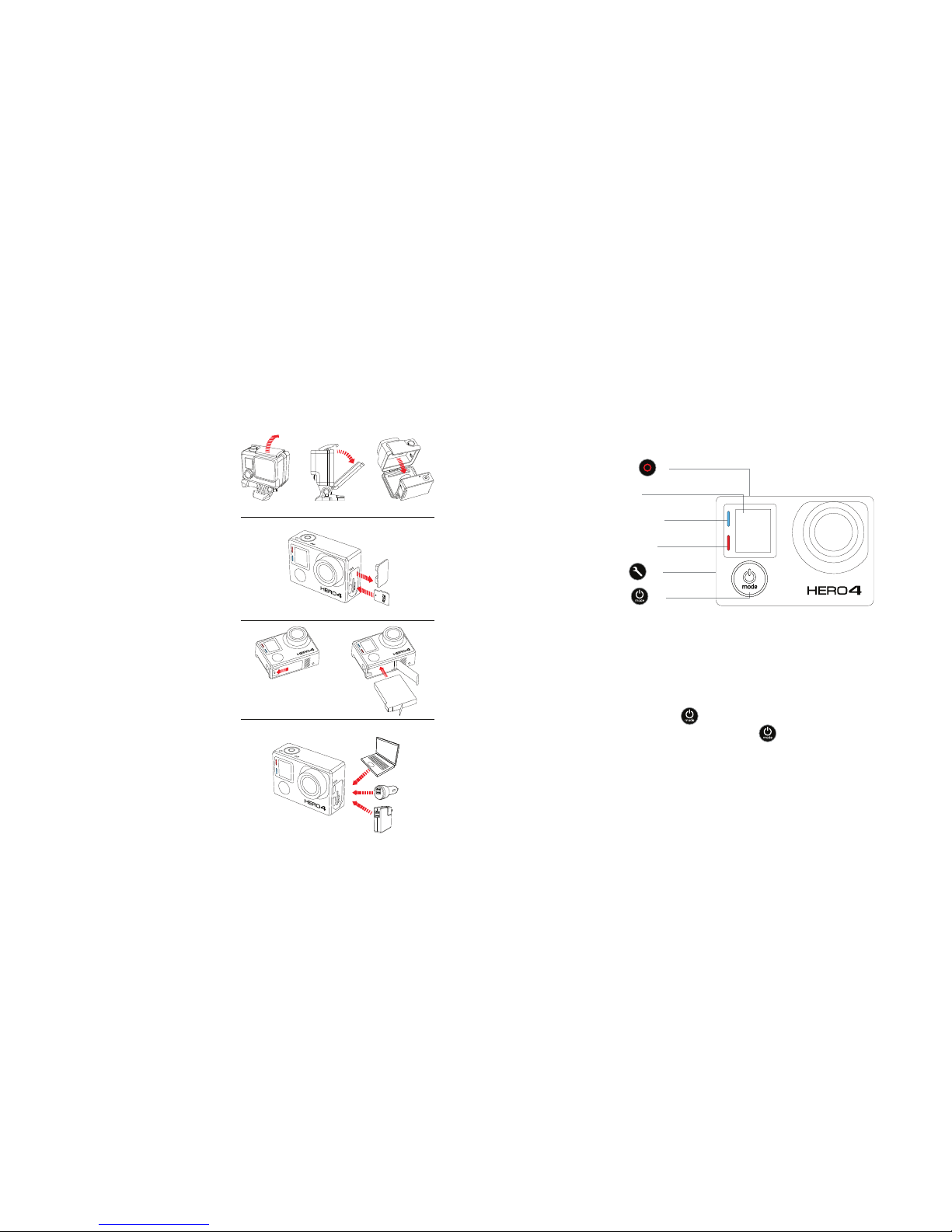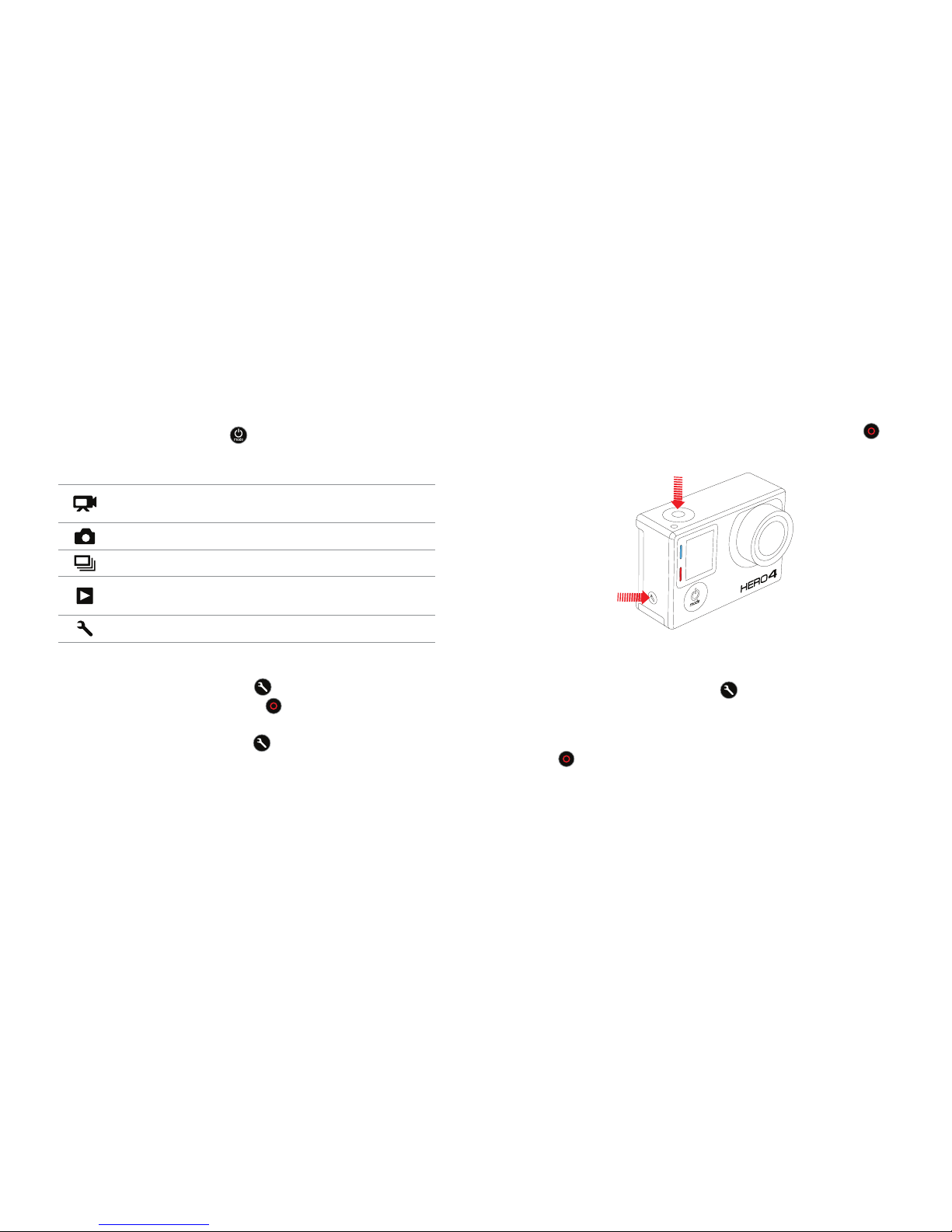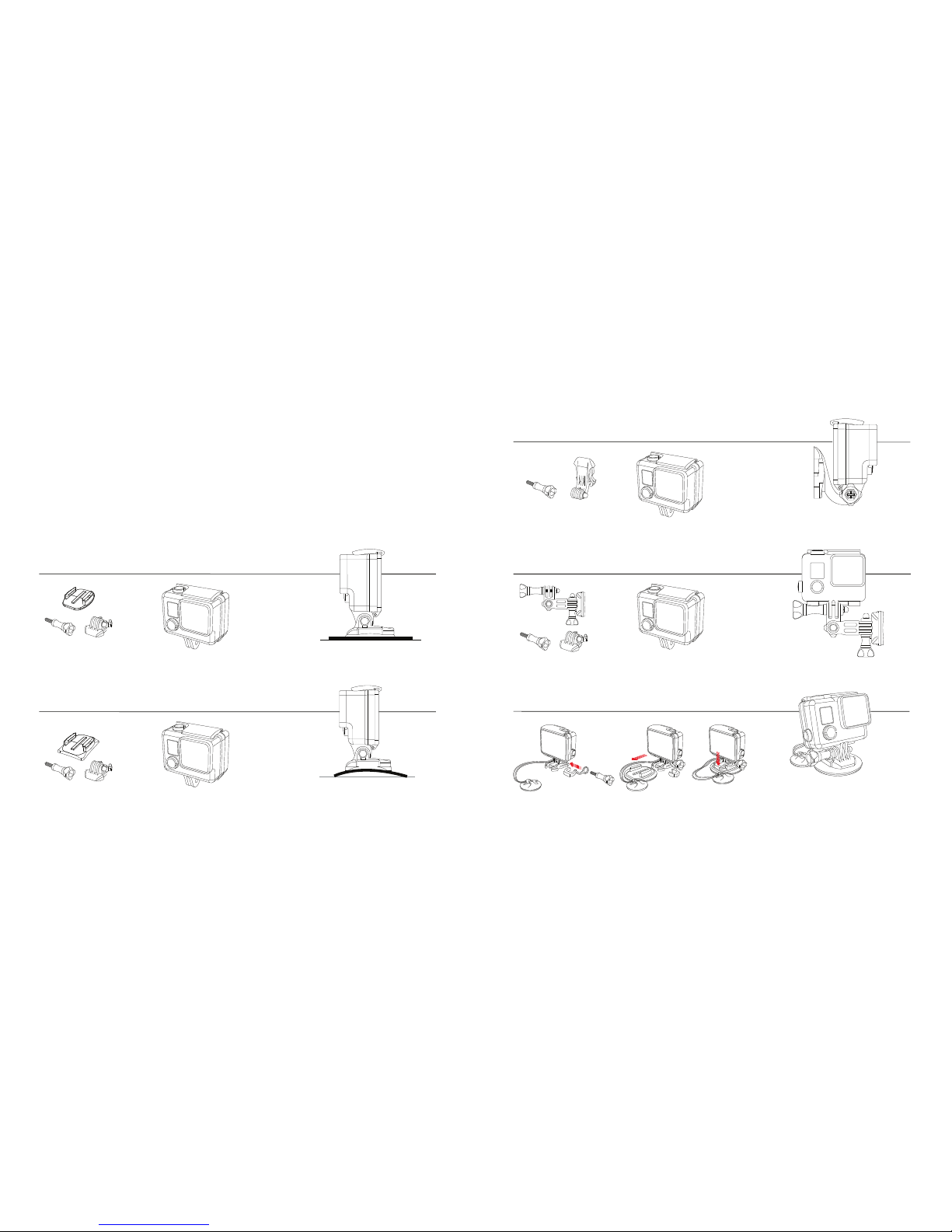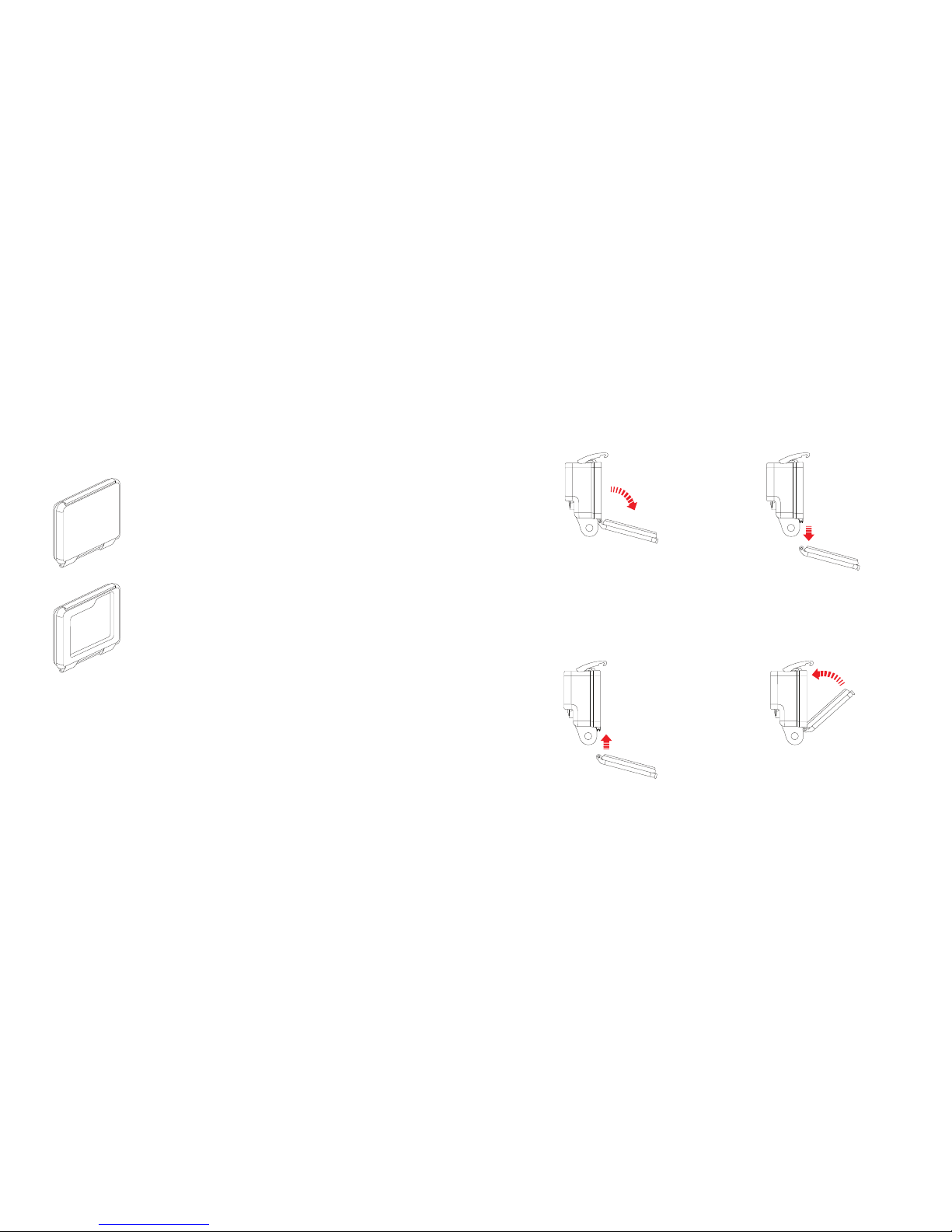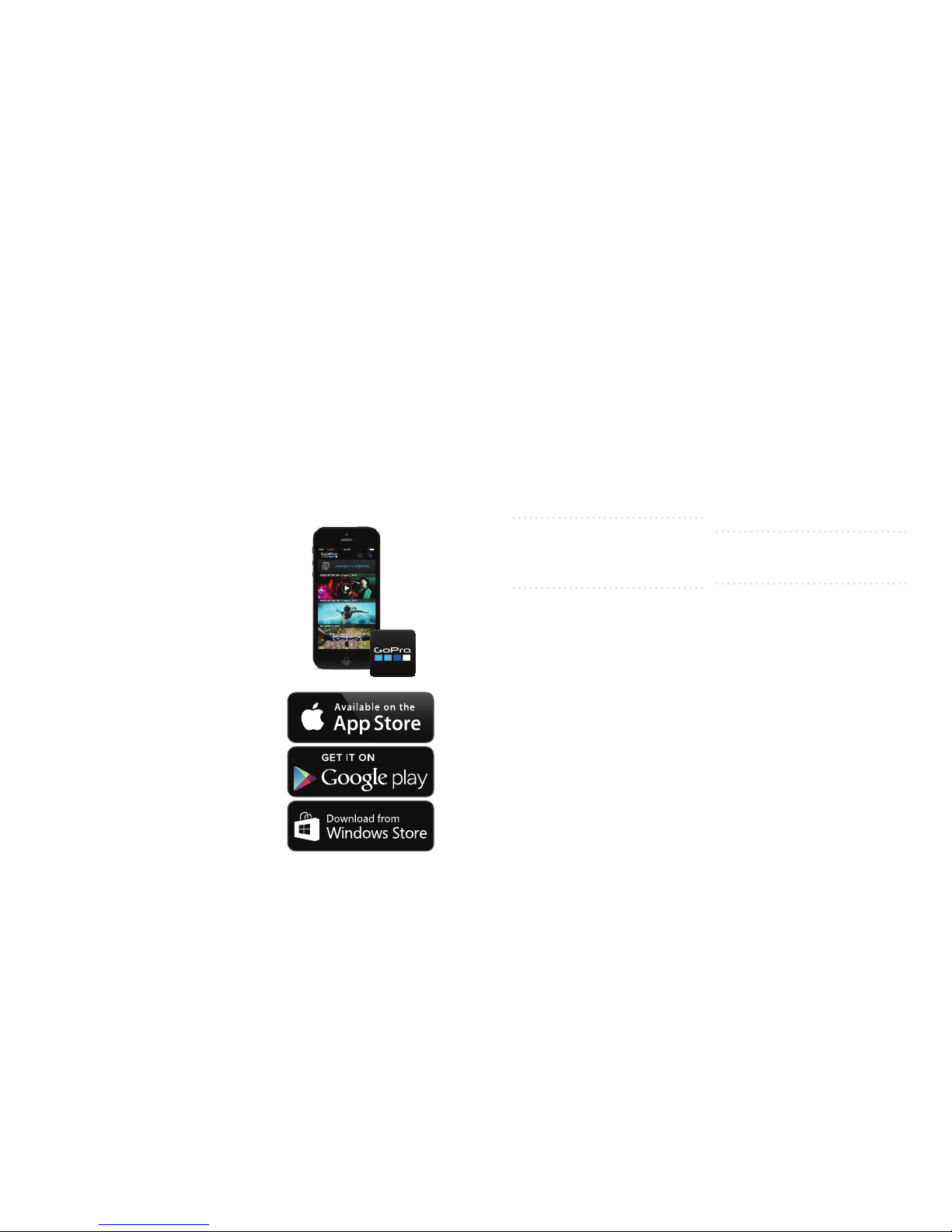/ Capturing Video and Photos
Select your camera mode, then press the Shutter/Select button [ ] to
start/stop recording or take a photo.
QUIKCAPTURE
When the camera is off and
QuikCapture is enabled, you can
turn the camera on and immediately
begin capturing video or Time Lapse
photos just by pressing the Shutter/
Select [ ] button. Press once
for video, press and hold for two
seconds for Time Lapse photos.
Press again to stop recording and
power off the camera. You can turn
QuikCapture on/off in Setup mode.
HILIGHT TAG
Press the Settings/Tag button
[ ] to tag key moments while
recording video or playing back
footage on an LCD Touch BacPac.
HiLight Tags help you quickly
find the highlights later for easy
playback, editing and sharing.
*Playback only appears when the camera is connected to a TV or LCD Touch BacPac (sold separately).
/ Selecting Camera Modes
2. If necessary, select a different capture mode:
a. Press the Settings/Tag button [ ] to open the settings menu.
b. Press the Shutter/Select button [ ] repeatedly until you get to
the desired capture mode.
c. Press the Settings/Tag button [ ] to close the settings menu.
1. Press the Power/Mode button [ ] repeatedly to cycle through the
camera modes.
Camera Modes Description
Video Video, Time Lapse Video, Video + Photo,
Video Looping
Photo Single, Night, Continuous
Multi-Shot Burst, Time Lapse, Night Lapse
Playback* Play back content on a TV or LCD
Touch BacPac™
Setup Adjust general camera settings