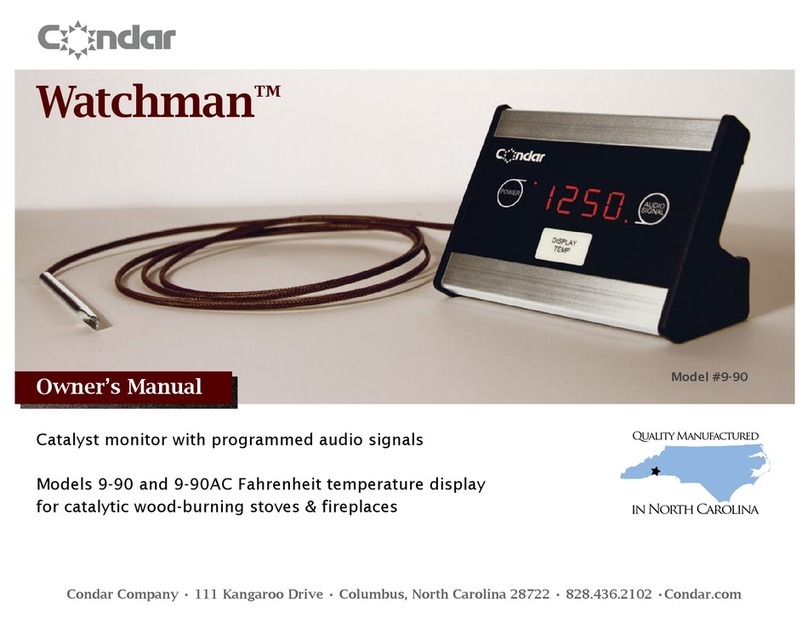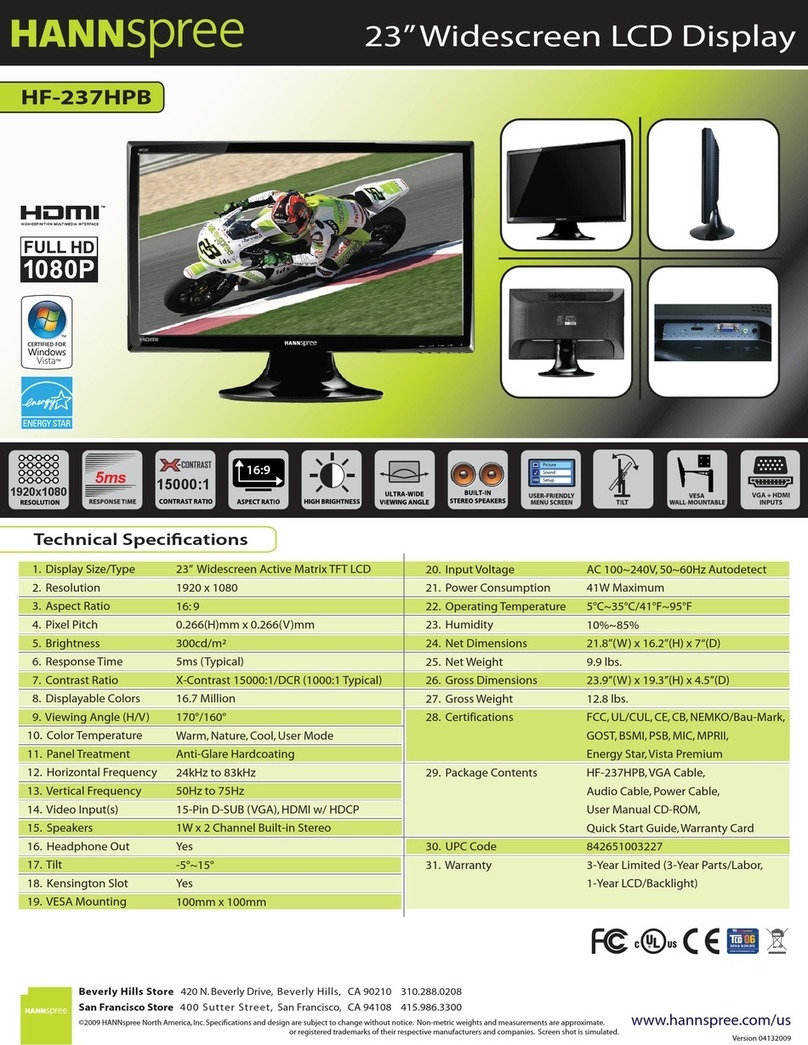Gordon Kapes 125 Manual

M
odel 125 Site Monitor
O
perator Guide
G
ordon Kapes, Inc.
5
520 West Touhy Avenue
S
kokie, Illinois 60077 U.S.A.
T
elephone 847676-1750
F
ax 847982-0747
w
ww.gkinc.com
4
0617, Issue 4
A
pril 1994

WARNING The Model 125 Site Monitor is not intended to monitor or report conditions that
relate to the safety of people or property. It should not be used in place of, or in
conjunction with an approved fire or burglar alarm system.
NO WARRANTIES OF ANY NATURE ARE EXTENDED BY THE DOCUMENT. Gordon
Kapes, Inc. cannot accept any financial or other responsibility that may be the result of
your use of the information in this document or software material, including direct, indirect,
special, or consequential damages.
The information contained herein is subject to change without notice. Revisions may
be issued to advise of such changes and/or additions.
The statement below is included in this document to comply with a Federal
Communications Commission (FCC) regulation. The FCC is an agency of the United
States government; thus, the statement below applies to computing equipment installed in
the United States of America. Gordon Kapes, Inc. is taking appropriate steps to be in
compliance with FCC regulations and similar regulations of other countries.
WARNING: This equipment generates, uses, and can radiate radio frequency energy and,
if not installed and used in accordance with the instruction manual, may cause
interference to radio communications. It has been tested and found to comply with the
limits for a Class A computing device pursuant to Subpart J of Part 15 of FCC Rules,
which are designed to provide reasonable protection against such interference when
operated in a commercial environment. Operation of this equipment in a residential
area is likely to cause interference, in which case the user at his own expense will
be required to take whatever measure may be required to correct the interference.
1994-1999 Gordon Kapes, Inc. All rights reserved.
Printed in the United States of America
All product names mentioned in this manual are trademarked or copyrighted by their
respective manufacturers.

Model 125 Operator Guide •Issue 4 •April 1994 iii
Contents
Foreword
Chapter One Understanding the Model 125
Introduction .............................................................................................................. 1-1
Provides Rapid, Secure Access to Equipment ........................................................ 1-3
Configurable Access and Security Parameters ....................................................... 1-4
Monitors On-Site Equipment-Room Conditions ....................................................... 1-6
Serial Port Monitoring and Message Capture .......................................................... 1-7
Automatic Reporting of Alarms ................................................................................ 1-8
Real-Time Display of System Conditions ................................................................ 1-8
Maintains Log of Site and System Activity ............................................................... 1-9
Relay Functions ....................................................................................................... 1-9
Menu System ........................................................................................................... 1-10
VT100 and TTY Terminal-Emulation Capabilities .................................................... 1-10
Model 125 Applications ............................................................................................ 1-11
Chapter Two Getting Started with the Menu System
Overview .................................................................................................................. 2-1
Conventions ............................................................................................................. 2-2
Accessing the Menu System ................................................................................... 2-4
Accessing the Menu System Using a Remote-Access Device ................................ 2-5
Accessing the Menu System Using an On-Site-Access Device............................... 2-18
Exiting the Menu System and Disconnecting .......................................................... 2-26
Selecting Menu Options ........................................................................................... 2-26
Entering and Selecting Information .......................................................................... 2-26
Using Online Help .................................................................................................... 2-27
Chapter Three Connecting to a Serial Port
Overview .................................................................................................................. 3-1
Connecting to a Serial Port ...................................................................................... 3-1

Contents
iv Model 125 Operator Guide •Issue 4 •April 1994
Chapter Four Reviewing System Status & Activity
Overview ................................................................................................................. 4-1
Reviewing and Changing System Status ................................................................ 4-2
Displaying the System Status Screen ..................................................................... 4-15
Reviewing System Activity ...................................................................................... 4-18
Clearing System Activity Log ................................................................................... 4-26
Appendix A Terminal Emulator Requirements
Appendix B Serial Port Connections

Model 125 Operator Guide •Issue 4 •April 1994 v
Foreword
Words about this Guide
This document covers only operation of the Model 125 Site Monitor. Other
Model 125 documentation includes the Installation Guide and the Master
Reference Guide. The Installation Guide strictly covers installation
procedures. The Master Reference Guide is a 400+ page document
covering all facets of Model 125 installation, configuration,
troubleshooting, and operation.
Please contact your system administrator to obtain any additional
documentation that you require. Also, remember that Gordon Kapes, Inc.
welcomes your questions, comments, or suggestions. We can be reached
by voice at 847676-1750, fax at 847982-0747, or via the Internet @
www.gkinc.com.

Foreword
vi Model 125 Operator Guide •Issue 4 •April 1994
This page intentionally not left blank.

Model 125 Operator Guide •Issue 4 •April 1994 1-1
Chapter One
Understanding the Model 125
Introduction
Today rapid and effective communications activities depend more and more
upon the use of telecommunications and data systems equipment. As
dependency upon this equipment increases, so does the need to provide
immediate, cost-effective, and secure troubleshooting and maintenance.
The Model 125 Site Monitor is a compact, multi-functional device designed
to help support personnel by enabling rapid access to maintenance
software resident within such equipment, to ensure access security to that
equipment, and to implement the automatic monitoring and reporting of
various physical and electrical conditions in the equipment room itself.
Intended to be mounted on the wall of an equipment room, the Model 125
is powered by a 120Vac outlet, with power failure backup provided by a
built-in battery.
Flexibility
The Model 125 features a host of resources including a 2400
bits-per-second modem, three serial communications ports, eight
contact inputs, an internal temperature sensor (along with provision for
connecting an external temperature sensor), two DC-voltage-monitoring
inputs, and two relay-contact outputs.
The Model 125’s processing power is provided by a microprocessor,
a real-time multi-tasking operating system, and RAM-based program
software. The program software can be remotely updated, ensuring that
upgrades are easily performed. The Model 125’s internal menu system
enables you to configure and operate the Model 125 with ease. This
provides the flexibility to meet both site-specific requirements and global
maintenance goals.
Figure 1-1 illustrates the major hardware components of the Model 125
as installed in a typical PBX-system site.

Understanding the Model 125
1-2 Model 125 Operator Guide •Issue 4 •April 1994
Modem
Internal
Battery
Microcomputer
External
Temperature Sensor
Relays
Internal
Temp Sensor
Contact
DC
Monitor 1
Voice Mail
Maintenance
Terminal
PBX Maint. Port
Phone Line
120Vac Power
Port 1 Port 2 Port 3
Remote-
Access Device Dial-Out
Receiver
RAM
RAM
RAM
RAM
Real-Time
Clock
Maint. Port
Status
LEDs
Input 1
Contact
Input 8
DC
Monitor 2
Relay 1
Relay 2
Wiring
Interface
(e.g. 66-type)
Power
Supply
and
Battery
Charger 2400 bps
RS-232 RS-232 RS-232
System
SRAM
Backup
Battery
Figure 1-1. Model 125 Installed in a Typical PBX-System Site
Major Purposes
The Model 125 serves two major purposes. First, as an intelligent “front
end,” it provides rapid, secure access to devices connected to the three
serial communications ports. Extensive password protection and access
logging maintains the integrity of the connected equipment.
Second, the Model 125 monitors various site conditions. Both real-time
and historical records of the conditions are available for review. In
addition, alarm conditions can be defined so that the system will generate
automatic dial-out alarm reports. These reports, which are in the form of
text-based data, can be transmitted to multiple receiver locations using the
Model 125’s internal modem. In addition, alarm conditions can cause the
unit to call a pager.

Understanding the Model 125
Model 125 Operator Guide •Issue 4 •April 1994 1-3
Feature Highlights
•
Rapid, Secure Access to Three Serial Ports
•
Configurable Access and Security Parameters
Multiple, Unique Name-Password Combinations
Logging of User Access
Intruder Detection, Lock Out, and Reporting
•
Monitors On-Site Equipment-Room Conditions
•
Serial Port Monitoring and Message Capture
•
Automatic Reporting of Alarms
•
Real-Time Display of System Conditions
•
Maintains Log of Site and System Activity
•
Relay Functions
•
Menu System for Rapid Model 125 Operation
Provides Rapid, Secure Access to Equipment
The Model 125 contains three RS-232 serial ports. These are designed
to allow communications with up to three serial ports located on
telecommunications or other types of data equipment.
A typical configuration might consist of a PBX telephone system’s
maintenance port connected to Port 1 on the Model 125. The maintenance
port on an associated voice-mail system would be connected to Port 2.
Although a third device can be connected to Port 3, this port is generally
reserved for an on-site maintenance terminal.
On-Site Access
Using an on-site terminal or personal computer connected to Port 3, you
can access the serial port on either connected device by simply selecting
a software menu option. You do not need to connect a cable to one
device, then remove it to connect to the other device. The cables are
already in place! Nor do you need to change communications settings
such as data format or baud rate when switching from one port to another.
The Model 125’s smart routing capability automatically performs any
needed protocol conversion.

Understanding the Model 125
1-4 Model 125 Operator Guide •Issue 4 •April 1994
Remote Access
In addition to on-site access, you may choose to access the Model 125
from a remote location as well. Integral to the Model 125 is a 2400
bits-per-second modem. Connect the unit to a phone line and you are
ready to use all Model 125 resources. A remote-access device can be
as simple as a modem and a terminal or a modem and a personal
computer running communications software that supports VT100
emulation. (The Model 125 also provides limited functionality with a
TTY-compatible terminal.)
The Model 125’s internal modem enables you to access the Model 125
from a variety of remote locations, or to access many Model 125s from
a single location. The Model 125 eliminates the need for more than one
phone line and more than one on-site modem.
When you access the Model 125 from a remote site, you enjoy the same
capabilities provided through on-site access. You can connect to Ports 1
and 2 on the Model 125, and, if it is not configured for use with an on-site
maintenance terminal, to Port 3 as well. You can also access the Model
125’s menu system to view an audit trail of events and “alarms” reported
by the Model 125 (described later in this chapter), or to configure and test
the system. You can even configure the system to allow you to perform
special functions remotely, such as using one of the two relays to perform
a reset of malfunctioning equipment.
The advantages of remote-access monitoring are self-evident to all
involved with equipment maintenance—whether they provide services
to many clients, maintain equipment in several locations on a corporate
campus, or simply wish to continue site monitoring when most personnel
are “off duty.” With the Model 125 there is no need to spend time traveling
to a site unless you know a potential problem exists.
Configurable Access and Security Parameters
Although the Model 125 provides you rapid, easy access to the devices
connected to the three serial ports, it in no way trades these advantages
for system security. On the contrary, the Model 125 contains a multi-
functional access security system designed to give you the right amount of
security for meeting your specific needs.
The Model 125 enables you to configure access security using two different
modes. These are the open-operator-menu mode and the name-password
mode. Open-operator-menu provides basic security suitable for use with

Understanding the Model 125
Model 125 Operator Guide •Issue 4 •April 1994 1-5
connected devices that contain good internal security, while the
name-password mode offers advanced features designed for maximum
protection. This mode is especially attractive to those using equipment
with minimal security features on their serial ports.
Multiple, Unique Name-Password Combinations
The name-password mode is a user privilege system where preregistered
users must enter a valid name-and-password combination to gain access
to the Model 125. Alternately, you can configure the Model 125 to call
back an authorized user at a predetermined telephone number before
entry to the system is granted. The Model 125 can store up to 15 name-
password combinations. Each user name and password can consist of
up to 15 characters, with letters, numbers, and punctuation marks
acceptable. For additional protection, the Model 125 discriminates
between upper and lower case letters.
Logging of User Access
All attempts to access the Model 125, whether successful or unsuccessful,
result in an entry being made to the System Activity Log. This information
provides system administrators with a time-stamped history of Model 125 use.
Intruder Detection, Lock Out, and Reporting
The Model 125 provides numerous options and possibilities for configuring
access security. The number of times a user can enter a name-password
combination can be set. Should the number of password attempts be
exceeded, the system goes into an access restriction mode. Three
methods of access restriction can be selected from, each of which prevents
access for up to 99 minutes. In addition, should someone attempt and fail
to gain access to the Model 125 repeatedly (as defined by you), an alarm
is generated. This alarm sends a message to the internal log and, if
configured, causes a dial-out report to be sent to the destinations you
define. Thus within a few minutes of someone attempting to “hack” a
system, the Model 125 can send an alert message to a service or
maintenance center, or even call a pager!

Understanding the Model 125
1-6 Model 125 Operator Guide •Issue 4 •April 1994
Monitors On-Site Equipment-Room Conditions
In addition to its functions as a secure front end and “smart router” for
access to serial communications ports on connected equipment, the
Model 125 monitors a variety of equipment-room and system-specific
conditions. These monitoring functions can enable you to quickly spot
operating trends. These may require immediate remediation or further
analysis with more expensive equipment, which the Model 125 enables
you to use in a more strategic and cost-effective manner.
The Model 125 provides these monitoring capabilities:
•
Open-or-closed state monitoring for as many as eight contact inputs
•
Temperature monitoring for room-ambient temperature and, using an
optional temperature sensor, a second location
•
Voltage-level monitoring for as many as two DC-power sources
•
AC-line monitoring including voltage, sag, and impulse conditions
•
DTR-pin status monitoring for the three serial ports
•
Model 125 backup battery condition monitoring
The following paragraphs provide details about the monitoring capabilities.
Contact-Input Monitoring
The Model 125 provides eight general-purpose contact inputs which
allow monitoring of the open-or-closed state of various hardware points.
You can connect these contact inputs to equipment alarms or a variety
of sensors.
Temperature Monitoring
Built into the Model 125 is a sensor that monitors ambient temperature in
the equipment room where the Model 125 is installed. An optional external
sensor kit is available from Gordon Kapes, Inc. You can use this kit to
measure the temperature for a specific piece of equipment or location
either within or near the equipment room.

Understanding the Model 125
Model 125 Operator Guide •Issue 4 •April 1994 1-7
DC-Power Monitoring
With the Model 125 you can monitor DC-voltage levels from as many as
two DC-power sources. These could be a PBX battery backup system,
the power source for a paging system, or the status of a logic signal.
AC-Line Monitoring
The Model 125 performs extensive monitoring of the AC-line that powers
the unit. Line-to-neutral voltage is measured and displayed in real-time.
High-speed circuits detect voltage sags (temporary low-voltage conditions)
and high voltage impulses (spikes). These features allow power problems
to be recognized, reported, and corrected.
DTR Monitoring
The Model 125 monitors the state of the DTR lead (pin 20) on each of its
serial ports. This function is used to detect accidental disconnection of the
three serial ports.
Internal Battery Monitoring
The Model 125 tests and reports the condition of its internal lead-acid battery
once every 168 hours (one week). This helps you ensure that Model 125
battery backup operation is always ready should an AC-power failure occur.
Serial Port Monitoring and Message Capture
Using its ASCII-data-matching function, the Model 125 can monitor
both Port 1 or Port 2 for specific ASCII data that may be present. This
feature is valuable when the Model 125 is used with communications
systems generating critical alarm and status messages from serial ports.
You can configure the Model 125 to activate its own alarms when it
detects specified messages emitted from the connected equipment. As
configured by you, each alarm can include a name and message as well
as the actual data string emitted by the connected equipment. Each alarm
is sent either to the System Activity Log or to both the log and a dial-out
alarm report.
Message ignore characters can be included in the specified messages so
that historical records of messages stored in an internal database can be
accessed without causing duplicate alarms.

Understanding the Model 125
1-8 Model 125 Operator Guide •Issue 4 •April 1994
Automatic Reporting of Alarms
The Model 125 reports conditions and alarms to the System Status
screen, the System Activity Log, and dial-out alarm reports.
Dial-Out Reports
The Model 125 can automatically send a dial-out alarm report to up to
three receiver locations. A dial-out alarm report is a list of the one or
more alarms the Model 125 transmits, through the internal modem, to
a database, personal computer, or printer set up as a dial-out alarm
receiver. (Software is available from Gordon Kapes, Inc. to implement a
personal-computer-based receiver system.) In addition to the alarm data,
each dial-out report contains an opening and closing message that has
been specifically configured for each receiver destination—primary,
backup, and secondary. Opening and closing messages can be used for
several purposes since they can contain machine-readable codes as well
as human-readable text.
As an alternative to calling a modem and leaving text alarm reports, the
Model 125 can be configured to call a pager. Using a pager allows the
Model 125 to automatically alert field service personnel that a system
problem may exist.
Real-Time Display of System Conditions
The Model 125 reports the current condition for each entity monitored
on the System Status screen, which is a part of the menu system. The
System Status screen displays values that are updated in real time. It also
displays whether each entity is currently in a normal or alarm state. Figure
1-2 shows a screen capture of page 1 taken from a configured Model 125.
You determine the values that constitute an alarm. For example, if you
determine that 95 degrees Fahrenheit is an alarm condition for room
ambient temperature, the System Status screen displays the state of
Temperature 1 as “alarm.” The System Status screen enables you to
review current conditions at a glance, and to perform needed
troubleshooting and diagnosis of the system.

Understanding the Model 125
Model 125 Operator Guide •Issue 4 •April 1994 1-9
Gordon Kapes, Inc. Model 125 16:01:32 UTC 15-MAR-1994
Skokie, Illinois USA
System Status - Page 1
Status State Function
ENABLED NORMAL Contact 1 - Major Alarm - PBX System
NOT CONFIG Contact 2
NOT CONFIG Contact 3
NOT CONFIG Contact 4
NOT CONFIG Contact 5
NOT CONFIG Contact 6
NOT CONFIG Contact 7
NOT CONFIG Contact 8
ENABLED NORMAL 75F Temperature 1 - Equipment Room Ambient
NOT CONFIG Temperature 2
SLEEP 005:40 ALARM <+1V DC Volts 1 - Emergency Lighting 12V Power Supply
NOT CONFIG DC Volts 2
ENABLED NORMAL 117V AC-Line Volts - Phase 1 of PBX Power Source
ENABLED NORMAL AC-Line Sag - Phase 1 of PBX Power Source
ENABLED NORMAL AC-Line Impulse - Phase 1 of PBX Power Source
DISABLED ALARM Port 1 DTR - PBX 9000
DISABLED ALARM Port 2 DTR - Phone Mail
NOT CONFIG Port 3 DTR - Maintenance
Press Space Bar to select then <Enter>
Up/Down Arrow, <F1> for help, <F2> to exit, <F3> previous page, <F4> next page
Figure 1-2. Page 1 of the System Status Screen
Maintains Log of Site and System Activity
Alarms generated by Model 125 functions are reported to the System
Activity Log. The contents of the System Activity Log can be displayed
or downloaded to another device by accessing the Model 125’s menu
system. The Model 125 also reports many other events as they occur
within the Model 125 itself, making the log a useful audit trail of both
alarms and operating events.
Relay Functions
You can configure the Model 125 to energize two built-in relays making it
possible for the system to automatically operate devices such as a cooling
fan or warning light. The system can energize a relay when configured alarm
conditions are encountered, when an alarm is reported for battery failure,
when the Model 125 switches to battery power, or when it fails to connect
with primary, backup, or secondary dial-out report destinations. You can also
trigger either relay manually to perform an operation such as resetting
equipment from a remote location.

Understanding the Model 125
1-10 Model 125 Operator Guide •Issue 4 •April 1994
Menu System
The Model 125’s internal menu system enables you to configure and
operate the Model 125 with ease. The menu system is organized into
three major levels—operator, system, and administrator. Each level has its
own main and sub menus. The three levels make it possible for you and
other personnel to operate, configure, and test Model 125 functions within
the rights granted by the access security system.
From the Operator-level menu you can:
•Directly access the three serial communications ports
•View the System Status screen
•View or download the System Activity Log
•Exit the Model 125
From the System-level menu you can:
•View the System Status screen
•View or download the System Activity Log
•Perform System Tests
•Configure a multitude of system operating parameters
From the Administrator-level menu you can:
•View the System Status screen
•View, download, or clear the System Activity Log
•Configure Access Security, a comprehensive system to control and
monitor access to the Model 125 and the serial communication ports
VT100 and TTY Terminal-Emulation Capabilities
Although the Model 125 is intended for use with terminals or personal
computers running communications software configured for VT100
emulation, it does provide limited functions when used with terminals
configured for TTY.
The capabilities provided by the Model 125 in TTY mode enable you to
connect to each of the three serial ports and to exit from the Model 125.
Consequently, TTY mode may be adequate for field engineers or others

Understanding the Model 125
Model 125 Operator Guide •Issue 4 •April 1994 1-11
whose responsibilities are limited to these tasks, and for whom a VT100
terminal is not currently available.
VT100 mode, however, enables you to make full use of the menu system.
You must use VT100 mode to access the System Status screen and the
System Activity Log from the Operator Menu, and to access all of the
functions available from the system and administrator levels of the menu
system. As a result, you cannot configure the system, test it, or access
the System Status screen or System Activity Log unless you are using a
terminal set to VT100.
The limited functions provided by TTY mode are included to aid
organizations where a VT100 terminal is not available for each person
using the Model 125. If you can make VT100 emulation available to
everyone, you should probably do so. You can then disregard all
references to TTY in this guide, since the Model 125 is shipped from
the factory configured for use with VT100.
If you intend to use both VT100 and TTY terminals, however, you should
pay close attention to the notes concerning TTY operations in Chapter
Two and other sections of this guide.
Model 125 Applications
The Model 125 is appropriate for use in virtually every PBX-system site.
In addition, it should find wide application in data and other specialized
communication and computer settings.

Understanding the Model 125
1-12 Model 125 Operator Guide •Issue 4 •April 1994
This page intentionally not left blank.

Model 125 Operator Guide •Issue 4 •April 1994 2-1
Chapter Two
Getting Started with the
Menu System
Overview
The Model 125 contains menu-driven software called the menu system.
The menu system enables you to configure and customize the monitoring
functions provided, to test dial-out and other functions, and, of course, to
operate the Model 125.
The menu system and other software components for the Model 125 are
loaded into memory at the factory. Since the Model 125 is continually
powered by either an AC-line power source or an internal battery, the
software is maintained in memory “permanently.”
This chapter provides basic information you need before using the Model
125 menu system. It explains
•
How to access the menu system
•
How to exit the menu system and disconnect from the Model 125
•
How to select menu options and enter or select information
•
How to use online help
The Model 125 menu system is extremely easy to use and quite similar
to other menu-driven software widely used with IBM-compatible personal
computers.

Getting Started with the Menu System
2-2 Model 125 Operator Guide •Issue 4 •April 1994
Conventions
This guide provides a detailed procedure for each task you can
accomplish with the menu system. To help you read and understand these
procedures easily and quickly, this guide uses several special terms,
symbols, and type faces. The following explains these conventions:
Term Meaning
menu A numbered list of options displayed on a
screen. To accomplish a task, you display the
needed menu and then select the option
corresponding with the task.
cursor A highlighted box or small line which may or
may not blink depending upon the terminal or
personal computer you are using and how it is
set up. The cursor marks the location on the
screen where the information you type or select
is displayed. As you move from field to field by
pressing keys, the cursor moves along with you
to show you where you are.
field An area on the screen where you enter or
select information or where information is
displayed. In general, each field has a title
displayed next to it for easy identification.
Type style Purpose
bold Used to indicate words you must type exactly
as they appear, and to indicate the names of
keys you must press.
italic Used to highlight a name or subject not
previously mentioned in the guide.
Condensed Used to indicate information exactly as it is
displayed on a screen.
Condensed Bold Used to indicate field titles.
Table of contents