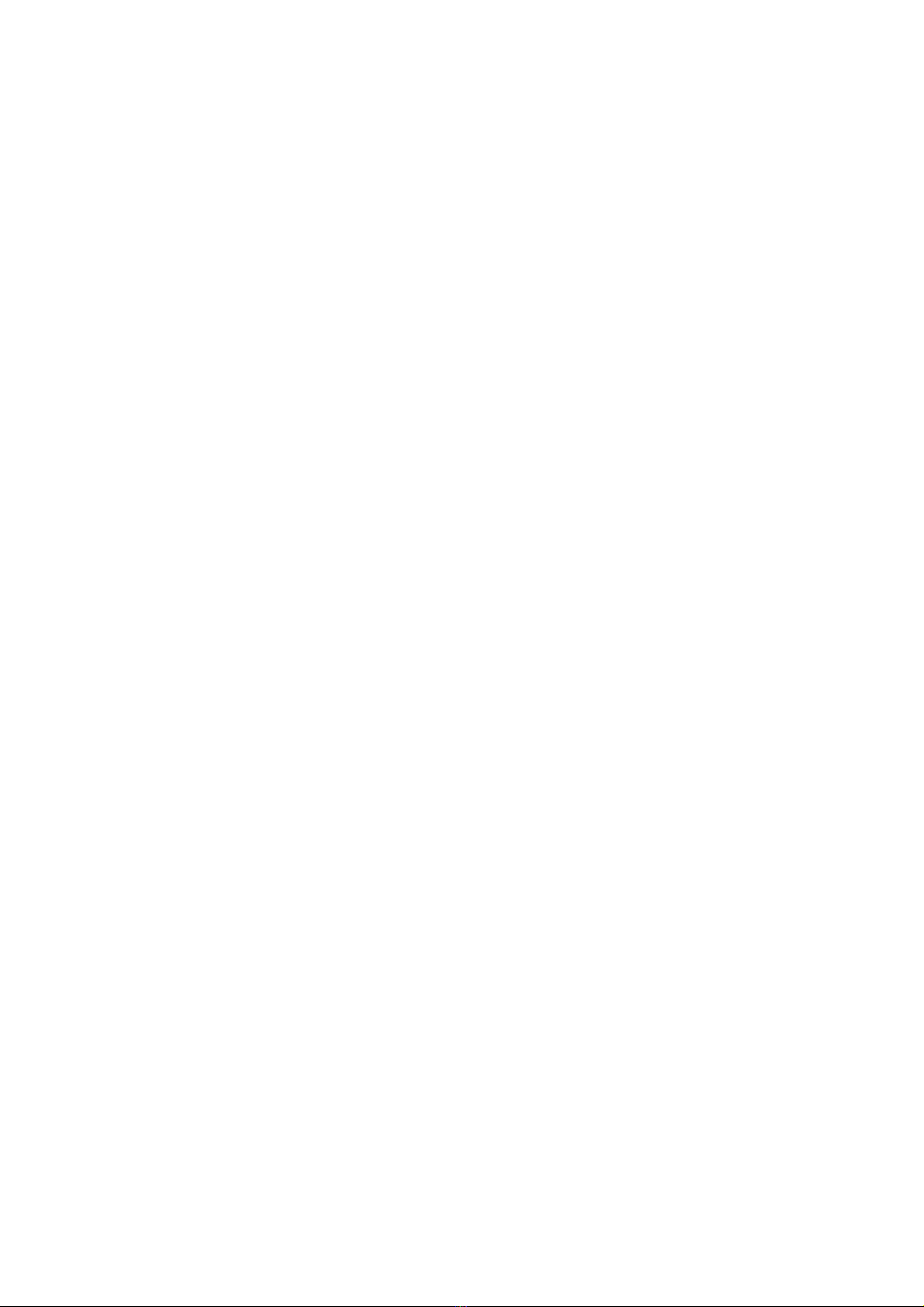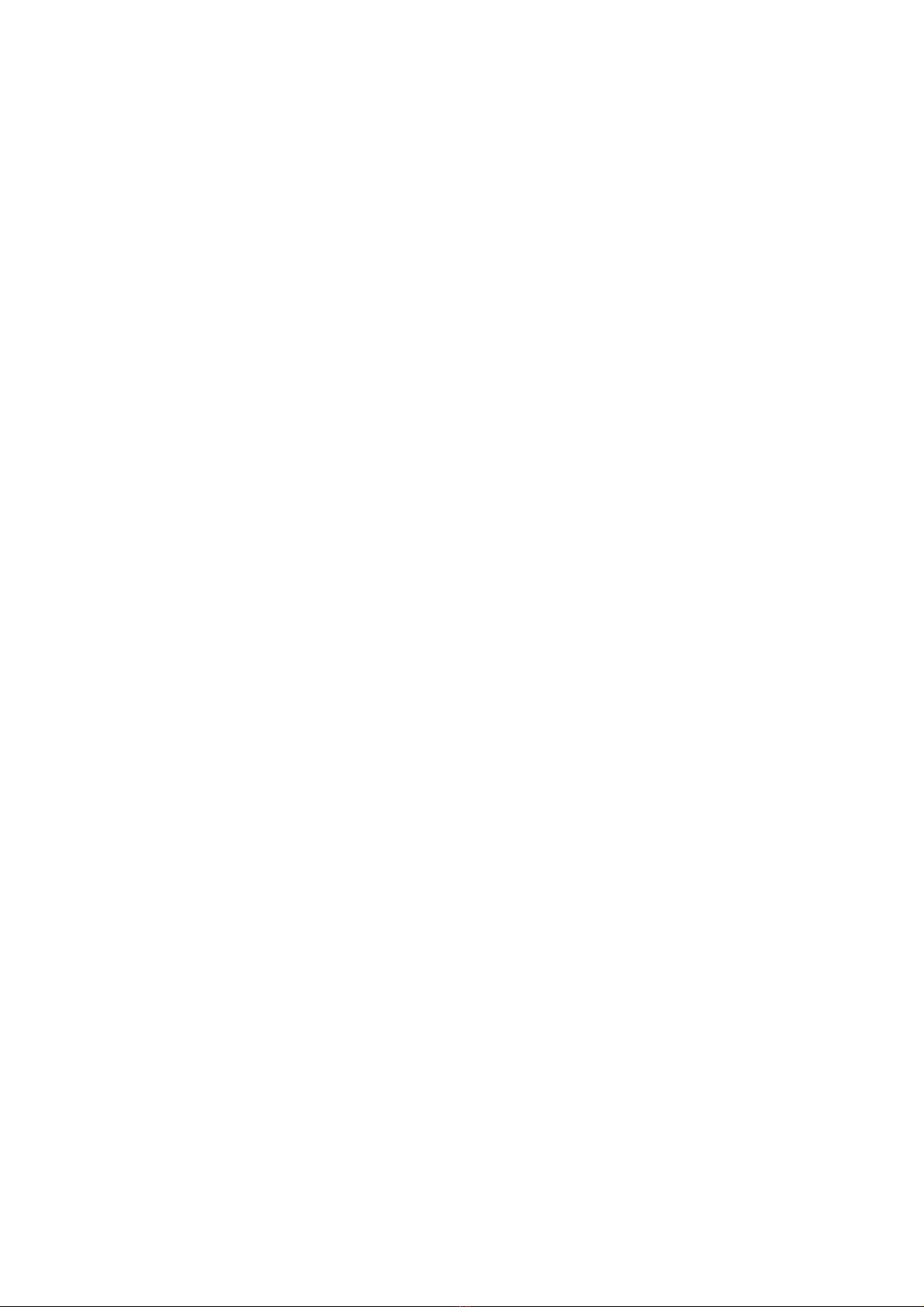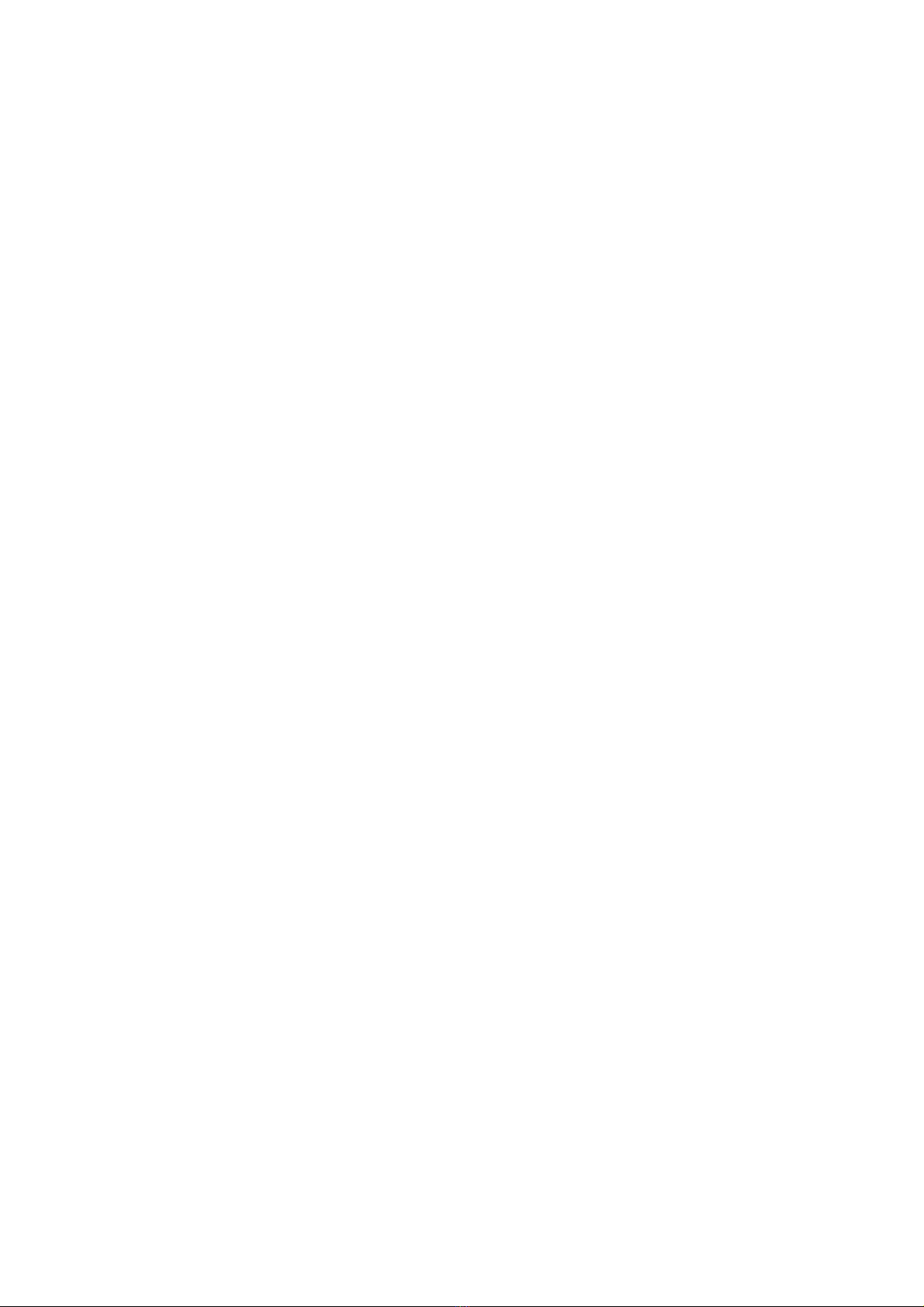Horizontal Cinema Projecti
*Do not place objects in the projection path or projection area and avoid strong external
light sources that shine on it. When the device is in the horizontal mode, it is better to
operate it using the remote control.
Horizontal Cinema Projection:Lay the device horizontally on a flat surface. After turning
it on, you can project a large cinema-style screen on a wall or projection screen (place the
device as shown in the figure). To enlarge or reduce the projection area, adjust the distance
between the wall or projection screen and the device. The farther away, the larger the
projection area will become.