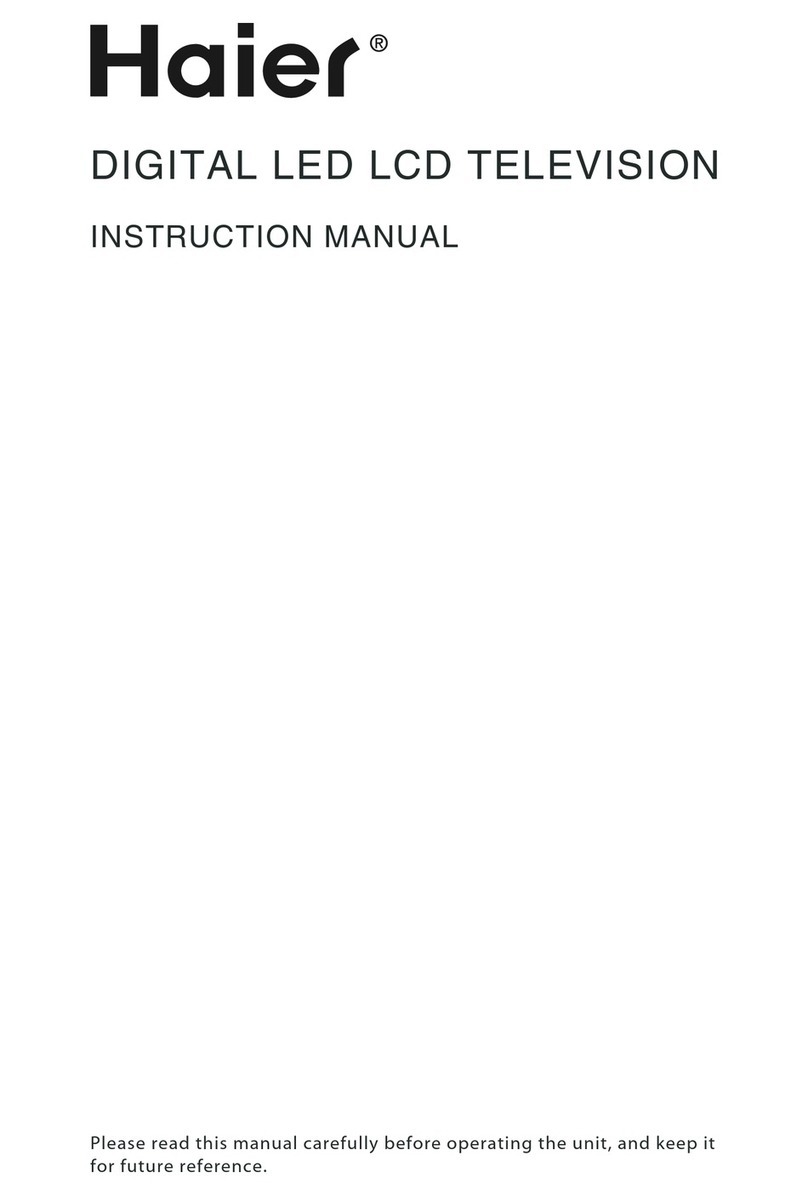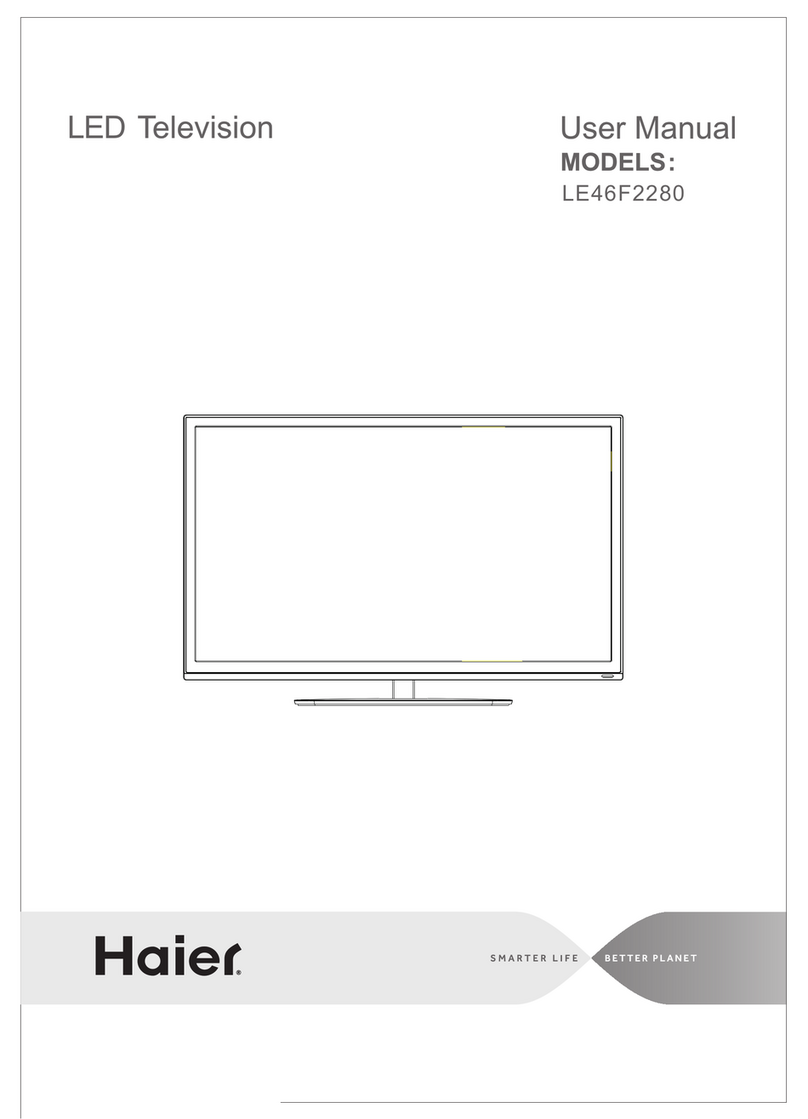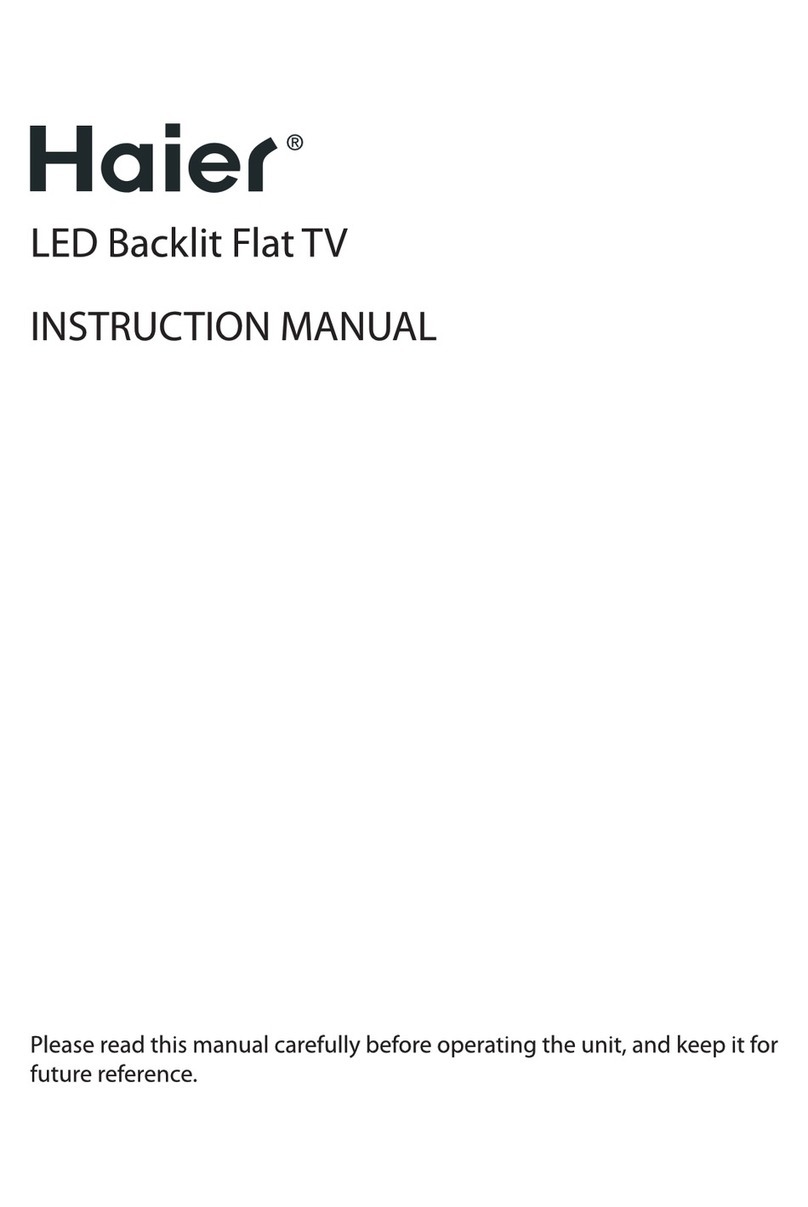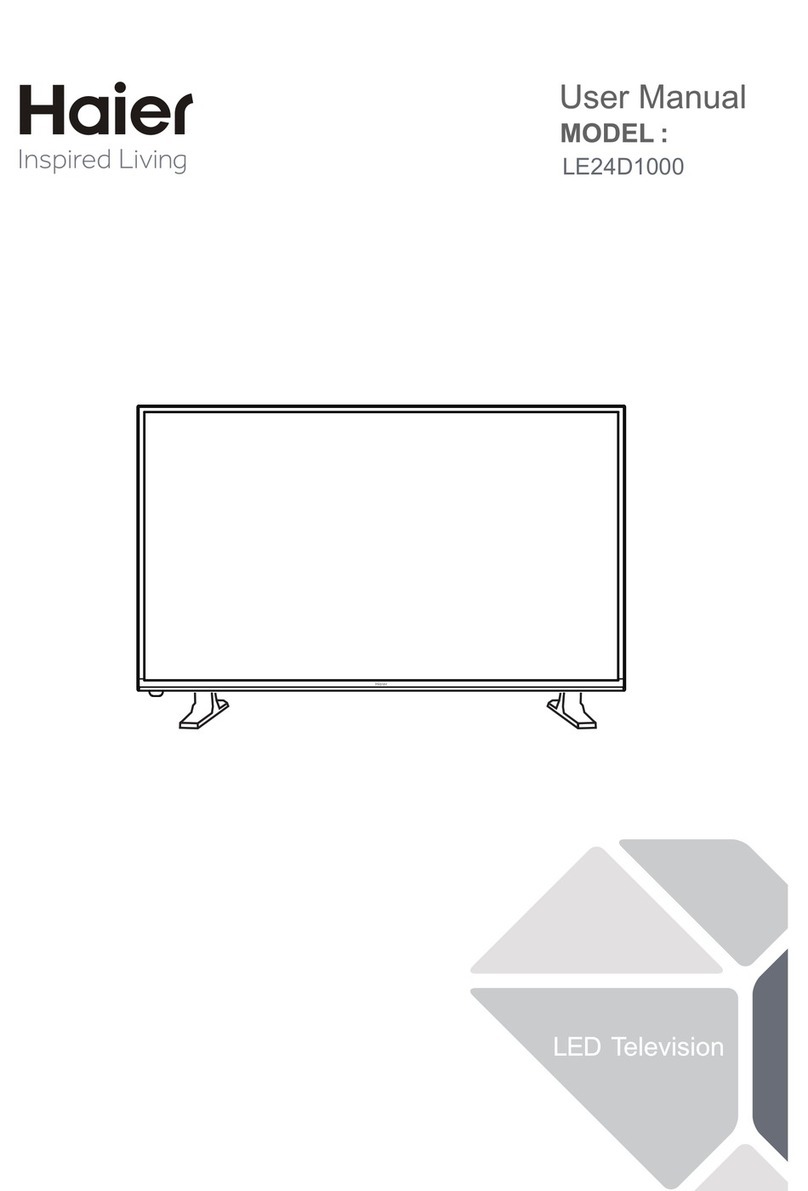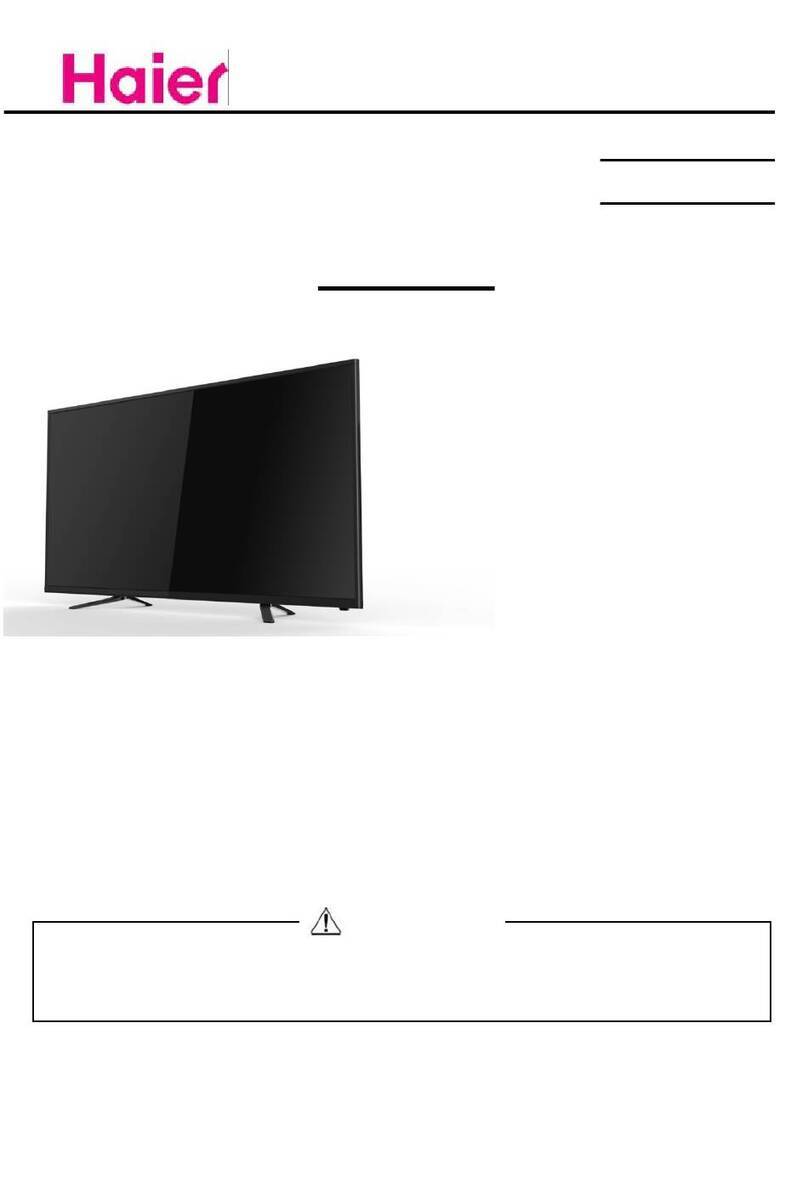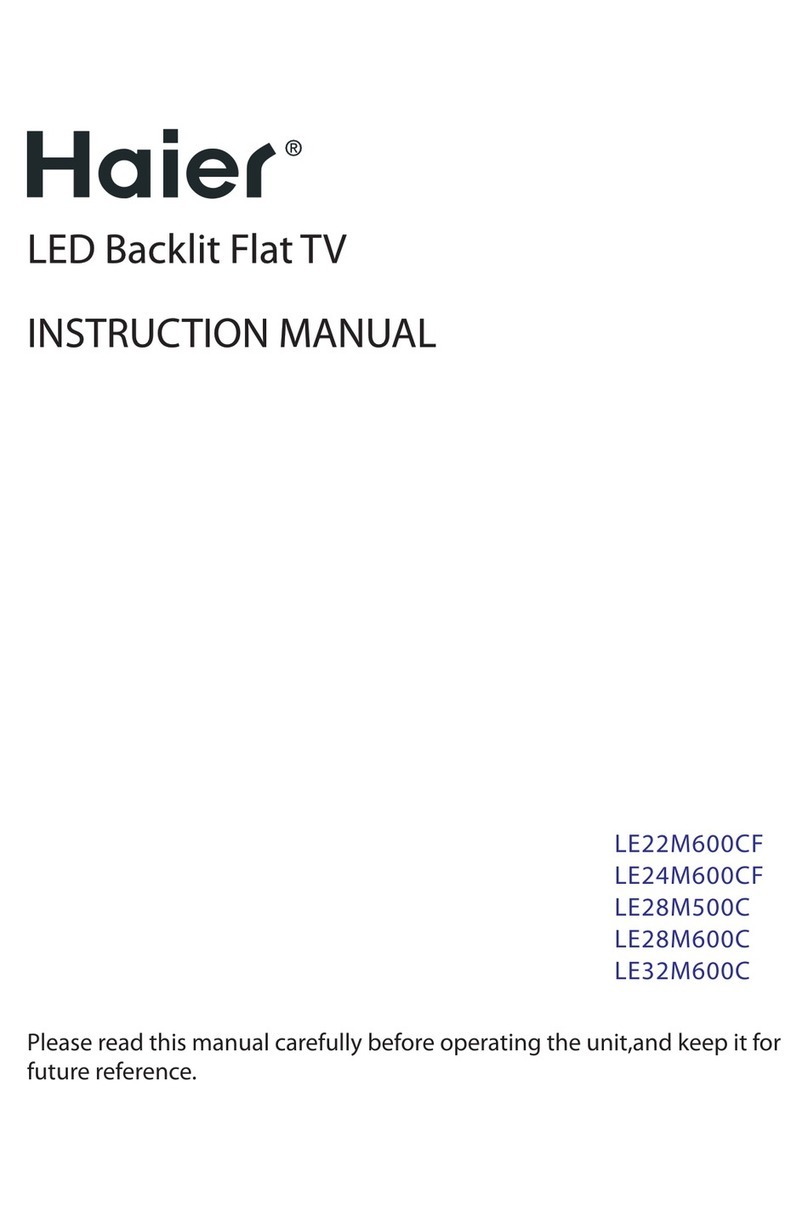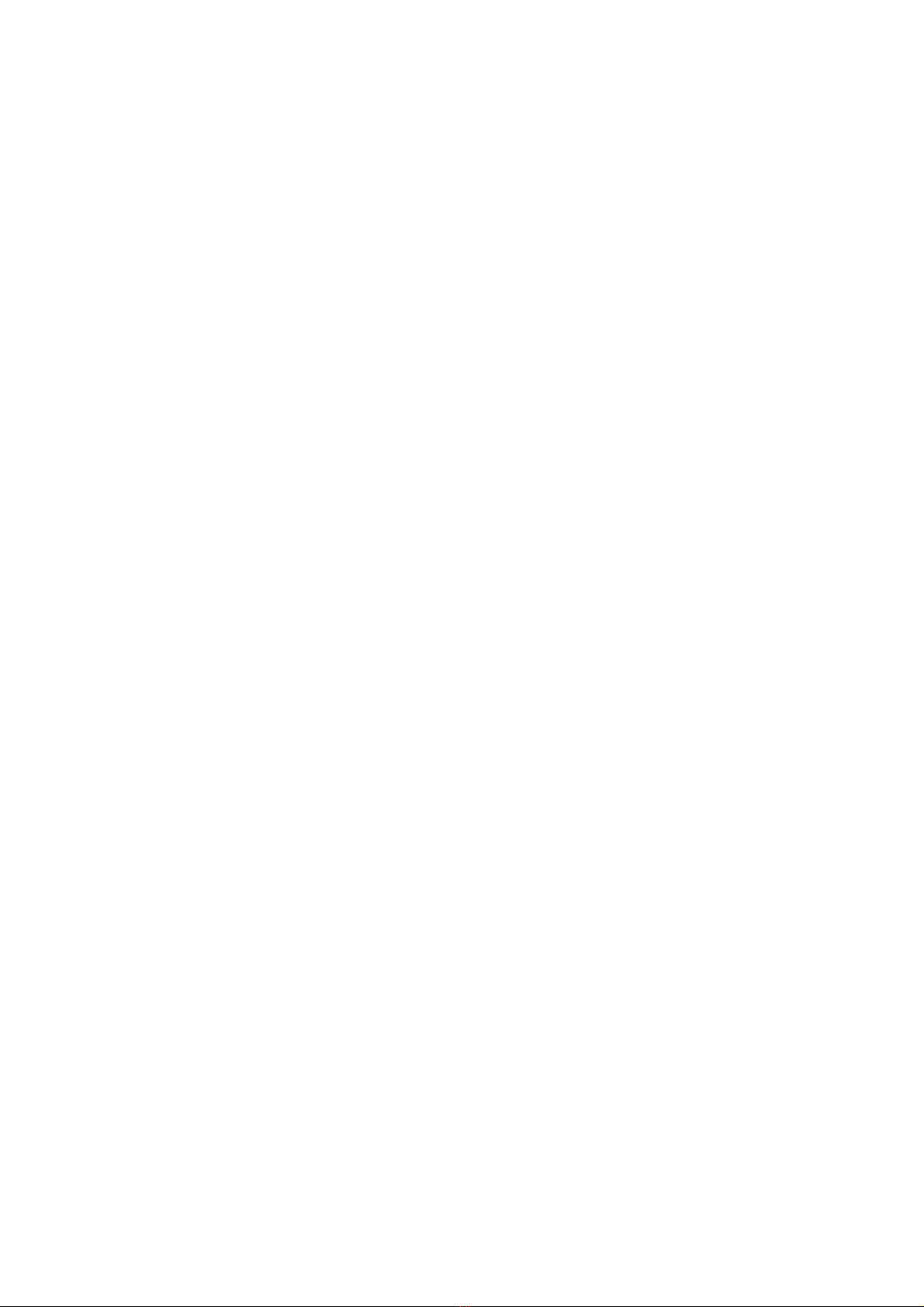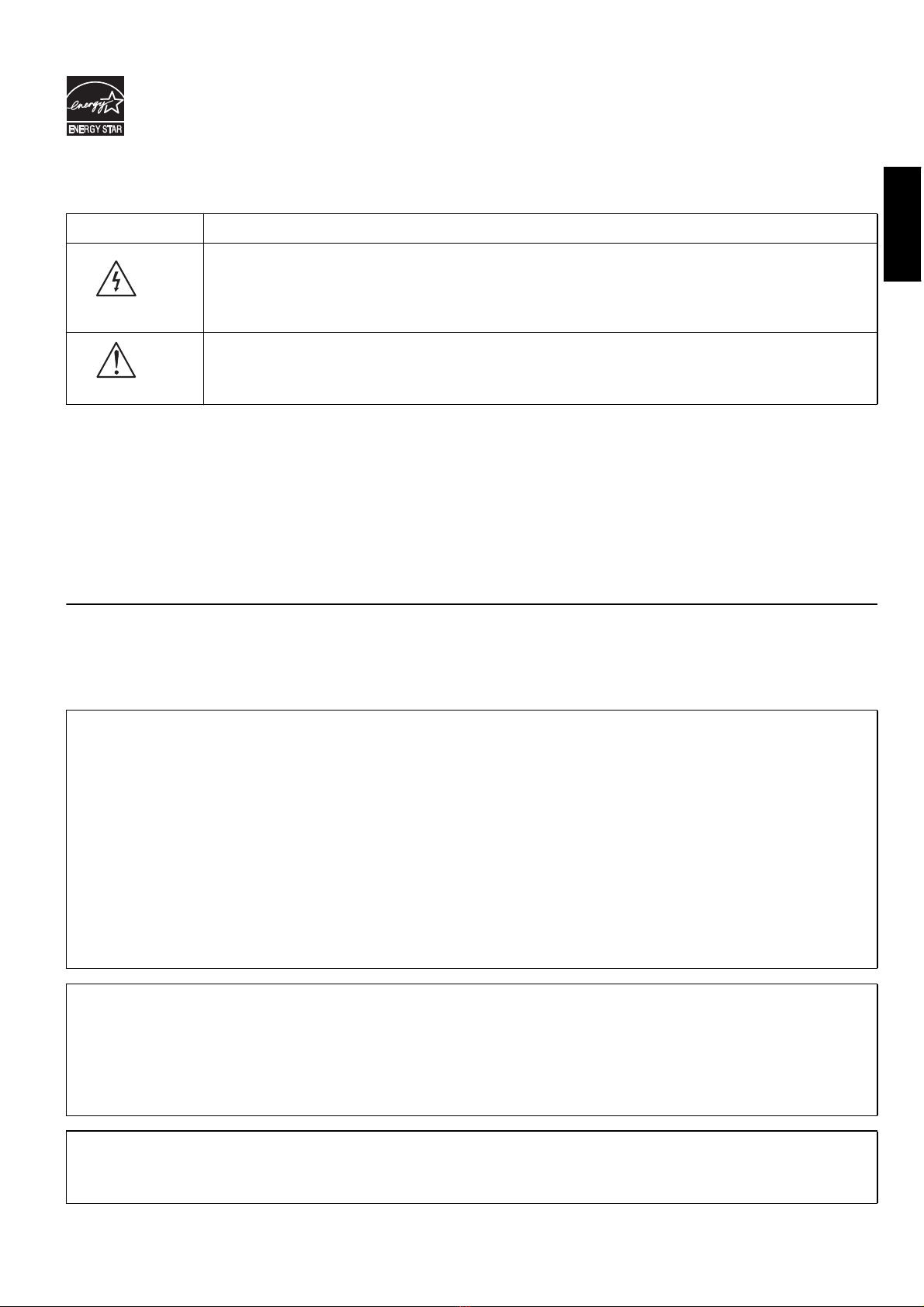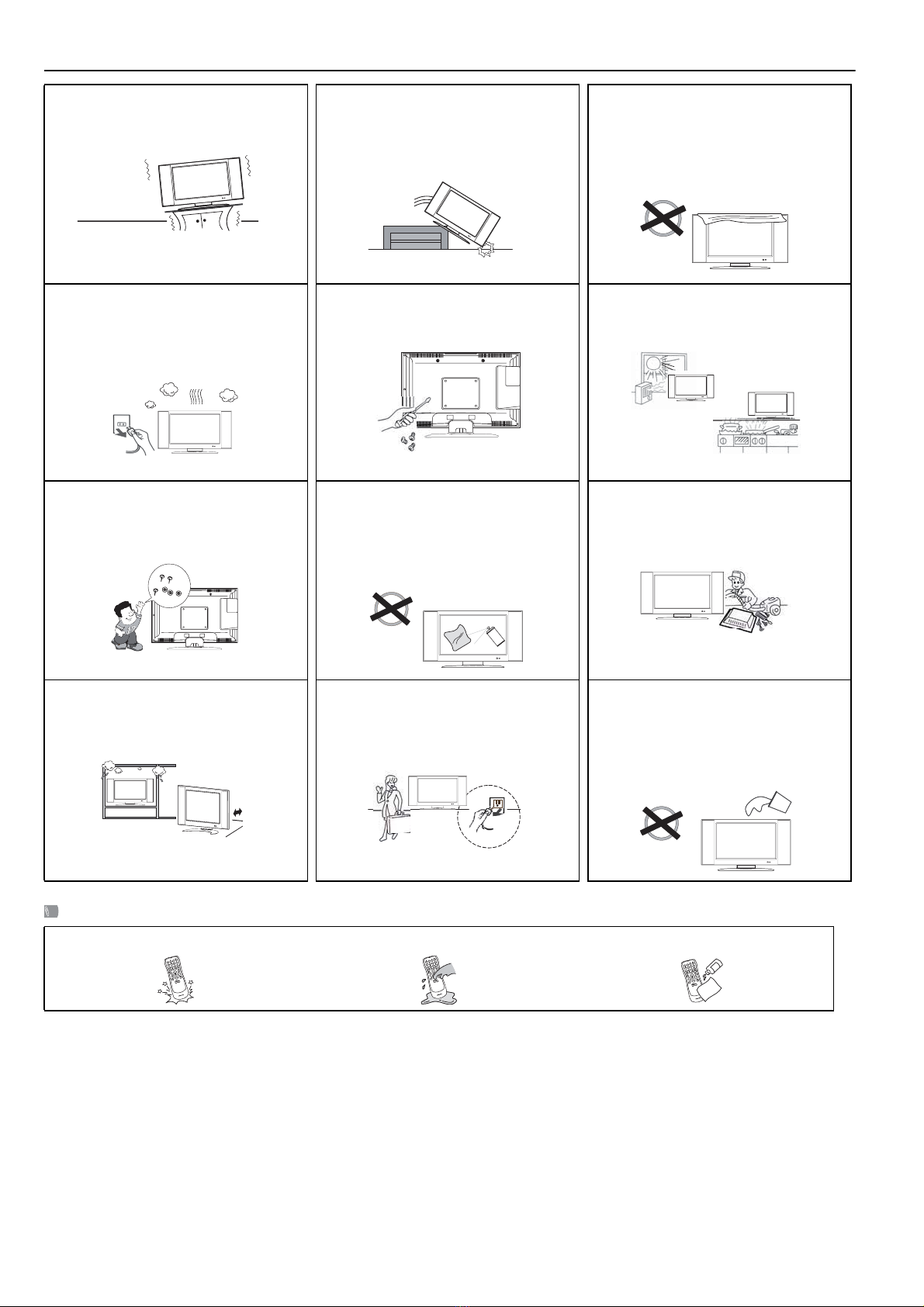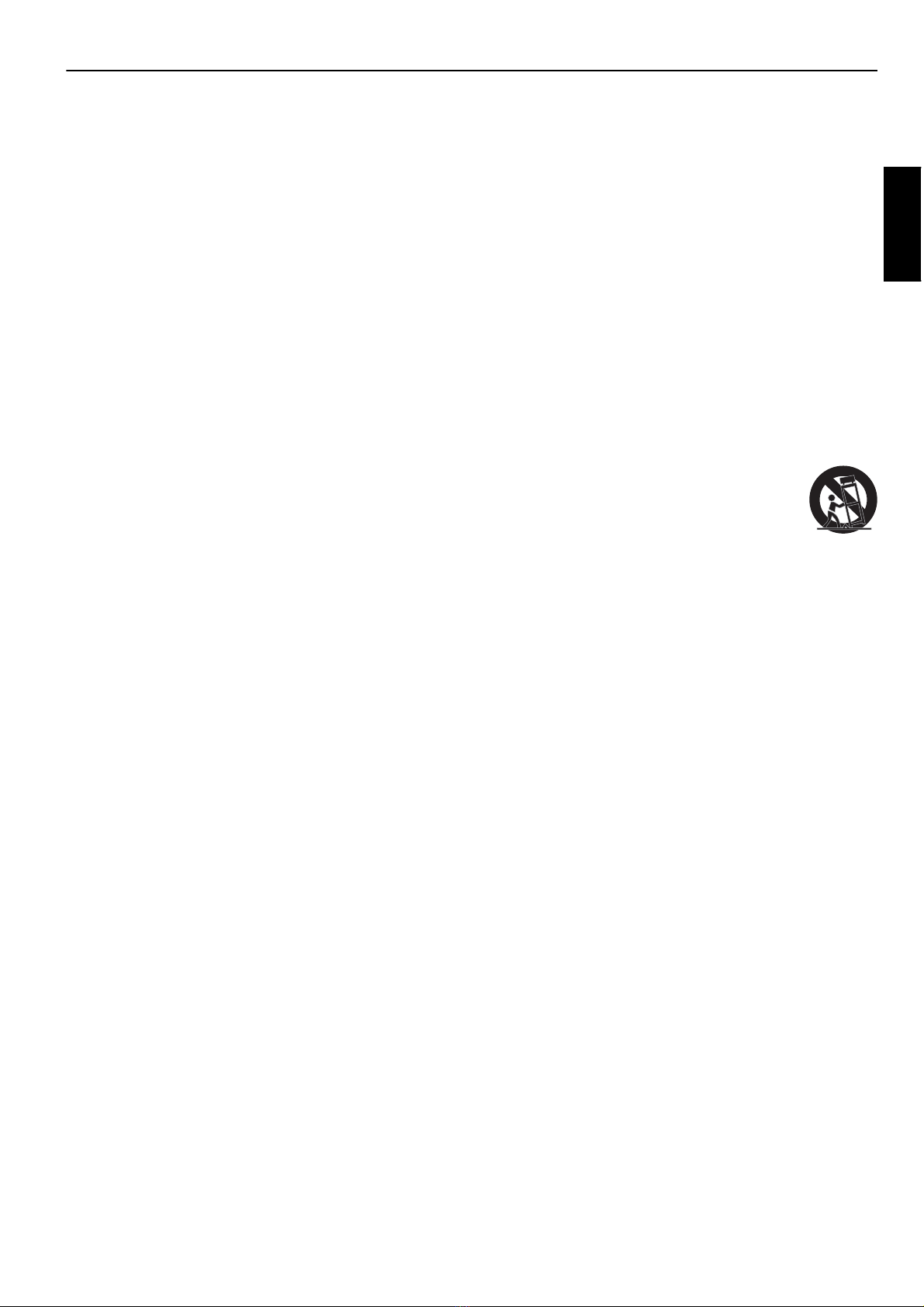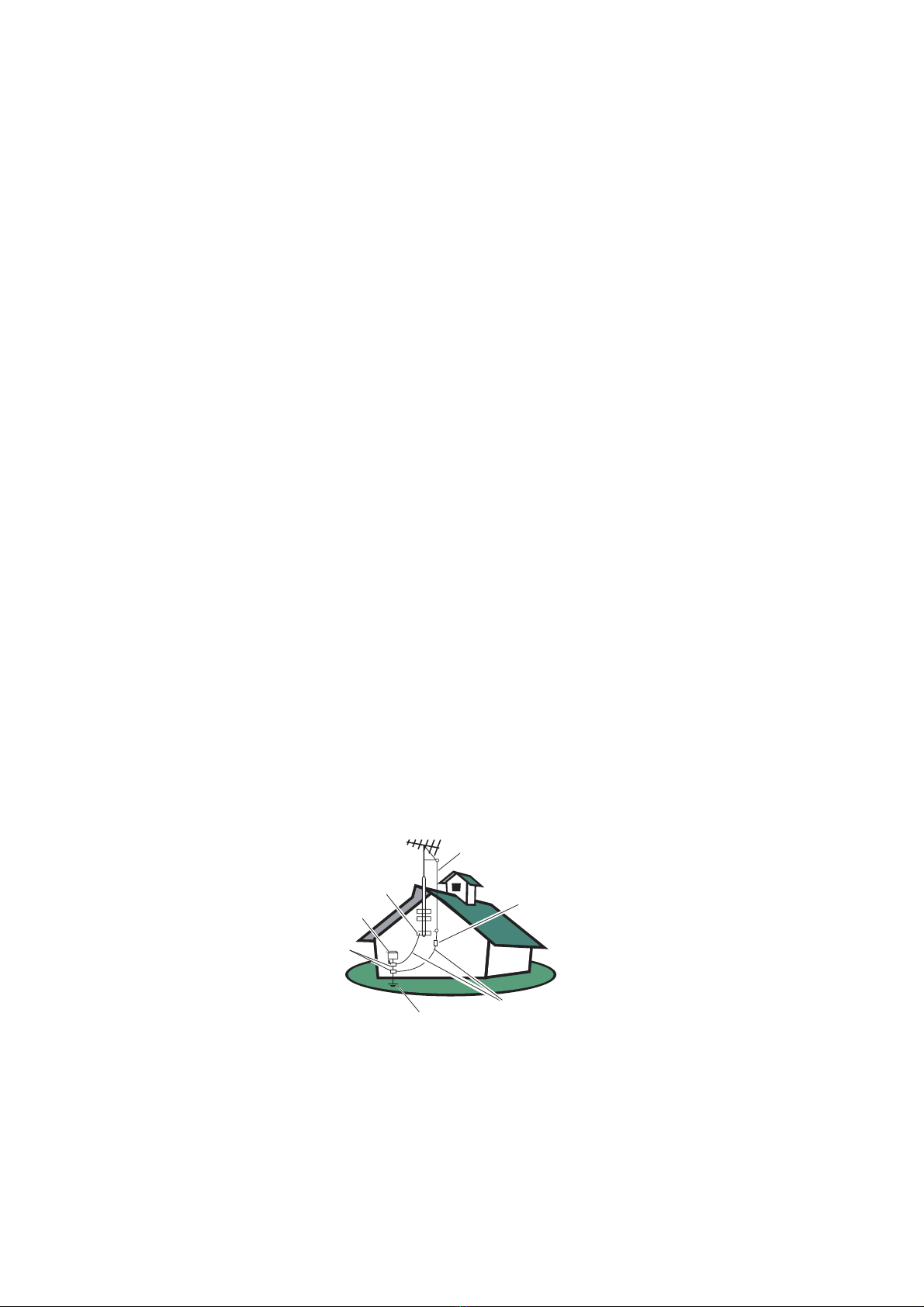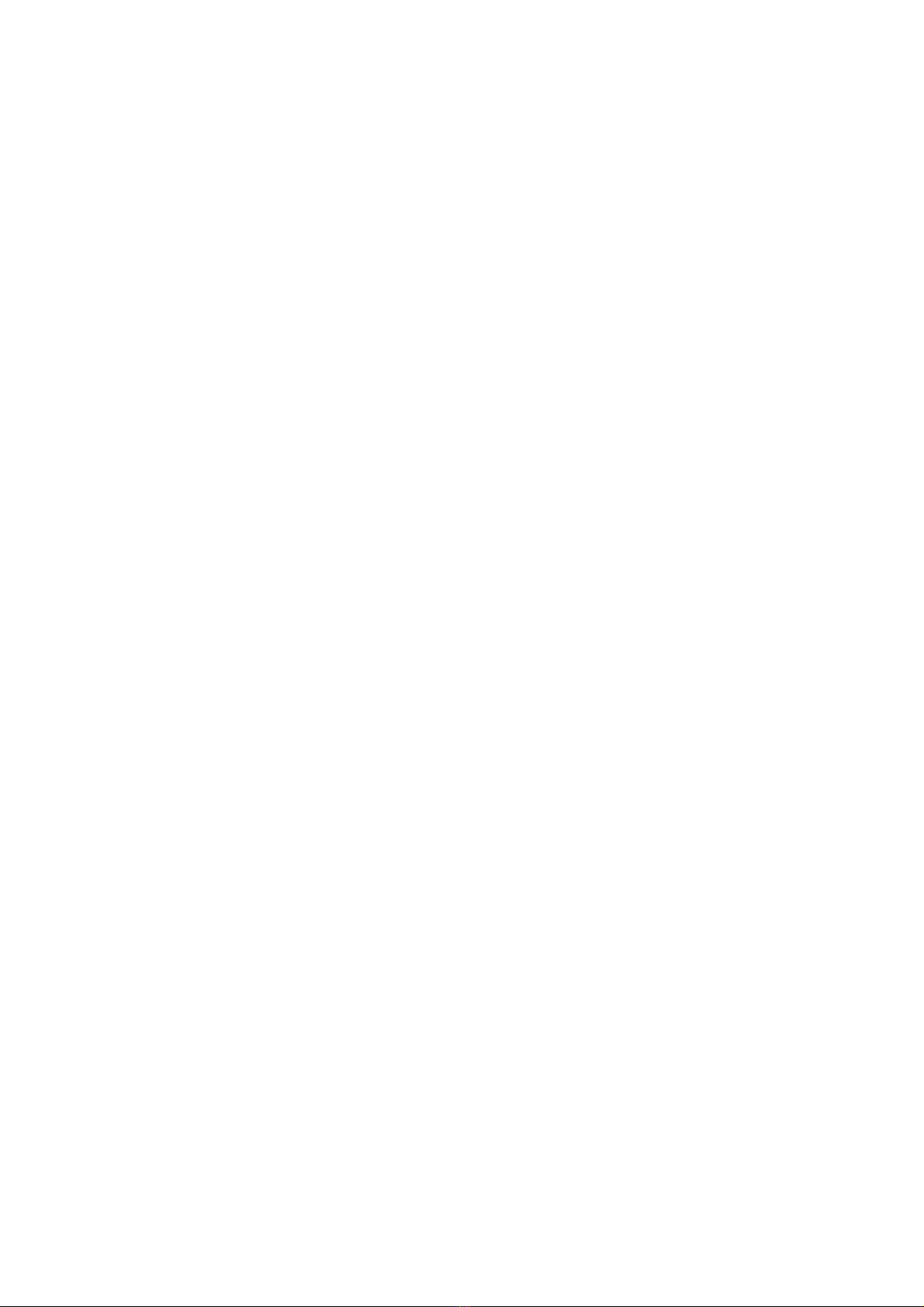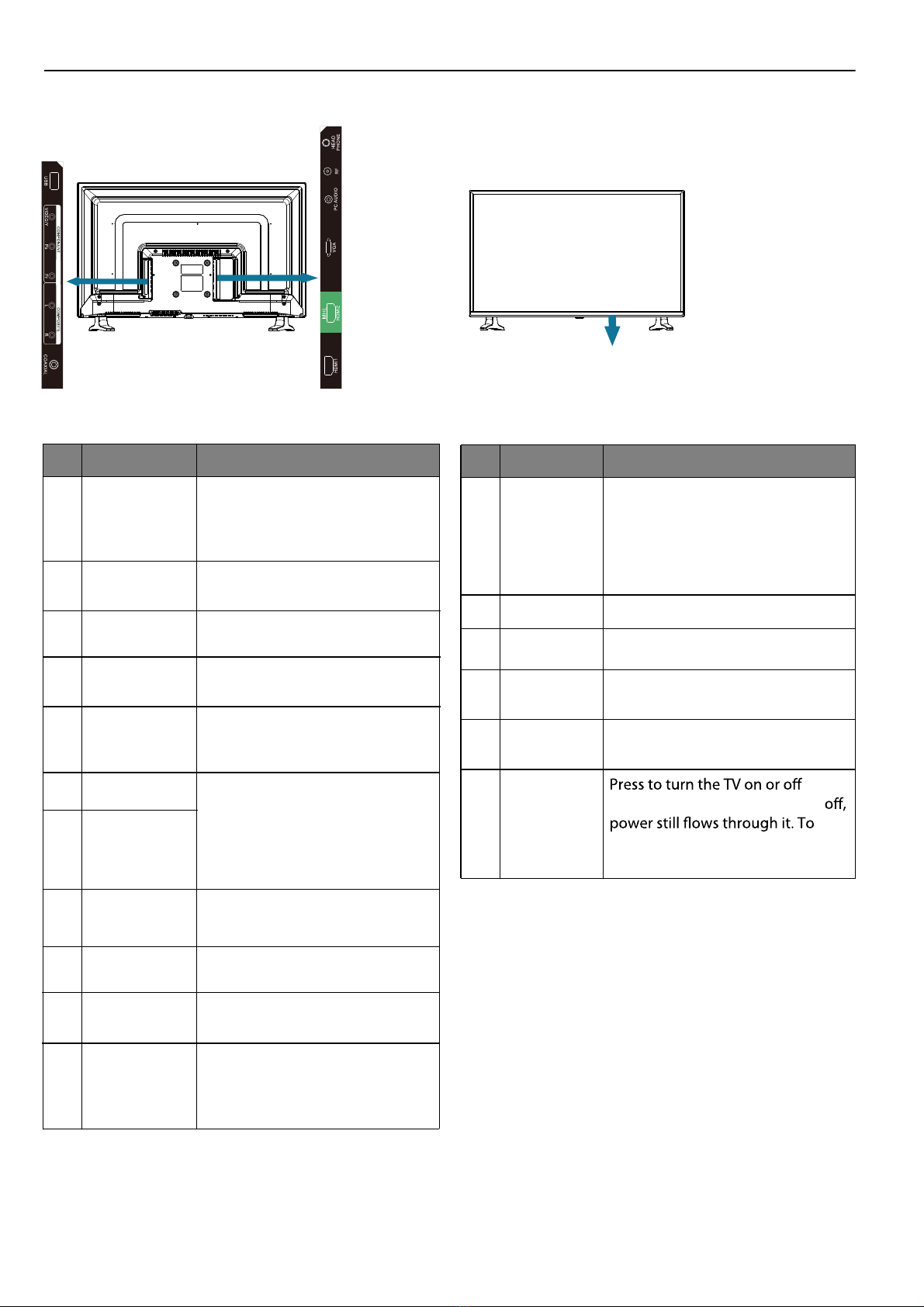3
English
IMPORTANT SAFETY INSTRUCTIONS
Read before operating equipment.
tTo reduce the risk of electric shock or component damage, switch o the power before connecting other
components to your TV.
tRead these instructions.
tKeep these instructions.
tHeed all warnings.
tFollow all instructions.
tDo not use this apparatus near water.
tClean only with a dry cloth.
tDo not block any ventilation openings. Install in accordance with the manufacturer’s instructions.
tDo not install near any heat sources such as radiators, heat registers, stoves, or other apparatus (including
ampliers) that produce heat.
tDo not defeat the safety purpose of the polarized or grounding-type plug. A polarized plug has two blades and a
third grounding prong. The wide blade or the third prong are provided for your safety. If the provided plug does
not t into your outlet, consult an electrician for replacement of the obsolete outlet.
tProtect the power cord from being walked on or pinched, particularly at plugs, convenience receptacles, and the
point where they exit from the apparatus.
tOnly use attachments/accessories specied by the manufacturer.
tUse only with the cart, stand, tripod, bracket, or table specied by the manufacturer, or sold with the
apparatus. When a cart is used, use caution when moving the cart/apparatus combination to avoid
injury from tip-over.
tUnplug this apparatus during lightning storms or when unused for long periods of time.
tRefer all servicing to qualied service personnel. Servicing is required when the apparatus has been
damaged in any way, such as when the power-supply cord or plug is damaged, liquid has been spilled or objects
have fallen into the apparatus, the apparatus has been exposed to rain or moisture, does not operate normally or
has been dropped.
tUnplug the power cord before cleaning your TV.
tWhen moving your TV from an area of low temperature to an area of high temperature, condensation may form
in the housing. Wait before turning on your TV to avoid causing re, electric shock, or component damage.
tA distance of at least three feet should be maintained between your TV and any heat source, such as a radiator,
heater, oven, amplier etc. Do not install your TV close to smoke. Operating your TV close to smoke or moisture
may cause re or electric shock.
tSlots and openings in the back and bottom of the cabinet are provided for ventilation. To ensure reliable
operation of your TV and to protect it from overheating, be sure these openings are not blocked or covered. Do
not place your TV in a bookcase or cabinet unless proper ventilation is provided.
tNever push any object into the slots and openings on your TV cabinet. Do not place any objects on the top of
your TV. Doing so could short circuit parts causing a re or electric shock. Never spill liquids on your TV.
tYour TV should be operated only from the type of power source indicated on the label. If you are not sure of the
type of power supplied to your home, consult your dealer or local power company.
tDo not apply pressure or throw objects at your TV. This may compromise the integrity of the display. The
manufacturer’s warranty does not cover user abuse or improper installations.
tThe power cord must be replaced when using dierent voltage than the voltage specied. For more information,
contact your dealer.
tWhen connected to a power outlet, power is always owing into your TV. To totally disconnect power, unplug
the power cord.
tDo not overload power strips and extension cords. Overloading can result in re or electric shock.
tThe wall socket should be installed near your TV and easily accessible.
tOnly power of the marked voltage can be used for your TV. Any other voltage than the specied voltage may
cause re or electric shock.
tDo not touch the power cord during lightning. To avoid electric shock, avoid handling the power cord during
electrical storms.
tUnplug your TV during a lightning storm or when it will not be used for long period of time. This will protect your
TV from damage due to power surges.
tDo not attempt to repair or service your TV yourself. Opening or removing the back cover may expose you to
high voltages, electric shock, and other hazards. If repair is required, contact your dealer and refer all servicing to
qualied service personnel.