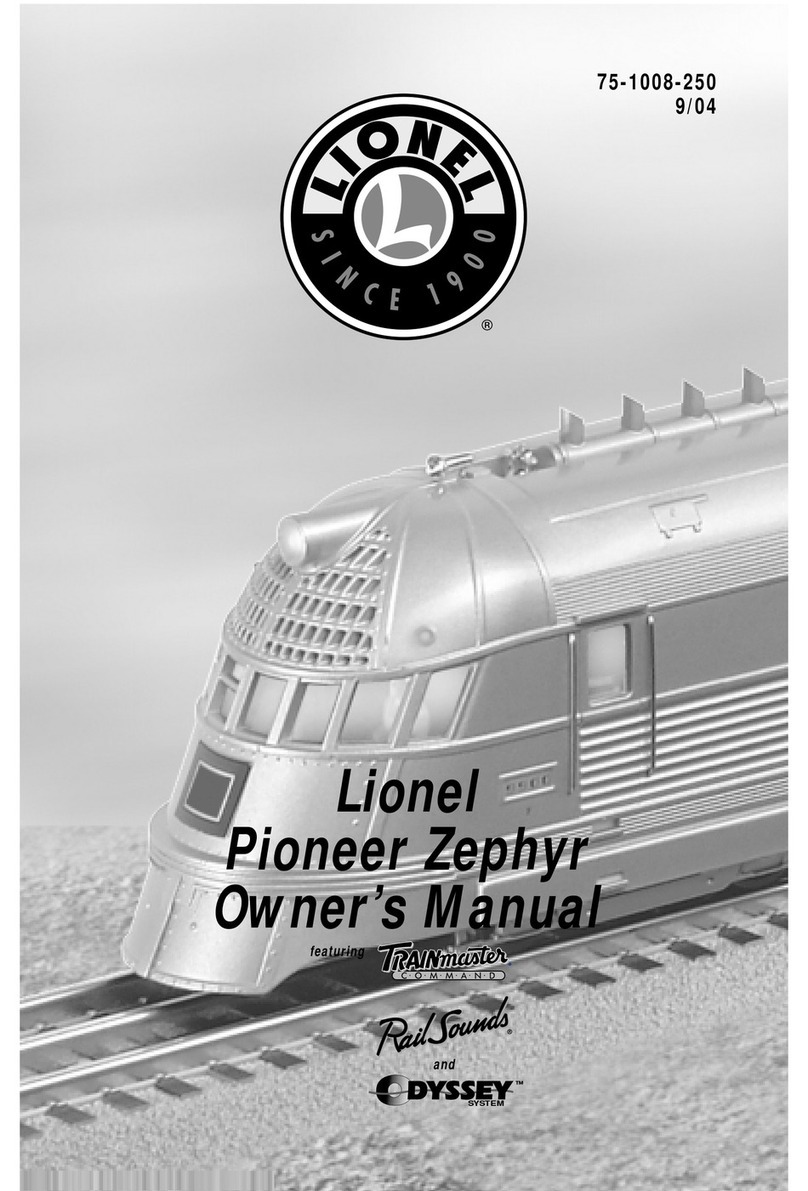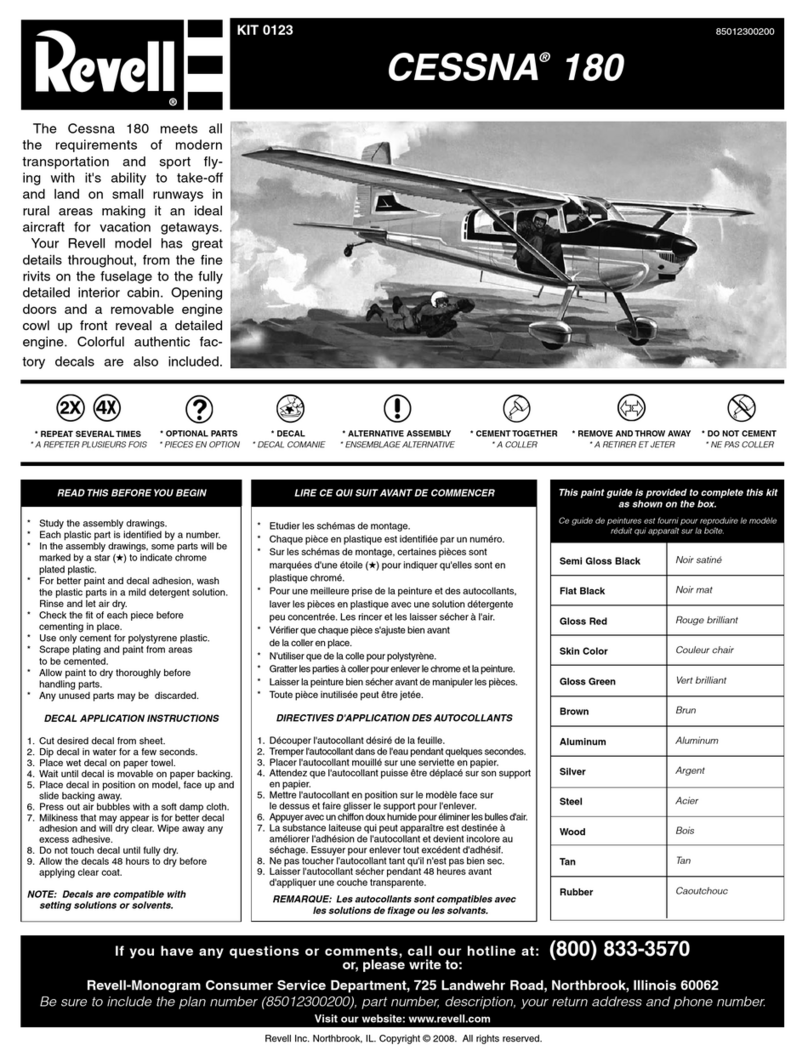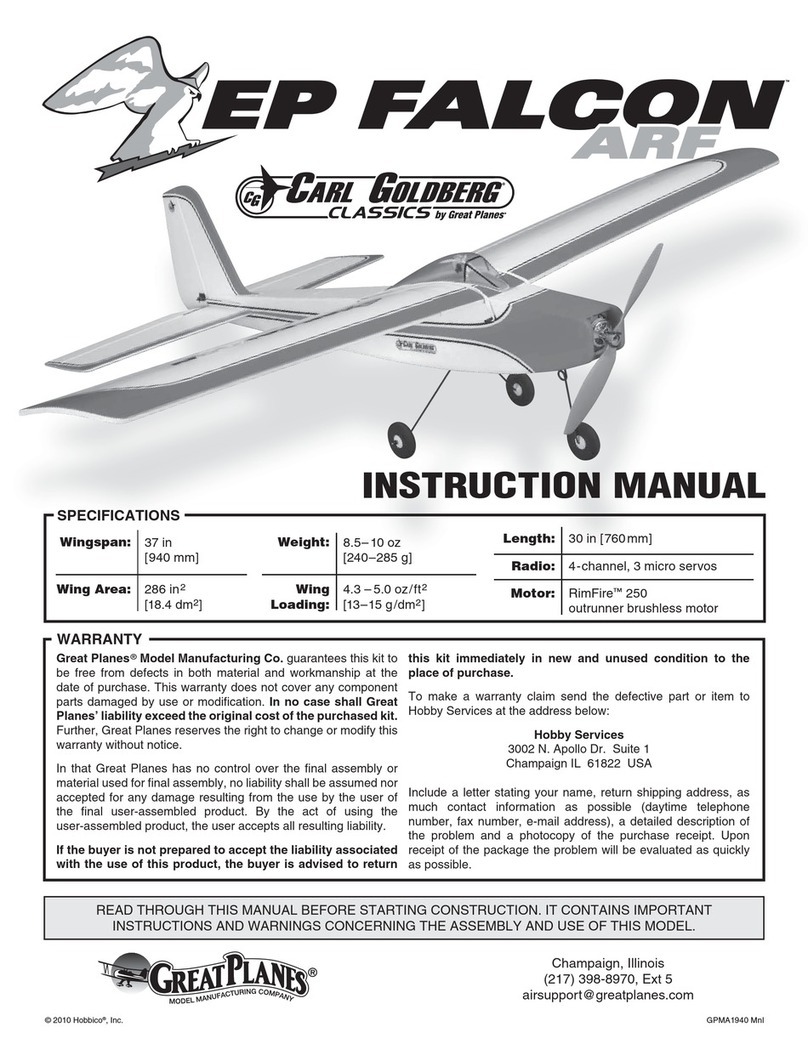Harpo Mountbatten Writer User manual

User Guide
Mountbatten Writer
Revision 2
© Harpo Sp. z o. o.
ul. 27 Grudnia 7, 61-737 Poznań, Poland
www.moun ba enbrailler.com

Thank you for purchasing a Moun ba en Wri er. Since 1990, he Moun ba en
range of Braille Wri ers has been offering expanded Braille wri ing
oppor uni ies o people all around he world. Moun ba en Braille Wri ers are
in use in coun ries all over he world, bringing and suppor ing Braille li eracy
in many languages.
To ge he mos from your new MB Wri er, please read he firs sec ion,
Welcome, and follow i wi h he second sec ion, Exploring he MB Wri er. Af er
ha , you can skip o he sec ions you wan o read firs , because you will have
he mos impor an basic informa ion.
News, resources, regular upda es o his User Guide and a range of suppor
ma erial can be ob ained from he Moun ba en websi e:
www.moun ba enbrailler.com
This device complies wi h Par 15 of he FCC Rules. Opera ion is subjec o he following
wo condi ions: (1) his device may no cause harmful in erference, and (2) his device
mus accep any in erference received, including in erference ha may cause undesired
opera ion.

Contents
Welcome................................................................................................................................................................ 1
Reading your User Guide.................................................................................................................................. 1
Very Impor an !.................................................................................................................................................. 1
Wha can your Moun ba en Wri er do?............................................................................................................. 1
Exploring he MB Wri er......................................................................................................................................... 2
Wha ’s inside he box?....................................................................................................................................... 2
Removing he Shipping Lock............................................................................................................................. 2
The Keyboard.................................................................................................................................................... 3
The Embossing Area......................................................................................................................................... 4
The Lef Hand Side............................................................................................................................................ 6
The Righ Hand Side......................................................................................................................................... 7
Loading Paper................................................................................................................................................... 7
Removing Paper................................................................................................................................................ 8
Wri ing Braille......................................................................................................................................................... 9
Erasing and Correc ion.................................................................................................................................... 10
How o Move Around he Page........................................................................................................................ 10
Forma ing Your Braille..................................................................................................................................... 11
Braille Wri ing Commands............................................................................................................................... 14
Embossing Speed........................................................................................................................................... 15
More on Commands............................................................................................................................................ 16
Turning he Command Key On and Off............................................................................................................ 16
En ering Commands........................................................................................................................................ 16
Chorded commands........................................................................................................................................ 17
Help Command and Op ions........................................................................................................................... 17
Miscellaneous Commands............................................................................................................................... 18
Essen ial Ex ras................................................................................................................................................... 19
Wri ing Braille Files in Memory........................................................................................................................ 19
Wri ing Braille on Heavy Card, Plas ic film or Labels.......................................................................................20
Wri ing Braille on Small Paper......................................................................................................................... 20
Using differen weigh s of paper...................................................................................................................... 20
Embossing Speed........................................................................................................................................... 21
Speech................................................................................................................................................................. 22
Adjus ing Speech............................................................................................................................................. 22
No Speech....................................................................................................................................................... 22
Speak Commands as You Type Them............................................................................................................. 22
Adding he Mimic................................................................................................................................................. 23
The Mimic Display........................................................................................................................................... 23
Connec ing your MB Wri er.................................................................................................................................. 25
Ins alling MB-Comm........................................................................................................................................ 25
Using MB-Comm............................................................................................................................................. 26
S ar ing MB-Comm and Connec ing he MB Wri er.........................................................................................26
Embossing a file using MB-Comm................................................................................................................... 27
The MB Wri er as a Personal Embosser.............................................................................................................. 29
Using he MB Wri er wi h Braille Transla ion Sof ware.....................................................................................29
Making Braille Graphics....................................................................................................................................... 33
Graphics Mode................................................................................................................................................ 33
Graphics from he Keyboard............................................................................................................................ 33
Braille Codes....................................................................................................................................................... 34
Using Dropped or Lower Numbers.................................................................................................................. 34
Using ASCII or Compu er Braille..................................................................................................................... 34
Modifying and Adap ing he MB Wri er Keyboard.................................................................................................36
One-Handed Braille Wri ing............................................................................................................................. 36
Changing he Do Key Layou .......................................................................................................................... 36
Special Keyboards........................................................................................................................................... 38
Saving and Res oring Se ings............................................................................................................................. 39
Care and Troubleshoo ing Guide......................................................................................................................... 41
Power.............................................................................................................................................................. 41
How o Check he Ba ery................................................................................................................................ 41
S a us and Opera ion Error Messages............................................................................................................. 41
i

Procedure o Rese he MB Wri er...................................................................................................................43
If you have o re urn your MB Wri er for service:..............................................................................................43
Ba ery Care.................................................................................................................................................... 44
Resources for Users, Paren s and Teachers........................................................................................................46
Pos ure and Sea ing........................................................................................................................................ 46
O her Resources............................................................................................................................................. 46
Upda es o his User Guide.............................................................................................................................. 46
User Guide Index................................................................................................................................................. 47
User Guide Illustrations
The Moun ba en Wri er......................................................................................................................................... 1
The MB Wri er Shipping Lock................................................................................................................................ 2
The MB Wri er wi h paper bail ins alled.................................................................................................................. 3
The MB Wri er keyboard wi h labels...................................................................................................................... 3
The op of he MB Wri er, cover off, wi h he Embossing Area labelled..................................................................5
The lef side of he MB Wri er, showing he socke s and speaker grille.................................................................6
The righ side of he MB Wri er, showing he por s................................................................................................. 7
The hree s eps for loading paper in o he MB Wri er.............................................................................................7
Loading paper from he back of he MB Wri er....................................................................................................... 8
The command ac iva ion keys roke........................................................................................................................ 9
The hree s eps o en er a regular command.......................................................................................................10
The command ac iva ion keys roke...................................................................................................................... 16
The hree s eps o en ering a command..............................................................................................................16
Comparison of normal spacing and Graphics Mode spacing...............................................................................33
The ba ery-check keys roke................................................................................................................................ 41
ii

Welcome
We'd like o welcome you o he global socie y of Moun ba en users, and o in roduce you o
your Moun ba en Wri er (MB Wri er).
We have designed he MB Wri er o be used by children learning Braille. We hope ha you
will find i a fun and inclusive in roduc ion o Braille li eracy, providing a solid founda ion for a
life ime of learning, and ha you will enjoy using he MB Wri er for he very firs s ages of
Braille ins ruc ion, and hen hrough o secondary school and beyond.
Reading your User Guide
Read his sec ion o find abou he MB Wri er, he hings i does,
and where o find informa ion in his User Guide. When you are
more familiar wi h he fea ures, he Con en s or Index gives you
an easy way o find he informa ion you wan ; and we have
added a Reference Sec ion a he end for quick lookups.
The firs sec ion, Exploring he MB Wri er, is o read while you
open he box and look hrough he con en s, and while you explore he MB Wri er.
Very Important!
You MUST remove he shipping lock before swi ching your MB Wri er on. If you don' , he MB
Wri er could be damaged. The nex sec ion, Exploring he MB Wri er, gives ins ruc ions on
how o do ha .
What can your Mountbatten Writer do?
•MB Wri er is an elec ronic Braille Wri er wi h speech, and some ex ras like erase and
correc , and page forma ing. To find ou more, check he sec ion Writing Braille.
•The MB Wri er speech ou pu helps a learner o remember each new charac er, and i will
also le a new Braille user make discoveries abou new charac ers. Try i !
•To find ou wha you can do o con rol speech o ge he ou pu you wan , see he
sec ion Speech.
•You can use he MB Wri er o make pa erns and pic ures, and play Braille-learning
games ha also help wi h compu er skills.
•For he MB Wri er Graphics Mode, and o ge s ar ed wi h pic ures and
pa erns, see he sec ion Making Braille Graphics.
•Con ac us for more graphics, bo h for drawing and for embossing, by visi ing
he MB Wri er websi e, www.moun ba enbrailler.com.
•You can use he MB Wri er as a Braille prin er wi h Duxbury or o her Braille Transla ion
sof ware.
•See he sec ion The MB Writer as a Personal Embosser for more informa ion.
•For quick lookups, here's a Reference Section, and bo h he User Guide and Reference
Sec ion have an Inde .
We Welcome Your Feedback!
Your feedback is very impor an o us! Please con ac your dis ribu or wi h any commen s or
ques ions, and you can be sure hey'll pass hem on o us.
User Guide 1
Illustration 1: The Mountbatten Writer

E ploring the MB Writer
In his sec ion we provide an overview of he physical aspec s of he MB Wri er, where
every hing is loca ed and wha i does. We also provide an overview of he basic hings you
will need o s ar using your new MB Wri er.
What’s inside the bo ?
Inside he ou er car on, you will find he MB Wri er has been packed in a smaller car on, wi h
foam cu ou s o suppor i inside he ou er car on. Around he foam cu ou s we have packed
all he o her hings you need o use he MB Wri er. The MB Wri er is wrapped in bubble-wrap
inside i s small inner car on.
Please keep ALL he packaging - bo h car ons, he bubble-wrap and he foam cu ou s. If you
have o re urn he MB Wri er o us for service, or if you have o ship i somewhere, i MUST
be packed in his original packaging, so i doesn' suffer damage in ransi .
When you receive your MB Wri er and unpack i , please check ha you have received he
following:
• The Moun ba en Wri er
• 1 X USB Peripheral cable
• MB-Comm sof ware and USB drivers on CD
• This User Guide, inside which you will find:
oa warran y shee
oA se of keyboard s ickers
• A s ar er pack of 80-gsm paper for Brailling
• an AC mains power supply
• A power lead o connec he power supply o he wall socke .
If any hing is missing, please con ac us or your dis ribu or immediately, so we can supply
you wi h he missing i em.
Fill ou he Warran y shee and s ore i safely - his shee only needs o be re urned wi h he
MB Wri er if you need service during he warran y period.
Removing the Shipping Lock
Don' swi ch he MB Wri er on ye ! Firs you MUST remove
he shipping lock, or you could damage your new MB
Wri er.
When you have he MB Wri er ou of i s box, si i on he
able in fron of you, wi h he keys owards you.
Remove he op cover by reaching over o he rear of he
MB Wri er, and lif ing he ab ha is in he middle of he cover. Lif he cover over he MB
Wri er, owards you. Place he cover o one side. The cover should come off very easily - i
doesn' need any force.
You will now be able o examine he cardboard shipping lock. The wo legs of he shipping
lock si on ei her side of he Braille embossing head, and preven i from moving while he
MB Wri er is in ransi . There is a shor piece of he shipping lock which slides be ween he
wo par s of he embossing head. The lock is held in place by he paper bail.
Before you can remove he shipping lock, you need o remove he paper bail.
User Guide 2
Illustration 2: The MB Writer Shipping
Lock

Removing the Paper Bail
The Paper Bail is only needed when he MB Wri er is opera ing as a Braille embosser.
When using he MB Wri er as a Braille wri er, we recommend ha you remove i , because
wi h he Paper Bail in place, i is difficul o read he Braille jus wri en.
To remove he Paper Bail, firs lif he Paper Grip Lever, which is on he righ . Then slide he
righ hand margin adjus er as far righ as i will go. The adjus er will no move unless he
Paper Lever has been lif ed.
On he lef hand end of he Paper Bail is a small spring-loaded sleeve. Take his sleeve
be ween your fingers and push i o he righ , releasing he lef side of he Paper Bail from i s
slo . You can hen pull he Paper Bail owards he lef o release i from he slo on he righ .
Lif he paper bail ou and pu i o one side.
Now you can remove he shipping lock, by sliding i owards he read of your MB Wri er.
We sugges ha you s ore he Paper Bail and he shipping lock in he car on, so you can find
hem easily when you need hem.
Ins ruc ions for re-packing your MB Wri er, in case you need o ranspor i , can be found in
he sec ion Care and Troubleshooting.
Now le 's begin finding ou more abou he MB Wri er by aking a our.
The Keyboard
The keyboard is loca ed in he cen re fron of he MB Wri er. For added con ras , i has a
brigh yellow background.
In he descrip ions below, key posi ions are described in erms of where your fingers res ,
when bo h hands are in he s andard posi ion res ing on he 6 Braille do keys.
Braille Keys
The s andard keys for 6-do Braille are he black keys si ua ed on ei her side of he cen re of
he keyboard, arranged in a sligh curve so ha your finger ips res comfor ably on hem.
They are oval in shape, smoo h in he cen re, and he edges have a ridge.
The keys are known by heir do numbers. From he cen re, he lef -side Braille keys are do
User Guide 3
Illustration 3: The MB Writer with paper bail installed.
Illustration : The MB Writer keyboard with labels.

1, do 2 and do 3, and he righ -side Braille keys are do 4, do 5 and do 6.
The backspace Key and the enter Key
A he far righ and far lef of he 6 do keys, under your li le fingers, are wo addi ional blue
keys, shaped he same as he s andard keys, bu wi h a ridged op. When you are using he
MB Wri er for 6 do Braille, he lef key is he backspace and he righ key is enter. These
keys can also opera e as he addi ional keys for 8 do Braille.
You can press he enter key when a ei her he lef or righ margin if you wan o move
emporarily beyond he margin se ing; for example, o con inue Brailling on he same line
af er reaching he righ margin.
Because of his func ion, enter is also known as margin release.
The enter key is also used o ermina e commands.
command Key
A he cen re of he keyboard, be ween he righ and lef hand keys is a round, blue bu on
wi h a smoo h, recessed op. This is called command, and is used for giving he MB Wri er
special commands.
newline Key
Under your lef humb is he newline key. This key advances he page one line and moves
he embossing head o he beginning of he new line.
newline and space bo h have fla ops, and are nearly rec angular in shape, wi h rounded
righ and lef ends.
space Key
Under your righ humb is space.
tab and backtab Keys
Above your li le fingers, a he op lef and op righ of he keyboard, are programmable
func ion keys. Bo h keys are round and blue wi h smoo h recessed ops.
When your MB Wri er arrives hese keys are programmed o be tab on he lef and
backtab on he righ .
They can also be programmed so ha hey ac iva e o her func ions - see he Sec ion
Modifying and Adapting the MB Writer eyboard for more informa ion.
The Embossing Area
Behind he keyboard you will find he par of he MB Wri er where he paper is loaded and
where all he embossing is done.
Ruler
Jus before he embossing area, be ween he keyboard and he Embossing Head, here is a
ruler line embossed in o he case of he MB Wri er. You can use his o follow where your
Braille is rela ive o he wid h of he paper.
Embossing Head
The Embossing Head moves across he paper jus behind he ruler. Af er prin ing a
charac er, i s ops a he nex charac er posi ion o he righ .
User Guide 4

Paper Lever
A he far righ you will find he Paper Lever. This is a fla yellow lever; lif i from he fron o
release he paper, or o allow you o load paper.
Slip your humb in o he recess from he fron o lif he Paper Lever, so you can inser or
remove paper. To make his easier, you can raise he fron end of he lever sligh ly by
pressing a finger back and down on he raised rear edge of he lever. Lowering he Lever will
make he MB Wri er grip he new shee of paper.
Each ime you lower he Paper Lever, he MB Wri er moves he Embossing Head over o he
Righ Margin Adjus er o find ou he paper wid h before moving back o he lef . The MB
Wri er also rese s he line coun o zero, and assumes ha you are a he op of he page.
Reading Table
The Reading Table is he fla s rip of me al behind he Embossing Head. I provides suppor
for he paper when you wan o read i . A groove runs along he fron of he reading able. If
you align he op of your paper wi h his groove when inser ing a new shee , i will be in he
righ place for your Braille.
Paper Bail
The Paper Bail is he round bar ha goes from lef o righ above he reading able. Two
rollers fixed o he Paper Bail press down he paper and guide i . These rollers can slide
along he bail o adjus for differen paper wid hs.
The Paper Bail is no needed for daily use wi h single shee s of paper; i is provided o help
con rol con inuous paper when you are using he MB Wri er as an embosser. So you can pu
he Paper Bail aside in a safe place un il you need i .
Margin Adjusters
There are wo Margin Adjus ers fixed o he Reading Table, so you can adjus for differen
sizes of paper.
The lef Adjus er is fixed in place. When you inser paper in o he MB Wri er, you align he lef
edge of he paper wi h he lef Margin Adjus er, making sure he paper is under he Grip
Wheel, and hen slide he righ Margin Adjus er across so ha i holds he righ edge of he
paper.
User Guide 5
Illustration 5: The top of the MB Writer, cover off, with the Embossing Area labelled

Raise he Paper Lever o lif he Reading Table and Margin Adjus ers when you are inser ing
or removing paper.
Paper Grip Wheels
The Paper Grip Wheels are small rollers, a he fron of he Margin Adjus ers. They grip he
paper while you are Brailling, so ha he MB Wri er can move he paper he righ amoun for
each new line. Your paper mus pass undernea h hese Grip Wheels when you are loading i .
Paper Advance Knob
This is a yellow knob se in a recess on he lef of he embossing area, on he opposi e side
o he Paper Lever. You can use his knob o adjus he op paper edge when you have
inser ed paper. You should avoid using his knob when he paper is already inser ed and you
have moved down he page, as he paper posi ion will change, and he MB Wri er will no
know where he margins and line posi ion are.
The Left Hand Side
Headphone Socket
This is a s andard 3.5mm headphone socke ; when headphones are plugged in, he speech
ou pu is direc ed o he headphones ins ead of he speaker, so ha only he person wearing
he headphones can hear wha he MB Wri er is saying.
Speaker Grille
The speaker is loca ed direc ly behind his grill. This is where speech ou pu is normally
direc ed.
AC Power Socket
This is where you connec he mains power adap or supplied wi h your MB Wri er. You
should only use he power uni supplied.
The connec or is a round DIN- ype plug, which has a loca or slo ha has o be a he op of
he plug when you inser i . Do no use force when inser ing he connec or - if i is he righ
way up i will go in easily.
DC Power Socket:
The MB Wri er is no supplied wi h a DC power adap or. If you would like o use a DC
adap or, for ins ance o charge he MB Wri er while in he car, please con ac us or your
User Guide 6
Illustration 6: The left side of the MB Writer, showing the sockets and speaker
grille

dis ribu or for informa ion abou he proper adap or.
The Right Hand Side
USB Port
This is used for connec ing o a compu er and for ransferring informa ion be ween he PC
and he MB Wri er. Use his por wi h our sof ware MB-Comm. The use of MB-Comm is
described in he sec ion Connecting your MB Writer.
Mimic Port (S1 port)
The Mimic LCD display is connec ed here. For informa ion on using he Mimic, see he
sec ion Adding the Mimic and a eyboard.
Note:
You can only use one por on he righ hand side a any ime. If he Mimic Por is being used,
you canno use he USB a he same ime (and vice versa).
Loading Paper
There are wo me hods for loading paper. Try each me hod o find he one ha sui s you
bes .
Loading Paper: Method 1
The firs me hod is very similar o loading paper in o a ypewri er.
S ep 1 Lif he yellow Paper Lever, and slide he righ hand margin o he posi ion
ha sui s he paper size being used. Lay he paper fla on he Reading Table.
Make sure ha he paper is posi ioned so ha i goes undernea h he small
rollers on he lef and righ margins and under he embossing head.
User Guide 7
Illustration 7: The right side of the MB Writer, showing the ports
Illustration 8: The three steps for loading paper into the MB Writer

S ep 2 Slide he paper in o he uni . Some people grasp ei her side of he paper and
push i in. O hers prefer o slide i in by pressing on he Reading Table and
sliding forward.
S ep 3 When he paper is fully inser ed, align he op of he page on he Reading
Table. Check ha he paper is placed s raigh agains he lef hand margin.
Slide he righ margin o he lef un il i res s agains he righ edge of he
paper. Flip he Paper Lever o he down posi ion. The embossing head will
now move across o he righ margin adjus er and back again, o check he
paper size.
Loading Paper: Method 2
The second me hod involves inser ing he paper from
he rear of he MB Wri er.
Firs lif he Paper Lever. Then loca e he Paper Inpu
Slo a he rear of he MB Wri er and inser he op of
he page in o i . Simply push he paper in un il i
appears on op of he Reading Table. Align he paper,
adjus he Righ Margin Adjus er as needed, and
move he Paper Lever o he down posi ion.
Removing Paper
To remove paper, simply lif he Paper Lever and pull he paper back and ou of he MB
Wri er.
For users who canno reach o pull he paper ou of he back of he MB Wri er, i is possible
o ejec he page from he keyboard. There are hree ways o do his:
newline + enter Page ejec . Press newline and enter oge her.
p-chord Page ejec . Press p and space oge her, dots 1, 2,
3, 4 and space.
np Force a new page. This is a command, and can be used
by i self or in a file o be ransla ed.
Your MB Wri er will say "Page Ejec " and he paper will be rolled ou of he machine, ready o
be collec ed.
User Guide 8
Illustration 9: Loading paper from the back of
the MB Writer

Writing Braille
Firs , load a shee of paper using he ins ruc ions in he previous sec ion.
Then urn he MB Wri er on using he swi ch, and use he six black Braille keys and space,
in exac ly he same way as you would ype on a mechanical Braille wri er. Wha ever you ype
will be embossed on he paper.
The MB Wri er keyboard works a li le differen ly from a mechanical Braille wri er. On a
mechanical Brailler, he keys roke makes do s when you ge o he bo om; on he MB Wri er
he keys roke makes do s when he keys come back up as you le go. This means ha a
learner can add do s oge her o make up a Braille charac er.
End of line and Word Wrap
When you ge close o he end of he line, you will hear a beep. This is he margin bell, and i
le s you know ha you will soon be a he end of his line - he fac ory se ing has he beep
sounding 5 charac ers before he end of he line. You can urn his bell off if you wish.
The impor an hing o remember is his: your MB Wri er doesn' need you o do a carriage
re urn a he end of he line. Unless you wish o begin a new line, jus keep Brailling; he MB
Wri er, when i ge s o he end of he line, will au oma ically go o he nex line. This is called
Word Wrap.
In he defaul se ing of Word Wrap, your MB Wri er will ake your Braille as close o he righ
side of he page as i can. If he word you are Brailling isn' finished, he MB Wri er will place
a hyphen, move o he nex line and keep Brailling.
If you don' wan hyphens, you need o use a command.
Enabling commands
When you firs receive your MB Wri er, i is in Learn Mode, and he command key is inac ive.
command is he small round blue key in he very cen re of he keyboard, be ween he Braille
keys. When i is ac ive, i 's easy for a beginner o ac iva e all sor s of fea ures and find
hemselves los . However, i 's very easy o ac iva e he command key and o deac iva e i
again. These are he keys you use; hey swi ch he
command key from inac ive o ac ive, and from ac ive
o inac ive:
tab+backtab+newline+space
When you press hese keys oge her, your MB Wri er
will say "command on" or "command off". You will know
immedia ely which s a e he command key is in.
Now ha you have he command key ac ive, you can change he Word Wrap behaviour if
you wish. The command o do his is ww.
ww Turn Word Wrap on and off.
When Word Wrap is on, he word is no embossed un il space is pressed. If he word canno
fi on he line, i is moved o he beginning of he nex line. The defaul for ww is off. This
command is a oggle; use he same command o urn i on and off.
Entering the command
All regular commands begin wi h he command key, and finish wi h he enter key.
User Guide 9
Illustration 10: The command activation
keystroke

For example o urn he Word Wrap command on, you firs press command, hen ype ww and
hen press enter. Your MB Wri er will say “on” or “off” depending on he original se ing.
Toggle Commands
Some commands, like Word Wrap, are " oggle" commands, meaning ha hey oggle
be ween an on and off s a e, each ime hey are invoked. Throughou his User Guide and
he Reference Sec ion, each oggle command will have a no e as par of i s descrip ion,
elling you i is a oggle command.
Commands Needing E tra Information
If your command needs you o en er a number or ano her parame er as well as he
command, press he command key, ype he le ers of he command, press space and hen
ype he number or o her parame er. Numbers can be en ered using li erary or Grade Zero
numbering; use he numeral sign, dots 3,4,5,6 wi h he le ers a o j, or use he Grade
Zero lower numbers. See he sec ion Braille Codes for more informa ion on using dropped
or lower numbers.
You will find more informa ion abou commands hroughou his User Guide, and in he
Reference Sec ion.
Erasing and Correction
Your MB Wri er can erase or correc mis akes.
Make sure he Braille head is one space o he righ of he cell you wish o change. When
you press he keys, he head will move back, make he change or erase he error, and hen
re urn o i s original posi ion
backspace+space replaces a charac er wi h a space.
backspace+correct dots replaces a charac er wi h your desired charac er.
If you have yped a le er where you wan ed a space, make sure you are one posi ion o he
righ of he le er you wan o erase, and press backspace+space.
However, if you yped p when you wan ed w, you could change he p o w. Make sure you
are one posi ion o he righ of he p, and press backspace+w (backspace+dots 2456).
How to Move Around the Page
newline+space Move down he page in same column
newline+backspace Move up he page in he same column
newline+enter Page Ejec
tab Move righ 5 spaces
backtab Move lef 5 spaces
space Move one posi ion righ
User Guide 10
Illustration 11: The three steps to enter a regular command

backspace Move one posi ion lef
Playing Shark Attack - practise moving and correcting
"Shark A ack" is a game devised by SET-BC in Canada, o use he erase and correc
fea ure and all he page movemen commands.
Braille he le er g, dots 1,2,4,5, abou 12 imes in various areas of he Braille page, in
fron of he s uden or person who will play. Explain ha hese are fish swimming in he
ocean.
Bring he embossing head o he cen re of he page before s ar ing, so ha here are some
fish above he embossing head as well as some below, and some o ei her side.
Explain ha he s uden or player is a very hungry grea whi e shark and ha hey wan fresh
fish for supper. Explain ha once hey know how o move around and swim hey can s ar
ea ing he fish.
The player hen naviga es o he cell immedia ely o he righ of each fish and uses
backspace + space o gobble up he fish.
There are o her varia ions of Shark A ack:
The S ar Ca cher Game - players have o ca ch as many s ars as possible; ins ead of g,
Braille he le er s, dots 2,3,5 for each s ar.
The Hungry Wolf Game - he hungry wolf wan s o ea some as y sheep. In his varia ion,
he fa woolly sheep are represen ed by a full cell, dots 1,2,3,4,5,6.
You can vary he number of fish, s ars or sheep o increase or decrease he difficul y; you
can add charac ers ha aren' o be "ea en", and sub rac poin s for charac ers ea en in error.
If you have more han one player, you can se an audible imer for 2 minu es and hen coun
he consumed s ars, fish or sheep; he highes score wins.
Formatting Your Braille
For simple Brailling, your MB Wri er will wrap he ends of lines and doesn' require you o do
any forma ing. When you reach he bo om of he shee of paper, he MB Wri er will say "ou
of paper", or you can remove or ejec he page when finished.
If you would like o forma your Braille pages, here are some commands you can use. They
fall in o four differen areas.
Positioning Braille on the page
Wi h no posi ioning commands ac ive, he MB Wri er begins embossing from he lef margin,
and doesn' align he righ -hand end of each line. There are wo o her choices:
ce Cen res your Braille on he line.
Press newline before en ering his command, so ha he Braille o be cen red begins on a
new line, and begin yping he Braille af er he command is en ered.
As you ype he MB Wri er s ores your Braille in a memory area called a buffer. I will begin
embossing he firs line, cen red on he page, when he buffer fills, af er you press a space. If
you con inue yping, he MB Wri er will rea each line his way, cen ring i and embossing
when he buffer fills. Use his facili y for cen ring a paragraph or a single line, or even a
whole documen .
If you are Brailling a heading or a line of only a few words, press newline when you have
finished yping, and he MB Wri er will cen re and emboss he line.
User Guide 11

To urn Cen ring off, en er he ce command again; his command is a oggle. The defaul
s a e is off.
ra Aligns your Braille o he righ -hand margin.
Like ce, he Righ Align command s ores your Braille in a buffer, and begins o emboss he
firs line when he buffer has filled, af er you press a space. Con inuing o ype will give you a
righ -aligned paragraph. To righ -align shor lines, press newline a he end of each line,
when he line will emboss and be righ -aligned.
Righ Align will no work if Cen ring is ac ive, even if you have i urned on firs .
To urn Righ Align off, en er he ra command again; his command is a oggle. The defaul
s a e is off.
Margins
When you load a new shee of paper, he defaul margins are ac ive. The MB assumes a
page leng h of 26 lines, wi h a op and bo om margin of zero; he lef and righ margins
depend on he wid h of he paper which he MB Wri er discovers during he margin seek
when he paper lever is lowered, or when he MB Wri er is swi ched on.
The lef margin is hard lef a a posi ion equivalen o a li le more han wo charac ers (abou
1.5 cen ime res, or 9/16 hs of an inch) in from he edge of he paper. The righ margin is as
far righ as i can be, he same dis ance from he righ -hand edge of he paper. These are he
posi ions for a Lef Margin of 0 (zero) and a Righ Margin of 0 (zero).
To change he lef and righ margins, he following commands are available:
lmh Se he lef margin o he embossing head posi ion.
Use tab, space, backtab or backspace o ge o he posi ion you wan before en ering
his command.
lm number Se he lef margin o he posi ion given by "number", coun ing from he
lef mos posi ion on he page. For ins ance, if you wan he lef margin o
be se 10 spaces more o he righ han i s usual place, en er he
command as lm 10.
lm Use his command o rese he lef margin o zero, which is he same as
re urning i o i s defaul s a e.
rmh Se he righ margin o he embossing head posi ion.
Use tab, space, backtab or backspace o ge o he posi ion you wan before en ering
his command.
rm number Se he righ margin o posi ion given by "number", coun ing from he
lef mos posi ion on he page. For ins ance, if you wan he righ margin o
be se 10 spaces more o he righ han i s usual place, en er he
command as lm 10.
rm Use o rese he righ margin o zero, which is he same as re urning i o
i s defaul s a e.
When you load a new shee , he op margin is decided by he posi ion of he op of he shee
of paper when you lower he paper grip lever. When you begin o Braille, he MB Wri er
begins embossing immedia ely wi hou inser ing any lines. This is equivalen o a Top Margin
of 0 (zero). To change his op margin so ha he MB Wri er moves he paper up a cer ain
number of lines before beginning o emboss, use he tm command below:
tm number Se Top Margin of Braille page in number of lines. This will se he number
of lines o feed before beginning embossing.
User Guide 12

When you are Brailling all he way down he page, he MB Wri er will con inue o feed a new
line up a he end of each line, or when you press newline, un il he bo om of he shee is
reached. If you would like he Braille o finish on each page before he bo om of he shee
arrives, you can use he bm command below o change his.
bm number Se he Bo om Margin of he Braille page in number of lines. This will ell
he MB how far down he page o go before ejec ing he page and asking
for a new page. The number you en er as par of he bm command is he
number of lines up from he bo om of he shee . So if you have kep he
defaul page leng h, a Bo om Margin of 10 will give 16 lines for Braille,
less any Top Margin.
Releasing a Margin
If you are almos a he end of he line, and your word has only one charac er more han you
have space for, you can use en er o release he margin so you can fi he word on he
curren line.
Margin Release only works if you have Manual New Line on, and he Righ Margin is grea er
han zero. The command for se ing Manual New Line, man, is explained fur her on in his
sec ion.
Tab Settings
Each ime you press tab, he Braille head moves o he righ 5 cells; backtab moves he
head o he lef 5 cells.
If you would like ab s ops in differen places, firs you mus remove he defaul ab se ings:
tc Clear all he curren ly-se ab s ops.
The embossing head will now no move when ei her tab or backtab is pressed, and he
MB Wri er will say "No ab se ".
Now ha he defaul abs are removed, you can se your own abs by spacing o he place
you wan o se a ab s op, and hen using he tsh command:
tsh Se a ab s op a he posi ion of he embossing head.
You can se up o 10 ab s ops using tsh; if you ry o se more, he MB Wri er will say
"error".
To res ore all your defaul abs, use he std command or, if you have sa ed your defaul
se ings, use restore. See he sec ion Saving and Restoring Settings for more
informa ion on how and when o do his.
Line Spacing
The defaul spacing for lines of Braille on he MB Wri er is single line spacing. This means
ha each ime here is a wrap a he end of a line, or each ime you press linefeed, he
paper will advance by one line. You can change his using he ls command:
ls x.y Use his command o se he line spacing.
In he command, x.y represen s a decimal number; if you wan a whole number of lines, i 's
no necessary o en er he poin or a following zero. For example, if you wan a line spacing
of 1.5 lines, he command would be ls 1.5. If you would like line spacing of 2 lines (double
line spacing), use ls 2.
When you are yping numbers in o a command, i is of en easies o use he dropped or
lower numbers. For ls 1.5, you would ype his sequence:
User Guide 13

command l s space dot 2 dots 4,6 dots 2,6 enter
Where numbers are used in a command, hey can be en ered as ei her he number sign plus
a le er from a o j, or as a "dropped" or "lower" charac er. Some commands include ‘x’ and
‘y’ o indica e numbers, where ‘x’ indica es a number and .‘y’ indica es a number af er a
decimal poin .
Decimal poin s can be en ered as dot 2, (as in li erary Braille); or as dots 4,6, as in
ASCII Braille, also known as he Nor h American Braille Compu er Code (NABCC). See he
sec ion Braille Codes for more informa ion on using dropped or lower numbers and for a
lis ing of ASCII Braille.
Braille Writing Commands
There are several o her commands which affec Braille wri ing:
cor This command urns Correc ion Mode on and off.
When Correc ion Mode is off, he MB Wri er will no longer erase and correc . I is a oggle
command. Correc ion Mode is on by defaul ; he firs ime you use cor i will urn Correc ion
Mode off, and he nex ime i will urn i on, and so on.
em This command urns embossing off and on.
Embossing is on by defaul ; when i is off, and speech is on, i 's possible o Braille in o a file
in memory silen ly.
man Choose be ween Manual New Line & Au o New Line.
A Manual new line means you have o press he New Line key a he end of each line. Au o
New Line means he embossing head will au oma ically move o he beginning of a new line
as defined by he ww command. The defaul is off, meaning ha he defaul se ing is Au o
new line. This is ano her " oggle" command.
np Use his command o Force a new Braille page. The curren page will be
ejec ed.
There are also wo keys rokes you can use o ejec he paper from he MB Wri er; p-chord
and newline+enter. See he paragraphs headed Removing Paper, in he sec ion
Introduction.
pn [number] Use his command o inser a page number in he op righ hand corner of
he page.
Page numbering begins s ar ing a he number you en er in he command. Each ime a new
page is inser ed, he page number will be embossed sequen ially. This se ing s ays ac ive
un il he MB Wri er is urned off.
pbell [number] Se he page bo om warning bell o sound a cer ain number
of lines before he end of he page.
The defaul number of lines is 2 lines.
rmbell Turn he righ margin bell on or off.
When you are Brailling, he MB Wri er will beep when you reach a posi ion 5 charac ers
before he righ margin. The bell rings 5 posi ions from he righ hand margin. The defaul is
for he bell o be on; his is a " oggle" command.
show Each command is embossed as i is en ered on he keyboard.
I can be helpful for working ou why a command isn' successful. The defaul se ing is off;
his is a " oggle" command.
User Guide 14

ww Word Wrap.
When Word Wrap is on, each word is no embossed ill he Space Key is pressed. If he word
canno fi on he line, i is moved o he beginning of he nex line. The defaul se ing is off;
his is a " oggle" command.
Embossing Speed
The MB Wri er has wo embossing speeds, Wri ing Speed and Embossing Speed. Your MB
Wri er is se by defaul o Wri ing Speed, which is he slower of he wo.
When you reach he chap er Essential Extras, you will find informa ion abou se ing he
differen speeds.
I 's qui e safe o use he MB Wri er for Braille wri ing a Embossing Speed, al hough you
migh find i a bi louder han Wri ing Speed.
User Guide 15

More on Commands
Turning the Command Key On and Off
The command key is used for en ering all he commands ha make he MB Wri er such a
powerful ool for learning. You can urn i on or off as needed. Wha ever is chosen remains
he defaul af er you urn he uni off.
newline + space + tab + backtab
Turns command on or off.
Press all four keys oge her o urn on; press all
four keys oge her again o urn off.
Entering Commands
There are 2 ypes of command used in your MB
Wri er, Regular Commands and Chorded Commands.
All regular commands begin wi h he command key, and finish wi h he enter key.
For example o urn he Word Wrap command on, you firs press command, ype ww and hen
press enter. Your MB Wri er will say “on” or “off” depending on he original se ing. Some
commands, like Word Wrap, are " oggle" commands, meaning ha hey oggle be ween an
on and off s a e, each ime hey are invoked.
If your command needs you o en er a number or ano her parame er as well as he
command, press he command key, ype he le ers of he command, press space and hen
ype he number or o her parame er. Numbers can be en ered using li erary or neme h
numbering; use he numeral sign, dots 3,4,5,6 wi h he le ers a o j, or use he lower
numbers.
Throughou his User Guide, regular commands are laid ou like his:
command Descrip ion of command
Using he command for Word Wrap as an example:
ww Word Wrap.
When Word Wrap is on, he word is no embossed un il space is pressed. If he word canno
fi on he line, i is moved o he beginning of he nex line. The defaul for WW is off. This
command is a oggle; use he same command o urn i on and off.
Conventions for Regular Commands Used In This Manual
If here is a space indica ed in he command, you have o press he space key when you are
en ering he command. For example o se a lef hand margin 6 charac ers in from he lef
hand side of he page, use he command:
User Guide 16
Illustration 12: The command activation keystroke
Illustration 13: The three steps to entering a command
Table of contents
Popular Toy manuals by other brands

Fisher-Price
Fisher-Price LITTLE PEOPLE GXF15 manual

Faller
Faller TOWN DECORATION 272573 quick start guide

Little Tikes
Little Tikes 651427 manual
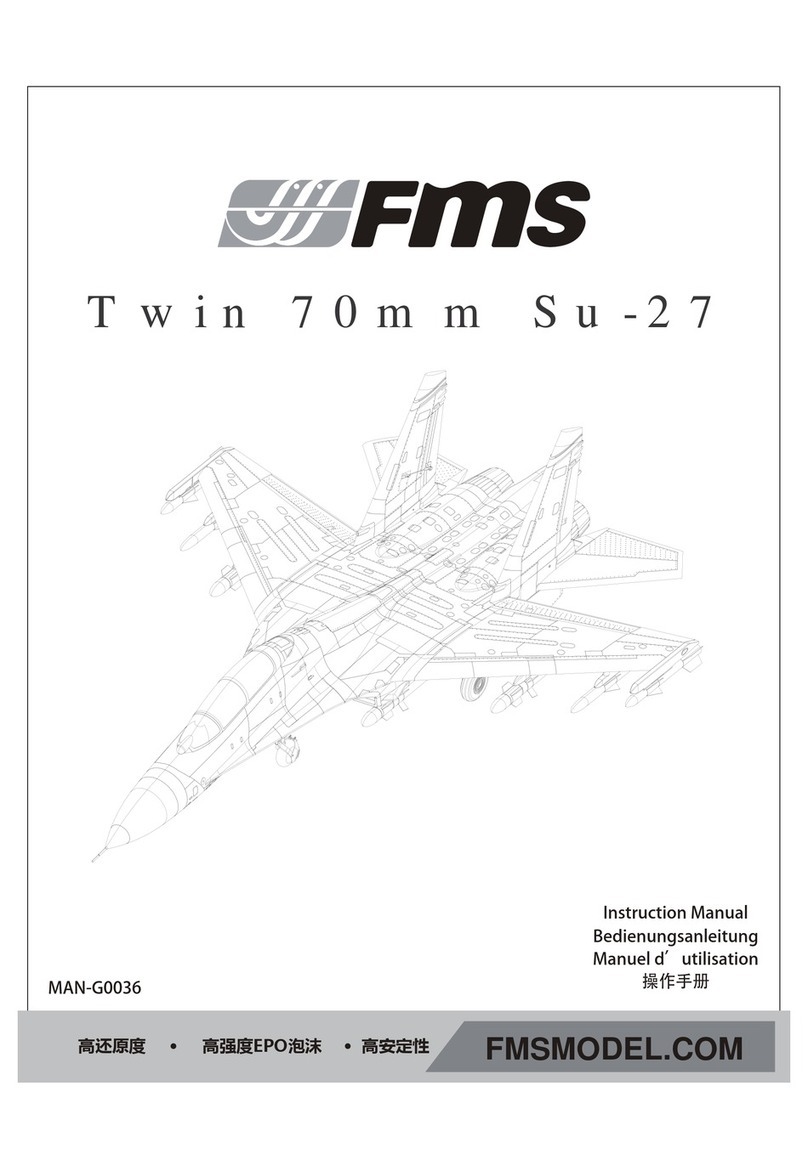
FMS
FMS Twin 70mm Su-27 instruction manual

Eduard
Eduard Sunderland Mk.V maintenance platforms Assembly instructions

Maya Group
Maya Group Orbeez Crush CRUSH 'N DESIGN HEARTS & HAPPINESS... Instruction guide