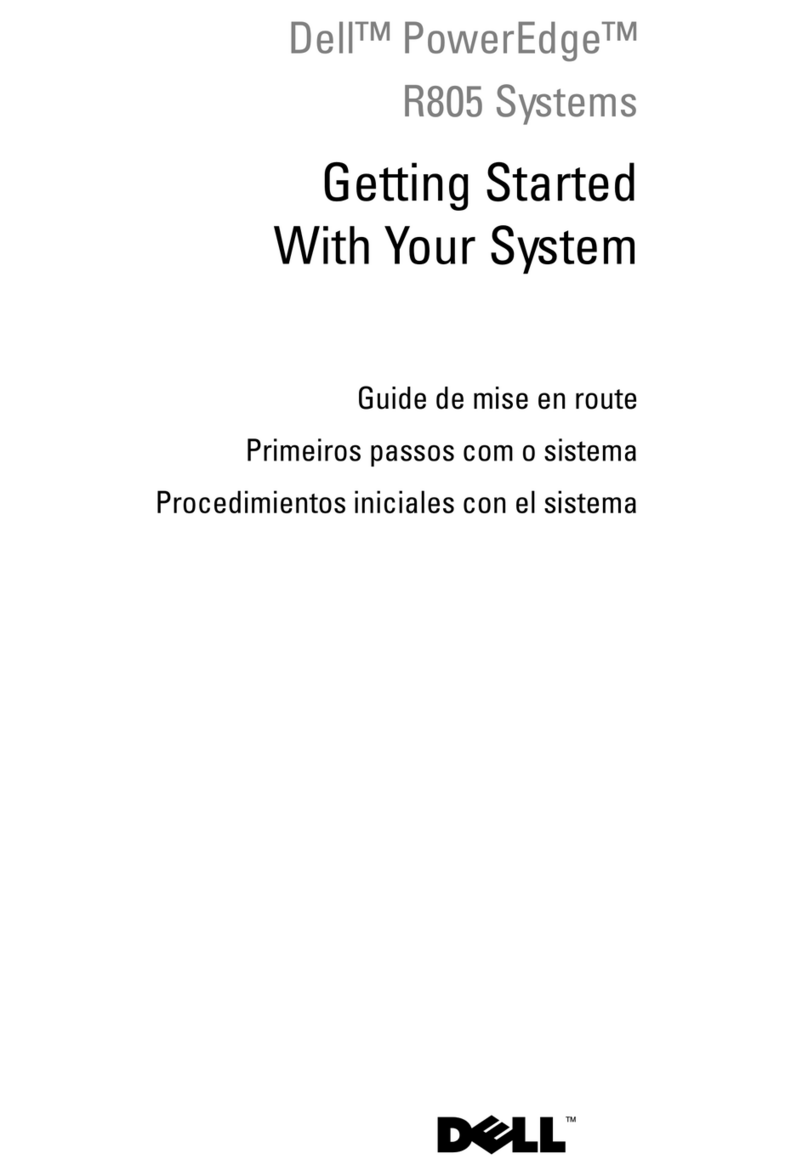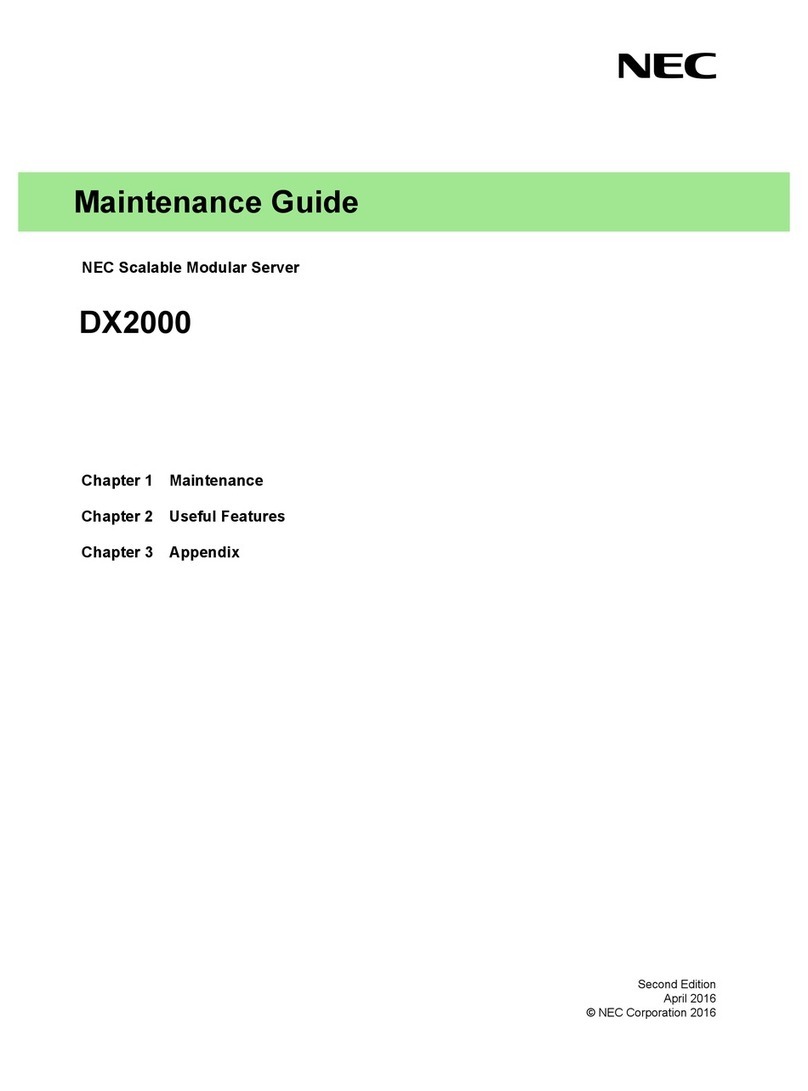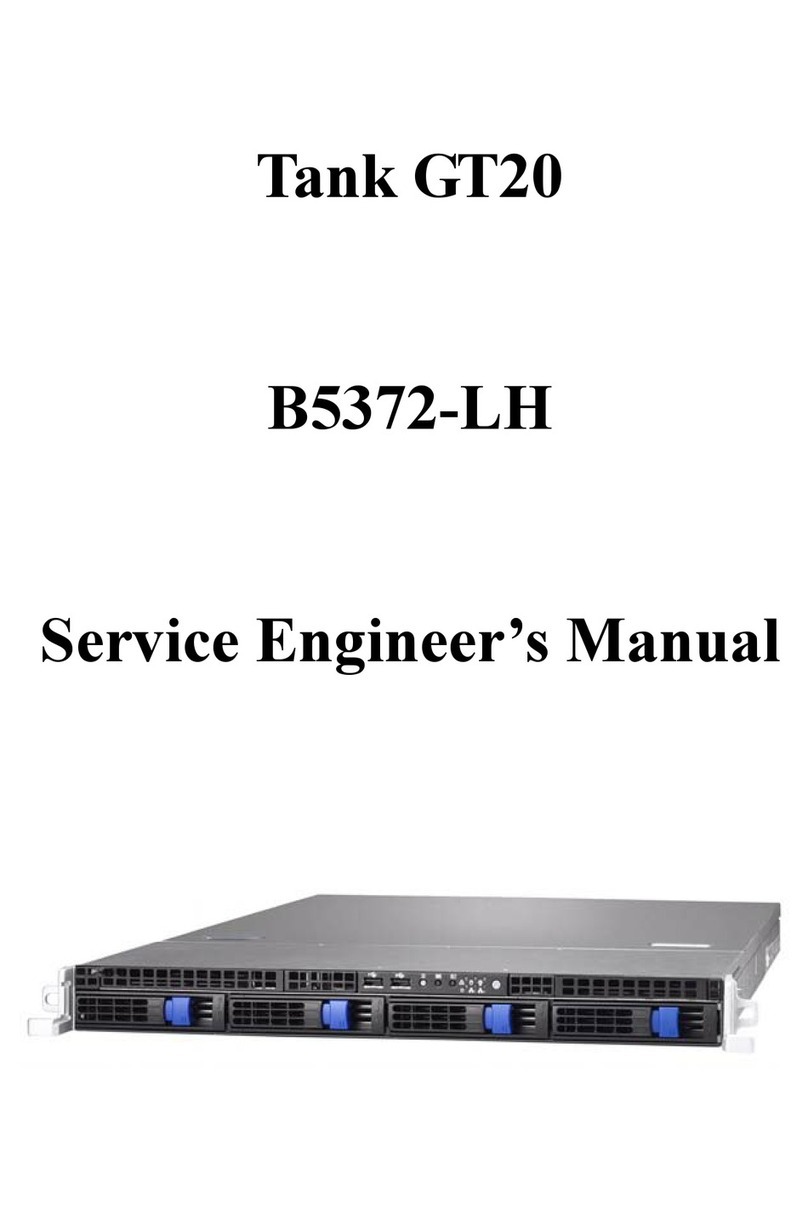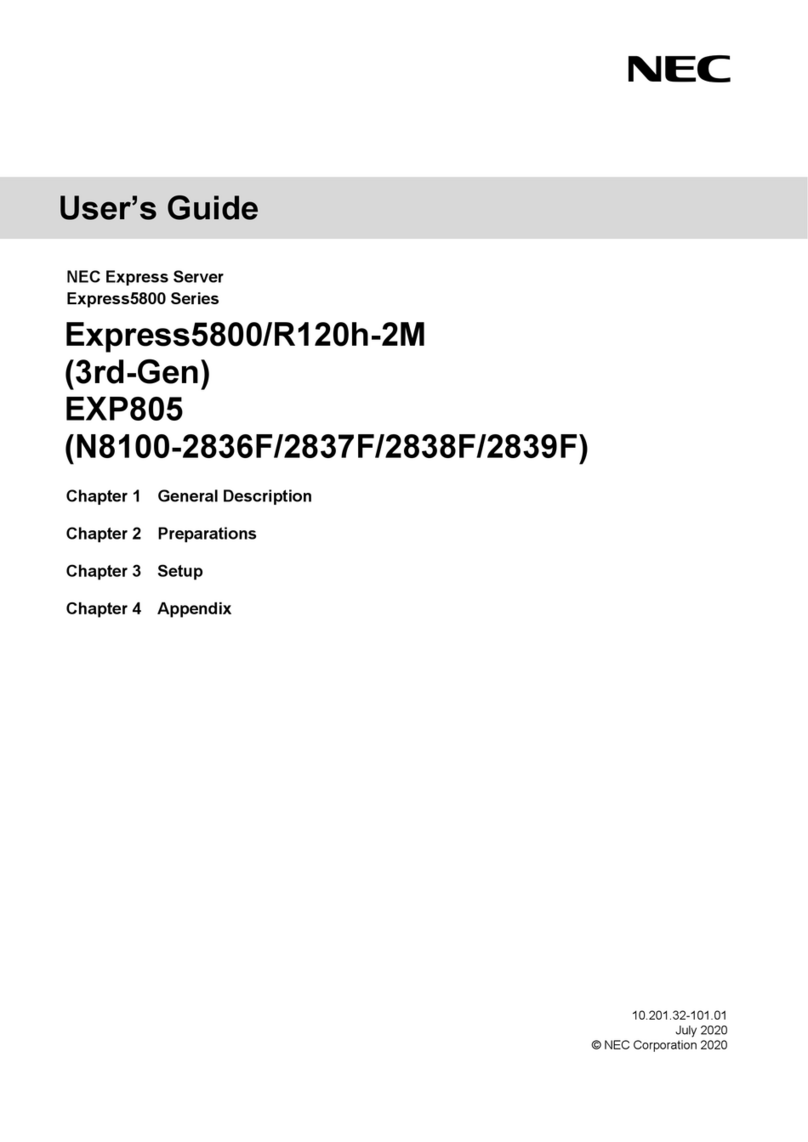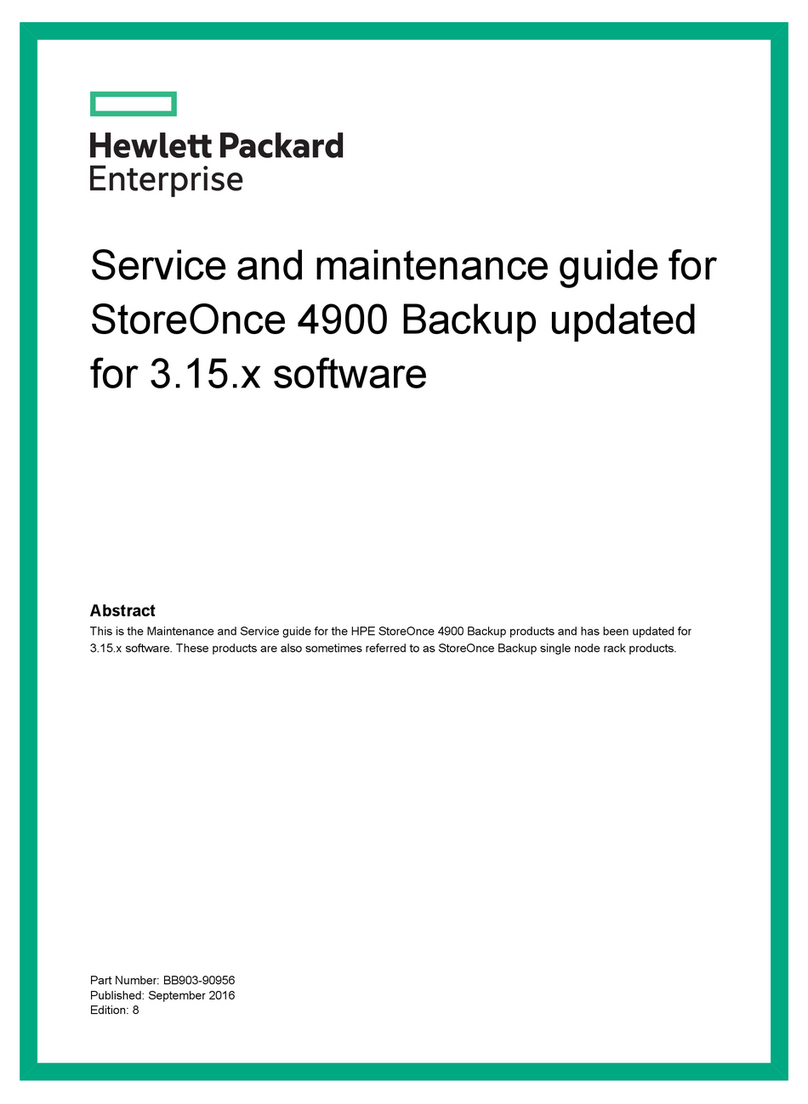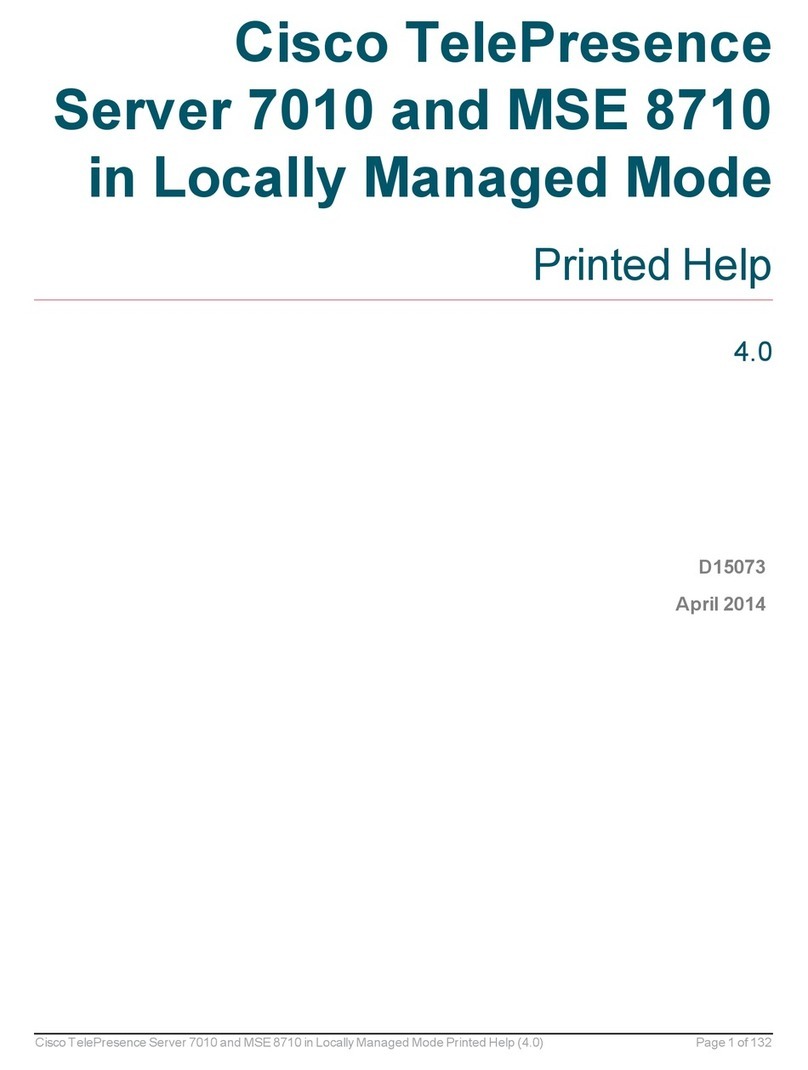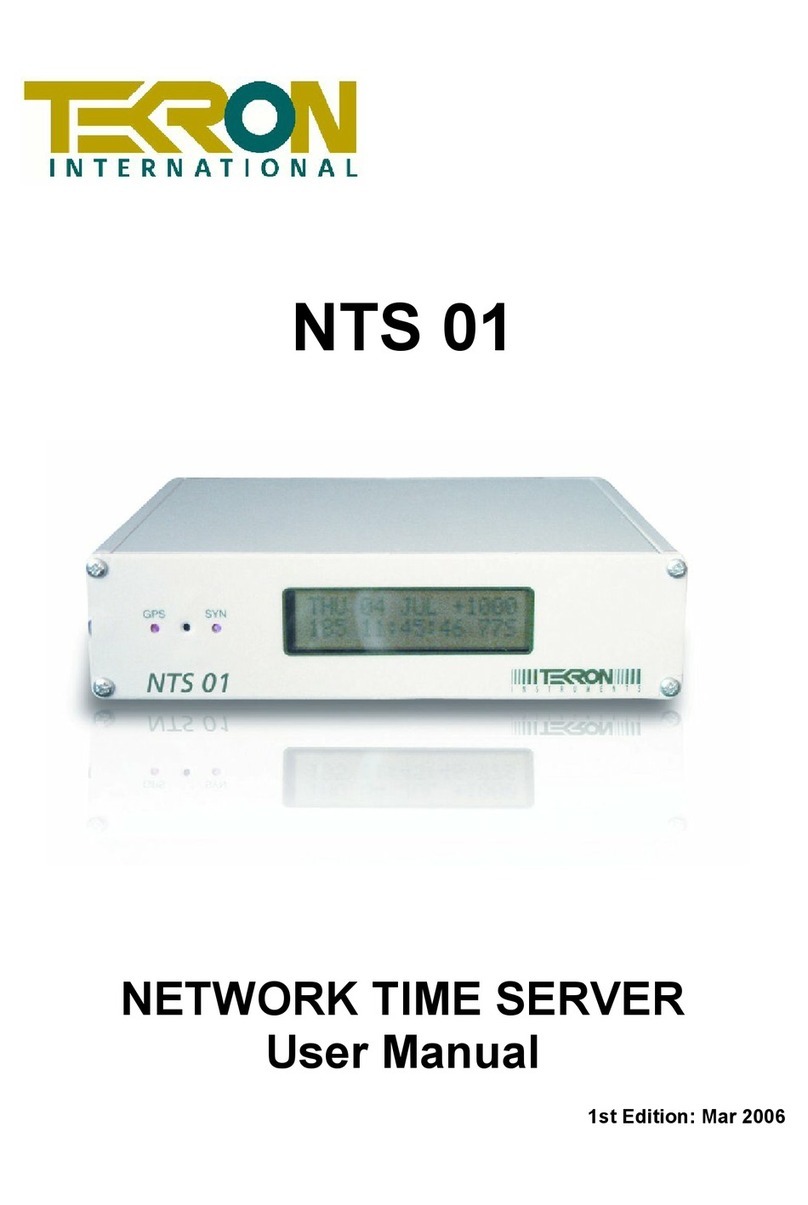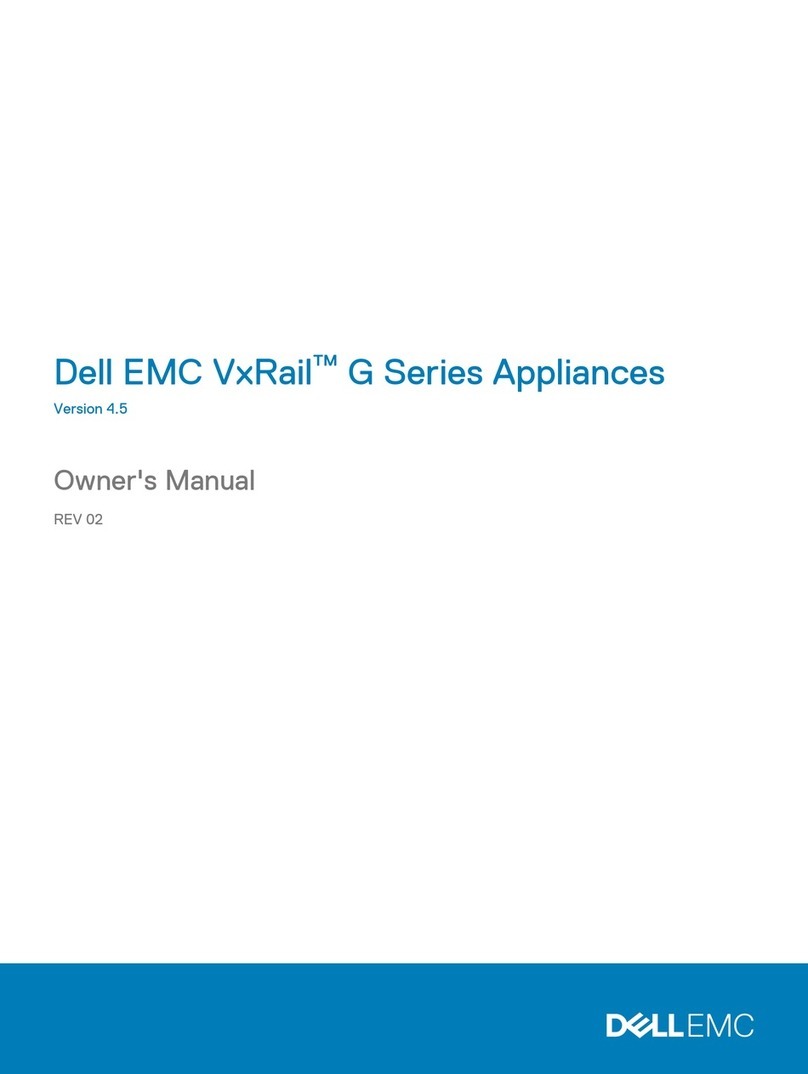HB-THERM HB-GATE61 User manual

Safety instructions
and quick guide
Interface server
Type HB-GATE61
EN (Translation of original instructions)
1 General
Read these instructions carefully before starting any work. The basic
prerequisites for working safely are compliance with all safety instructions and
prudent action by qualified personnel in order to avoid accidents that lead to
personal injury / property damage.
Safety instructions are marked by symbols:
Danger! / Warning! / Caution!
… indicates a hazardous situation which, if disregarded, may result in
injury (Caution!) or serious or fatal injury (Warning!, Danger!).
Magnetic field danger!
... failure to comply may result in property damage or serious injury.
Attention!
… indicates a potentially hazardous situation which, if disregarded,
may result in property damage.
Make sure that these instructions are accessible at all times in the immediate
vicinity of the unit.
Further instruction information is available via the e-cockpit app or
http://knowledge.hb-therm.eu, see chapter 6. If you have any questions or
anything is unclear, please contact the country representative (see nameplate)
or our customer service www.hb-therm.com.
1.1 Designated use
The Gate-6 is an interface server. The various Series 6 products are connected
to Gate-6 via the standard Euromap 82.1 interface (Ethernet).
The interface server is able to translate the Euromap 82.1 protocol into various
proprietary machine protocols. The hardware required for serial communication
(RS-232, RS-485, RS-422 or 20 mA) as well as bus protocols such as CAN or
PROFIBUS-DP is optional available.
One Gate-6 is required for each injection molding machine, which ideally
remains fix on the machine. The Gate-6 can communicate with the e-cockpit
app via Bluetooth or WiFi.
The interface server Gate-6 is designed and constructed exclusively for the
specified values according to the nameplate. Claims of any kind due to improper
use are excluded.
1.2 General safety instructions
Observe local, legal and company safety regulations and requirements.
Always keep these instructions and all
information on the unit clearly
legible. Replace damaged or illegible information immediately.
Check the entire system regularly for damage.
Remove defects
immediately.
Unplug the Gate-6 from the power supply when opening it to access the
control unit.
Keep the magnetic feet away from devices and objects that can be
damaged by magnetic fields.
Persons with pacemakers must keep a
minimum distance of 5 cm from the magnets.
Observe the attractive force between
the magnet and the magnetic
surface. Failure to do so may result in bruising of the affected areas.
Always keep the magnets and the magnetic surface free of
contamination to ensure optimal adhesion and to avoid damage to the
surface.
Maintenance work may only be carried out by qualified personnel.
2 Transport and packaging
Check the delivery immediately on receipt for completeness and for any
transport damage.
For careful handling and in-plant transport, observe the symbols and
instructions on the packaging.
To protect the Gate-6, remove packaging just before assembly.
Use only original packaging or equivalent packaging to ship a Gate-6.
3 Installation
Electrical installation and initial commissioning must be carried out by
qualified electricians.
3.1 Installation conditions
Unit location water-protected indoor area
sufficiently good ventilation (positioning see fig. chapter 4.1)
as free-standing as possible (for better Bluetooth reception)
Max Bluetooth range 10 m with a clear view
Max. installation altitude 3000 m above sea level
Installation area Installation with/without bracket:
- horizontal and stable surface
Screw-on mounting:
- vertical and stable surface
Magnet mounting:
- smooth, clean and magnetic surface
max. surface temperature of
the installation area
40 °C
Permissible ambient
temperature
5–40 °C
Relative humidity 35–85 % RH (non-condensing)
External cables Cables must not touch hydraulic lines or parts whose surface
temperatures are above 50 °C.
3.2 Connections
Euromap 82.1 is an open and unprotected protocol. In order to prevent
unauthorized persons from accessing the devices, the Ethernet
connection (6) must not be connected to the company network or the
Internet. If the user interface on the Thermo-6 temperature control unit
displays the symbol , there is a direct Internet connection.
24 VDC connection
USB-A (for service purposes)
Interface DIGITAL (ZD)
Ethernet ext. (Access internet)
Reset-button (Reset network
setting)
Ethernet (Interface OPC UA fo
r
connecting Thermo-6)
Interface PROFIBUS-DP (ZP)
Interface CAN (ZC)
3.3 Display / LED behavior
The standard version of the Gate-6 does not have its own user interface. The
settings for Gate-6 (protocol, e-cockpit pairing, network settings, date/time) are
made via the user interface on the Thermo-6 temperature control unit, which is
located in the same network as Gate-6.
white → Start process active
green → All right
The Gate-6 is connected to at least one Thermo-6 temperature control
unit.
flashing green → Connection process active
The Gate-6 establishes the connection with a Thermo-
6 temperature
control unit.
flashing blue → Bluetooth pairing process active
yellow-red-flashing → Software update active
Please note details on the update process on the user interface of the
Thermo-6 temperature control unit.

O8406-EN 2022-07
flashing
yellow → Warning
Observe the warning details on the Thermo-6 temperature control unit
controller.
flashing red → Fault
Observe the details of the fault on the control unit of the Thermo-6
temperature control unit.
4 Commissioning
When initially starting-up, all electrical connections must be checked.
The Gate-6 is turned on and off by connecting or disconnecting power
supply.
All interface cables can be plugged in and out during operation
(hot-pluggable).
The HB-
Therm units are configured by default to obtain IP addresses
automatically (DHCP server is available). For m
anual network
configuration, see chapter 6.
4.1 Procedure
1. Hold both mounting tabs down and lift the cover up.
2.Connect the control cable as shown in the following picture.
Use shielded Category 5 or higher cables for all Ethernet
connections.
3.Connect the power cable to Gate-6.
4. Position Gate-6 at the desired installation location in one of the possible
installation options (with/without bracket, screw-on or magnet mounting).
5.Connect power supply to electrical outlet. As soon as the Gate-6 is
supplied with voltage, the LED starts to glow white.
→After device initialization, the LED flashes green for the duration of the
connection setup (approx. 30 s). If a connection to a Thermo-6
temperature control unit cannot be established, the LED will
constantly flash green. In this case, go to point 6.
→As soon as the connection to a Thermo-6 temperature control unit
has been established, the LED lights up green. Go to point 7.
6. Check that the temperature control units are switched on and connected
correctly. If this is the case and it is still not possible to establish a
connection, the network settings on Gate-6 must be reset.
To do this, hold down the reset-button on the Gate-6 until the LED flashes
white briefly (approx. 3 s).
→The network settings are reset.
If it is still not possible to establish a connection between Gate-6 and
Thermo-6, check the network setting on Thermo-6 under 'Setting' →
'Remote control' → 'Network'. The Network configuration parameter must
be set to “Automatically”. Exit the Network menu. For more help if you still
can't connect, see chapter 6.
7. Press the menu button on each connected Thermo-6 temperature
control unit → press 'Setting' → press' Remote control' → press 'Remote
address' and set.
8. Optional only with addition ZD, ZC, ZP: Set the protocol on a connected
Thermo-6 temperature control unit.
Press the menu button on Thermo-6 temperature control unit → press
'Gate' → press 'Protocol converter' → press 'Protocol' and set.
9.Optional only for communication via OPC UA: For communication
between machine control, Gate-6 and Thermo-6 to work, all participants
must be in the same network. If a DHCP server is present, the Gate-6 as
well as the Thermo-6 must have received an IP address (current) not
equal to 169.254.xxx.xxx (the setting can be checked under 'Setting' →
'Remote control' → 'Network' for Thermo-6 and under 'Gate' → 'Settings'
→'Network Gate-6' for Gate-6). If this is the case, communication with the
machine controller should work. Otherwise, there is no DHCP server and
the network setting must be set manually. For more help, see chapter 6.
10. Press the menu button on each connected Thermo-6 temperature
control unit → press 'Functions' → 'Remote control' with slider ( ) switch
on.
5 Application «e-cockpit»
e-cockpit is an app for smartphones and tablets. Data is accessed via Bluetooth
from the Gate-6 and the Thermo-6 temperature control units connected to it.
For information on connecting Gate-6 to the e-cockpit app and its functional
options, see chapter 6.
5.1 Download app «HB-Therm e-cockpit»
6 Knowledge
Go to Knowledge home page for general information.
→http://hb.click/6-Knowledge-EN
Direct access to Knowledge for detailed assistance if the
connection cannot be established or if the network setting
needs to be made manually.
→http://hb.click/31-030-EN
HB-Therm assumes no liability for damage caused by the use of
the
e-
cockpit application software that was downloaded outside of the
Google Play Store.
The app «HB-Therm e-cockpit» is available free of charge
from the Google Play Store.
→http://hb.click/e-cockpitApp
Frequency band WLAN 2,4 GHz / 5,0 GHz
Bluetooth 2,4 GHz
Overvoltage category I
Degree of contamination 2
The nameplate is located on the back of the interface server Gate-6.
The following Information can be taken from the type plate:
-Type
-Unit number
-Additional
-Connected values
-Year of manufacture
-Protection class
-Manufacturer
-Service point
-QR-Code (e-cockpit registration)