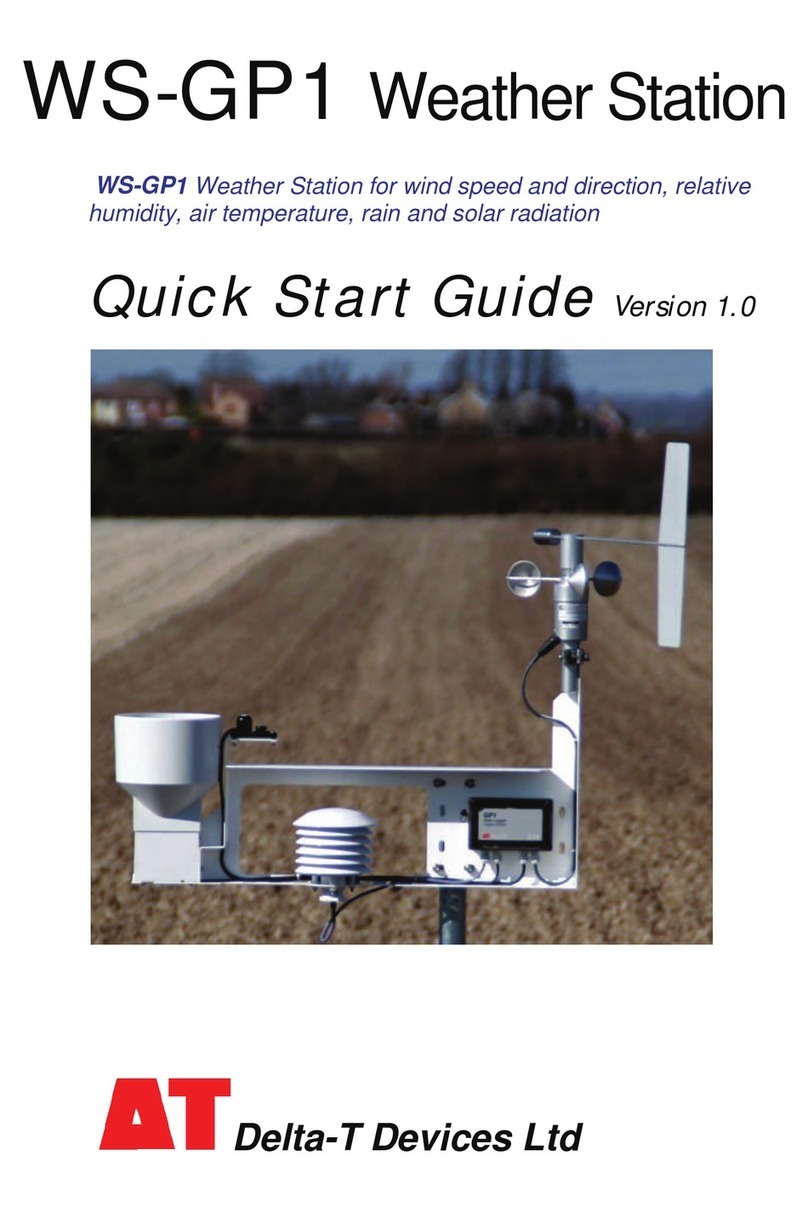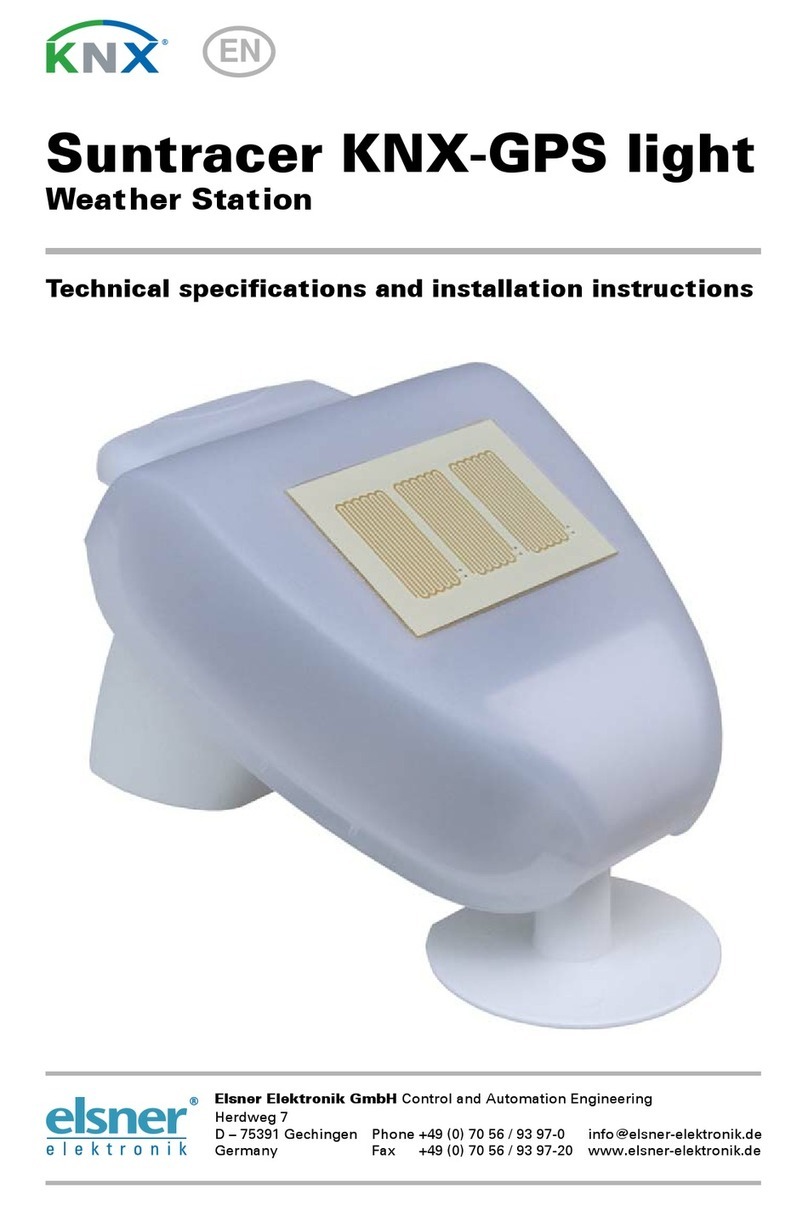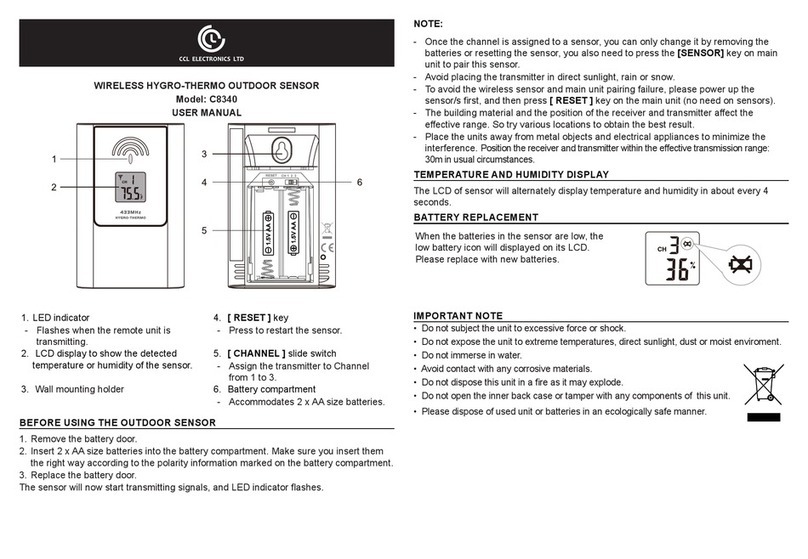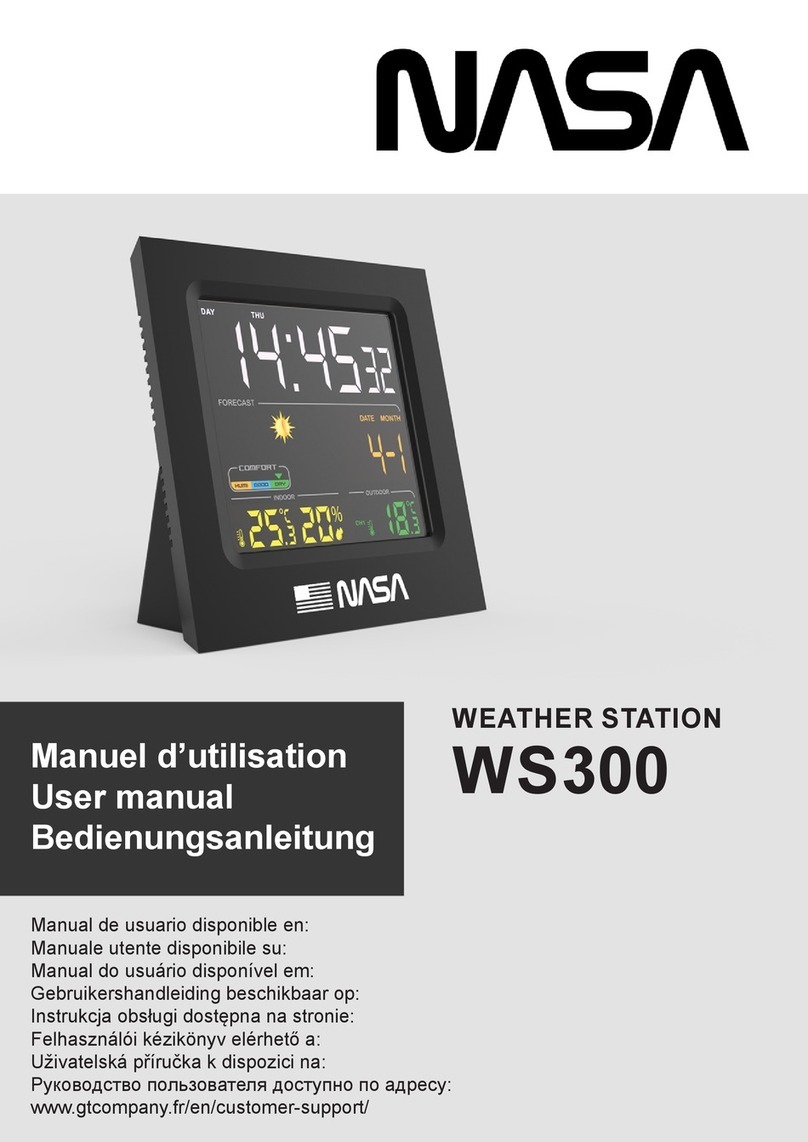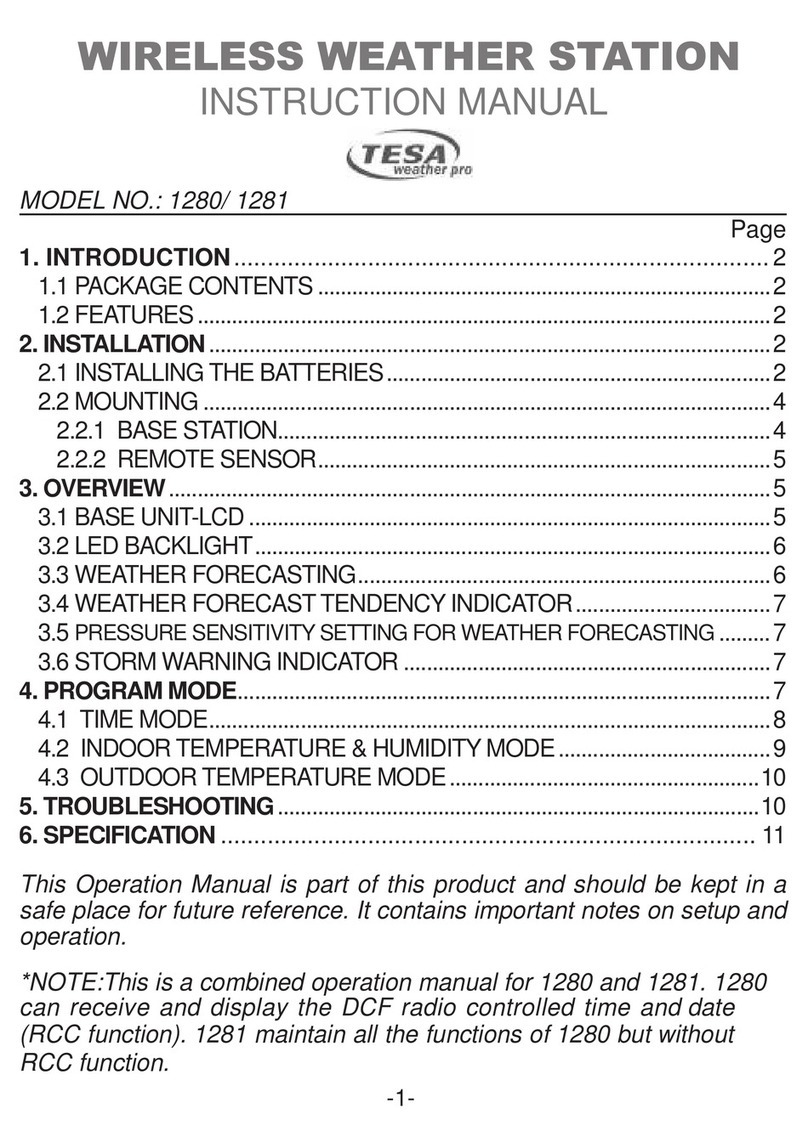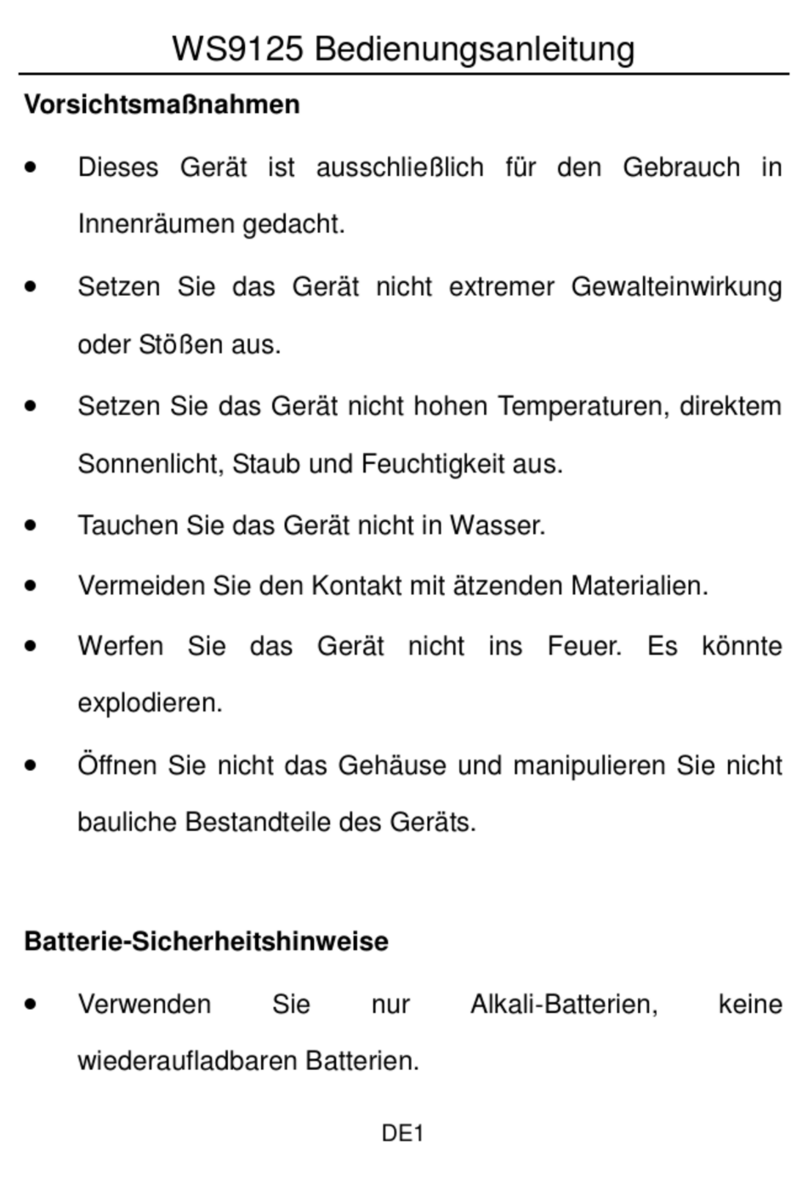HeavyWeather WS-3600 User manual

26
TOUCH SCREEN WEATHER STATION
MODEL WS-3600
Operation Manual
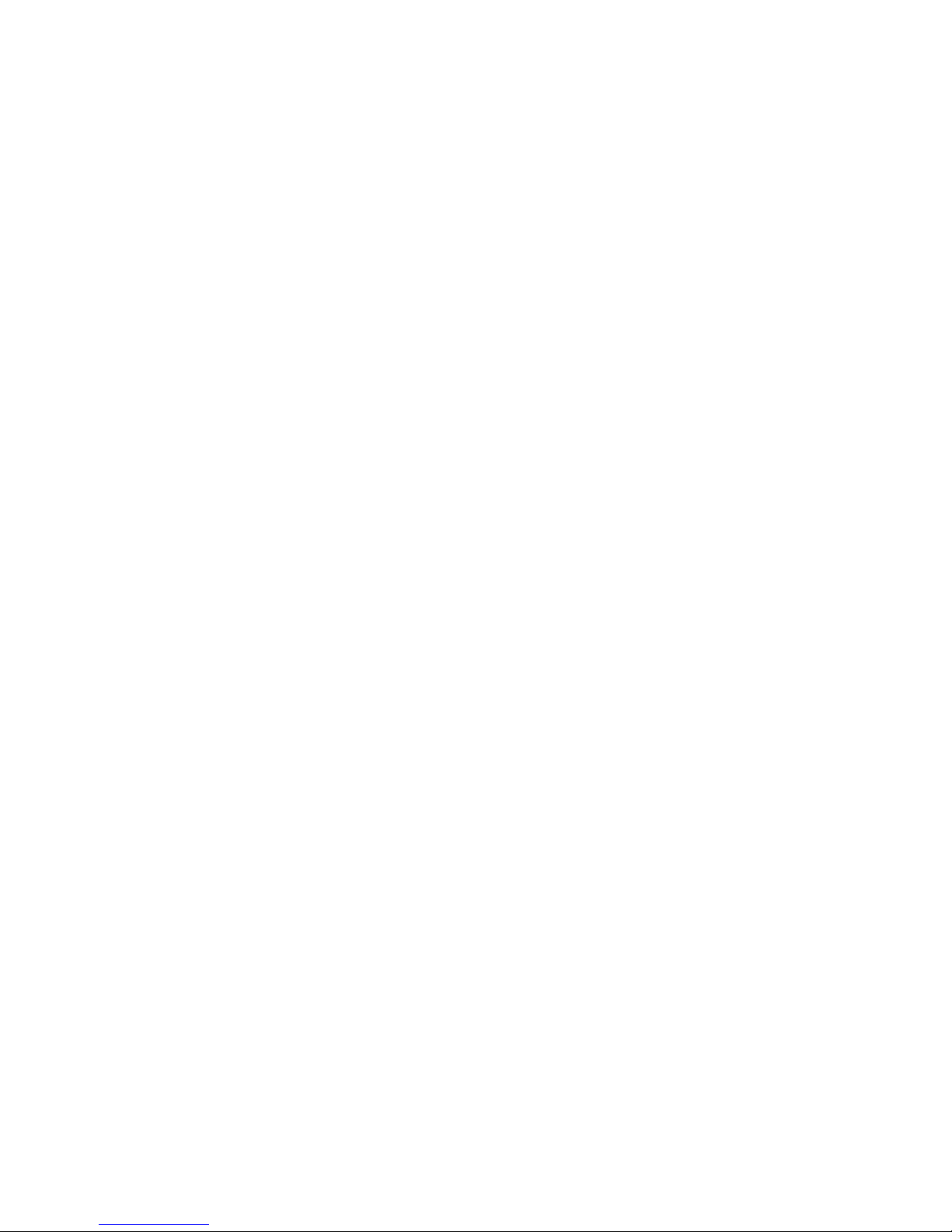
27
Table o Contents
1 ................... General
2 .................... Important Touch Screen Operating Notes generally
applicable
3 ................... Putting into Operation
3.1 ............. iring the System
3.2 ............. Power Supply
3.2.1........ Batteries
3.2.2........ AC/DC Mains Adapter
3.2.3........ Cable Connection
3.3 ............. System Start
3.4 ............. Placement
4 ................... Setting Up
5 ................... Display of stored Min/Max Values and Alarm Value
Settings
6 ................... Radio Controlled DCF77 Clock
7 ................... eather Tendency
8 ................... Air Pressure History
9 ................... Operating and Setting of various Functions
9.1 ............. Air Pressure
10 ................. Operating and Setting of Function Rain
11 ................. Additional Information to Function Outdoor Temperature
12 ................. Additional Information to Function ind
12.1 ........... Operating and Setting of Function ind Direction
13 ................. Operating and Setting of Functions Backlight, Buzzer and
Alarm in the IND Section
13.1 ........... EL Backlight
13.2 ........... Buzzer
13.3 ........... Alarm
14 ................. PC Connection
14.1 ........... Data Storage
14.2 ........... Data Recall
14.3 ........... Connections and Software
15 ................. Technical Data
15.1 ........... Outdoor Data
15.2 ........... Data Transmission by 433 MHz Signal
15.3 ........... Data Transmission by Cable
15.4 ........... Indoor Data
15.5 ........... Power Supply
15.6 ........... PC Connection
15.7 ........... Dimensions
16. ................ Liability disclaimer
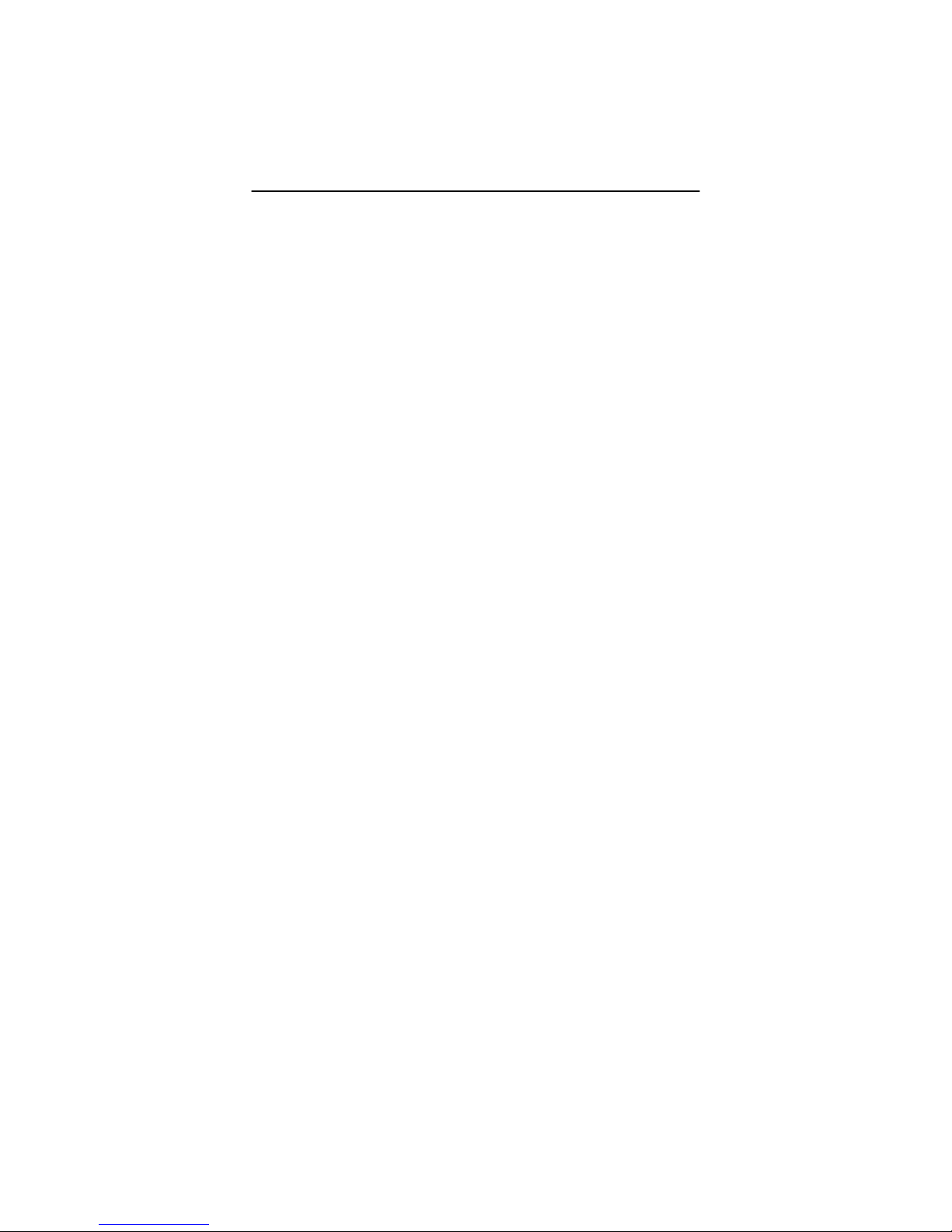
28
1 General
The shipping contents of the Touch Screen eather Station S-3600
include a Base Station (Receiver), a Thermo-Hygro Sensor (433 MHz
Transmitter), one each Rain Sensor and ind Sensor, the respective
Connecting Cables, an AC/DC Mains Adapter and a PC Software
Package on CD-ROM.
The Base Station is equipped with a Touch Screen LCD Monitor
and allows by use of comprehensive menu control the display of
a vast variety of time and weather data (from top to bottom):
• Radio Controlled Time (Time)
• Calendar (Date)
• eather Forecast (Tendency)
• Air Pressure and Air Pressure History (Pressure, Pressure
History)
• Indoor Temperature and Humidity (Indoor Temp, Humidity)
• ind
• Rain (Rain)
• Outdoor Temperature and Humidity (Outdoor Temp,
Humidity)
Furthermore the display of a number of additional data can be
realised by use of certain switching combinations (see further
down).
Note: In case the menu is used all these indications are
temporarily replaced by the menu steps directly operable
from the text section.
As an important eature exceeding the display on the LCD
Monitor the Weather Station allows by cable and so tware
the readout o all measured and displayed time and weather
data in orm o complete history data sets, their processing
and graphic presentation on a PC as well as their tie on to
Internet Web Sites.
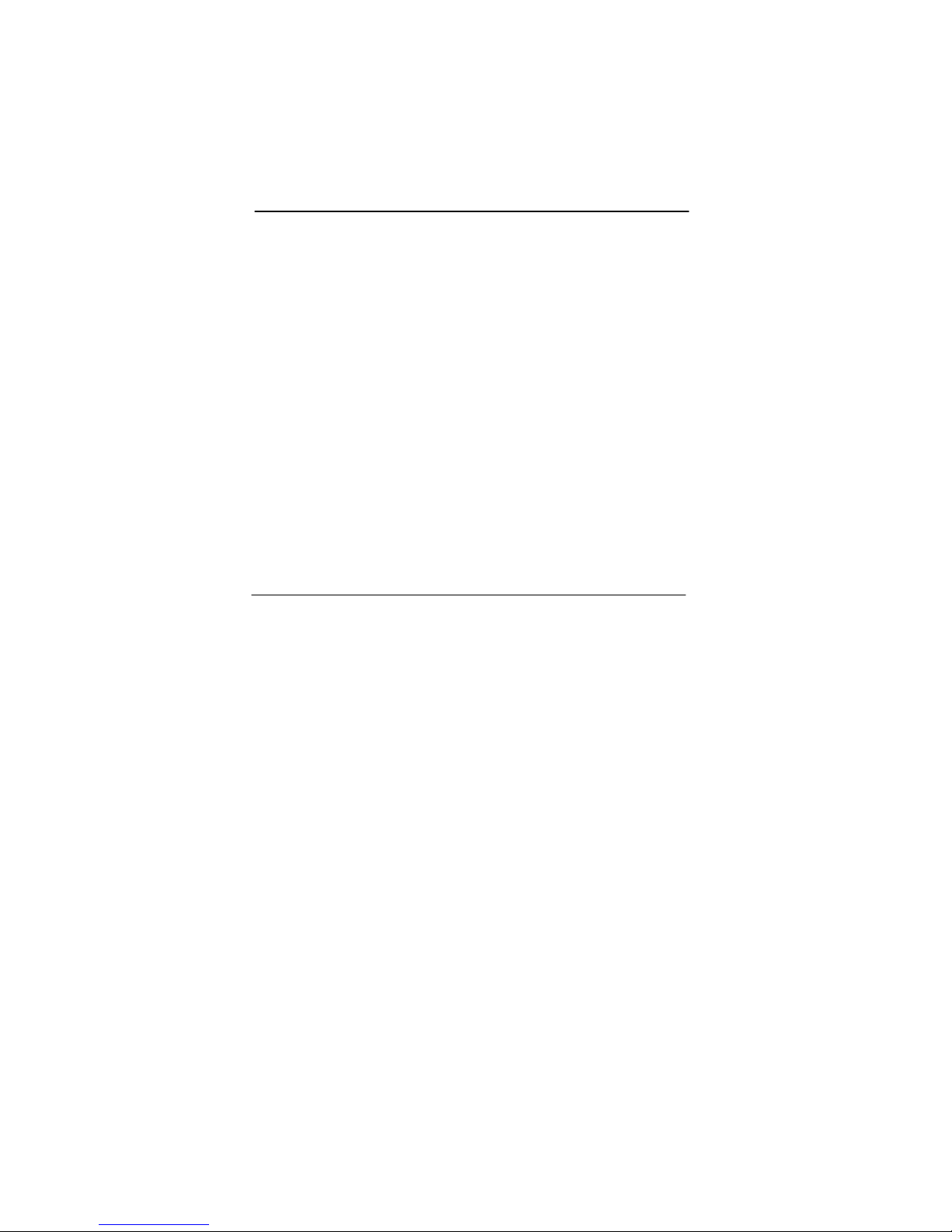
29
2 Important Touch Screen Operating Notes generally
applicable
• All actions and functions of the eather Station are started
on the Touch Screen by slightly touching (not pressing!) the
switching areas appearing in star (٭) symbols (only in the
text section at the bottom of the LCD) or the displayed
values respectively.
• The setting of functions, values and units is in all modes
performed by use of the switching areas ٭ON٭ or ٭OFF٭,
٭UP٭ or ٭DO N٭ or by direct unit selection.
• Advancing to any next respective menu step with ٭NEXT٭,
leaving or terminating all respective modes with ٭EXIT٭.
• Every programming step activated by touching a switching
area on the Touch Screen is being acknowledged by an
acoustic signal (with buzzer switched ON).
• If during any process previously activated by use of the
Touch Screen no further action is activated for about 30
seconds the active process is automatically terminated and
switched back to the normal display mode (automatic time
out).
3 Putting into Operation
At first it is to decide whether battery supply or mains supply
(AC/DC mains adapter included) will be used to operate the
system. Both methods allow the connection of Thermo-Hygro
Sensor and Base Station by cable or by 433 MHz radio signal.
Note: hen putting the eather Station into operation it is
important to tentatively perform in close proximity (e. g. on
a table) a complete wiring and setup of the system in the
configuration of its prospective use. This measure serves
to test all components for correct function before placing
and mounting them at their final destinations.
3.1 Wiring the System
Independent of the final operating mode at first the fixed cables
of the Rain Sensor and the ind Sensor have to be connected
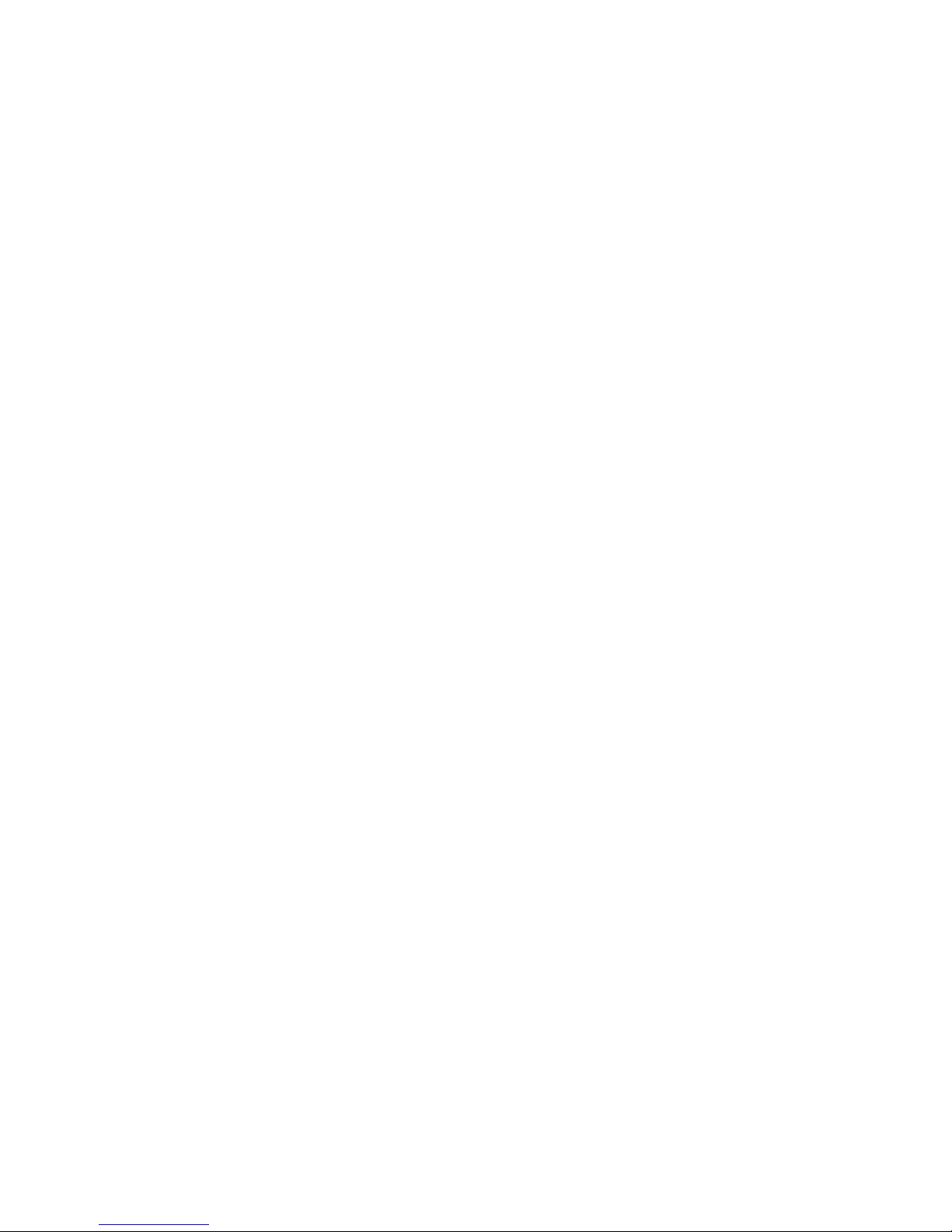
30
to the Thermo-Hygro Sensor by plugging them into their
respectively marked receptacles.
The direct cable connection of Thermo-Hygro Sensor and Base
Station can be used in case that:
• the flexibility of 433 MHz radio transmission is not needed
and
• data transmission absolutely free of any environmental
interferences is wanted.
3.2 Power Supply
The provision of power to the eather Station can be performed
by use of batteries, by AC/DC mains adapter or - optionally - by
direct cable connection.
3.2.1 Batteries:
-
Firstly insert two Type C 1.5 V batteries into the battery
compartment of the Thermo-Hygro-Sensor.
-
Immediately following this insert three Type AA 1.5V
batteries into the battery compartment of the Touch Screen
eather Station.
3.2.2 AC/DC Mains Adapter:
-
Firstly also insert two Type C 1.5 V batteries into the battery
compartment of the Thermo-Hygro-Sensor.
-
Immediately following this connect the AC/DC mains adapter
to the Base Station and then plug it into a regular mains
outlet.
Note: In both cases it is important to observe this order of
succession since the Sensor will send an identification
code which has to be received and stored by the Base
Station within the first few minutes of operation.
After doing this full operation of the entire eather Station
System is ensured.
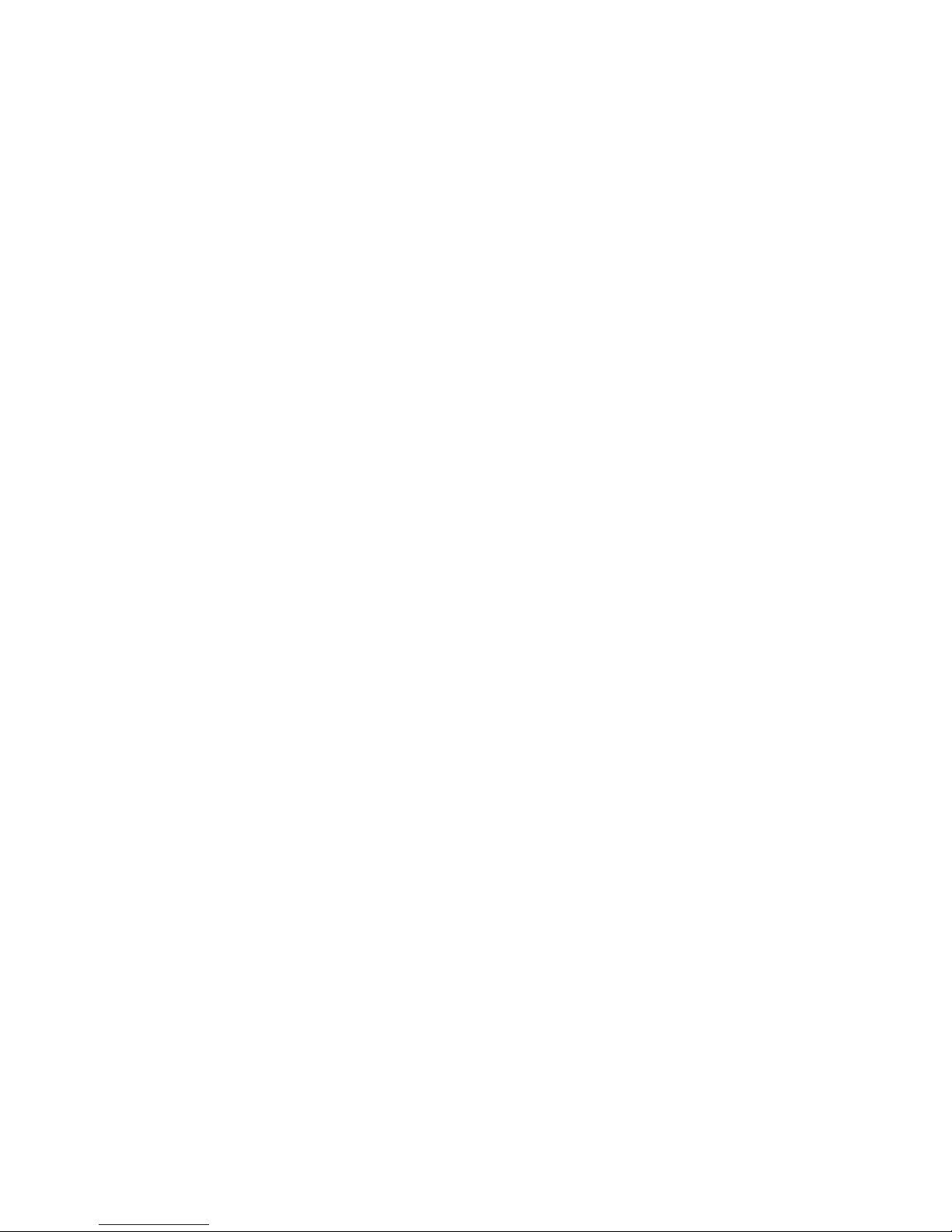
31
3.2.3 Cable Connection:
One further feature of the direct cable connection mentioned in
Item 3.1 above is that in case of AC/DC adapter operation power
is provided not only to the Base Station but to the Thermo-Hygro
Sensor as well by just this AC/DC adapter.
Note: System operation with cable connection while at the same
time providing power to the Base Station solely by
batteries is not recommended due to the considerably
higher power consumption. The batteries may however
remain in the unit for emergency supply in case of a power
failure.
A change from cable operation to 433 MHz radio
transmission or vice versa is possible in any case since
the eather Station will recognize this change and will
automatically switch to the appropriate operating mode.
3.3 System Start
After inserting the batteries respectively connecting the AC/DC
adapter the LCD of the eather Station will for a few seconds
display all possible display segments for checking.
Immediately after this the unit will enter the so called play mode
during which for about 15 minutes all measured and received
weather data are being switched through, updated and
displayed. During this time period there will be no reception of
the DCF77 time information.
Note: The play mode phase allows the user of the eather
Station to check all cables for correct connection and all
components for correct function. The latter will be possible
by manually turning the wind-gauge, moving the weather-
vane, tilting the rain sensor to hear the impact of the
internally moving seesaw, etc.
After completing the play mode the Touch Screen eather
Station will automatically switch to the normal display mode from
which all further settings can be performed by the user. At this
point of time the unit will also automatically start reception of the
DCF77 time information.
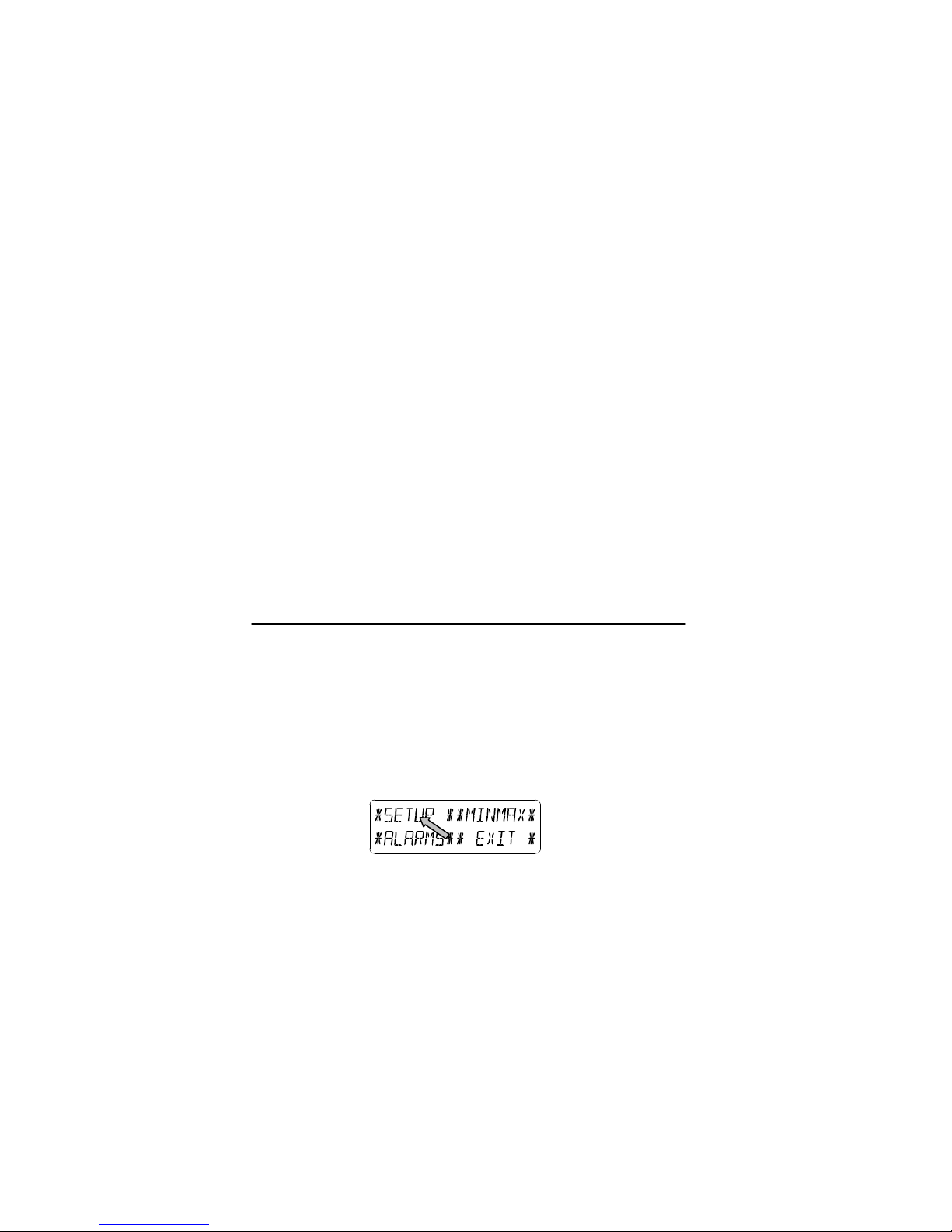
32
Note: In case the user wants to start the system without waiting
for completion of the play mode it can be terminated
prematurely by once touching the TIME display in the
upper left corner of the LCD.
3.4 Placement
After the eather Station has been checked for correct function
with regard to the above points and found fit, the mounting of the
system components can take place. It must be ensured however
that all components work properly together at their chosen
mounting or standing locations. If e.g. there appear to be
problems with the 433 MHz radio transmission they can mostly
be overcome by slightly moving the mounting locations.
Note: Commonly the radio communication between receiver and
transmitter in the open field reaches distances of 100
meters maximum, providing that there are no interfering
obstacles such as buildings, trees, vehicles, high voltage
lines, etc.
Radio interferences as they are created by PC screens,
radios or TV sets can in bad cases entirely cut off radio
communication. Please take this into consideration when
choosing standing or mounting locations.
4 Setting Up:
Note: Because of the default settings already determined by the
manufacturer it may not be necessary for the majority of
users to perform - outside possibly the Relative Air
Pressure (see further down) - any further basic settings.
Changes however can easily be realized if desired.
For basic settings the following menu is started by touching the
Touch Screen in the center of the text display (last two lines on
the LCD). Touching the display ٭SETUP٭ will enter the setup
mode.
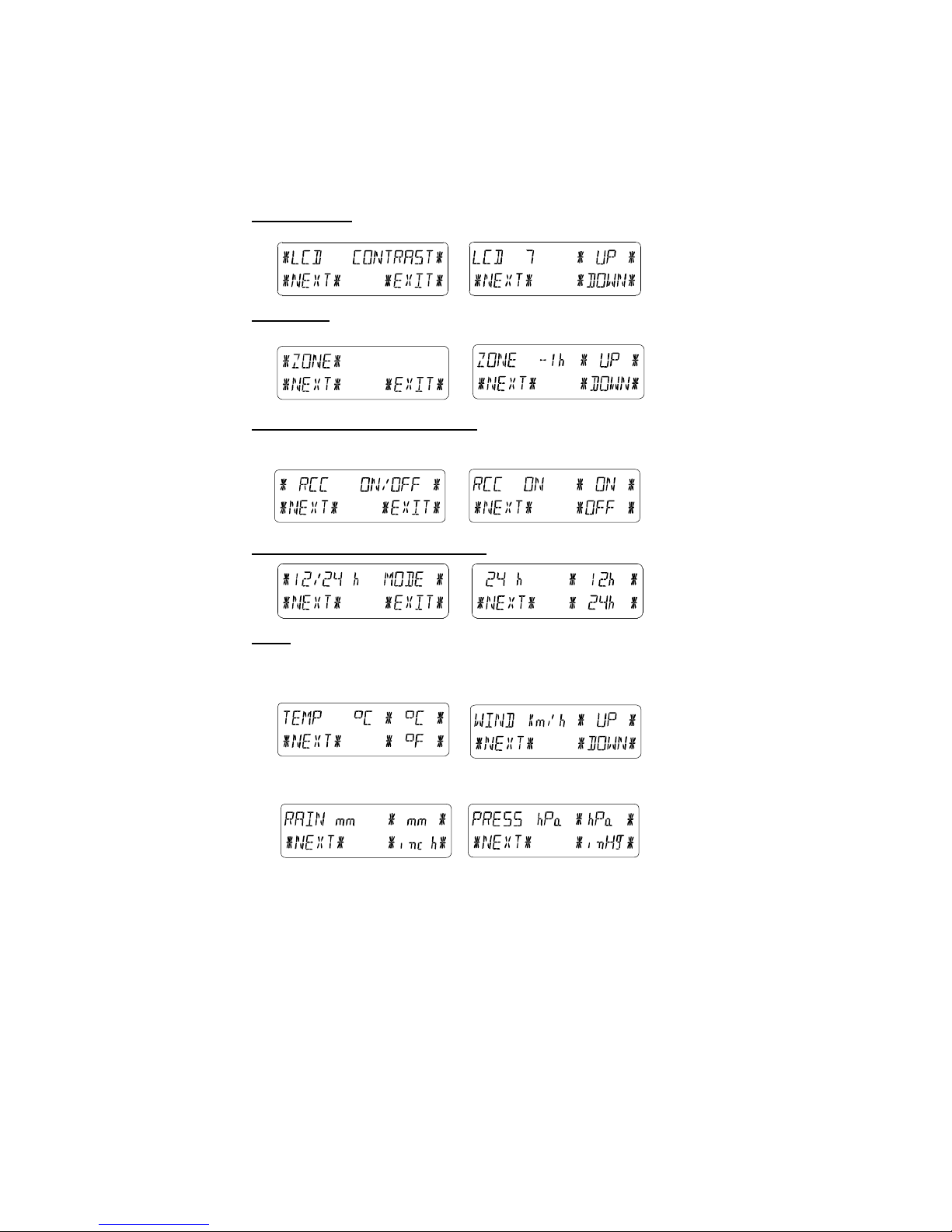
33
The basic settings can now be performed in the following
successive order:
LCD Contrast → Contrast can be set in 8 steps from 0 to 7
(Default 4).
Time Zone → Time Zones can be set in the range from -12 to
+12 hours (Default 0 hours for Central Europe).
DCF77 Radio Controlled Clock (RCC) → ON/OFF. In setting
“OFF“ the clock is operating as a normal Quartz clock (Default
RCC ON).
12/24 hour Time Display Format (Default 24 h Format).
Units
• Temperature Display (Temp) in °C or °F (Default °C).
• ind Speed Display ( ind) in km/h, mph, m/s, knots or
Beaufort (Default km/h).
• Rain Amount Display (Rain) in mm or inch (Default mm).
• Air Pressure (Press) in hPa or inHg (Default hPa).
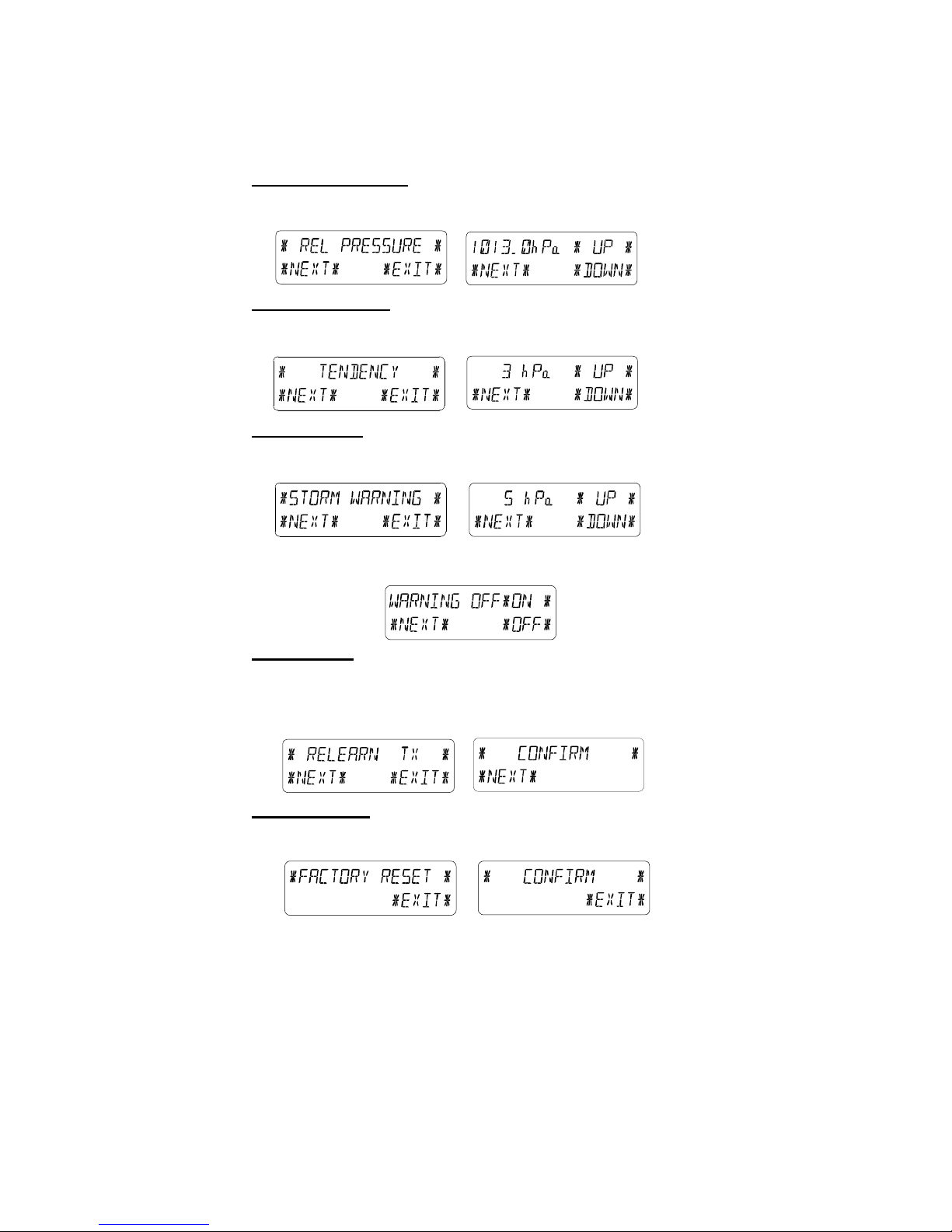
34
Relative Air Pressure (Rel. Pressure) → To be set to the locally
valid reference air pressure with regard to the local height above
sea level (Default 1013,0 hPa).
Weather Tendency (Tendency) → Setting to a definite switching
threshold (2 hPa to 4 hPa) for a change in display of weather
icons (Default 3 hPa).
Storm Warning (Storm) → Setting to a definite switching
threshold for storm warning display at a decrease of air pressure
from 3 hPa to 9 hPa over 6 hours (Default 5 hPa).
Activate/Deactivate storm warning alarm with ٭ON٭ / ٭OFF٭
resp. (Default OFF).
Relearn Mode (Relearn Tx) → Allows to clear all weather data in
non-volatile buffer memory (EEPROM) and to newly recognize
the outdoor transmitter (e. g. after a battery change in the
transmitter) without the necessity of a comprehensive re-setup of
all system components → Acknowledge with ٭CONFIRM٭.
De ault Settings (Factory Reset) → Allows the reset of all set
and/or stored values to the factory settings set prior to shipment
→ Acknowledge with ٭CONFIRM٭.
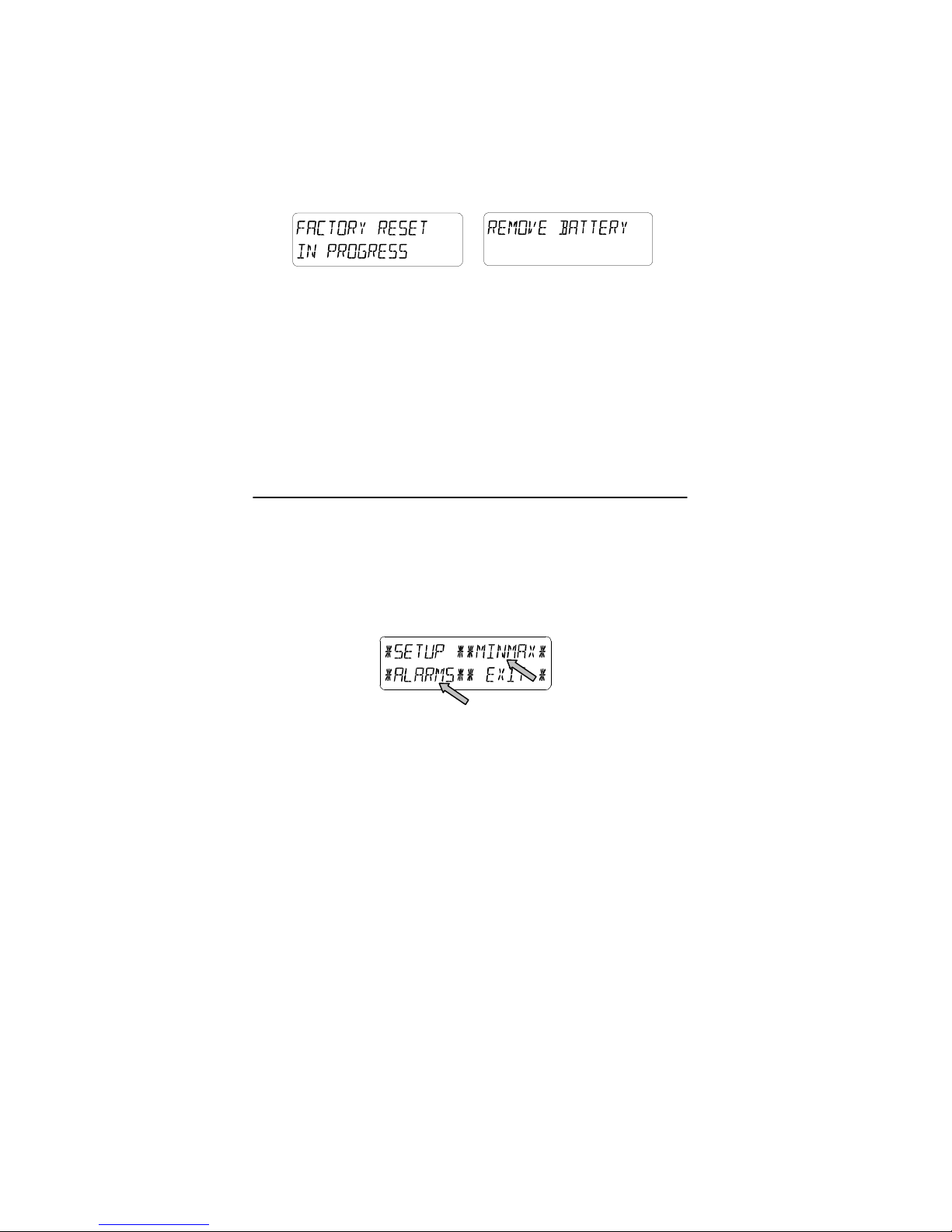
35
Note:
It will take 5 minutes for the factory reset process. During this
period, the text “Factory Reset In Progress” will be shown. After
the reset process is finished, the LCD will switch off and the text
“Remove Battery” will be displayed. Remove the battery and
perform system start again. See “3 - Putting in Operation”
paragraph.
Leaving the basic settings procedure (Setup Mode) with ٭EXIT٭.
5 Display o stored Min/Max Values and Alarm Value
Settings
Named values are in each case upon recall being simultaneously
displayed and flashing in their respective display sections.
To recall named measuring and alarm values the menu shown
below will have to be activated by touching the Touch Screen in
the center of the text display section (last two lines at the bottom
of the LCD). The display of the values is started by touching the
displays ٭MINMAX٭ or ٭ALARMS٭ resp.
The continuance of the recalling process is essentially self-
explanatory.
ith ٭MINMAX٭ the below shown menu step is activated, which
in return leads to the displays of the stored Min/Max values by
use of ٭MIN٭ / ٭MAX٭ resp., which on their part again can be
directly selected.
Note: During individual displays of the stored Min/Max values the
top line of the LCD screen will automatically display the
time and date of their storage.
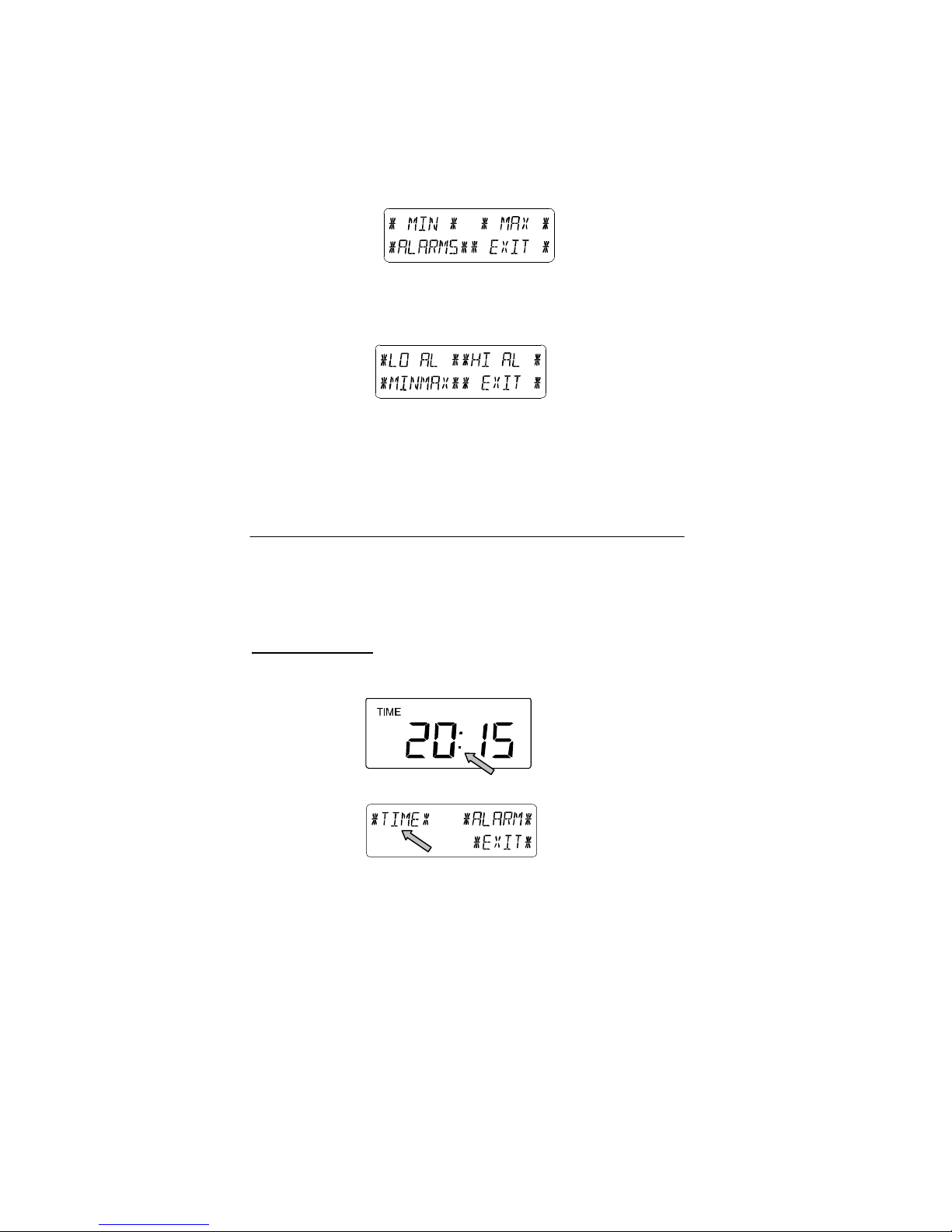
36
The following menu item will appear upon touching the display
٭ALARMS٭ and will analog to the last described step lead
through ٭LO AL٭ resp. ٭HI AL٭ to the displays of the set low
resp. high alarm values, which on their part again can be directly
selected.
Because of the constant access to the respective opposite menu
item ٭MINMAX٭ resp. ٭ALARMS٭ it is moreover possible at any
time to toggle between the MIN/MAX and ALARMS value
displays.
Any action can immediately be terminated through ٭EXIT٭.
6 Radio Controlled DCF77 Clock
The Radio Controlled DCF77 Clock is normally controlled by the
radio signal of the DCF77 time code transmitter and will thus set
time and date automatically. Under bad reception conditions
however both can be set manually as follows:
Setting the Time
The action is started by touching the time display in the TIME
section of the Touch Screen.
Start ٭TIME٭ in the menu section (last two lines on the LCD).
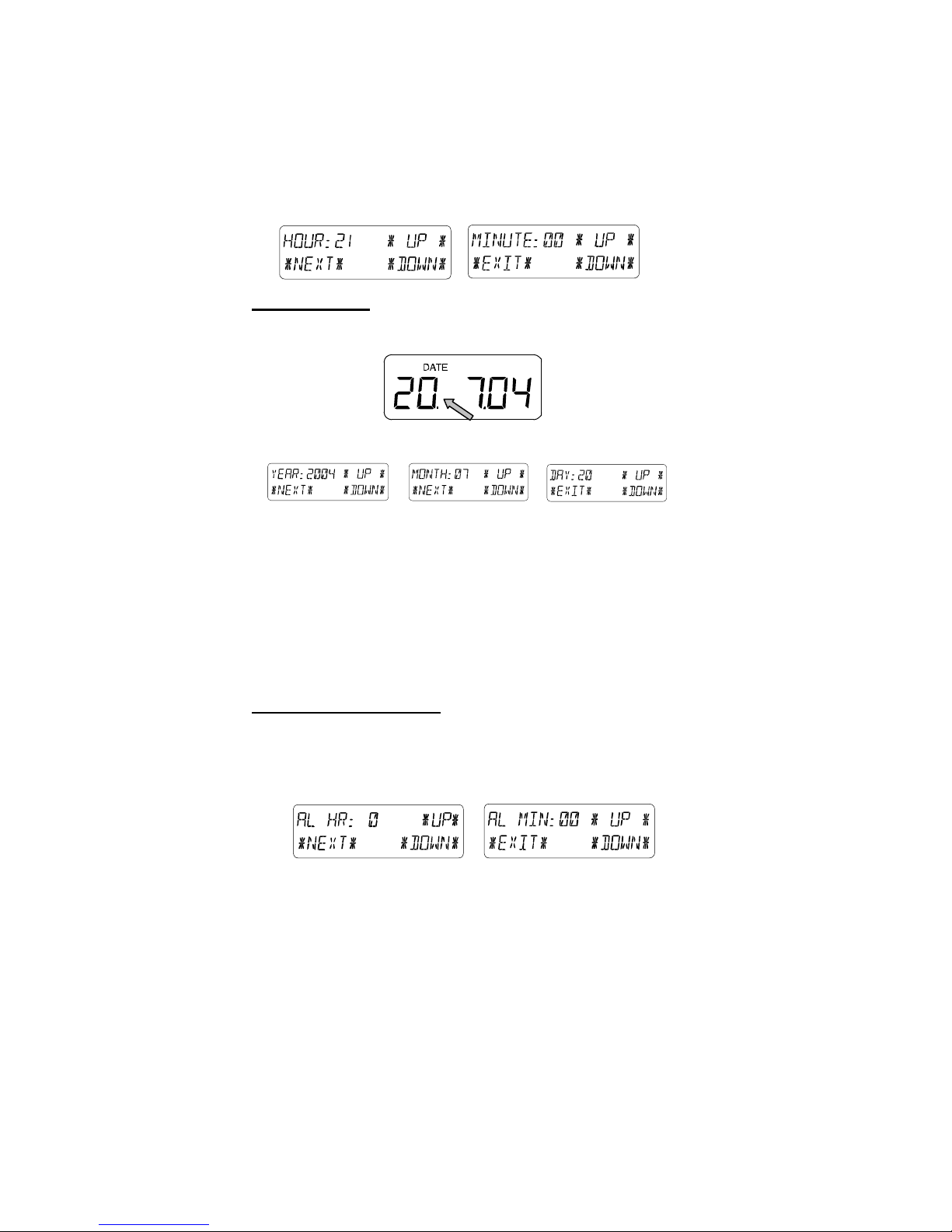
37
Set the hours and minutes. Leave the mode with ٭EXIT٭ or wait
for automatic time-out.
Setting the Date
The action is started by touching the date display in the DATE
section of the Touch Screen.
Set the year, month and date of day. Leave the mode with
٭EXIT٭.
Note: By twice touching the DATE section the display will toggle
between the following:
• Date in DD.MM.YY format (24 hour time format) or
Date in MM.DD.YY format (12 hour time format)
• eekday (Engl. abbrev.), Date of Day, Month (24 hour
format) or eekday, Month, Date of Day (12 hour time
format)
• Seconds
• Set ake-up Alarm Time
Setting o Wake-up Alarm
The action is started by touching the time display in the TIME
section.
Start ٭ALARM٭ in the menu section (last two lines on the LCD).
Set hours and minutes of the wake-up time. Leave the mode with
٭EXIT٭.
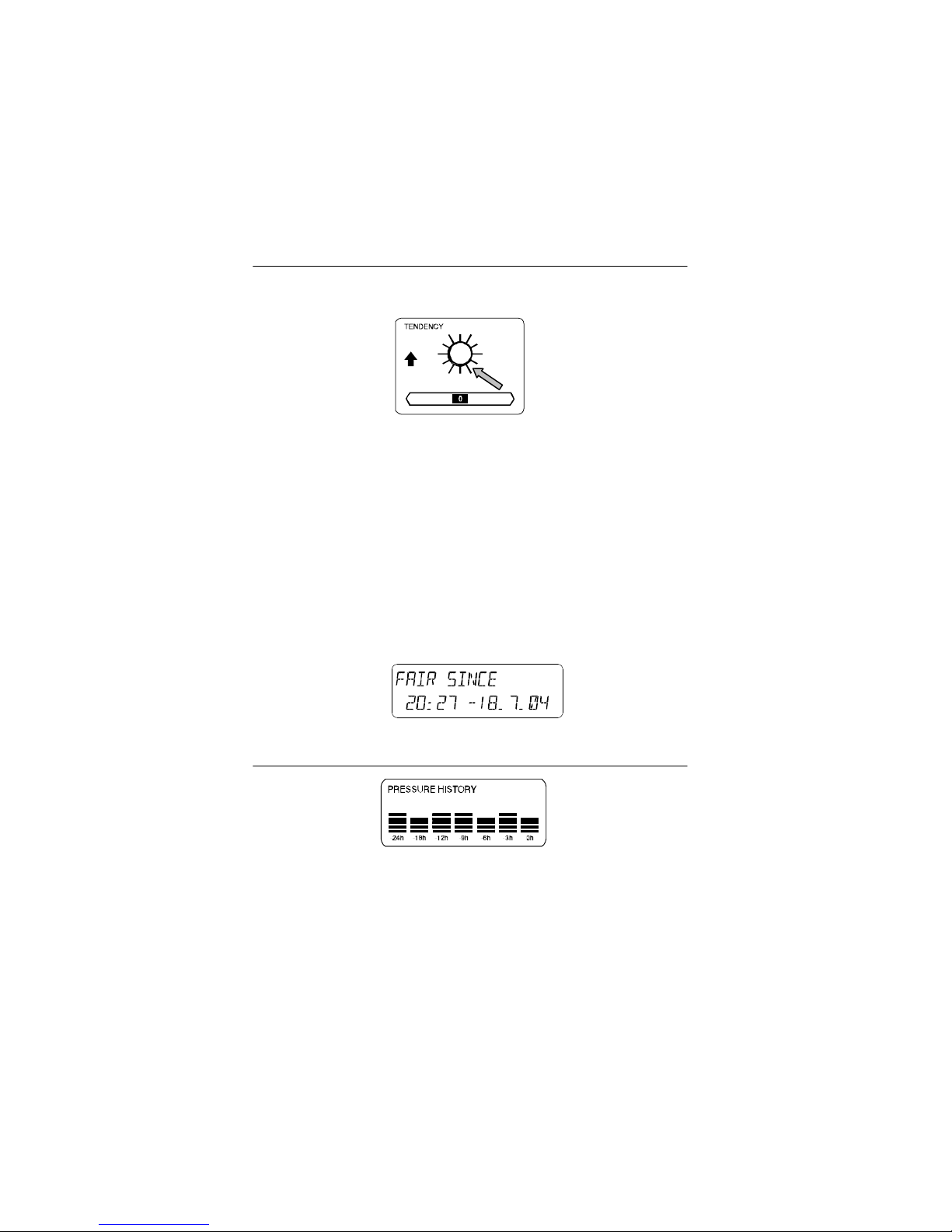
38
Note: The wake-up alarm is activated/deactivated by twice
touching the TIME section. Here the alarm symbol (((•)))
will show or disappear after ٭EXIT٭ (or automatic time-
out).
7 Weather Tendency
Call up the tendency display by touching the weather symbol in
the TENDENCY section.
The text section (last two lines on the LCD) will show since when
(with time and date) the weather condition corresponds to the
presently displayed weather symbol Sunny, Fair (Cloudy with
sunny intervals) or Rainy.
Note:
• Up and down arrow indicate weather tendency
• Advanced storm warning is displayed by Rainy symbol
with a flashing down arrow
• Every minute, when a new pressure reading is obtained,
this value is compared to pressure readings from last 2
hours and the biggest resulting difference is displayed in
the difference barometer.
8 Air Pressure History (Pressure History)
The air pressure history shows the progress of the air pressure
over a time period of 24 or 72 hours in form of a 7-step bar
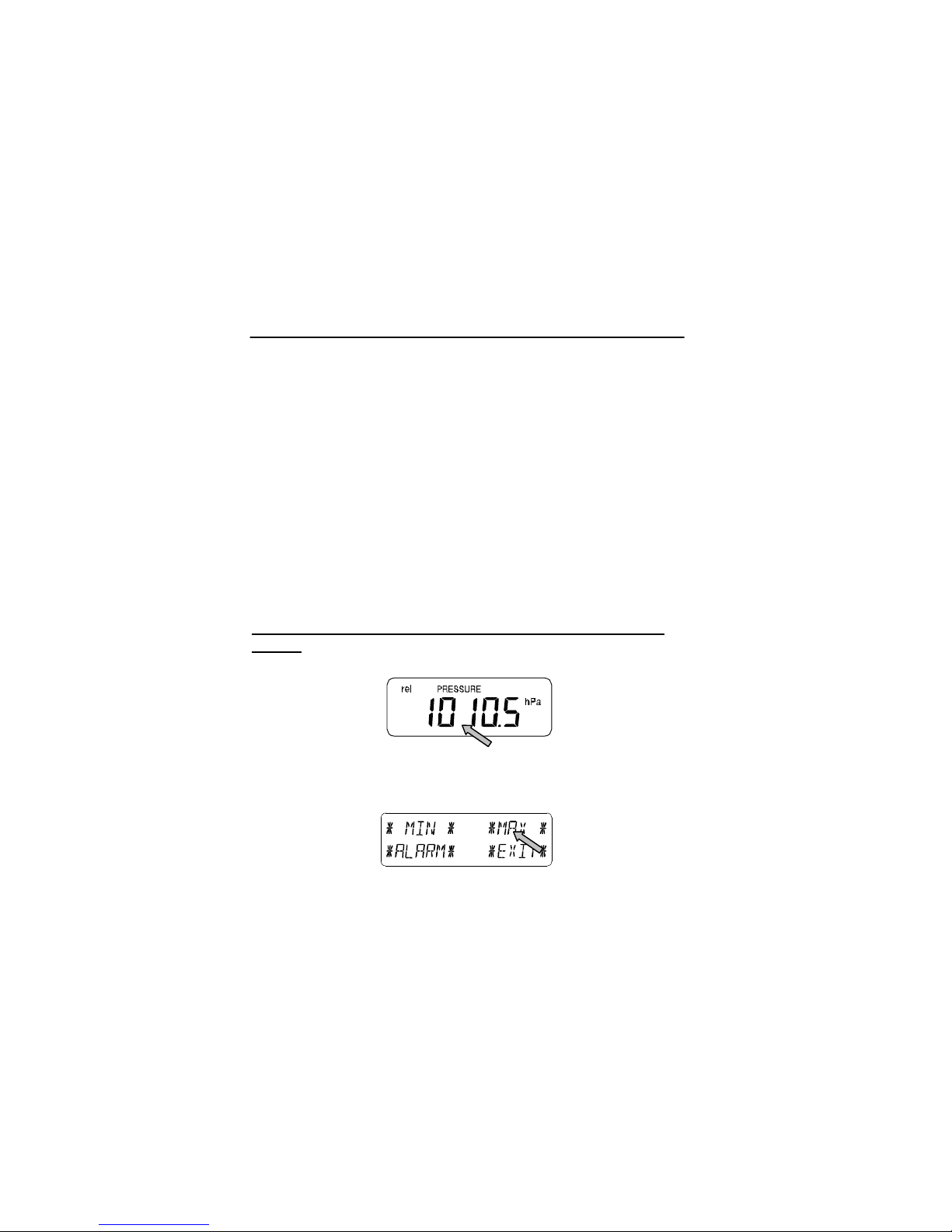
39
graph, where the length of the utmost right bar represents the
present air pressure and the remaining bars show the progress
of the air pressure with regard to the present air pressure.
Note: The time resolution of the bar graph can be changed from
fine (0 to -24 h) to coarse (0 to -72 h) and back by once
touching the PRESSURE HISTORY section.
9 Operating and Setting o the ollowing Functions:
• Air Pressure (Pressure), Relative and Absolute
• Indoor Temperature (Indoor Temp)
• Indoor Humidity (Indoor Humidity)
• Outdoor Temperature (Outdoor Temp), Wind Chill, Dew
Point
• Outdoor Humidity (Outdoor Humidity)
• Wind Speed, Wind Gust
Important Note!
Since operating procedures and settings are identical all
steps to be carried out on the Touch Screen Weather Station
or above unctions shall be explained only once by means
o the ollowing example “Air Pressure”.
9.1 Air Pressure (Pressure)
Example or Activating the Displays o Stored Maximum
Values
Call up the menu on the text section by touching the PRESSURE
section.
Start with ٭MAX٭ in the menu section.
Note: Display of the stored minimum values is from here
possible through ٭MIN٭ analog to this example.
Display of stored value. Proceed with ٭MAX PRESSURE٭.
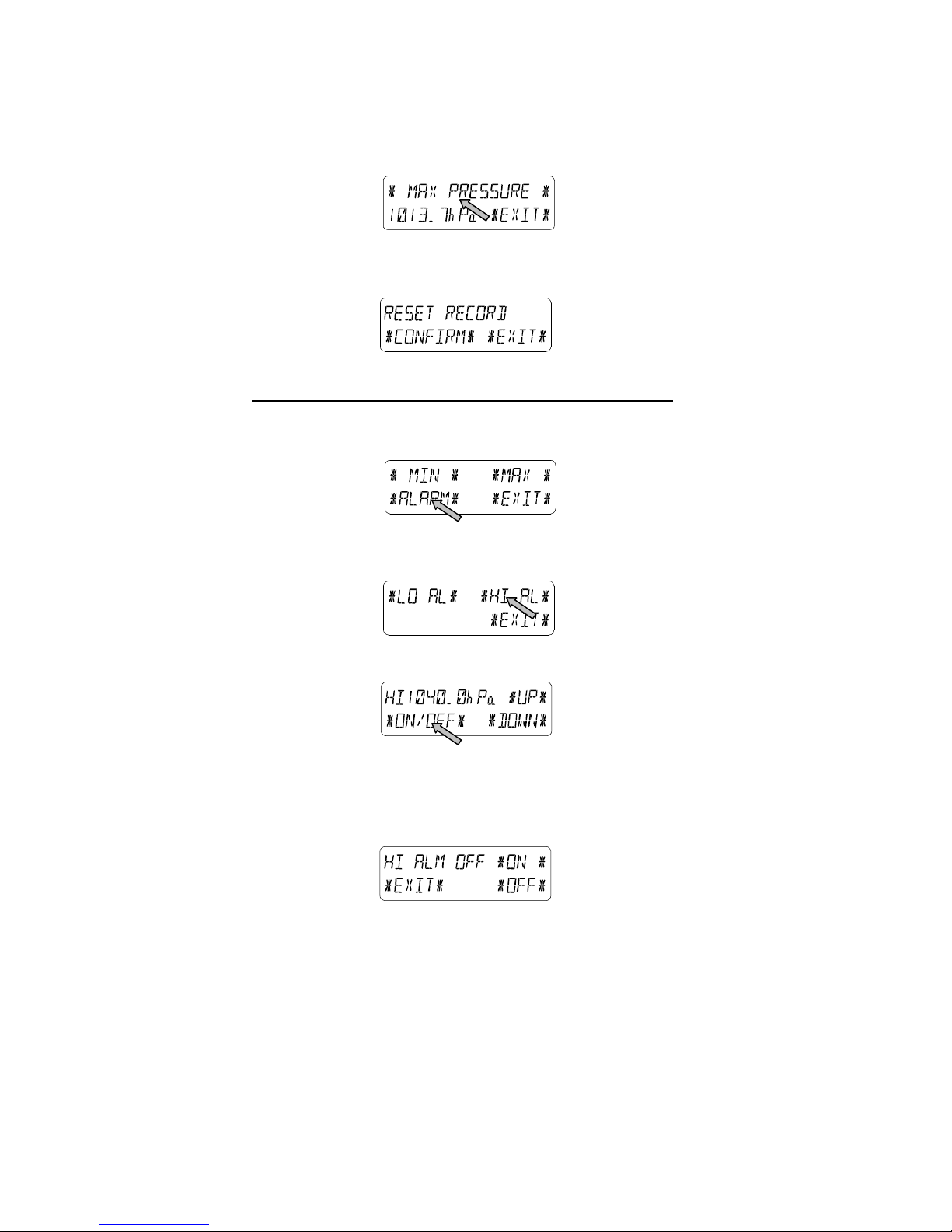
40
Resetting of the displayed value to the present value with
٭CONFIRM٭.
ithout resetting advance with ٭EXIT٭.
End of Example
Example or Setting o Alarms by means o the HI Alarms
As in the example above here too call up the menu on the text
section by touching the PRESSURE section.
Start with ٭ALARM٭ in the menu section.
Proceed with ٭HI AL٭ in the menu section.
Note: Setting of the LO alarms is from here possible through ٭LO
AL٭ analog to this example.
Setting of high alarm value with ٭UP٭ or ٭DO N٭.
Proceed with ٭ON/OFF٭.
Activate or deactivate the alarm with ٭ON٭ or ٭OFF٭.
Terminate with ٭EXIT٭.
Note: Activation or deactivation of the alarm (Display or deletion
of the (((•))) symbol) only pertains to the respective
presently displayed value.
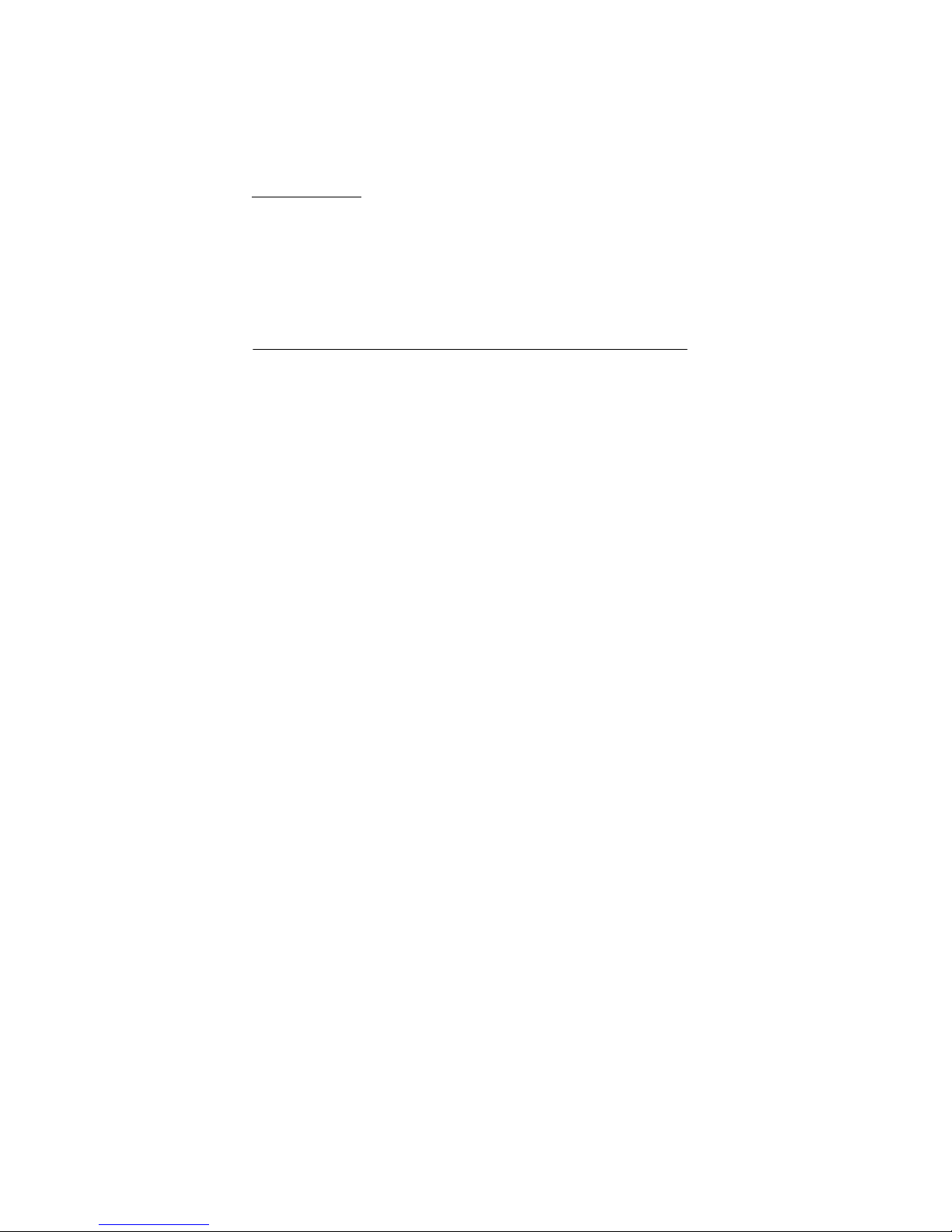
41
End of Example
Note: Twice touching the PRESSURE section toggles the
displays of the Relative (rel) and Absolute (abs) air
pressure.
All setting and display facilities only pertain to the
respective presently displayed value.
10 Operating and Setting o Function Rain
Note: Besides the direct setting of the units for the rain amount in
the basic setup procedure there is the possibility to toggle
between the following displays by twice touching the left
part of the RAIN section:
• Rain amount of the last hour
• Rain amount of the last 24 hours
• Rain amount of the last week
• Rain amount of the last month
Note: The rain amounts of the last week and of the last
month do not represent the amounts collected up to
the present point of time but those of the last
complete week or the last complete month
respectively.
All setting and display facilities only pertain to the
respective presently displayed value.
Important Note!
Operation and settings o the unction Rain are essentially
corresponding to the ones described in Item 9 above.
There ore a short description o the trivial di erences with
regard to Item 9 should be su icient.
• Since in the display function Rain the display of minimum
rain values is unnecessary, the menu does not offer the item
٭MIN٭ but ٭MAX٭ only to display the various maximum rain
amounts.
• Since because of the above no minimum alarms are
necessary the menu will upon activating ٭ALARM٭ avoid Hi
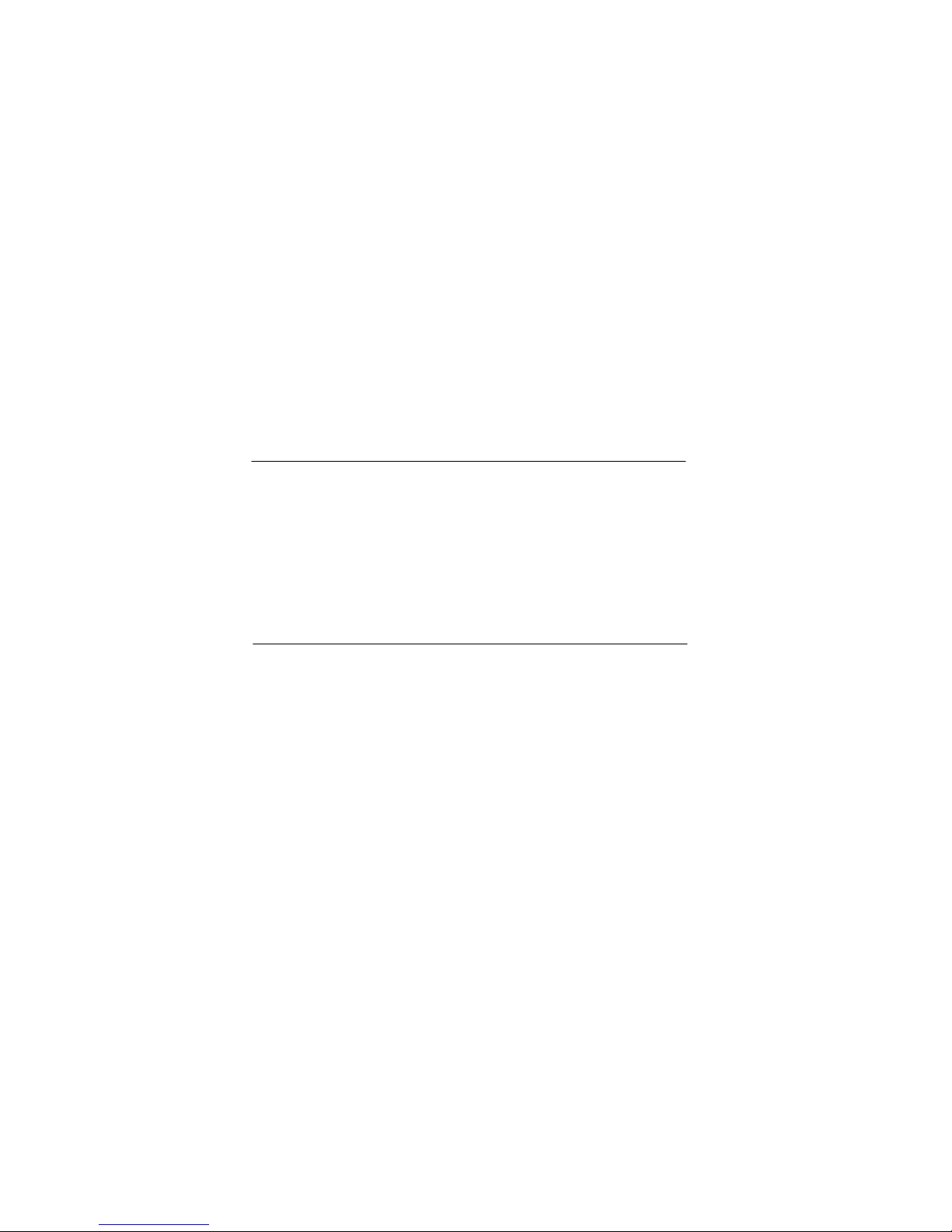
42
AL resp. LO AL selection and immediately proceed to the HI
alarm setting as already described in Item 9 above.
Note: The setting facility for the alarms is only offered during
display of the rain amounts of the last hour resp. the one of
the last 24 hours. Since for the rain amounts of the last
week resp. the last month no exact definition for the alarm
time is possible the alarm function has been omitted.
• hen touching the display TOTAL in the RAIN section the
total rain amount accumulated since the last deletion is
displayed. This can be erased through ٭RAIN TOTAL٭,
followed by ٭CONFIRM٭.
11 Additional In ormation to Function Outdoor
Temperature (Outdoor Temp)
Note: By twice touching the OUTDOOR section the display will
toggle between the following:
• Outdoor Temperature (Outdoor Temp)
• ind Chill
• Dew Point
All setting and display facilities only pertain to the
respective presently displayed value.
12 Additional In ormation to Function Wind
Note: By twice touching the IND section the display will toggle
between the following:
• ind Speed
• ind Direction (Abbreviations of the compass card
descriptions)
• ind Direction (Degrees)
• ind Gust
All setting and display facilities only pertain to the
respective presently displayed value.
12.1 Operating and Setting o Function Wind Direction
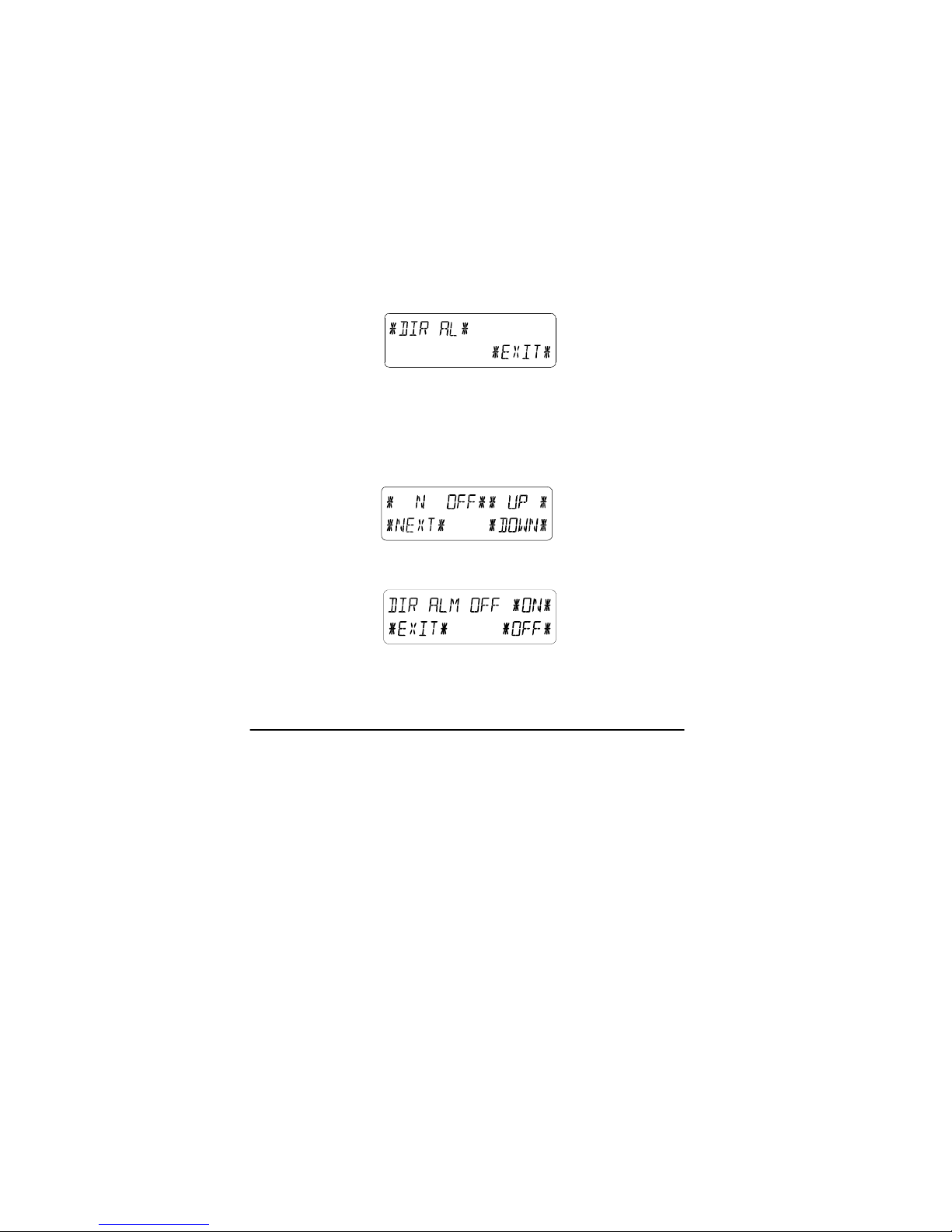
43
In the display function ind Direction the display of minimum or
maximum values is unnecessary. There is however the
possibility to realize wind direction alarms.
Start the menu in the text section by touching the center of the
IND section.
Proceed with ٭DIR AL٭.
In the following menu up to 16 separate alarms can be realized
(depending on the basic setup clockwise around the compass
card from N via NNE etc. through NN or from 0° via 22.5° etc.
through 337.5°). Here the wind direction can be selected with
٭UP٭ or ٭DO N٭ and switched ON or OFF with ٭( ind
Direction) ON/OFF٭ in the upper left part of the menu display.
Activation or deactivation of every respective wind direction
alarm with ٭ON٭ or ٭OFF٭ in the menu step shown below.
Leaving the mode with ٭EXIT٭.
13 Operating and Setting o Functions EL Backlight
(Light), Buzzer and Alarm in the WIND Section
13.1 EL Backlight (Light)
For better readability of the LCD the EL backlight can be
switched ON or OFF by once touching the LIGHT section. In
condition ON the backlight will be switched on for approximately
15 seconds every time any one of the LCD sections is being
touched.
The switching condition (Enabled/Disabled) is shown in the text
section for about 30 seconds.
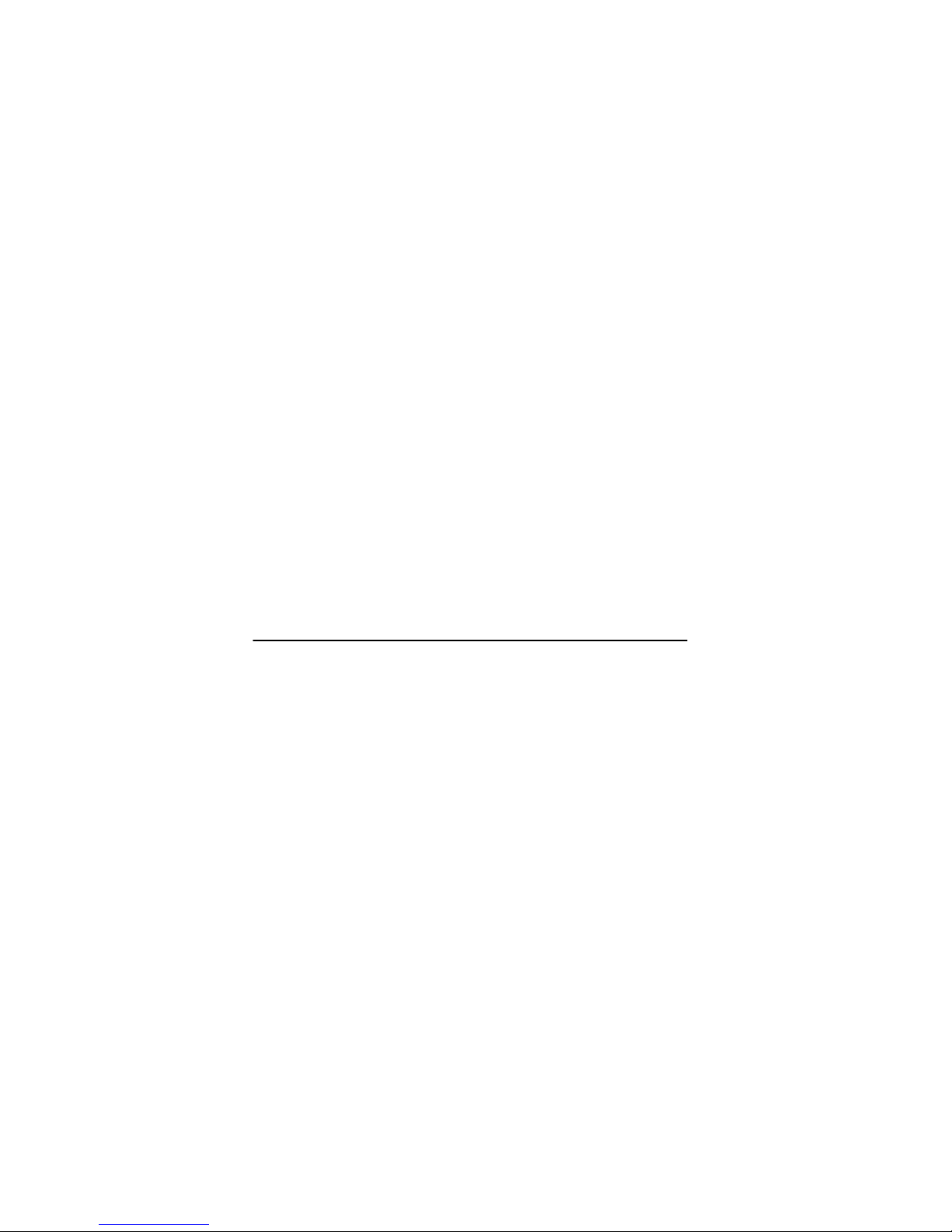
44
Note: In case the Touch Screen eather Station is battery
operated the repeated use of the EL backlight will result in
a considerable decrease of battery lifetime. It is thus
recommended to either operate the eather Station on
the included AC/DC adapter or entirely deactivate the EL
backlight (see above).
13.2 Buzzer
The buzzer for the acoustic acknowledgement or alarm signals
of the eather Station can be switched ON or OFF by touching
the BUZZER section.
The switching condition ON or OFF is displayed directly in the
BUZZER section as well as for about 30 seconds in the text
section (Enabled/Disabled).
13.3 Alarm
Upon touching the ALARM display in the IND section will –
numbered and sorted according to the time of appearance – with
٭NEXT٭ all those set and activated alarms (outside the wake-up
alarm) be displayed that have reached an alarm condition since
their last deletion.
Here for every respective alarm the time and date of appearance
can be displayed by touching ٭ALARM٭.
14 PC Connection
As an important eature exceeding the mere display on the
Touch Screen the Weather Station allows the read-out o all
measured and displayed time and weather data in orm o
complete history data sets on a PC.
14.1 Data Storage
For a comprehensive weather history the Base Station allows the
internal storage of up to 1750 complete sets of weather data with
time and date. These data sets are being stored in non-volatile
ring buffer memory (EEPROM) and will not be lost even in case
of an interruption of power supply (e. g. change of batteries).
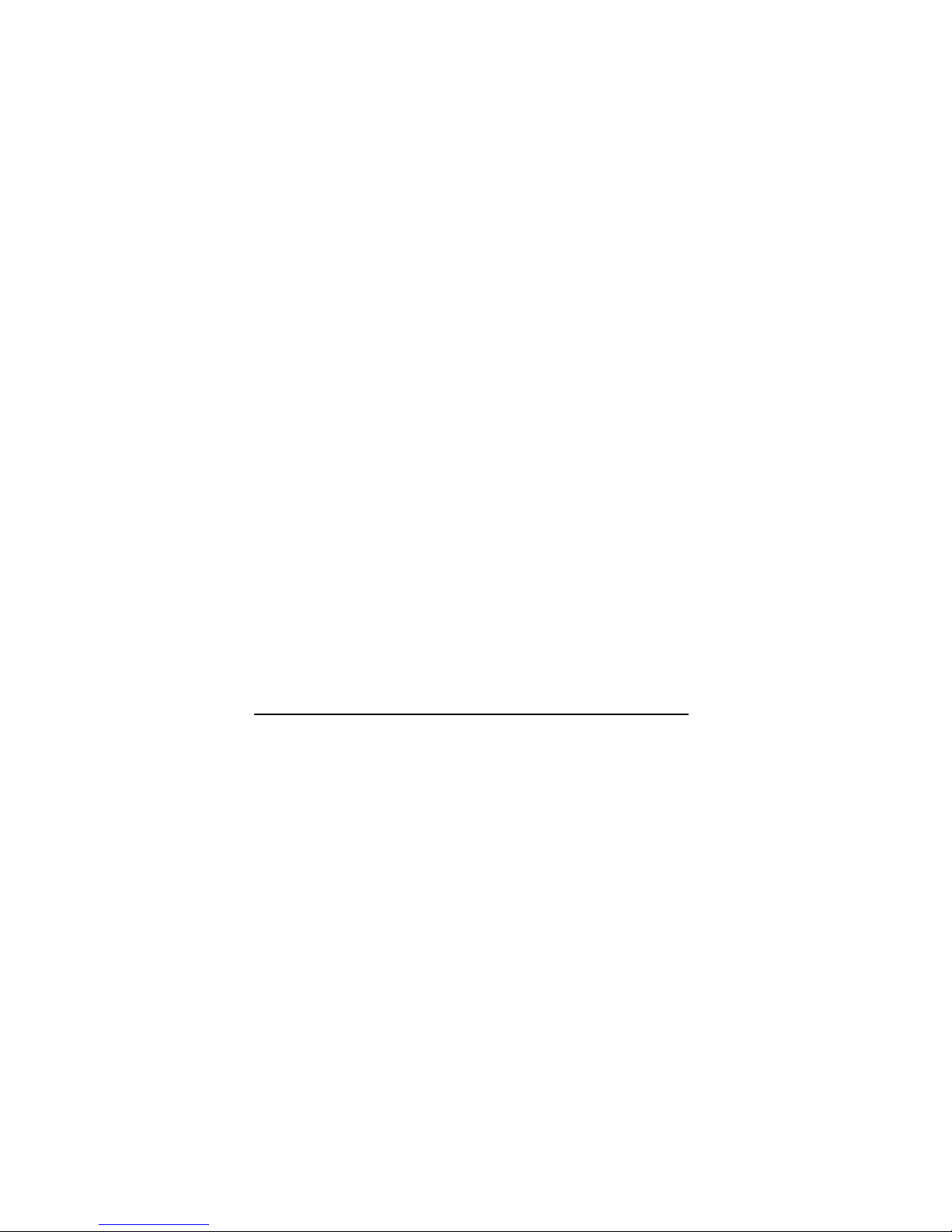
45
In case the memory capacity of the eather Station is
exhausted the oldest data sets stored will be overwritten by the
new ones entered.
14.2 Data Recall
The weather data stored can only be read out, processed and
displayed by means of a PC. Also the settings of the storing
intervals from 1 minute to 24 hours for the storage of data sets
can only be performed by means of a PC.
14.3 Connections and So tware
The wiring between eather Station and PC takes place by
means of an included COM port cable. Furthermore the “Heavy
eather Pro 3600“ software package also included in the
shipping contents must be installed on the PC.
This software allows the display of all present weather data with
graphic symbols. It further allows the display, storage and
printing of history data sets, whose volume exceeding the
maximum 1750 data sets of the eather Station is only limited
by the capacity of the PC’s main memory.
Furthermore the present weather data can be tied on to web
sites by means of the “ eb Publisher“ software. History data can
be displayed as diagrams and graphs by means of the “Heavy
eather Pro“ software.
For further details to the subject “PC Connection“ please see the
Help File on the installation disk.
15 Technical Data
15.1 Outdoor Data:
Transmission Range in Open Field:.....100 m max.
Measuring Intervals Outdoor Data: ......every 32 or 128 s
Temperature Range: -40 °C to +59.9 °C
(Display “OFL” outside
this range)
Resolution: ...........................................0.1 °C
Measuring Range Rel. Humidity: ........1% to 99%
Resolution: ...........................................1%
Table of contents
Other HeavyWeather Weather Station manuals