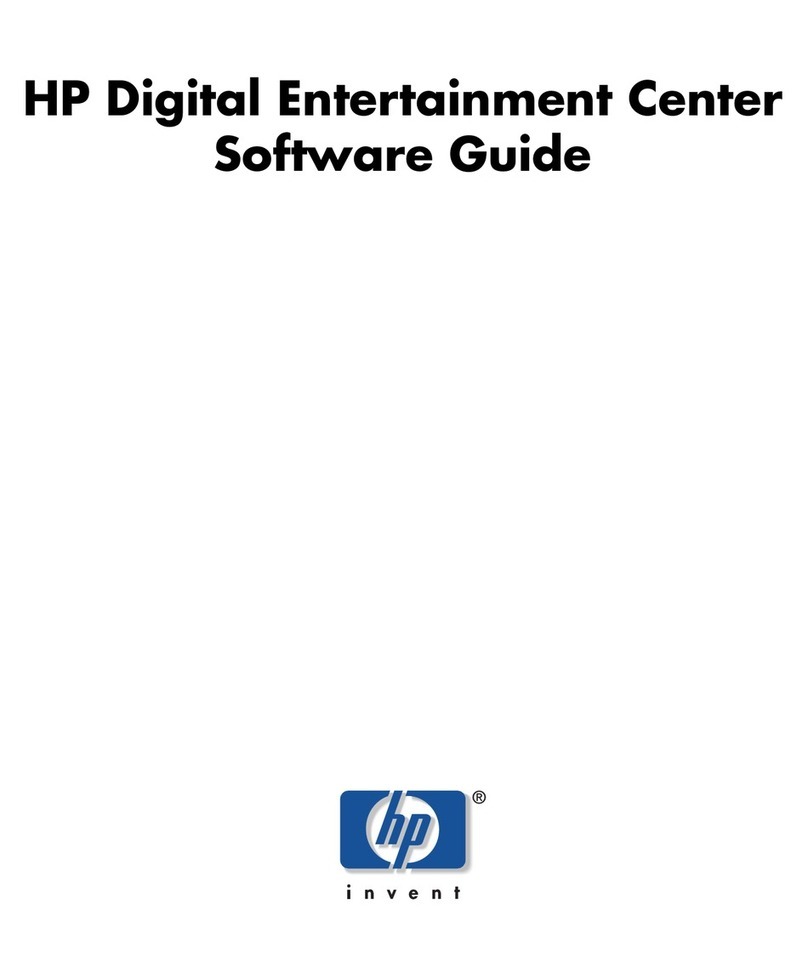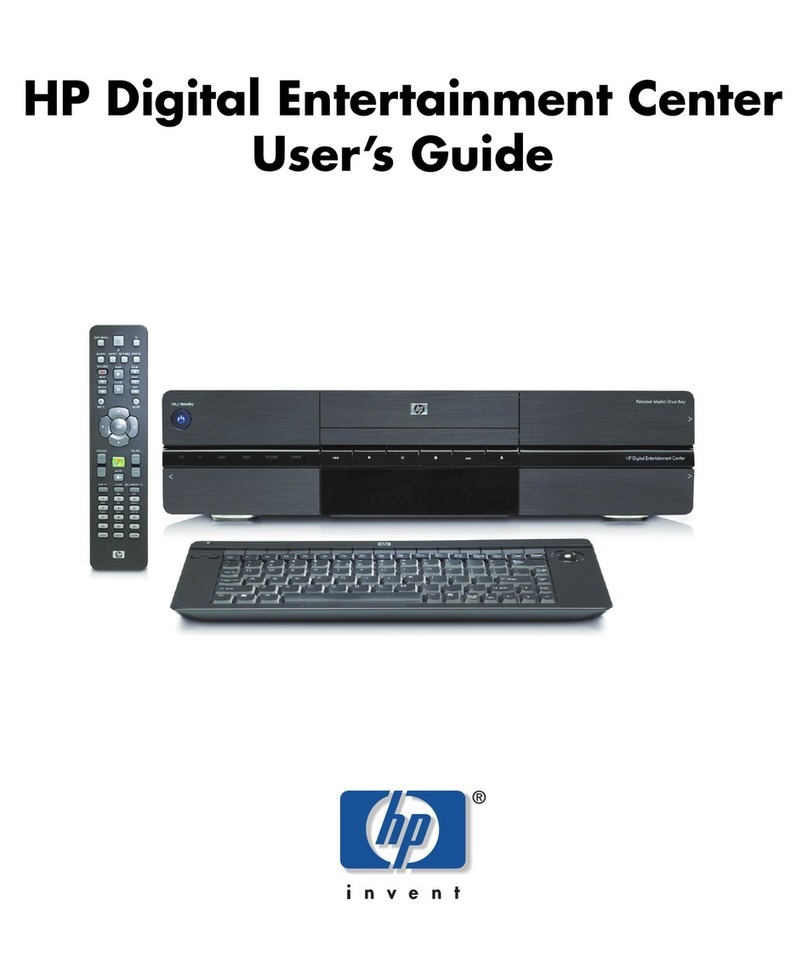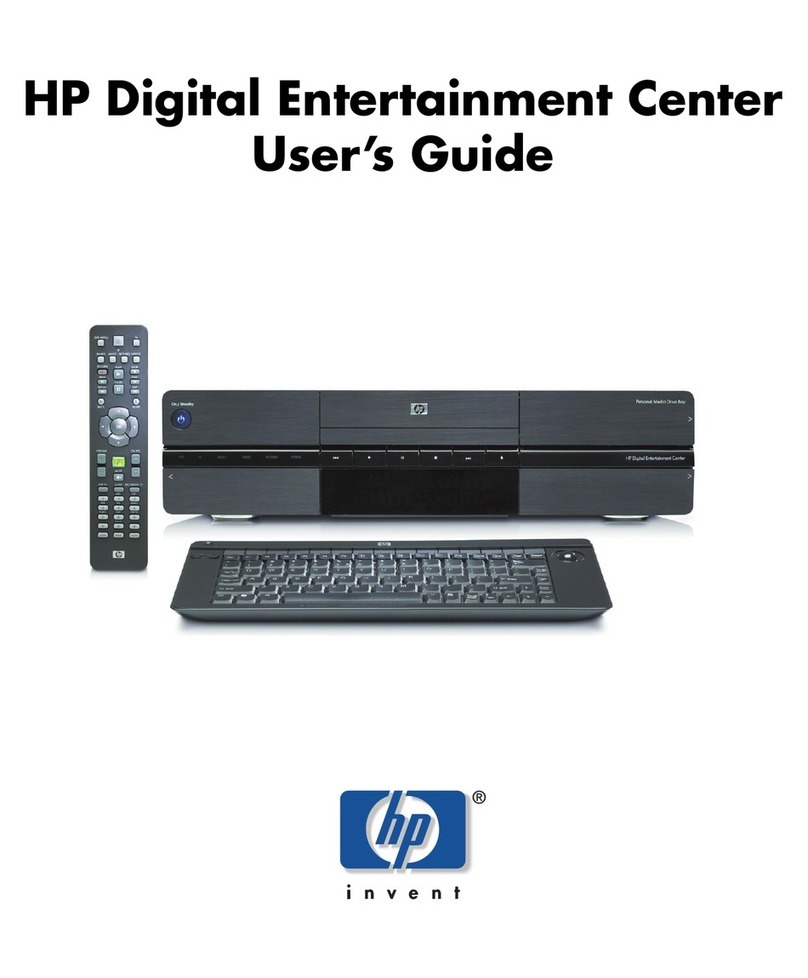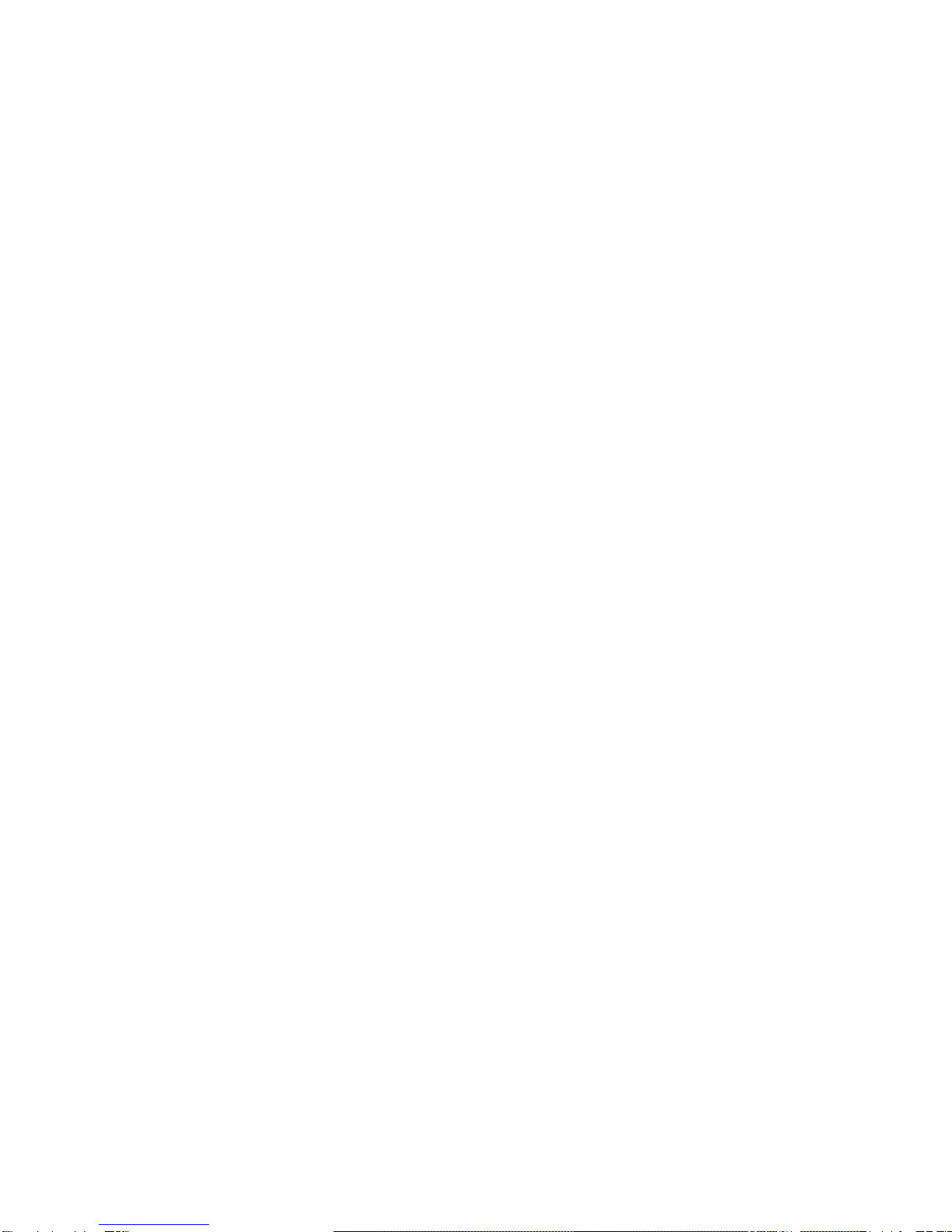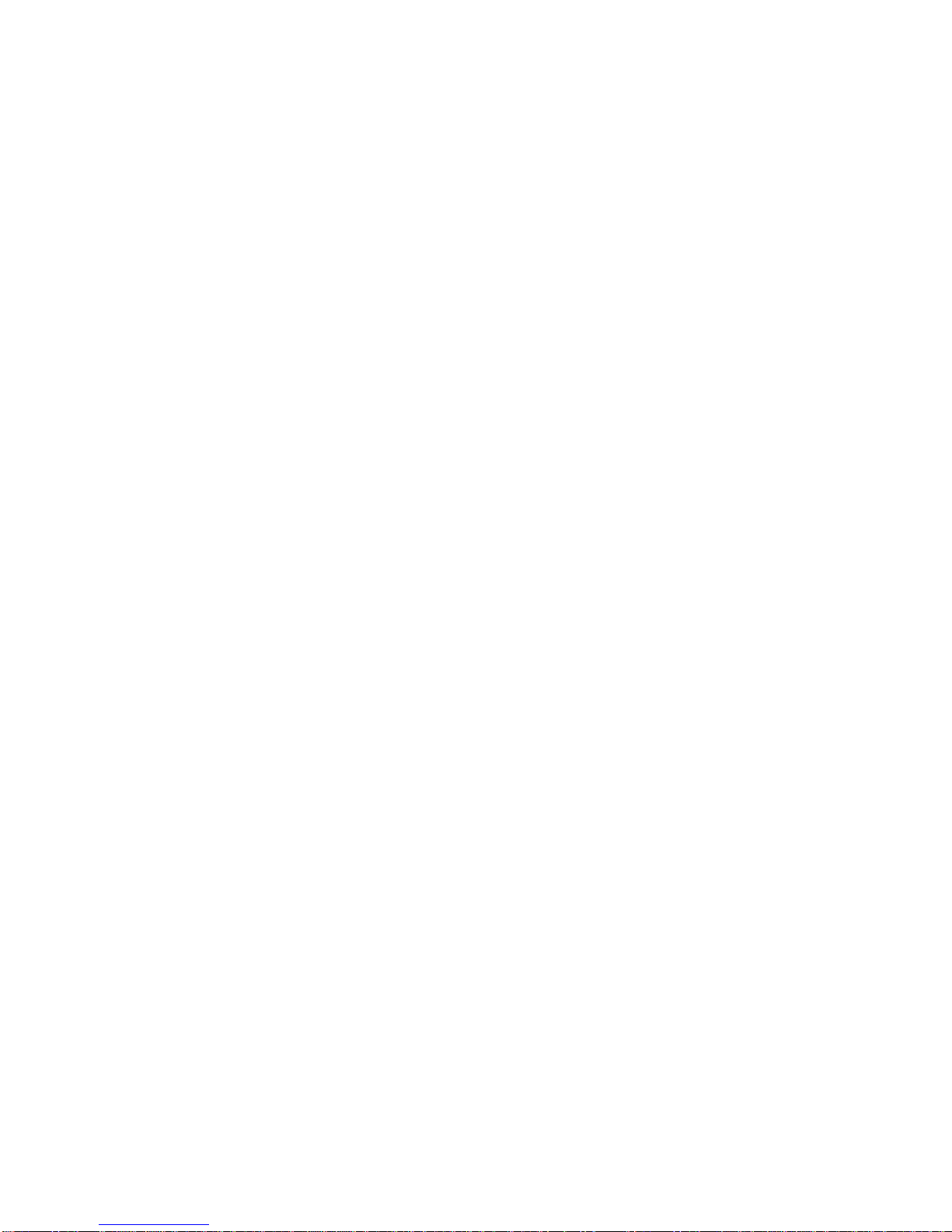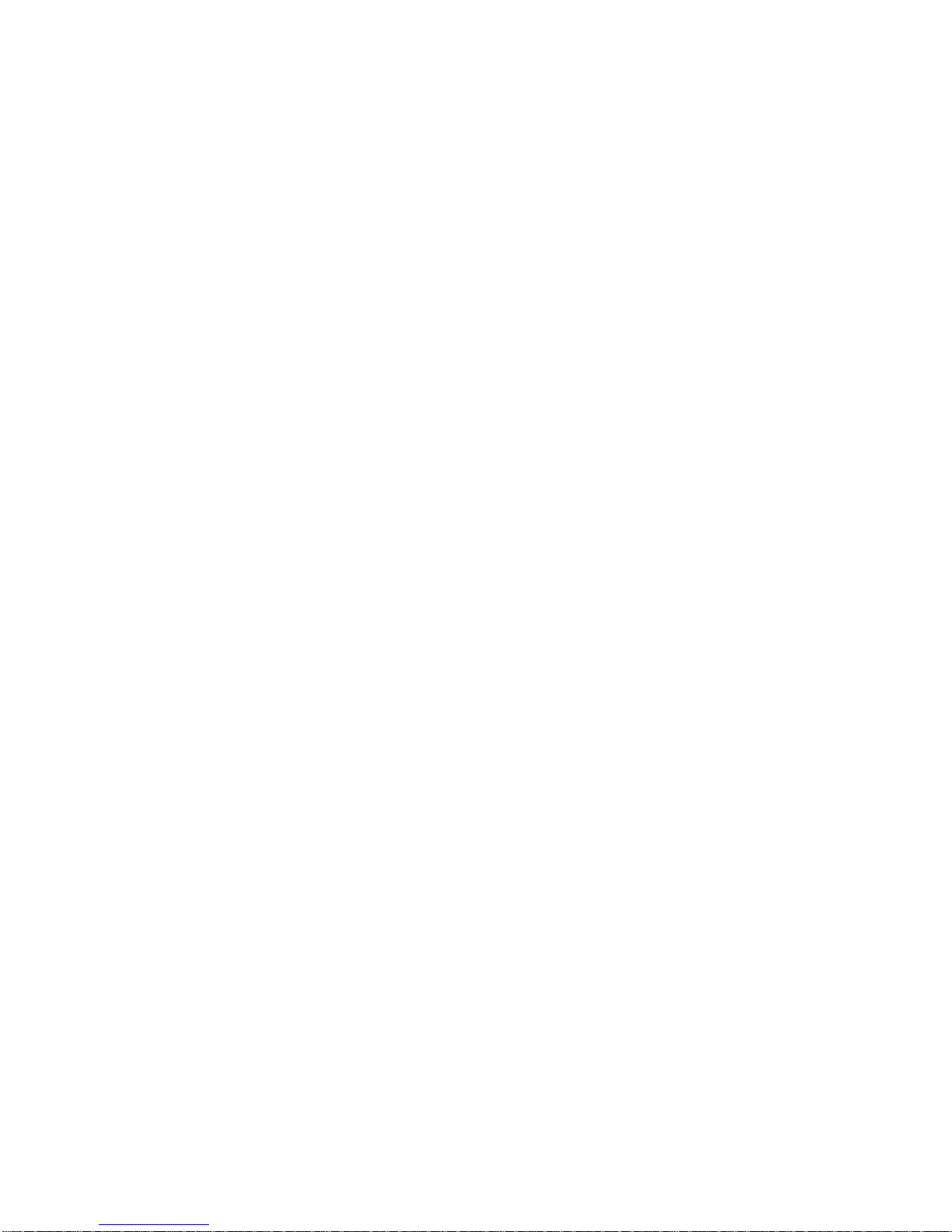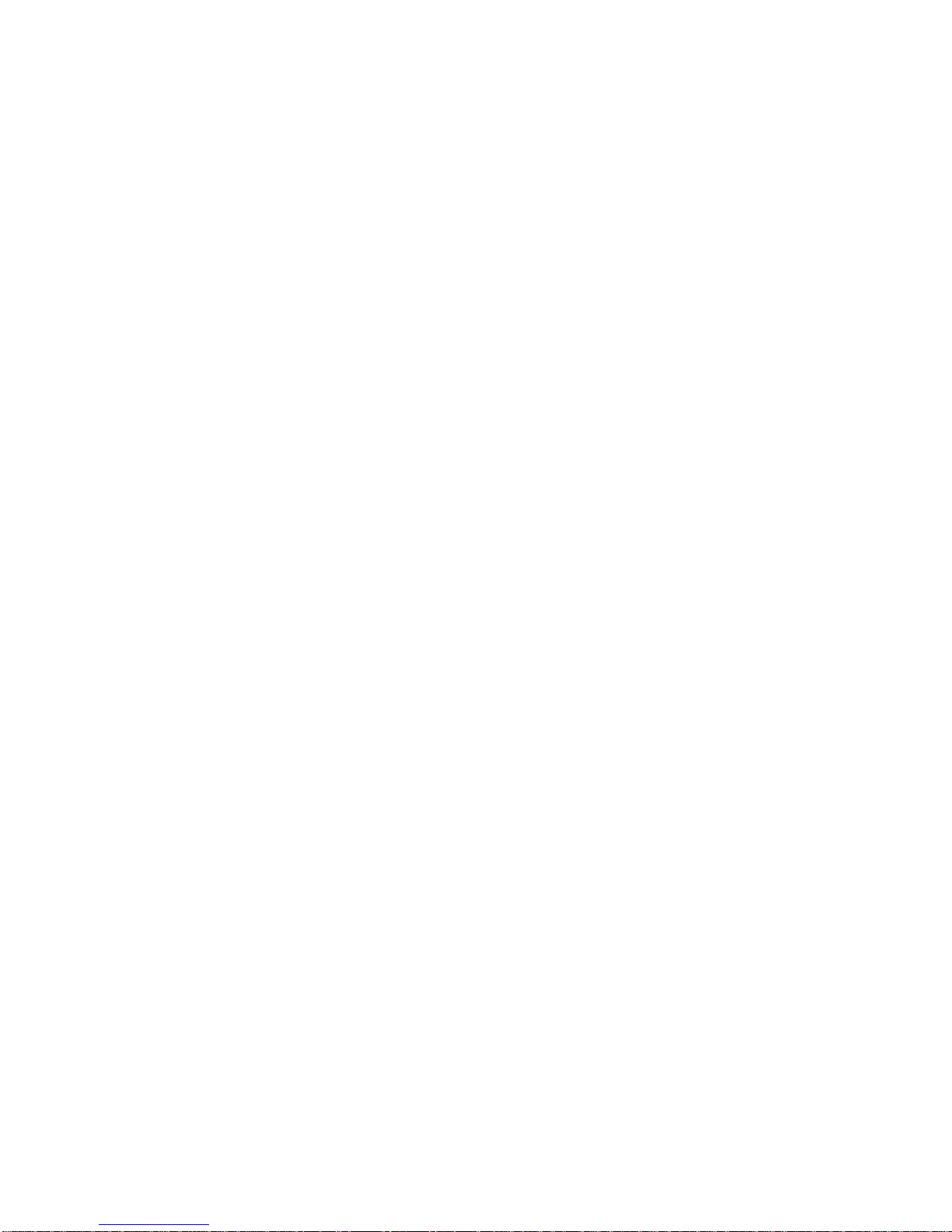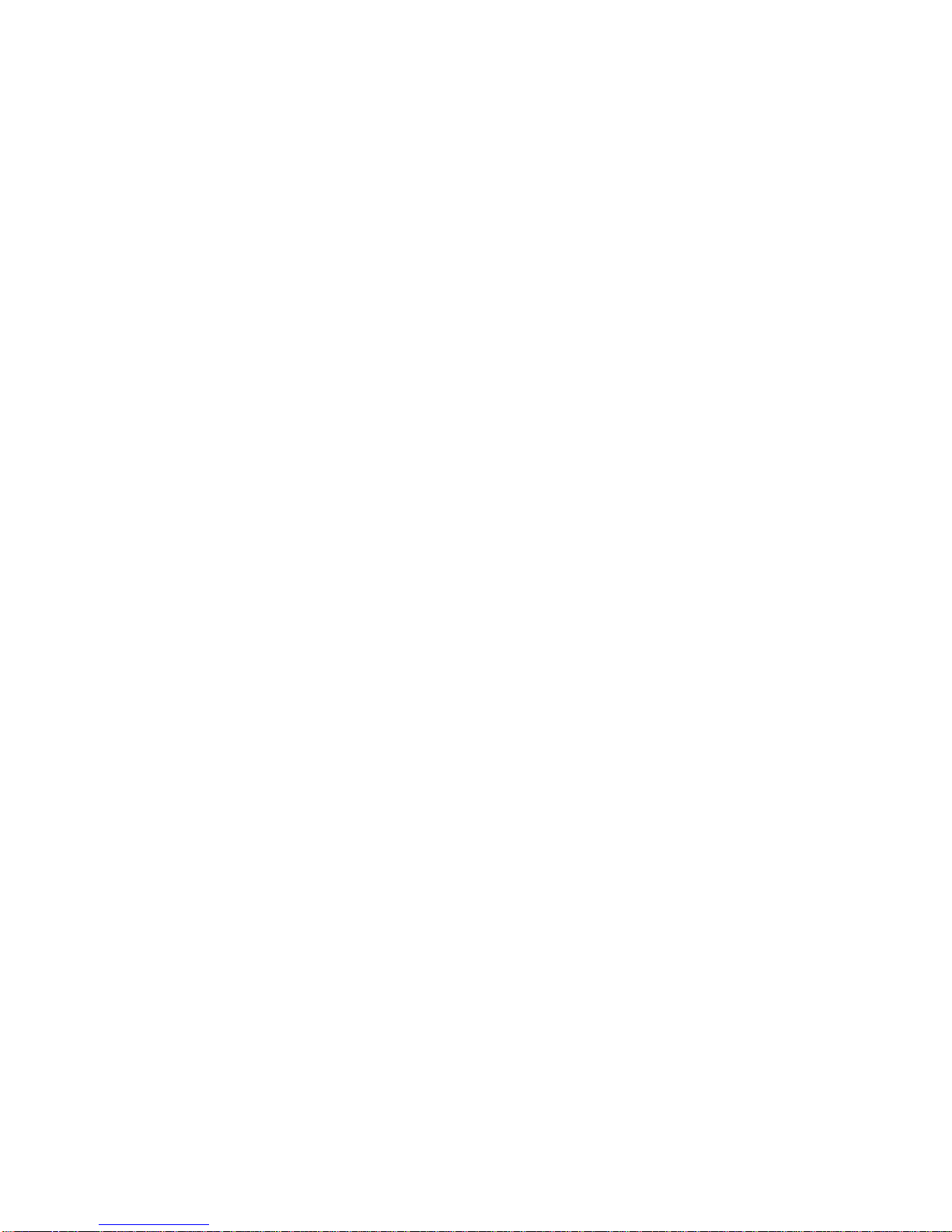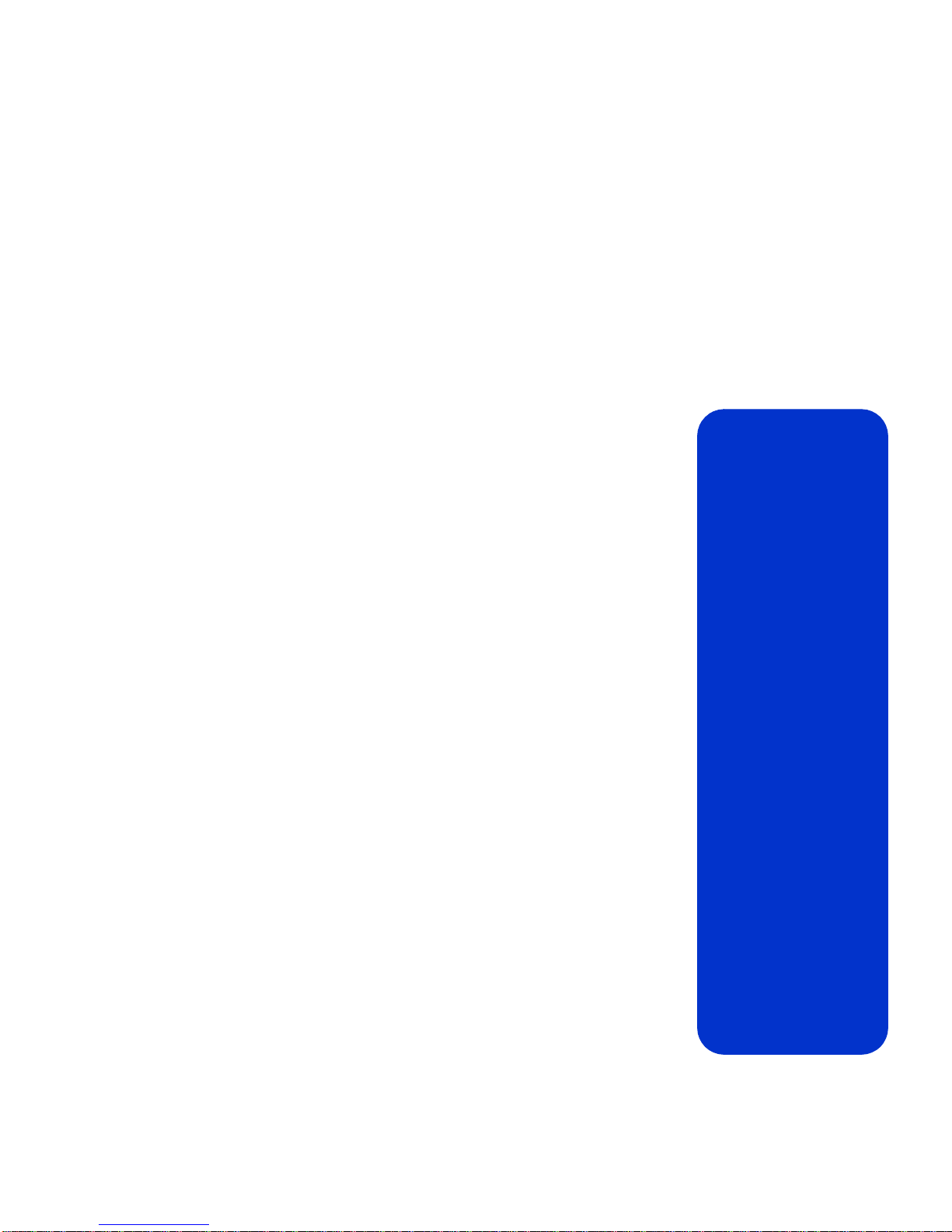HP de100c User manual
Other HP Home Theater System manuals

HP
HP -380467-003 - COMPAQ PRESARIO C300 C500 C700 F500 F700 LAPTOP... User manual

HP
HP -380467-003 - COMPAQ PRESARIO C300 C500 C700 F500 F700 LAPTOP... User manual
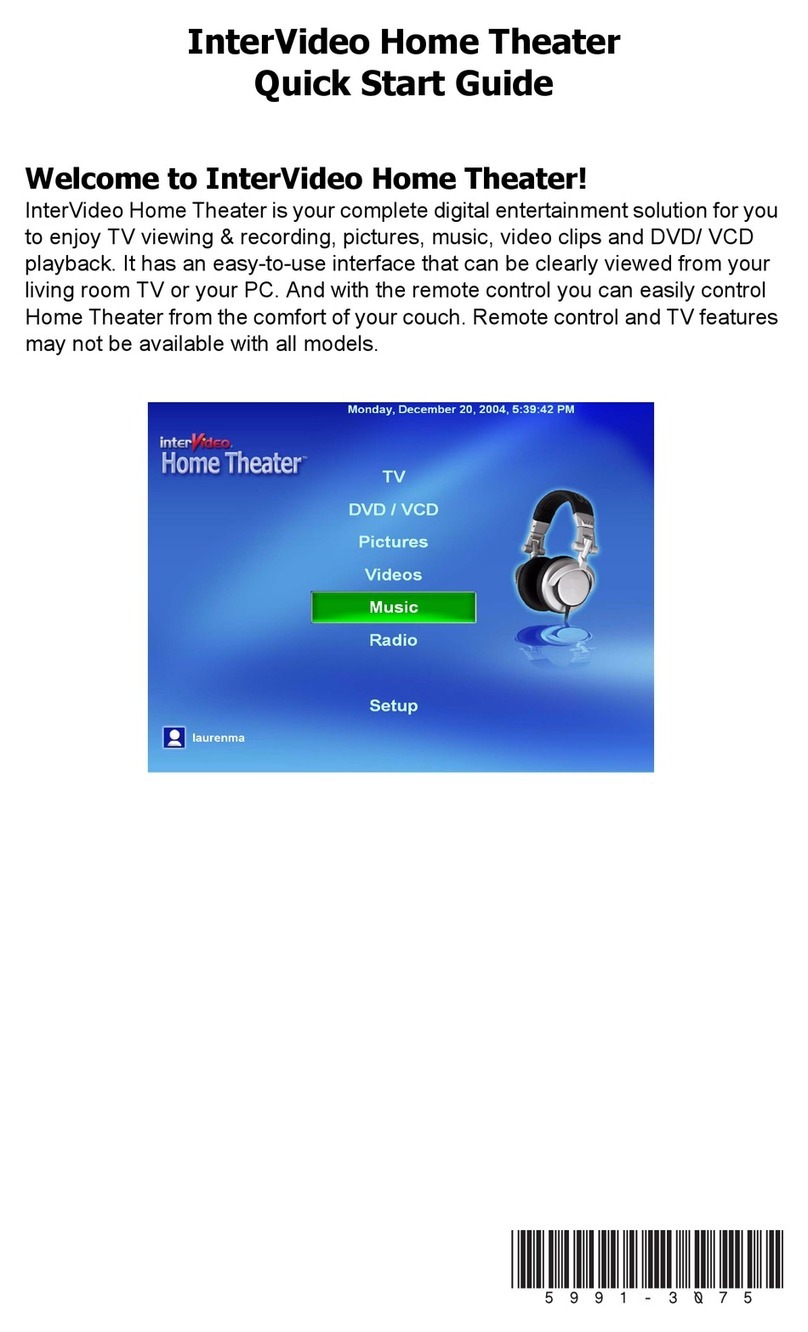
HP
HP SR1609UK User manual
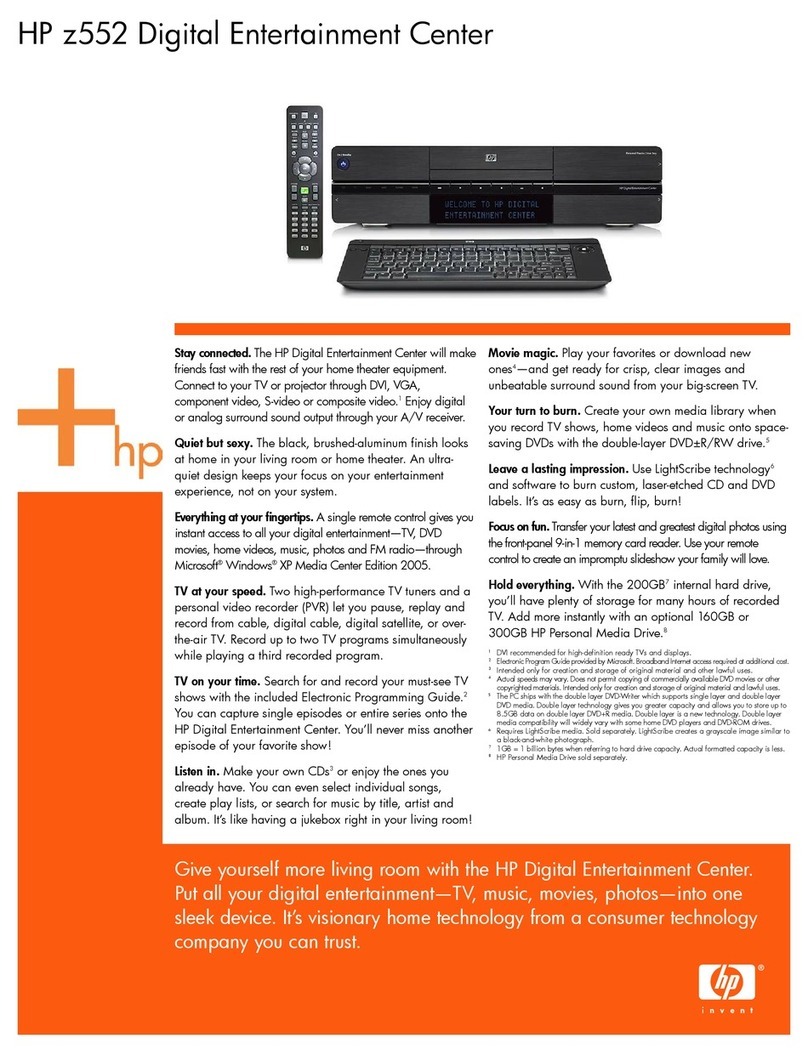
HP
HP z552 User manual

HP
HP z545 User manual
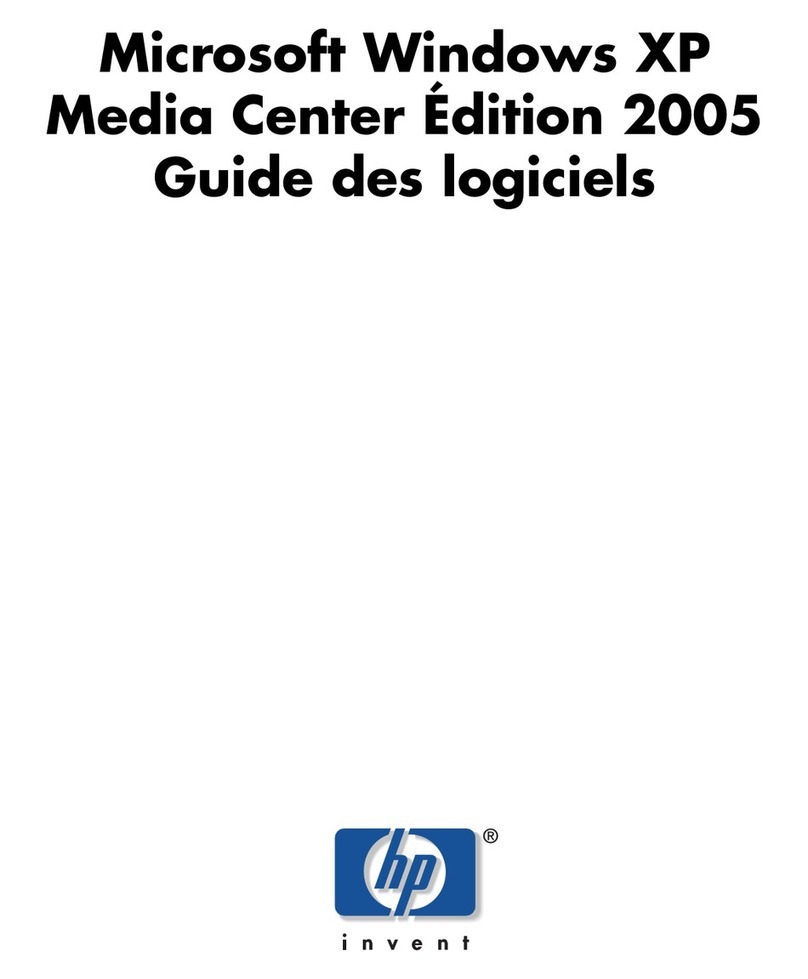
HP
HP Z558 Entertainment Quick start guide
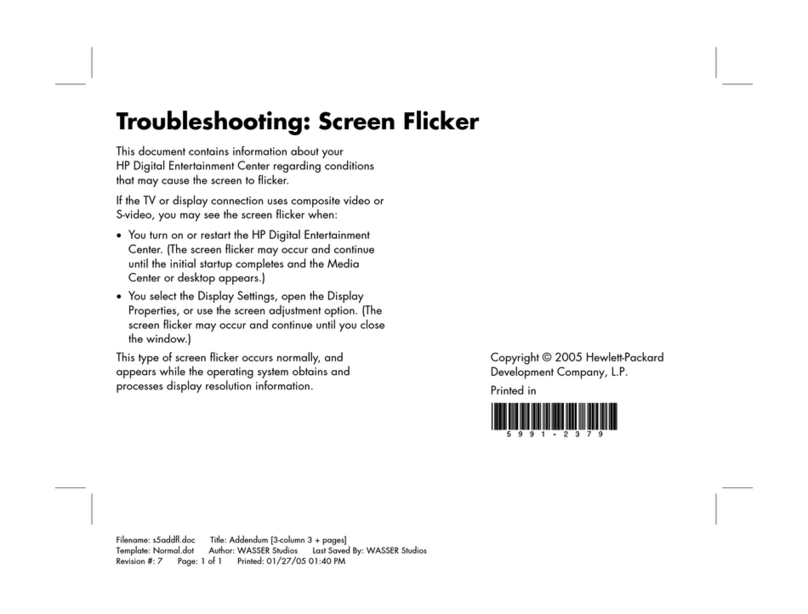
HP
HP Z558 Entertainment Operating instructions
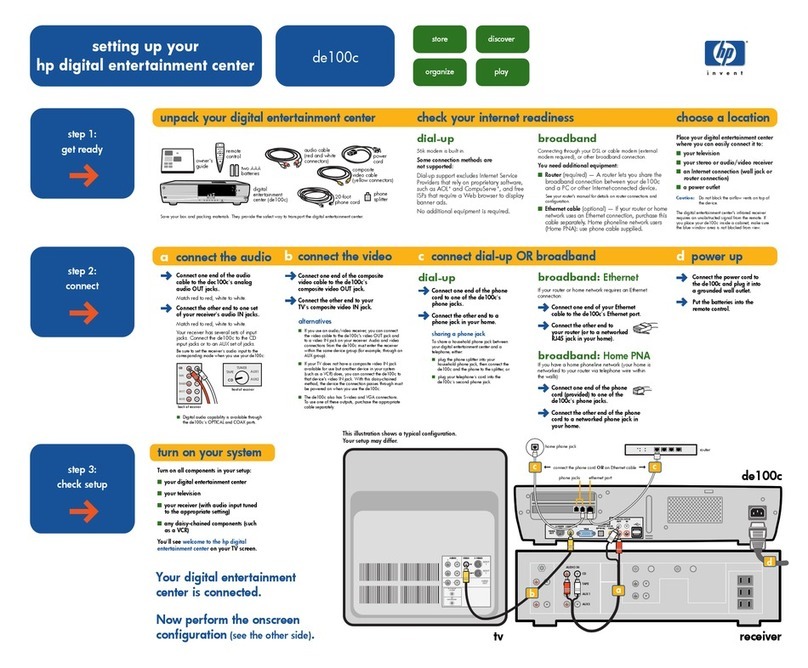
HP
HP de100c User manual
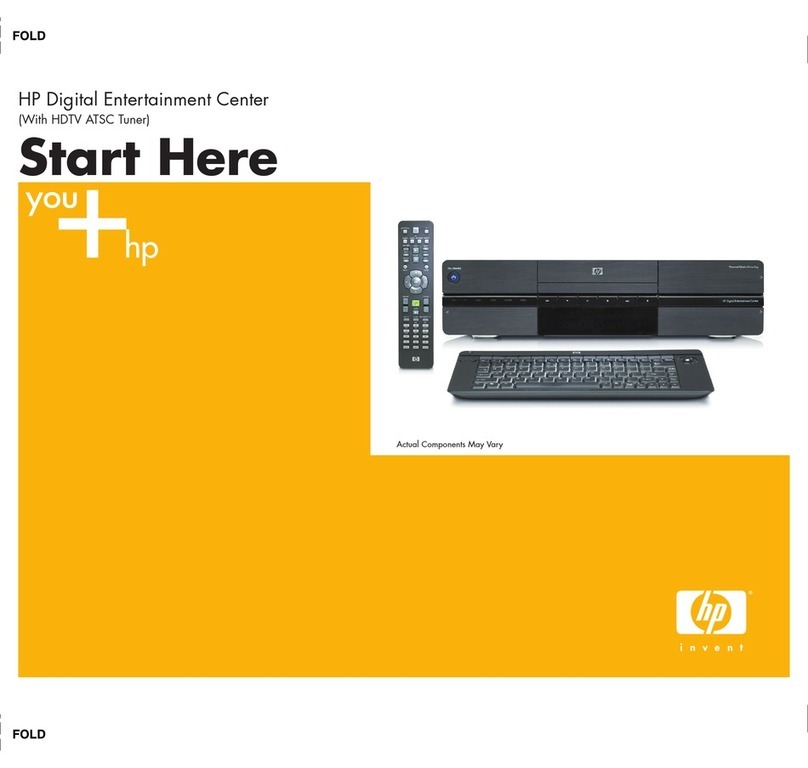
HP
HP Z558 Entertainment Instruction Manual
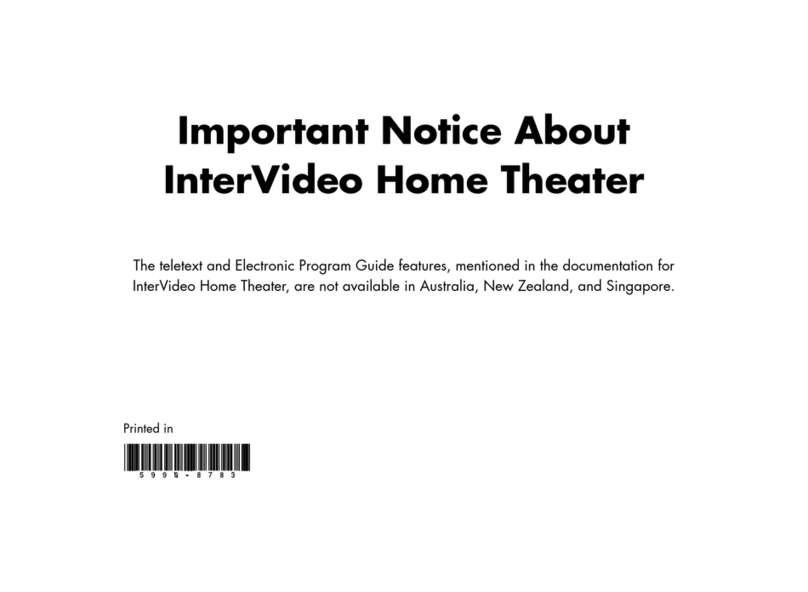
HP
HP -380467-003 - COMPAQ PRESARIO C300 C500 C700 F500 F700 LAPTOP... Operation and maintenance manual