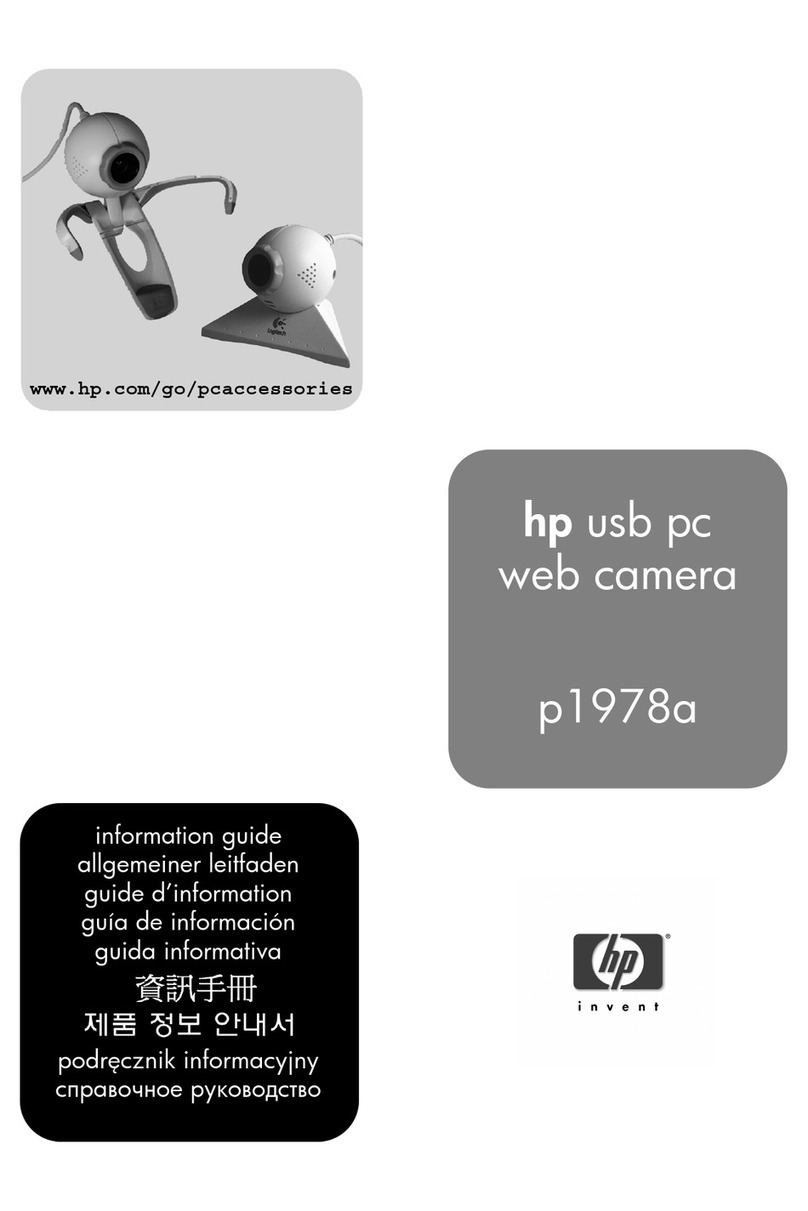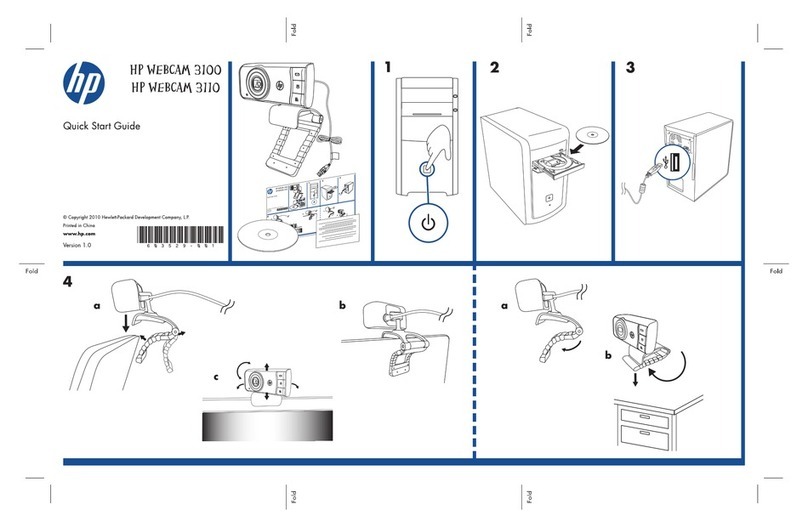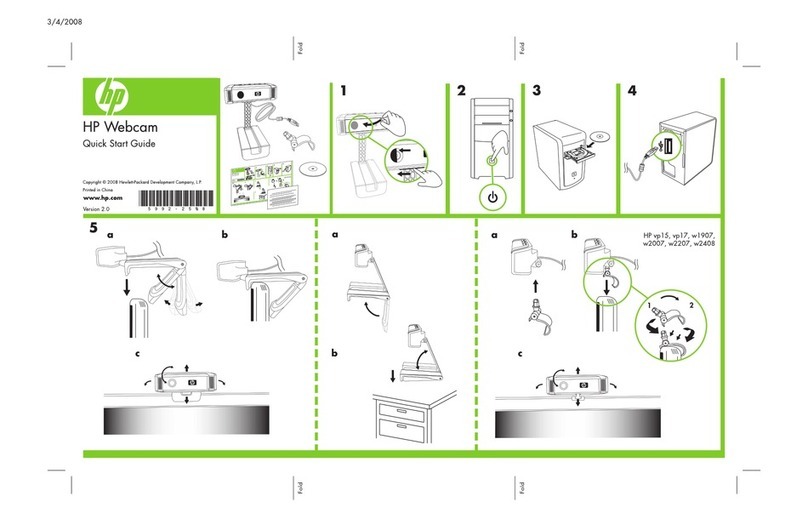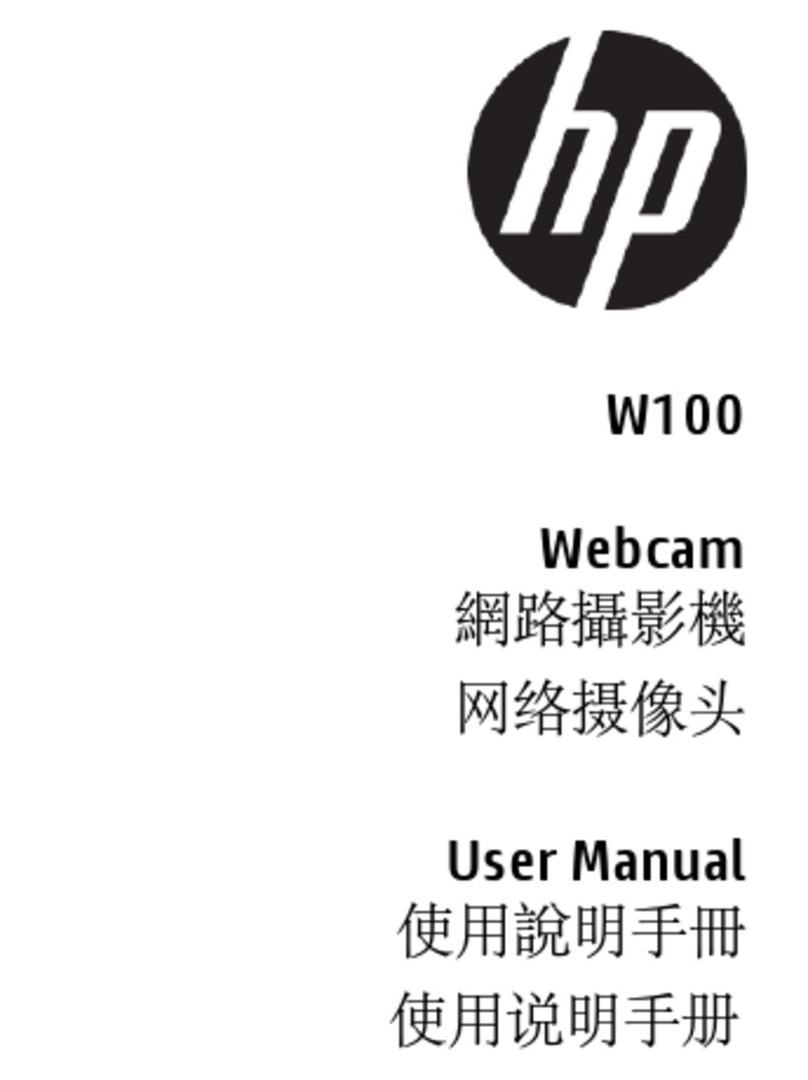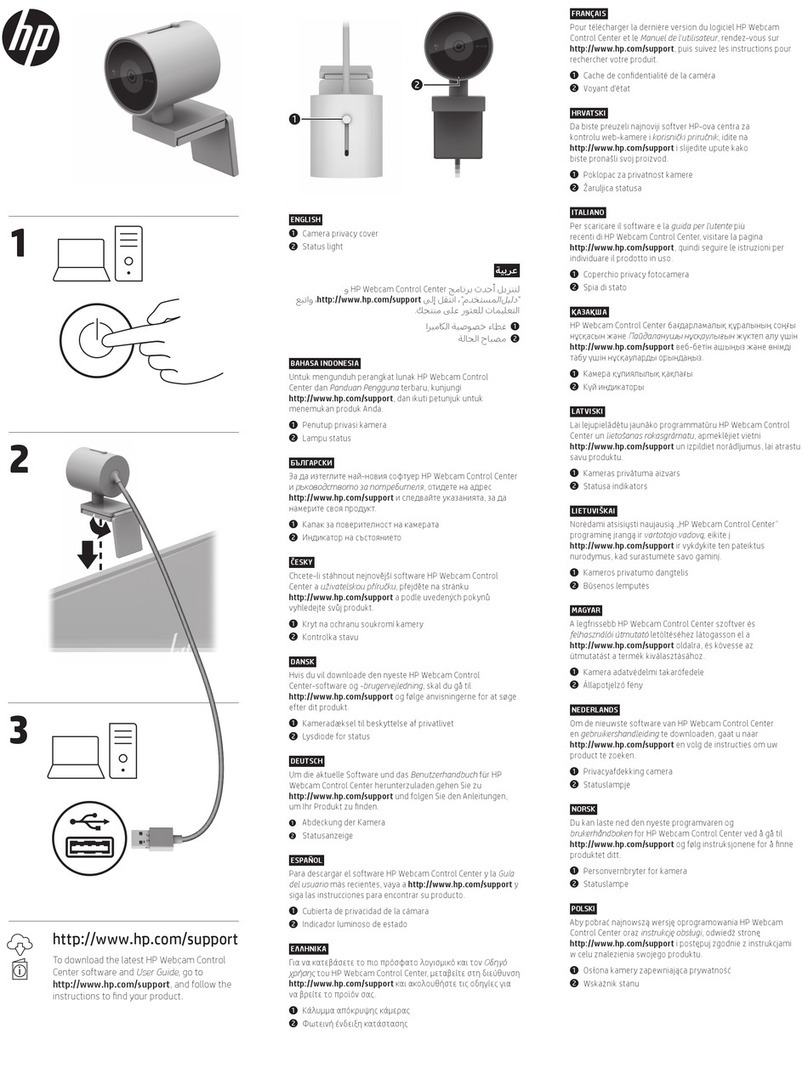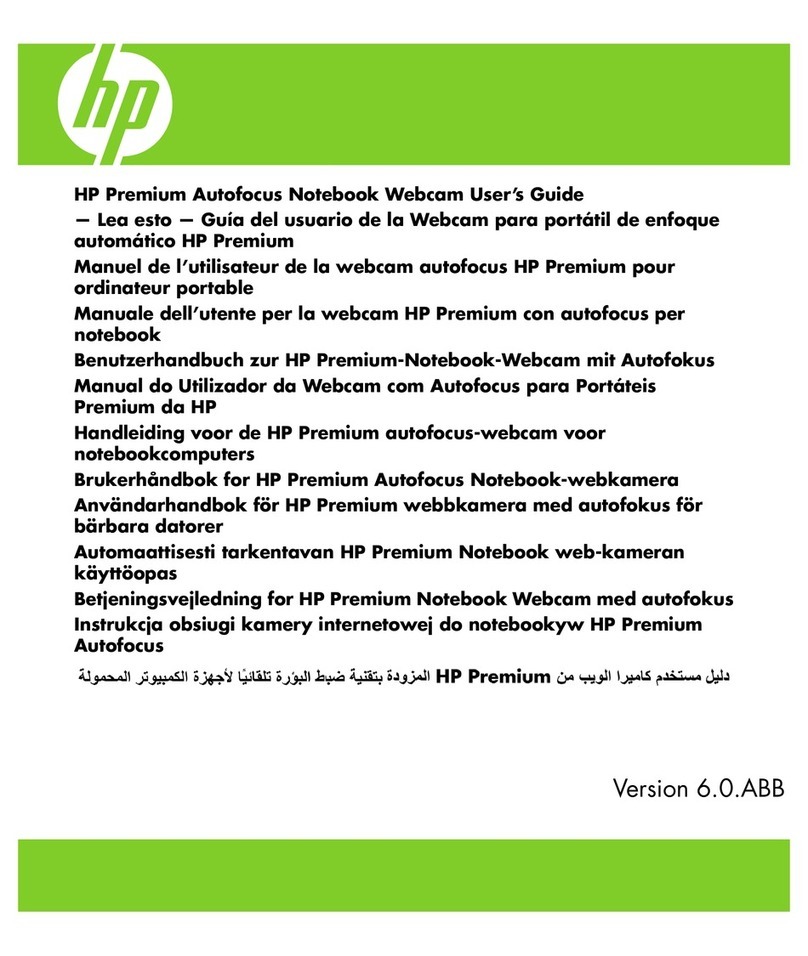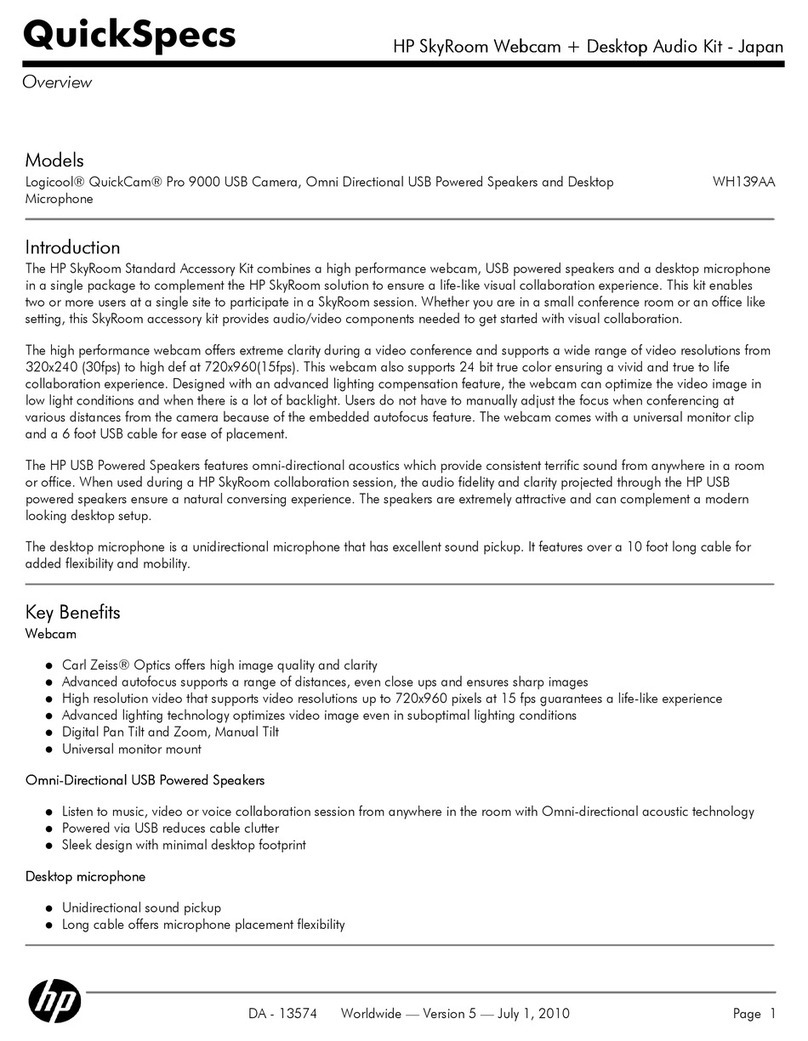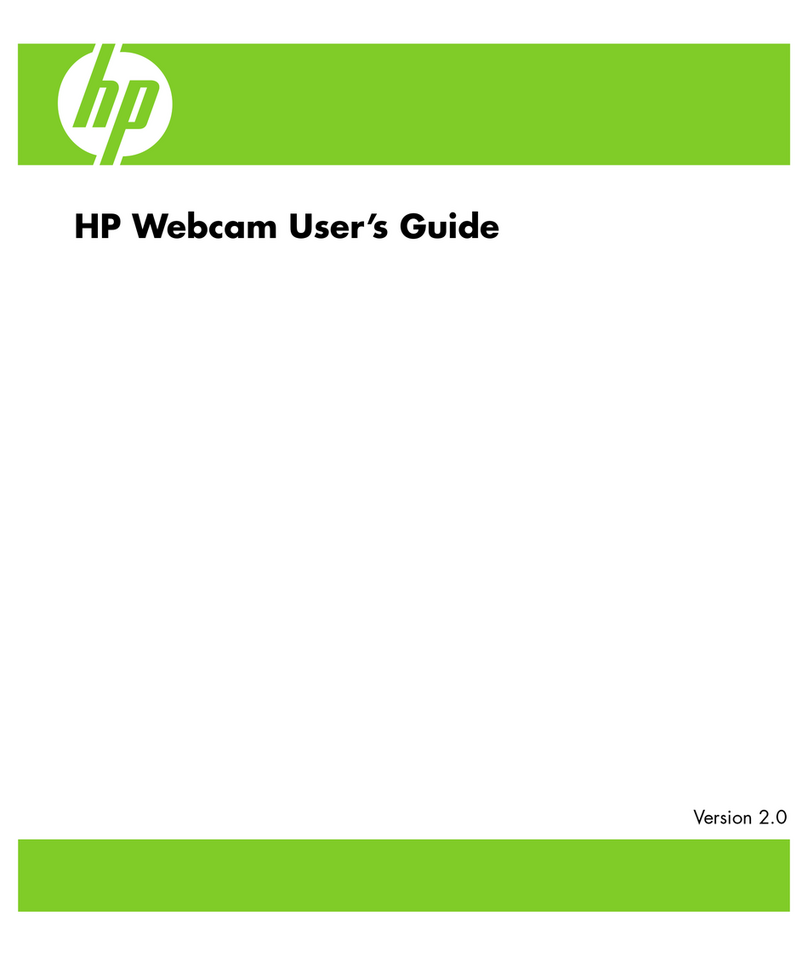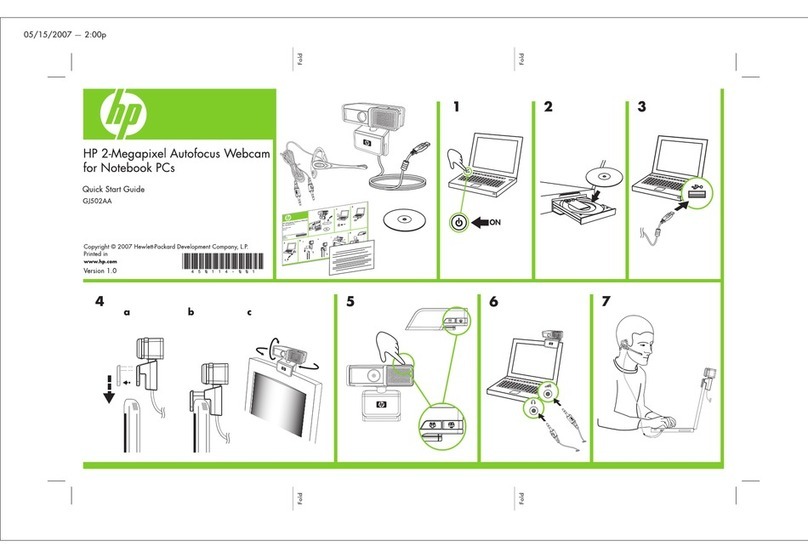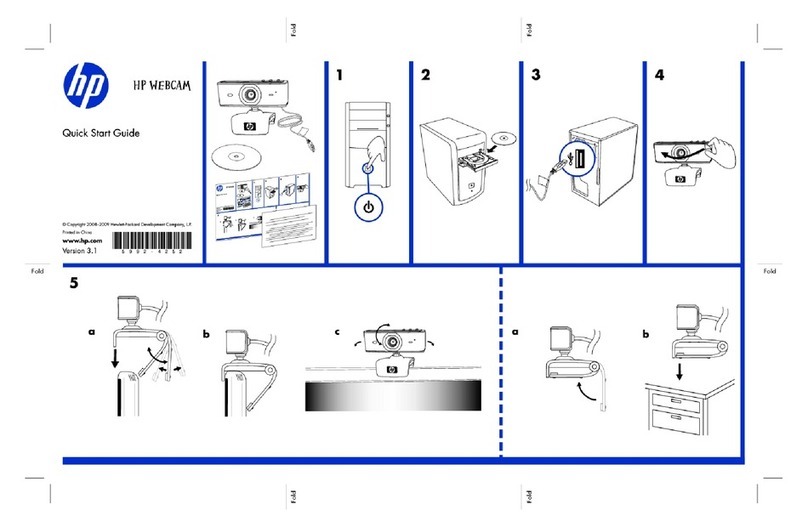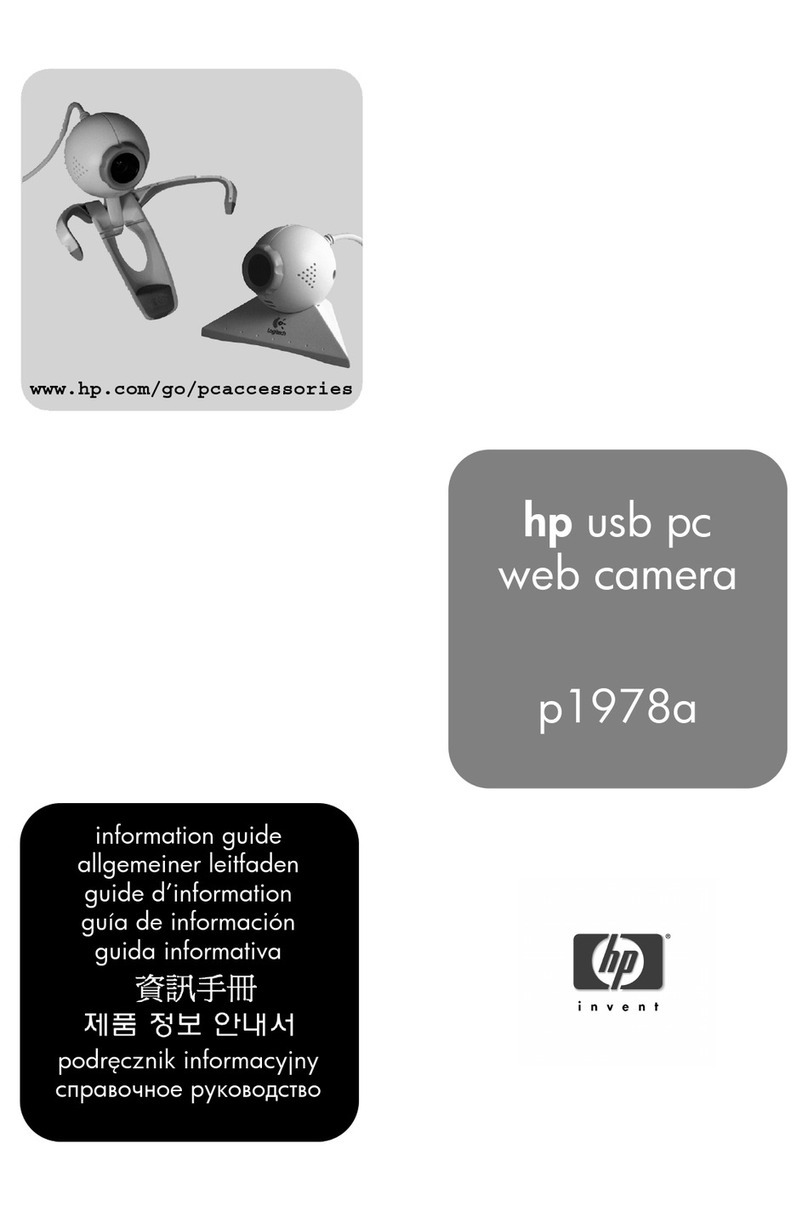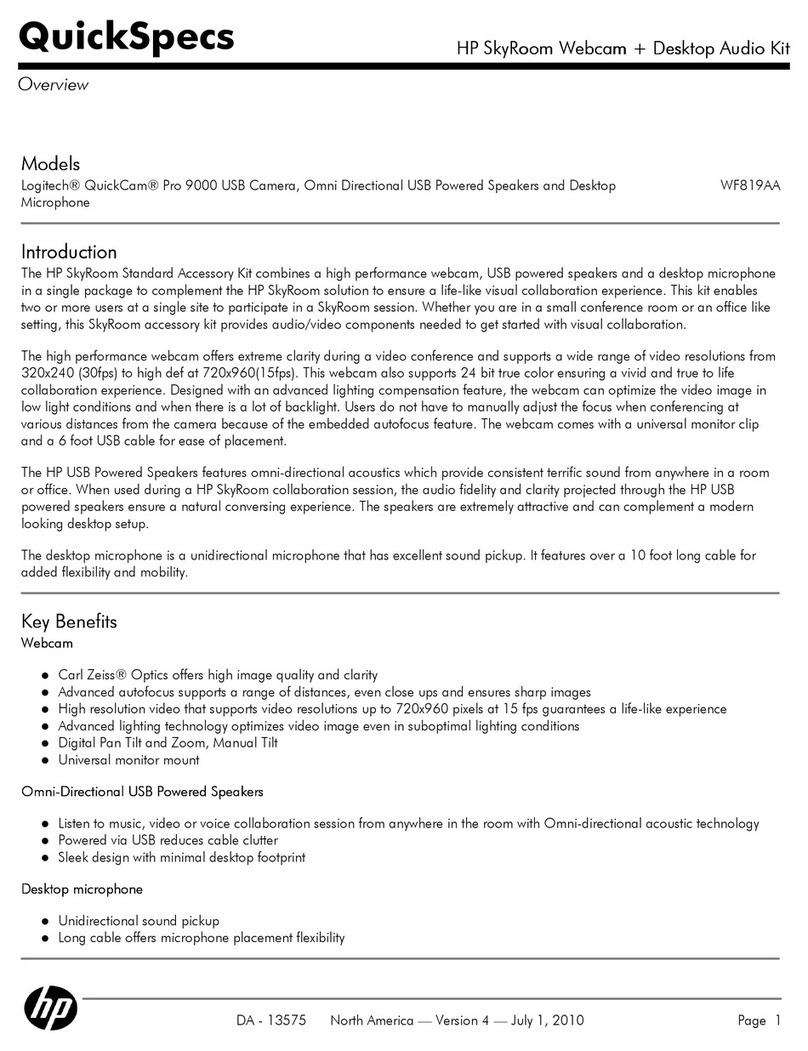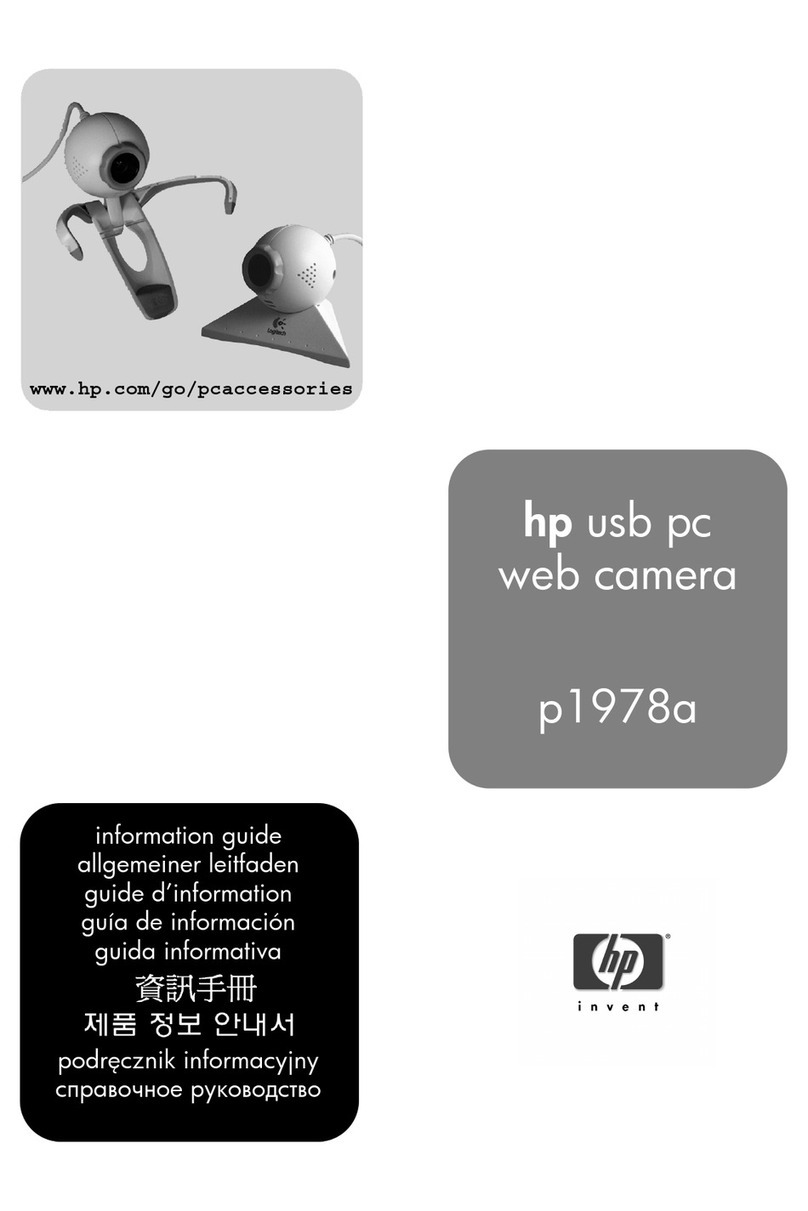vi HP Webcam User’s Guide
Norsk....................................................................................................81
Velkommen..........................................................................................................81
Oversikt ..............................................................................................................81
Videoopptak........................................................................................................82
Starte en videokonferanse .....................................................................................82
Ta et bilde...........................................................................................................83
Justere webkamerainnstillingene.............................................................................83
Justere fokus....................................................................................................83
Bruke ansiktssporing ........................................................................................84
Justere videoflytinnstillinger ...............................................................................84
Justere generelle innstillinger.............................................................................85
Justere bildeinnstilinger.....................................................................................85
Justere avanserte innstillinger ............................................................................86
Feilsøking............................................................................................................87
Svenska ................................................................................................91
Välkommen..........................................................................................................91
Overview ............................................................................................................91
Spela in video......................................................................................................92
Starta videokonferens............................................................................................92
Ta en bild............................................................................................................93
Justera inställningarna för webcam .........................................................................93
Justera fokus ...................................................................................................93
Använda ansiktsspårning..................................................................................94
Justera inställningar för videoström ....................................................................94
Justera allmänna inställningar ...........................................................................95
Justera bildinställningar ....................................................................................95
Justera avancerade inställningar........................................................................96
Felsökning ...........................................................................................................97
Suomi..................................................................................................101
Tervetuloa..........................................................................................................101
Yleiskuvaus........................................................................................................101
Videon tallentaminen ..........................................................................................102
Videokokouksen aloittaminen...............................................................................102
Kuvan ottaminen ................................................................................................103
Web-kameran asetusten muuttaminen ...................................................................103
Tarkennuksen muuttaminen .............................................................................103
Kasvojen seurannan käyttäminen.....................................................................104
Videovirta-asetusten muuttaminen ....................................................................104
Yleisten asetusten muuttaminen........................................................................105
Kuva-asetusten muuttaminen............................................................................105
Lisäasetusten muuttaminen ..............................................................................106
Vianetsintä ........................................................................................................107