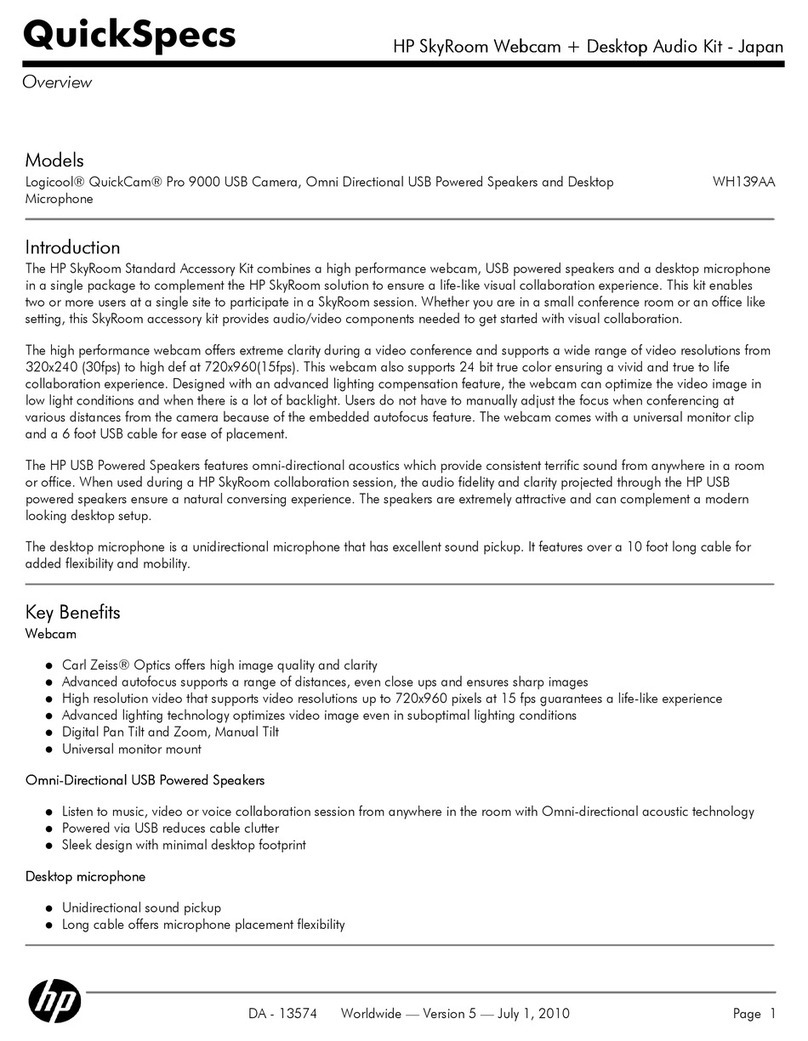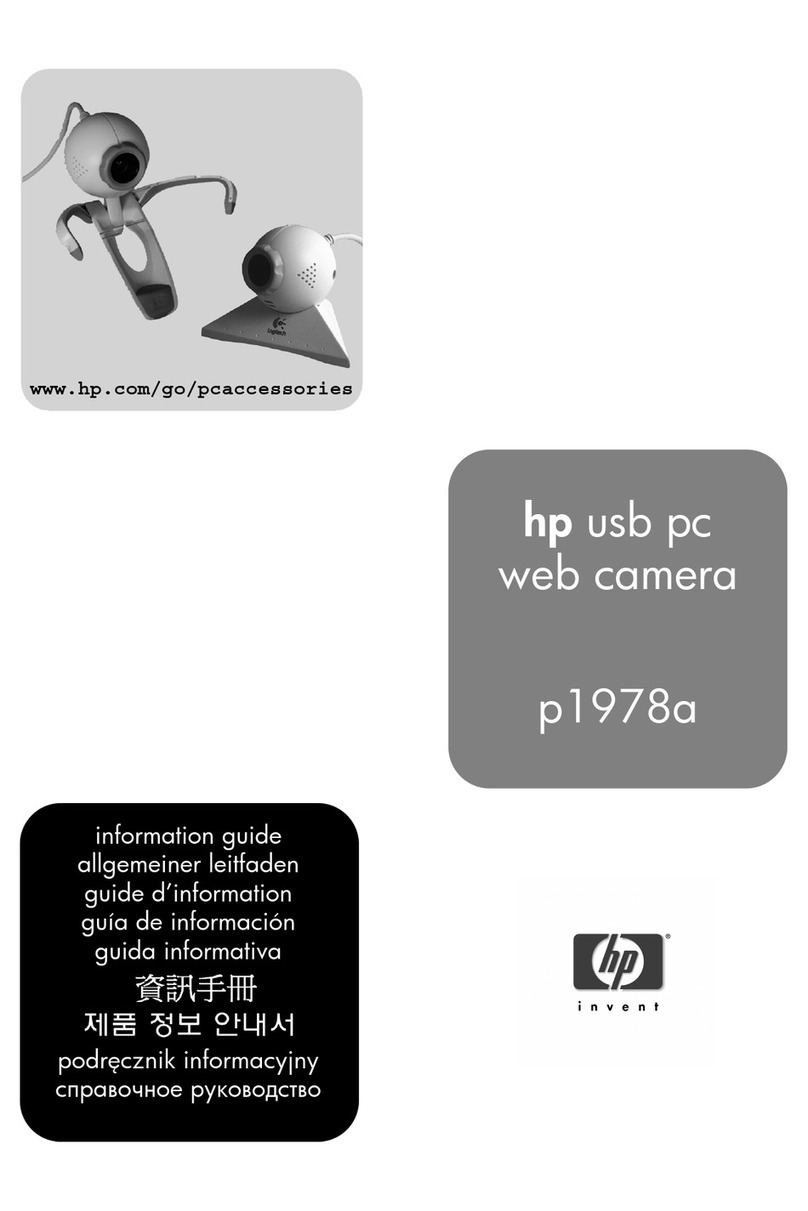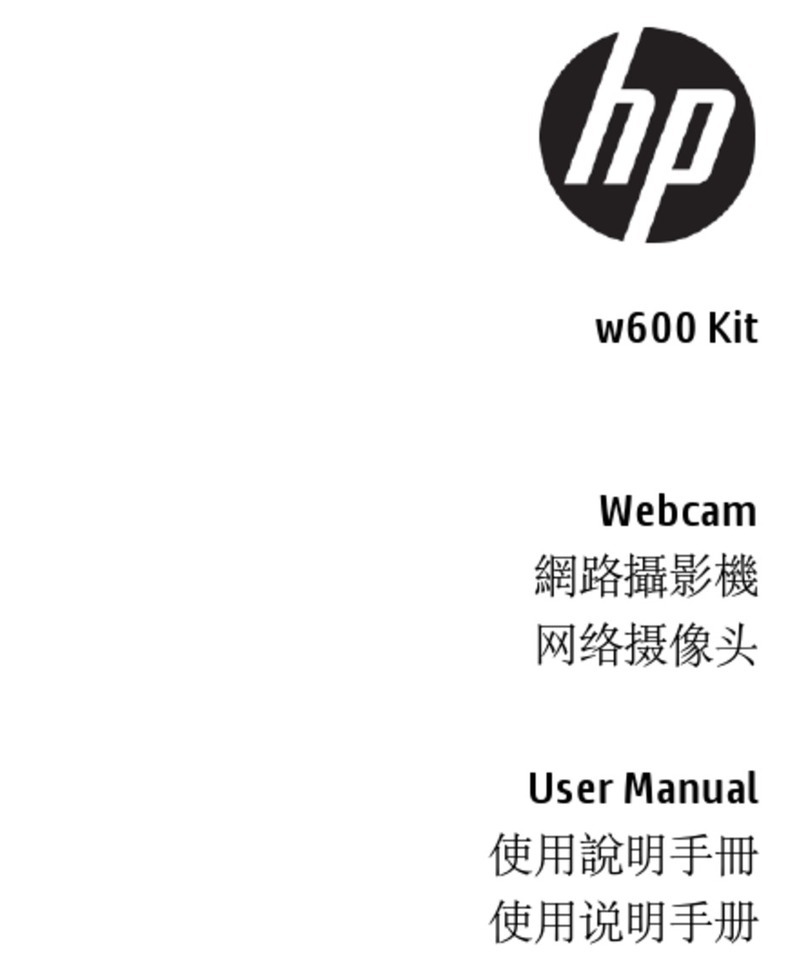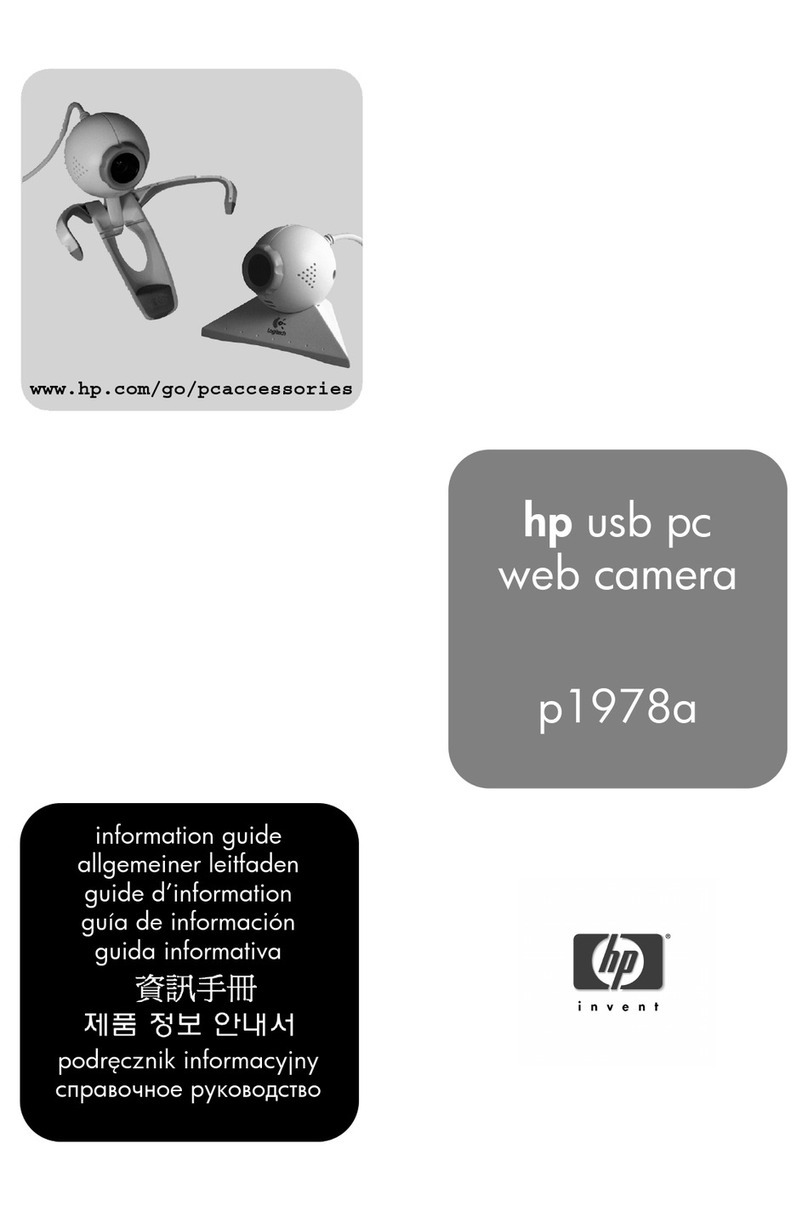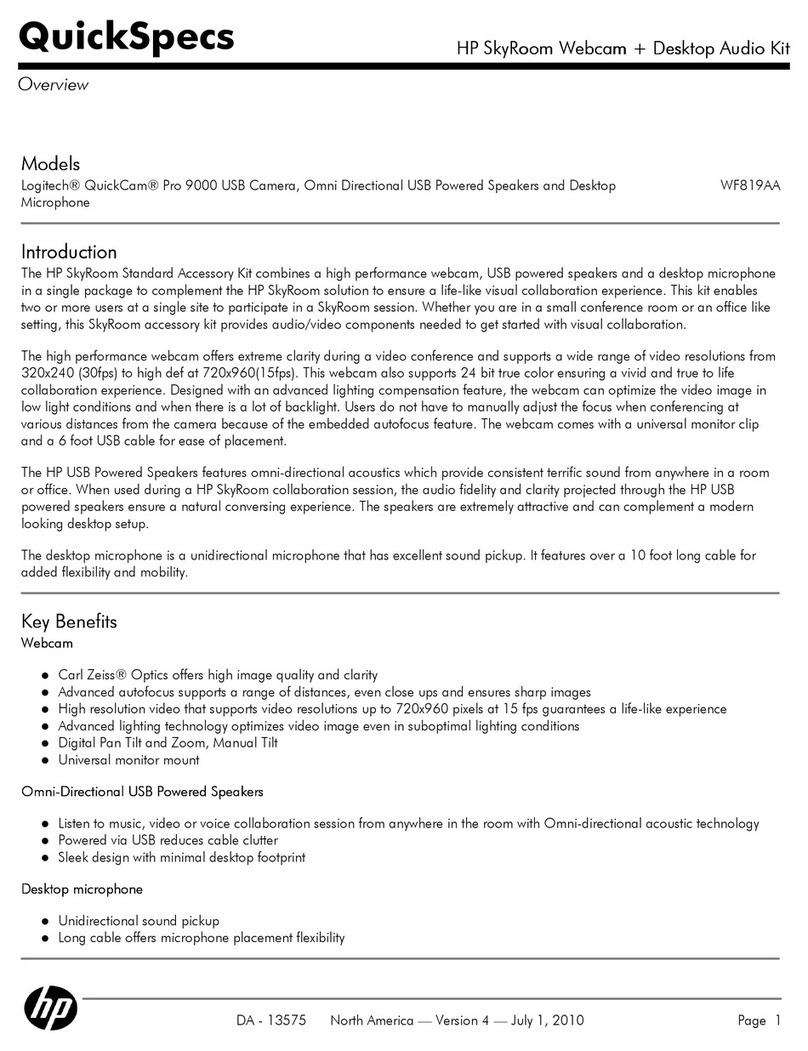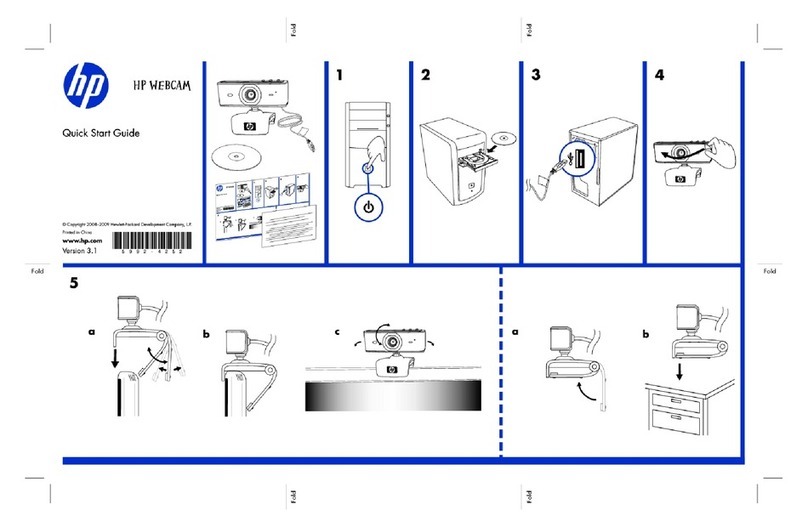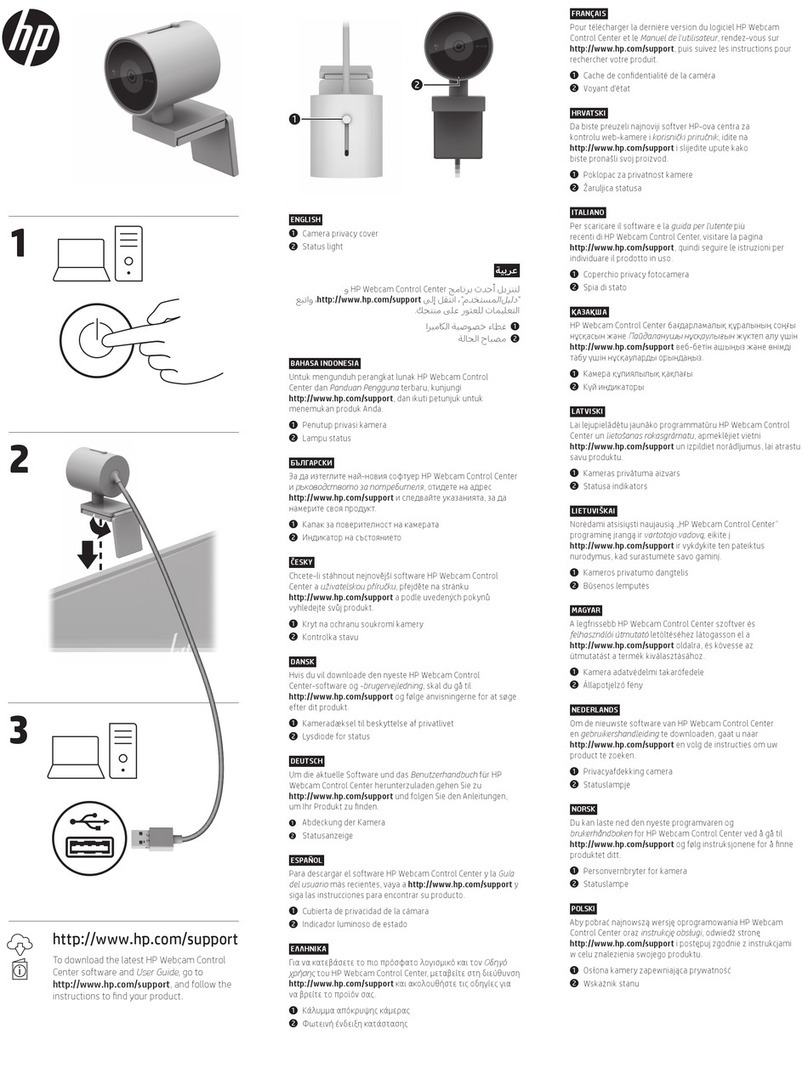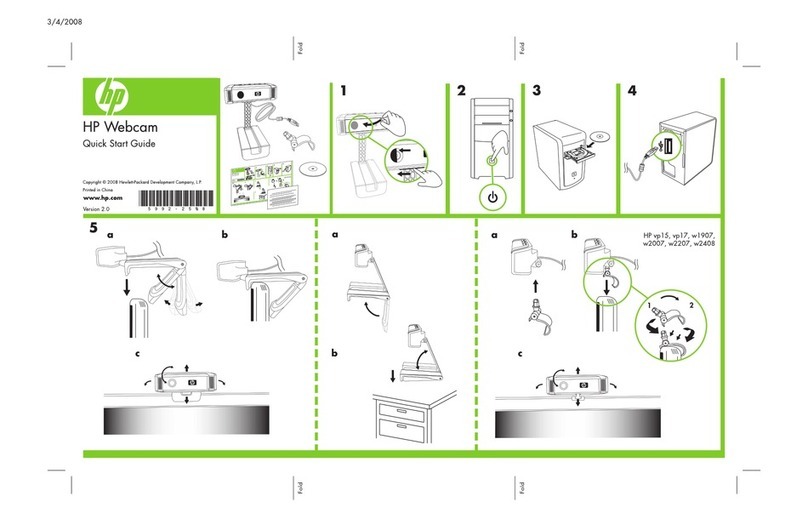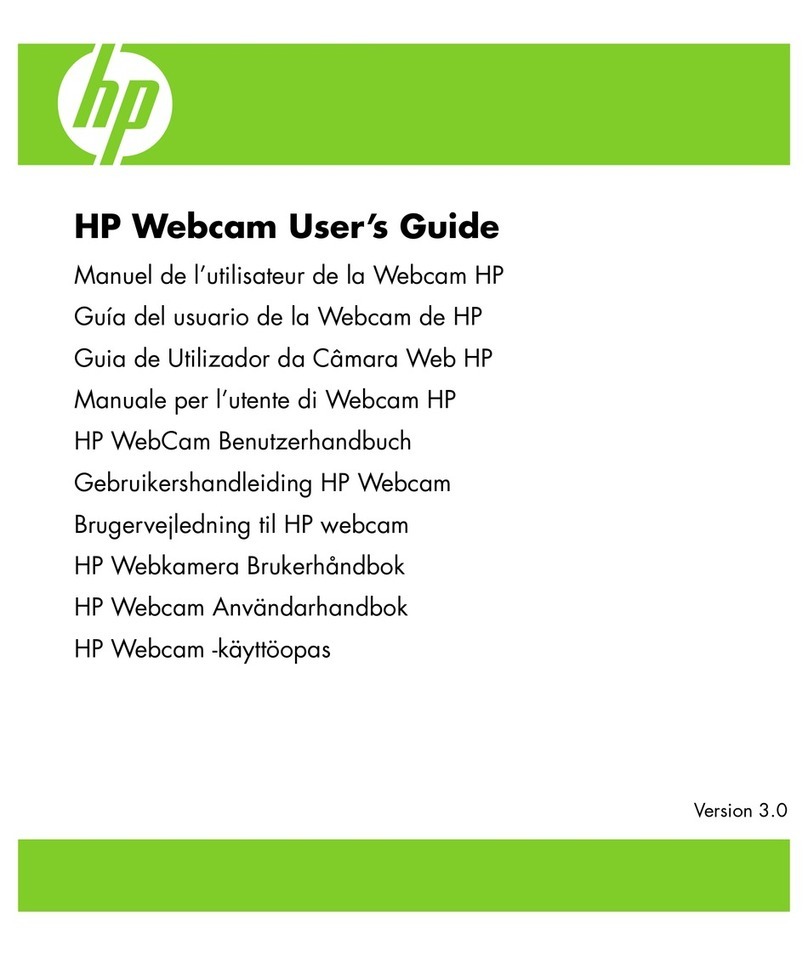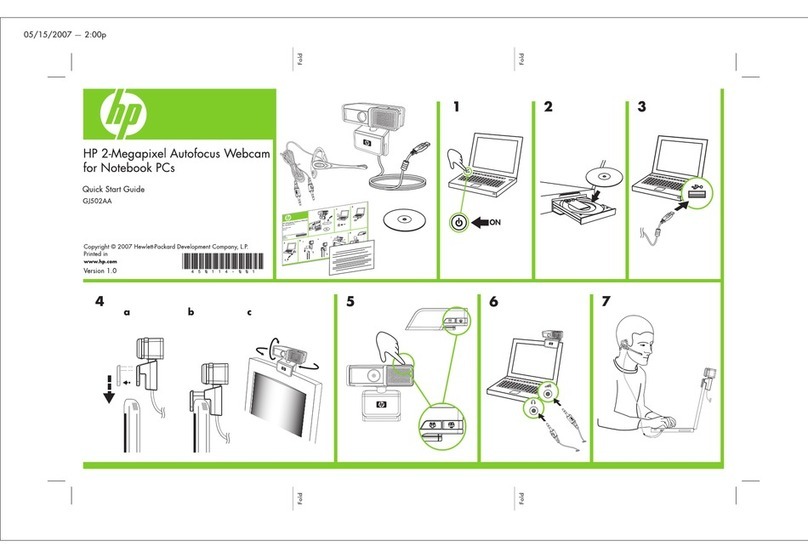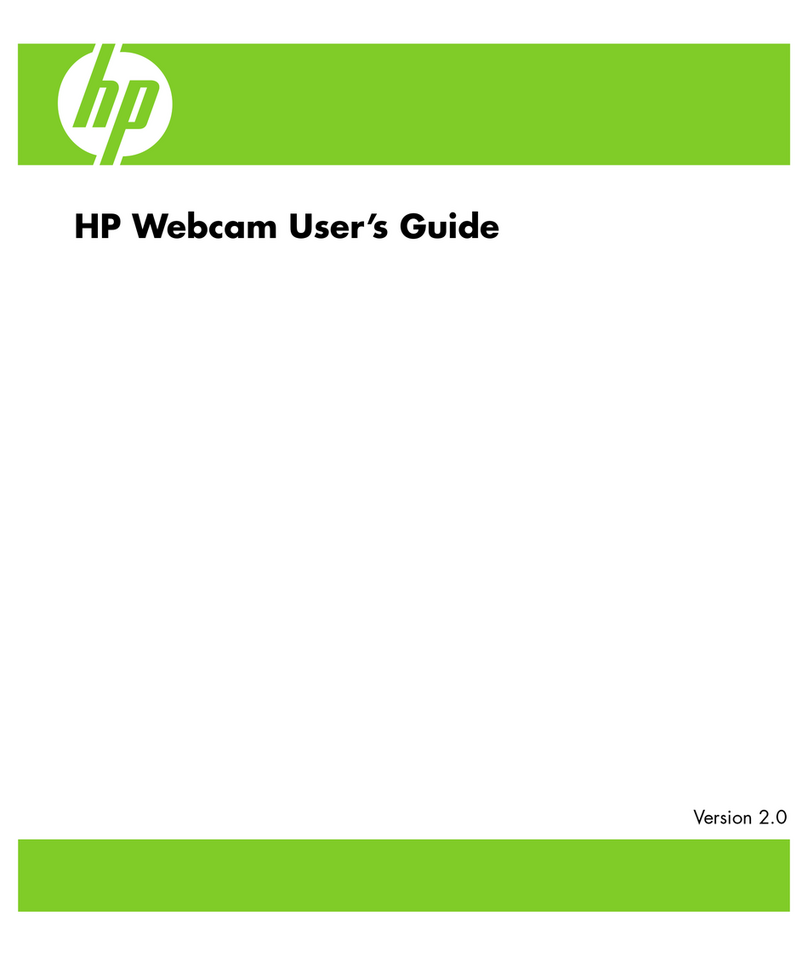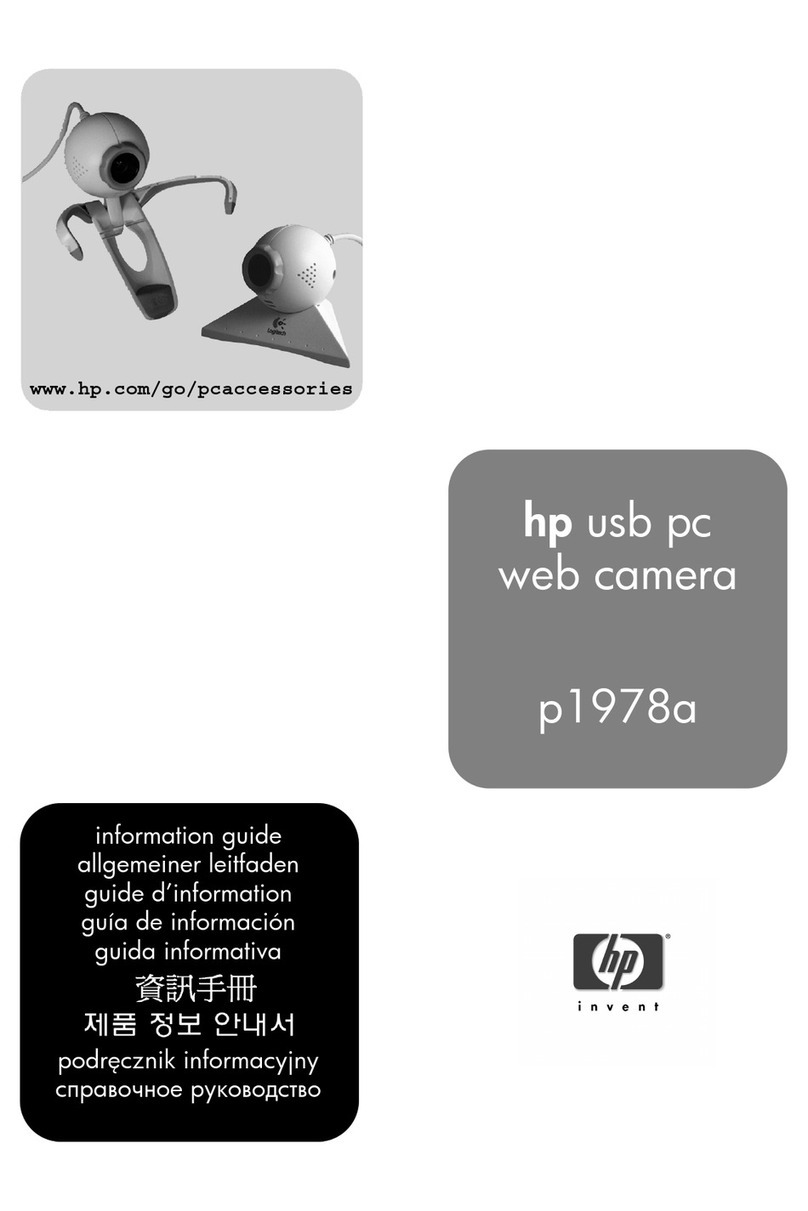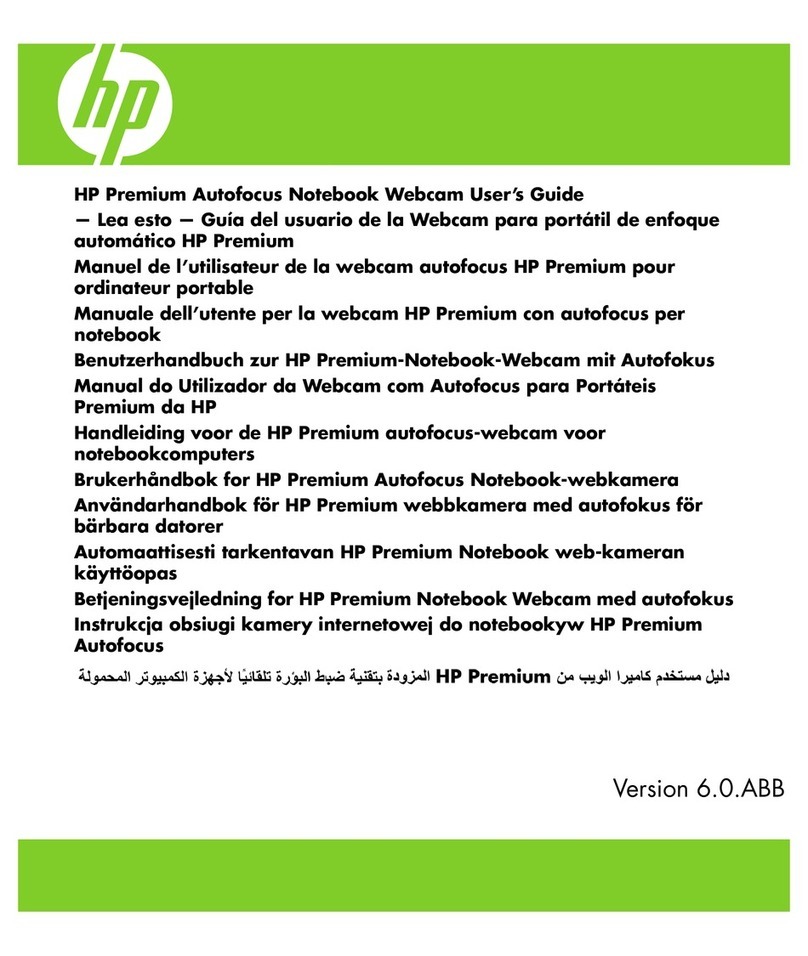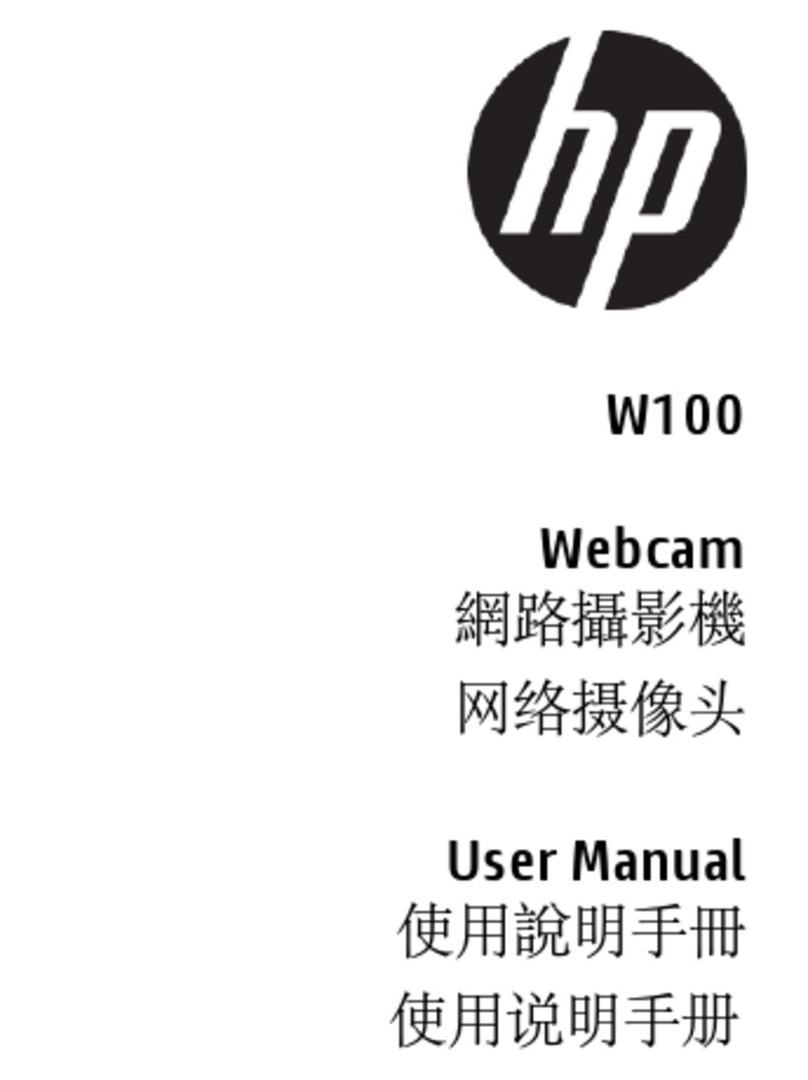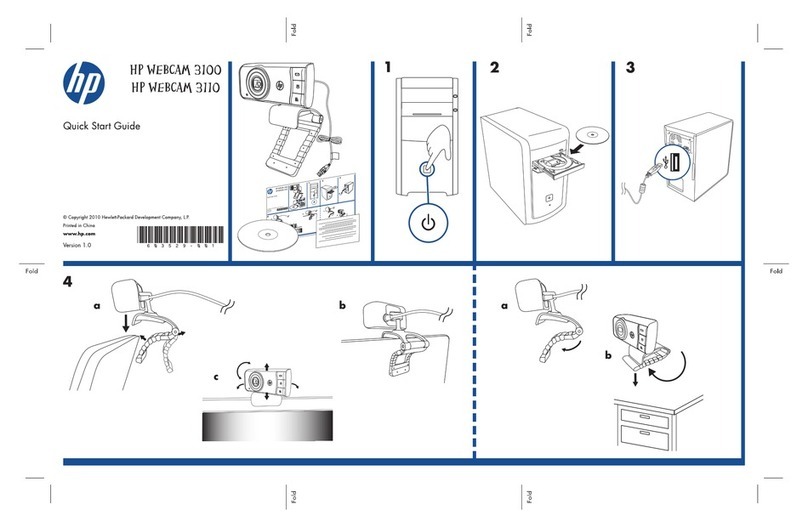Table of Contents 7
Table of Contents
Welcome ................................................................................................9
Overview .............................................................................................................9
Using Your HP Webcam ........................................................................11
Recording a Video ...............................................................................................11
Starting a Video Chat ..........................................................................................12
Using Your Webcam as a Video Monitor ...............................................................13
Editing a Video ...................................................................................................14
Editing a Video in ArcSoft WebCam Companion ...............................................14
Editing a Video in ArcSoft VideoImpression .......................................................14
Taking a Picture ..................................................................................................15
Editing a Picture ..................................................................................................16
Adjusting Settings .................................................................................17
Adjusting Brightness and Contrast .........................................................................17
Creating a Personal Profile ...................................................................................18
Adjusting Capture Settings ....................................................................................19
Adjusting Image Properties ...................................................................................19
Adjusting Camera Settings ....................................................................................20
Troubleshooting ....................................................................................21