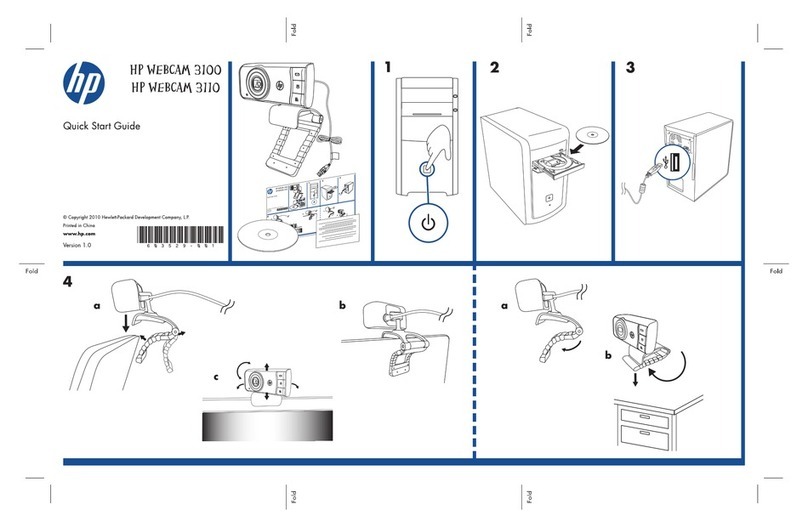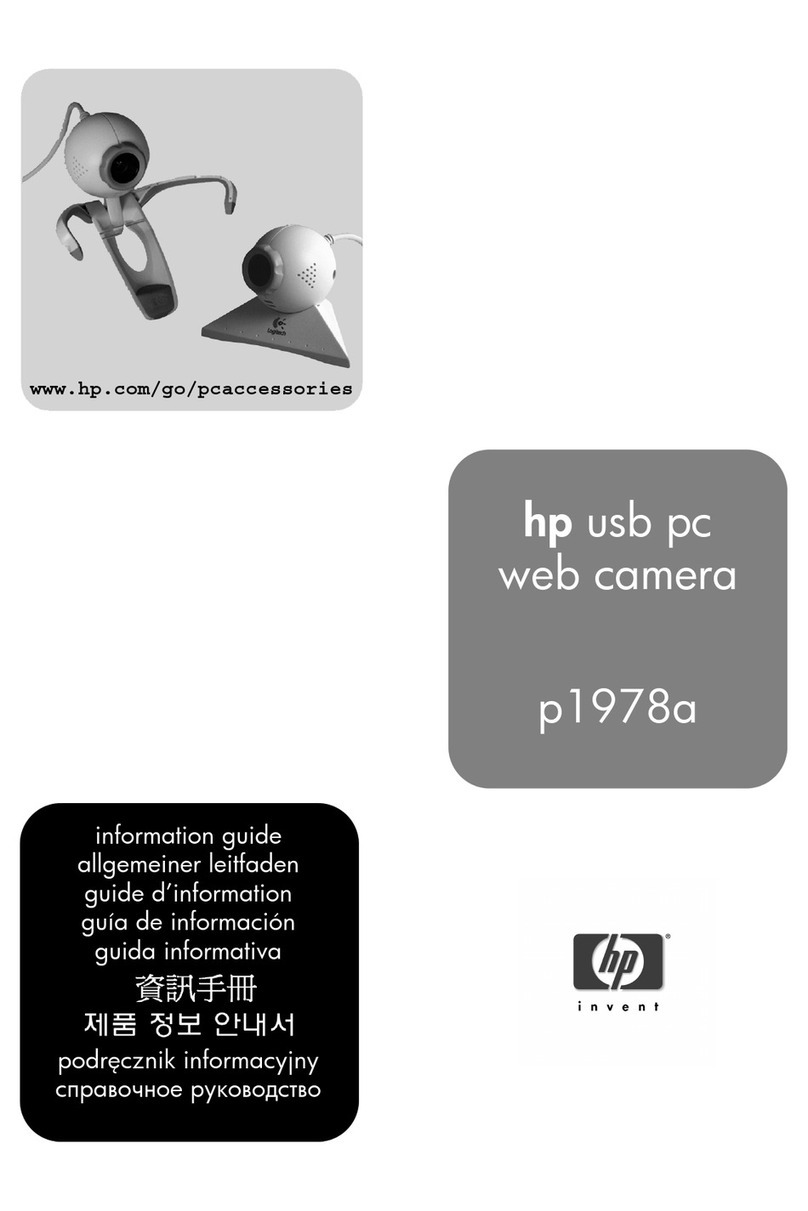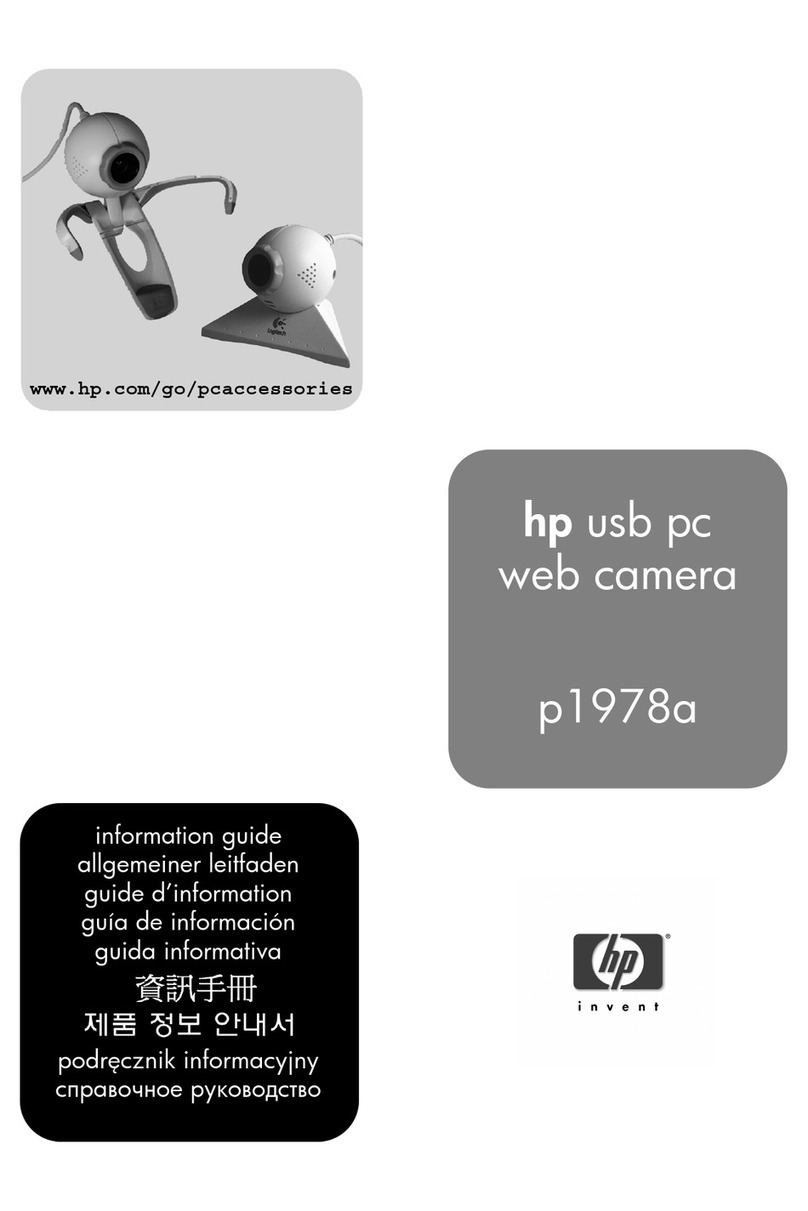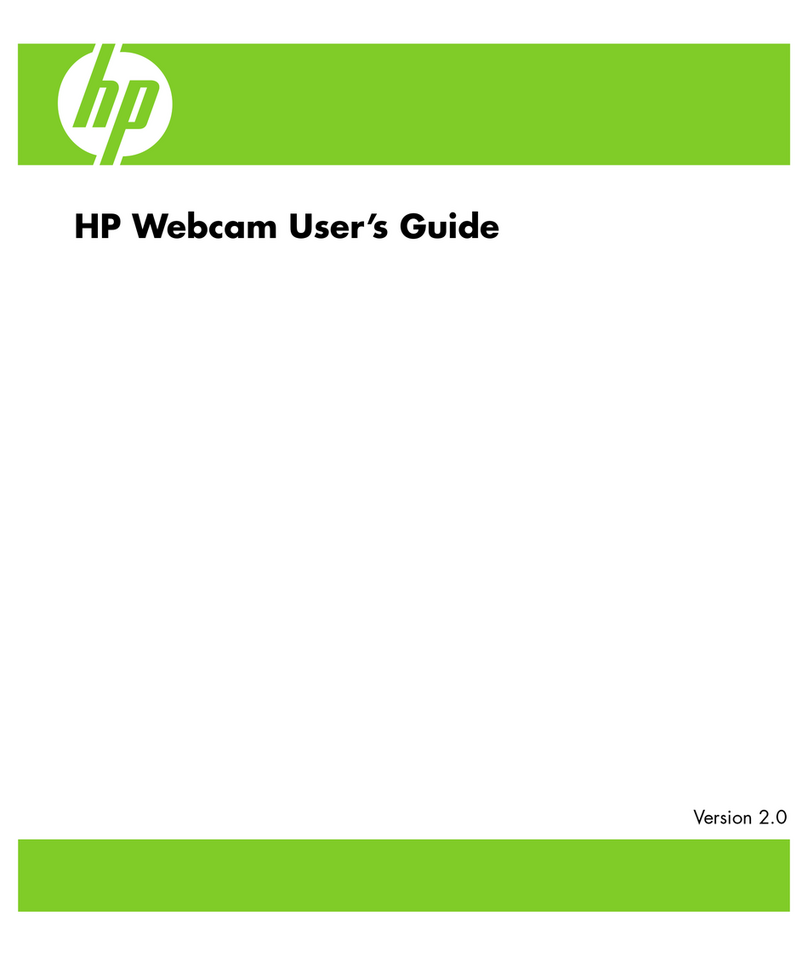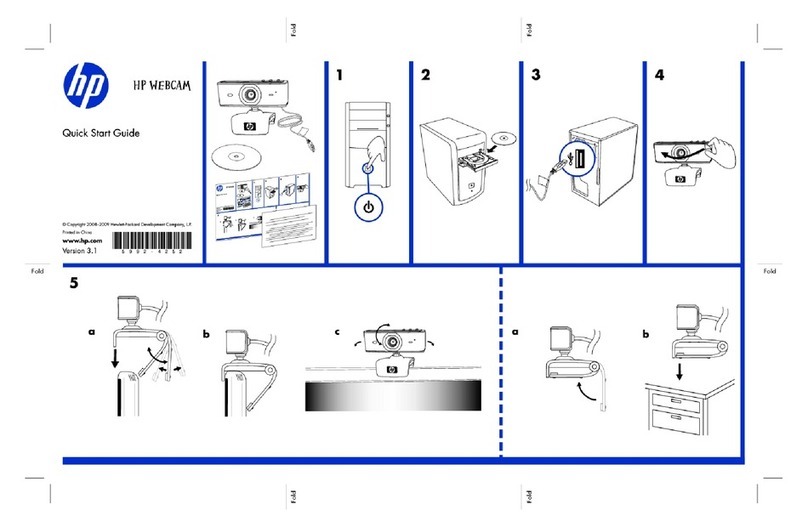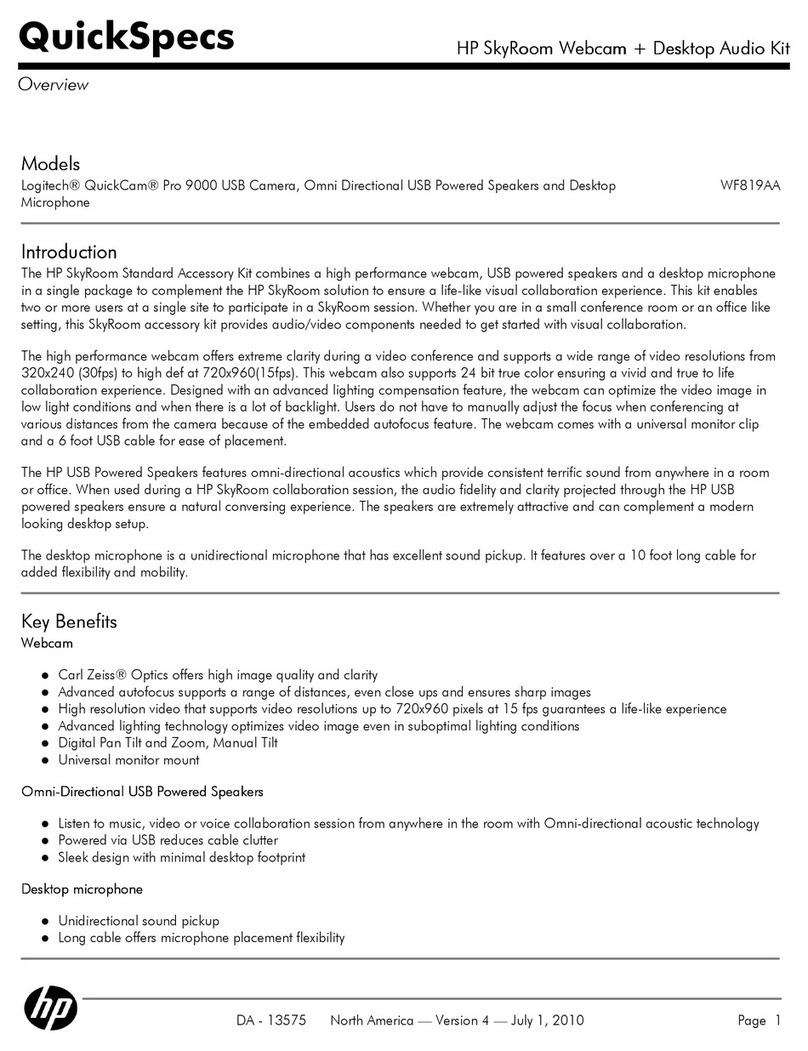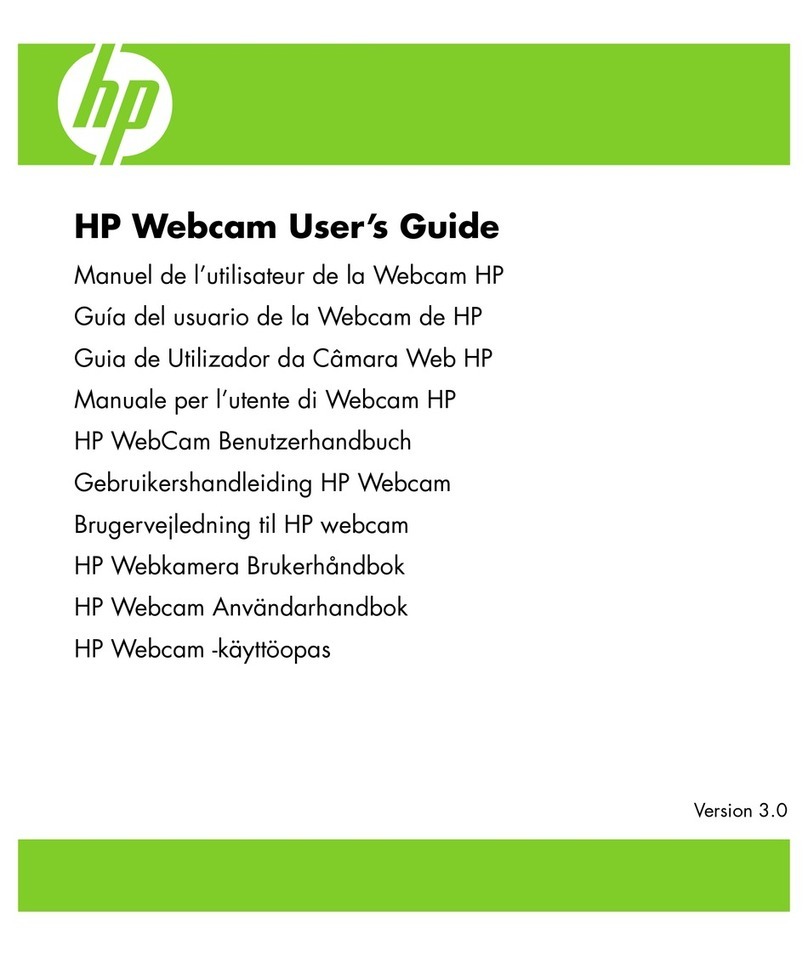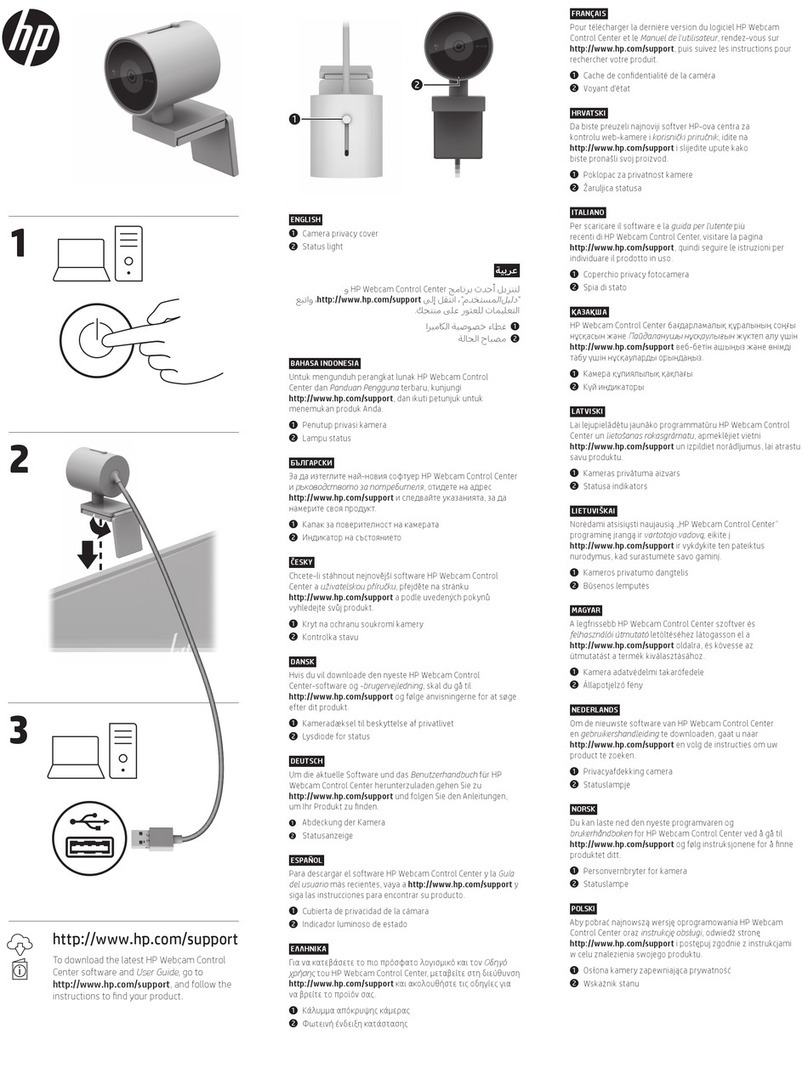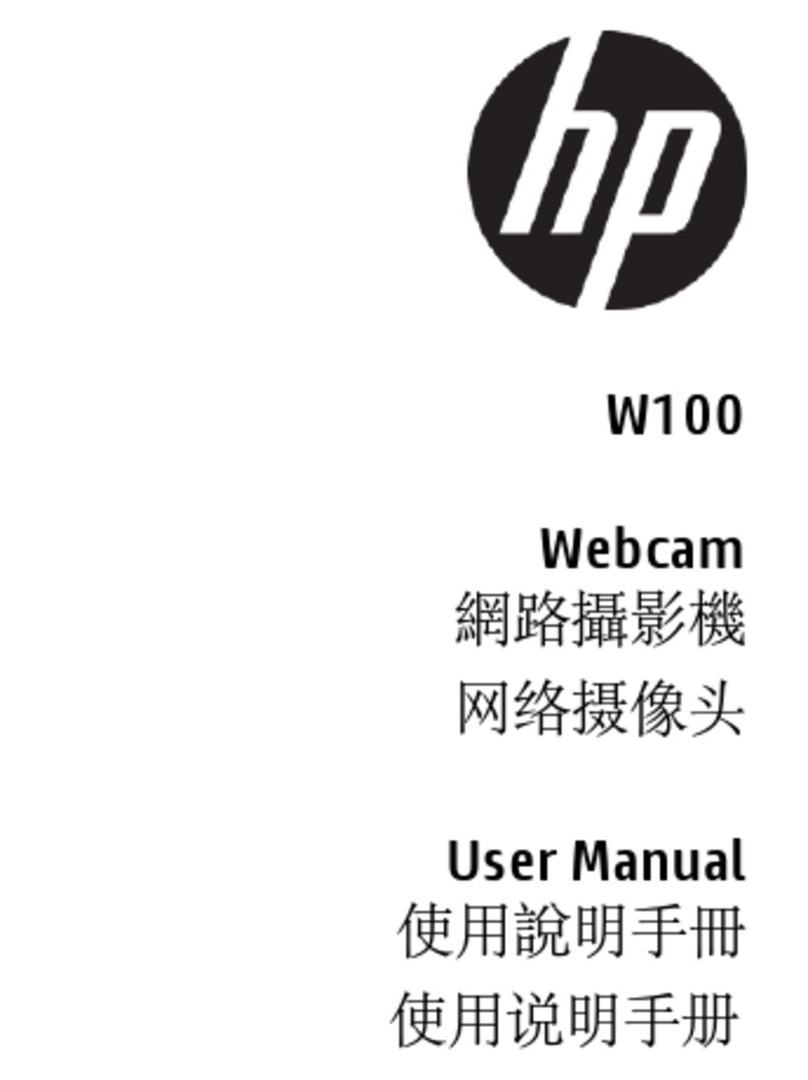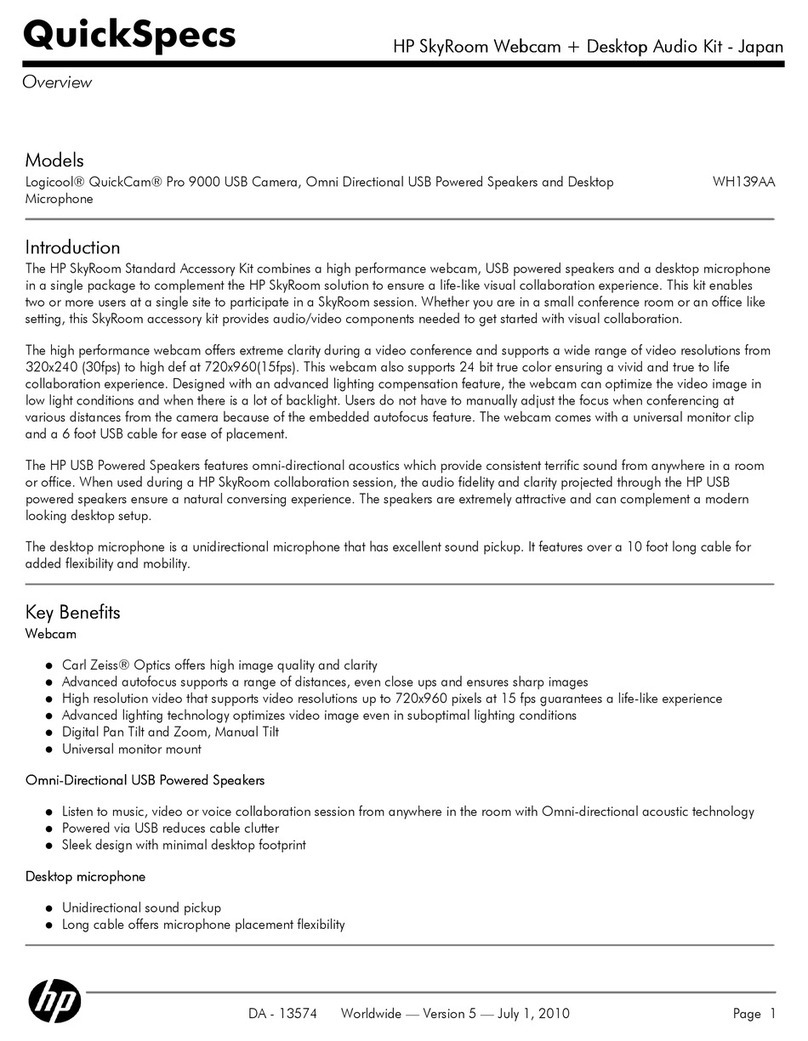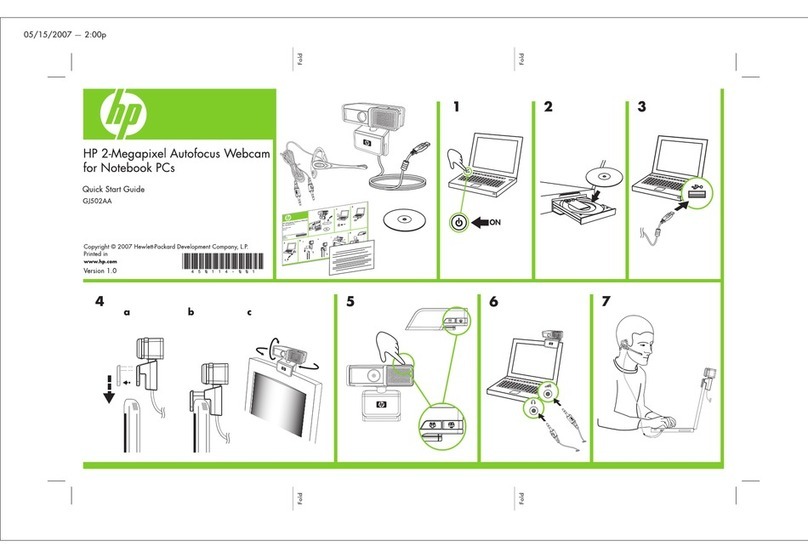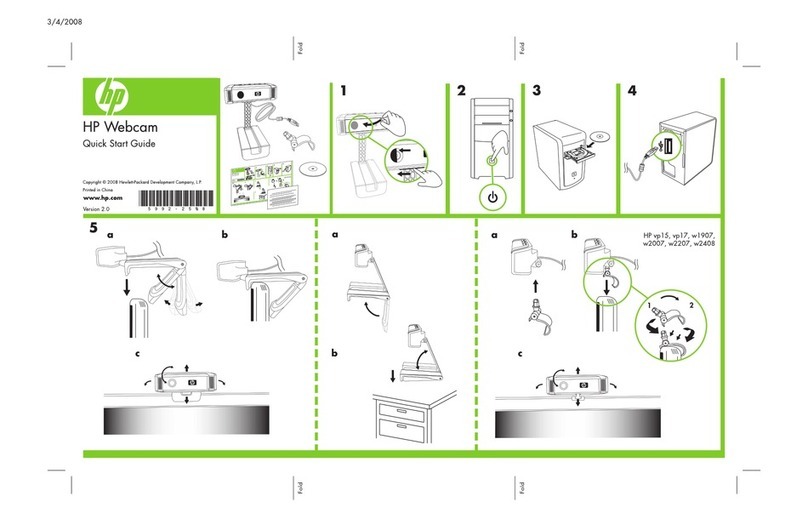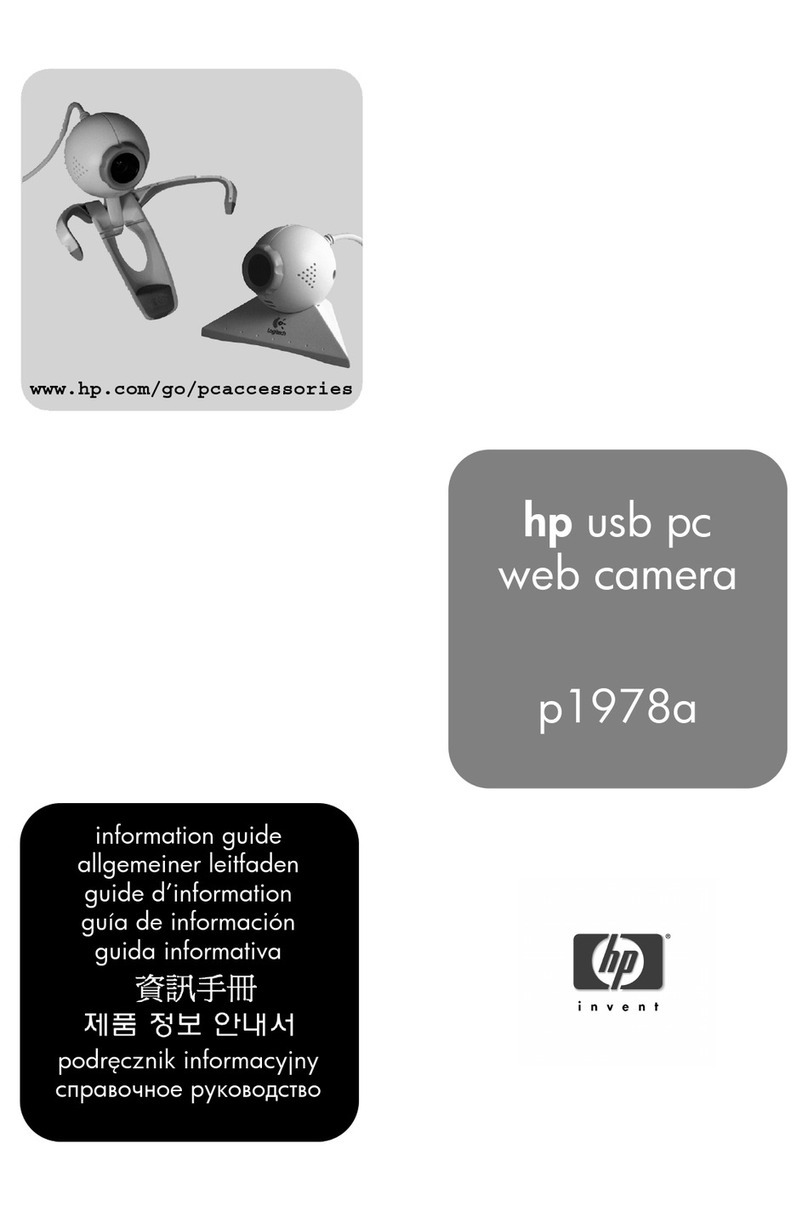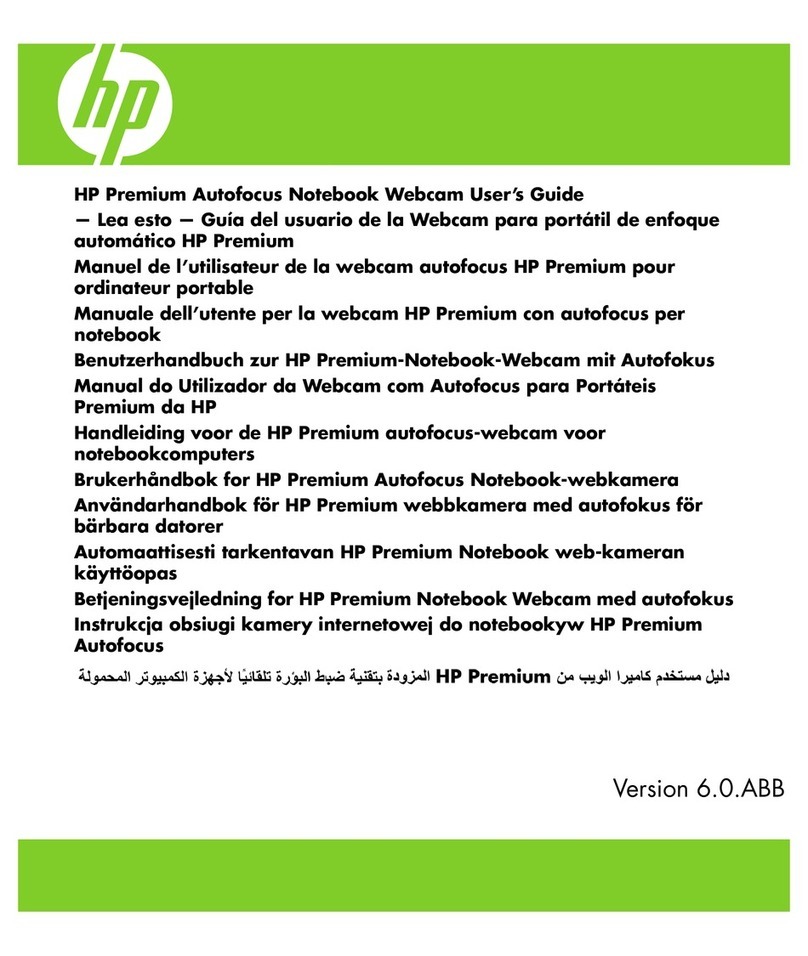iii
Table of Contents
1. Getting started ...................................................................................................................................................................................1
Important safety information ....................................................................................................................................................1
Important service information and precautions .......................................................................................................................1
RoHS (2002/95/EC) requirements...........................................................................................................................................2
General d escriptions ...................................................................................................................................................................2
Firmware updates........................................................................................................................................................................2
Before returning the repaired product to the customer .........................................................................................................2
2. Monitor features.................................................................................................................................................................................4
Features ........................................................................................................................................................................................4
Front components.......................................................................................................................................................................5
Rear components ........................................................................................................................................................................6
Locating the serial number and product number ....................................................................................................................7
3. Illustrated parts catalog .......................................................................................................................................................................9
How to order parts ...................................................................................................................................................................10
4. Removal and replacement procedures...........................................................................................................................................12
Preparation for disassembly .....................................................................................................................................................12
Rear cover ..................................................................................................................................................................................12
Power board ..............................................................................................................................................................................16
Connector repair .......................................................................................................................................................................17
USB 3.0 TY PE A CN1101 CN1102.......................................................................................................................................19
Repair the usb connector: ........................................................................................................................................................19
PHONE JACK CN601............................................................................................................................................................19
HDMI connector CN501 ...........................................................................................................................................19
DP connector CN502..................................................................................................................................................20
Function test..............................................................................................................................................................................21
Table 4-1: Function test ...........................................................................................................................................................21
Support and troubleshooting ...................................................................................................................................................21