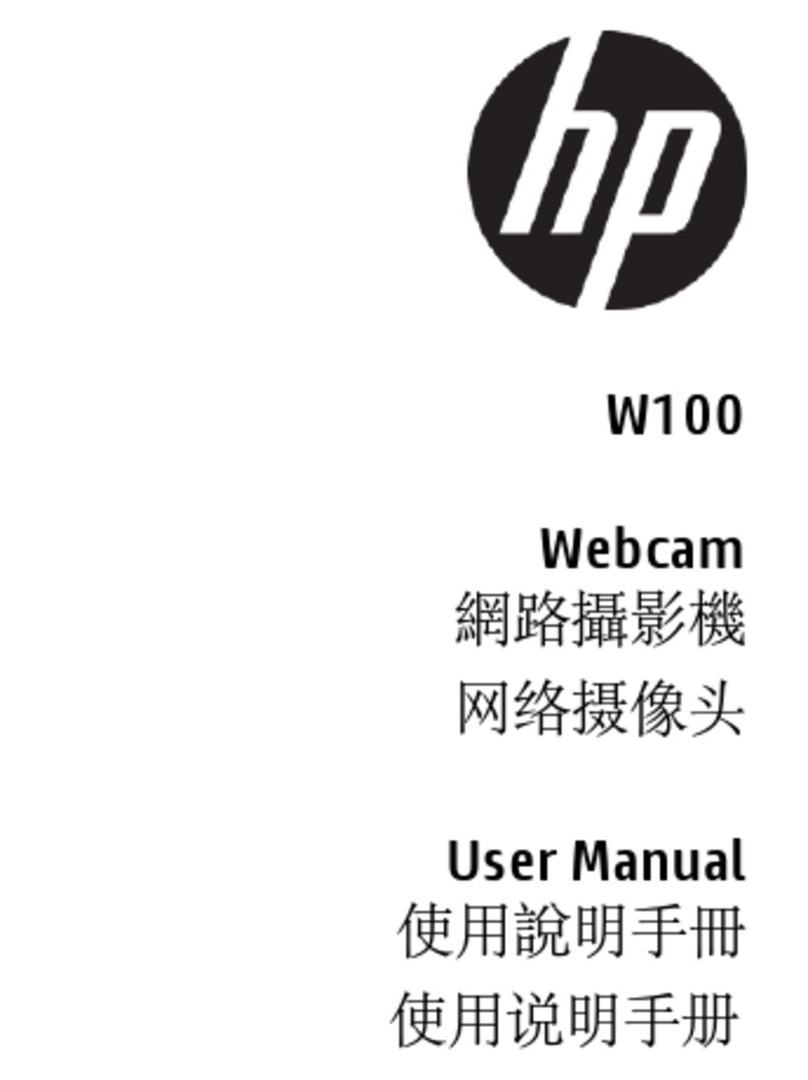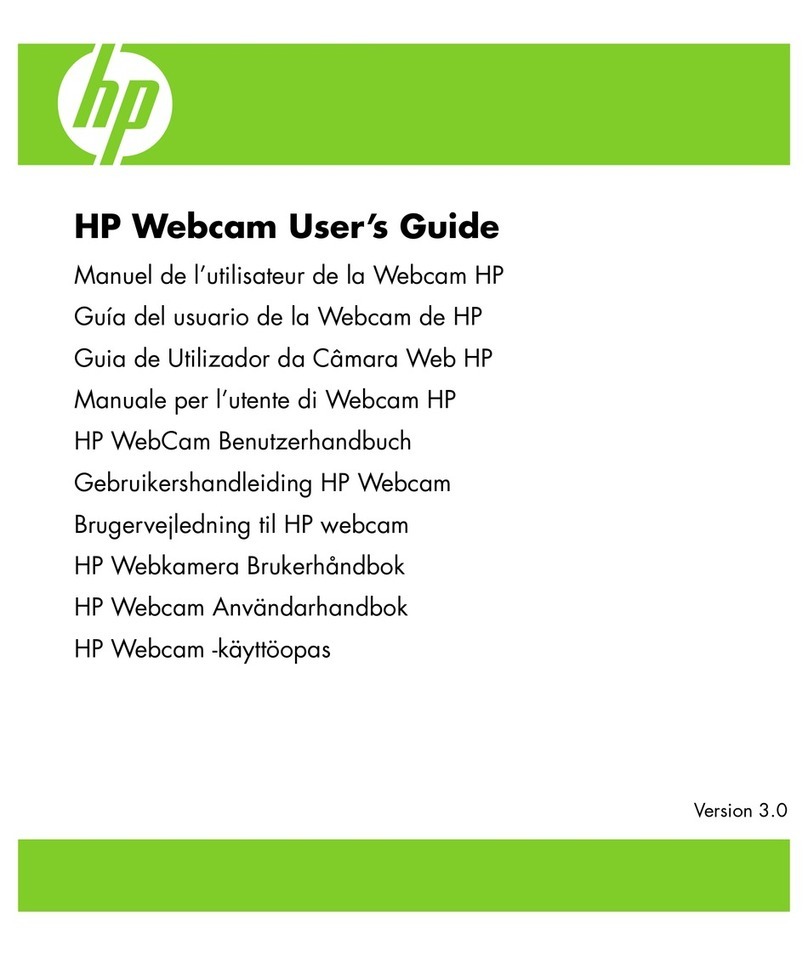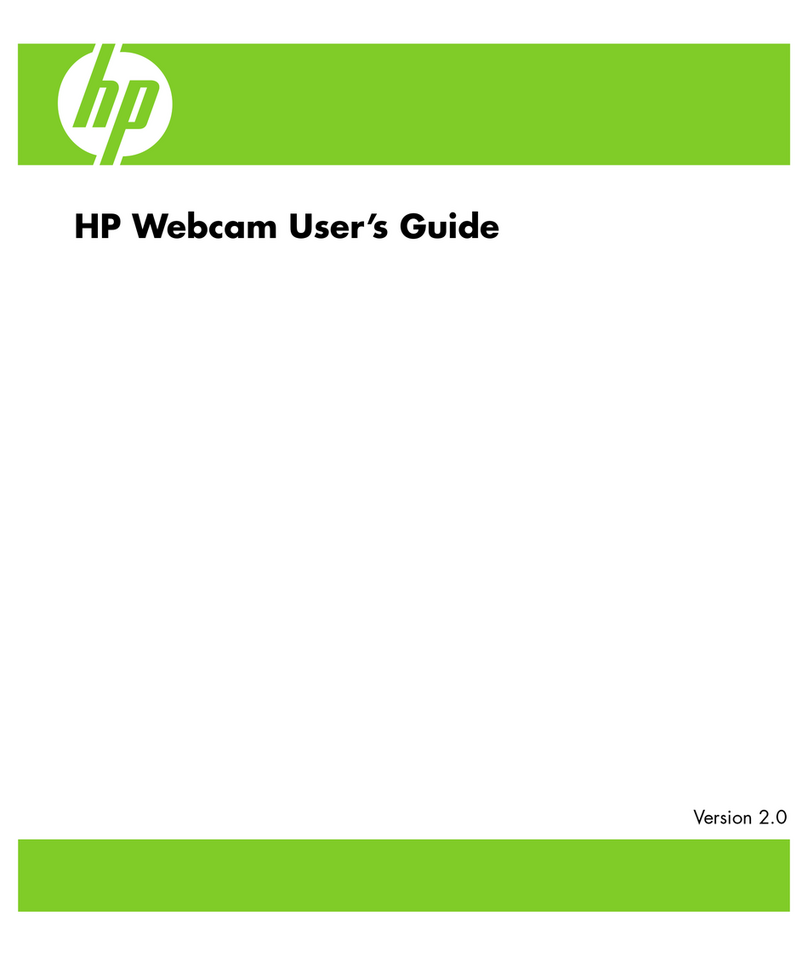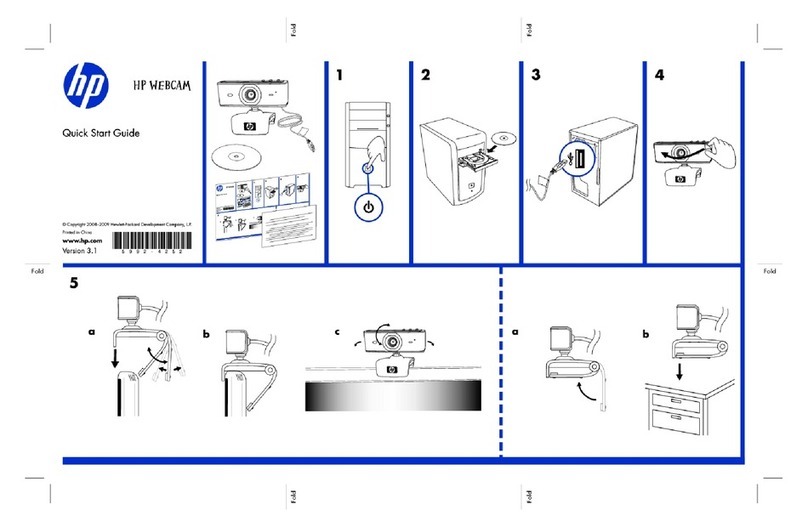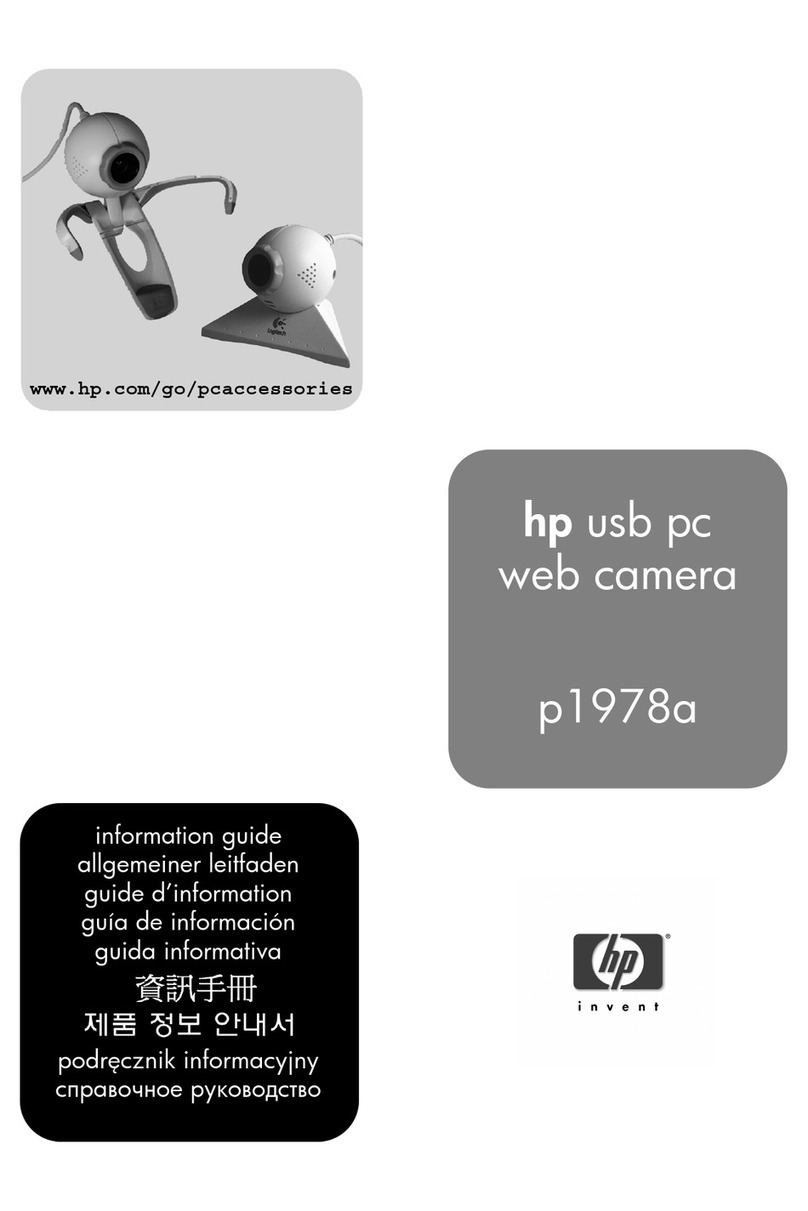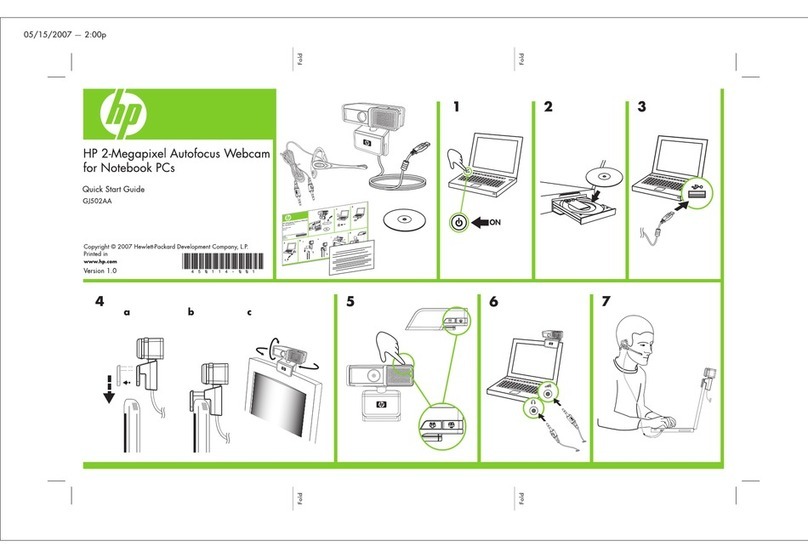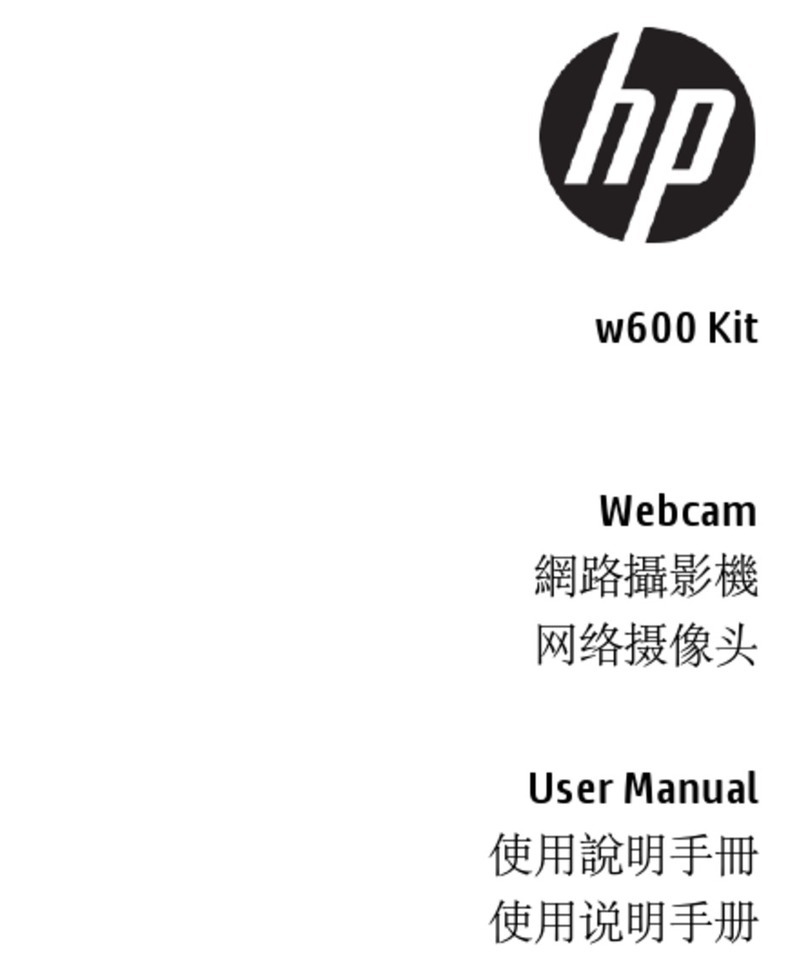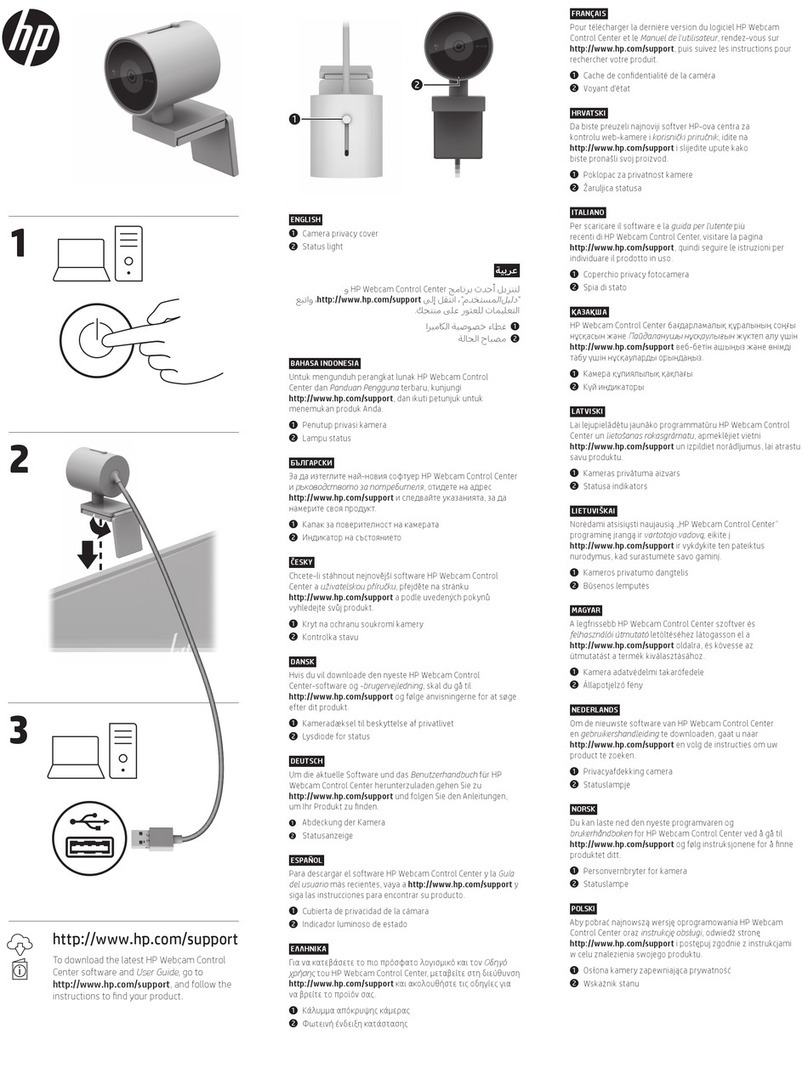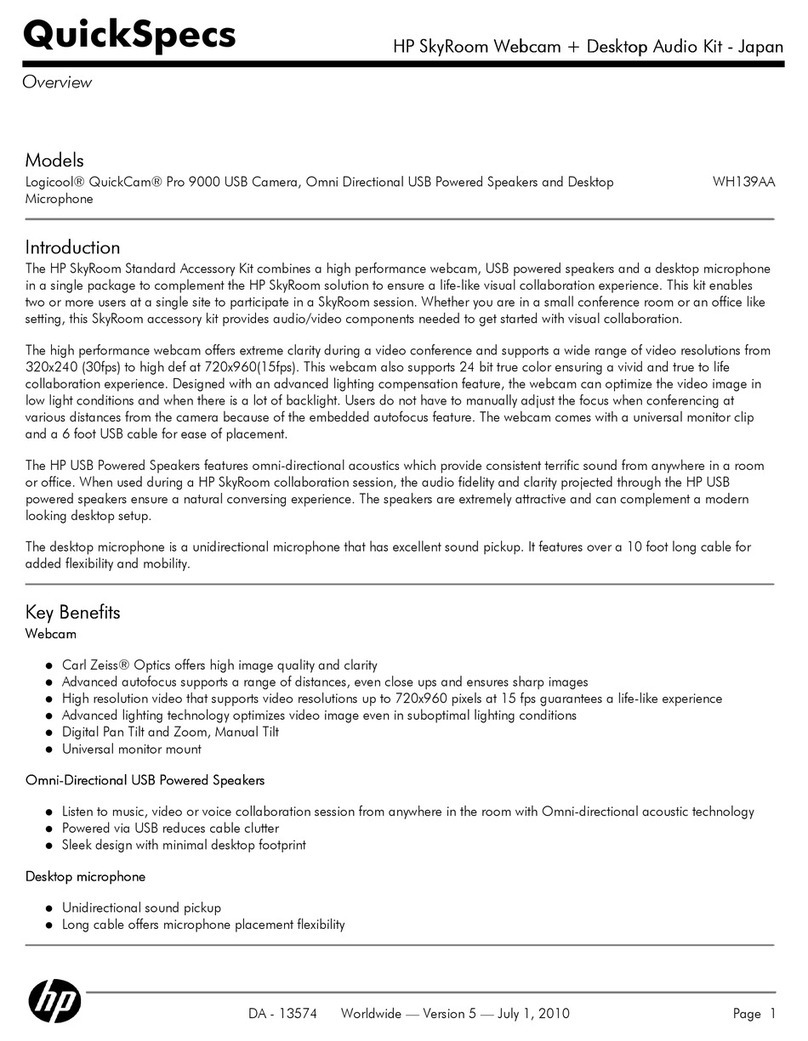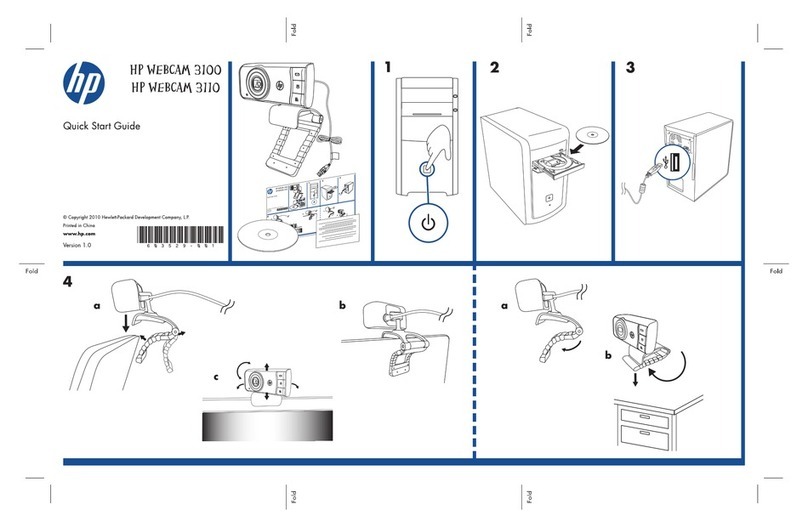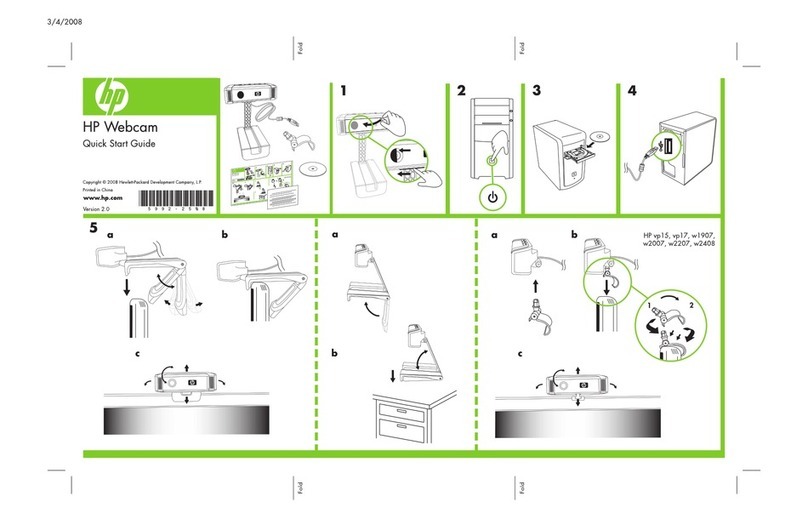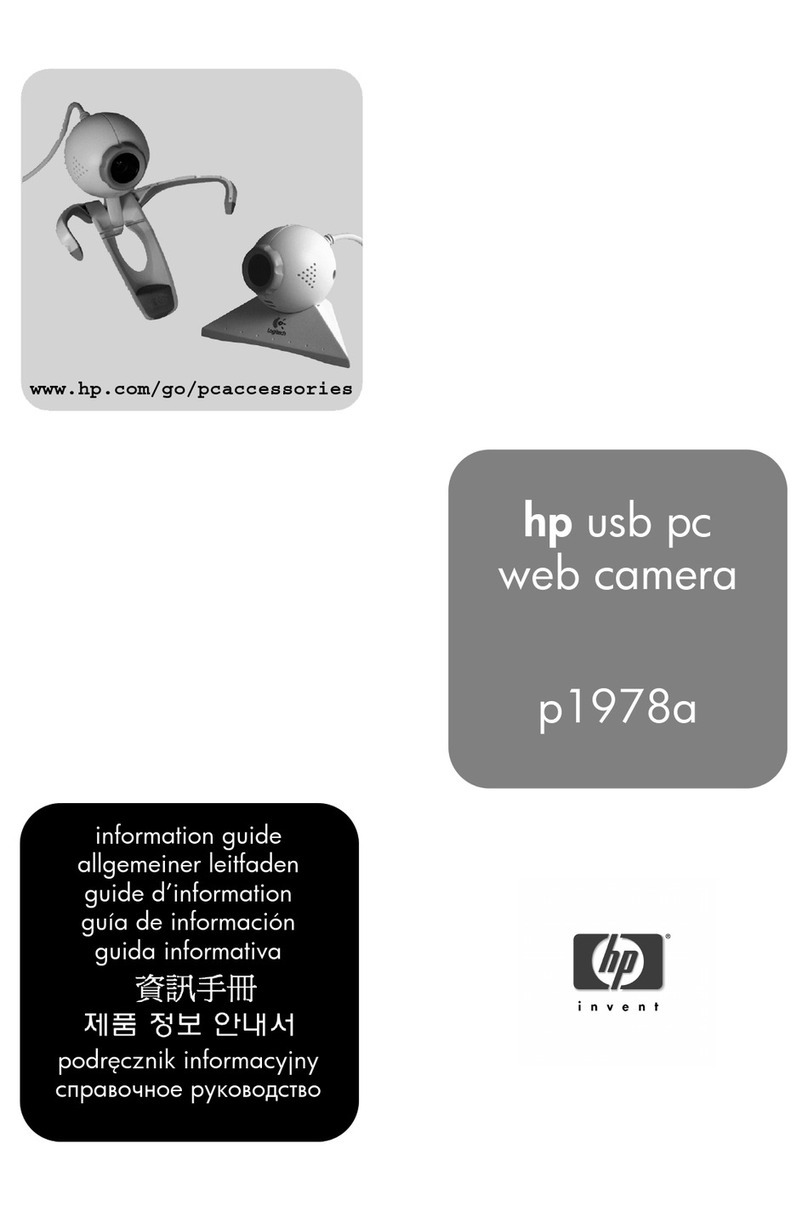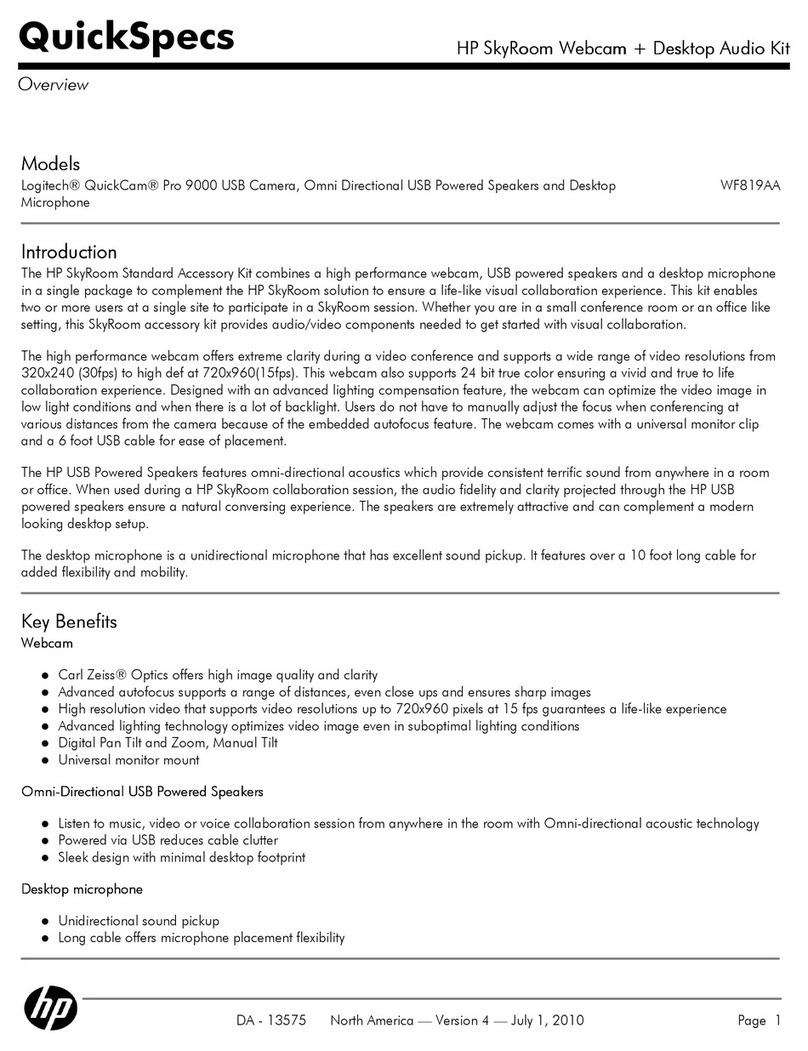Table of Contents iii
Language Table of Contents
English ....................................................................................................5
Español ................................................................................................23
Français ................................................................................................41
Italiano .................................................................................................59
Deutsch ................................................................................................77
Português .............................................................................................95
Nederlands .........................................................................................113
Norsk .................................................................................................131
Svenska .............................................................................................149
Suomi .................................................................................................167
Dansk .................................................................................................185
Polski .................................................................................................203
................................................................................................221