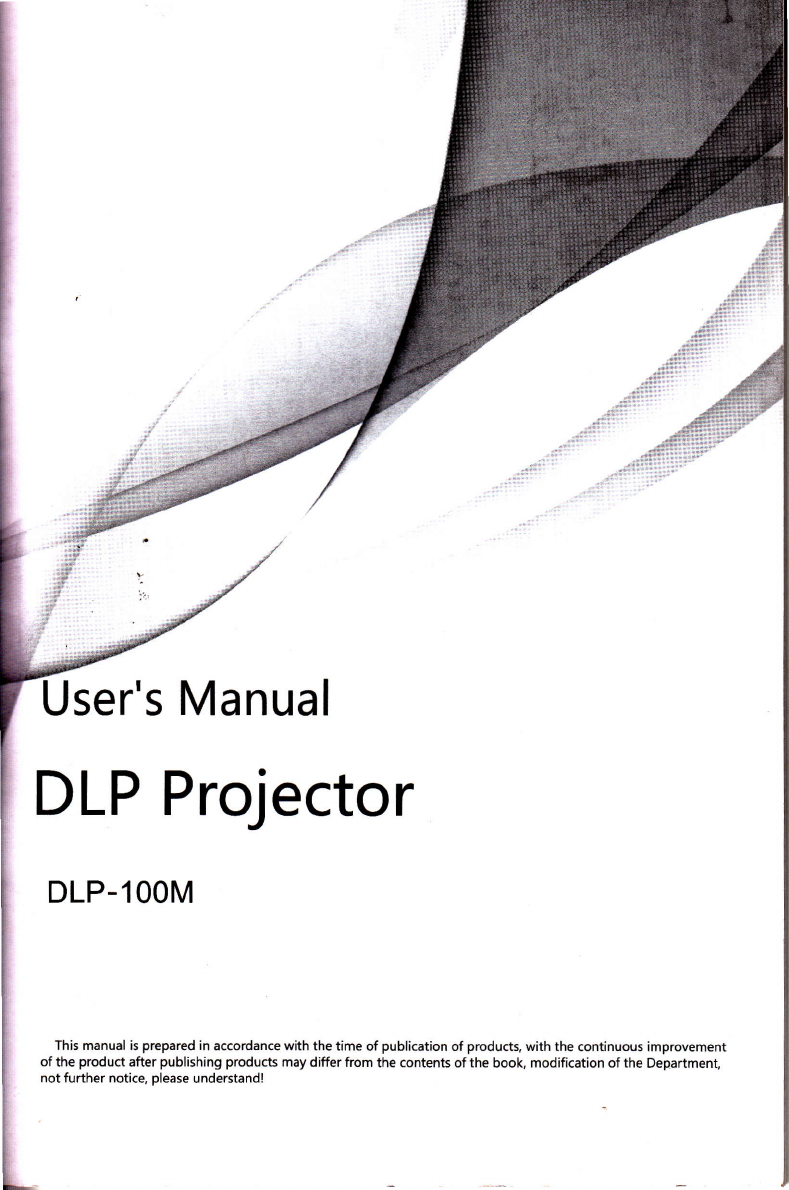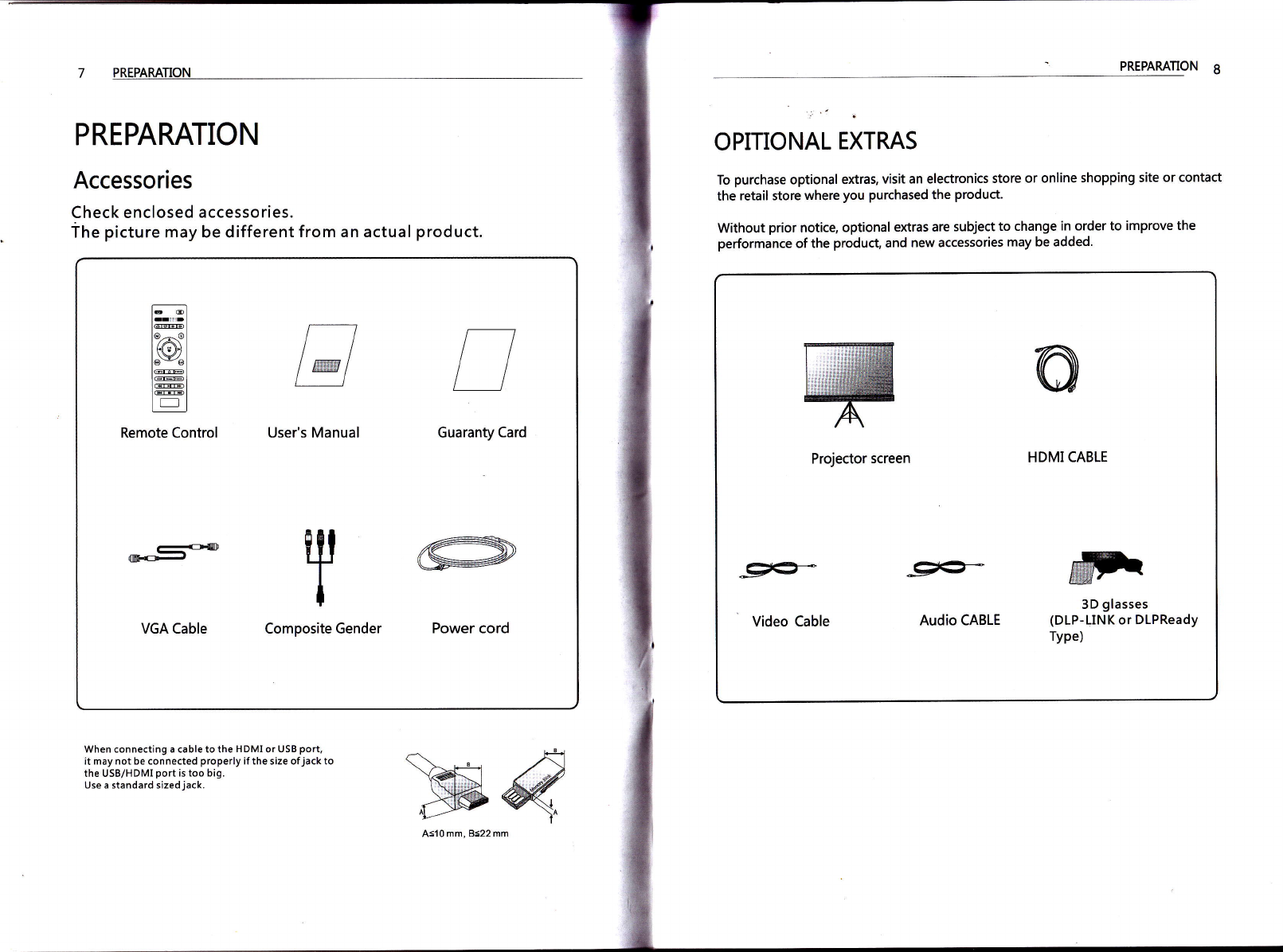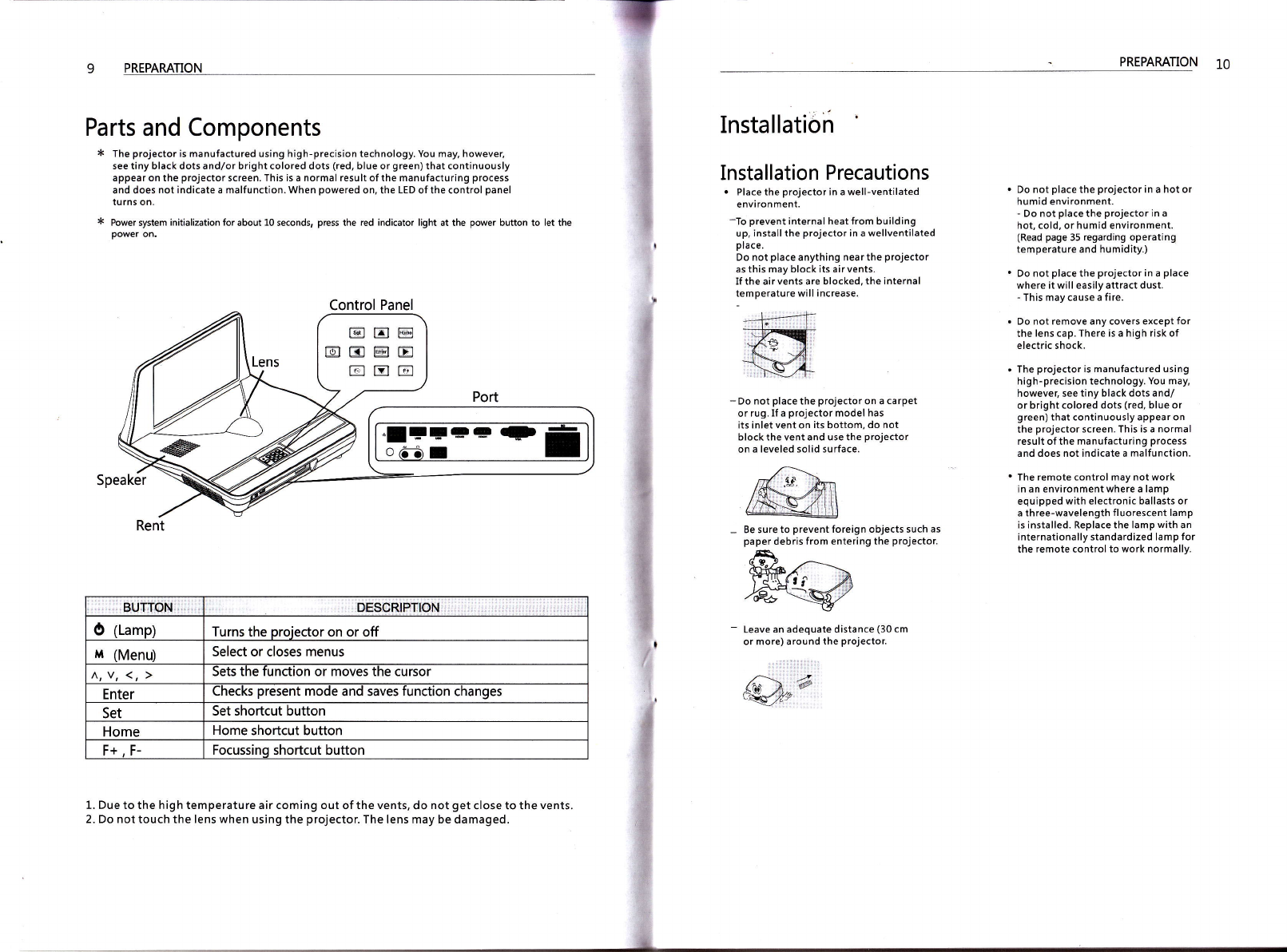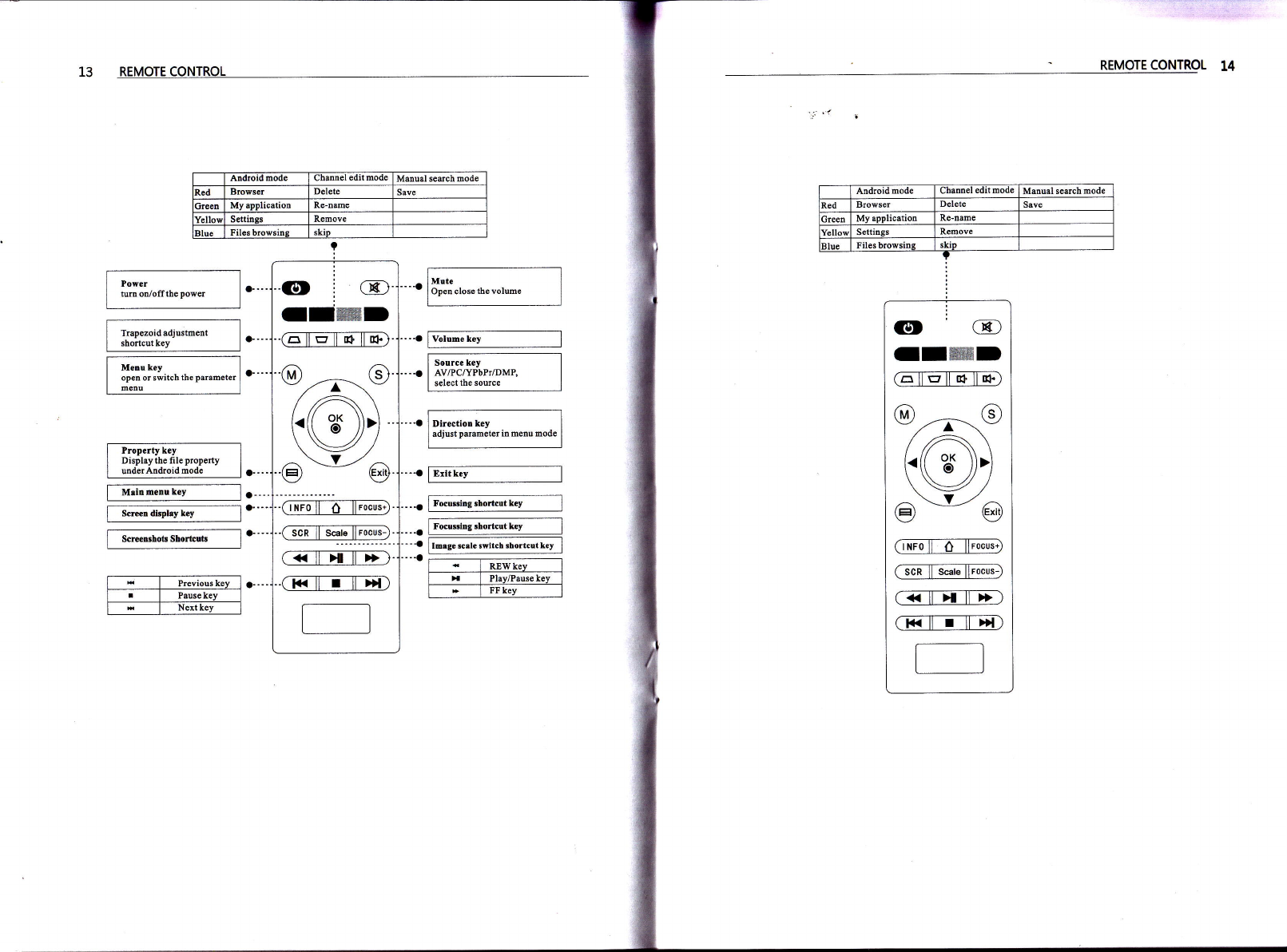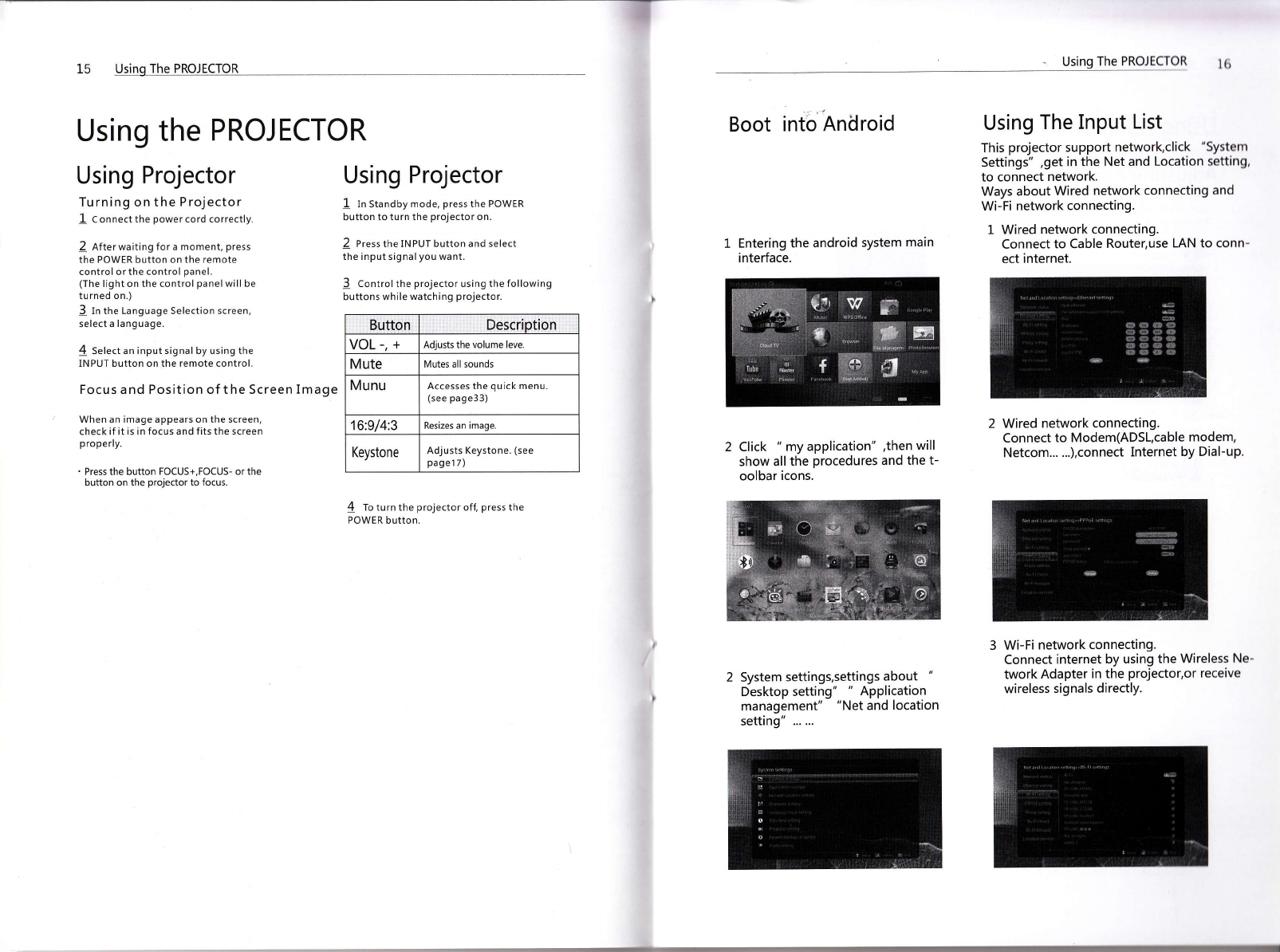SAFETY INSTRUCNONS SAFETY INSTRUCTIONS 4
Do not use the projector in a damp
place such as a bathroom where it is
likely to get wet.
- This may caus€ a fire or an electric shock.
Do not allow a tablecloth or curtain to
block the vents.
- This may cause the internal temperature
of the projector to rise andcause a fire.
The distance between the projector
and the wall should be more than 30
cm for ventilation purposes.
- Otherwise, this may cause the internal
temperature of the projector to
rise and cause a fire.
. When installing the projector on a
table, be careful not to place it near
the edge.Make sure that you use a stand
suitable for the size of projector.
' Turn off the projector, disconnect the
power supply and remove all connections
before moving the projector.
- A damaged cord may cause a fire or an
electric shock.
' Do not install the projectoron an
unstable or vibrating surface such as
a vibrating shelf or tilted surface.
- It may fall and cause injury.
Be careful not to tip the projector over
. when connecting external devices to the
projector.
- This may cause injury to persons or
damage to the projector.
Power
The earth wire should be connected.
- Inappropriate earth grounding may
- cause damage to the projectoror
an electric shock when there is an
electrical surge.lfthe projector must be
installed at a place where earth grounding
is not possible, purchase a circuit breaker
and connect the projector to its wall
outlet.Do not ground the projectorto the
gas pipe, water pipe, lightning rod,
or telephone line, etc.
The power plug should be fully inserted
into the wall outlet.- Unstable connection may
cause a fire.
Do not place heavy objects on the
power cord or place the cord underneath
the projector.- This may cause a fire or an
electric shock.
Never touch the power plug with a
wet hand.- This may cause an electric shock.
Do not connect too many devices to
the same power extension.
- Overheating may cause a fire.
Remove dust or contaminants around
power plug pins or wall outlets.
- This may cause a fire.
To turn off the main powet remove
the power plug, which should be positioned
so it is easy to access for operation.
Hold the plug f irmly when unplugging.
- A broken wire in the cord may cause a fire.
Ensure the power cord or plug is not
damaged, modified, severely bent,
twisted, pulled, sandwiched or heated.
Do not use a loose wall outlet.
- This may cause a fire or an electric
shock.
Keep the power cord away from any
heating devices.
- The cord coating may melt and cause an electric
shock.
Place the projector where people will
not trip over or tread on the power
cord or plug to protect the power
cord and plug from any damage.
- This may cause a fire hazard or an electric shock.
Do not turn the projector on or off by
plugging in the power plug or unplugging
it from the wall outlet.
(Do not use the power plug as a
switch.)
- This may cause an electric shock or
damage to the projector.
Do not insert a conductor into the
other side of the wall outlet while the
power plug is inserted into the wall
outlet.
In addition, do not touch the Power
plug immediately after it is disconnected
from the wall outlet.
- This may cause an electric shock.
Use only the official power cord.
- Otherwiseit maycauseafireoran electric
shock.
When in Use
Do not place anything containing
liquid, such as a vase, flowerpot, cup,
cosmetics, chemicals, decorations or
candles, etc., on top of the projector.
- Possible fire, el€ctric shock, or falling
may cause physical injury.
In the event that there is a big impact
to the projector or the cabinet is
damaged, switch it off, unplug it from
the wall outlet and contact an authorized
service center.
- Otherwise, this may cause a fire or an electric shock.
Do not insert pieces of metal such as
coins, hairpins or metal debris, nor
flammable materials such as paper or
matches into the projector.
- This may cause a fire or an electric shock.
In the event that liquid or a foreign
object falls into the projector, please
switch it off and unplug it from the
wall outlet and contact an HTP Service Centen
Otherwise, this may cause a fire or an electric shock.
When replacing a battery ofthe remote
control, make sure a child does
not swallow the battery. Keep the battery
out of reach of children.
- ln the case of a battery being swallowed by a child,
please consult adoctor immediately.
Do not remove any covers except for
the lens cap. There is a high risk of
electric shock.
Do not look directly into the lens
when the projector is in use. The
strong light may damage your eyes.
When the lamp is on or has just been
turned ofl avoid touching the air vent
or lamp because these will be very hot.
Ifthere is a gas leak, do nottouch
the wall outlet. Open the window for
ventilation. - A spark may cause a fire or burn.
Never touch the projector or power
cord during thunder or lightning.
- This may cause an electric shock.
Do not use the projector near an
electronic device which generates a
strong magnetic field.
Store the vinyl envelope used to pack
the projector in a safe place away
from children.
- It could cause suffocation if used
improperly