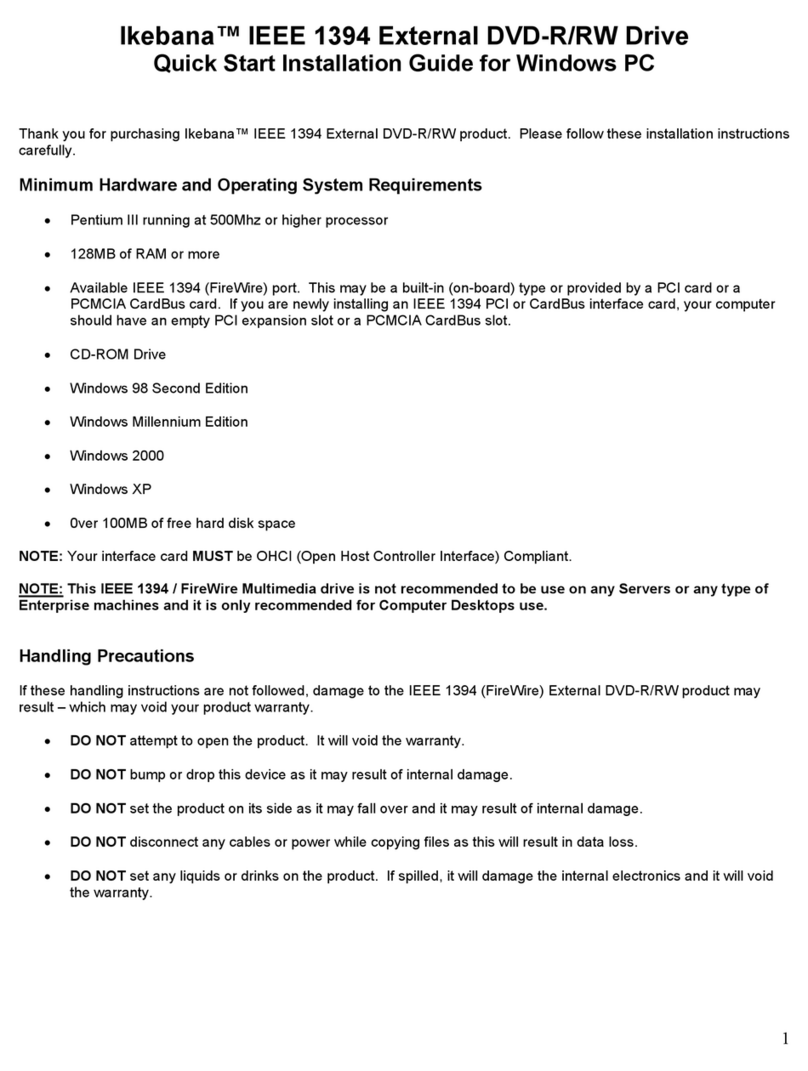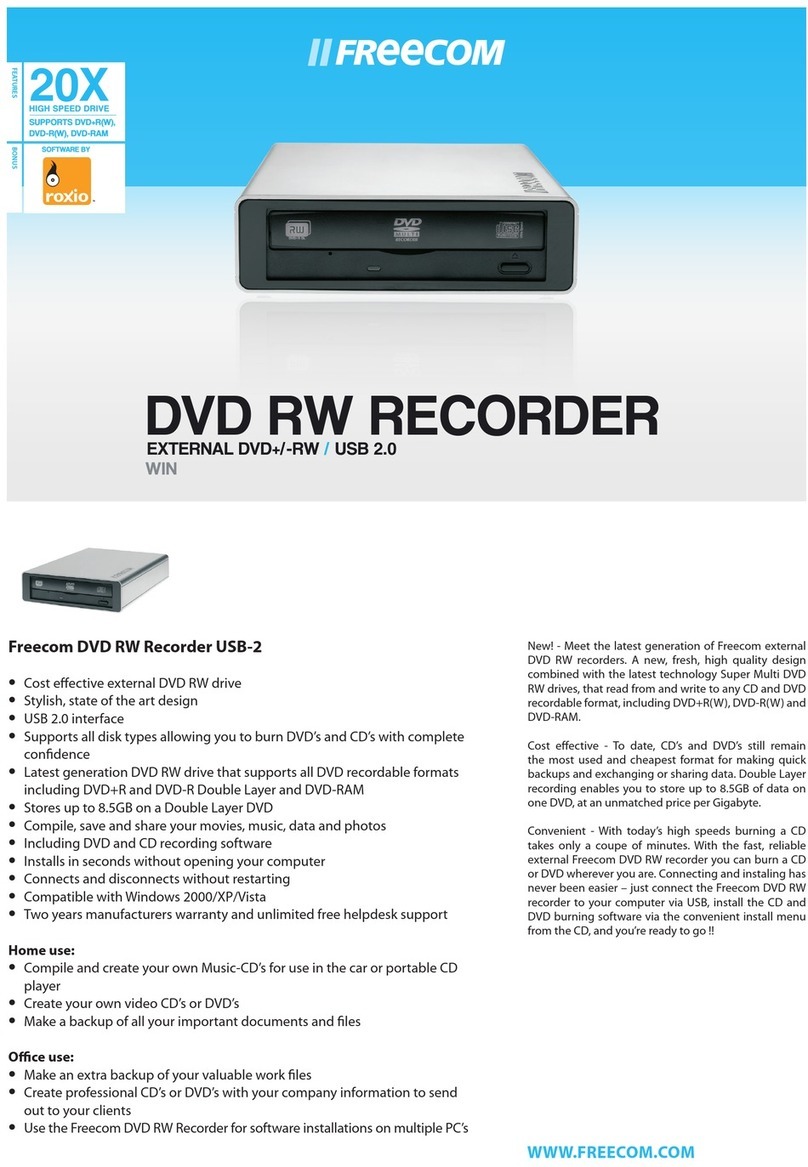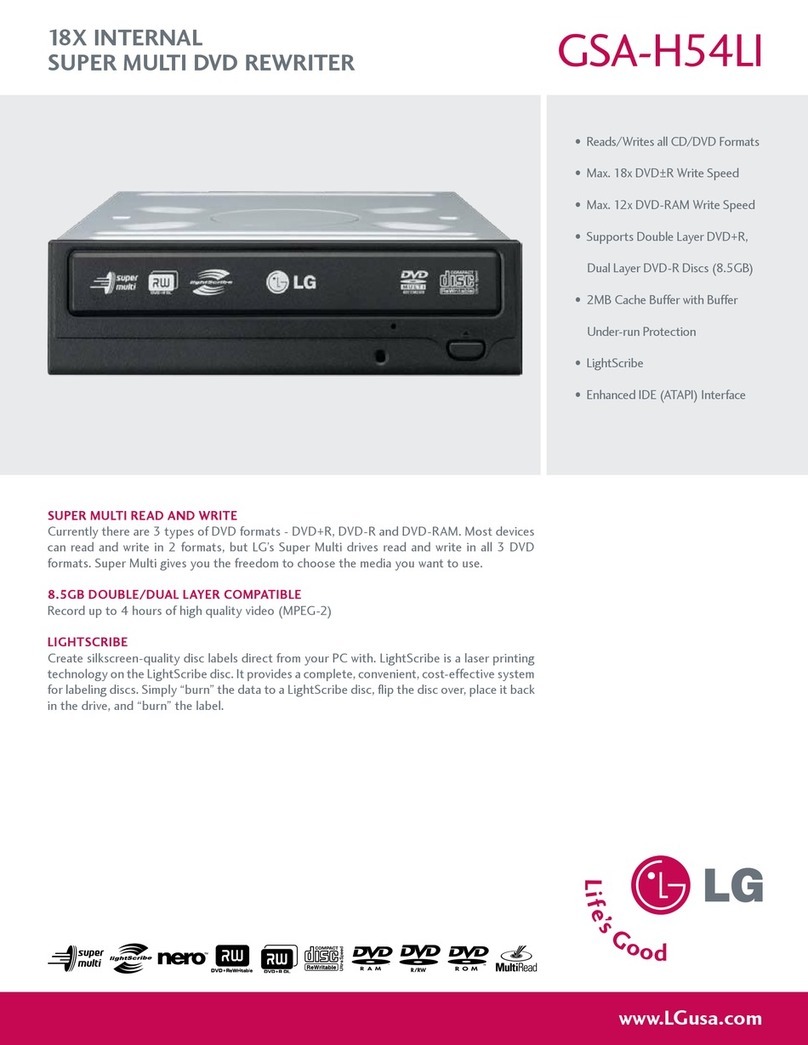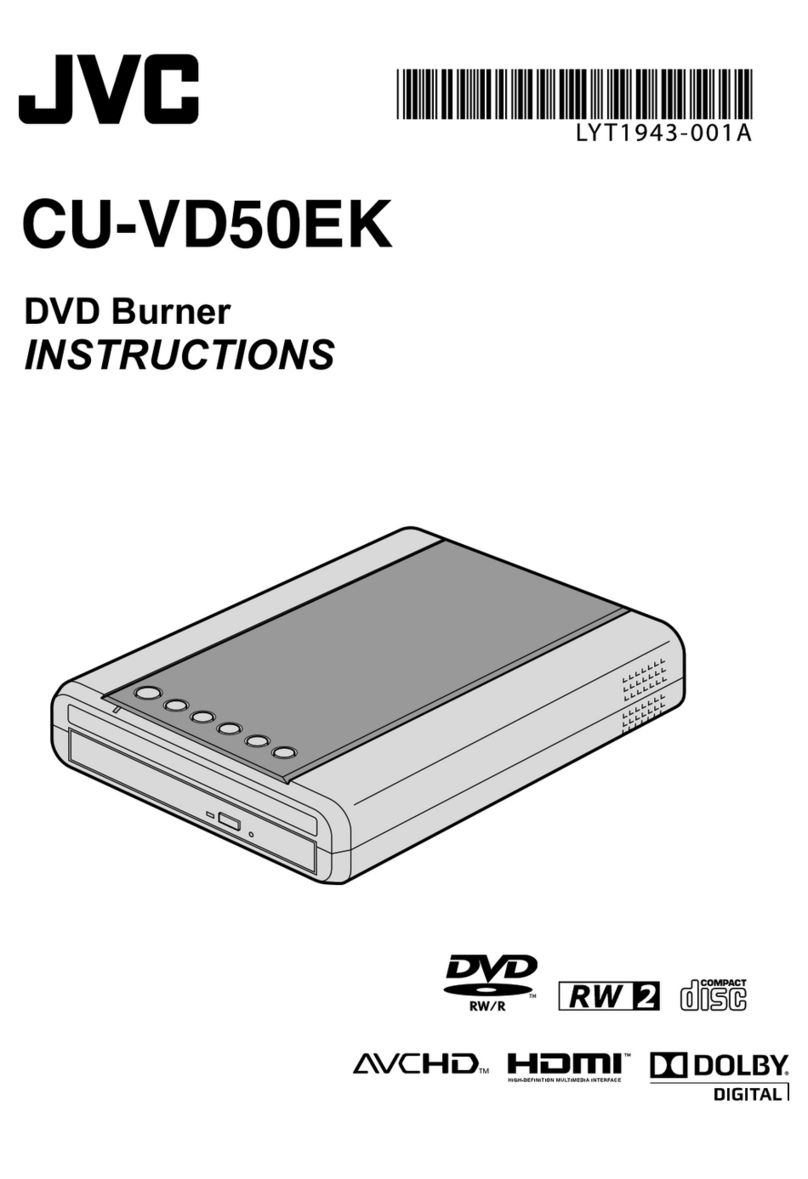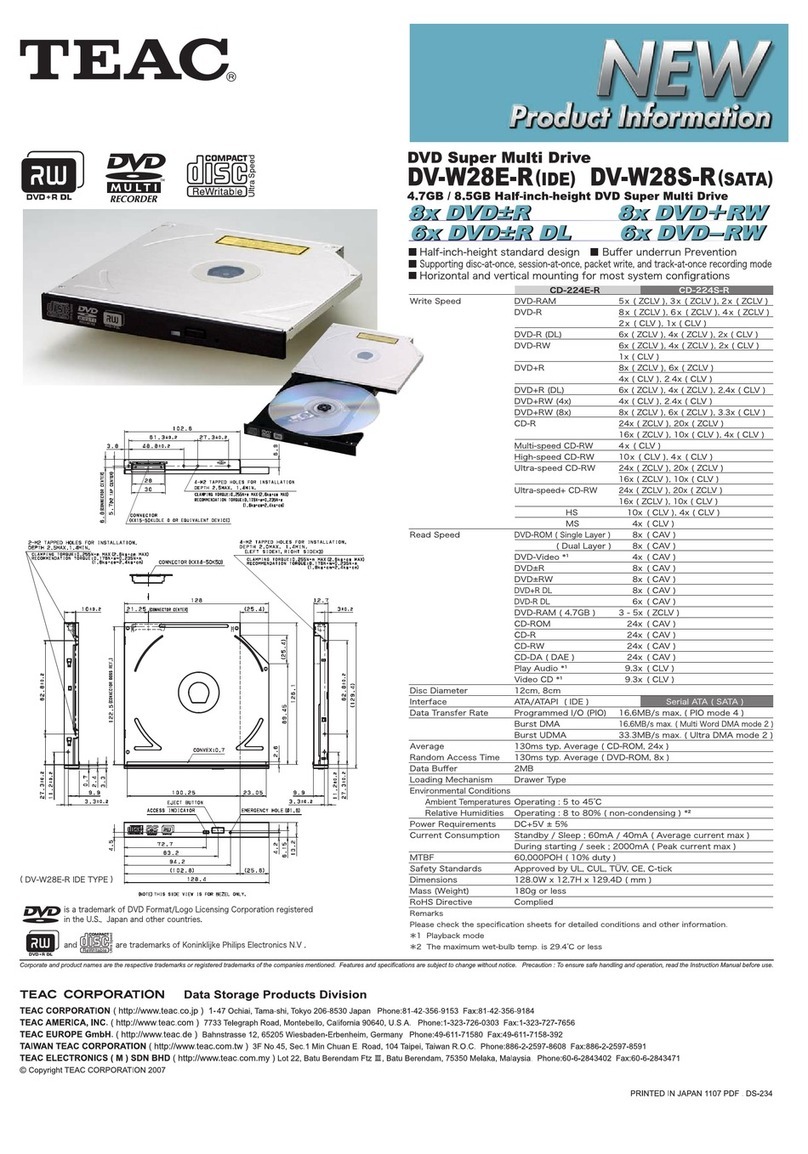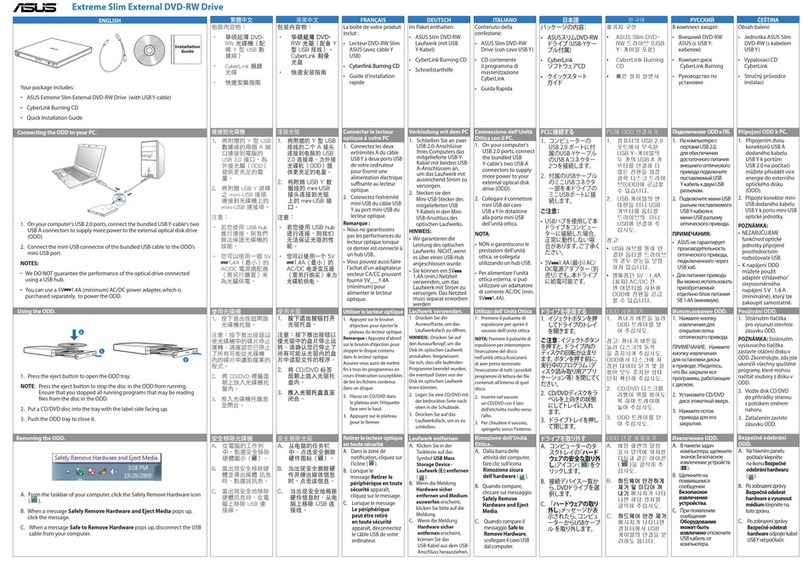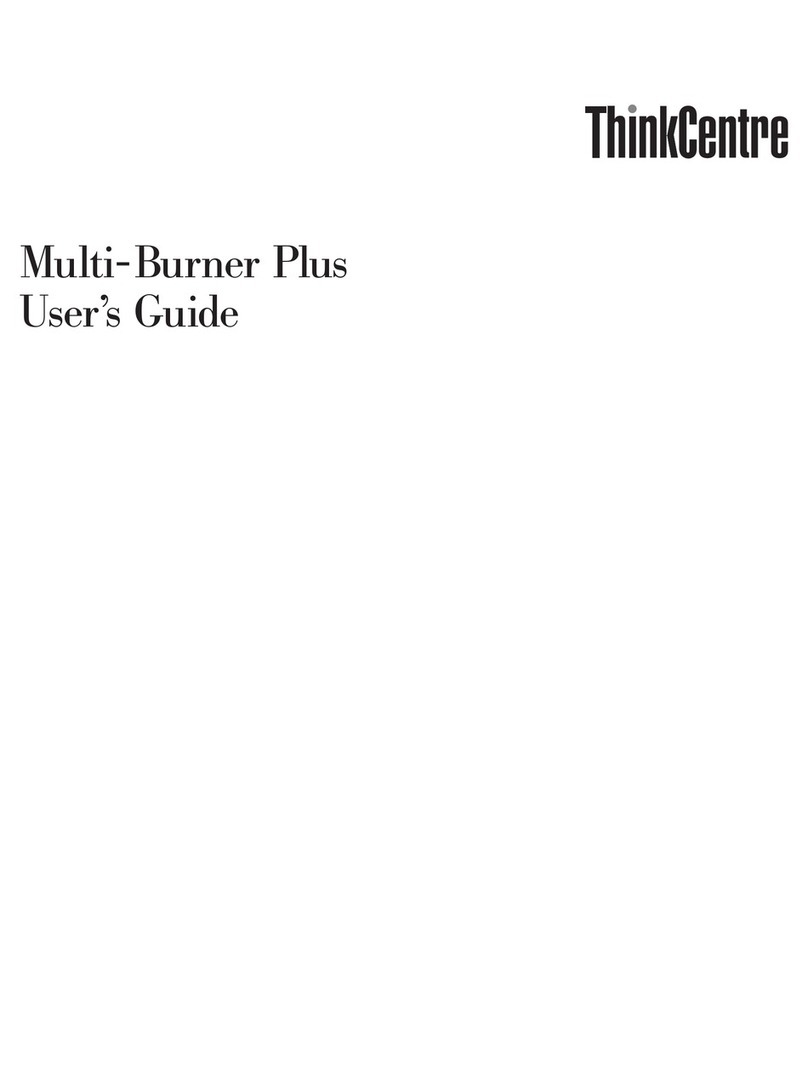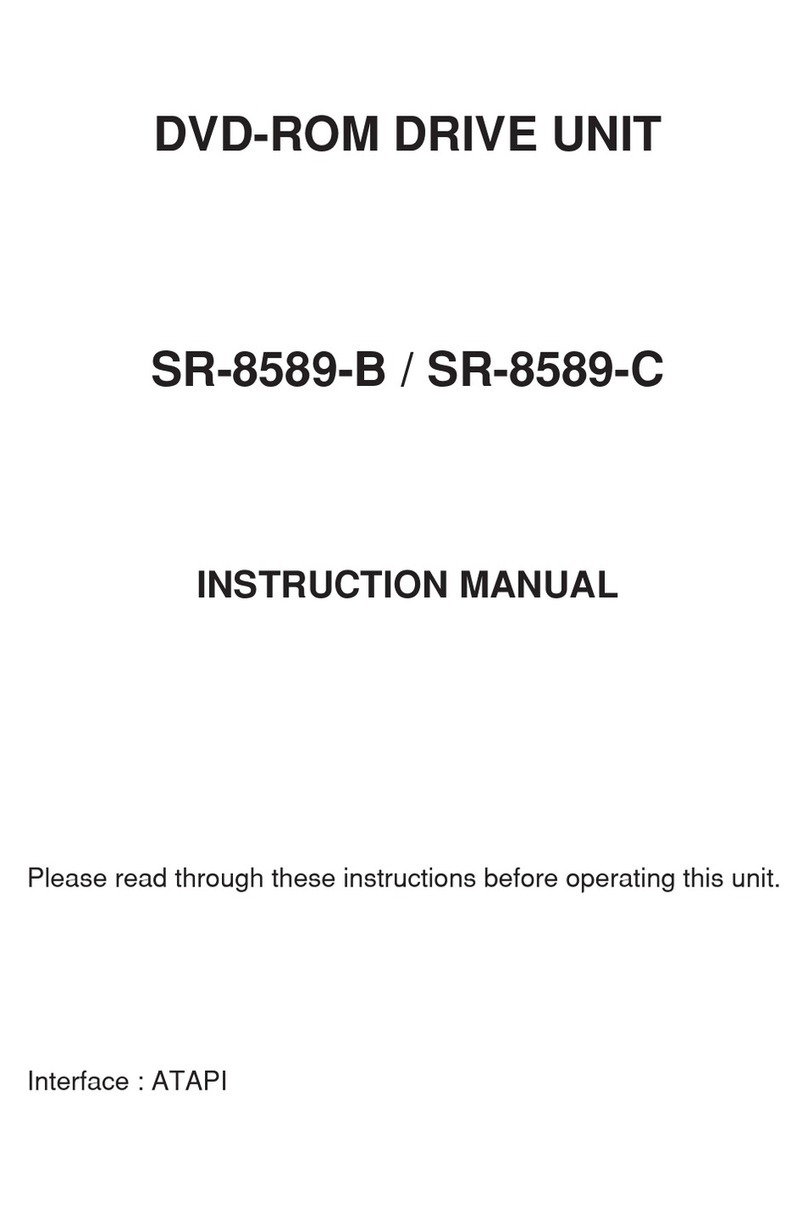Ikebana USB 2.0 External DVD-R/RW User manual

1
Ikebana™ USB 2.0 External DVD-R/RW
Quick Start Installation Guide for Windows PC
Thank you for purchasing Ikebana™ USB 2.0 External Multimedia product. Please follow these installation instructions
carefully.
Minimum System Requirements:
• Pentium III running at 500Mhz or higher processors
• 128MB of RAM or more
• Available USB 1.1 or USB 2.0 Ports with Windows drivers. This may be a built-in (on-board) type or provided by
a PCI card or a PCMCIA CardBus card. If you are newly installing a USB 1.1 or USB 2.0 PCI interface card, your
computer should have an empty PCI expansion slot or a PCMCIA CardBus slot.
• CD-ROM Drive
• Windows 98SE / Me / 2000 / XP
• 20MB of free hard disk space
NOTE: Ikebana™ USB 2.0 External Multimedia is backward compatible and can be used with current
computer systems with built-in USB 1.1 ports. Connecting this device to a USB 1.1 host adapter will result in
lowered performance.
NOTE: This USB 2.0 External Multimedia drive will reach its full rated speeds only when connected to a USB
2.0 host adapter using a USB 2.0 rated cable.
NOTE: This USB 2.0 External Multimedia drive is not recommended to be use on any Servers or any type of
Enterprise machines and it is only recommended for Computer Desktops use.
Handling Precautions
If these handling instructions are not followed, damage to the USB 2.0 External Multimedia product may result – which
may void your product warranty.
• DO NOT attempt to open the product. It will void the warranty.
• DO NOT bump or drop this device as it may result in internal and external damage.
• DO NOT set the product on its side as it may fall over and it may result in internal and external damage.
• DO NOT disconnect any cables or power while copying files as this will result in data loss.
• DO NOT set any liquids or drinks on the product. If spilled, it will damage the internal electronics and it will void
the warranty.

2
Package Contents
The Ikebana™ USB 2.0 External Multimedia includes the components. Please familiarize yourself with each of these
items prior to installation.
USB 2.0 External DVD-R/RW Drive
External AC Power Supply
USB Interface Cable
One blank DVD-RW disc
One blank DVD-R disc
CD-ROM (Driver and Quick Installation Guide)
FREE Deluxe Carrying Case
FREE Top Rated Software
o BHA B’s Recorder Gold 5 v5.09 (PC)
o BHA B’s Clip UDF Packet Writing v5.09 (PC)
o DVD Video Editing and Authoring Software (PC)
o DVD Playback Software (PC)
USB 2.0 External DVD-R/RW Installation
If your computer has no built-in USB 2.0 port, you will first need to install a USB 2.0 PCI Adapter or a USB 2.0 CardBus
PC Card.
Please follow these simple steps to setup your new product:
1) Power down your computer and unplug it from the AC outlet. NOTE: If you proceed without doing this, you
run the risk of receiving an electric shock and/or short-circuiting and damaging the components.
2) Connect the female end of the supplied power cord into your external AC power supply.
3) Connect the 4-pin power connector with the flat side facing up into the back of the Ikebana™ USB 2.0
External DVD-R/RW.
4) Press the Power Switch at the drive’s back panel to turn the product on.
5) Connect the larger end of the USB interface cable into any available USB port on your computer.
6) Connect the smaller end of the USB interface cable into the USB connection on the Ikebana™ USB 2.0
External DVD-R/RW.
7) Reconnect the computer to the electrical outlet and turn on the computer.
Device Driver Installation
For Windows 98 Second Edition:
1. Press the Power Switch on the drive’s back panel to turn the product on. The “Add New Hardware Wizard”
should automatically appear. Click “Next.”

3
2. Choose “Search for the best driver for your device.” And click “Next.”
3. Select on the “Specify a location” option and the in “x:\USB 2.0 DRIVER” where “x” is the letter of the CD-ROM
drive with the Drivers CD inserted. Then click “Next.” Windows will search the location and find the appropriate
driver from the Drivers CD.
4. Click “Next.” Windows will prompt you that the driver installation has been completed. Click “Finish” to end the
installation.
5. Restart your machine.
You are now ready to use your new Ikebana™ USB 2.0 External DVD-R/RW Drive.
For Windows Millennium Edition:
1. Press the Power Switch on the drive’s back panel to turn the product on. If the “Add New Hardware Wizard”
appears, skip to step 3. If Windows automatically installs the native driver, please go to the “Device Manager”
and find the USB Mass Storage Device under “Universal Serial Bus Controllers.” Double-click the device to bring
up the properties.

4
2. Click on the “Driver” tab on top then click on “Update Driver….”
3. Choose “Specify the location of the driver (Advanced)” and click “Next.”
4. Choose “Display a list of all the drivers in a specific location, so you can select the driver you want” and click
“Next.”
5. Click “Have Disk…”
6. Type “x:\USB 2.0 DRIVER” where “x” is the CD-ROM drive letter with the Drivers CD inserted. Click “OK.”

5
7. “USB Storage Adapter V3 (TPP)” should appear in the list. Click “Next.”
8. Click “Next.” Windows will prompt you to indicate that the driver installation has been completed. Click “Finish” to
end the installation.
9. Restart your machine.
You are now ready to use your new Ikebana™ USB 2.0 External DVD-R/RW Drive.
For Windows 2000:
1. Press the Power Switch on the drive’s back panel to turn the product on. If the “Add New Hardware Wizard”
appears, skip to step 3. If Windows automatically installs the native driver, please go to the “Device Manager”
and find the USB Mass Storage Device under “Universal Serial Bus Controllers.” Double-click the device to bring
up the properties.

6
2. Click on the “Driver” tab on top then click on “Update Driver….”
3. Click “Next.”
4. Choose “Display a list of all the known drivers for this device so that I can choose a specific driver” and click
“Next.”

7
5. Click “Have Disk…”
6. Type “x:\USB 2.0 DRIVER” where “x” is the CD-ROM drive letter with the Drivers CD inserted. Click “OK.”
7. “USB Storage Adapter V3 (TPP)” should appear in the list. Click “Next.”
8. Click “Next.” Windows will prompt you to indicate that the driver installation has been completed. Click “Finish” to
end the installation.

8
9. Restart your machine.
You are now ready to use your new Ikebana™ USB 2.0 External DVD-R/RW Drive.
For Windows XP:
1. Press the Power Switch on the drive’s back panel to turn the product on. If the “Add New Hardware Wizard”
appears, skip to step 3. If Windows automatically installs the native driver, please go to the “Device Manager”
and find the USB Mass Storage Device under “Universal Serial Bus Controllers.” Double-click the device to bring
up the properties.
2. Click on the “Driver” tab on top then click on “Update Driver….”
3. Choose “Install from a list or specific location (Advanced)” and click “Next.”

9
4. Choose “Don’t search. I will choose the driver to install” and click “Next.”
5. Click “Have Disk…”
6. Type “x:\USB 2.0 DRIVER” where “x” is the CD-ROM drive letter with the Drivers CD inserted. Click “OK.”
7. “USB Storage Adapter V3 (TPP)” should appear in the list. Click “Next.”

10
8. Click “Continue Anyways.”
9. Windows will prompt you to indicate that the driver installation has been completed. Click “Finish” to end the
installation.
10. Restart your machine.
You are now ready to use your new Ikebana™ USB 2.0 External DVD-R/RW Drive.
Installing the Software
CD Burning Software Installation:
B's Recorder GOLD can be easily installed by inserting the CD-ROM and following the instructions on the screen.
1. Insert Ikebana™ Software Bundle CD into your CD-ROM or CD-RW drive. Autorun will automatically run setup or
to install the program manually, browse this CD in [My Computer] and double click the appropriate setup.exe file.
Select BHA B’s Recorder Gold.
Note: For Windows 2000 and XP users – you must have administrator access to install this program.
2. Click “Next”. The software agreement appears. Click “Next” if you agree.

11
3. The User Registration screen appears. Input your name and corporation name. Software installation will not
continue without inputting required information. Input the 18-digit serial number included in the B's Recorder
GOLD package and click “Next.” Confirm user registration by clicking “Yes.”
4. Click “Next” to install the software to the default destination folder or click “Browse” if you wish to install the
software to a different folder.
5. Registration of this software is required to receive free technical support and product updates. Internet
connection is required. If you would like to register now, click “Register” or click “Next” to register later.

12
6. You need to restart your machine to use BHA B’s Recorder Gold. Click “Finish” to restart your computer.
You are now ready to use BHA B’s Recorder Gold 5 Software. For more information on how to use this software, please
use the online help by clicking Start, Programs, BHA, B’s Recorder Gold 5 and select Users Manual.
UDF Packet Writing Software Installation:
B's Clip UDF Packet Writing software can be easily installed by inserting the CD-ROM and following the instructions on
the screen.
1. Insert Ikebana™ Software Bundle CD into your CD-ROM or CD-RW drive. Autorun will automatically run setup or
to install the program manually, browse this CD in [My Computer] and double click the appropriate setup.exe file.
Select BHA B’s Clip UDF Packet Writing Software.

13
2. Read the license agreement and the click “Yes” if you agree.
3. The User Registration screen appears. Input your name and corporation name. Software installation will not
continue without inputting required information. Input the 18-digit serial number included in the Ikebana™
Software Bundle package and click “Next.” Confirm user registration by clicking “Yes.”
4. Select the location, then click “Next”. Select another location by clicking “Browse.” The installation progress
details appear.
5. If you are connected to the Internet, you can register the software online by clicking “Register.” Otherwise click
“Next to continue.

14
6. Installation is now complete. Click “Finish” to reboot your machine.
You are now ready to use BHA B’s Clip UDF Packet Writing Software. For more information on how to use this software,
please use the online help by clicking Start, Programs, BHA, B’s Clip and select Users Manual.
Other Software
There may be other promotional software supplied in your new Ikebana™ USB 2.0 External DVD-R/RW Kit. If so, please
follow instructions on the software discs and/or screen prompts (directions) to install the additional software.

15
Ikebana™ Product Support
1 (800) 352-2929
Outside the U.S. and Canada
1 (714) 692-7055
www.ikebanadrive.com
Product support and Customer Service Agents are available from 9 a.m. to 5 p.m. (Pacific Standard Time)
Monday – Friday.
All material contained herein Copyright © 2002 Shecom Corporation. Ikebana and Ikebana logos are trademarks of Shecom Corporations. Other
trademarks are the property of their respective holders. Contents subject to change without notice.

16
Ikebana™ Multimedia Products
1 Year Limited Warranty
Shecom Corporation warrants to the original purchaser, only, that it’s Ikebana™ Multimedia products
will be free from defects in material and workmanship for a period of 1 Year from the date of original
purchase. Shecom Corporation will, at its sole option and in its discretion, replace or repair this
product with new or reconditioned parts, free of charge, in the continental U.S.A., due to a defect in
materials or workmanship. In the event, Shecom Corporation elects to repair a defect covered under
this limited warranty, any product replaced shall become the sole and exclusive property of Shecom
Corporation. All software products distributed herewith are “AS IS” and without warranty. Any claims
against Shecom Corporation must be made within the applicable warranty period and Shecom
Corporation shall have no liability thereafter.
Shecom Corporation’s limited warranty only covers defects arising under normal use and do
not include damages due to shipping, abnormal wear and tear, abuse, unreasonable use,
mistreatment, neglect or, damage caused during installation of the product; damage caused
by the equipment or system in which the product is used; damage caused by modification or
repair not made or authorized by Shecom Corporation; product whose Shecom Corporation
Serial Number has been removed or defaced; damage caused by liquids in the case; damage
to the product’s interface or power connectors; damage caused by use of non-Shecom
Corporation packaging; and, products that are determined to be stolen.
This warranty and the remedies set forth, herein, are exclusive and in lieu of all others, whether oral,
written, expressed or implied. Shecom Corporation specifically disclaims any and all implied
warranties, including, without limitation, warranties of merchantability and fitness for a particular
purpose and against infringement. Additionally, Shecom Corporation does not warrant that the
Ikebana™ Multimedia installation software for PC distributed in the Ikebana™ Multimedia Kits will
meet your requirements. No Shecom Corporation’s dealer, agent or employee is authorized to make
any modification, extension or addition to this warranty.
Shecom Corporation shall not be liable in any manner, whatsoever or at all, for any acts of God, fire,
flood, accident, riot, war, government intervention, embargoes, strikes, labor difficulties, equipment
failure, loss of data, loss of profits, downtime, goodwill, damage or replacement of equipment and
property; or, any cost of recovering, programming or reproducing any program or data stored in or
used with Ikebana™ Storage products or any software product distributed therewith; or, late
deliveries by supplier or other difficulties which are beyond the control of Shecom Corporation.
Customer is responsible for backing-up their data or files prior to forwarding the product for repair or
replacement. Shecom Corporation will not be responsible for data lost on customer’s data or files
during the course of shipment, repair or replacement.
Returns. No Product may be returned by customer for any reason without prior approval. All returns
shall be delivered or shipped with transportation prepaid to Shecom Corporation’s facility in the
original packaging, together with a dated proof of purchase (including invoice) and a returned material
authorization (RMA) number. The RMA number may be obtained from Shecom Corporation’s
Customer Service Department (1-800-352-2929) and should be noted on the outside of the container.
Customer shall be responsible for all shipping and shipping cost and shall assume all risk, loss or
damage to product while in transit to Shecom Corporation. If customer returns product to Shecom
Corporation (I) without prior authorization, (2) beyond the period prescribed of such return, (3) without
an RMA number noted on the outside of the container, or (4) without proper packaging, Shecom
Corporation retains the right to refuse delivery of such return.
Table of contents
Other Ikebana DVD Drive manuals