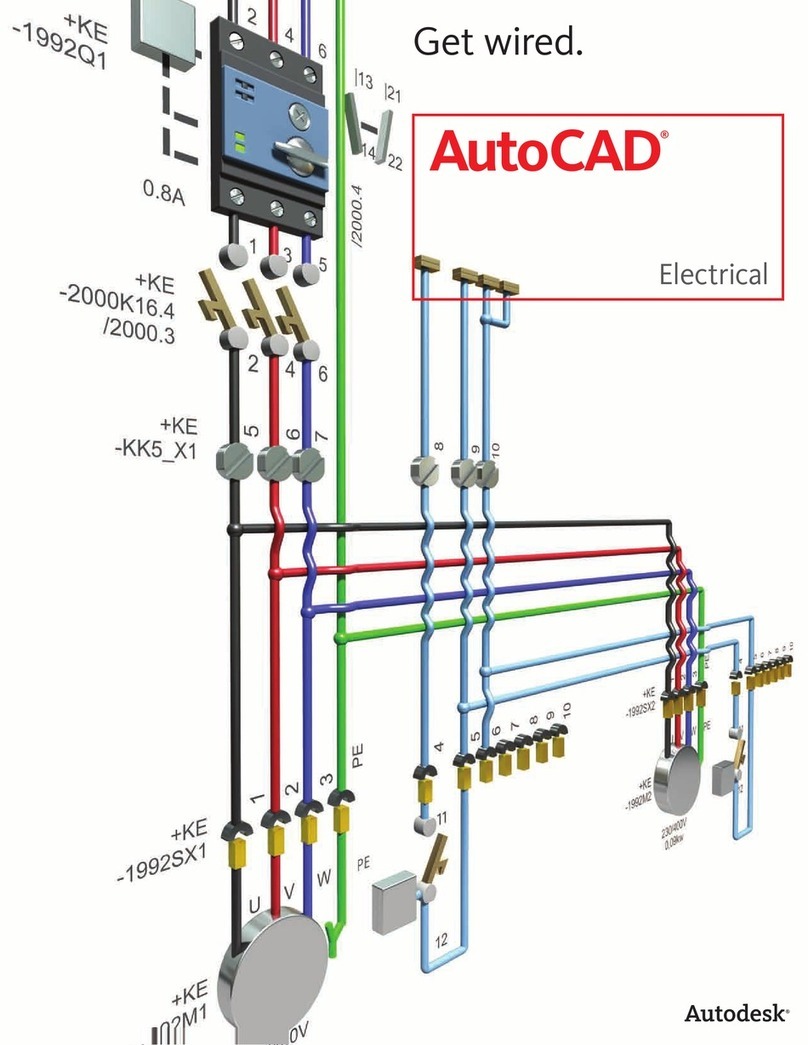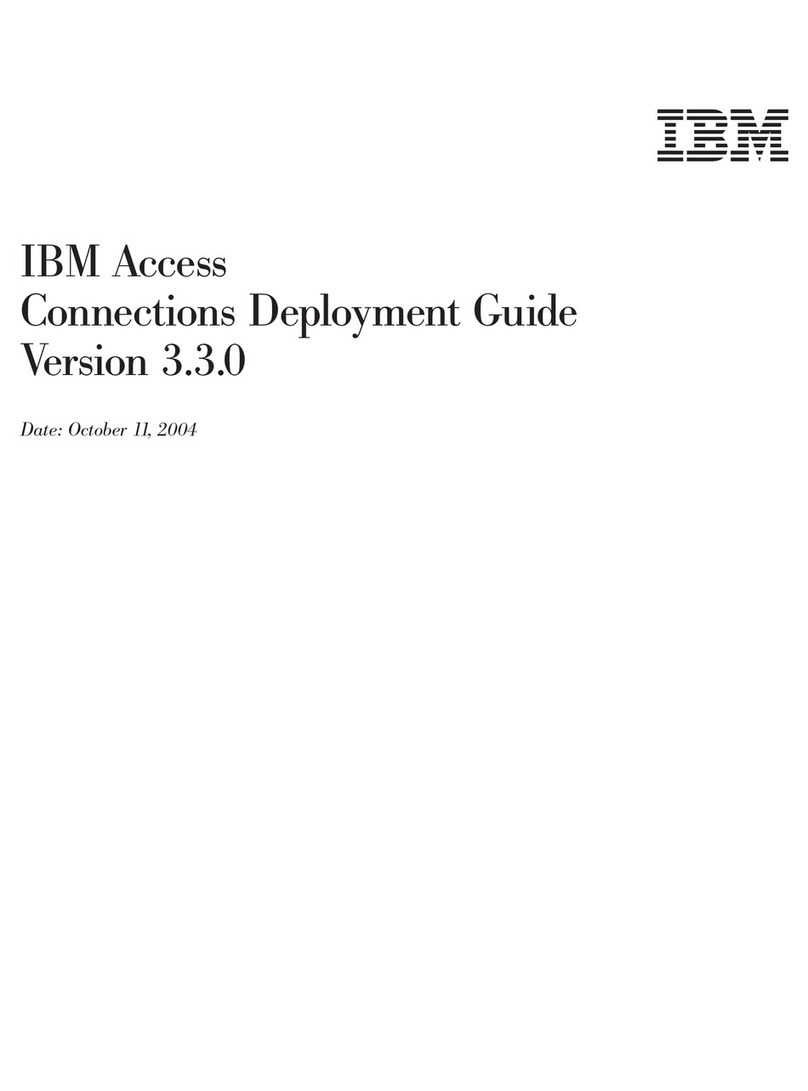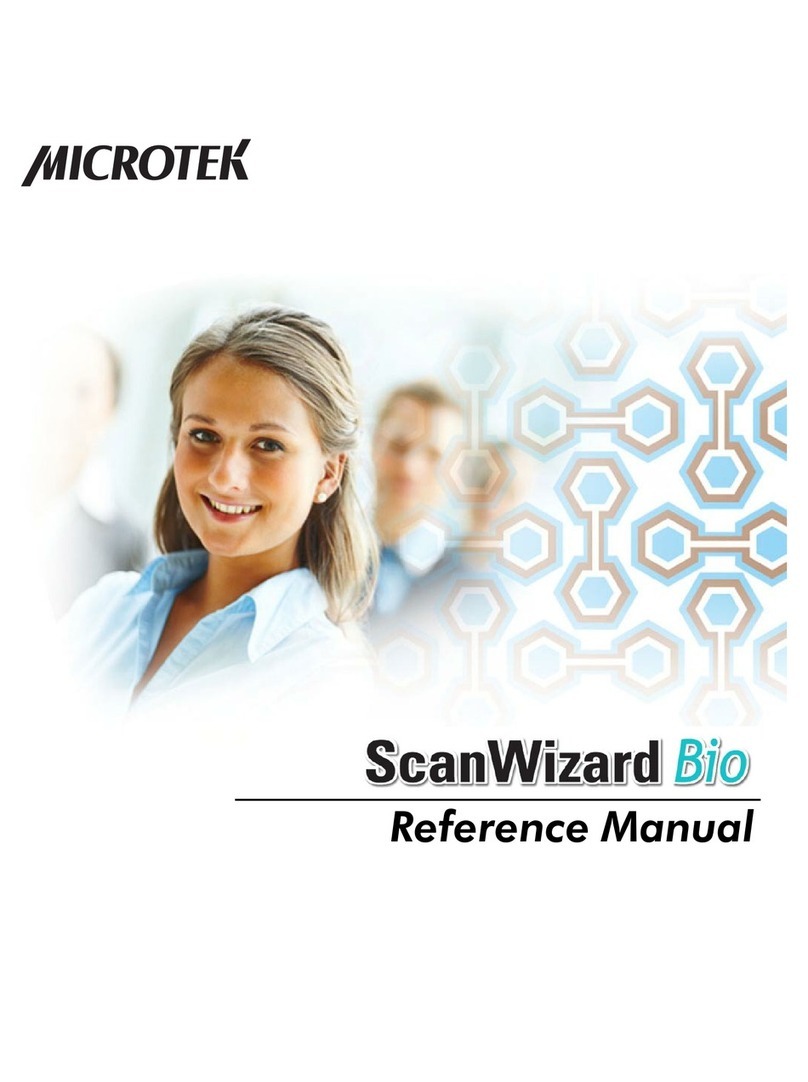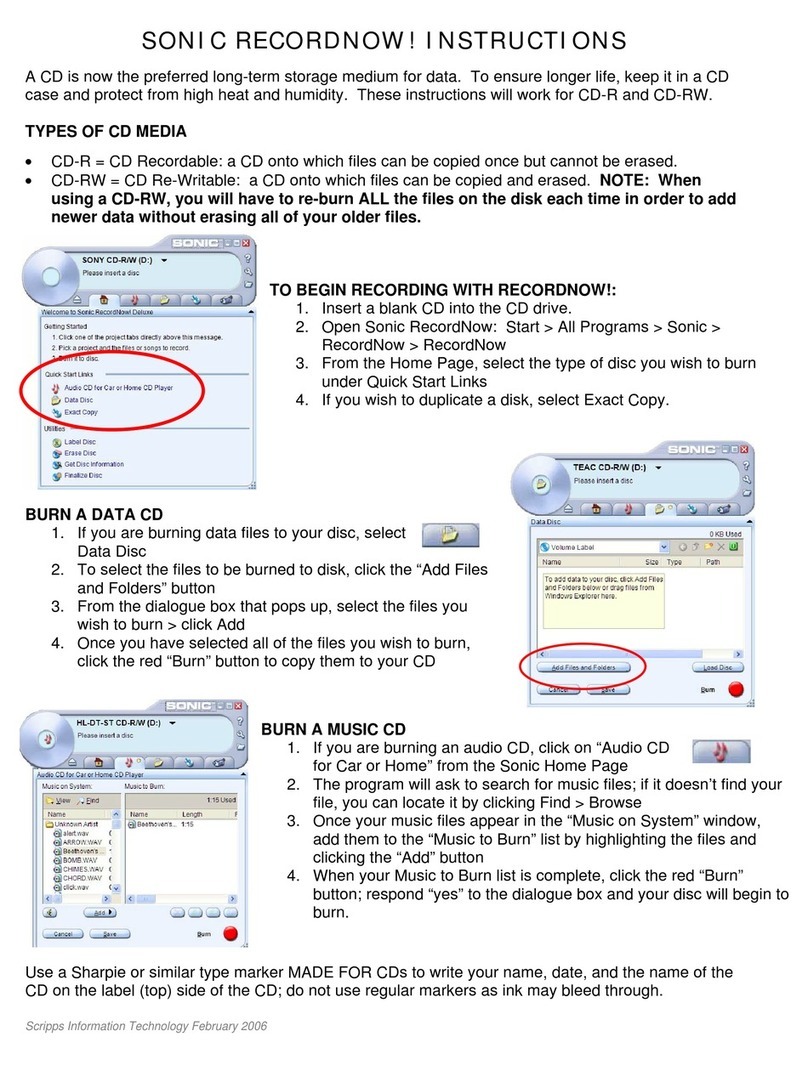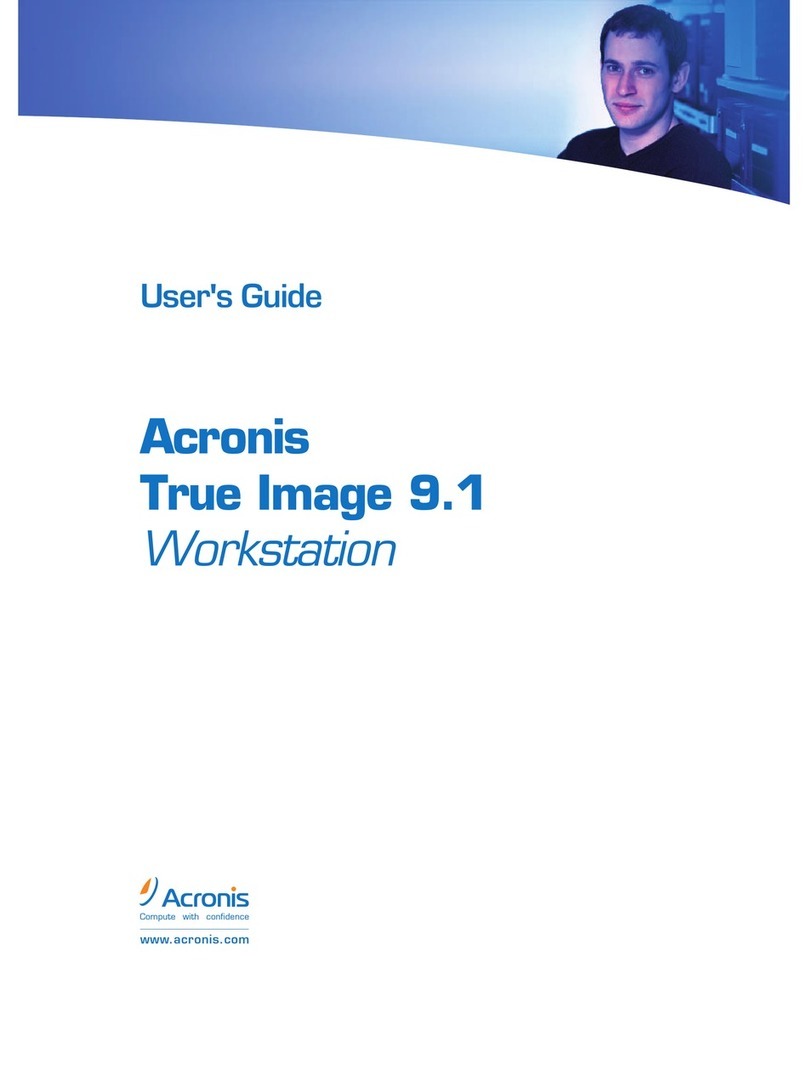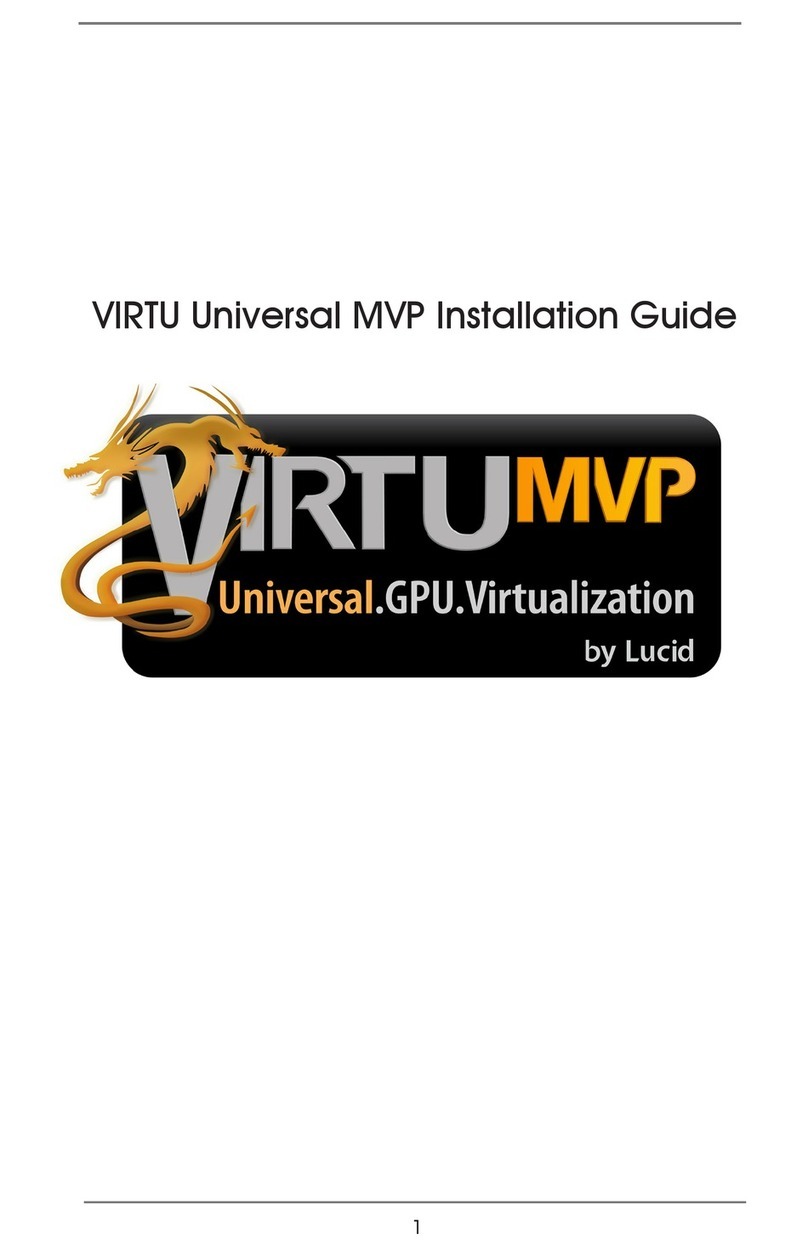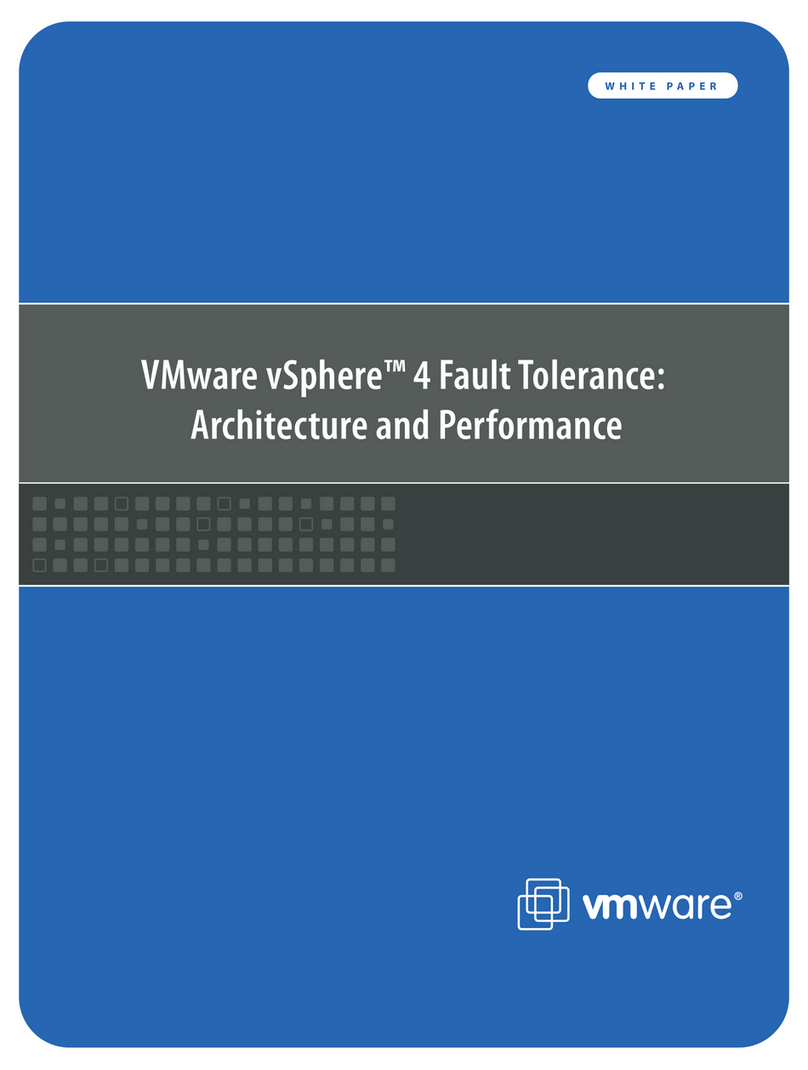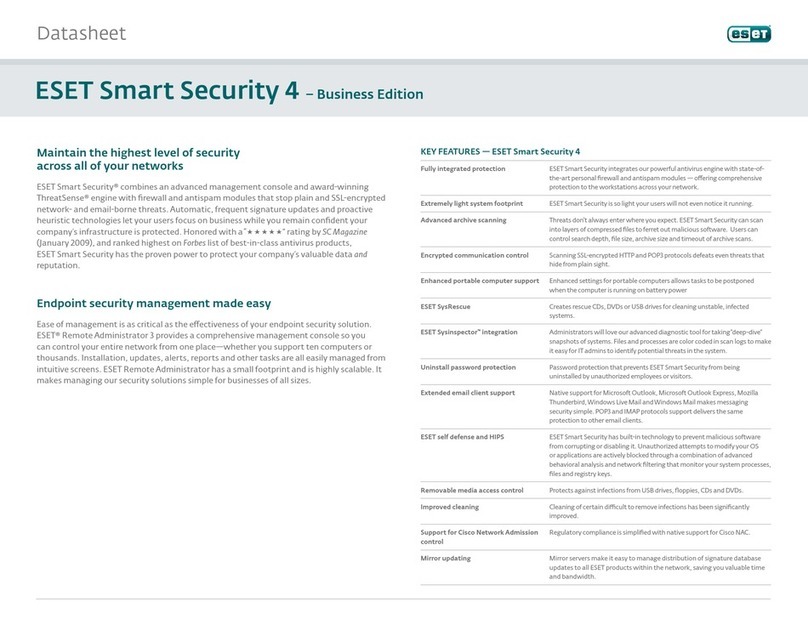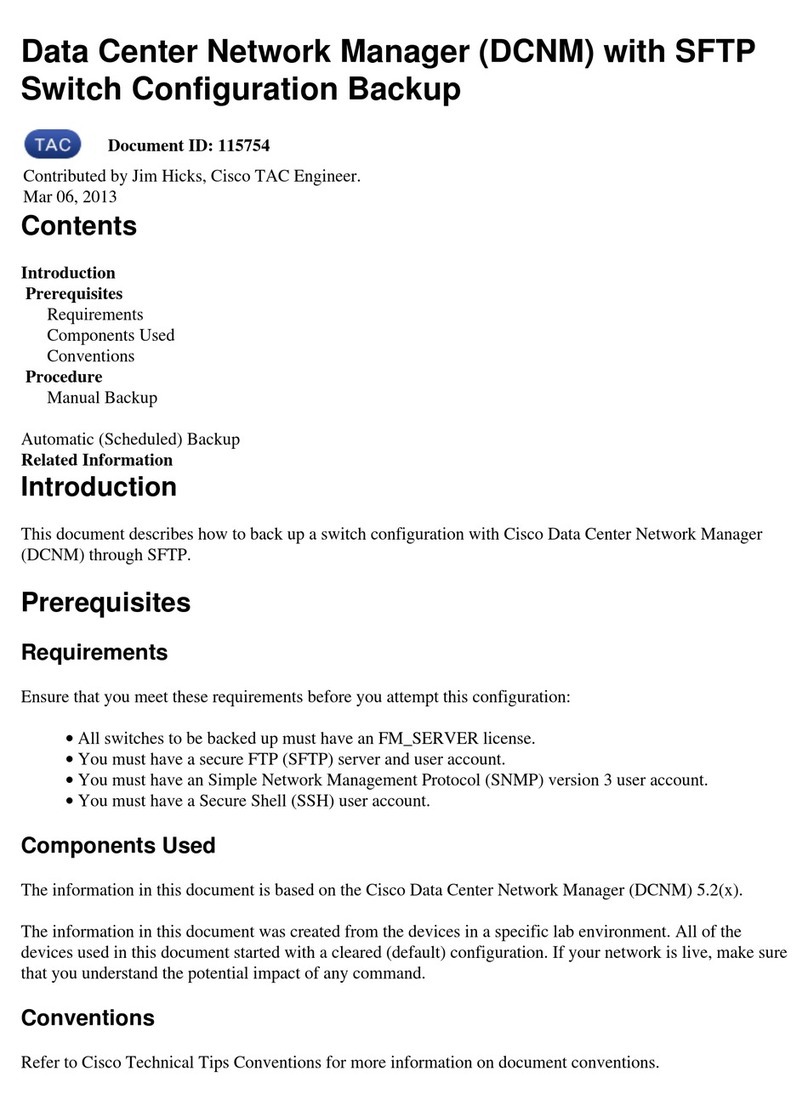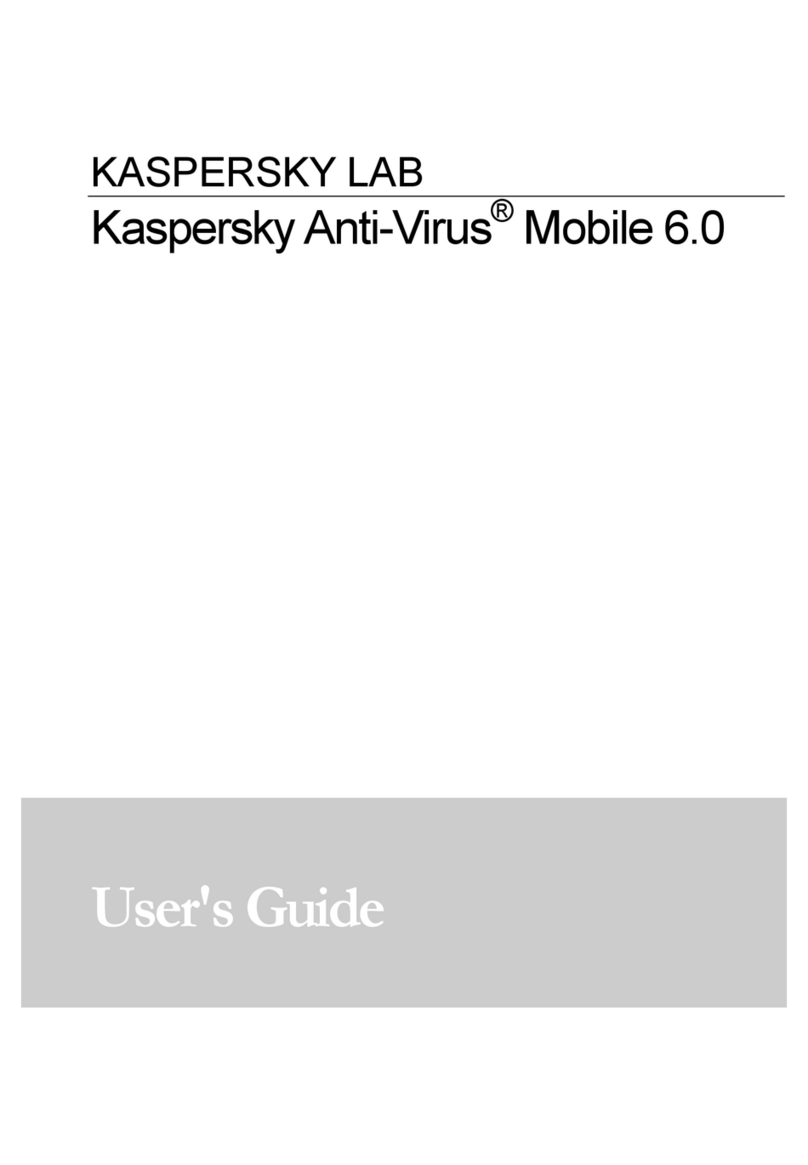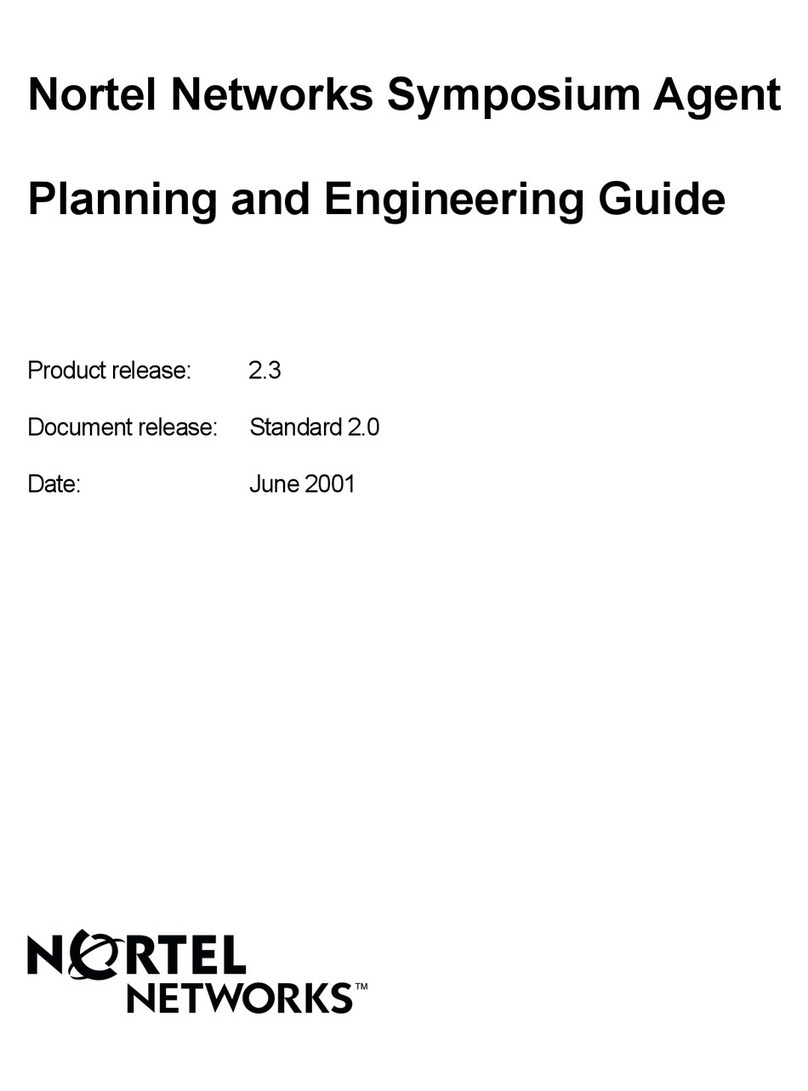Imaginova Starry Night Pro 5.0 User's Guide User manual


284 Richmond St. E.
Suite 300
Toronto, ON
M5A 1P4, Canada
www.starrynight.com
©2004 Imaginova Corp.
All rights reserved. Starry Night and Imaginova are
trademarks of Imaginova Corp.
Microsoft and Windows are trademarks of Microsoft
Corporation. Apple, Macintosh, Mac, and QuickTime
are registered trademarks of Apple Computer, Inc.
OpenGL® is a registered trademark owned by Silicon
Graphics, Inc.
Printed in Canada.

Table of Contents
Getting Started
Welcome ..................................................................... 7
Outline Of This User’s Guide ..................................... 8
Starry Night Companion ............................................. 9
Special Fonts ............................................................... 9
Installing Starry Night Pro 5.0 .................................... 9
Running Starry Night Pro 5.0 ................................... 12
Registering ................................................................ 12
Data Updates ............................................................. 13
Setting Your Home Location .................................... 14
Starry Night For the First Time................................. 15
Getting Help .............................................................. 15
Program Updates....................................................... 16
Starry Night Website................................................. 16
Basics
10 Important Features ............................................... 17
Using The Controls ................................................... 18
Changing Your Viewing Direction ........................... 20
Changing The Date And Time .................................. 20
Identifying Objects In The Sky................................. 21
Labeling Objects ....................................................... 22
Displaying Constellation Figures.............................. 22
Finding Objects ......................................................... 23
Zooming In On Objects............................................. 24
Learning More About Objects .................................. 27
Printing Star Charts................................................... 27
Tool Selection Control .............................................. 28
Appearance of the Sky
Sky Contextual Menu................................................ 31
Options Pane ............................................................. 32
Light .......................................................................... 33
Changing the Horizon ............................................... 35
Displaying Celestial Objects..................................... 36

4Starry Night Pro 5.0 User’s Guide
Labeling Celestial Objects ........................................ 37
Celestial Object Display Options.............................. 38
Star Display Options ................................................. 39
Star Brightness, Contrast & Colour .......................... 41
Planet Display Options.............................................. 42
Comet, Asteroid & Satellite Display Options........... 44
Messier/Bright NGC/User Images Display Options. 44
Milky Way Display Options ..................................... 45
Tully Database Display Options ............................... 45
Selecting Filaments and Groups ............................... 46
Other Object Display Options................................... 47
Label Options ............................................................ 47
Constellations............................................................ 48
Guides 1 (Co-ordinate Systems) ............................... 50
Guides 2 (Display Options)....................................... 52
Field of View Indicators 1
(Creating an Equipment List).................................... 54
Field of View Indicators 2
(Displaying Indicators) ............................................. 56
Flip ............................................................................ 58
Heads-Up Display (HUD) Options ........................... 58
OpenGL Options ....................................................... 59
Number Formats ....................................................... 60
White Sky Mode ....................................................... 61
Night Vision Mode.................................................... 61
Full Screen Mode ...................................................... 62
Saving Your Settings ................................................ 62
Sky Data
SkyGuide................................................................... 66
SkyCalendar .............................................................. 67
DVD Movies ............................................................. 70
LiveSky Pane ............................................................ 71
Status Info ................................................................. 72
Downloading Photographic Images .......................... 75
Online Telescope Imaging ........................................ 76
Object Databases
Introduction to Databases.......................................... 78
Databases 1 (Solar System)....................................... 78
Databases 2 (Stars).................................................... 79
Databases 3 (Deep Space)......................................... 80
Databases 4 (Other)................................................... 81
Database Updates ...................................................... 83
Find Pane Info ........................................................... 85
Object Contextual Menu ........................................... 86
Info Pane ................................................................... 88

5
LiveSky.com Object Database .................................. 94
Bending Space & Time
Time Flow ................................................................. 98
Time Flow Modes ..................................................... 99
Local and Celestial Paths ........................................ 100
Changing Your Viewing Location .......................... 102
Changing Elevation................................................. 104
Location Mode ........................................................ 106
Orientation .............................................................. 107
Orbits....................................................................... 108
Spaceship Mode ...................................................... 110
Piloting the Spaceship............................................. 111
Special Tools
Telescope Control ................................................... 114
Observation Planner................................................ 116
Graph....................................................................... 119
Ephemeris Generator............................................... 121
Working With Files
What is a Starry Night Pro 5.0 File? ....................... 124
File Features ............................................................ 124
The Favourites Menu .............................................. 125
Creating Files - An Example................................... 126
Multiple Windows................................................... 127
Exporting Images .................................................... 128
Making Movies ....................................................... 129
Movie Compression Settings .................................. 130
Playing Back QuickTime Movies ........................... 131
Making QuickTime Virtual Reality Files ............... 131
Quicktime VR Movie Settings................................ 132
Exporting Sky Data................................................. 132
Adding Your Own Data
Adding Log Entries ................................................. 135
Adding Calendar Events ......................................... 137
Adding Objects 1 (Solar System Objects) .............. 139
Adding Objects 2 (Multiple Solar System Objects) 146
Adding Objects 3 (Stars)......................................... 146
Adding Objects 4 (Databases)................................. 147
User Images............................................................. 148
Modifying Images ................................................... 152
Custom Horizons..................................................... 152
Photorealistic Horizons ........................................... 153
Customizing the Favourites Menu .......................... 153
Custom Asterisms ................................................... 155
Backing Up Custom Data ....................................... 155

6Starry Night Pro 5.0 User’s Guide
Frequently Asked Questions
QuickTime .............................................................. 159
Registration Number ............................................... 160
Installation............................................................... 161
Support .................................................................... 161
Updates/Upgrades ................................................... 161
General Run-Time Problems .................................. 162
OpenGL................................................................... 162
Time & Date............................................................ 163
Viewing Location.................................................... 165
Internet Database & Digitized Sky Survey ............. 166
Printing & Making Movies ..................................... 166
Telescopes ............................................................... 167
Constellations & The Zodiac .................................. 167
Solar System Bodies ............................................... 168
Stars......................................................................... 169
Keyboard Shortcuts ...................................... 171
Index..................................................................... 173

Chapter 1
Getting Started
Welcome
The invention of desktop astronomy software has
been the most exciting new development in the
astronomy hobby in years, perhaps since that
night four centuries ago when Galileo pointed the
newly invented telescope at the heavens for the
first time! Starry Night Pro 5.0 is the premier
astronomy software package on the market,
putting more power and knowledge in your hands
than even the world’s pre-eminent astronomers
had just a few years ago.
You can see how the sky will look tonight,
tomorrow, or far into the past or future. You can
view the stars as they appear from your own
backyard, from a country on the other side of the
world, or from another planet. You can witness a
total eclipse from the Moon, watch the Sun set
from the surface of Mars, or even ride a comet.
You are limited only by your curiosity.
This guide is designed to help you harness the
full power of Starry Night Pro 5.0. Enjoy the
ride!

8Starry Night Pro 5.0 User’s Guide
Outline Of This User’s Guide
All users of Starry Night Pro 5.0 should
read chapters 1 and 2 of this User’s Guide
to get a basic grasp of how to use the
program. After this, you may want to
explore the program on your own and only
refer to the User’s Guide if you have
questions about a specific feature.
Alternately, you may wish to read the
entire User’s Guide. Below is a brief
summary of each chapter in the User’s
Guide.
Chapter 1: “Getting Started” tells you how
to get Starry Night Pro 5.0 up and running
for the first time.
Chapter 2: “Basics” covers the most
frequently used features in the program.
Chapter 3: “Appearance of the Sky” shows
you how to modify the onscreen
appearance of Starry Night Pro 5.0.
Chapter 4: “Sky Data” shows you to get
more information about astronomy and the
sky in general.
Chapter 5: “Object Databases” describes
the different types of celestial objects
included in Starry Night Pro 5.0 and the
information you can learn about each
object.
Chapter 6: “Bending Space & Time” takes
a detailed look at the features of Starry
Night Pro 5.0 that let you visit other
locations in the universe, view the sky
from dates in the past or future, and
modify the speed at which time in Starry
Night Pro 5.0 moves forward. This section
will be particularly useful for educators
who plan to use Starry Night Pro 5.0
simulations to demonstrate astronomical
concepts.
Chapter 7: “Special Tools” describes some
of Starry Night Pro 5.0’s astronomy tools
that go beyond displaying the sky. Some
examples are telescope control and
observation planning and logging.
Chapter 8: “Working With Files” teaches
you how to save files, capture colour
images and make QuickTime videos using
Starry Night Pro 5.0.
Chapter 9: “Adding Your Own Data”
teaches you how to expand the vast library
of data that is built into Starry Night Pro
5.0. You will learn how to create your own
constellation sets, add custom images, and
even build your own databases!
Appendix A: “Frequently Asked
Questions” answers the questions most
commonly asked by users of Starry Night
Pro 5.0.
Appendix B: “Keyboard Shortcuts” is a
handy reference table listing the Windows
and Mac keyboard shortcuts for the
features in Starry Night Pro 5.0.

Getting Started 9
Starry Night Companion
This User’s Guide will teach you how to
use Starry Night Pro 5.0. The second book
included with your package, Starry Night
Companion, is a guide to learning more
about astronomy and the night sky. This
200 page book, written by astronomer
John Mosley, is your tour guide to the uni-
verse and will help you appreciate what
you see when you are outdoors looking up
at the night sky.
You can access an electronic version of
Starry Night Companion by choosing
Help->Companion Book from the main
menu.
Quick Start User Card
This handy reference card walks you
through the installation process and offers
tips on how to use the most common
Starry Night functions.
Special Fonts
Two special fonts are used throughout this
User’s Guide:
1) Command Font: This font is used to
indicate a button, clickable area,
keystroke, or menu choice.
Examples:
1Click the Online Info button.
2Press the Ctrl-Alt-Delete keys.
3Choose File->Open from the menu.
2) File Font: This font indicates a
folder or file, either on your hard drive or
the Starry Night Pro 5.0 CD. File and
folder names are always enclosed in
quotations.
Examples:
1Locate the “satellites.txt” file
on the CD.
2Your preferences are saved in the
“Starry Night Pro 5.0
\Sky Data\Prefs” folder.
Installing Starry Night Pro 5.0
Starry Night Pro 5.0 comes on three CD’s
that include both the Windows and
Macintosh versions. To run Starry Night
Pro 5.0, you need to install two programs:
Starry Night Pro 5.0 and QuickTime.
QuickTime is a tool for manipulating
graphics files and constructing and
viewing animation sequences. Starry
Night Pro 5.0 will not run if QuickTime
(version 6.5 or later) is not installed. To
install Starry Night Pro 5.0 and
QuickTime, follow the installation
instructions below.
Note: If you already have QuickTime
(version 6.5 or later) on your computer,
you do not need to install it again. If you
have an older version of QuickTime,
install the newer version of QuickTime
from the Starry Night Pro 5.0 CD. It will
automatically overwrite your older
version.

10 Starry Night Pro 5.0 User’s Guide
Windows:
1Insert disc 1 in the CD-ROM drive.
2A window will pop up onscreen with
instructions on installing Starry Night
Pro 5.0. Follow the instructions that
appear and insert the next disc when
prompted. The “Full Install” option
will install extra star data, with stars as
dim as magnitude 16 (these stars are
not visible in your sky without a
telescope) and the Principal Galaxy
Catalog (PGC) with 980, 000 galaxies
as dim as magnitude 18. The “Minimal
Install” option will not install these
dimmer stars and galaxies, and will
save about 300 MB of hard disk space.
The “Custom Install” option allows you
to select which extra data to install.
3At the end of the installation, the Starry
Night installer launches an application
to install QuickTime. Follow the
instructions that appear onscreen. You
will be asked to select an installation
option for QuickTime. Choose the
“Recommended Install” option.
Certain Starry Night features will not
work unless you choose this option.
4During the installation process, a
window may open which allows you to
enter a QuickTime registration number.
This number is only for a more
advanced version of QuickTime that is
not included with Starry Night. Leave
this screen blank and hit the Next
button. Do NOT enter your name or
Starry Night registration number.

Getting Started 11
5At one point in the installation process,
there will be a screen titled "File Type
Associations". Press the File Types
button to edit the associations.
6Make sure that only the box marked
"Quick Time Movie" is checked under
the Video category. This will associate
.mov files correctly with QuickTime.
Other movie file types (for example,
mpeg or avi files) will not be affected.
.
Tip: The first time you enlarge an image
or play a movie, you may see the Get
QuickTime Pro window. Click Later. You
do not need to upgrade to QuickTime Pro
to see multimedia files in Starry Night.
7Following the QuickTime installation,
the Starry Night installer launches an
application to install telescope control.
If you have a motorized telescope you
wish to control with Starry Night Pro
5.0, follow the onscreen instructions.
See “Telescope Control” on page 114
for more information on telescope
control.
8Starry Night Pro 5.0 includes a
standalone DVD disc (“SkyTheater”),
which contains short movies about
astronomy. You can play the DVD disc
on your computer DVD-ROM drive or
your home DVD player.

12 Starry Night Pro 5.0 User’s Guide
Macintosh: To install Starry Night Pro 5.0
for the Macintosh, follow these steps.
1Insert disc 1 into the CD-ROM drive
and double-click on the Starry Night
Pro 5.0 installation icon. Insert the next
discs when prompted. The “Full
Install” option will install extra star
data, with stars as dim as magnitude 16
(these stars are not visible in your sky
without a telescope) and the Principal
Galaxy Catalog (PGC) with 980, 000
galaxies as dim as magnitude 18. The
“Minimal Install” option will not install
these dimmer stars and galaxies, and
will save about 300 MB of hard disk
space. The “Custom Install” option
allows you to select which extra data to
install.
Tip: Macintosh users do not need to install
a separate driver for telescope control, it
is packaged into the main Starry Night Pro
5.0 installer.
2Starry Night Pro 5.0 includes a
standalone DVD disc (“SkyTheater”),
which contains short movies about
astronomy. You can play the DVD disc
on your computer DVD-ROM drive or
your home DVD player.
Running Starry Night Pro 5.0
Once you have installed Starry
Night Pro 5.0, you can run the
program as follows:
Windows: Double-click the Starry Night
Pro 5.0 icon on your desktop, or select it
from your start menu.
Macintosh: Double-click the Starry Night
Pro 5.0 icon in the Applications folder, or
click the icon on your dock.
Registering
When you run Starry Night Pro 5.0 for the
first time, you will be prompted to enter
your name and registration number. To get
your unique registration number, click Get
Registration Number. For this to work,
you must have an active Internet connec-
tion. If you do not have an active Internet
connection, you can still click OK and the
program will operate normally—but you
will not be able to download the periodic
data updates, such as new comets, upcom-
ing events and tours.
Registering makes it possible for us to
notify you of any upgrades, bug fixes, or
plug-ins as they become available. You
may also be eligible for reduced upgrade
prices to other astronomy software
programs. You can update your
registration information at any time in the
future by visiting
www.starrynight.com/register.

Getting Started 13
Tip: You can retrieve your registration
number at any time by choosing
Registration from the Help menu
(Windows) or the Starry Night Pro 5.0
menu (Macintosh).
After you have typed in your name and
registration number, press OK to begin
Starry Night Pro 5.0.
Data Updates
The first time you run Starry Night Pro
5.0, a window will pop up that asks if you
wish to update your data files.
If you press Update Files, Starry Night Pro
5.0 will attempt to connect to our website
and download updated data files.
Downloading these files ensures that any
new comets, asteroids, satellites, calendar
events or tours are added to the program. If
you do not want to download updated data
files at this time, just press Cancel to skip
this process. You can update these data
files at any time in the future by choosing
LiveSky->
Update Comets/Asteroids/Satellites from
the menu. See “Database Updates” on
page 83 for more information on updating
data files.
Only registered users can download the
updated data files. If you did not register
Starry Night Pro 5.0, the following
window will appear onscreen when you
try to download new data files:
Click Open Registration Dialog to obtain
your registration number and proceed with
updating your data files or click Cancel
File Update to continue without
downloading.
Note: Updating data files is not the same
as updating the program itself. To ensure
that you are running the latest version of
Starry Night Pro 5.0, see
“Program Updates” on page 16.

14 Starry Night Pro 5.0 User’s Guide
Setting Your Home Location
The first time Starry Night Pro 5.0 runs, a
dialog box opens that asks you to set your
home location. Once you have done this,
you do not need to change your home
location unless you move.
1Click the List tab. This displays a huge
database of cities throughout the world.
2Use the scrollbar on the right to look
through the list. If your home city is
listed, click on its name to highlight
this city and press the Save As Home
Location button. If your city is not
listed, proceed to step 3.
Tip: A list of astronomical observatories is
included in the location list. To see this
list, click on the Province column heading
and scroll down to “Observatories”.
3Click the Latitude/Longitude tab. Type
in the name of your location and enter
your latitude and longitude. You can
enter these values in degrees, degrees
& minutes, or degrees, minutes &
seconds. Starry Night Pro 5.0 will
convert your values to degrees and
minutes.You must also enter the correct
time zone. Time zones are calculated
according to the time difference from
London, England. For example, all
communities on Eastern Standard Time
are 5 hours behind London, so you
would enter “-5 h” if you are on
Eastern Standard Time. If you do not
know your latitude, longitude, or time
zone, click Lookup Lat/Long on Internet
for Internet resources that will help you
find this information.
4Once you have entered your co-
ordinates, click the Add Location to List
button. This will open a window where
you can enter your city, province/state
and country. Press the Add Location
button once you have entered this
information., then press the Save As
Home Location button.

Getting Started 15
Tip: If you ever move and need to change
your location (or if you initially enter your
home location incorrectly), choose
Set Home Location from the File menu
(Windows) or the Starry Night Pro 5.0
menu (Macintosh) to enter a new home
location.
Starry Night For the First Time
After you have entered your home
location, the main screen of Starry Night
Pro 5.0 appears. This window shows what
you would see if you stepped outside at the
current time, and looked south from your
home location. Direction markers along
the horizon help you orient yourself. If you
open the program at night, you see a star-
filled night sky. If you open the program
during the day, you see a daytime scene
with blue sky and sunshine. A horizon is
shown to give you some perspective.
The current time is shown in the upper left
corner of the screen.
Note: The current date and time are
calculated from your computer’s clock. If
your computer’s clock is incorrect, Starry
Night Pro 5.0 may show night when it is
day outside, or vice versa. See
“Time & Date” on page 163 if you do not
know how to change your computer’s
clock settings.
Most of the controls in Starry Night Pro
5.0 will probably look unfamiliar to you.
The next chapter will show you how to use
them and become more comfortable with
the program.
Getting Help
Hopefully this User’s Guide will help you
master Starry Night Pro 5.0! But if you
still have questions, there are plenty of
places to turn for help.
Contextual Help: Hold
the cursor over any of
Starry Night’s
controls, and a text
box will pop up that
describes the function
of that control.
Info Icon: Whenever you see this icon
beside one of the controls in Starry
Night Pro 5.0, click the icon to see a short
description of that control.
Electronic Manual: Choosing
Help->User’s Guide from the menu opens
the PDF version of this manual.
Tech Support Website: A list of frequently
asked questions is included in Appendix
A: “Frequently Asked Questions”. An
up-to-date version of this FAQ is available
online by choosing Help->Online Help from
the menu. Any new bugs or other issues
regarding Starry Night Pro 5.0 will be
covered in this FAQ.

16 Starry Night Pro 5.0 User’s Guide
Discussion List: The Starry Night
Discussion List is a newsgroup that allows
you to ask questions and share tips with
other owners of Starry Night Pro 5.0. At
press time, the Discussion List had more
than 6000 members, so it is an excellent
resource. Sign up for this list at http://
www.starrynight.com/support/
discussion_lists.html
Contact Technical Support: You can
contact our technical support staff at http://
www.starrynight.com/support/ for help
with your problems.
Program Updates
Starry Night Pro 5.0 is updated on a fairly
regular basis. Updates may add new
features, or may fix bugs in the existing
program. To find out if you are running the
latest version, choose About Starry Night
Pro 5.0 from the Starry Night Pro 5.0
menu (Macintosh) or the Help menu
(Windows). A new window will open, and
this window will have your version
number in the bottom left corner.
Once you know your current version
number, choose
LiveSky->Check For Program Updates from
the menu. This will take you to the updates
section of our website. If any updates are
available, instructions for downloading
and installing these updates will be
provided. We recommend that you check
for program updates soon after you install
the program, to ensure that you are
running the most up-to-date version of
Starry Night Pro 5.0.
Starry Night Website
More information about Starry Night Pro
5.0 and other astronomy programs is
available at our website,
www.starrynight.com.

Chapter 2
Basics
It is impossible to cover all of the features of
Starry Night Pro 5.0 in one short chapter.
However, you will use certain features much
more than others. This chapter will show you
how to use the 10 most important features in
Starry Night Pro 5.0. Once you have read this
chapter, you will be able to use Starry Night Pro
5.0 effectively as a guide to the night sky.
10 Important Features
Here are the 10 tasks you will learn to perform
with Starry Night Pro 5.0 in this chapter:
1Use the controls.
2Change your viewing direction.
3Change the date and time.
4Identify objects in the sky.
5Label objects.
6Display constellation figures.
7Find objects.
8Zoom in on objects.
9Learn more about any object.
10 Print star charts.

18 Starry Night Pro 5.0 User’s Guide
Using The Controls
All of the controls in Starry Night Pro 5.0
are in three areas of the screen: the toolbar,
the side panes, and the menu. There is
more than one way to access many of the
features in Starry Night Pro 5.0 - for
example, you may be able to access a
feature through the main menu and
through the side panes.
Tip: If some of the controls described in
this section appear to be missing from
your version of Starry Night Pro 5.0, you
may not have installed QuickTime
correctly. Reinstall QuickTime and be sure
to choose the “Recommended Install”
option, and you should then see all of the
controls. See
“Installing Starry Night Pro 5.0” on
page 9 for more information.
Toolbar: The toolbar is the strip of buttons
which runs just above the main window.
The toolbar has the following controls
(each set of controls is explained in a later
section):
Tool Selection
Time and Date
Time Flow Rate
Viewing Location
Gaze
Zoom (FOV)
You can hide the toolbar by choosing
View->Hide Toolbar from the main menu.
Tip: Clicking the blue pin button on
the toolbal will display a menu with
all the log entries you have added to Starry
Night Pro 5.0. See “Adding Log Entries”
on page 135 for more information on
observing logs.
Side Panes: These panes are along the left
side of the screen.
Clicking on a pane causes the pane to slide
out, revealing a set of controls. Each pane
opens to a default width. However, by
clicking along the right edge of the pane
and dragging the mouse, you can make the
pane narrower or wider.
Within a pane, you can expand or collapse
various layers by using these buttons:
Expand layer (Windows).
Expand layer (Macintosh).
Collapse layer (Windows).
Collapse layer (Macintosh).
Layer
(expanded)
La
Pane
Layer
(collapsed)

Basics 19
Each of the side panes controls an
important function in Starry Night Pro 5.0,
and is explained in detail in a later section.
Menu: The menu runs across the top of the
screen, above the toolbar. Clicking on an
item in the menu expands the menu to
reveal additional options.
Button Bar (Windows only): On
Windows, the button bar provides an
additional set of controls. The button bar is
located under the menu, just above the
toolbar. It contains a set of buttons for
some of the most commonly used
functions in the program. Point the cursor
at one of the buttons, and a text tip will
pop up that describes the button’s
function.
Tip: You can hide the button bar at any
time by selecting View->Hide Buttonbar in
the menu. If you prefer to hide the button
bar, you can still access all of its controls
through the other menus and tools. You
can also turn off the text tips for the button
bar by choosing Preferences from the File
menu (Windows) or the
Starry Night Pro 5.0 menu (Macintosh),
choosing General from the dropbox in the
upper left corner of the Preferences dialog
box, and unchecking the “Show button
help on scroll over” box.
Pane Page
Find 85
Options 32
Favourites 125
Status 72
Info 88
SkyGuide 66
SkyCalendar 67
Planner 116
LiveSky 71
FOV 56
Telescope 114

20 Starry Night Pro 5.0 User’s Guide
Changing Your Viewing Direction
By default, Starry Night Pro 5.0 always
opens with your view facing south,
looking slightly above the horizon. You
can then adjust this view to look in any
direction.
Tip: If you would prefer that Starry Night
Pro 5.0 open with your view facing in a
direction other than south, choose
Preferences from the File menu (Windows)
or the Starry Night Pro 5.0 menu
(Macintosh), choose General from the
dropbox in the upper left corner of the
Preferences dialog box, and adjust the
“Default Viewing Direction” ring slider.
You can also adjust the default altitude
(how high above the horizon you are
looking).
The default cursor icon in Starry
Night Pro 5.0 is a hand. When you
hold the mouse button down, you will see
the hand close, as if it is “grabbing” part of
the sky. If you hold the mouse button
down and drag the mouse, your view shifts
in the direction that you moved the mouse.
The compass icon in the upper right corner
of the screen shows the direction in which
you are viewing. You can also use the
compass points marked along the horizon
to find your viewing direction.
Tip: You can configure Starry Night Pro
5.0 to display scroll bars along the edges
of the window by selecting
View->Show Scroll Bars from the menu.
You can then use these scroll bars in place
of the hand to adjust your viewing
direction.
Zenith and Nadir Markers: If you adjust
your view so that you are looking high
above the horizon, you may see a red
marker. This marker identifies the zenith,
the point in the sky that is directly above
your head. If you are located in space, you
can also look straight down to see a
marker for the nadir, the point directly
beneath your feet. If you are located on
Earth or another planet, you are limited in
how far down you can look. You are able
to look only slightly below the horizon,
and cannot see the nadir. If you wish, you
can turn off the markers for the zenith and
nadir by choosing Preferences from the
File menu (Windows) or the
Starry Night Pro 5.0 menu (Macintosh),
choosing General from the dropbox in the
upper left corner of the Preferences dialog
box, and unchecking the “Show zenith and
nadir while scrolling” box.
Changing The Date And Time
When you open Starry Night Pro 5.0, you
may see a bright blue sunny sky, a dark
sky filled with stars, or a twilight realm
with only a few bright stars showing. This
is because Starry Night Pro 5.0 always
opens showing the sky at the current date
and time. The date and time are shown in
the upper left corner of the toolbar.
Tip: A small icon of the Sun
appears to the left of the time in the
toolbar. If Daylight Saving Time is
turned on, this icon is lit up. Starry Night
Pro 5.0 uses your computer clock to
determine if Daylight Saving Time should
Table of contents
Popular Software manuals by other brands
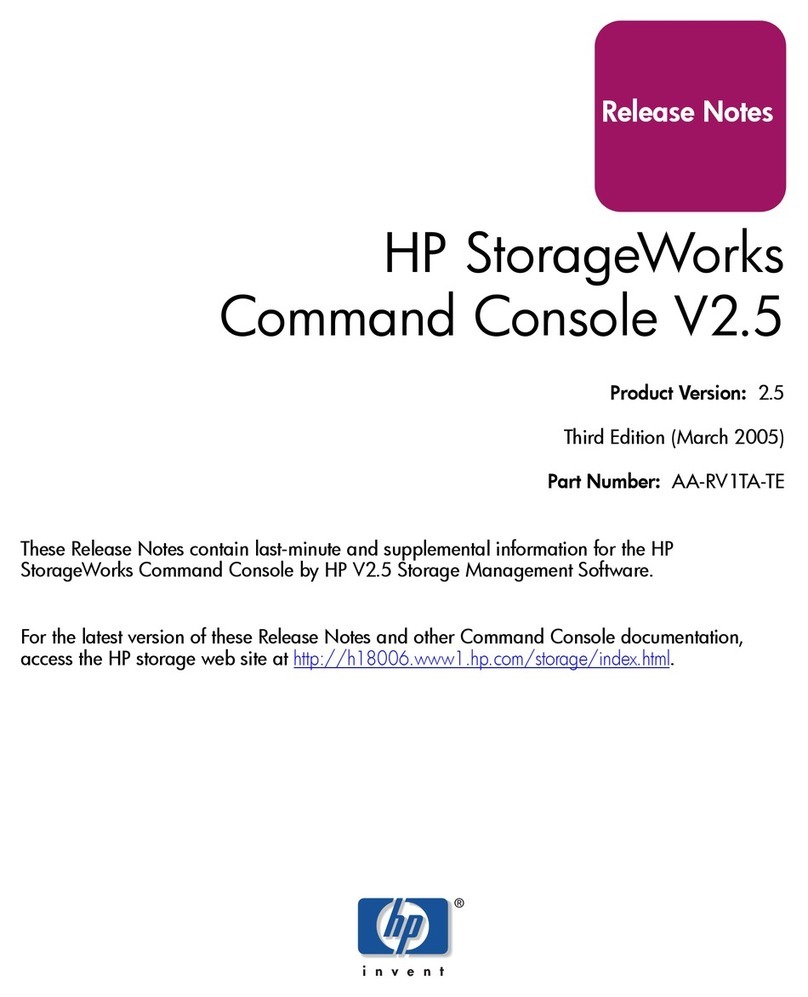
HP
HP HSG80 - StorageWorks RAID Array Controller release note
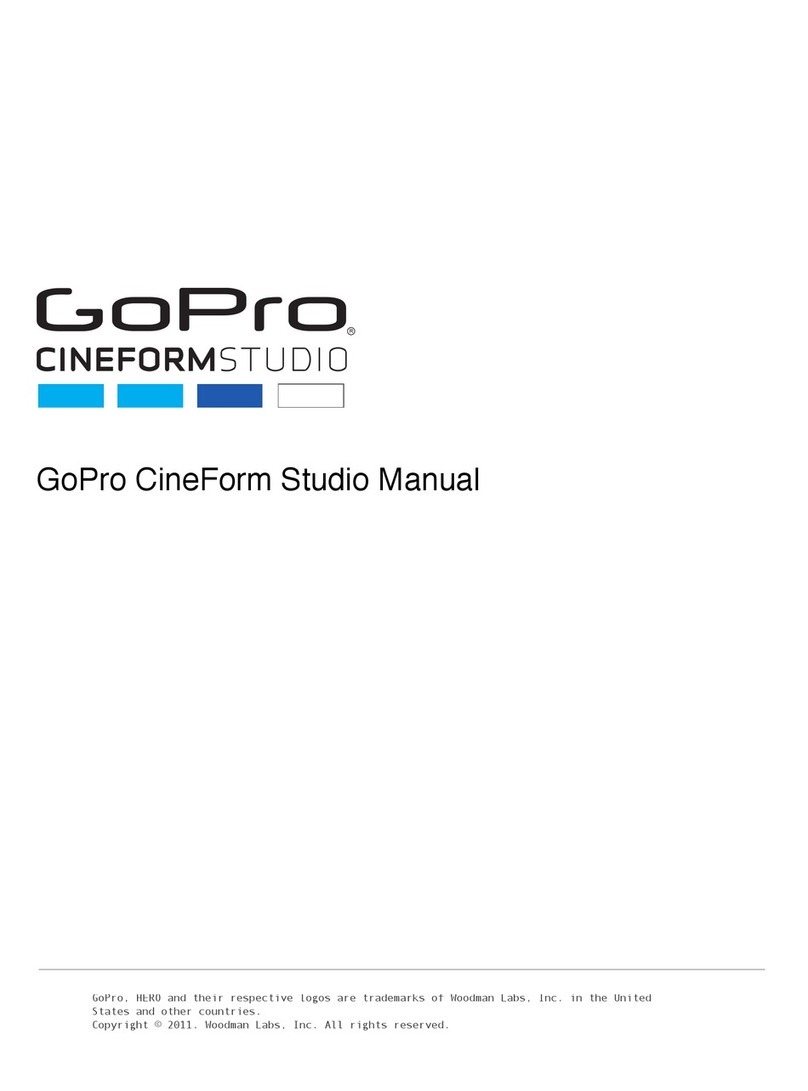
GoPro
GoPro CineForm Studio manual
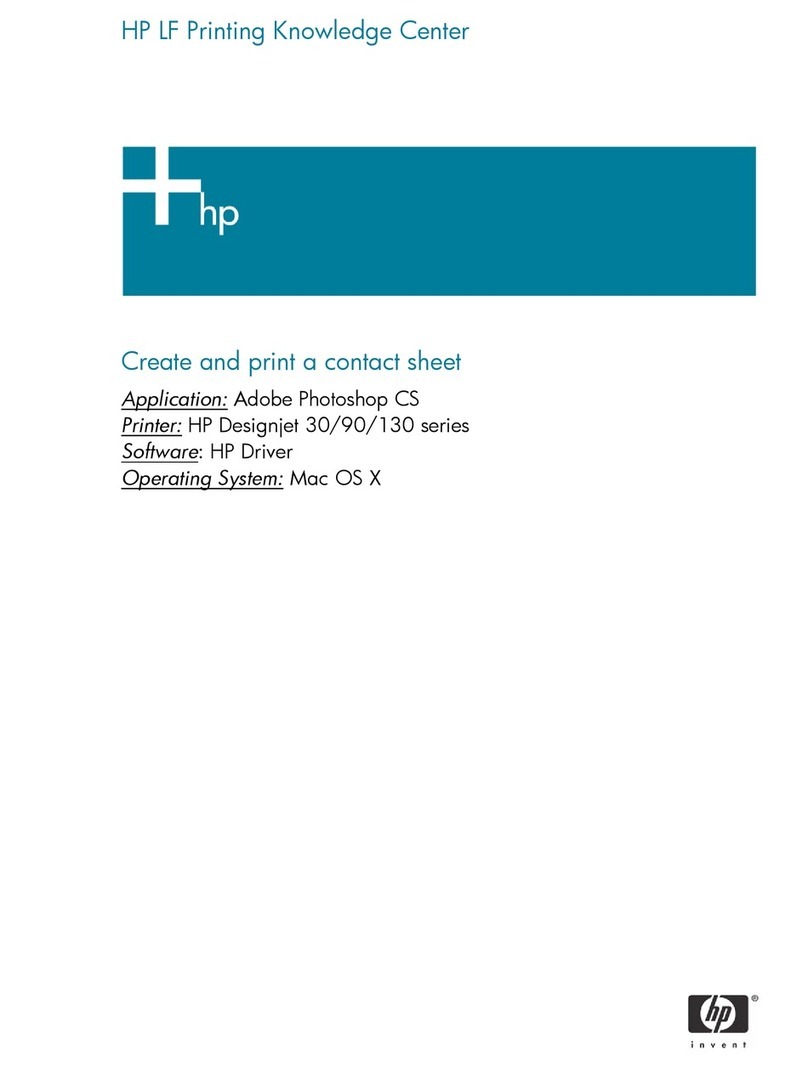
HP
HP C7791C - DesignJet 130 Color Inkjet Printer printing guide
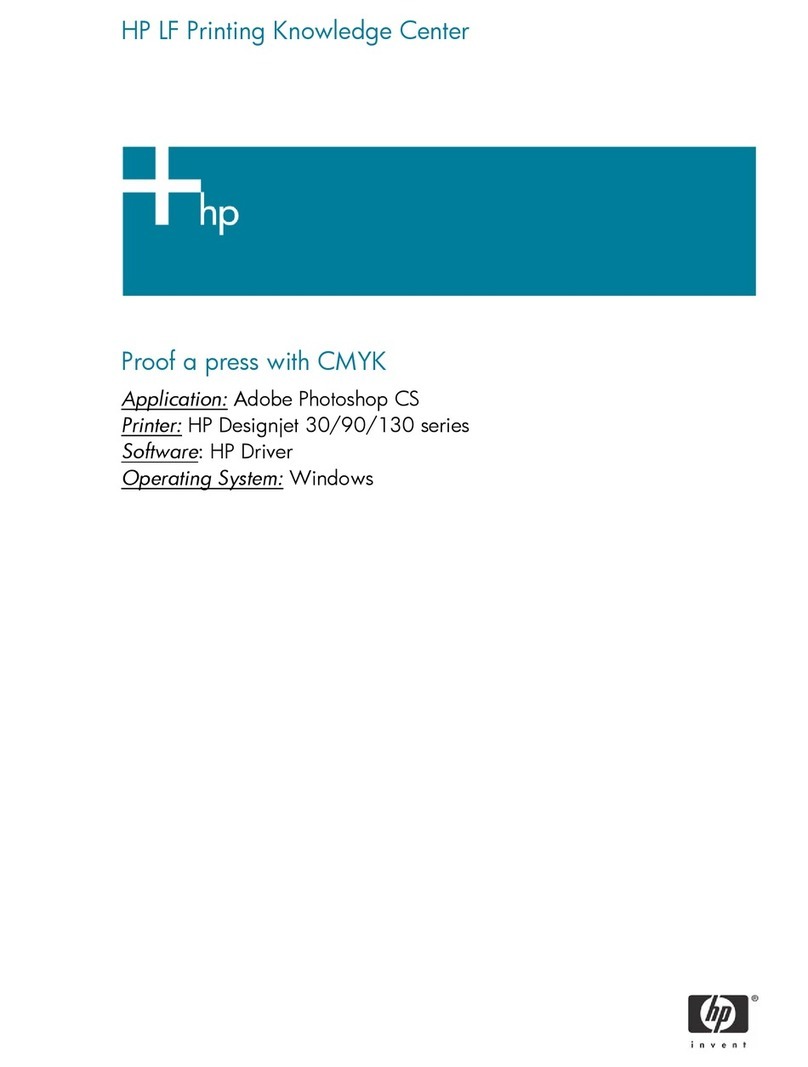
HP
HP C7791C - DesignJet 130 Color Inkjet Printer printing guide
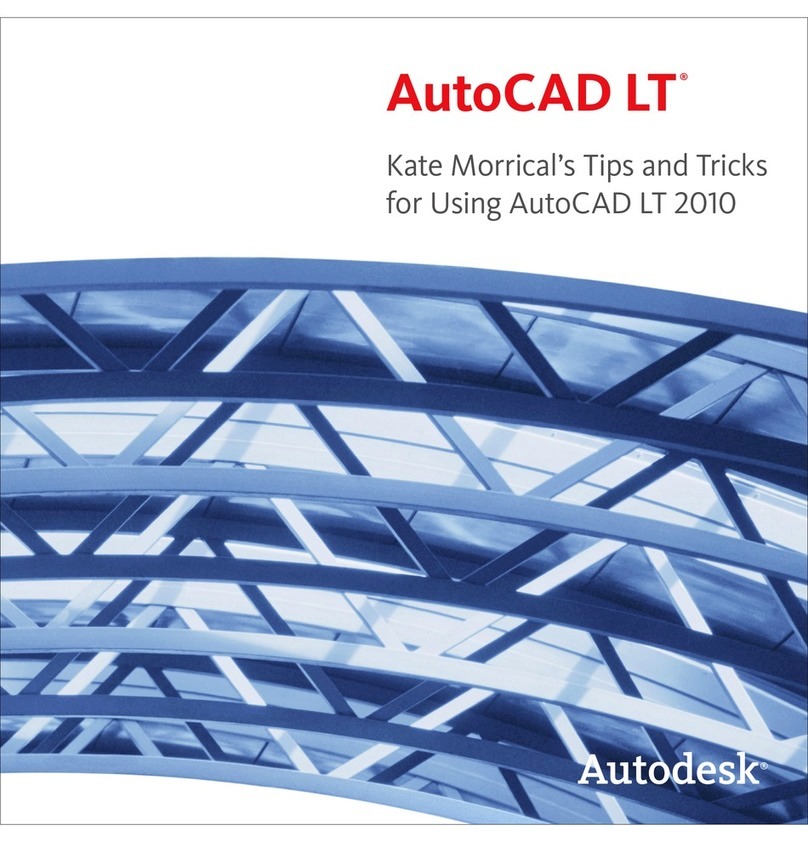
Autodesk
Autodesk AUTOCAD 2010 - Tips and tricks
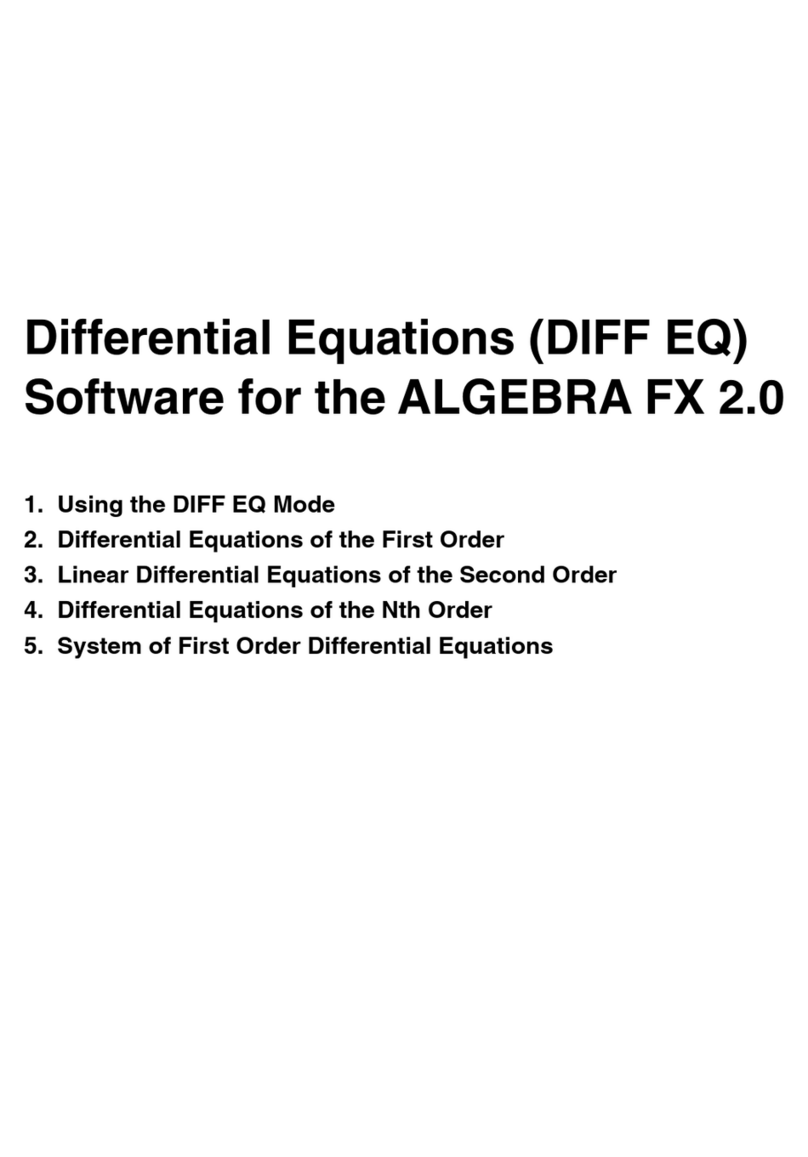
Casio
Casio Differential Equation Software guide