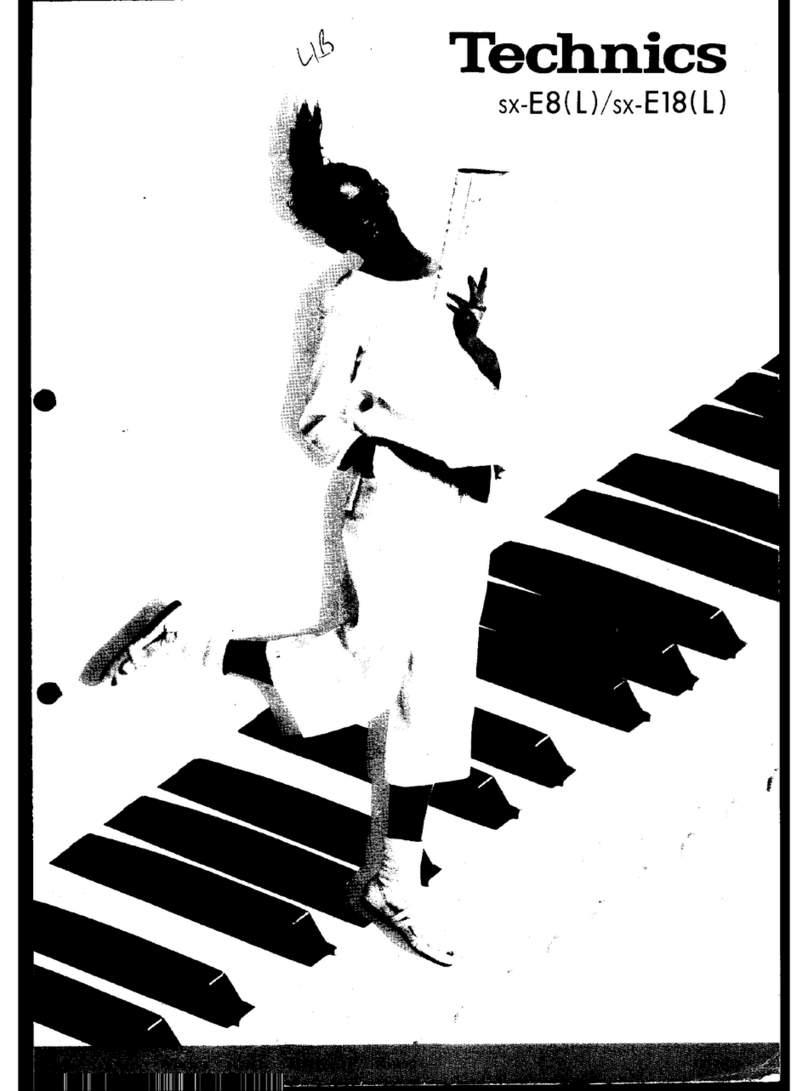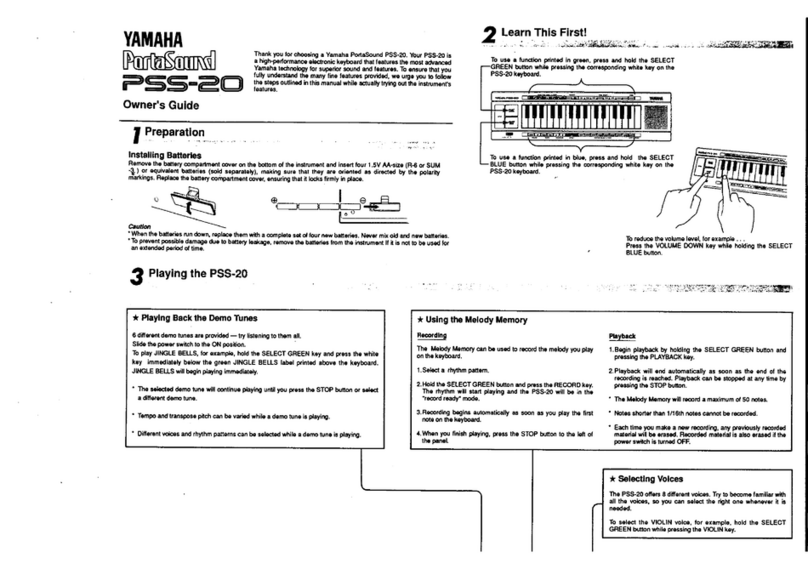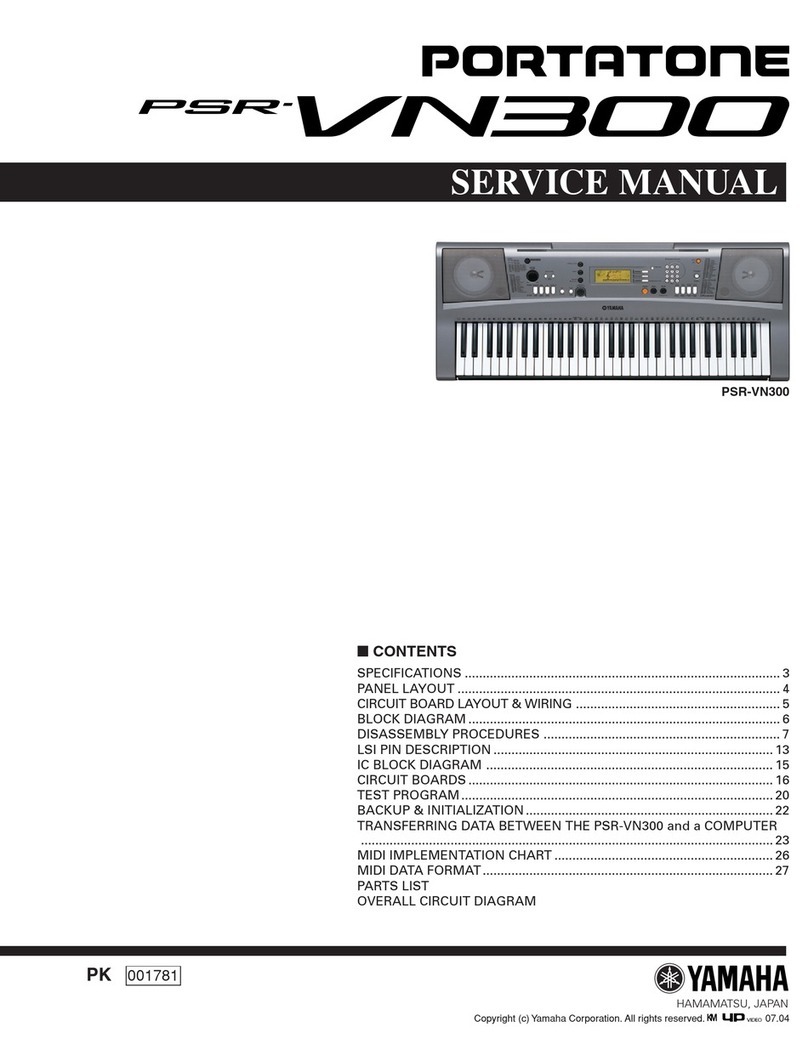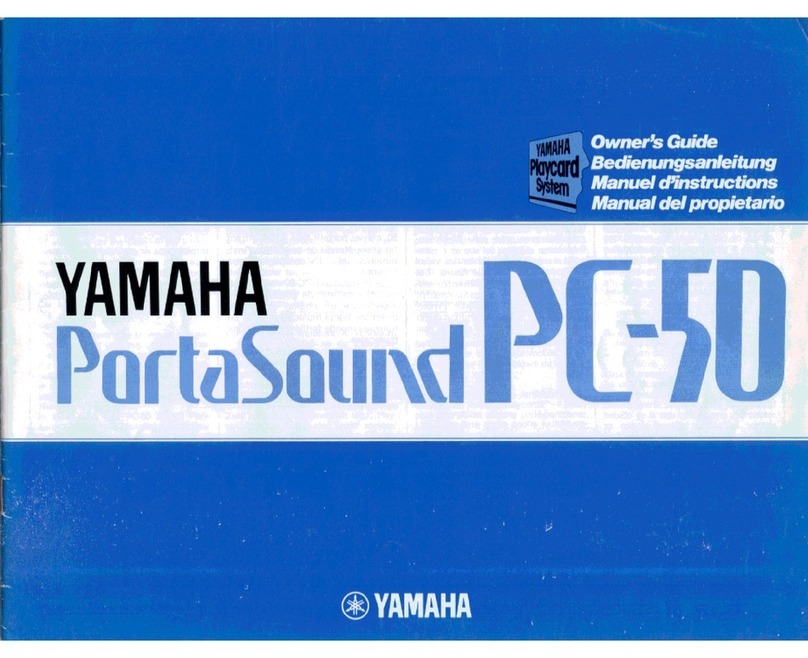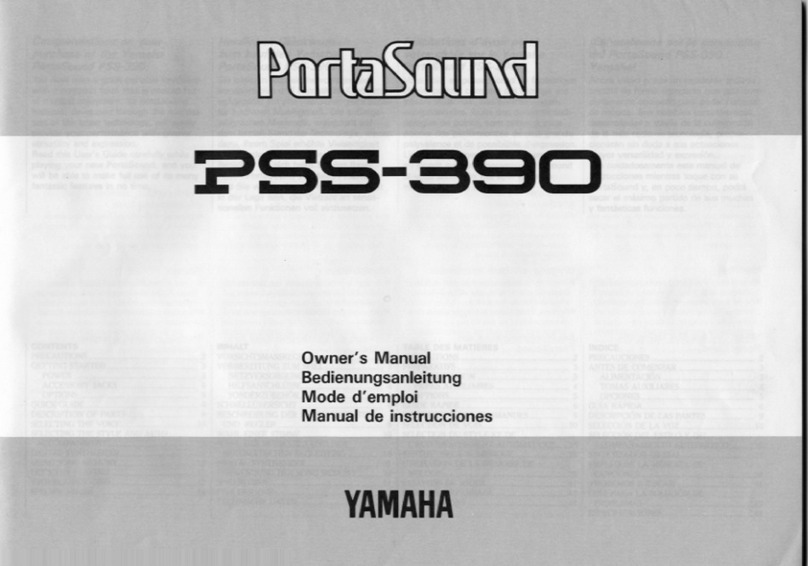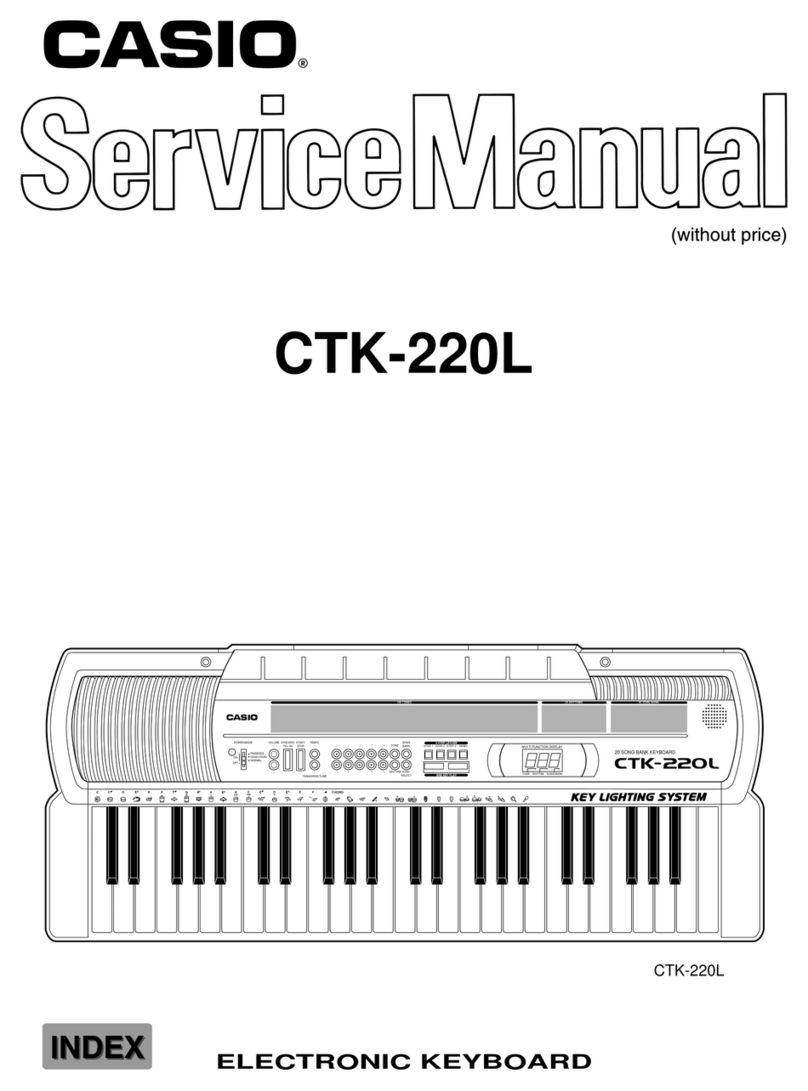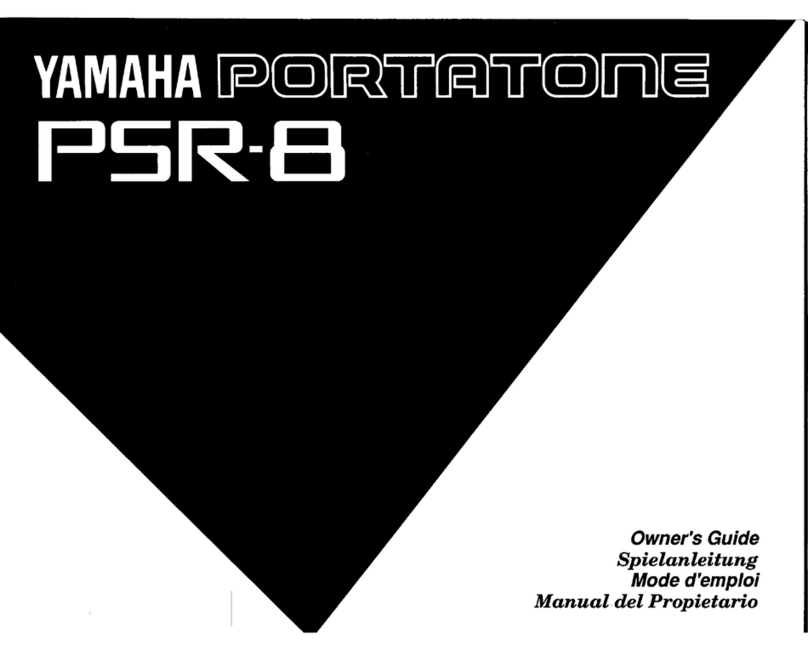Infinite Response VAX77 User manual

1
VAX77
User Manual
Version 3.2
Infinite Response, Inc
512.535.5599
vax77@infiniteresponse.com

2

Contents
3
Chapter 1: Unpacking and Initial Setup............................. 9
Remove from box .............................................................. 10
Unfold ............................................................................... 11
Set up ................................................................................ 14
Plug in ............................................................................... 14
Connect hardware synths................................................... 15
USB connection to your computer ...................................... 16
Mac .................................................................................................... 17
PC ....................................................................................................... 17
Quick Start Tips.................................................................. 19
Chapter 2: Front Panel Controls.......................................23
Single-function controls ..................................................... 24
Multi-function controls ...................................................... 25
Touch screen...................................................................... 26
Hot key.............................................................................. 26
Chapter 3: Setup Mode ...................................................28
Globals .............................................................................. 28
Keyboard Sensitivity........................................................................... 29
Aftertouch Sensitivity......................................................................... 29
Velocity Curve .................................................................................... 30
Pedal A B and C .................................................................................. 31
Start Screen........................................................................................ 32
OCT Transpose ................................................................................... 32
Start Screen........................................................................................ 32
Sustain Pedal...................................................................................... 32

Contents
4
Effect Button.......................................................................................33
Hot Key ...............................................................................................34
Host Control Channel Override...........................................................35
USB Dest –MIDI IN jack ......................................................................36
Poly Aftertouch Delay and Update .....................................................36
Manually Setting Aftertouch Pressure................................................37
Assigning Synths to Channels ............................................. 38
Synthesizer..........................................................................................39
Send Program Change ........................................................................39
Release Velocity / cc88 Velocity / Organ ............................................41
Effect...................................................................................................41
Initial Volume......................................................................................42
Initialize Bank and Program ................................................................42
Pedals A, B, and C ..............................................................................43
Calibrate Pedals and Modulation Slider .............................. 43
Chapter 4: Library Mode & Host Control ......................... 47
Banks, Groups and Presets ................................................. 47
Auditioning Sounds............................................................ 48
Building a Playlist............................................................... 48
Host Control Mode ............................................................ 49
Configuring MainStage, Forte and Receptor........................ 51
MainStage...........................................................................................51
Brainspawn Forte................................................................................51
Receptor .............................................................................................51
Receptor 2 ..........................................................................................53

Contents
5
Receptor 2 Multi Banks...................................................................... 53
Controlling the VST Host from the VAX77 ........................... 54
Using Organ Mode During Host Control .............................. 56
Chapter 5: Playlist Mode .................................................61
Playlist Screen ........................................................................... 61
Introduction to Playlist Mode ............................................. 62
Element of the Playlist Screen ............................................ 62
Center Column ................................................................................... 62
New.................................................................................................... 63
Edit ..................................................................................................... 64
Delete (Del) ........................................................................................ 64
Sort..................................................................................................... 65
Library (Libry) ..................................................................................... 66
Host.................................................................................................... 66
Controllers (Ctrl) ................................................................................ 66
Pedal .................................................................................................. 66
Using the Touch Screen Controllers .................................... 67
Sliders................................................................................................. 67
Drawbars............................................................................................ 69
Using Pedals to Manipulate Controllers .............................. 70
Chapter 6: QuickSet Splits and Layers ..............................73
QuickSets........................................................................... 73
Introduction to Splits and Layers ........................................ 75
Preset ................................................................................................. 77
Low and High Note............................................................................. 78

Contents
6
Volume................................................................................................78
Filtering Effects and Controllers.......................................... 79
Send ....................................................................................................79
Chapter 7: Patch Librarian .............................................. 83
What Patch Librarian does ................................................. 83
Install it on your PC............................................................ 85
Arrange the presets ........................................................... 86
Groups view ........................................................................................86
Banks & Patches view .........................................................................88
Add a new synth to the database .......................................................89
Download to flash memory in the VAX77 ........................... 91
Updating the VAX77 firmware............................................ 93
Activating the new firmware .............................................. 94

Contents
7


Chapter 1: Unpacking and Initial Setup
9
This chapter covers the following topics:
removing the VAX77 from its protective packaging
unfolding and locking the VAX77
setting up on a table or stand
connecting the power cable to the VAX77
connecting MIDI cables to hardware synths
connecting USB cable to Mac or PC
C
Ch
ha
ap
pt
te
er
r
1
1:
:
U
Un
np
pa
ac
ck
ki
in
ng
g
a
an
nd
d
I
In
ni
it
ti
ia
al
l
S
Se
et
tu
up
p

Chapter 1: Unpacking and Initial Setup
10
Remove from box
Remove the power cord cables
and software from the box and
place them aside. Protective
foam fits snugly around the
VAX77 so it is best to remove it
from the box with some help.
Lift from the front and the back
of the keyboard, not the foam,
and place it on the ground.
Carefully remove the foam from
each side, remove the plastic
bag and stand the VAX77 on its
black plastic end caps.

Chapter 1: Unpacking and Initial Setup
11
Unfold
With two hands, grab the left half of the keyboard near the
end cap and slowly raise it keeping the right half of the
keyboard balanced on the ground.

Chapter 1: Unpacking and Initial Setup
12
Once it is fully extended,loosen the clamping knobs and
position the two slides across the center of the keyboard.
Tighten the four clamping knobs.

Chapter 1: Unpacking and Initial Setup
13

Chapter 1: Unpacking and Initial Setup
14
Set up
The VAX77 has four rubber feet that stabilize and level the
instrument when it is used on a table. The front two feet are
adjustable and should be set high enough to ensure that the
clamping knobs do not contact the table. When using the
VAX77 on a stand, turn the front feet clockwise to their
retracted position.
Plug in
The power input to the VAX77 is an industry standard IEC
320. This is the same power input that is used on most
desktop computers. If you're traveling, a suitable power cord
should be readily available in any country. The VAX77
automatically adapts to any voltage between 90V and 240V.
A 10-foot power cord is included with the instrument. Plug
one end into the back of the left end cap and the other into
the wall outlet or power strip. Press the square green button
on the left of the control panel. The green button should
light and the display should activate.
If the green button does not light, the VAX77 is not
receiving power. Check the power connections and try again.
If the green light is on and the display is not active, please
call Infinite Response customer service for assistance.

Chapter 1: Unpacking and Initial Setup
15
Connect hardware synths
Use the MIDI OUT jack on the side of the VAX77 to connect
to the MIDI IN jack of hardware synths, sound modules, or
Receptor. The first 16 MIDI channels are supported through
the MIDI OUT jack, as well as being simultaneously
transmitted through the USB connector. Channels 17
through 64 are only available through the USB (ports 2-4).
Connect additional hardware synths by “daisy-chaining”
from the MIDI THRU jack to the MIDI IN jack of the next
synth. For example, you can use 4 channels from each of
four hardware synths and control them all from the VAX77
front panel. (see following image)

Chapter 1: Unpacking and Initial Setup
16
USB connection to your computer
The VAX77 communicates with your PC or Mac at 12
megabits per second. Even with USB packet overhead, it is

Chapter 1: Unpacking and Initial Setup
17
hundreds of times faster than a serial MIDI channel. At that
speed it is virtually impossible to generate more note, pitch
bend, and aftertouch data than the channel can handle.
Mac
When you first plug the VAX77 into the USB port on a Mac,
the appropriate drivers are automatically loaded. There is no
need for special drivers. If you would like to see if the VAX77
was recognized, go to Audio MIDI Setup in the Utilities
folder inside the Applications folder. The VAX77 should be
there with four sets of input/output ports number 1-4. The
first set refers to MIDI channels 1-16, the second, MIDI
channels 17-32, and so on. If the VAX77 is currently
connected to the USB port, click on the VAX77 icon and
there should be a check mark beside “Device is online”.
If the VAX77 is not listed, please call Infinite Response
customer service for assistance.
With most applications, including Logic, MainStage and
Garage Band, you can attach and remove the VAX77 at will
without any problems. The system will notify you that the
MIDI input device is no longer attached, but you can re-
attach and continue playing without incident.
PC
When you first plug the VAX77 into a USB port on a PC (XP
SP2, Vista, Win7) the “Found new hardware” message is
displayed and the PC will automatically load the standard
windows audio driver (WDM). In Device Manger, the VAX77
is listed under “Sound, Video, and Game controllers”. There

Chapter 1: Unpacking and Initial Setup
18
are four VAX77 devices, each capable of 16 channels. . The
first device refers to MIDI channels 1-16, the second, MIDI
channels 17-32, and so on. For example, if you are running
four different software synths simultaneously, you might
want to assign each to a different device (VAX77 (1) to synth
1, VAX77(2) to synth 2, etc.). Later, in Setup Mode you would
assign channels 1 thru 16 to synth 1, channels 17 thru 32 to
synth 2, etc.
Important Notes:
The Windows USB MIDI driver is often slow to
connect to an application. USB data may be
delivered to an application at first, followed by 48
lost MIDI messages before the connection is
finalized and stable. This could result in hung
notes; be prepared to use the panic function of the
VAX by pressing the left wheel. This is a Windows
problem, not a problem with the VAX77.
Many PC programs cannot recover when the USB
cable is unplugged. Close the program, reconnect
the USB cable and then restart the program.

Chapter 1: Unpacking and Initial Setup
19
Quick Start Tips
1. Calibrate controllers: Before any pedals, modulation
wheel or pitch bend will work properly out of the box, you
must perform a controller calibration (see Ch. 3, pg. 44).
Once complete, you will only have to perform this
calibration again if you add a new pedal(s) or change their
input assignments.

Chapter 1: Unpacking and Initial Setup
20
2. A quick way to start playing sounds from a MIDI rack-
module or virtual instrument host would be to use the VAX‟s
Channel Selector mode. This is the initial screen from within
Host Control (see Ch. 4, pg. 54 for more details), and
provides touchscreen access to any of the 16 MIDI channels
output on Port 1 (MIDI or USB). If you are using MainStage
(Mac) or Forte (PC), the Channel Selector screen will be
replaced with the patch names from your host, once a file is
open.
Table of contents