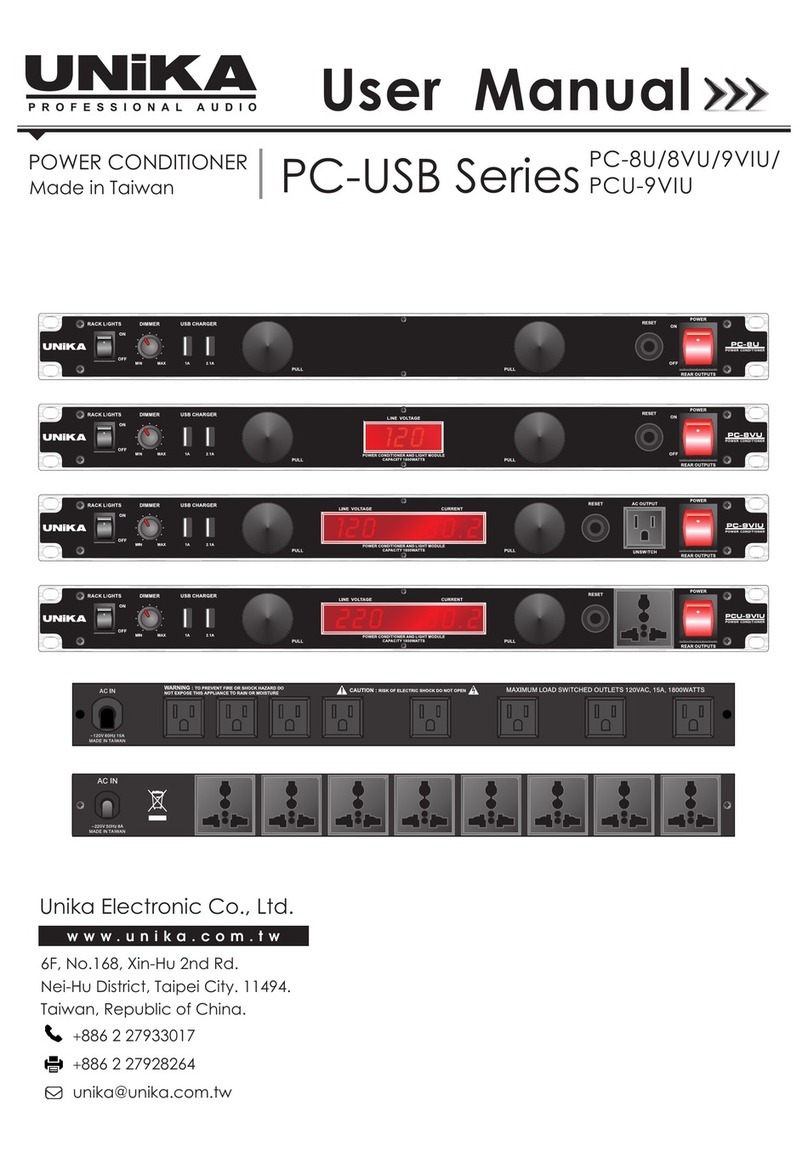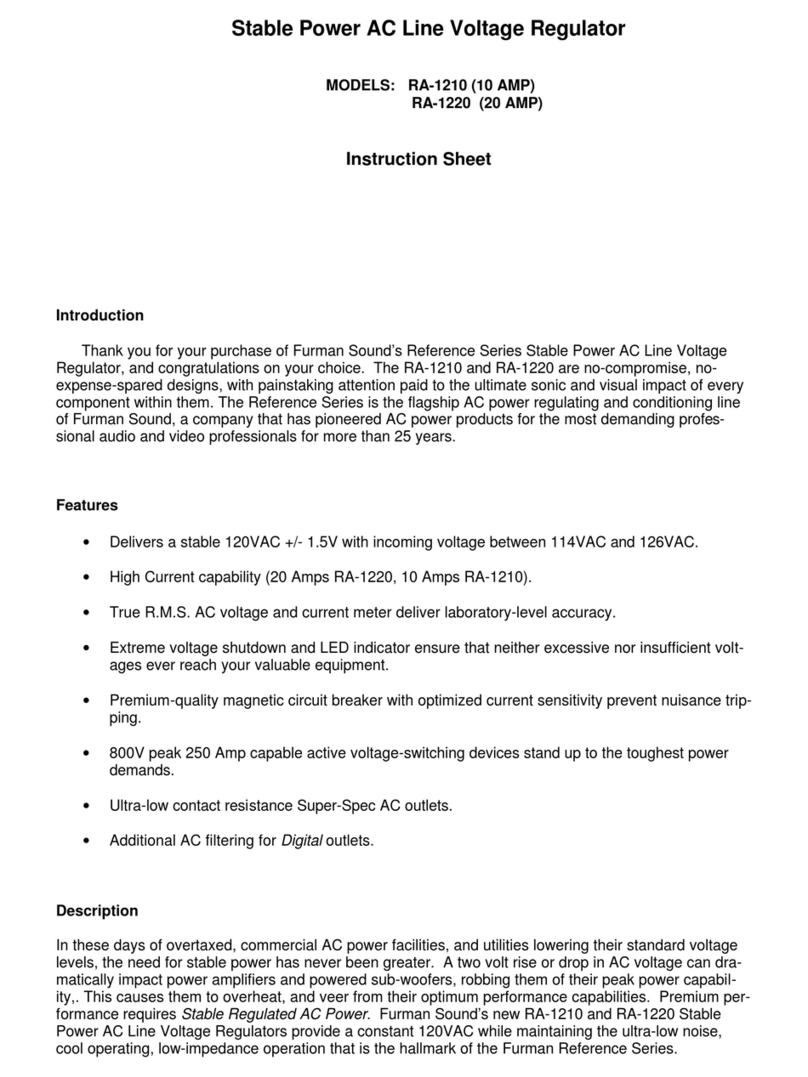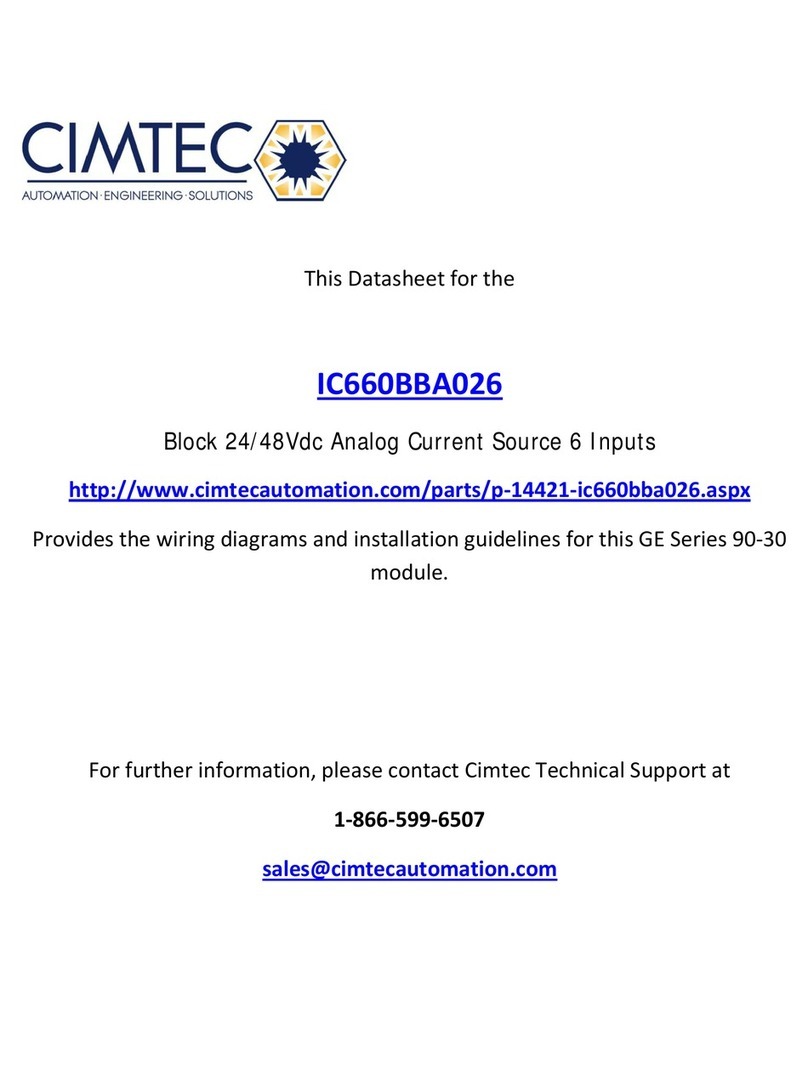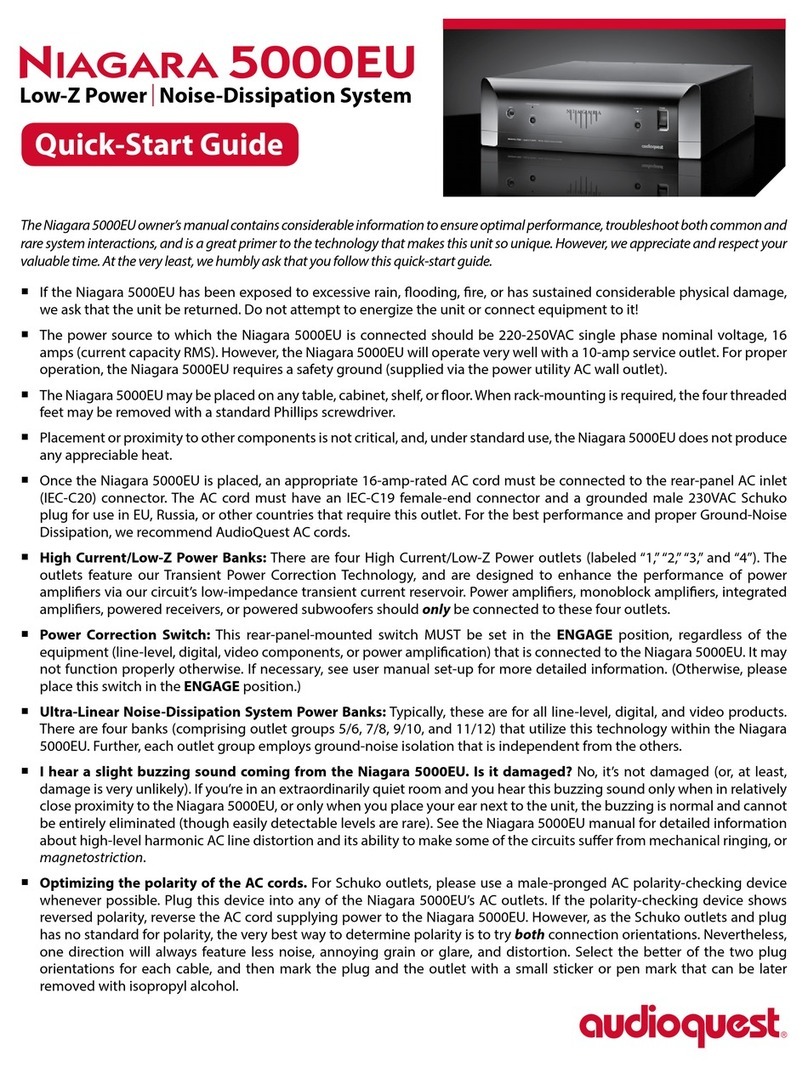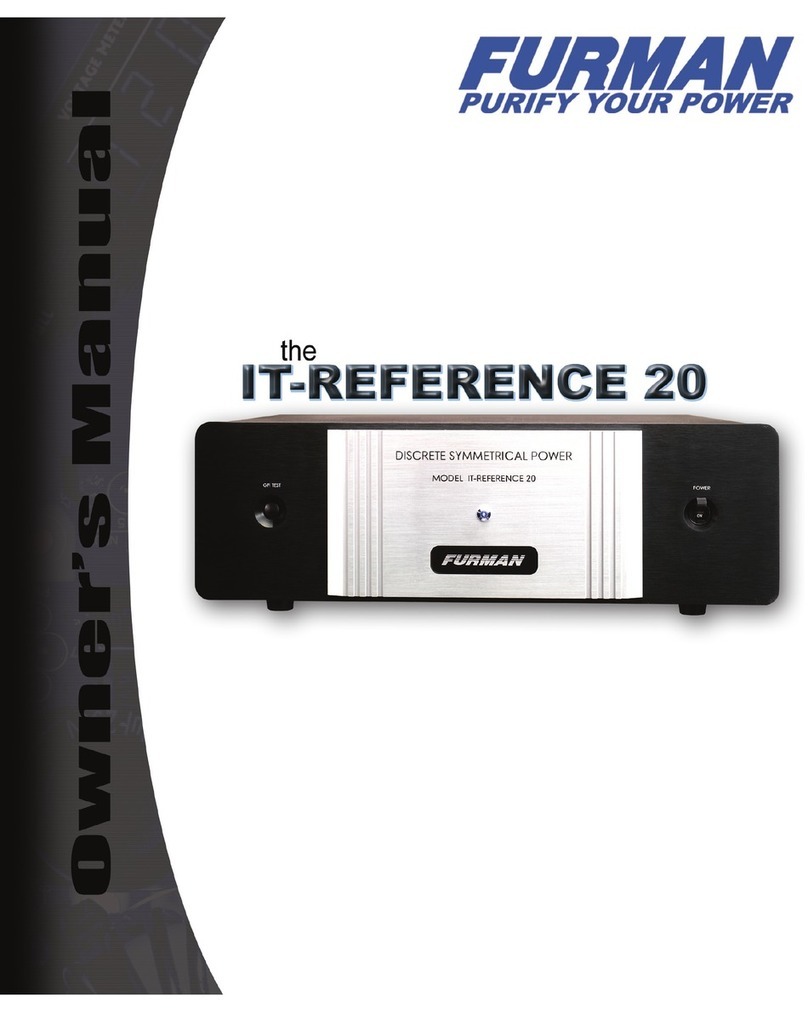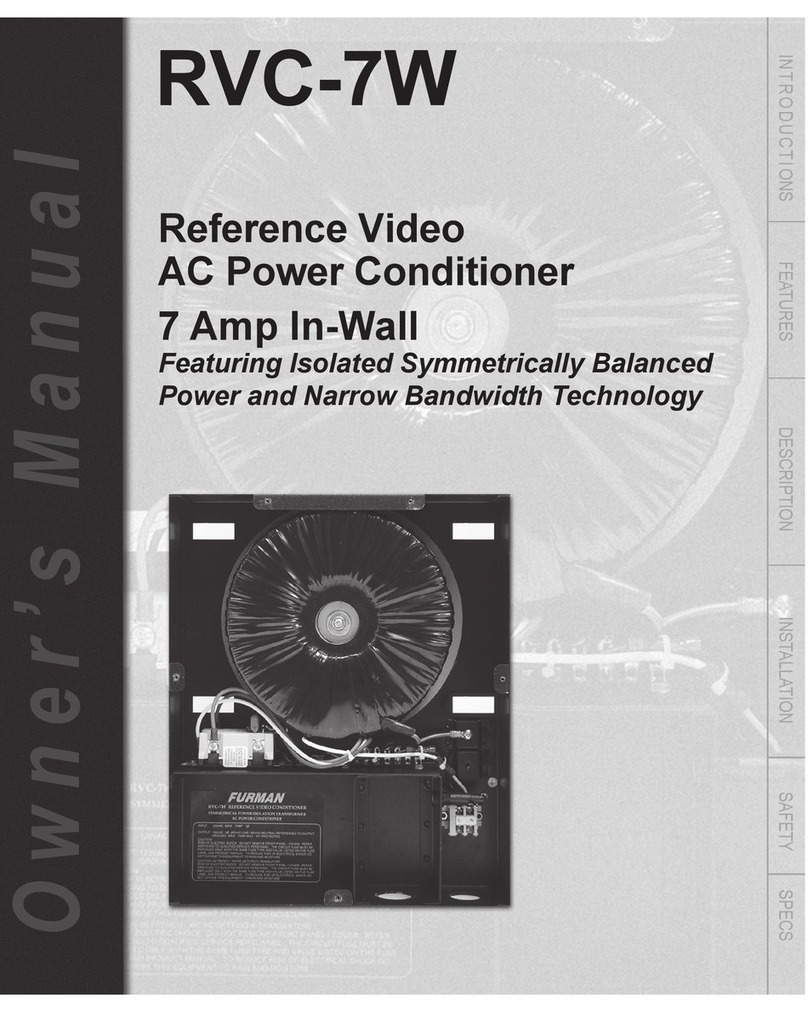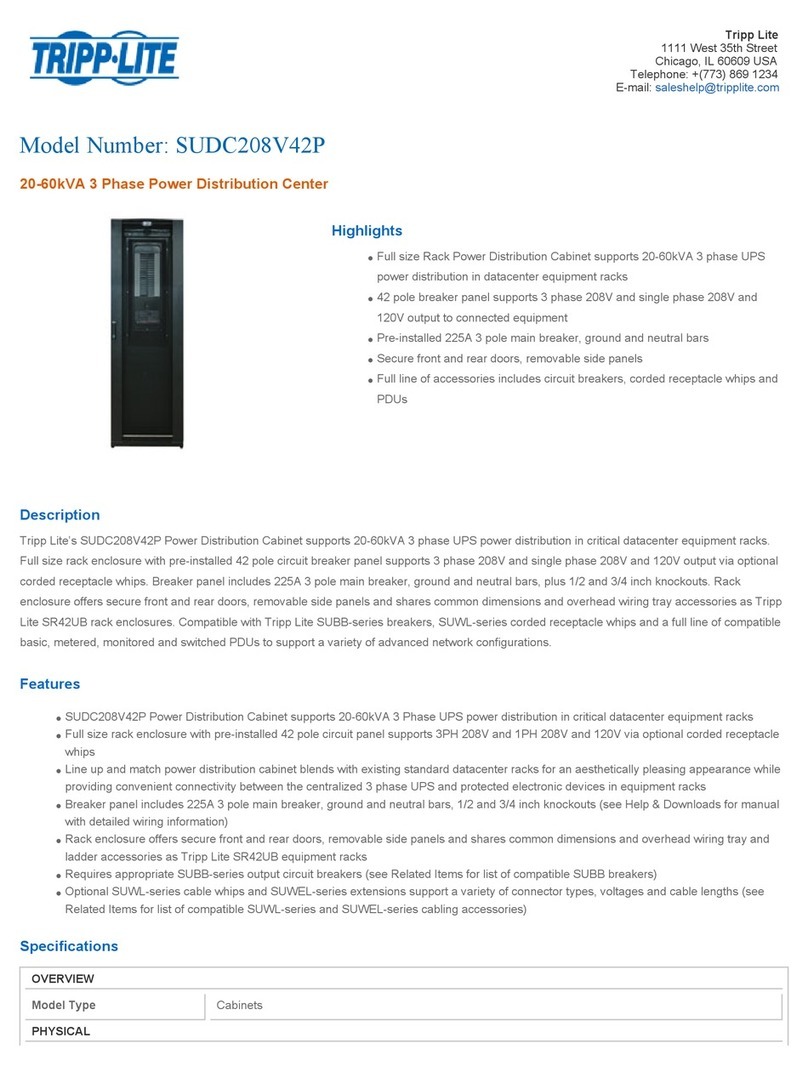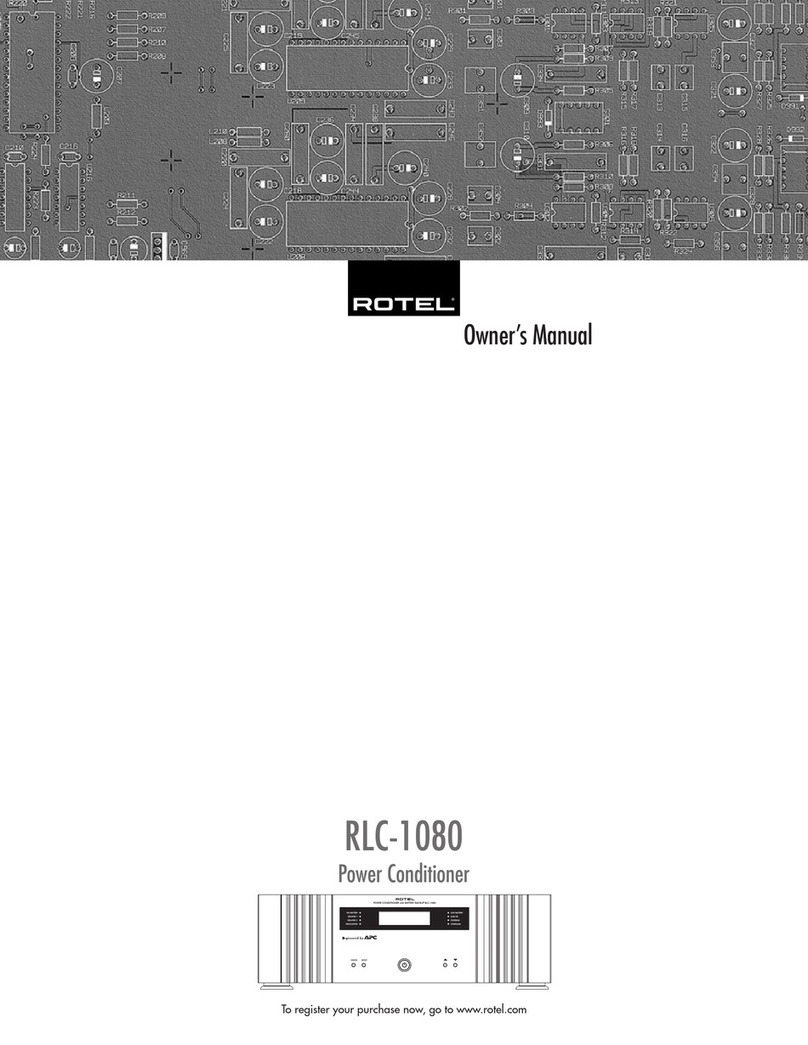IntelliHeat iGreen User manual

iGreen Brief Guide Ver:002
________________________________________________________________________________________________________________________________________________
________________________________________________________________________
Preliminary 1 / 6
The USER GUIDE
1 Description of the devices
1.1 Wippy: the remote control
1.2 eConv devices
Electrical connections to eConv
Max power:
16A to 230Vac 3600 Watts
Description of the Status indicator
No Light Device connected
Yellow Device not connected
Yellow
Blinking Connection in progress
Green Lights for 5 seconds to indicate
that there is a connection
Red Hardware errors (call assistance)
1
Status indicator
Command button to
connect devices
2
From Main Power
Pilot Wire
Live
Neutral
Neutral
Live
Earth Earth
To Electric Radiator
Uses 3 alkaline batteries
types AAA or LR03
IMPORTANT
When installing the system always connect and
bind the eConv+ or eSwitch+ with the
Wippy first (easily identified as they have a
battery). An eConv+ or eSwitch+ is the main
communicator, once this is binded with the
Wippy, bind each other eConv unit one by one.
Non compliance will result in system failure.

iGreen Brief Guide Ver:002
________________________________________________________________________________________________________________________________________________
________________________________________________________________________
Preliminary 2 / 6
Main functions
- Pilot-wire signal generator.
- Power and energy meter.
Pilot-wire signal generator.
The eConv device generates the following signals which are shown in the following table.
1.3 eSwitch/ePlug devices
Electrical connections to eSwitch
Main functions
- 16A switching max current.
- Power and energy meter (please see section 3.1).
2 To connect the devices
This procedure is the same for the eConv, the eSwitch and the ePlug.
1st part Start from the Home Page of the Wippy and to follow the sequence below:
Select Select Wait and
HOUSE PLAN NEW DEVICE continue to the 2nd
part, on page 3
Mode Command description Signal type
COMFORT No signal
COMFORT-1 5 minutes no signal
3 seconds complete alternation
COMFORT-2 5 minutes no signal
7 seconds complete alternation
BACKGROUND Permanent complete alternation
FROSTPROTECTION Negative alternation
STOP Positive alternation
1 2 3
From Main Power
Live
Neutral
Live
Earth Earth
To appliance
16A Max currente
Neutral

iGreen Brief Guide Ver:002
________________________________________________________________________________________________________________________________________________
________________________________________________________________________
Preliminary 3 / 6
2nd part On the eConv device (it is the same for the eSwitch and the ePlug devices):
- Press button 2 for three seconds until the yellow light blinks.
- Press Next item in the Wippy and wait until the screen example 5 appears as shown below.
Wait until
- By pressing the Cancel item you can reset the device: stop the blinking yellow light and after a few
seconds it will be ready to connect again.
- Press Next item to continue to part 3:
3rd.part Setting the device name and to complete the connection.
Chose the device name using
the keys.
press Next item to finish
- When screen example 8 appears as shown above, the connection procedure is finished, you can then
press Back to return to the House Plan menu.
3 Use the Wippy
From the main screen 9 go to main screen 11, as exampled below:
Press Access Press Enter to go
to the device home
page
3.1 Main functions
-Select the Mode
- Programming and putting in Auto Mode
- Energy analysis
Instantaneous
power value
A
-
Today
consumption
B
-
Consumption
average last 7
days
Mode and
Manual or
Auto status
Expression of ratio
between A and B
4 5
78
9 10 11

iGreen Brief Guide Ver:002
________________________________________________________________________________________________________________________________________________
________________________________________________________________________
Preliminary 4 / 6
Mode selection in the eConv device
Menu item Pilot wire action
MENU
OFF Putting in stop state
MANUAL
COMFORT Putting in Comfort mode (the radiators
work with their set-point temperature
COMFORT-1 Working with their set-point temperature
minus 1°C
COMFORT-2 Working with their set-point temperature
minus 2°C
BACKGROUND Working with their set-point temperature
minus 3,5°C
FROST PROTECTION Working to 7°C set-point
OVERRIDE
Short (Hours) Putting in Comfort or Background or
Frost Protection for a time settable into
24 hours
Long (Days) Putting in Comfort or Background or
Frost Protection formore days
Mode selection in the eSwitch device
Menu item Action
MENU
ONSwitch on the relay
OFF Switch off the relay
STAND BY KILLER
Switch off the relay when the appliance is on stand-by
and the consumption is below the watt limit upper for a
time settable inOTHERS item
OVERRIDE
Short (Hours) Putting inONor OFF or STAND BYKILLER for a time
settable into 24 hours
Long (Days) Putting inONor OFF or STAND BYKILLER for more days
Programming and setting in Auto Mode
All devices can be set the modes for 24 hours each day every week.
- Set the program and send to the device
- Put in Auto mode to activate the program
Set the program in the eConv.
From the main device screen example 11 select Menu and proceed as follows:
Menu Prog
Set the mode in all hours from 0 to 23
Use to select the mode and to select the hour
Use Copy & Paste to repeat the daily program for the other days
Use to scroll the days of the week.
Press Send to send to device and finish the operation.
Frost Prot.
mode
Background
mode
Comf-2 mode Comf-1 mode Comf mode

iGreen Brief Guide Ver:002
________________________________________________________________________________________________________________________________________________
________________________________________________________________________
Preliminary 5 / 6
Set the program in the eSwitch.
From the main device screen (example.11) select Menu and proceed as follows:
Menu Prog
Set the mode for all hours from 0 to 23
Use to select the mode and to select the hour
Use Copy & Paste to repeat the daily program for all days
Use to scroll the days of the week
Press Send to send to device and to finish the operation.
Put in Auto mode to activate the weekly program
From the main device screen (example11) select Menu and proceed as follows:
Menu Auto and to select Yes to confirm the Auto mode
Energy Analyzer
All devices are power meter and energy data loggers.
- The Power is an instantaneous value shown in the device main page
- The Energy is a range of data view in a graph
Access to data logger from main devise screen (example 11) select Menu and proceed as follows:
Menu E.Analyzer.
Graph page description:
Use to scroll the graphs parts (days or hours).
key to details of the parts day by day and hour by hour.
key to come back or to leave the page.
key to view total consumption in kWh and £ 2
key to 2
E.ANALYZER
CUSTOM Choose the data range to view FROMday To day (for a max range of 1
month)
. Press
Draw
to show the relative graph
.
TODAY View the data graph for today.
YESTERDAY View the data graph for yesterday.
LAST WEEK View the data graph for the last weekfrom Monday to Sunday.
LAST 7 DAYS View the data graph for the last 7 days.
LAST MONTH View the data graph for the last month from the 1st to the last day.
LAST YEAR View the data graph for the last 365 days.
OFF mode
ON
stand by
killer mode
ON mode

iGreen Brief Guide Ver:002
________________________________________________________________________________________________________________________________________________
________________________________________________________________________
Preliminary 6 / 6
3.2 Working with HOUSE PLAN menu.
From the home page selecting Menu shows the HOUSE PLAN
Main functions
- New device connection
- Access to the device network
- Create a zones structure
- Modify the devices name
- Devices delete.
- Memorization and restoration of the network on a SD-Card support.
Menu item Action
HOUSE
PLAN
NEW DEVICE Link a new device in the network
ACCESS Access to the devices
ADD ZONE
ASSOCIATE ZONE Create groups of devices with the same commands
MODIFY NAME Modify the device name
DELETE Delete Zone or Devicefrom network
MEMORIZE HP
RESTORE HP
Before an upgrade
3.3 Working with SETTINGS menu.
From the home page selecting Menu shows the SETTINGS item.
Main functions:
- Create and delete shortcut keys
- Set most important parameters
- Set the network parameters
Menu item Action
SETTINGS
NEW SHORTCUT
DELETE SORTCUT
Allows creating 16 direct commands in the main page scrolling with
keys andsettable with the 4 keys on the left ofthe display.
DATE AND TIME Set the system date and time.
SCREEN CONTR.Set the screen contrast.
TARIFF Set the cost per kWh relative to more range types
POWER LIMIT Set the maximum watt available in the building
CURRENCY
ADVANCE/BASIC Set a protection password.
NETWORK Set the network parameter (channel from 0 to 15 and ID number
from 0 to 1023) before connecting the devices.
1 Q: Change the Date and Time.
1 A: From main page press Menu Settings Date And Time
2 Q: Setting the tariff
2.A: From main page press Menu Settings Tariff
4 FAQ section
www.i-green.co.uk - www.intelligentheat.co.uk
INTELLI HEAT LTD Unit 18 Napier Place, Stephenson Way, Thetford, Norfolk IP24 3RL
Table of contents