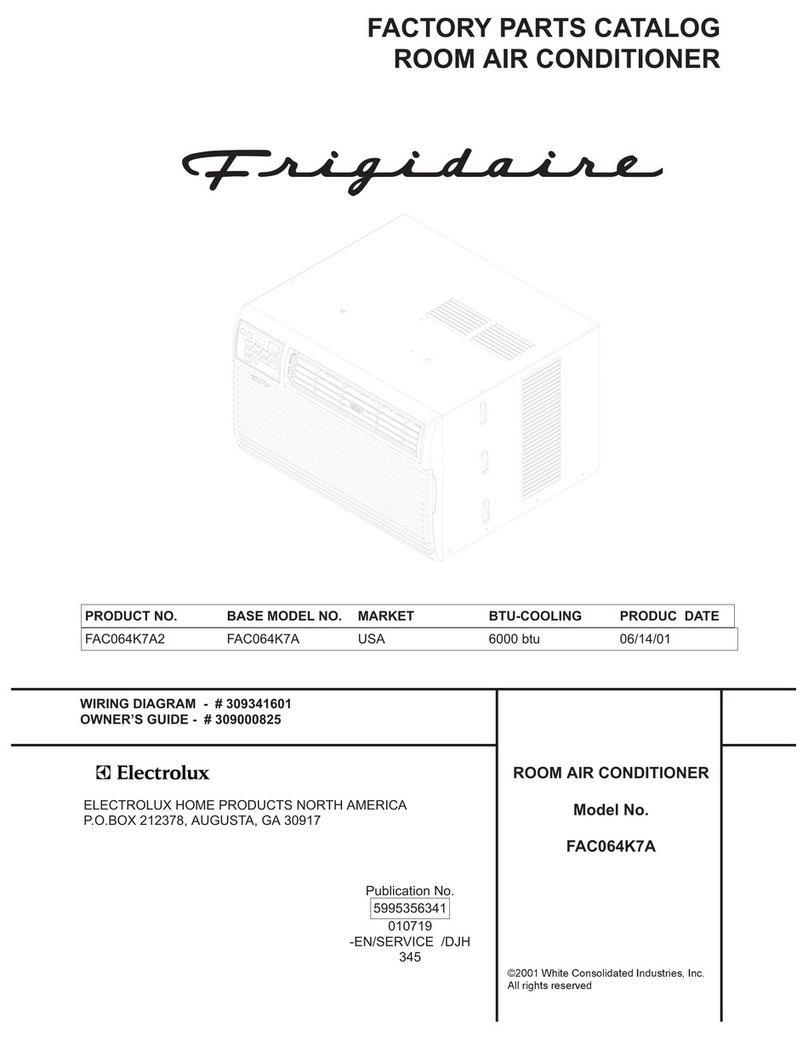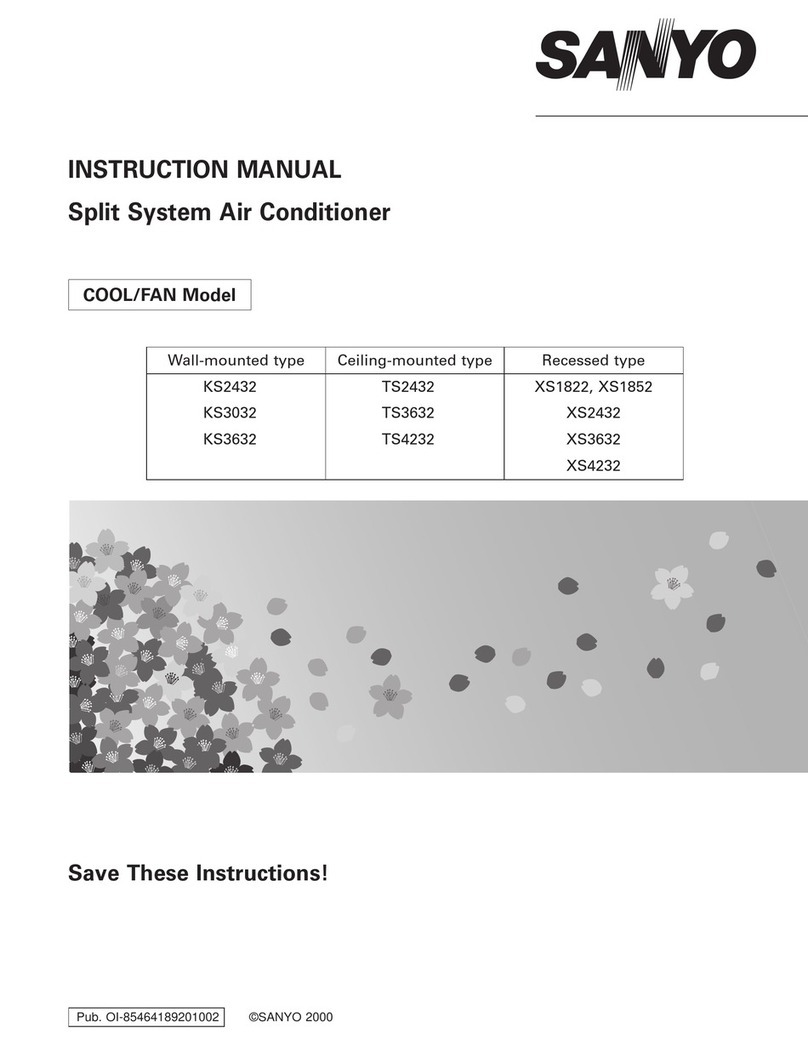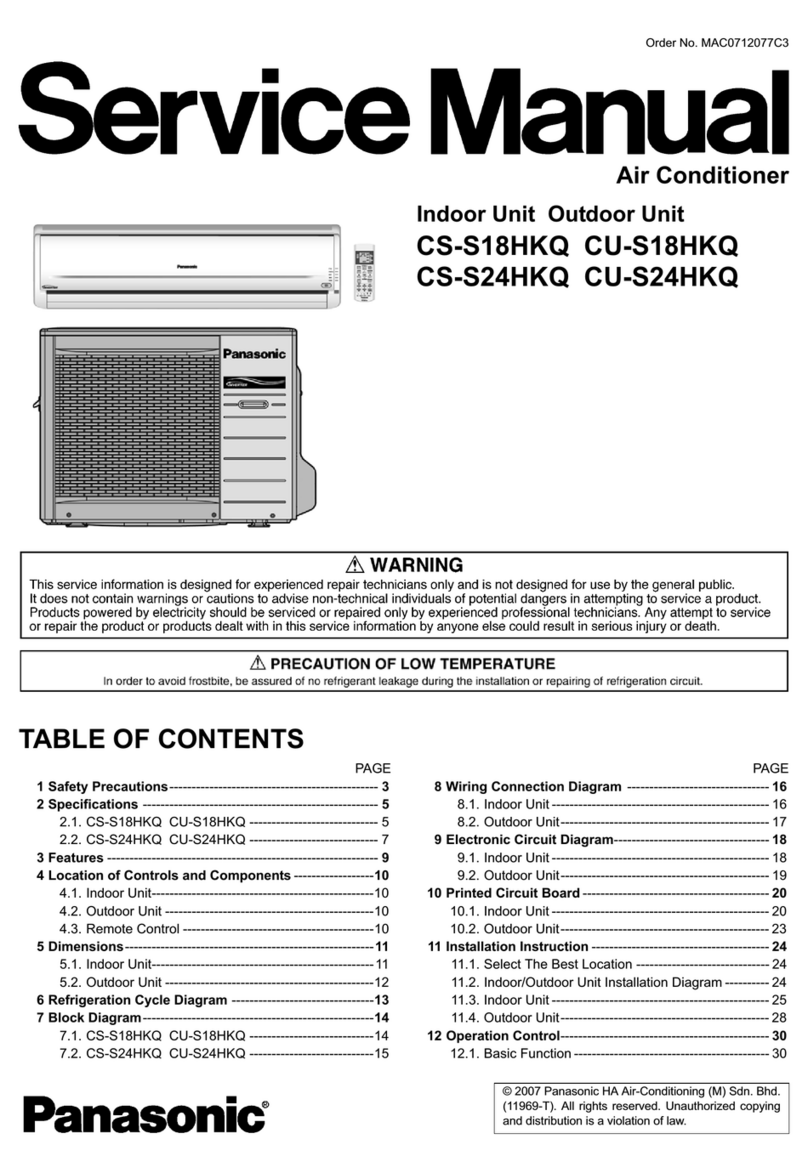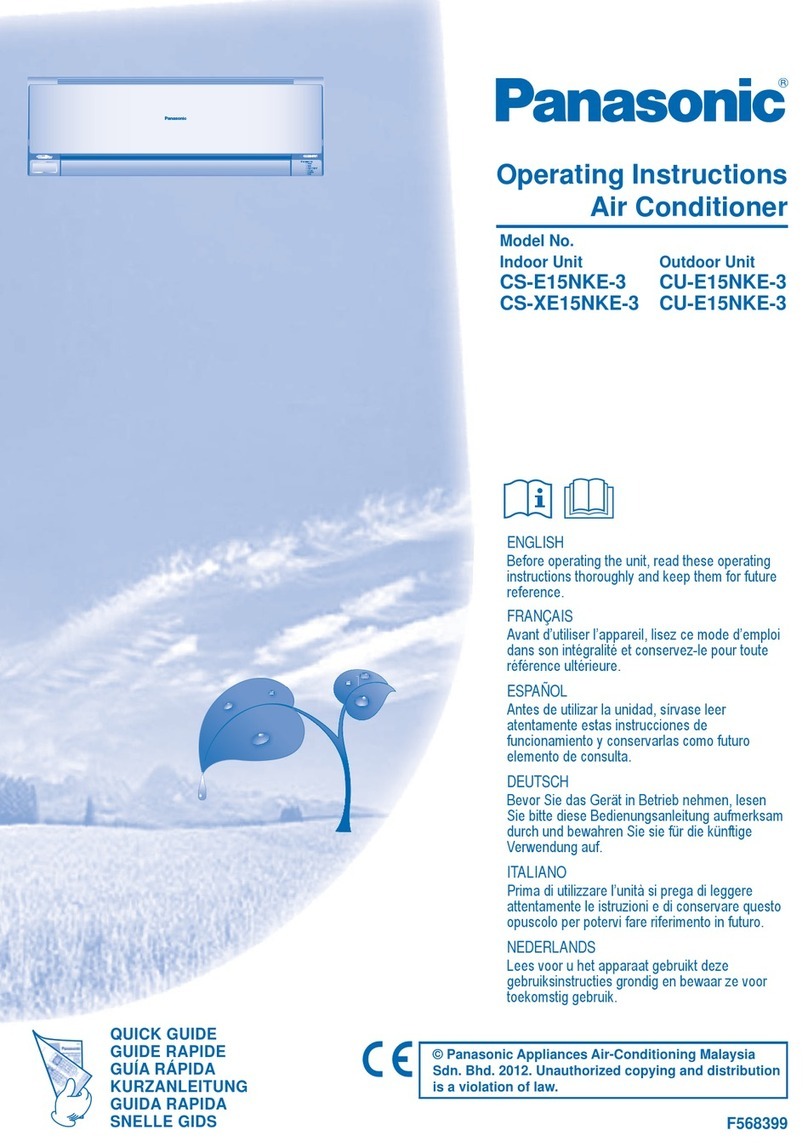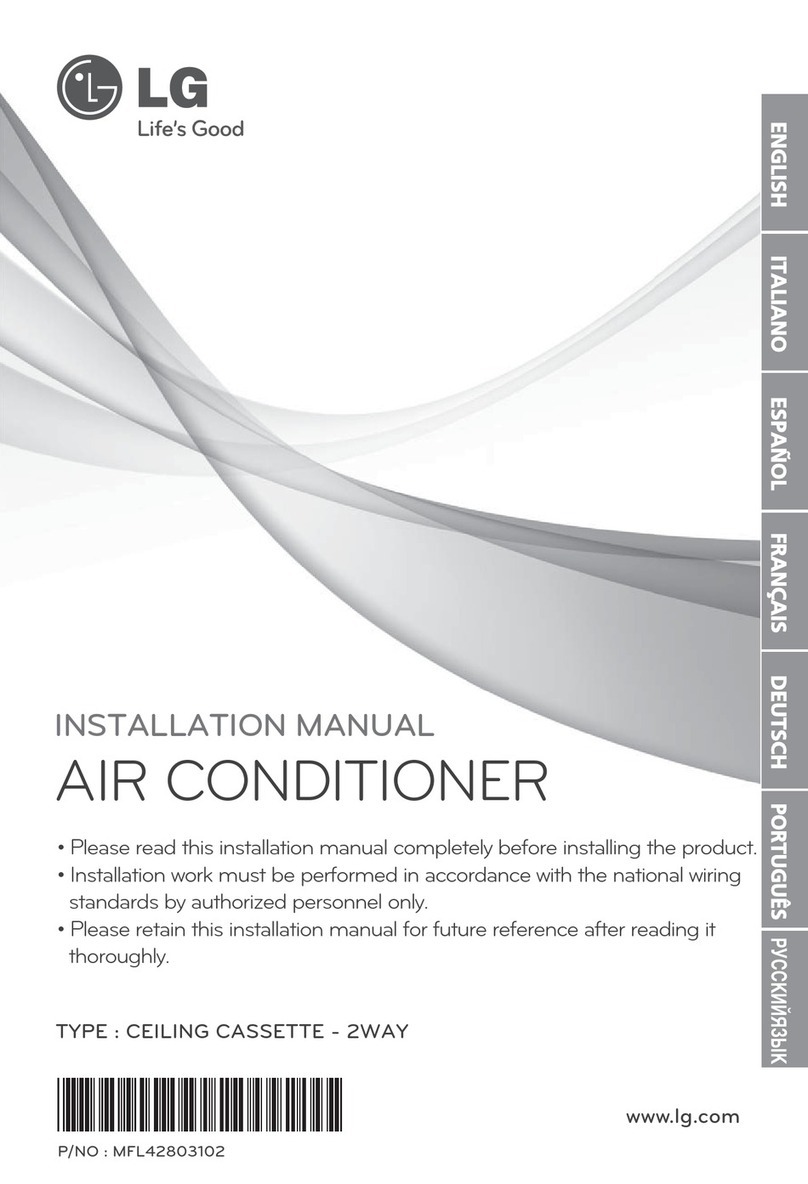INDEX
1. Presentation .................................................................................................... 6
1.1 Typical Application......................................................................................... 7
2. Quick setup ..................................................................................................... 8
3. Connection and placement................................................................................. 9
3.1 Connection ................................................................................................... 9
3.2 Placement .................................................................................................. 10
3.2.1 Screening zones.................................................................................... 11
3.2.2 Penetration Angle.................................................................................. 11
3.2.3 Distance between receiver and sources of interference .............................. 12
3.2.4 Use of repeaters ................................................................................... 12
3.3 Power up.................................................................................................... 12
4. Manual configuration ...................................................................................... 13
4.1 Configuration.............................................................................................. 13
4.2 Normal mode.............................................................................................. 14
4.2.1 Monitor mode ....................................................................................... 14
4.2.2 Teach-in .............................................................................................. 15
4.3 Learning mode............................................................................................ 16
4.3.1 Learning sensors ................................................................................... 17
4.3.2 Learning gateways ................................................................................ 17
4.4 Erasing mode.............................................................................................. 18
4.4.1 Deleting one by one .............................................................................. 18
4.4.2 Deleting all the devices linked to one profile ............................................. 18
4.4.3 Return to factory settings....................................................................... 19
4.5 Remote management disablement................................................................. 19
5. Remote configuration...................................................................................... 20
5.1 Reception profiles........................................................................................ 20
5.2 Transmission profiles ................................................................................... 20
5.3 Configuration.............................................................................................. 21
5.3.1 Machine operation ................................................................................. 22
5.3.2 Window operation ................................................................................. 22
5.3.3 Keycard operation ................................................................................. 22
5.3.4 Occupancy operation ............................................................................. 23
5.3.5 Input operation ..................................................................................... 23
5.3.6 Radio operation..................................................................................... 24
5.4 Default values............................................................................................. 24
6. Special Behaviours ......................................................................................... 25
6.1 Window contact .......................................................................................... 25
6.2 External temperature sensors. Virtual temperature.......................................... 25
6.3 Key card .................................................................................................... 26
6.4 Occupancy sensors ...................................................................................... 26
6.5 MultiTeach-in procedure ............................................................................... 27
6.6 Binary inputs .............................................................................................. 27
7. Status monitoring........................................................................................... 28
7.1 L2 (yellow): AC monitoring........................................................................... 28
7.2 L1 (green): EnOcean monitoring ................................................................... 28
8. How to? ........................................................................................................ 29
8.1 Check if my AC unit can be controlled with the IntesisBox®.............................. 29
8.2 Disable AC remote controller ........................................................................ 29
8.3 Link sensors to the IntesisBox®..................................................................... 29
8.4 Control & monitor the IntesisBox®from a gateway .......................................... 29
8.5 Control & monitor the IntesisBox®from a software application.......................... 30
8.6 Configure parameters .................................................................................. 30
8.7 Check if the devices have been correctly learnt ............................................... 30