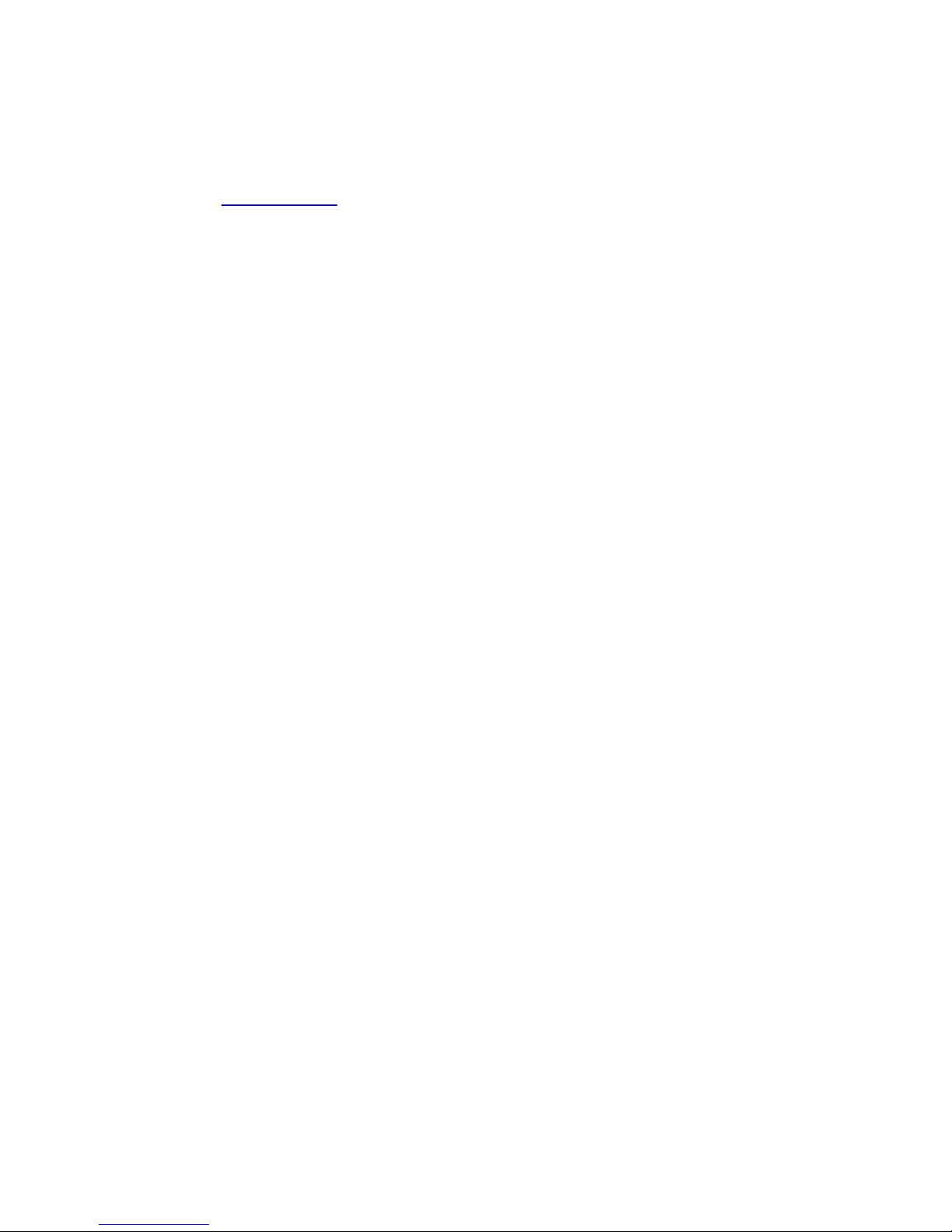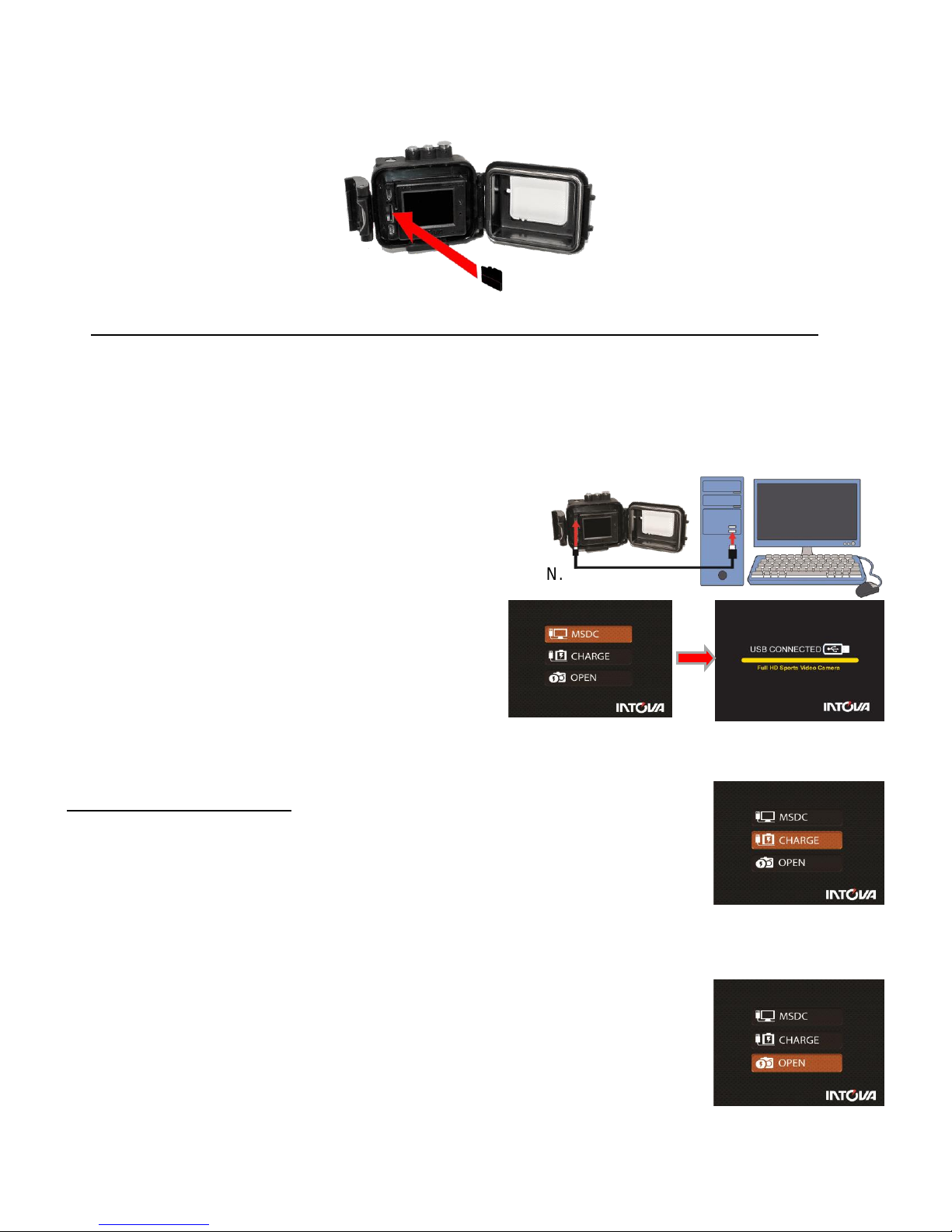2
PREFACE
Thank you for purchasing the Intova EDGE X waterproof sports camera! The rugged, durable and
waterproof EDGE X will help you capture high quality video and photos in many different venues and
environments. Visit www.intova.net to view the wide range of mount and system options available. Enjoy!!
Main features:
Video Resolution:
1080p@60fps, 1080p@48fps, 1080p@30fps, 1080p@24fps
1200p@60fps, 1200p@48fps, 1200p@30fps, 1200p@24fps
960p@60fps, 960p@48fps, 960p@30fps, 960p@24fps,
720p@120fps, 720p@60fps, 720p@48fps, 720p@30fps, 720p@24fps,
(WVGA) 848x480p@240fps,848x480p@120fps,848x480p@60fps, 848x480p@48fps,
848x480p@30fps, 848x480p@24fps
VGAp@240fps, VGAp@120fps, VGA Full (60fps), VGAp@48fps, VGA (30 fps), VGAp@24fps
Photo Resolution: 12MP, 10MP, 8MP and 5MP
Exclusive Video fisheye correction feature
Rubber armored housing
Waterproof to 330 feet / 100M
Flat optical-glass lens port with water-repellant & anti-reflection coating
Super-wide-angle lens at 160 degrees
Digital Zoom: 4x, 10x, 16x and 60x
Uses same filters and lenses as CONNEX and NOVA HD
WiFi: remote operation and viewfinder, wireless file transfer on smartphone or tablet with WiFi app
1.5” / 3.8cm TFT-LCD 480x240
Rechargeable/Removable Li-ion battery 1150mAh
Battery life: 1.75 hours (LCD and WiFi off), 1.5 hours (LCD on, WiFi off), 1.0 hours (WiFi on, LCD off)
Slave strobe function
Adjustable field of view
Removable LCD glare hood
Diving Mode
Motion Detection Mode
Time Lapse mode
Self-capture mode
Burst Mode: 3, 5, 10, 20 and 30 photos
Video Rotation Mode (rotate video 180° when camera is mounted upside down)
Manual White Balance
Picture in Video
Dual stream mode
LED indicator- Visual Record Alert front and back
Audible record alert
Float Strap
High Definition TV output
Video codec: H.264
Video format: MP4 / Photo format: JPEG
Supports Micro SD Card up to 64GB (class 10 required for HD video recording)
WiFi remote (optional accessory, for above water use only)