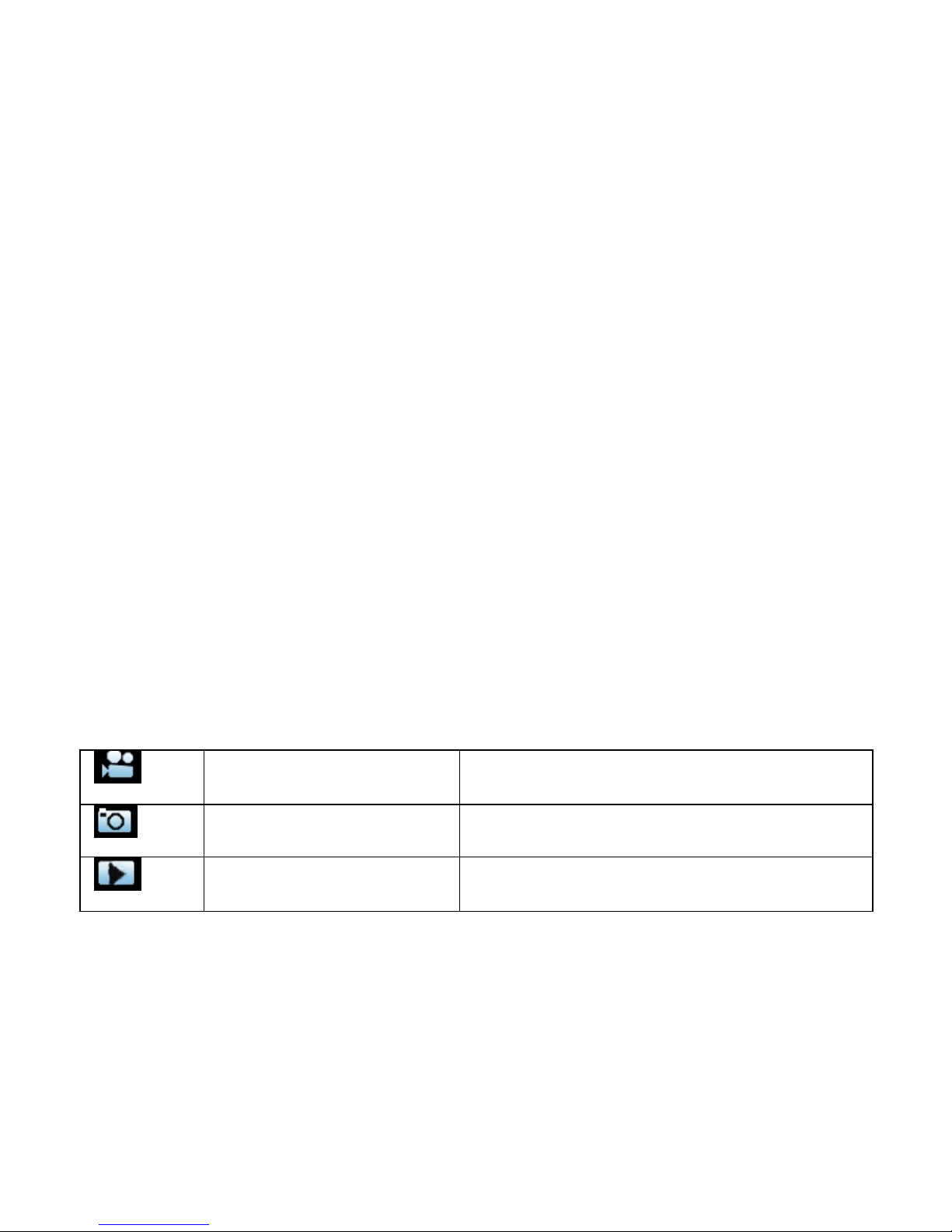The camcorder has an internal lithium-ion battery, please charge it for
1.Turn off the camcorder.
2.Connect the USB cable to the power adapter, and then plug the
power adapter into a power outlet.
3. Open the USB cover at the side of the camcorder, and find the USB
4. Connect the other side of the USB cable to the USB jack of the
5. During charging , the busy indicator light turns red, once the battery
is fully charged , the busy indicator light will turn off .
6. It’s normal that the camcorder will become warm after extend using.
7. Don’t use the power adapter output current is below 1A.
8. Over heat of the camcorder, please turn it off.