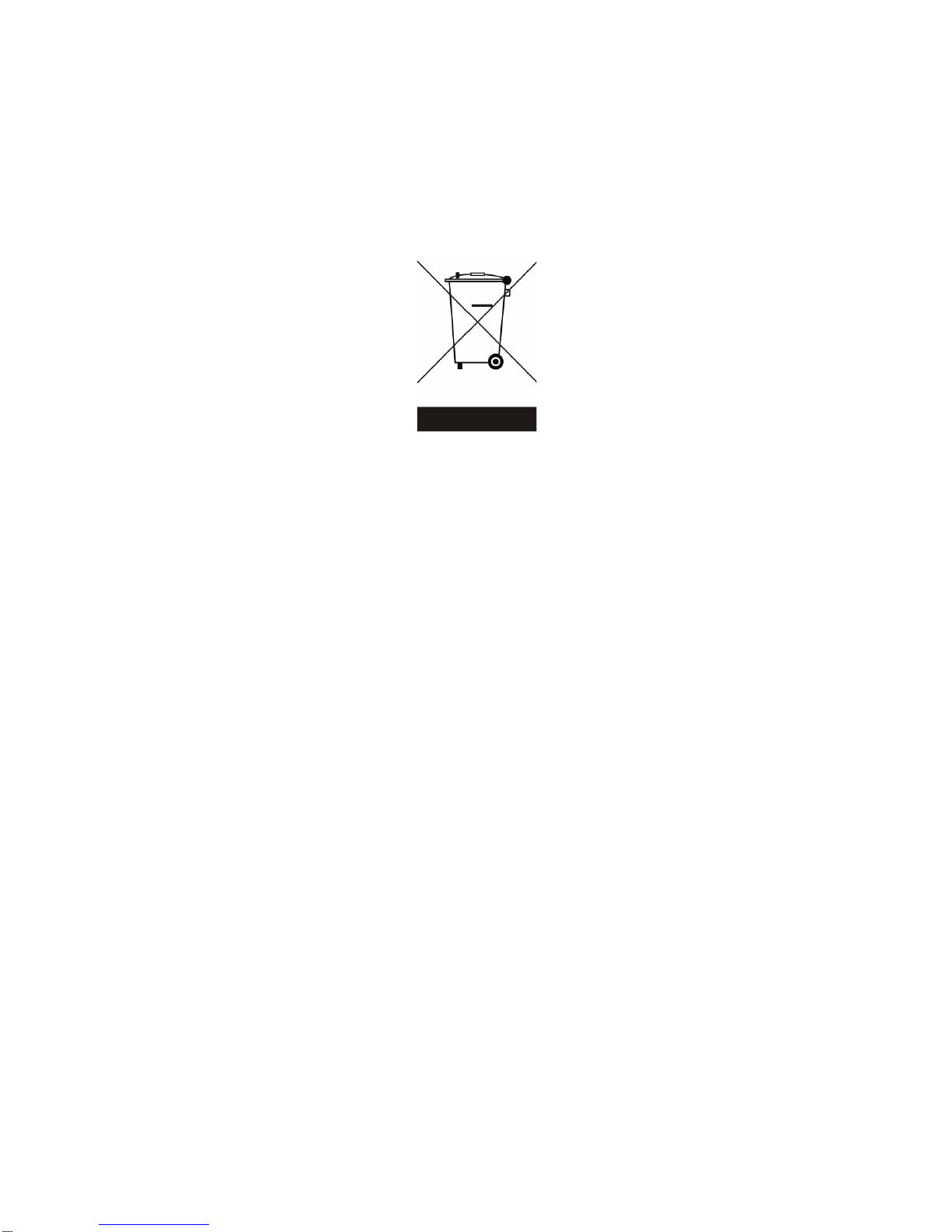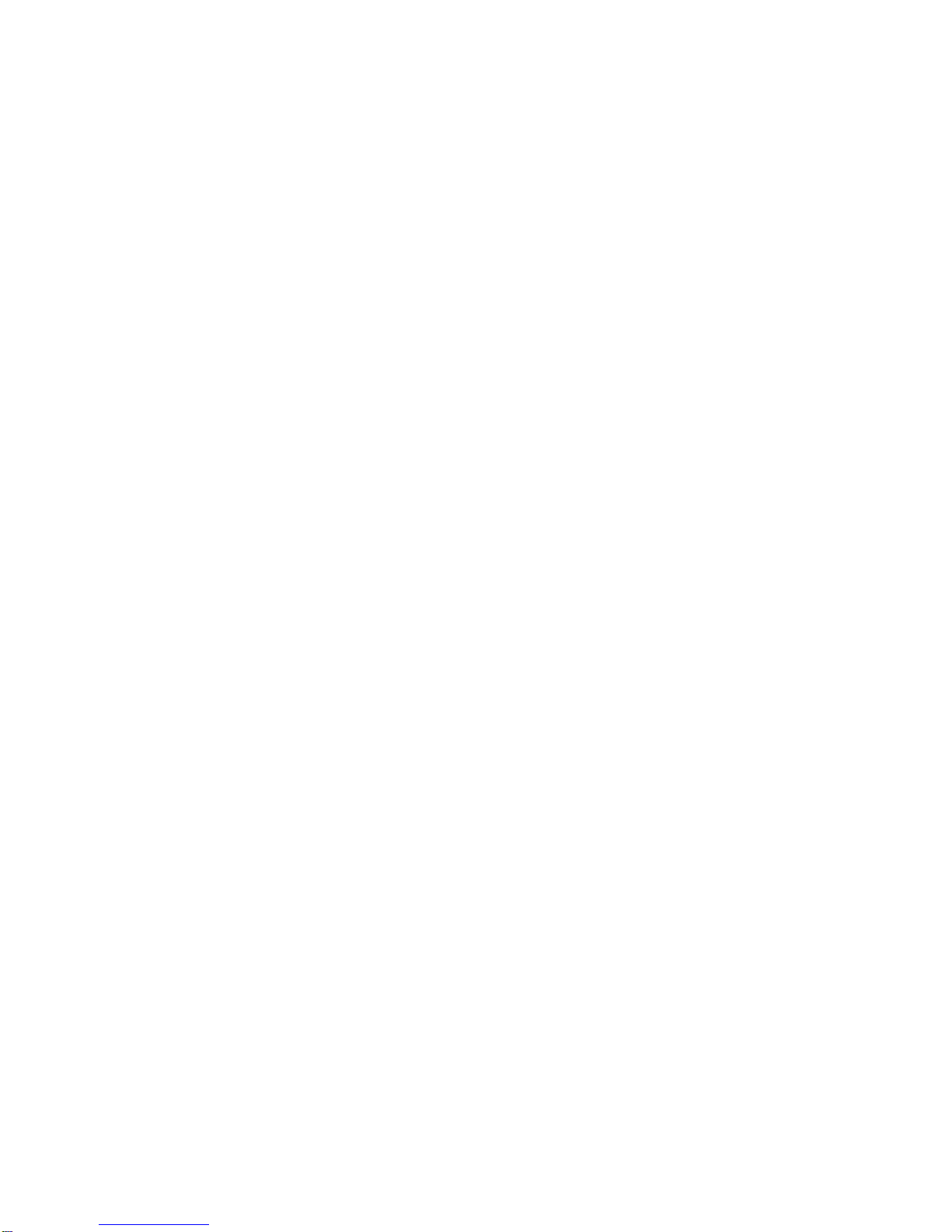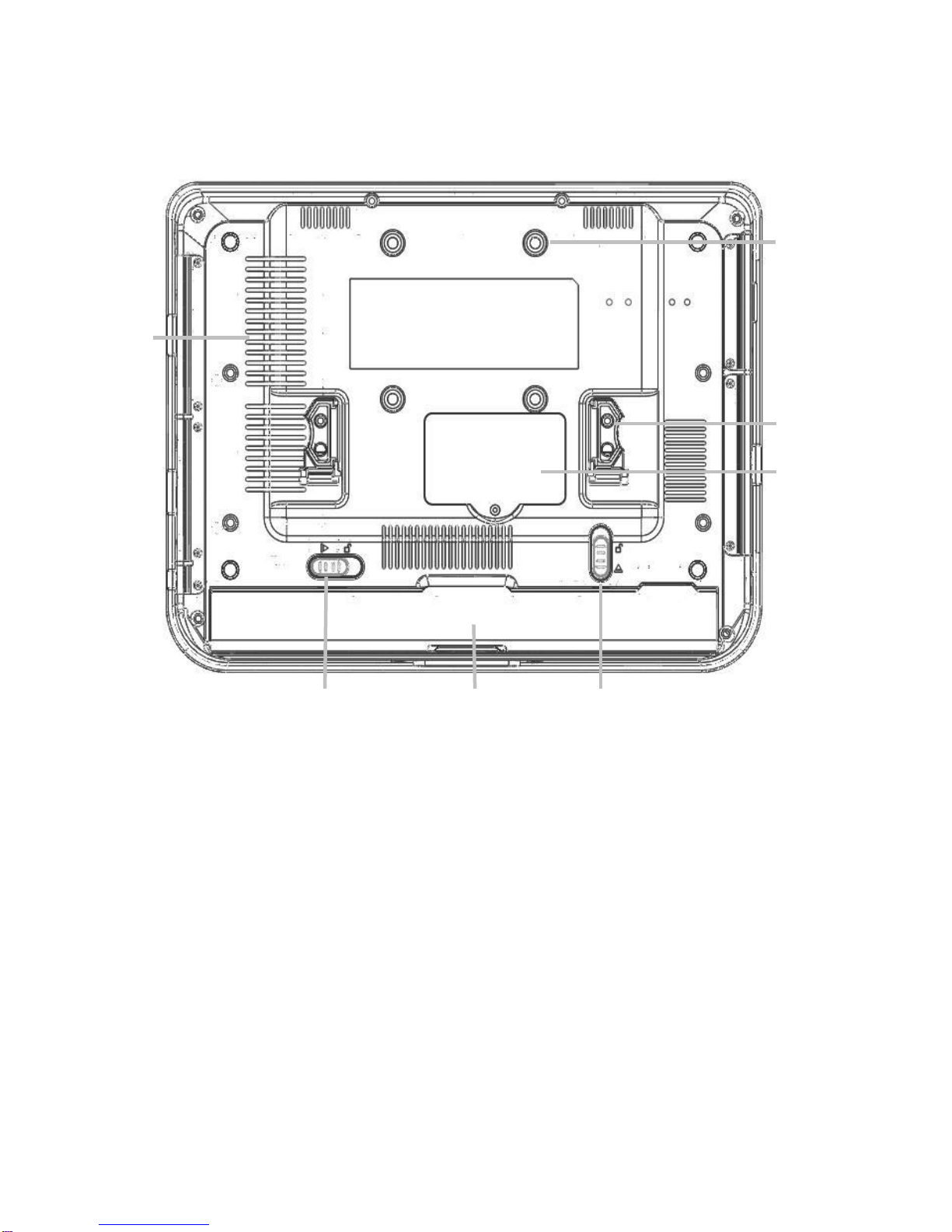Table of Contents
1. Item Checklist................................................................................................6
2. System View..................................................................................................7
2.1. Front View...............................................................................................7
2.2. Side View................................................................................................8
2.2.1. Left Side View...............................................................................8
2.2.2. Right Side View ............................................................................8
2.3. Bottom View............................................................................................9
3. Basic Operations .........................................................................................10
3.1. Installing the Hand Strap (option)..........................................................10
3.2. Installing the Kick Stand (option)...........................................................10
3.3. Installing the Battery Pack ....................................................................11
3.4. Connecting the AC Power Adapter .......................................................11
3.5. Turning ON the MT-1200 ......................................................................12
3.6. Suspend Mode......................................................................................12
3.7. Using the Stylus Pen.............................................................................12
4. Drivers Installation .......................................................................................13
4.1. Driver List..............................................................................................13
4.2. Chipset Driver Installation.....................................................................13
4.3. USB Driver Installation..........................................................................15
4.4. VGA Driver Installation..........................................................................18
4.5. Rotation Application Driver Installation..................................................19
4.6. Audio Driver Installation........................................................................21
4.7. Button Driver Installation.......................................................................22
4.7.1. Software Application...................................................................23
4.8. Fujitsu Touch Driver Installation............................................................25
4.9. LAN Driver Installation..........................................................................27
4.10. PCMCIA/SD Card Reader Driver Installation......................................29
4.11. Wireless LAN Driver Installation..........................................................30
5. Replacing Components................................................................................32
5.1. Removing the Battery Pack ..................................................................32
5.2. Replacing the Memory Module.............................................................32
5.3. Replacing the HDD...............................................................................33
6. Specification.................................................................................................34
5