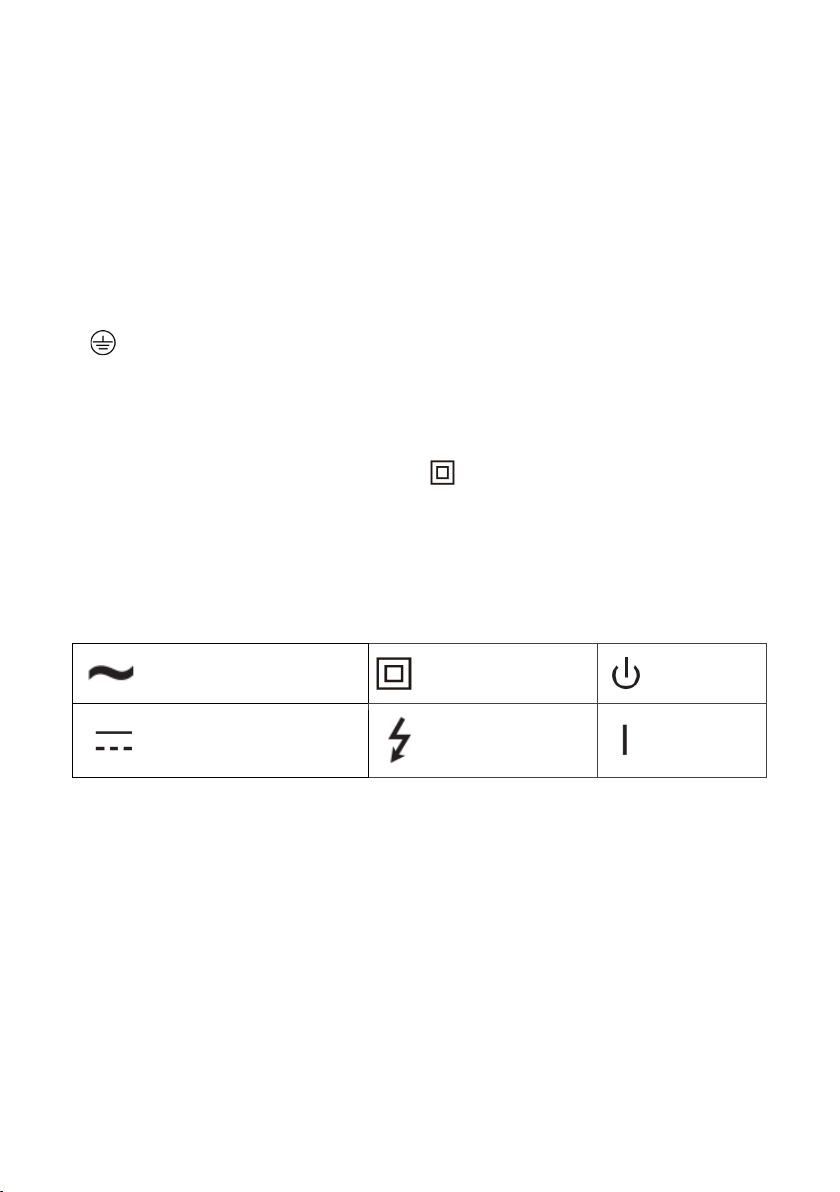4
they are supervised or have been given instructions concerning the use of the television
by a person who is responsible for their safety.
•Protect the power cord from being walked on or pinched particularly at the plugs,
convenience receptacles and at the point where they exit from the apparatus.
•Only use attachments/accessories specified by the manufacturer.
•Use only with the cart, stand, tripod, bracket or table specified by the
manufacturer or sold with the apparatus. When a cart or rack is used, use caution when
moving the cart/apparatus combination to avoid injury from tip-over.
•Unplug the apparatus during lightning storms or when unused for long periods of time.
•Refer all servicing to qualified personnel. Servicing is required when the apparatus has
been damaged in any way, such as power supply cord or plug is damaged, liquid has
been spilled or objects have fallen into the apparatus, the apparatus has been exposed
to rain or moisture, does not operate normally or has been dropped.
•CAUTION: These servicing instructions are for use by qualified service personnel only.
To reduce the risk of electric shock, do not perform any servicing other than that
contained in the operating instructions unless you are qualified to do so.
•Do not install this equipment in a confined or building-in space such as a bookcase or
similar unit and remain a well ventilation conditions at open site. The ventilation should
not be impeded by covering the ventilation openings with items such as newspaper,
tablecloths, curtains etc.
•Please refer the information on rear enclosure for electrical and safety information
before installing or operating the apparatus.
•To reduce the risk of fire or electric shock, do not expose this apparatus to rain or
moisture.
•The apparatus shall not be exposed to dripping or splashing and that no objects filled
with liquids, such as vases, shall be placed on the apparatus. Do not use the set near
dust place.
•For the terminals marked with symbol of “ ” may be of sufficient magnitude to
constitute a risk of electric shock. The external wiring connected to the terminals
requires installation by an instructed person or the use of ready-made leads or cords.
•To prevent injury, use the stand/wall-mount bracket to securely install this apparatus
on the table/wall in accordance with the installation instructions.
•Danger of explosion if battery is incorrectly replaced. Replace only with the same or
equivalent type.
•The battery (battery or batteries or battery pack) shall not be exposed toexcessive heat
such as sunshine, fire etc.
•This apparatus can be used in tropical and/or moderate climates.
•Excessive sound pressure from earphones and headphones can cause hearing loss.
Listening to music at high volume levels and for extended durations can damage one’s