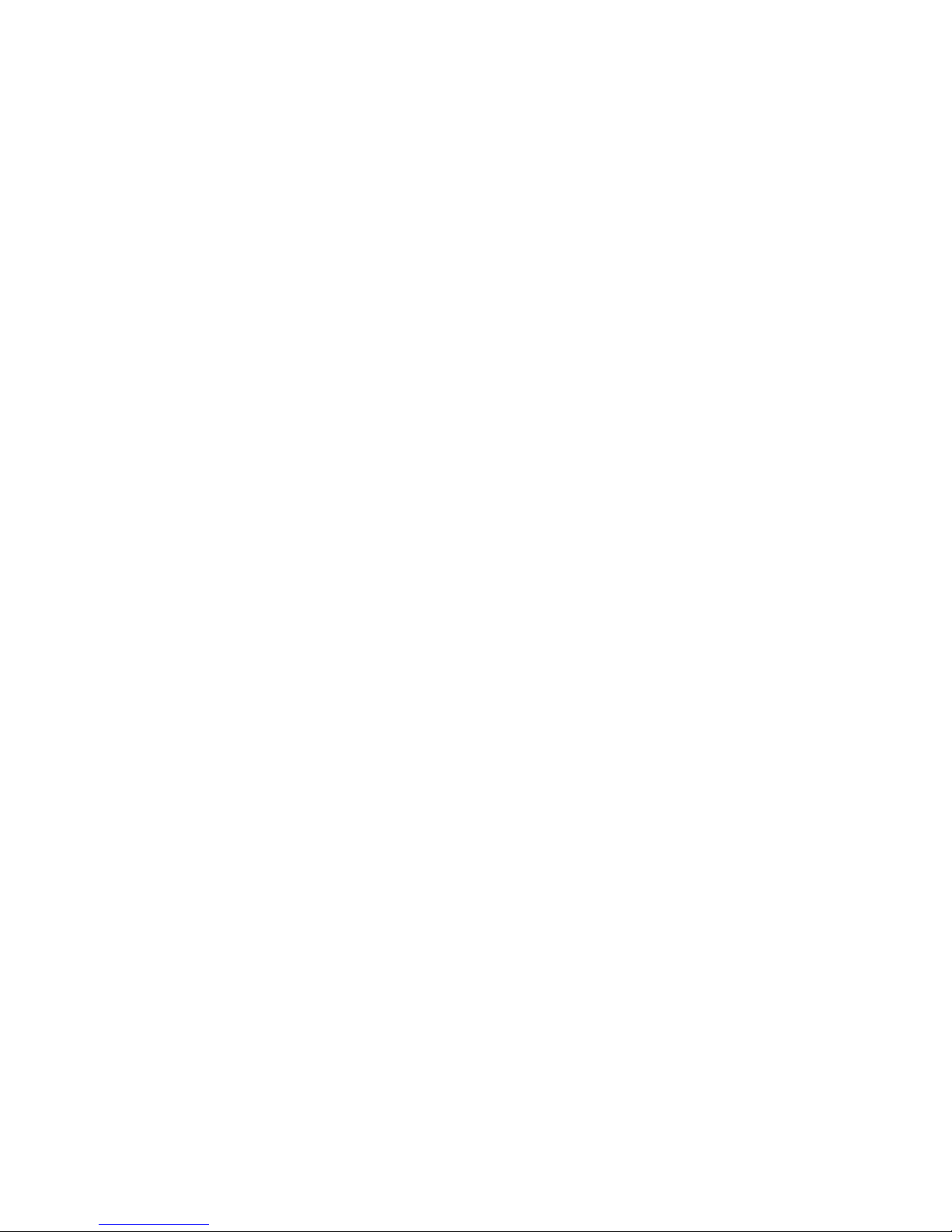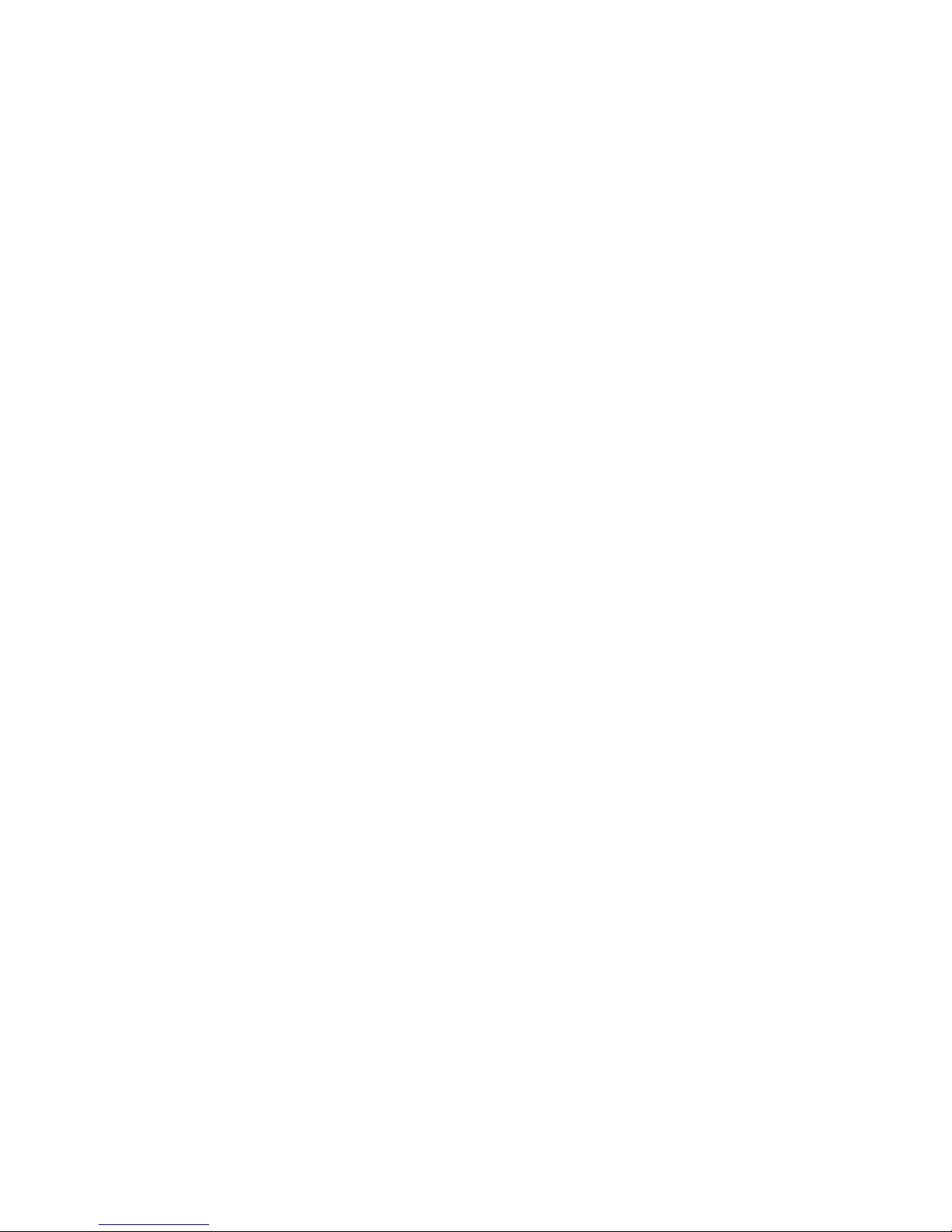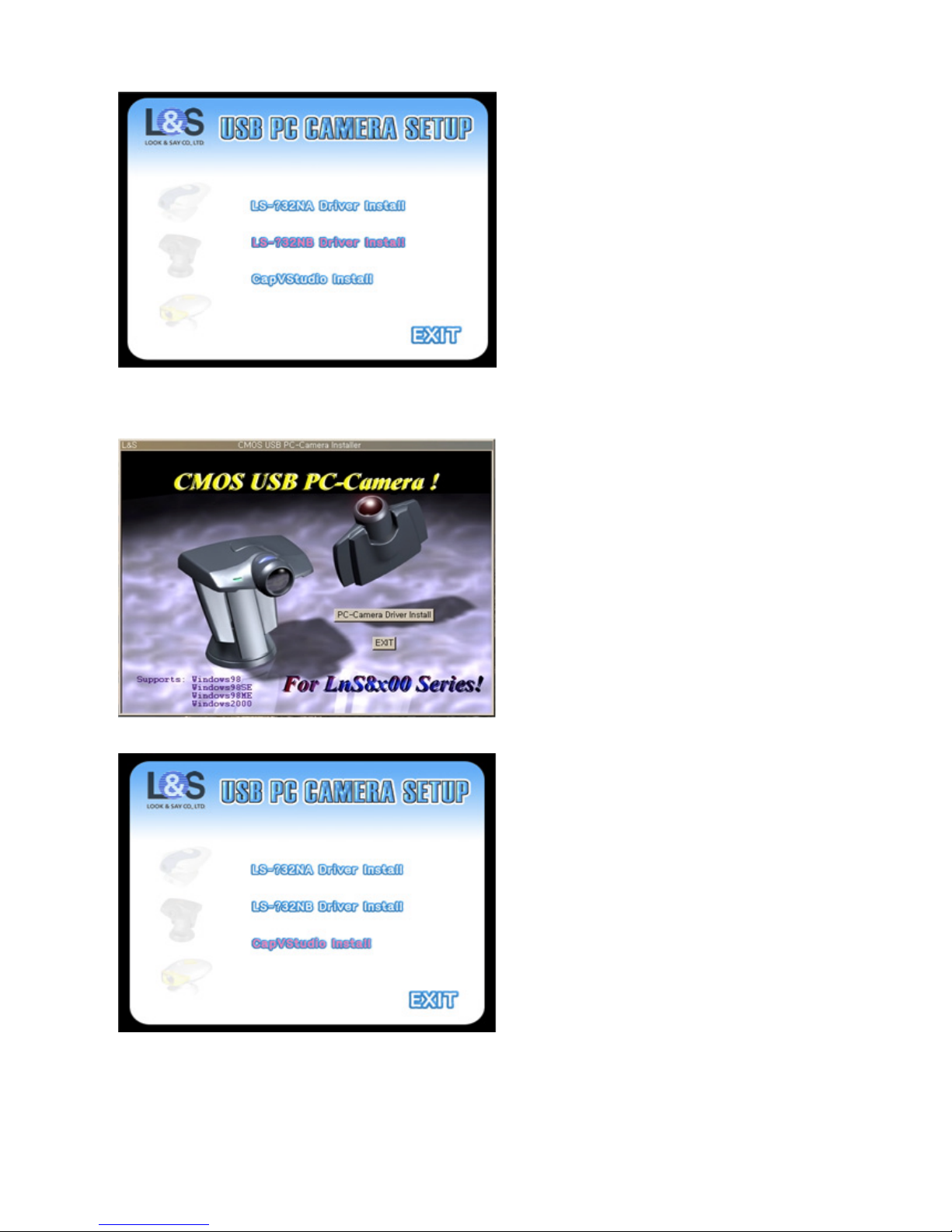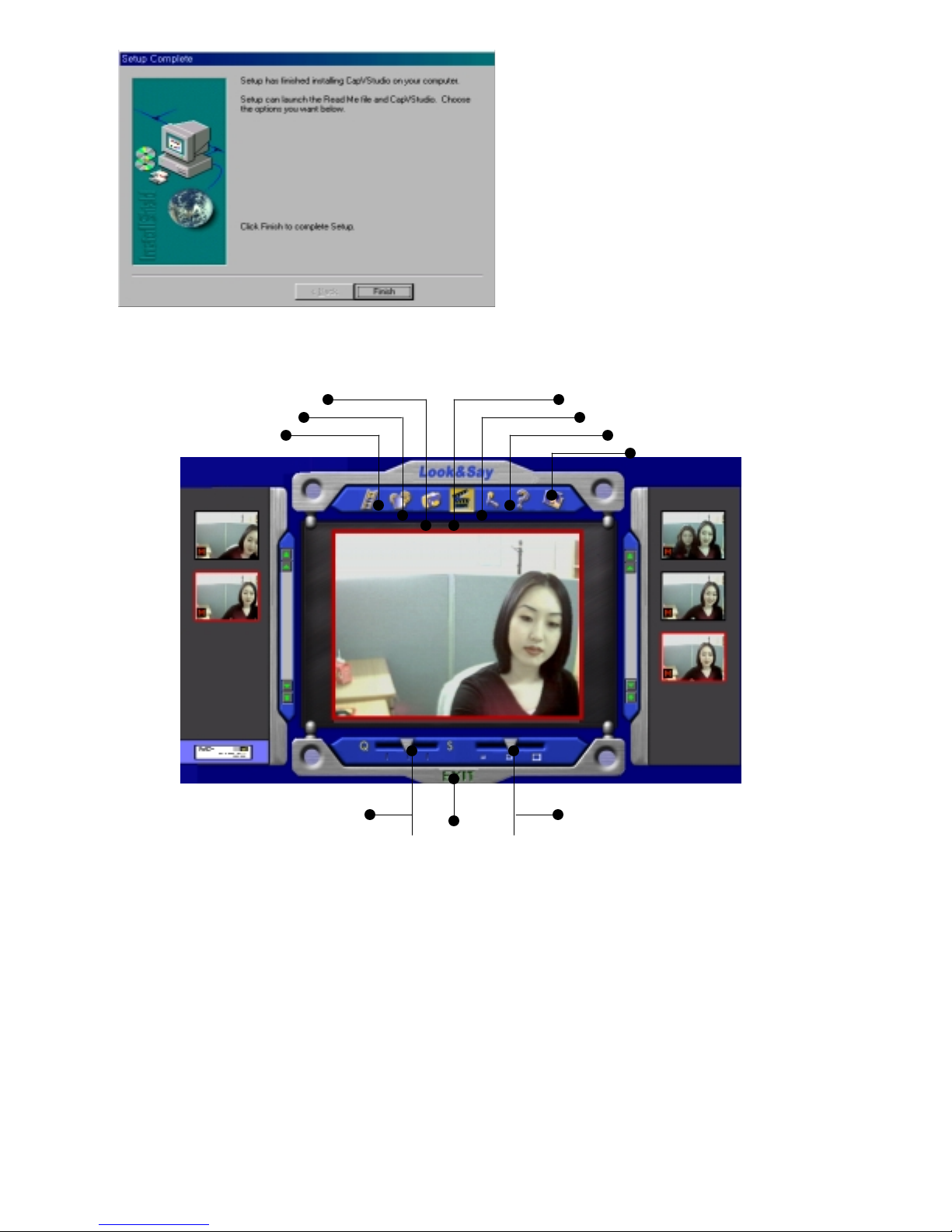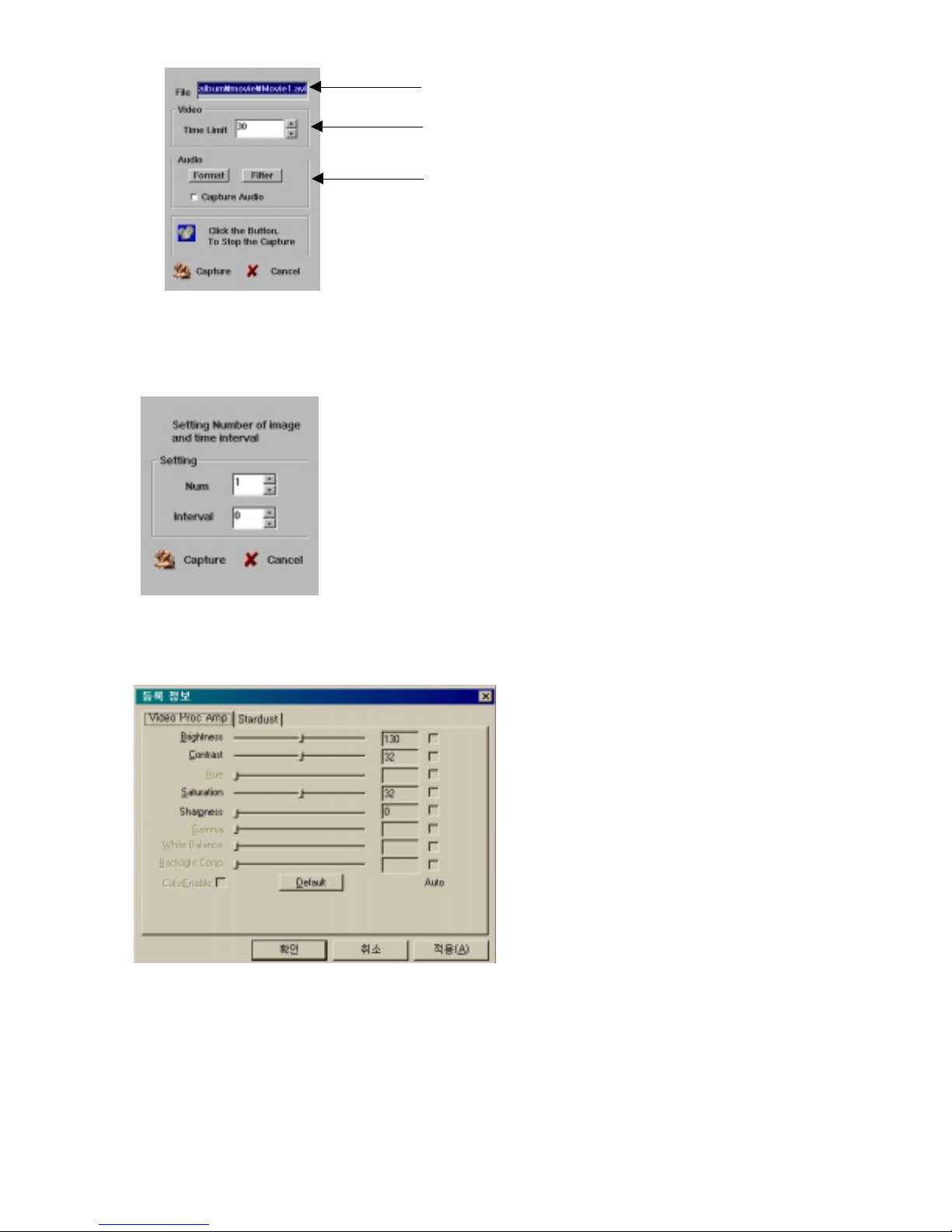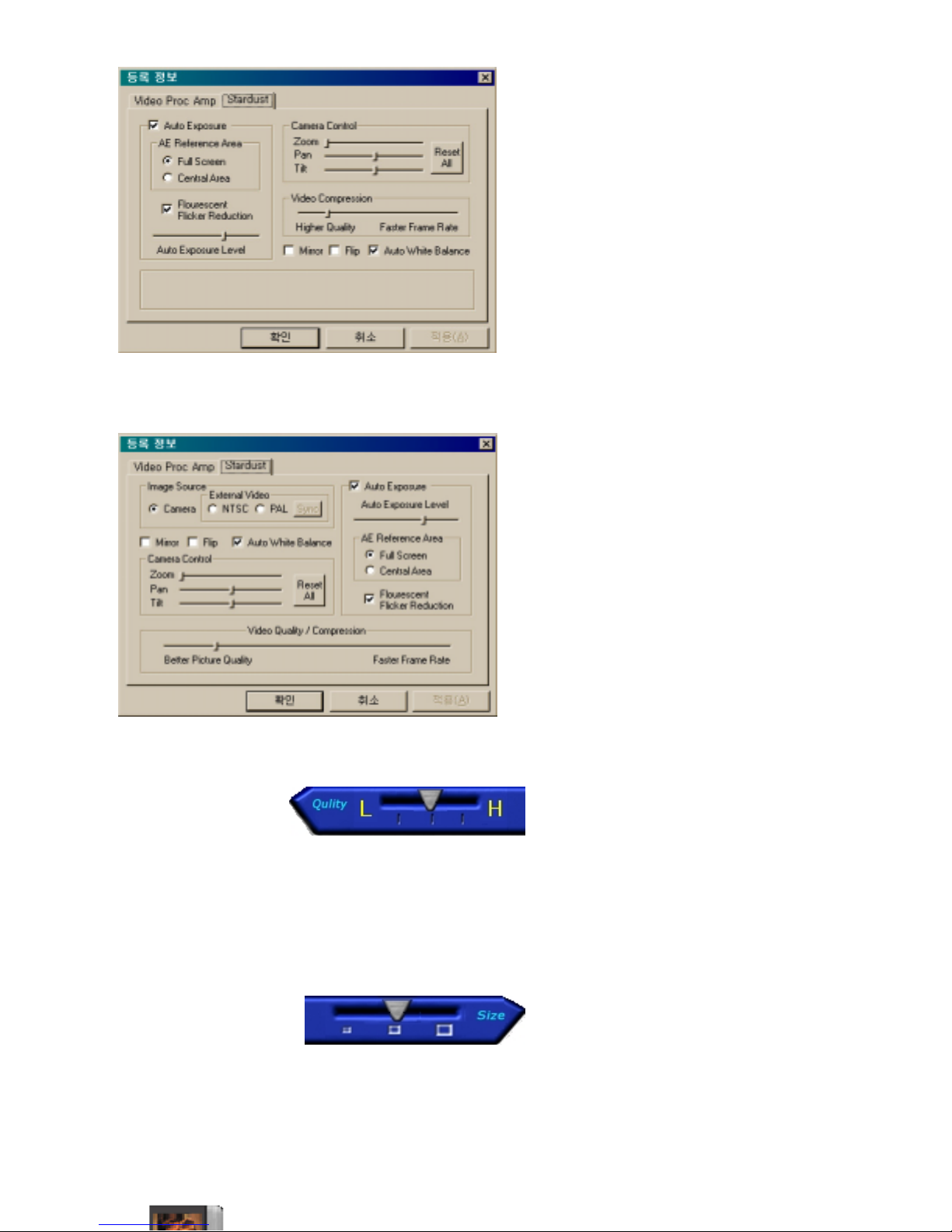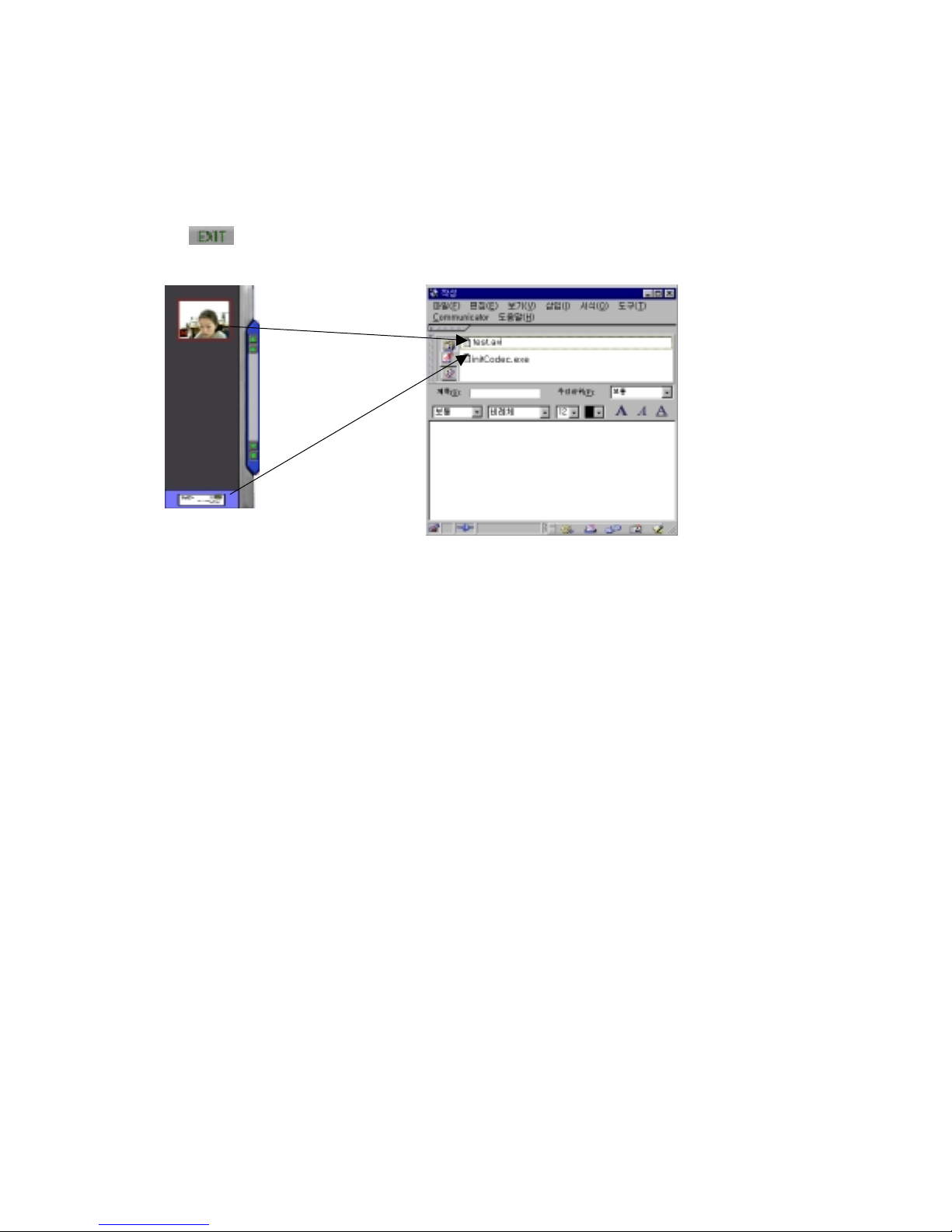[ If LS_A32NB is connected to USB Port, please control the options as below]
Control zoom value to zoom in the screen. On screen zoomed in, you can turn the screen
focus right and left / up and down. Set up auto exposure / auto white balance.
After finished setting, click ‘Application’.
[ If LS_A32AV is connected to USB Port, please control the options as below]
Select NTSC or PAL to capture and download video from the camcorder, VCR or DVD/VCD into the computers.
Click ‘Sync’ for synchronous. After finished setting, click ‘Application’.
5. Setting Quality / Speed
no.5) Quality/Speed Control
The 3-level setup for the Quality/Speed is possible. Setup appropriate level what you desire. (As moving the
button to the right, the quality gets better and the speed will be slower. Moving the button to the left, the quality
gets worse and the speed will be gets faster.)
6. Setting Display Size
no.6) Setting Display Size
From the left, each button indicates the display window size of 160 X 120, 320 X 240, 640 x 480 pixel,
respectively. The larger the window size is,the slower the displaying speed is. Adjust the window size suitable for
the purpose what you want.
7. Help
If there is any question about the program and camera, click the button no.7)Help to find the answer..
8. Viewing Video Album
Click the button no.8) Viewing video album to display video album. This window allows you