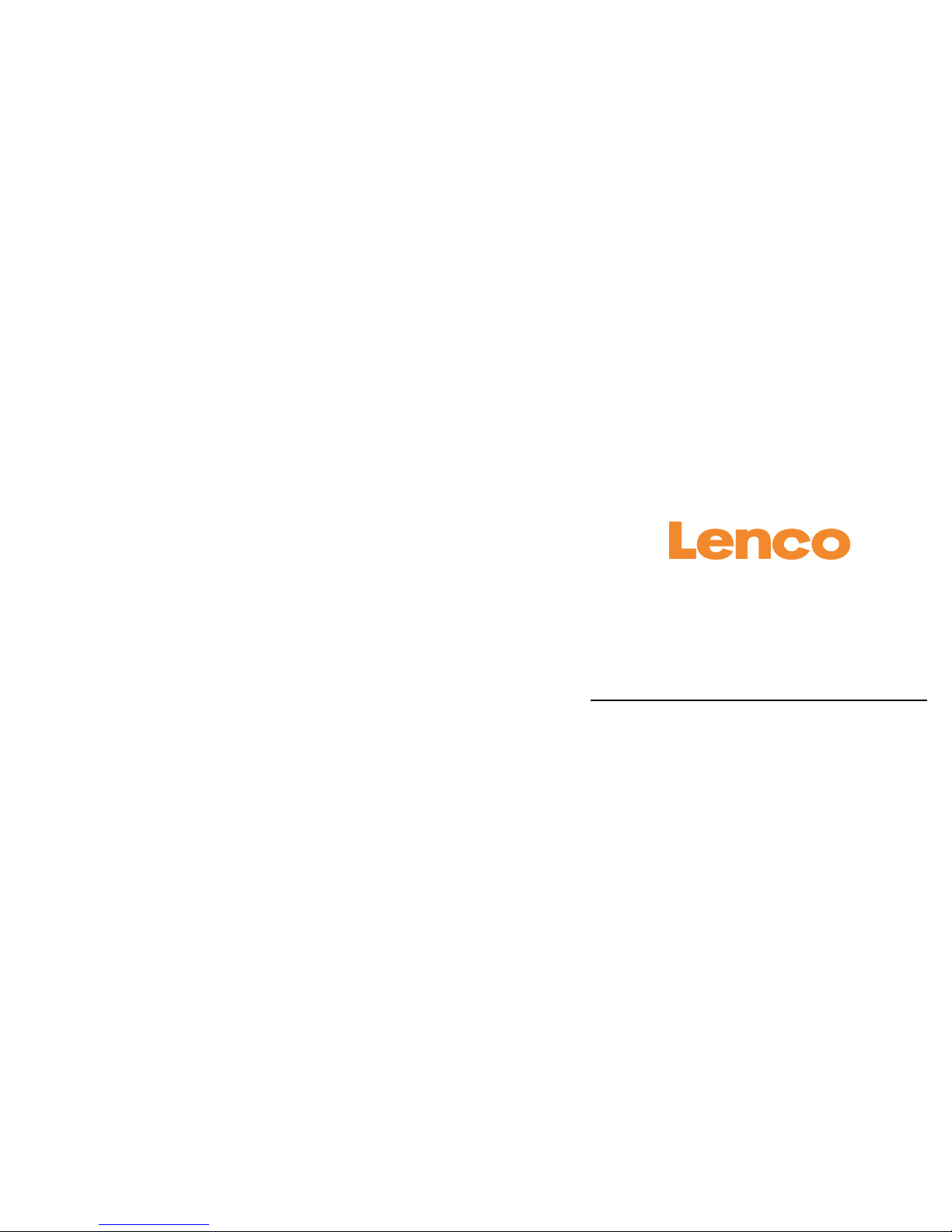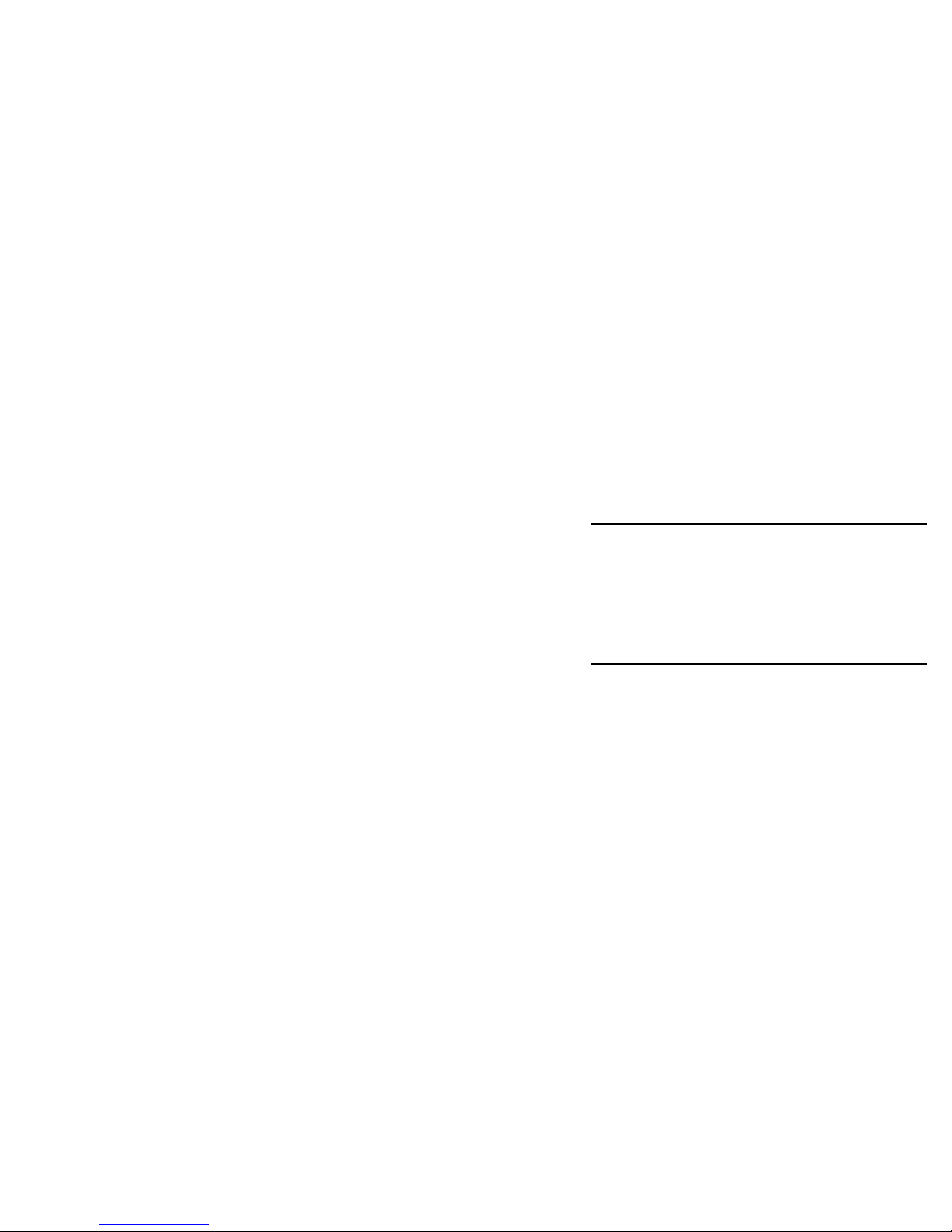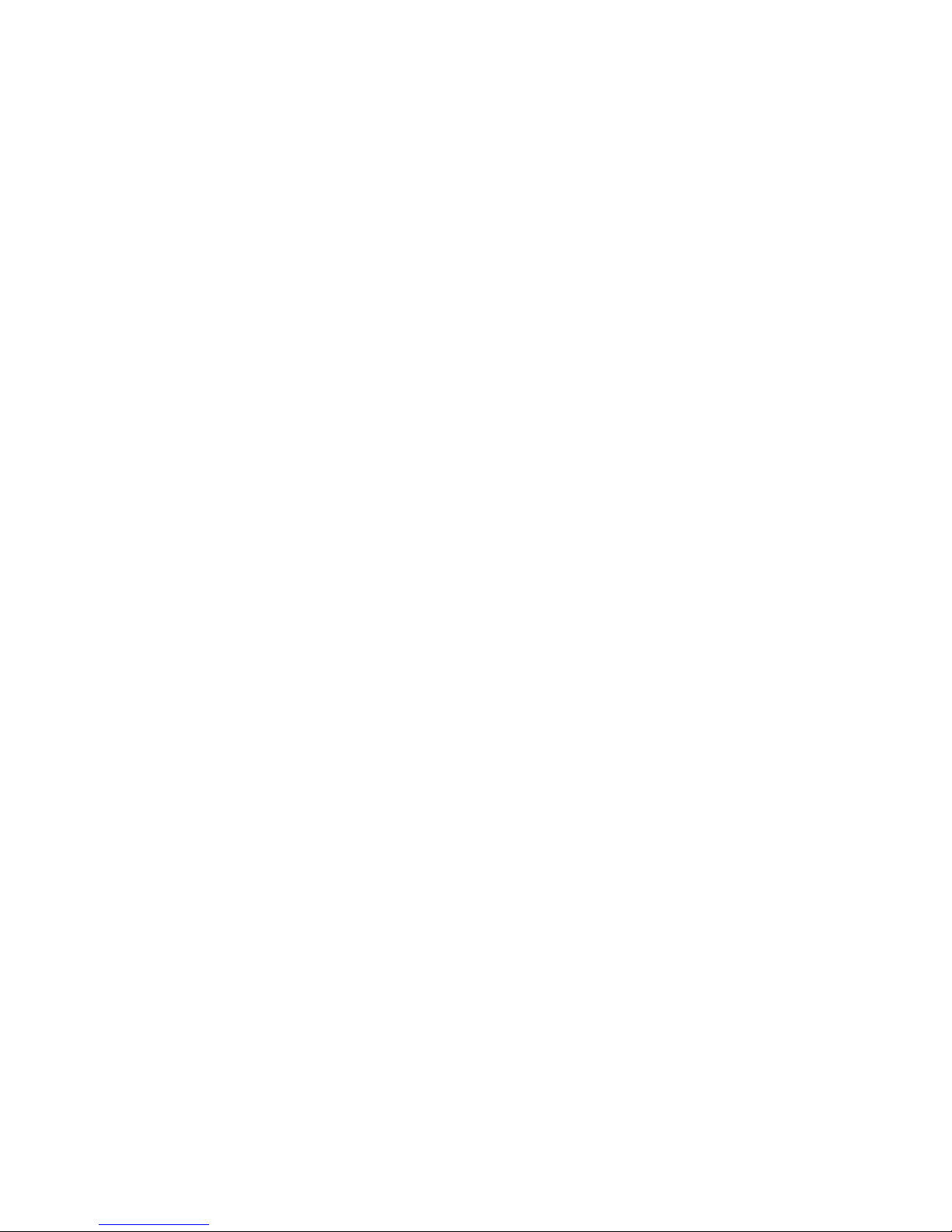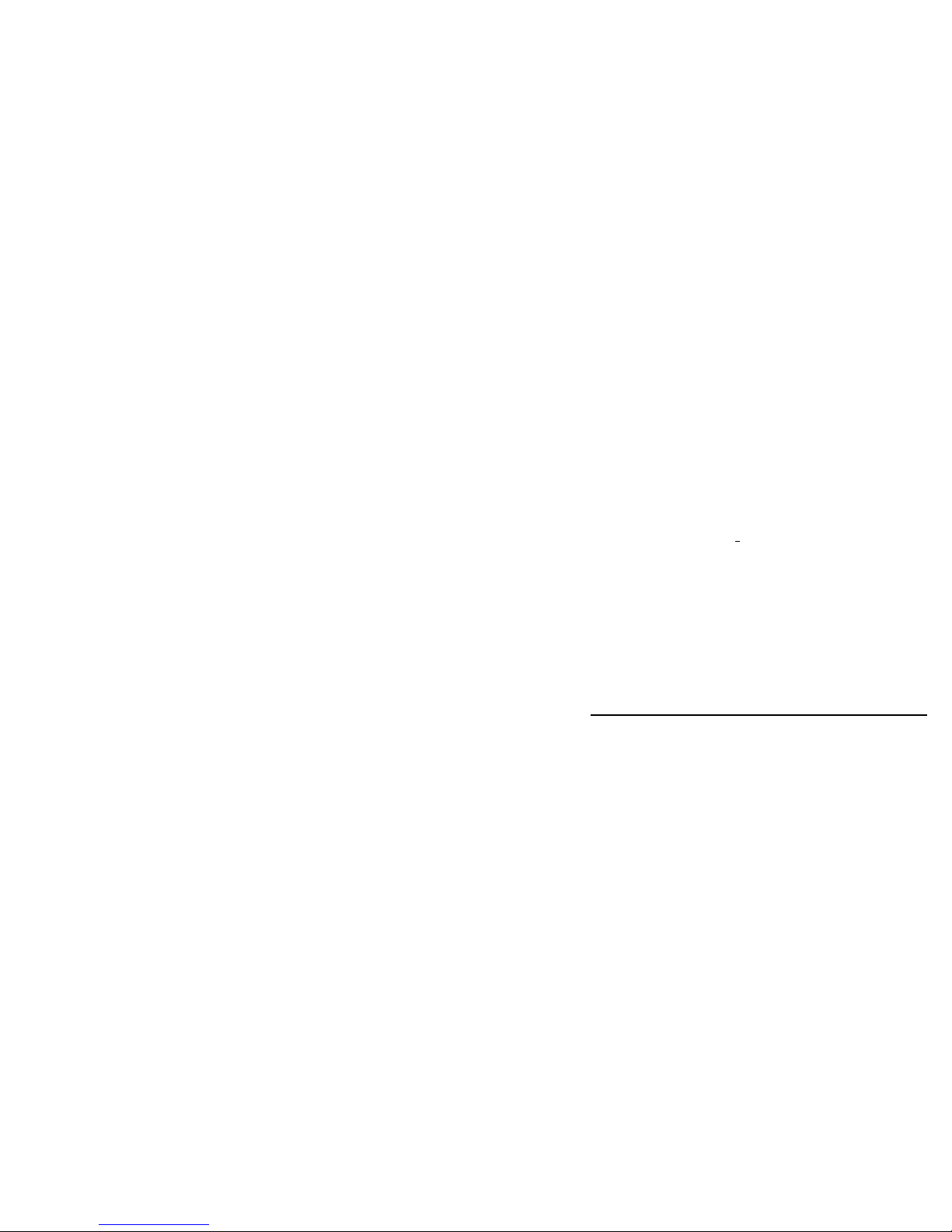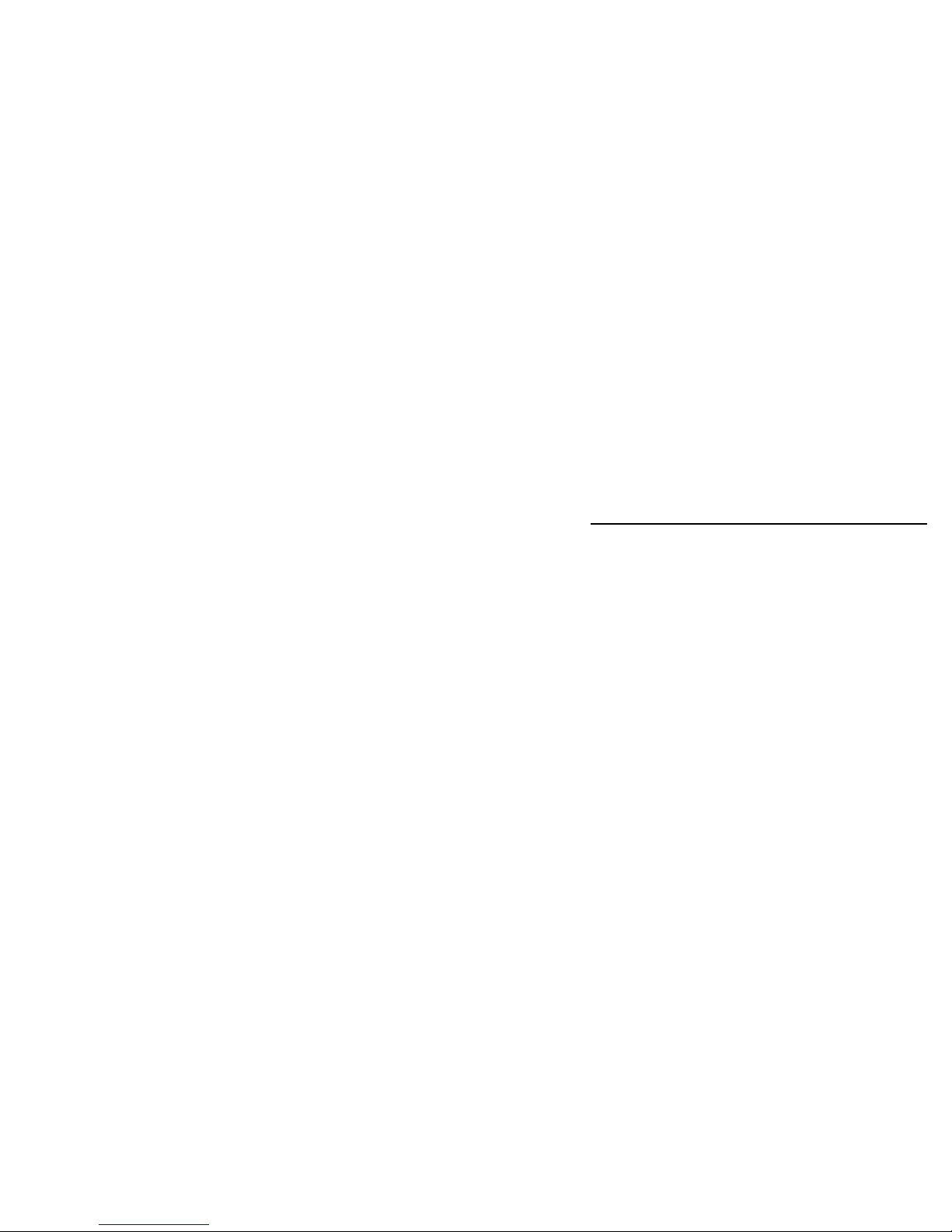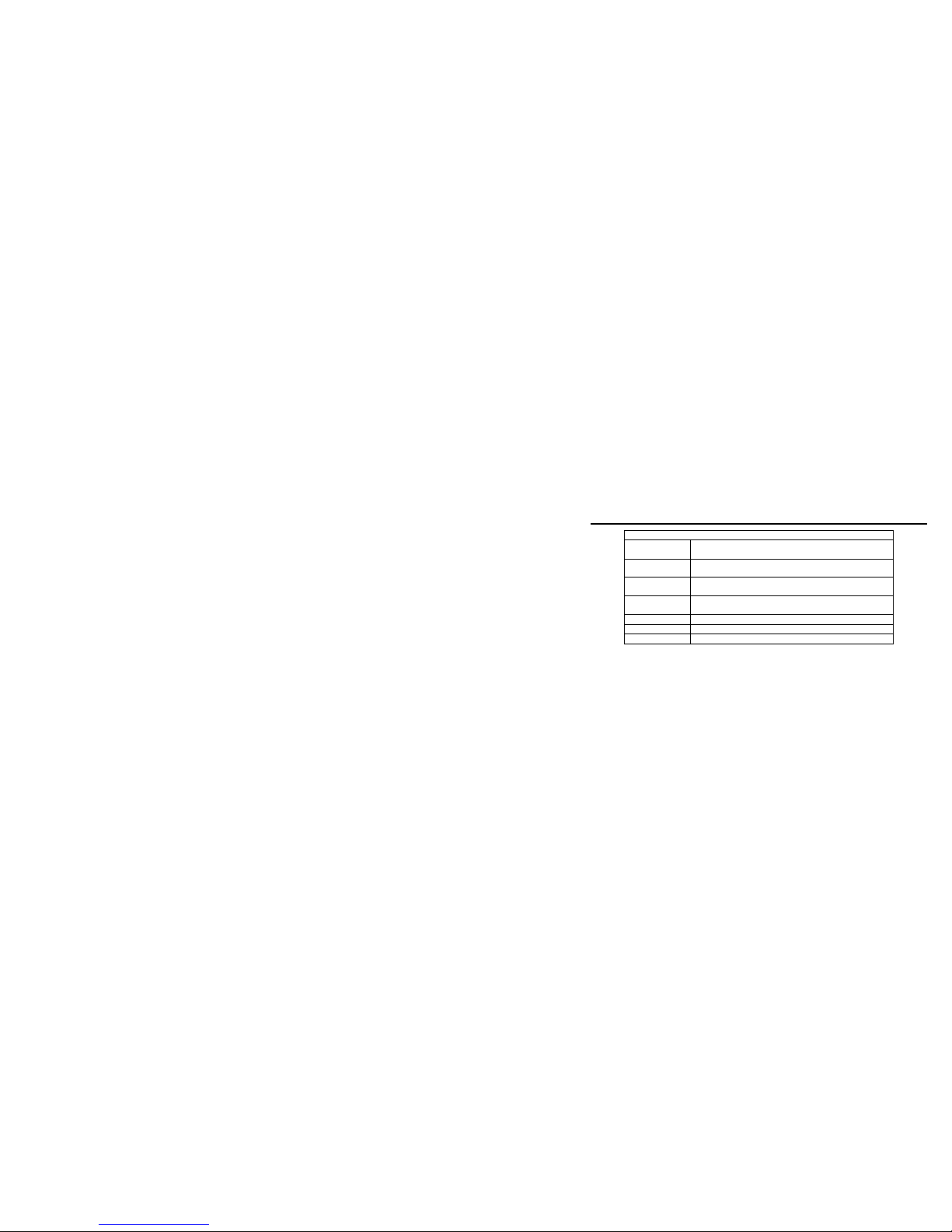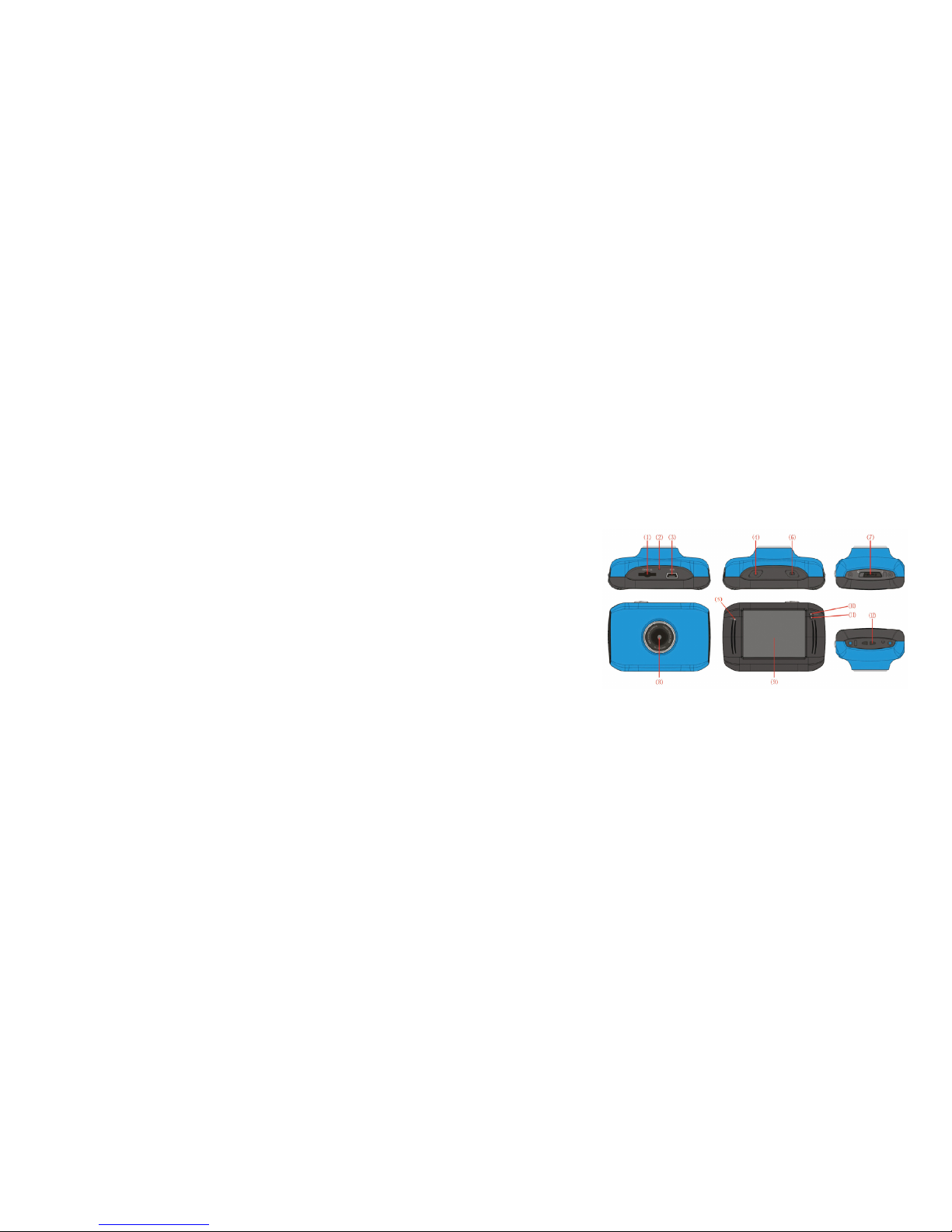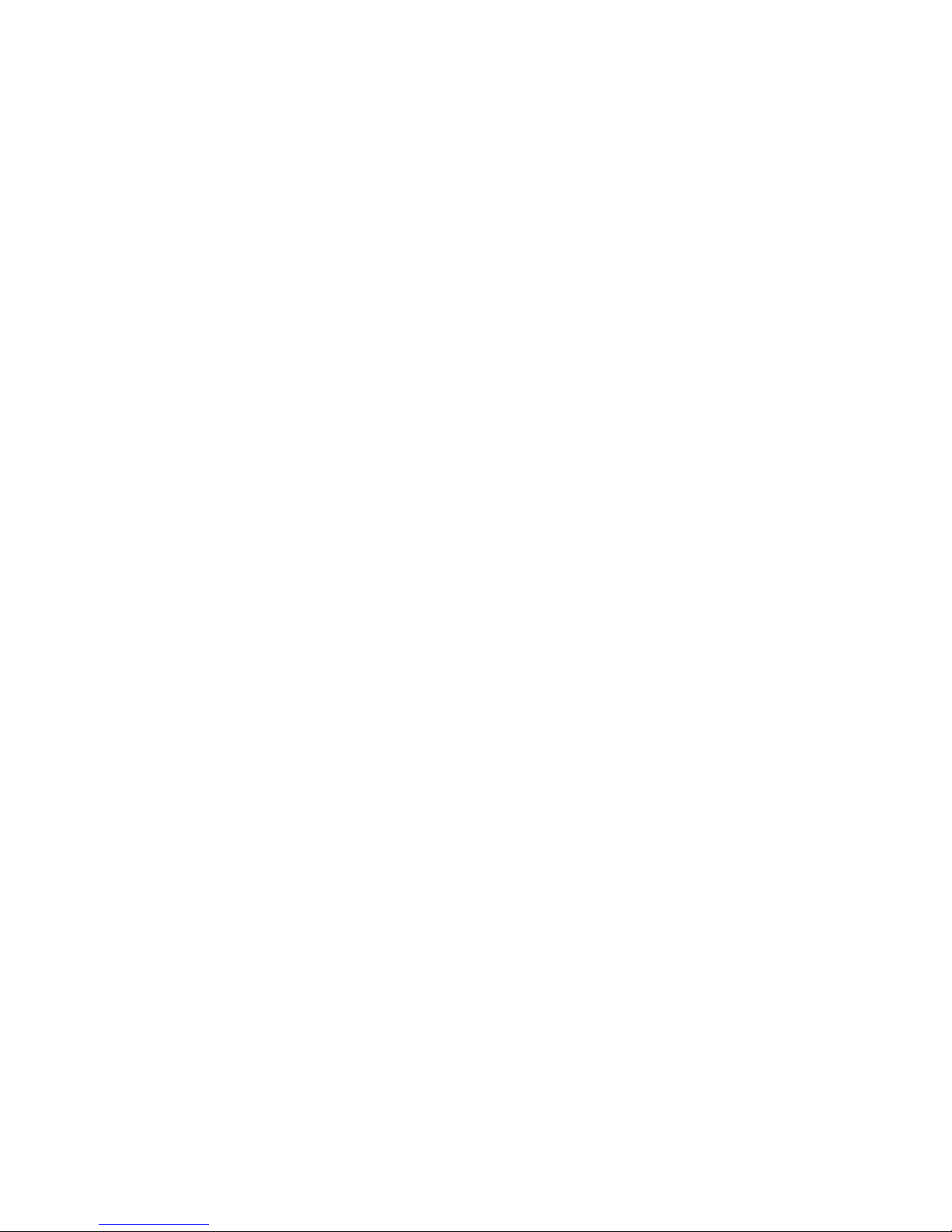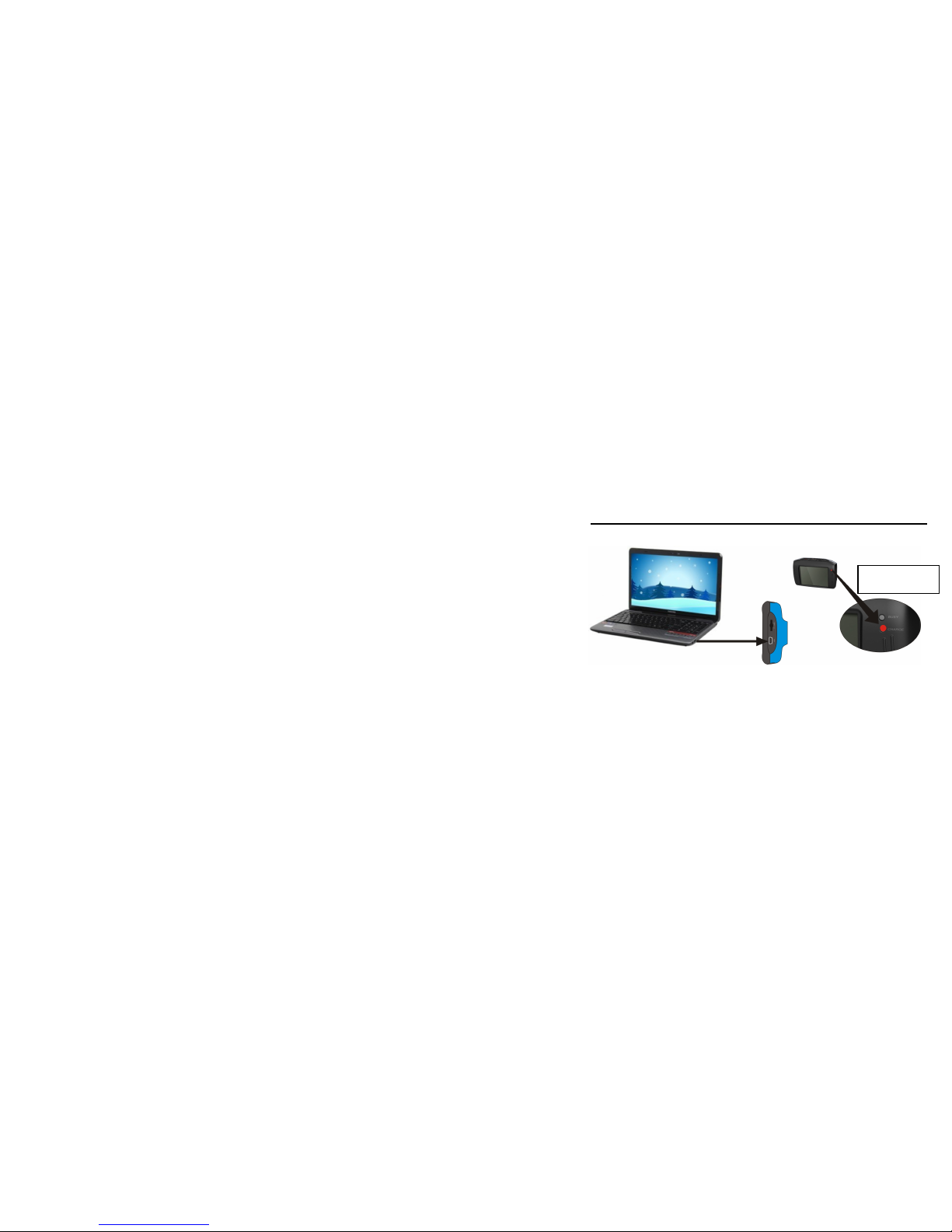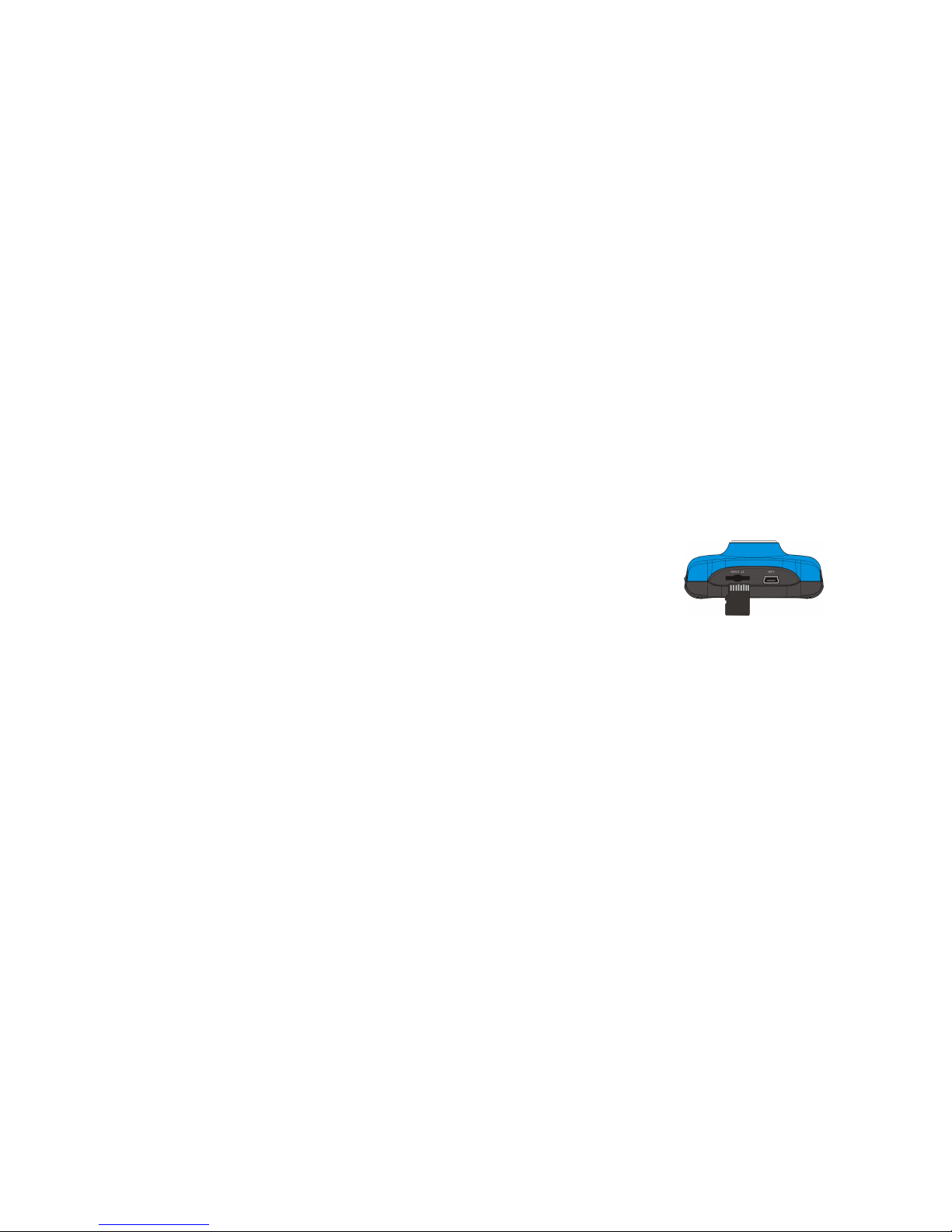2
Otherwise, the image sensor of the video camera may be damaged.
Take good care of the video camera and prevent water or sand particles from
entering the video camera when it is used on the beach or near water, because water,
sand particles, dust or component containing salt may damage the video camera.
Keep the video camera contaminated free of dust and chemical materials. Place it in
a cool, dry and well ventilated place. Do not place the video camera in a high
temperature, moist or dusty place to avoid failure of the video camera.
Be sure to use the video camera regularly during its long time storage. Please check if
the video camera can operate normally before use.
If dirt or stain is accumulated on the video camera or on its lens, use soft, clean and
dry rag to wipe it away gently. If the video camera or its lens is stained with sand
particles, blow them away gently. Do not use cloth to wipe arbitrarily. Otherwise,
it may scratch the surface of video camera or its lens.
If it is required to clean camera surface, firstly blow away the sand dust accumulated
on this surface, and then wipe the camera gently with rag or tissue applicable to
optical equipments. Please use the cleaning agent of video camera for wiping if
necessary. Do not use organic solvent to clean the video camera.
Do not touch the lens surface with fingers.