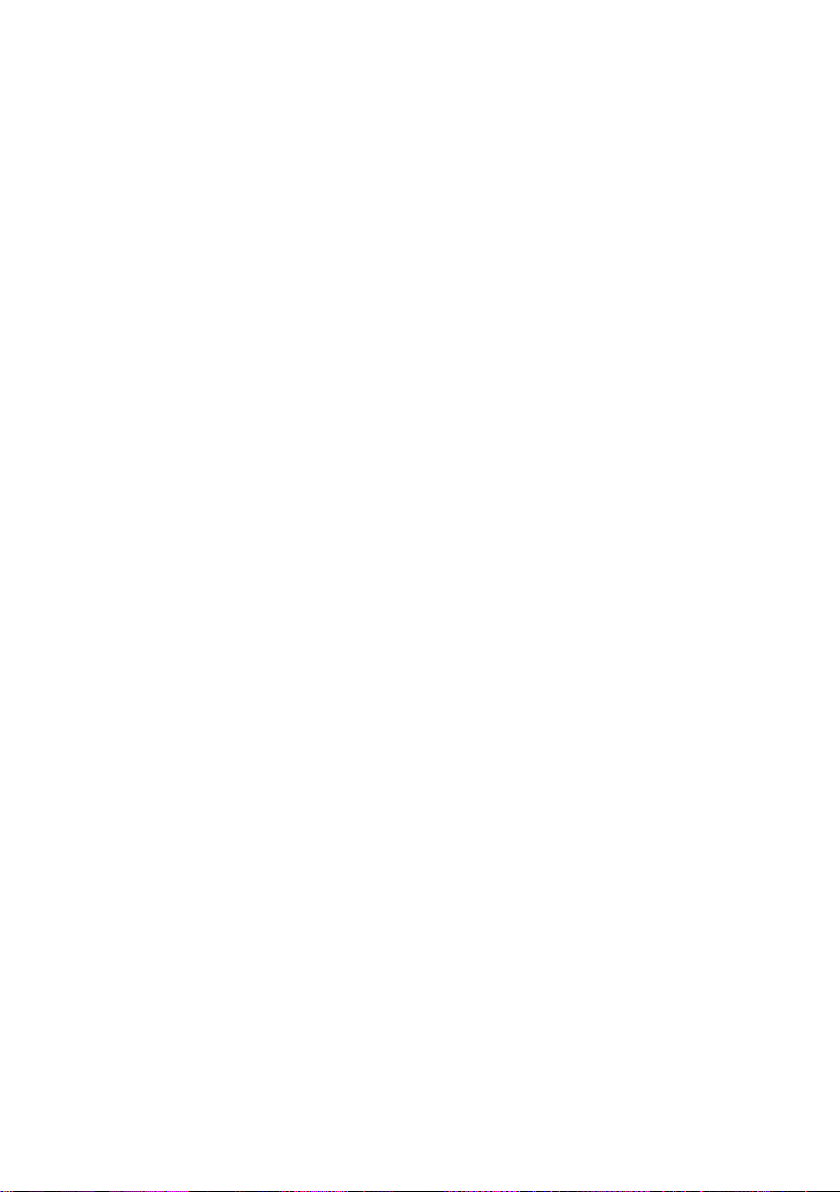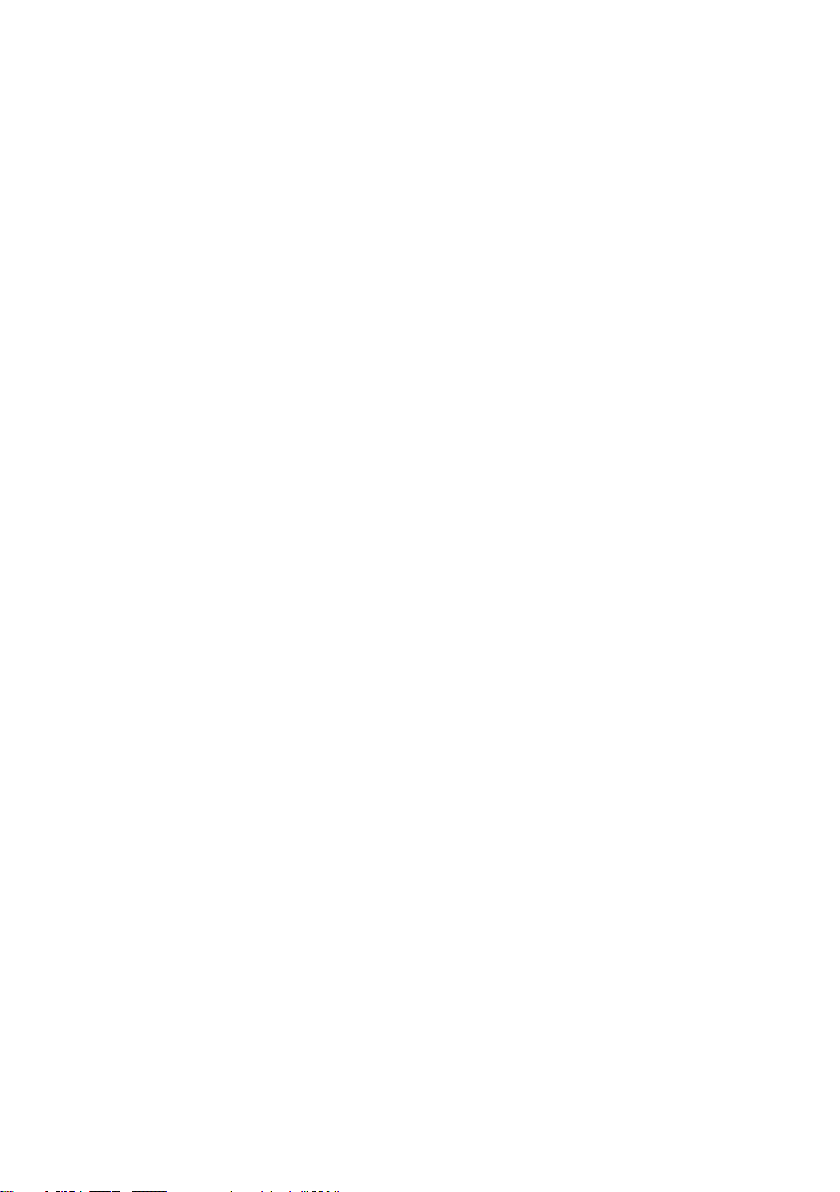2
14. This device must operate on a power source as specified on the
specification label. If you are not sure of the type of power supply used in
your home, consult your dealer or local power company.
15. * The socket outlet must be installed near the equipment and must be
easily accessible.
16. * Do not overload ac outlets or extension cords. Overloading can cause fire
or electric shock.
17. * Devices with class 1 construction should be connected to a main socket
outlet with a protective earthed connection.
18. * Devices with class 2 construction do not require a earthed connection.
19. Keep away from rodents. Rodents enjoy biting on power cords.
20. * Always hold the plug when pulling it out of the main supply socket. Do not
pull the power cord. This can cause a short circuit.
21. Avoid placing the device on any surfaces that may be subject to vibrations
or shocks.
22. To clean the device, use a soft dry cloth. Do not use solvents or petrol
based fluids. To remove severe stains, you may use a damp cloth with
dilute detergent.
23. The supplier is not responsible for damage or lost data caused by
malfunction, misuse, modification of the device or battery replacement.
24. Do not interrupt the connection when the device is formatting or transferring
files. Otherwise, data may be corrupted or lost.
25. If the unit has USB playback function, the usb memory stick should be
plugged into the unit directly. Don’t use an usb extension cable because it
can cause interference resulting in failing of data.
26. The apparatus shall not be exposed to dripping or splashing and make sure
that no objects filled with liquids, such as vases, are placed on or near the
apparatus.
27. * To completely disconnect the power input, the mains plug of the
apparatus shall be disconnected from the mains, as the disconnect device
is the mains plug of apparatus.
28. If the unit works with battery, Battery shall not be exposed to excessive
heat such as sunshine, fire or the like.
29. Attention should be drawn to the environmental aspects of battery disposal.
30. The apparatus can only be used in moderate extremely cold or climates
warm environments should be avoided.
31. The rating label has been marked on the bottom or back panel of the
apparatus.
32. This device is not intended for use by people (including children) with
physical, sensory or mental disabilities, or a lack of experience and
knowledge, unless they’re under supervision or have received instructions
about the correct use of the device by the person who is responsible for