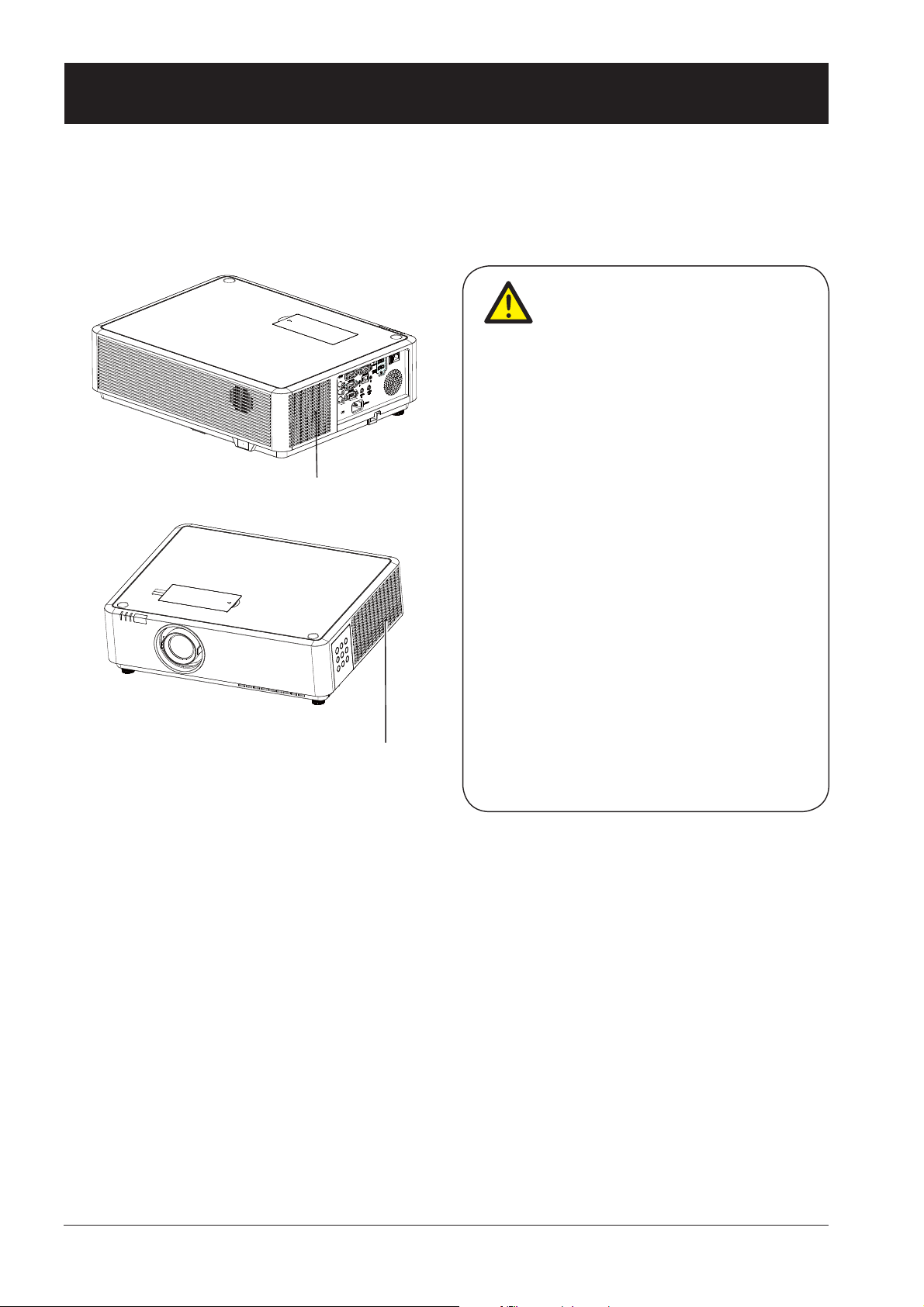3
Table of contents
Features and Design........................2
Table of contents.......................................3
Safety operation guideline.....................4
Compliance...............................................11
Accessories..............................................12
Overview
Name and function of your projector
Front/top ....................................................14
Rear...........................................................14
Control panel/LED indicator.......................15
Terminal.....................................................16
Remote controller ......................................17
Remote controller operation range............18
Install battery of remote controller.............19
Installation
Installation
Set up your projector .................................21
Lens shift adjustment.................................22
Connection to equipment
Connection to computer.............................23
Connection to video equipment.................24
Connection to audio equipment.................25
Connect the AC power cord.......................26
Operation
Basic operation
Power on your projector.............................28
Power off your projector.............................29
Zoom / focus function ................................30
Lens shift function......................................30
Auto setup function....................................30
Keystone adjustment.................................31
How to use the OSD..................................32
Menu operation..........................................32
Menu item overview...................................33
Remote controller operation......................34
Input selection
Input select ................................................35
Display
Auto PC Adjusting......................................37
Manual computer adjustment....................38
Color Adjust
Color Adjust (Computer signals)................41
Color Adjust (Video signals).......................42
Setting
Setting........................................................43
Expand
Language...................................................46
Auto Setup.................................................45
Keystone....................................................47
Curved correction ......................................48
Logo...........................................................49
Security......................................................49
Power Management...................................51
Filter counter..............................................51
Test pattern................................................52
Network......................................................52
Factory Default ..........................................53
Memory Viewer
Memory Viewer..........................................54
Info.
Information.................................................55
Description on using useful
function
Network control operation..........................57
Network display function............................62
Memory Viewer function............................65
USB Display function.................................67
Edge Blending function..............................69
Maintenance
Regular maintenance
Status indicator..........................................71
Clean the lens............................................72
Clean casing of your projector...................72
&OHDUWKH¿OWHU ............................................72
5HVHWWKH¿OWHUFRXQWHU...............................73
Appendix
Troubleshooting.........................................75
Light indicator status..................................77
Compatible computer screen.....................78
7HUPLQDOFRQ¿JXUDWLRQ................................79
Menu Tree..................................................80
7HFKQLFDO6SHFL¿FDWLRQV.............................84
Dimensions................................................86
PIN code memorandum.............................87