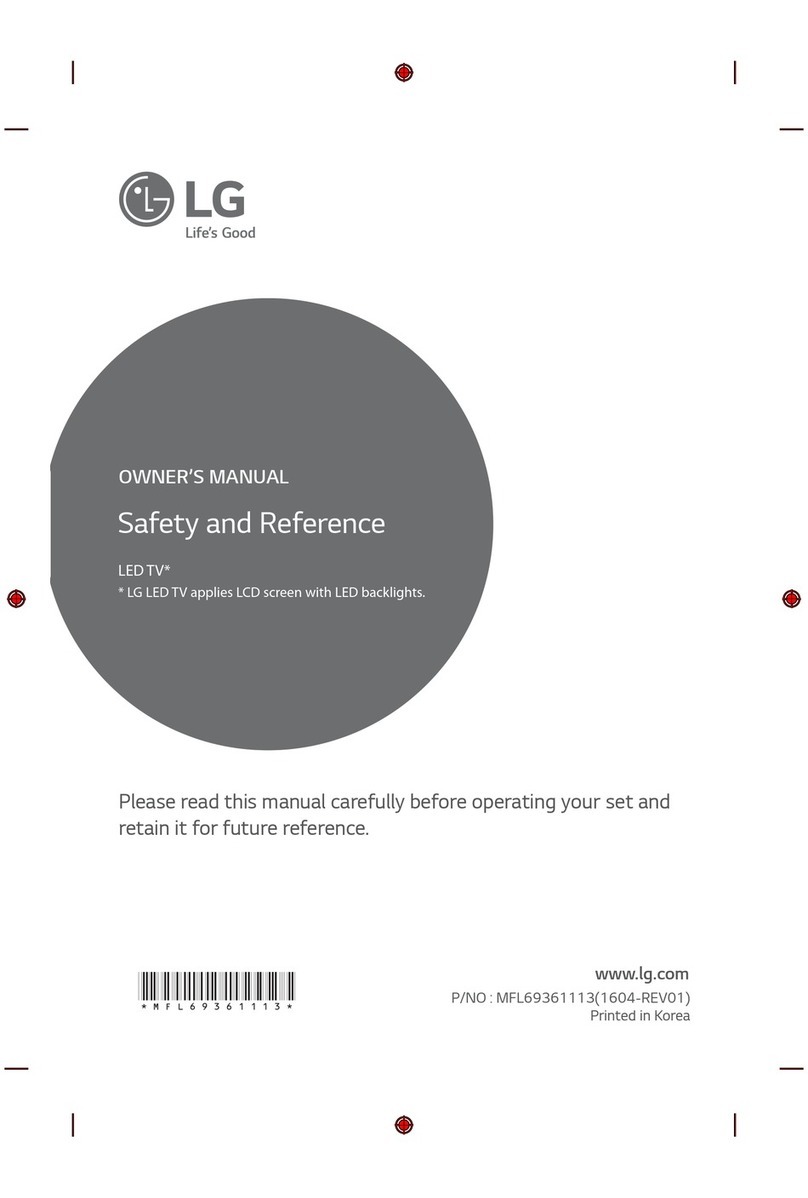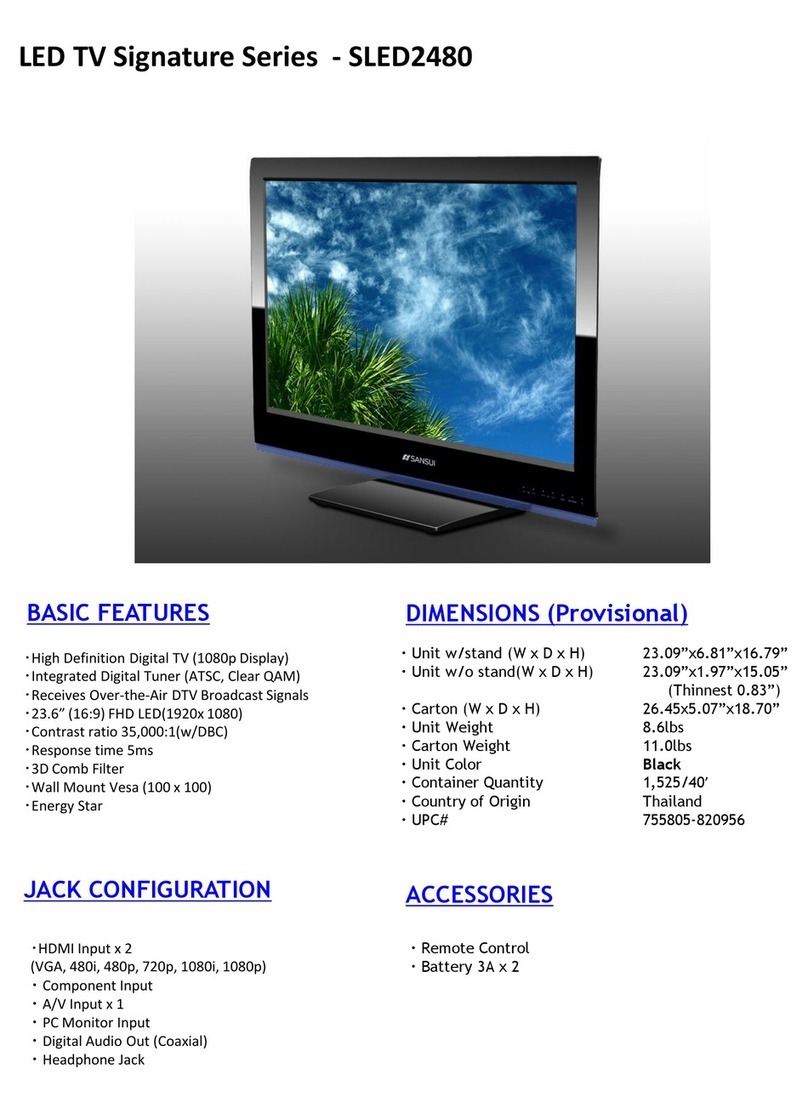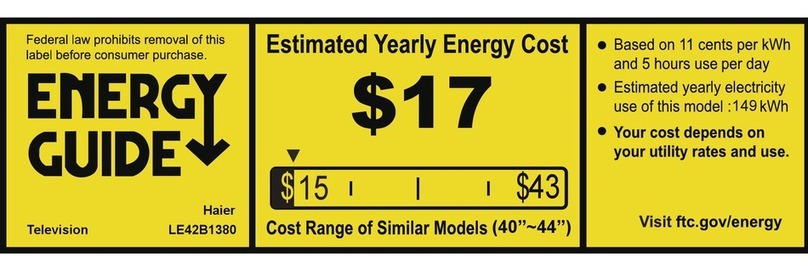Linden Group L20PTC17a User manual

19.4” (49cm) HD LED LCD TV
with built-in DVD Player
Instruction Manual
L20PTC17a
24 Month Manufacturer’s Warranty

Table of Contents
Television Overview 2
Remote Control 4
Important Safety Instructions 6
Contents in the Box 9
Basic Setup Guide 10
Caring for the Environment 12
Connection Overview 13
Input Source 16
Channel Menu 17
Picture Menu 22
Sound Menu 24
Time Menu 26
Option Menu 29
Lock Menu 35
Hotel Mode 38
Media Player Operation 40
Photo Menu 43
Music Menu 44
Movie Menu 45
Text Menu 46
EPG 47
USB Record Function 49
DVD Player 52
USB Multimedia Playback Format 54
Troubleshooting 55
Technical Specifications 56

2
Television Overview
Back Buttons
Back
1. Power Button: Turn television on / off
2. Menu: Enter or exit from Menu
- Use CH +/- to select an option
- Use VOL +/- to adjust an item
3. Source: Input select
4. CH +/- : Select channel
5. VOL +/- : Adjust volume
1
3
4
5
2

3
Television Overview
Back Inputs & Outputs
Back
6. HDMI 1: HDMI connection port
7. DC 12V Input
8. HDMI 2 (ARC): HDMI (ARC) connection port
9. VGA Input
10. AV Input: External AV signal input and relevant right / left sound channel inputs
11. ANT 75: Antenna (RF) connection
12. Earphone Output
13. Coaxial Output: Digital Audio output
14. Y - Pb - Pr: Component input and relevant video input
15. PC Audio Input
16. USB port
6 7 8 109 11 12
13 14 15 16

4
Remote Control Overview
1. Power: Turn your television on or put on standby
mode.
2. Mute: To mute sound. Press again or press VOL + to
unmute.
3. 0-9: Select a channel directly while watching televi-
sion. The channel will change after 2 seconds.
4. DTV / ATV: Switch between analog or digital televi-
sion.
5. Return to the previously viewed programme.
6. S.MODE: Scroll through the different sound
settings.
7. SLEEP: Select a timer before television turns itself off
automatically.
8. MTS: Scroll through Audio modes.
9. P.MODE: Scroll through different picture settings.
10. MENU: Opens the Main Menu.
11. SOURCE: Press to view and select available input
sources
12. ENTER and : Allows you to navigate the
on-screen Menus and adjust the system settings to
your preference.
13. EXIT: Exit from the menu or sub-menu and cancel the
current in process ( if applicable )
14. DISPLAY: Press to display the source and channel’s
info.
15. VOL + / - : Increase / decrease the volume.
16. TV / RADIO: Allows you to switch between TV and
Radio modes while watching television.
Battery Installation
Remove the battery compartment cover on the rear of the remote control by unlocking the clip and
pulling off. Insert two AAA batteries inside the battery compartment with their + and – ends aligned
as indicated. Do not mix old and new batteries or different types of batteries. Press the cover until you
hear it click into place.
12
8
4
6
9
10
12
13
3
5
7
11
14
MTS

5
Remote Control Overview
17. EPG: (a) Launches the Electronic Programme Guide
(b) Rewind in PVR or Media Player mode.
18. TIMESHIFT: (a) DTV channel Timeshift Function.
(b) Play / pause during PVR or media playback.
19. CANCEL: When a page is selected in text mode, it may
take some time before it becomes available. CANCEL
button will return to TV mode. When the required page
is found, the page number will appear at the top of the
television. Press the CANCEL key to return to the text
mode.
20. INDEX: (a) Request the index page in Teletext mode.
(b) Exit while in PVR or Media Player.
21. SIZE: Change the size of display in Teletext mode.
22. REVEAL: Reveal or Hide the hidden words.
23. COLOURED BUTTONS: In the on-screen menus, these
buttons have different functions as specified by the
colours shown on-screen.
24. CH+ / - : Scan through channels.
25. FAV/LIST: Open the favourite list to select your
favourite channel(s)
26. ASPECT: (a) Adjust picture scale.
(b) Fast forward in Media Player mode.
27. FREEZE: Pause the programme.
28. SUB.PG: (a) Access the sub page.
(b) Next chapter in PVR or Media Player.
29. SUB TITLE: To show subtitles when watching digital
television (depending on availability).
30. HOLD: Hold On or Off for current page display.
31. TEXT: Switch Teletext On and Off.
32. REC LIST: Shows the list of recorded programmes.
33. REC: Begin recording current programme to a
connected USB storage device in PVR Mode.
Note: Teletext is not currently available in Australia.
15
18
32
33
26
17
19
20
21
22
23
24
27
16
25
28
29
30
31
MTS

6
Important Safety Instructions
1. Read, keep and follow this Instruction Manu-
al, ensuring to heed all warnings.
2. Keep out of reach of young children. This
television is not suitable for use by young
children or infirm persons without
supervision. Young children must be
supervised to ensure that they do not play
with the television.
3. This television is not intended for use by
persons (including young children) with
reduced physical, sensory or mental
capabilities, or lack of experience and
knowledge, unless they are supervised or
have been given instructions concerning
the use of the television by a person who is
responsible for their safety.
4. Ensure that the television is positioned in a
stable location to avoid the risk of the
television falling. Many injuries, particularly
to children, can be avoided by taking simple
precautions such as:
- Using a stable and appropriately
sized television cabinet. Ensure its
stability by using a television safety
strap to attach the television to the
cabinet.
- Use the stand which has been
supplied with your television set.
- Ensuring the television is not
hanging over the edge of supporting
furniture.
- Not placing the television on tall
furniture (e.g. cupboards, book cases
etc.) without anchoring both the
furniture and the television to a suit
able support.
- Ensure that the television is placed
directly on supporting furniture,
avoiding placing fabric, cloth or
Symbols
The symbols used in this manual or on the back cover of the television set means:
When using any electrical apparatus, always observer safety regulations and use basic safety precau-
tions to reduce the risk of fire, electric shock, and/or personal injury including any of the following:
Read this Instruction Manual before use
Enclosures contain dangerous voltages
Please refer to important operating and maintenance/servicing instructions that
accompany the appliance

7
other materials between the television
and the supporting furniture.
- Educating children about the
dangers of climbing on furniture to
reach for the television and/or its
controls
5. WARNING! Do not insert any objects into
any openings of the television.
6. WARNING! Do not touch any moving parts
of the television.
7. WARNING! Do not use this television near
water, or in an area exposed to water
splashes or dripping. To avoid the risk of fire
or electric shock, do not expose this televi-
sion to rain and/or moisture.
8. WARNING! Do not place objects filled
with liquid, such as vases, on or above the
television.
9. DO NOT immerse in any liquid whilst in use
or whilst cleaning. Clean only with a damp
cloth and dry with a dry towel. Do not use
harsh abrasives as these may
damage plastic parts.
10. DO NOT block ventilation openings. Keep
away from curtains, newspapers and
restricted areas. Install in accordance with
specific manufacturer instructions. Always
allow sufficient space around the
television to avoid overheating.
11. DO NOT install near heat sources such as
radiators, gas heaters, stoves or other
apparatus (including amplifiers) that
produce heat. Do not place the television in
direct sunlight.
12. WARNING! Do not place naked flame
sources, such as lit candles, on the
television.
13. WARNING! Connect to a suitable
100-240V ~ 50/60 Hz power supply only.
14. Use the power cord with care - do not dam-
age the power cord in any way. If the power
cord is damaged, it must be replaced by
either the manufacturer, the
manufacturer’s service agent or qualified
service personnel. The power cord must be
replaced only with an authorised
replacement from an authorised
service agent.
15. Only use attachments/accessories
specified by the manufacturer.
16. Unplug this television during lightning
storms or when unused for long periods of
time.
17. Please consider the environment when
disposing of any batteries.
18. Refer all servicing to qualified personnel.
Servicing is required when the apparatus
has been damaged in any way, such as
when the power supply cord or plug is dam-
aged, liquid has been spilled or
objects have fallen into the apparatus, the
apparatus has been exposed to rain or
moisture, does not operate normally, or
has been dropped.
19. WARNING! Do not use the television
outdoors.
20. For household use only; this television is not
intended for commercial use.
21. This television is intended to be used in
household and similar applications such as;
- offices and other working
environments;
- farm houses;
- by clients in hotels, motels, bed
and breakfast and other residential
type environments.
22. If this apparatus is to be used by a third
party, please supply these instructions
with it.

8
23. No liability will be accepted for any
personal injury or damage caused by
failure to follow these instructions.
24. Danger of explosion if battery is incorrectly
replaced. Replace only with the same or equiva-
lent type.
25. Batteries (battery pack or batteries installed)
shall not be exposed to excessive heat such as
sunshine, fire or the like.
26. The mains plus is used as the disconnect
device, the disconnect device shall remain
readily operable.
27. WARNING! If the television is being used
on a vehicle, DO NOT use it while the vehicle is
moving.

9
Contents in the Box
Television
Check that you have been provided with the following:
Screws
(3 qty)
AAA Batteries
(2 qty)
Remote Control
MENU SO URCE
ENTE R
EXIT
SLEEP
P.MODE S.M ODE
DISPLAY
INDEX
REVEAL SIZE
TIMESHIFT
RECLIST
TEXT
EPG ASPECT CANCEL
FREEZE
HOLD
TV/RADIO SUBTITLE
FAV/LIST REC
REDG REEN YELLOWC YAN
SUB.PG
DTV/ATV
MTS
Stand
Instruction Manual Quick Start Guide
Power Adaptor

10
Basic Setup Guide
Attach Base
Follow these instructions carefully to assemble the feet to the television.
1. Lay your television screen down onto a soft and clean surface. Ensure that the surface will not
damage the screen.
2. Match the base with the bottom of the television set.
3. Fix the screws into the bottom of the television base, taking note of the screw driver size required
for this.
IMPORTANT: Ensure that you do not over-tighten the screws.
Position and Placement
Make sure that you place your television on supporting furniture that can bear its weight.
Do not expose the television near water, fire places and/or heating apparatuses such as
heaters, candles, lighting etc.
Ensure that the back of the television is free from obstructions in order to keep the
ventilation from being blocked.

11
Basic Setup Guide
Turning your Television On & First Time Installation
Press the power button on the remote control to turn your television on. The television screen will
show the First Time Installation Menu.
• Use the buttons to select the OSD
Language to be used for On Screen
Display (OSD).
• Scroll down and use the
buttons to select the Country.
• Scroll down using the buttons to
select the OK.
Connecting the Antenna and Power
1. Connect one end of the antenna cable to the antenna socket (RF IN) at the back of the television set.
Please note that the antenna cable is not included with your television.
2. Plug the power adaptor into your nearest
power outlet. For your safety, we recommend
using a power outlet with a power surge
protector.
AC power outlet
TV signal output
• Use the buttons to select the TV
Connection type.
• Scroll down and use the
buttons to select the Tune Type.
• Scroll down using the buttons to select
the OK.

12
Caring for the Environment
Responsible Disposal of Packaging
The packaging of your television has been selected from environmentally friendly materials and can
usually be recycled. Please ensure the packaging is disposed of correctly. Plastic wrap can be a suf-
focation hazard for babies and young children, so please ensure packaging materials are out of reach
and are safely disposed of, and are recycled where possible.
Responsible Disposal of Appliances
At the end of its working life, do not throw out this television with your household rubbish. An envi-
ronmentally friendly method of disposal will ensure that valuable raw materials can be recovered and
used again. Electrical and electronic appliances contain materials and substances which, if handled or
disposed of incorrectly, could be potentially hazardous on the environment and human health.
Observe any local regulations regarding the disposal of electrical consumer goods and dispose of it
appropriately for recycling. Contact your local authorities for advice on recycling facilities in your area.
The plug must be rendered useless and the cable cut off directly behind the television to prevent misuse.
Basic Setup Guide
After the OSD Language, Country, TV
Connection Type and Tune Type have been
set, your television will start to automatically
tune channels onto your television.

13
Connection Overview
The following pages outline the basic connection options available with this Linden television.
Audio/Video (AV) Input
Press the SOURCE button using either the remote control or the button located on the side of the televi-
sion set and select the AV option.
Earphone Output

14
Connection Overview
PC Input
Press the SOURCE button on either the remote control or the button located on the side of the
television set and select the PC option.

15
HDMI Input
Press the SOURCE button on either the remote control or the button located on the side of the
television set and select the appropriate HDMI option.
For HDMI2(ARC) Function,
please refer to HDMI CEC
Section on Page 32.
Component Video Input
Press the SOURCE button on either the remote control or the button located on the side of the television
set and select COMPONENT source.
Connection Overview
AC IN /
YPbPr Output

16
USB Input
Press the SOURCE button on either the remote control or the button located on the side of the television
set and select the MEDIA option.
USB
Connection Overview
Input Source
Antenna UHF Broadcast Source
ATV Analogue Television Source
AV Audio/Video Input Source
YPbPr Component Video Input Source
DVD DVD Input Source
PC PC Input Source
HDMI1/2(ARC) HDMI Input Source
Media Player USB Input Source
Press SOURCE button to display the input source list:
Press or SOURCE button to scroll through Input Source options.
Press ENTER button to select the highlighted input source. Check the selected Input Source has an
active device attached.
Press EXIT button to quit the Input Source menu.

17
Channel Menu
Press the MENU button to enter the Main Menu. Use the buttons to select the Channel Menu.
1. Use the buttons to select the option you want to adjust in the Channel Menu.
2. Press the ENTER button to adjust.
3. Press the ENTER button to save your adjustment and return to the previous menu.
A pop up will appear. Select the
country of television operation. Once
selected, press the ENTER button to
begin the auto tuning.
Auto Tuning
Ensure that the Source is set to Antenna prior to Auto Tuning your television. Press SOURCE on your
remote control, and scroll down using the buttons to select Antenna.
Press the MENU button, then scroll across to the Channel Menu, use the buttons to select Auto
Tuning, then press the ENTER button to enter the Auto Tuning sub-menu.

18
Channel Menu
This Channel Tuning page will appear when your
television is auto tuning. There is a progress bar
along the bottom showing the progress rate of
the television channel tuning.
Use the buttons to select the channel you
want to tune, then press the ENTER button to
manually tune the channel.
A Signal Strength Indicator is shown along the
bottom of the DTV Manual Tuning sub-menu.
Antenna - DVB-T Manual Tuning
DVB-T (Digital Video Broadcast Terrestrial) Tuning is used to manually tune digital television channels.
From the Channel Menu, use the buttons to select DVB-T Manual Tuning, then press the ENTER
button to enter the DVB-T sub-menu.

19
Antenna - ATV Manual Tuning
This is used to manually tune analogue television channels.
From the Channel Menu, use the buttons to select ATV Manual Tuning then press the
ENTER button to enter the ATV Manual Tuning sub-menu.
Use the buttons to select the channel, then press the ENTER button to manually tune the channel.
Channel Menu
A pop up will appear showing the progress of
the auto tuning will appear.
Use the buttons to scroll and adjust
the Storage, Sound and Color System.
Use the buttons to scroll down to Channel,
then use the buttons to select that channel
you want to tune.
Scroll down to Search, and this will start tuning
the selected channel.
Table of contents