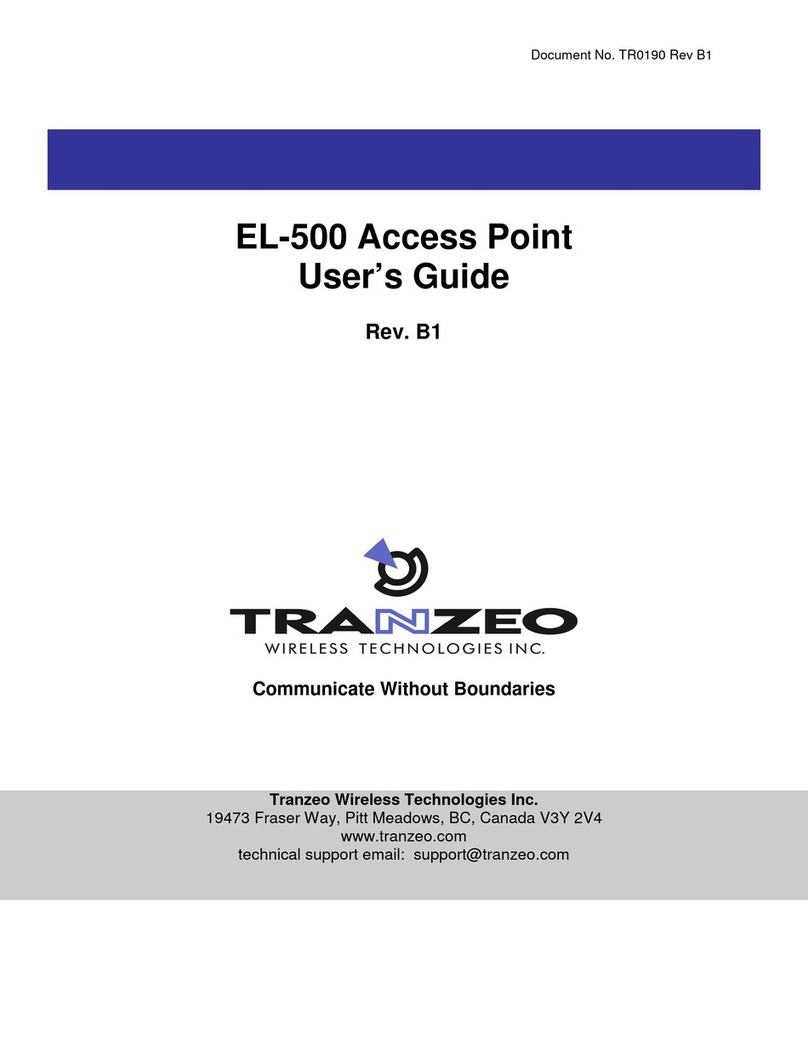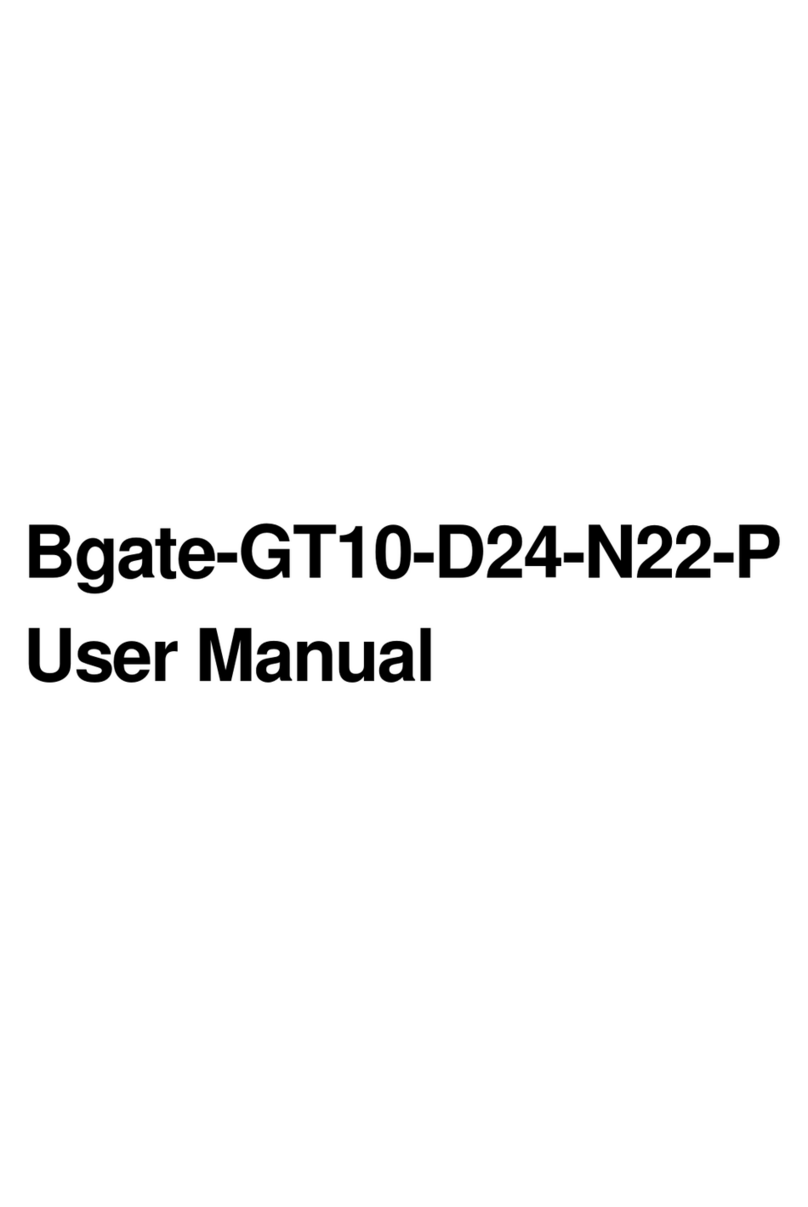ii
Table of Contents
Linksys
ii
CHAPTER 1 QUICK START GUIDE. . . . . . . . . . . . . . . . . . 1
Package Contents . . . . . . . . . . . . . . . . . . . . . . . . . . . . .1
Physical Details . . . . . . . . . . . . . . . . . . . . . . . . . . . . . . .1
Mounting Guide . . . . . . . . . . . . . . . . . . . . . . . . . . . . . .2
CHAPTER 2 ACCESS POINT SETUP . . . . . . . . . . . . . . . . . 3
Overview. . . . . . . . . . . . . . . . . . . . . . . . . . . . . . . . . . .3
Setup Using a Web Browser . . . . . . . . . . . . . . . . . . . . . . .3
Setup Wizard . . . . . . . . . . . . . . . . . . . . . . . . . . . . . . . .4
User Accounts . . . . . . . . . . . . . . . . . . . . . . . . . . . . . . .5
Time Screen . . . . . . . . . . . . . . . . . . . . . . . . . . . . . . . . .6
Log Settings Screen . . . . . . . . . . . . . . . . . . . . . . . . . . . .7
Management Access Screen . . . . . . . . . . . . . . . . . . . . . .8
SSL Certificate Screen. . . . . . . . . . . . . . . . . . . . . . . . . . .9
Network Setup Screen . . . . . . . . . . . . . . . . . . . . . . . . . 10
Advanced Screen . . . . . . . . . . . . . . . . . . . . . . . . . . . . 11
Basic Settings . . . . . . . . . . . . . . . . . . . . . . . . . . . . . . .13
Security Settings . . . . . . . . . . . . . . . . . . . . . . . . . . . . .14
Rogue AP Detection. . . . . . . . . . . . . . . . . . . . . . . . . . .19
Scheduler . . . . . . . . . . . . . . . . . . . . . . . . . . . . . . . . . 20
Scheduler Association . . . . . . . . . . . . . . . . . . . . . . . . . 21
Connection Control . . . . . . . . . . . . . . . . . . . . . . . . . . . 21
Rate Limit . . . . . . . . . . . . . . . . . . . . . . . . . . . . . . . . . 22
QoS . . . . . . . . . . . . . . . . . . . . . . . . . . . . . . . . . . . . . 22
Workgroup Bridge . . . . . . . . . . . . . . . . . . . . . . . . . . . .23
Advanced Settings . . . . . . . . . . . . . . . . . . . . . . . . . . . 24
CHAPTER 3 OPERATION AND STATUS . . . . . . . . . . . . . .27
Operation . . . . . . . . . . . . . . . . . . . . . . . . . . . . . . . . . 27
System Summary . . . . . . . . . . . . . . . . . . . . . . . . . . . . 27
LAN Status. . . . . . . . . . . . . . . . . . . . . . . . . . . . . . . . .28
Wireless Status . . . . . . . . . . . . . . . . . . . . . . . . . . . . . . 29
Wireless Clients. . . . . . . . . . . . . . . . . . . . . . . . . . . . . .30
Statistics . . . . . . . . . . . . . . . . . . . . . . . . . . . . . . . . . . 30
Log View . . . . . . . . . . . . . . . . . . . . . . . . . . . . . . . . . . 31
CHAPTER 4 ACCESS POINT MANAGEMENT . . . . . . . . . . .32
Overview. . . . . . . . . . . . . . . . . . . . . . . . . . . . . . . . . .32
Firmware Upgrade. . . . . . . . . . . . . . . . . . . . . . . . . . . .32
Configuration. . . . . . . . . . . . . . . . . . . . . . . . . . . . . . .33
Factory Default . . . . . . . . . . . . . . . . . . . . . . . . . . . . . .34
Reboot . . . . . . . . . . . . . . . . . . . . . . . . . . . . . . . . . . . 34
Ping Test . . . . . . . . . . . . . . . . . . . . . . . . . . . . . . . . . . 35
Packet Capture . . . . . . . . . . . . . . . . . . . . . . . . . . . . . . 35
Diagnostic Log . . . . . . . . . . . . . . . . . . . . . . . . . . . . . . 36
APPENDIX A TROUBLESHOOTING . . . . . . . . . . . . . . . . .37
Overview. . . . . . . . . . . . . . . . . . . . . . . . . . . . . . . . . .37
General Problems . . . . . . . . . . . . . . . . . . . . . . . . . . . . 37
APPENDIX B ABOUT WIRELESS LANS. . . . . . . . . . . . . . .38
Overview. . . . . . . . . . . . . . . . . . . . . . . . . . . . . . . . . .38
Wireless LAN Terminology . . . . . . . . . . . . . . . . . . . . . . .38
Table of Contents