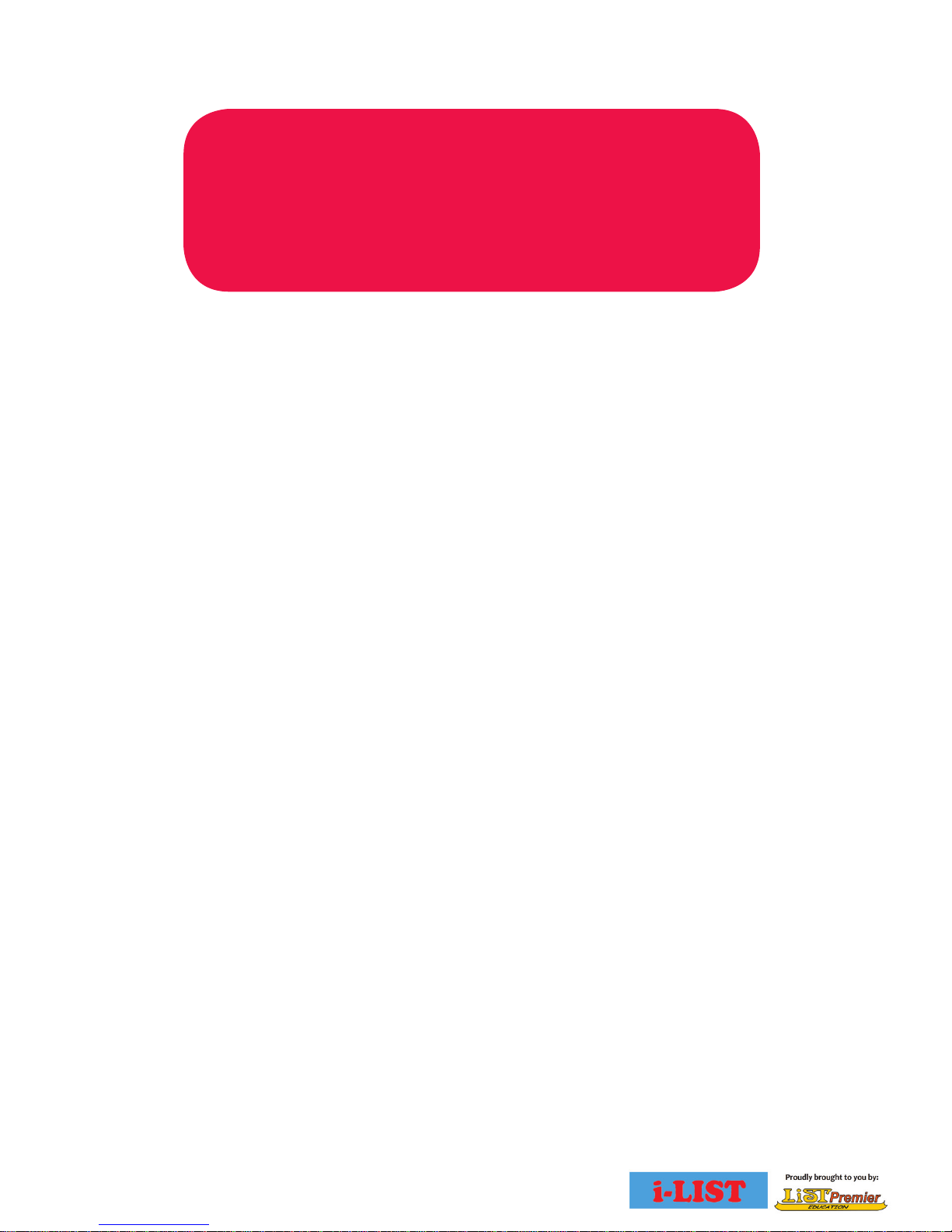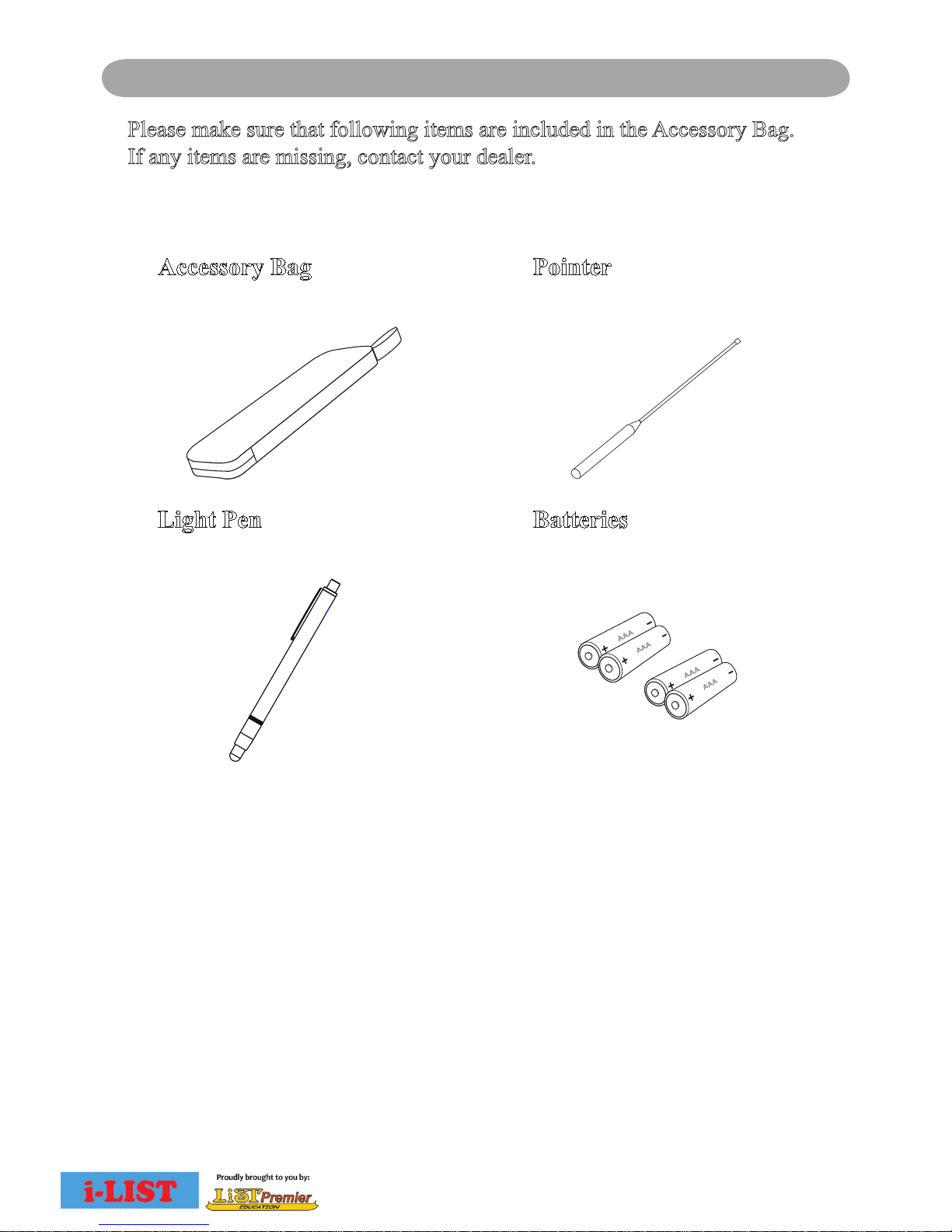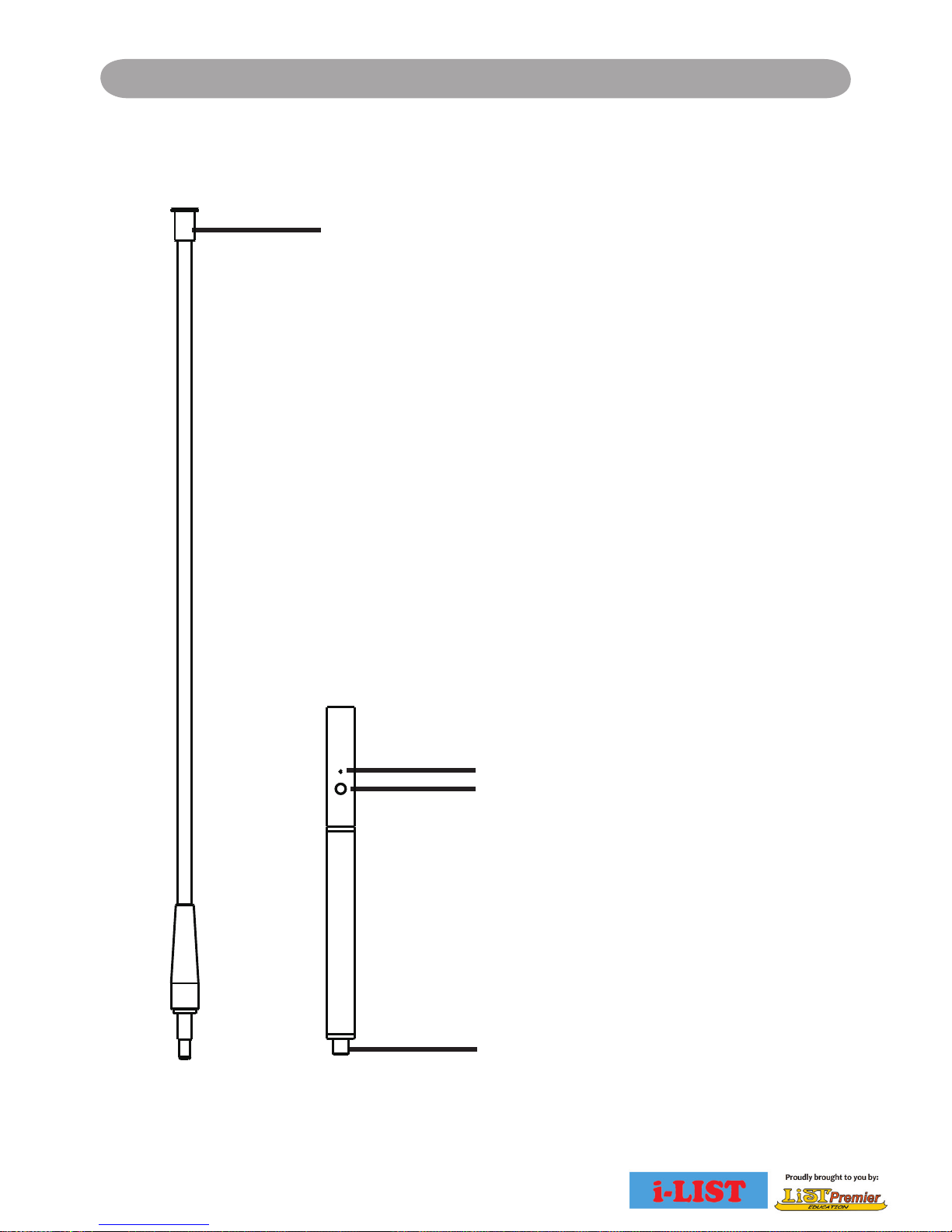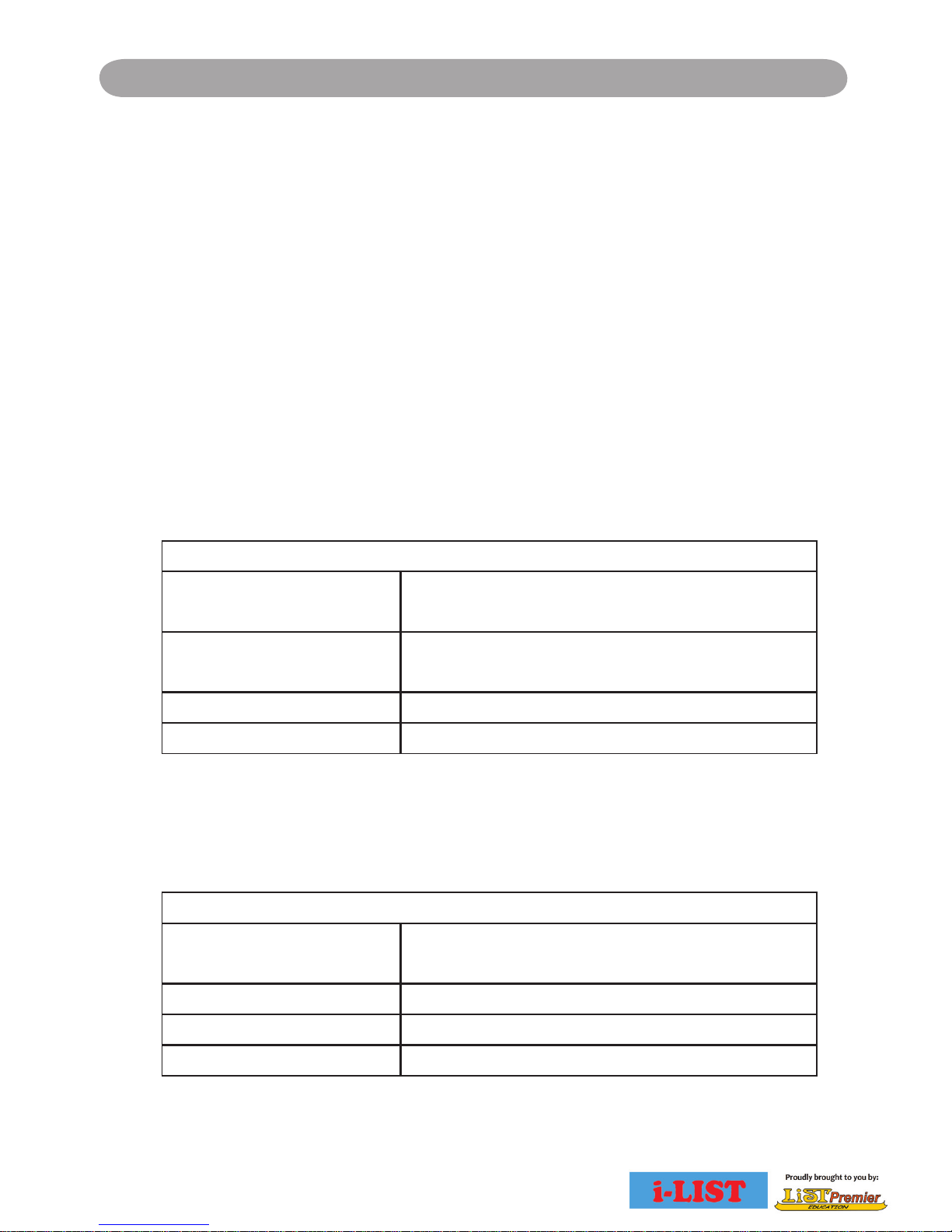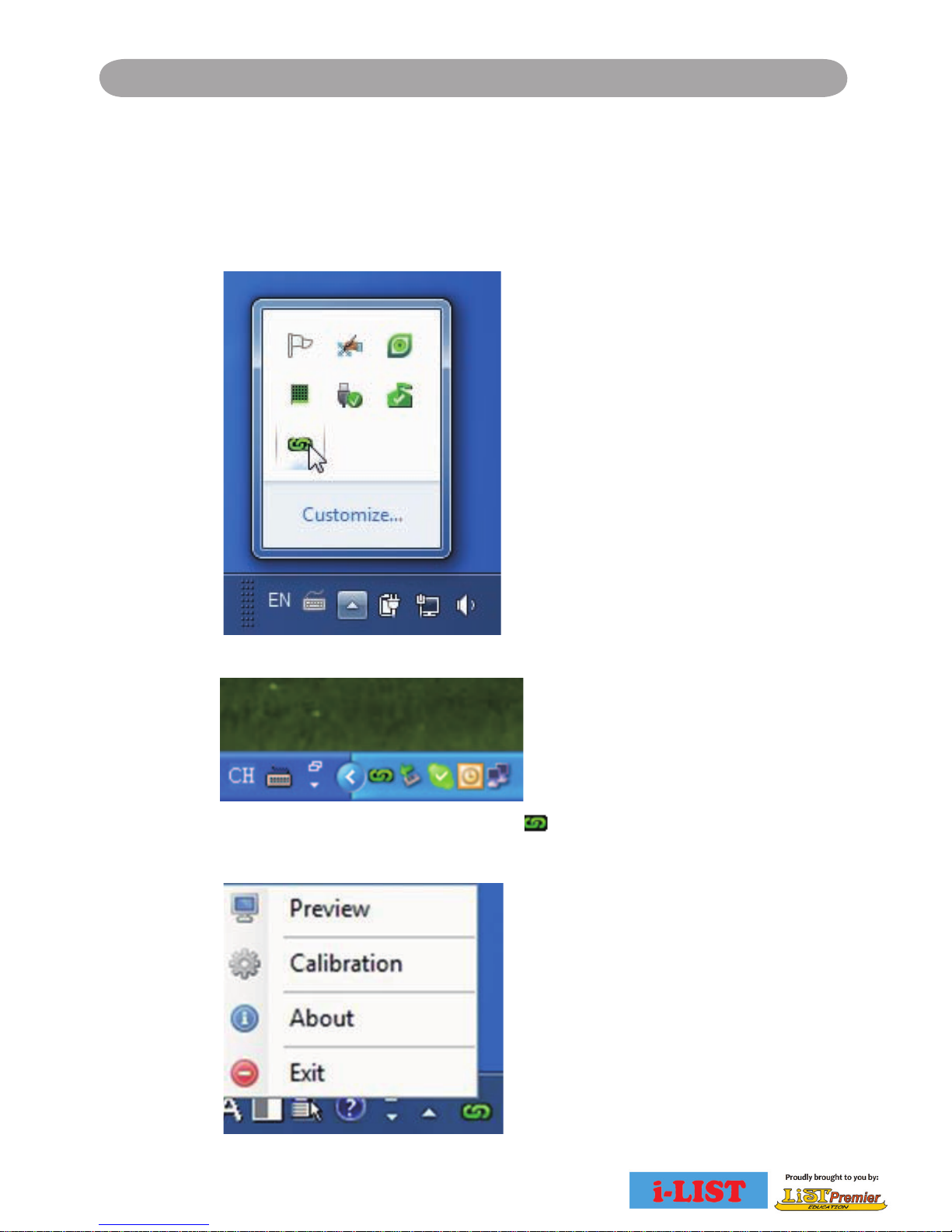1
Operation Guide for Windows OS
1. System Requirements
To ensure the interactive function work properly, please check
your computer system to see if it meets the following conditions.
ġġġLightPen3
System Requirements
OS Required Microsoft Windows XP(SP2)(32bit) /
Vista (32bit)/Windows 7 (32bit/64bit)
Processor Type Intel Pentium-4 2.0GHz or above
(dedicated GPU is recommended)
RAM 512 MB above
Min. Free disk space 100 MB
Multi-touch function is available for LightPen3 on Windows 7
Home Premium edition and above.
ġġġLightPen3_LitŦ
System Requirements
OS Required Microsoft Windows XP(SP2)(32bit) /
Vista (32bit) /Windows 7 (32bit/64bit)
Processor Type Intel Pentium-M 1.5GHz or above
RAM 512 MB above
Min. Free disk space 100 MB
Interactive function is provided by "LightPen3" software.
If "LightPen3" can not run smoothly in your computer, please use
"LightPen3_Lite".
Please note there is a limit in the function of "LightPen3_Lite" and
see the Comparison Table of "LightPen3" and "LightPen3_Lite" on
page 2.