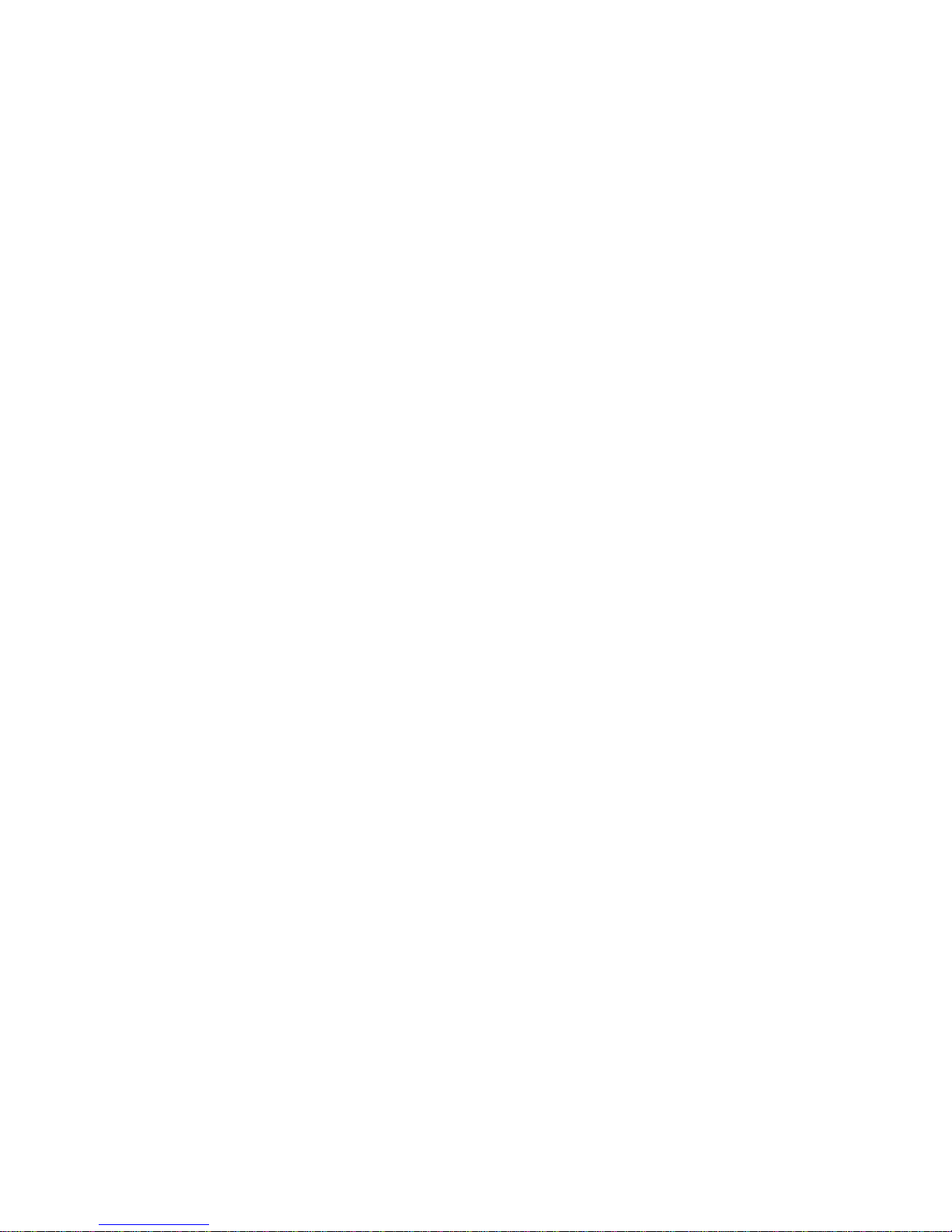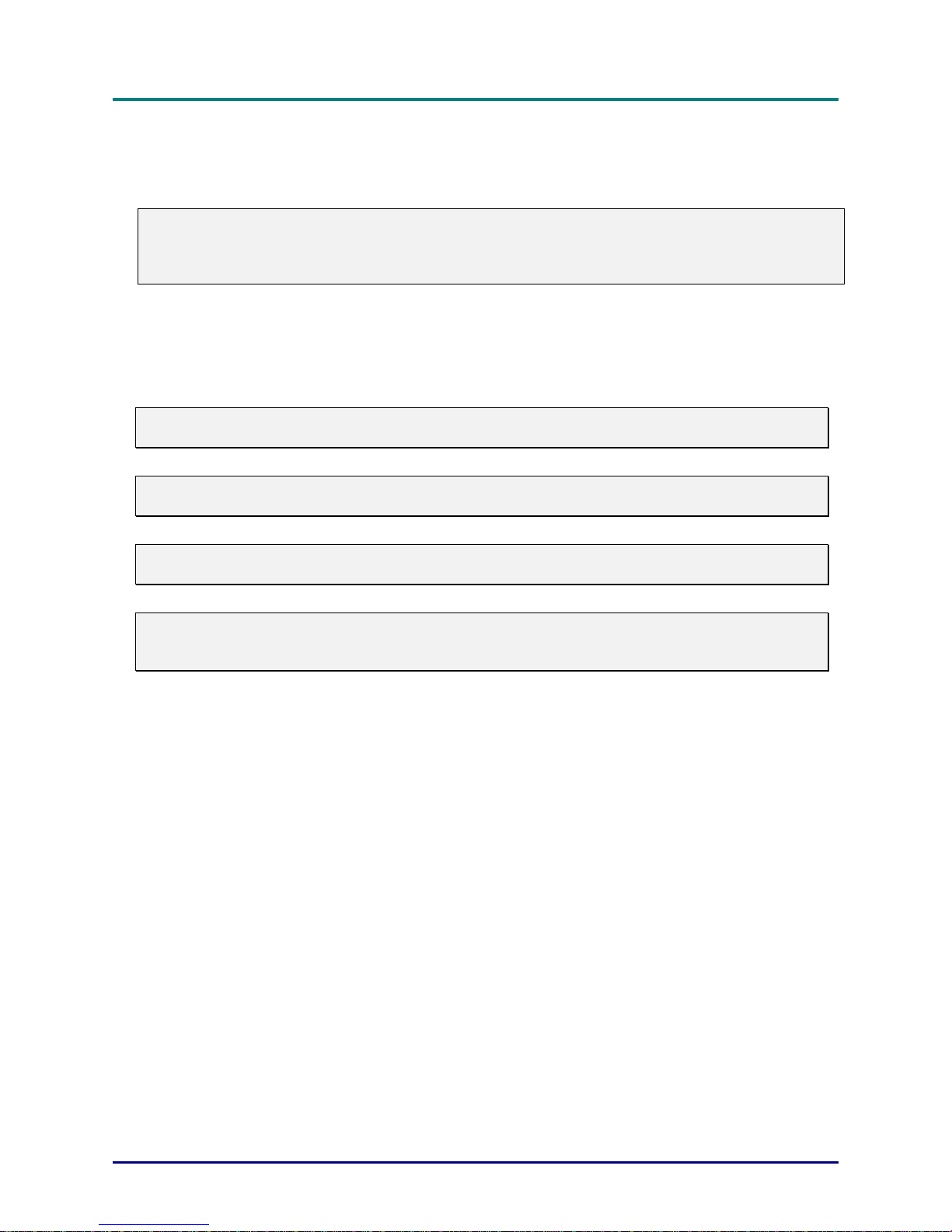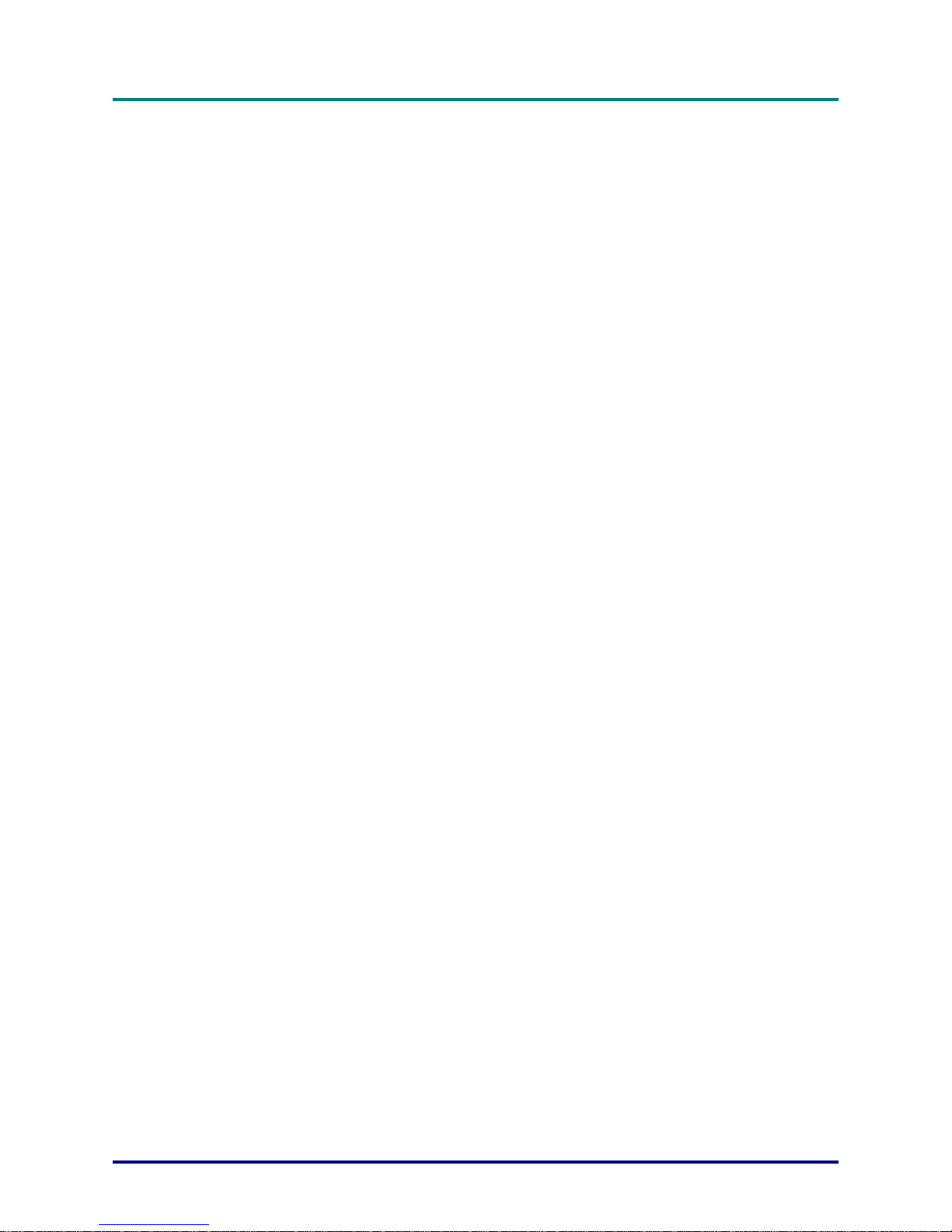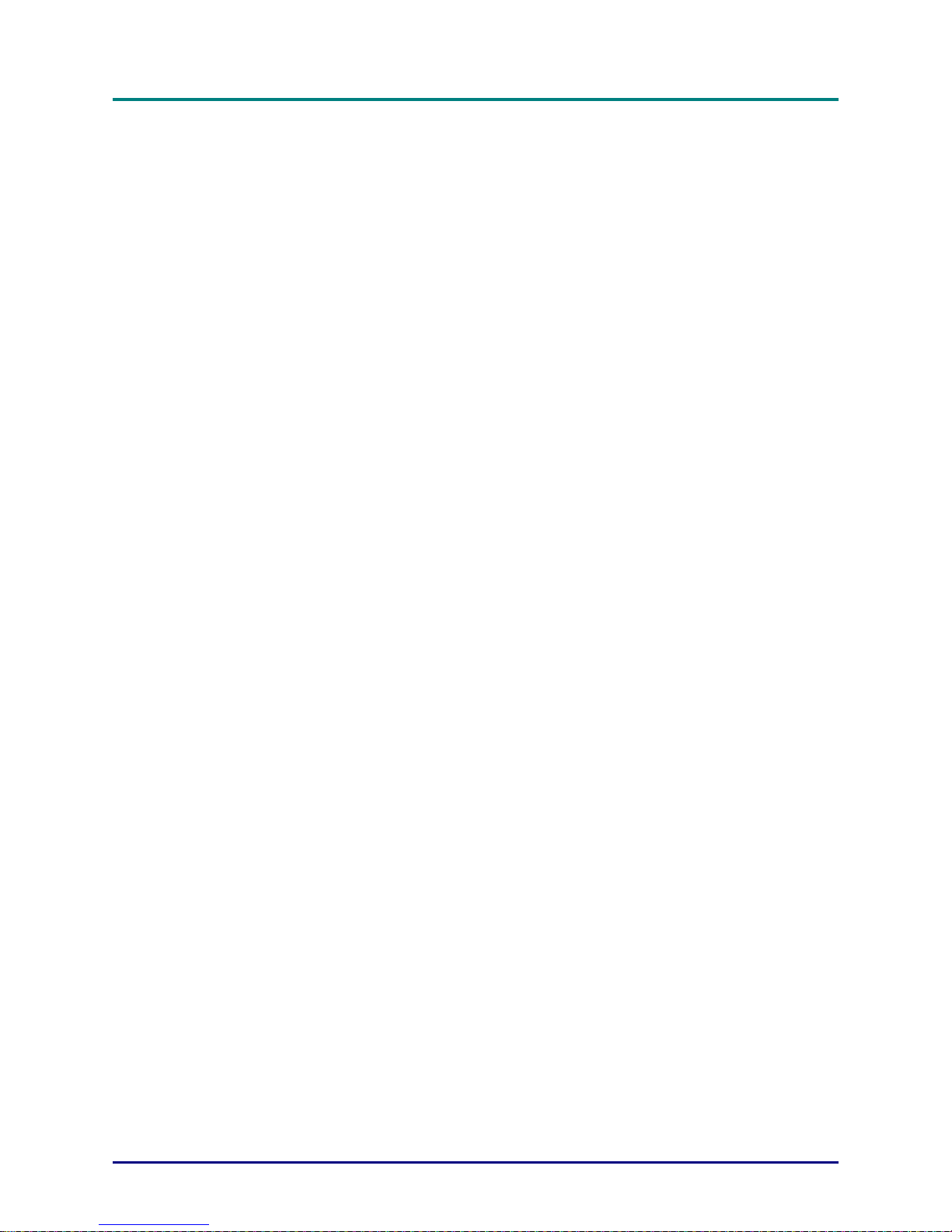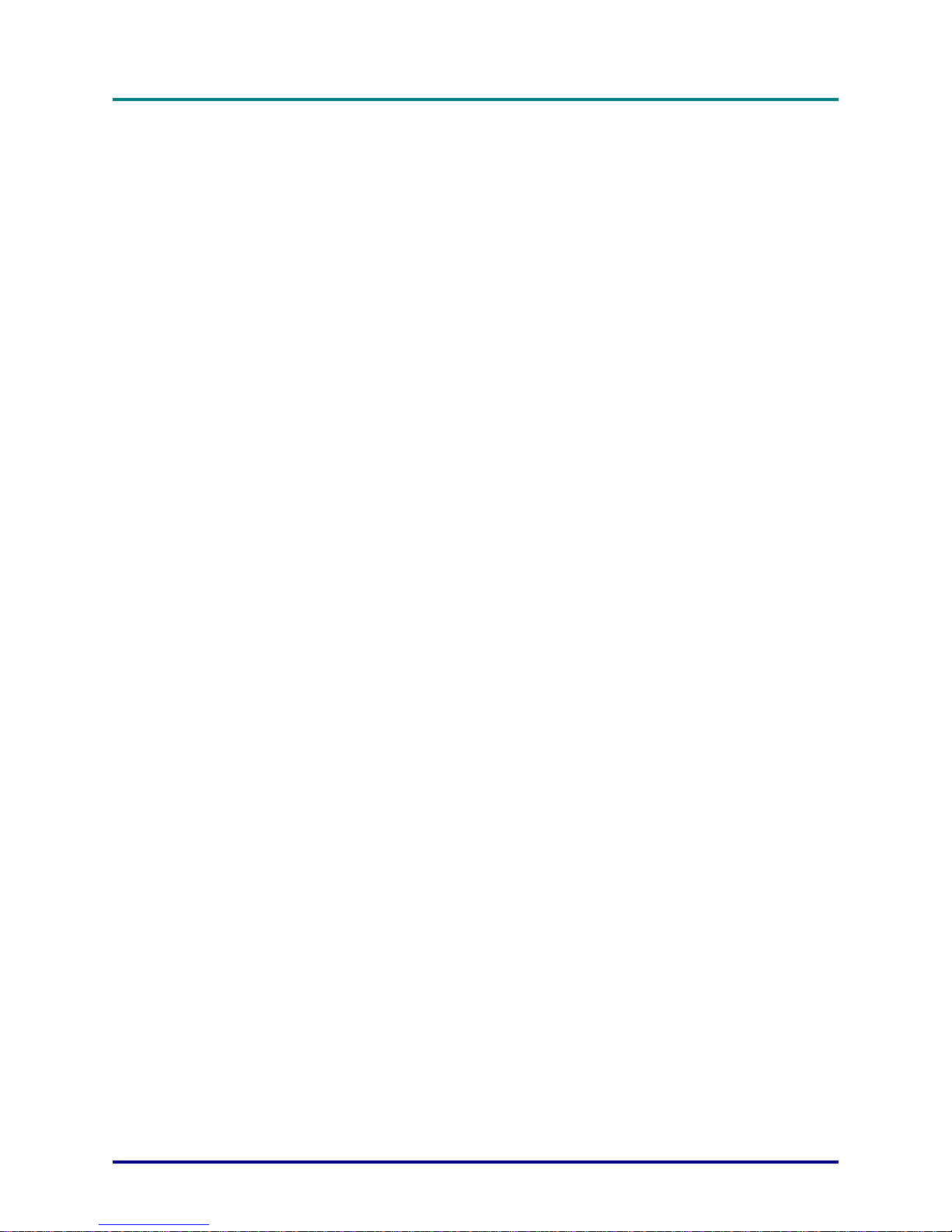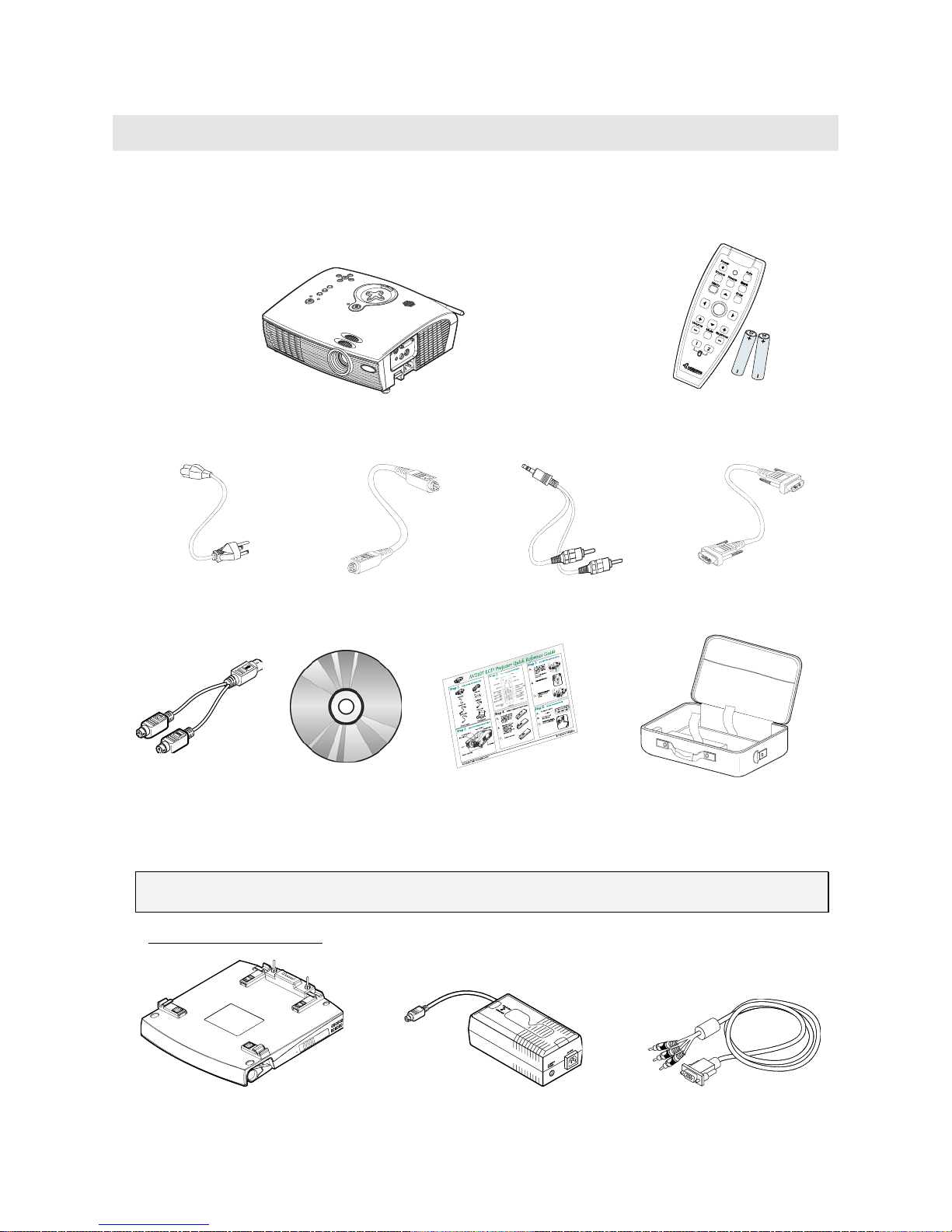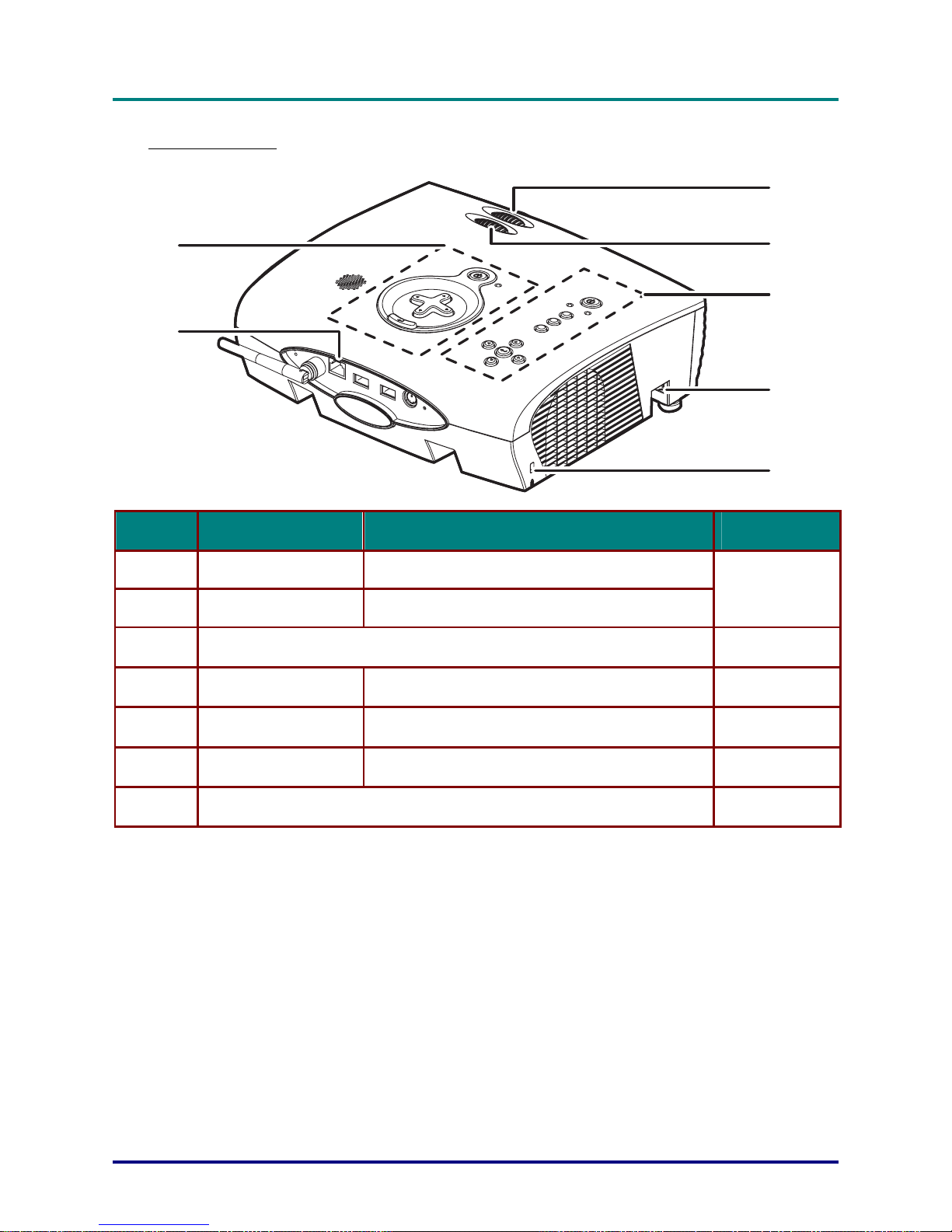P
P
PC
C
C
F
F
Fr
r
re
e
ee
e
e—
—
—U
U
Us
s
se
e
er
r
r
M
M
Ma
a
an
n
nu
u
ua
a
al
l
l
— iv —
Table of contents
GETTING STARTED...............................................................................................................................................................1
PACKING CHECKLIST................................................................................................................................................................1
Optional Accessories...........................................................................................................................................................1
VIEWS OF PC FREE PARTS .......................................................................................................................................................2
Front-right view...................................................................................................................................................................2
Rear-right view ....................................................................................................................................................................3
Top view buttons..................................................................................................................................................................4
Rear-connectors view ..........................................................................................................................................................6
Side-connectors view ...........................................................................................................................................................7
Bottom view .........................................................................................................................................................................8
Base Battery (Optional).......................................................................................................................................................9
REMOTE CONTROL PARTS..................................................................................................................................................... 10
SETUP AND OPERATION .................................................................................................................................................. 12
THE BASE BATTERY (OPTIONAL) ......................................................................................................................................... 12
Installing the PC Free on the Base Battery ..................................................................................................................... 12
Charging the Base Battery ............................................................................................................................................... 13
Charging the Base Battery while Operating the PC Free............................................................................................... 14
Removing the PC Free from the Base Battery................................................................................................................. 15
Checking the Base Battery Charge Level ........................................................................................................................ 15
THE REMOTE CONTROL ........................................................................................................................................................ 16
Inserting the Remote Control Battery .............................................................................................................................. 16
Remote Control Operating Range.................................................................................................................................... 16
CONNECTING INPUT DEVICES ............................................................................................................................................... 17
RJ-45 Connector............................................................................................................................................................... 18
USB Connectors ............................................................................................................................................................... 18
PS2 Connector (Connecting a Mouse and Keyboard with the Y-cable)......................................................................... 18
Audio In Connector .......................................................................................................................................................... 18
RS-232 Connector............................................................................................................................................................. 18
DVI Connector.................................................................................................................................................................. 18
Audio Out Connector........................................................................................................................................................ 18
Video Connector............................................................................................................................................................... 18
S-Video Connector............................................................................................................................................................ 18
BASIC OPERATION................................................................................................................................................................. 19
Starting and Shutting down the PC Free ......................................................................................................................... 19
Using a Flash Drive with the PC Free ............................................................................................................................ 20
Windows CE .NET File Viewing Restrictions.................................................................................................................. 20
Adjusting the front Height of the PC Free ....................................................................................................................... 21
Adjust the Zoom, Focus (Hardware), and Keystone........................................................................................................ 23
Digital Zoom and Pan Controls....................................................................................................................................... 24
REMOTE PROJECTION ..................................................................................................................................................... 25
CONFIGURING NETWORK SETTINGS ..................................................................................................................................... 25
Checking IP Addresses ..................................................................................................................................................... 25
REMOTE PC OPERATION FOR WINDOWS XP PROFESSIONAL (REMOTE DESKTOP CONNECTION) ..................................................................... 26
Setting it up....................................................................................................................................................................... 26
Accessing the Remote PC from PC Free ......................................................................................................................... 27
Peer-to-peer (Ad Hoc) Connection .................................................................................................................................. 28
Wired LAN Connection .................................................................................................................................................... 29
Wireless LAN Connection ................................................................................................................................................ 30
ON-SCREEN DISPLAY MENU SETTINGS ..................................................................................................................... 33
ON-SCREEN DISPLAY MENU CONTROLS .............................................................................................................................. 33
Setting the OSD Language ............................................................................................................................................... 33
Main Menu........................................................................................................................................................................ 34
Setup Menu ....................................................................................................................................................................... 35
ColorMgr Menu................................................................................................................................................................ 36
Language Menu ................................................................................................................................................................ 37