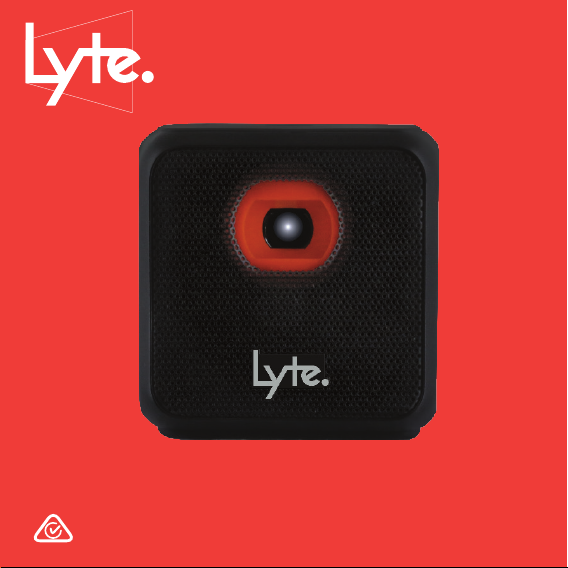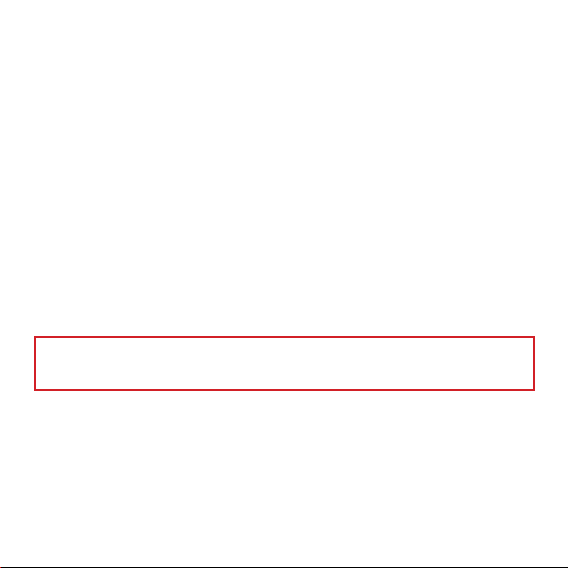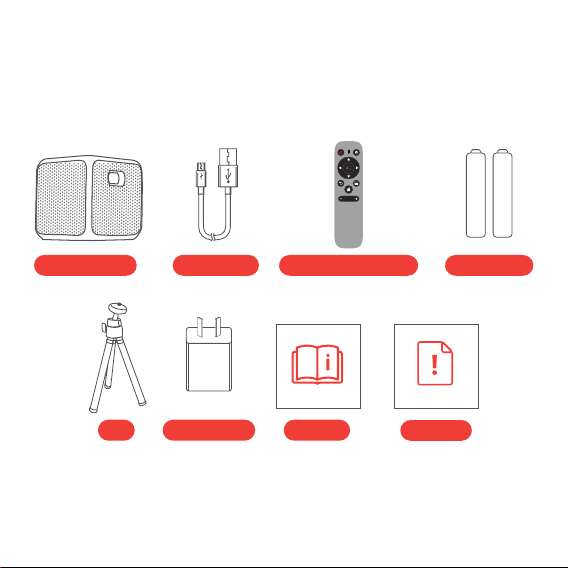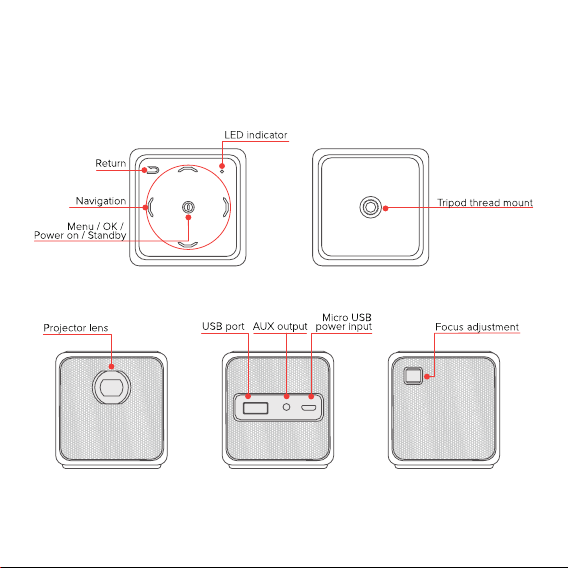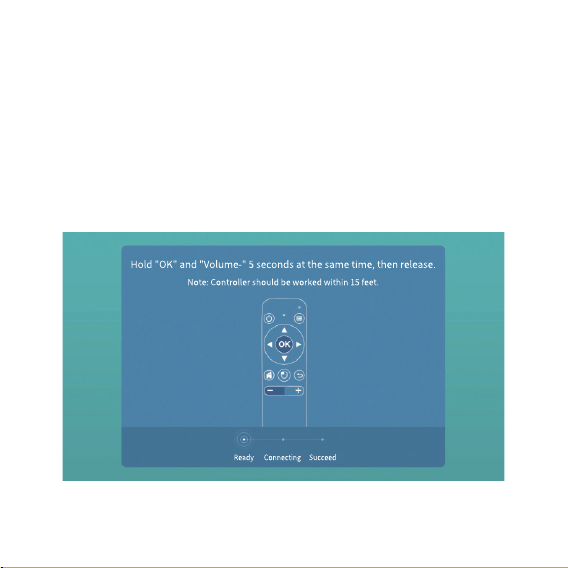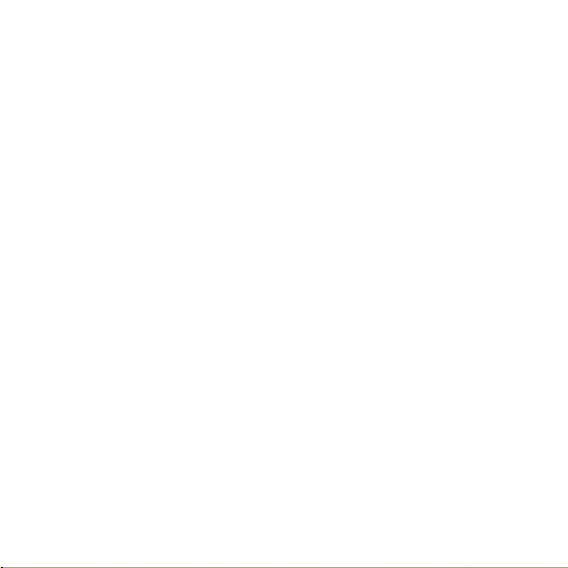3
Read this manual thoroughly before first use and keep it in a safe place
for future reference. Follow all instructions and take notice of all
warnings to reduce the risk of fire or electric shock.
The RCM is a visible indication of a product’s compliance with all applicable ACMA
regulatory arrangements, including all technical and record-keeping requirements.
General Safety Instructions
Usage Environment
When using the equipment, make sure to place it:
• In a well ventilated area, keeping a clearance of at least 20cm to the wall
or other equipment to ensure proper ventilation.
• Away from heat sources such as radiators, heat registers, stoves or other
equipment (including amplifiers) that produce heat.
• Away from areas with high temperatures, high humidity or direct sunlight.
• Away from excess dirt and dust.
Usage Conditions and Restrictions
• Instructions: Follow the instructions in this manual when installing and
adjusting this equipment. Only adjust those controls that are covered in
this instruction manual, as improper adjustment of other controls may
result in damage.
• Usage restriction: The equipment is not intended for use by persons
(including children) with reduced physical, sensory or mental capabilities,
or lack of experience and knowledge, unless they have been given
supervision or instruction concerning use of the appliance by a person
responsible for their safety.