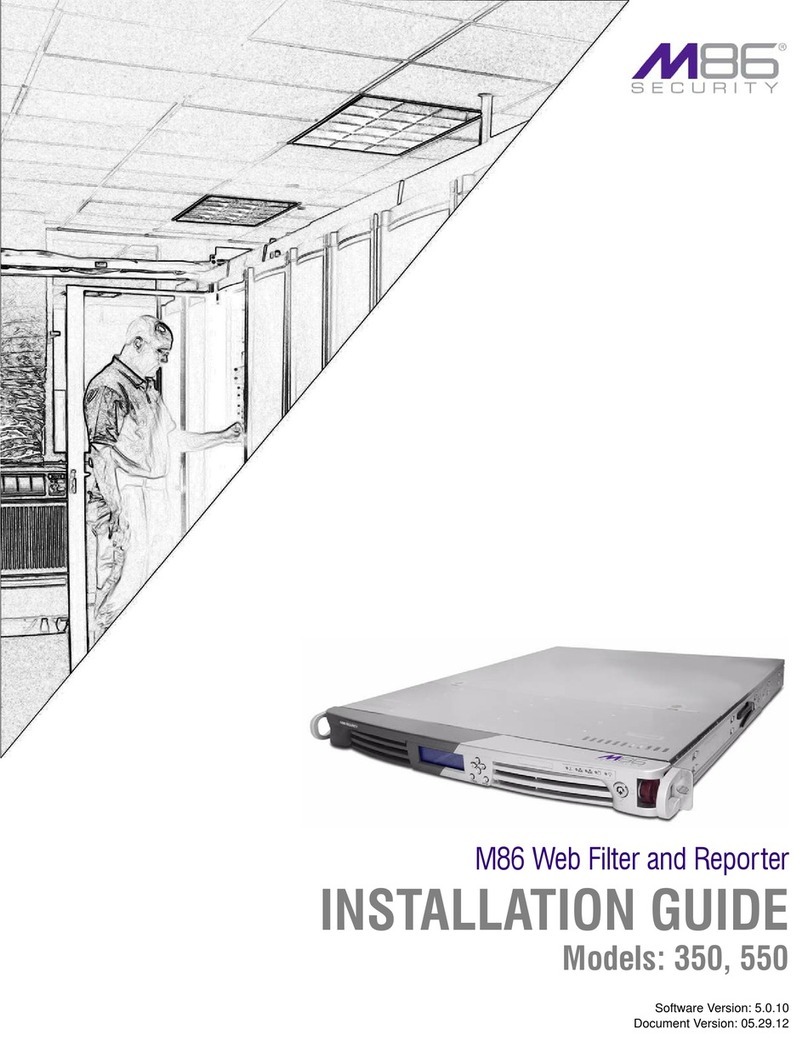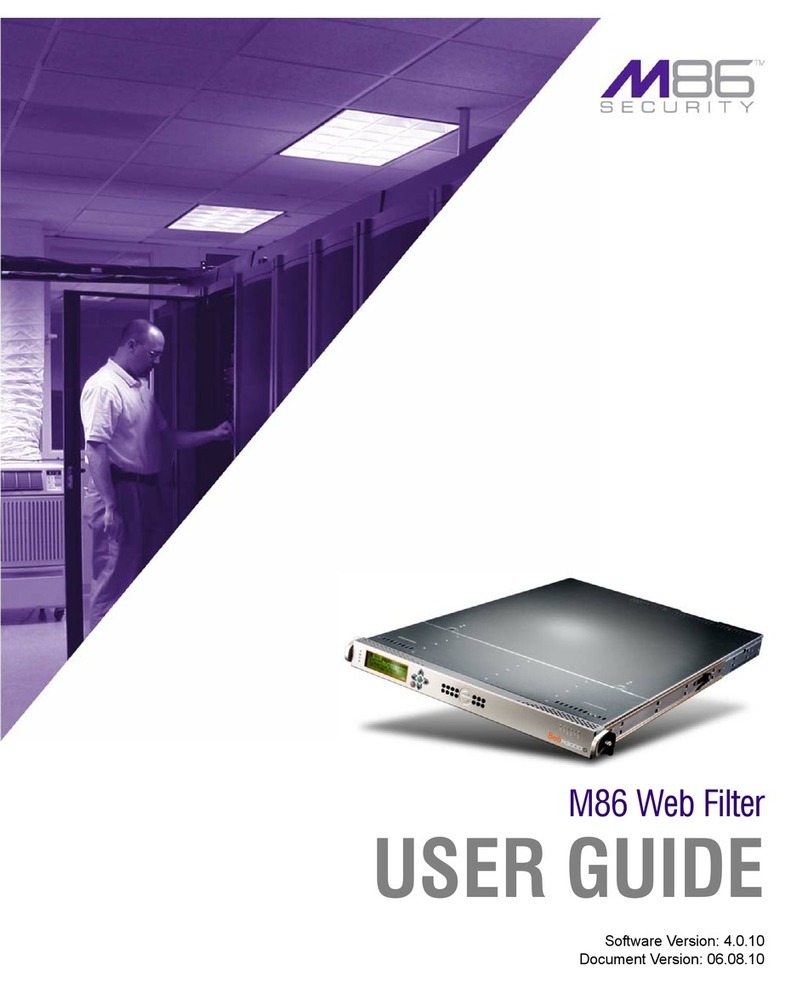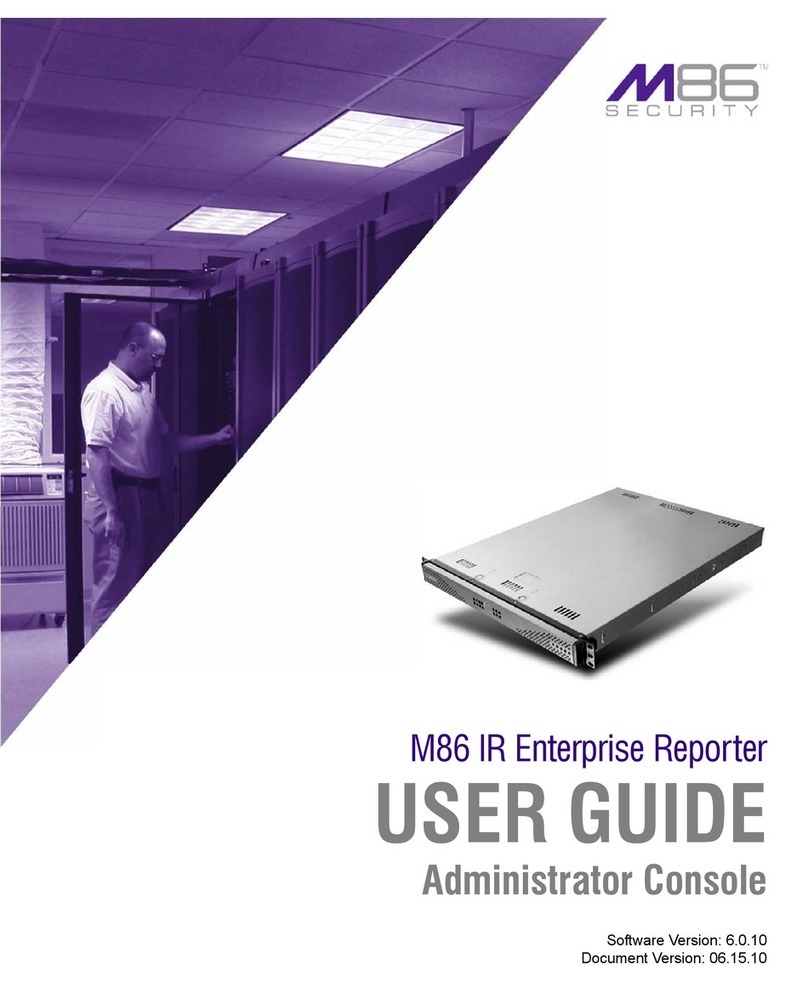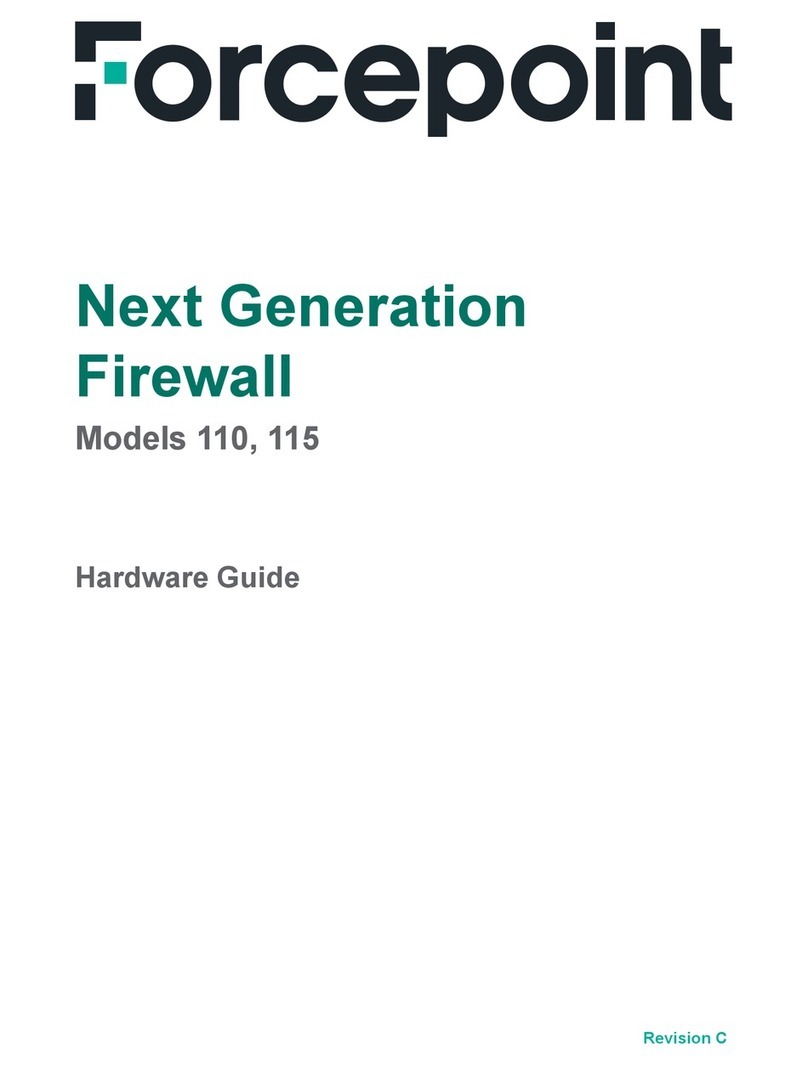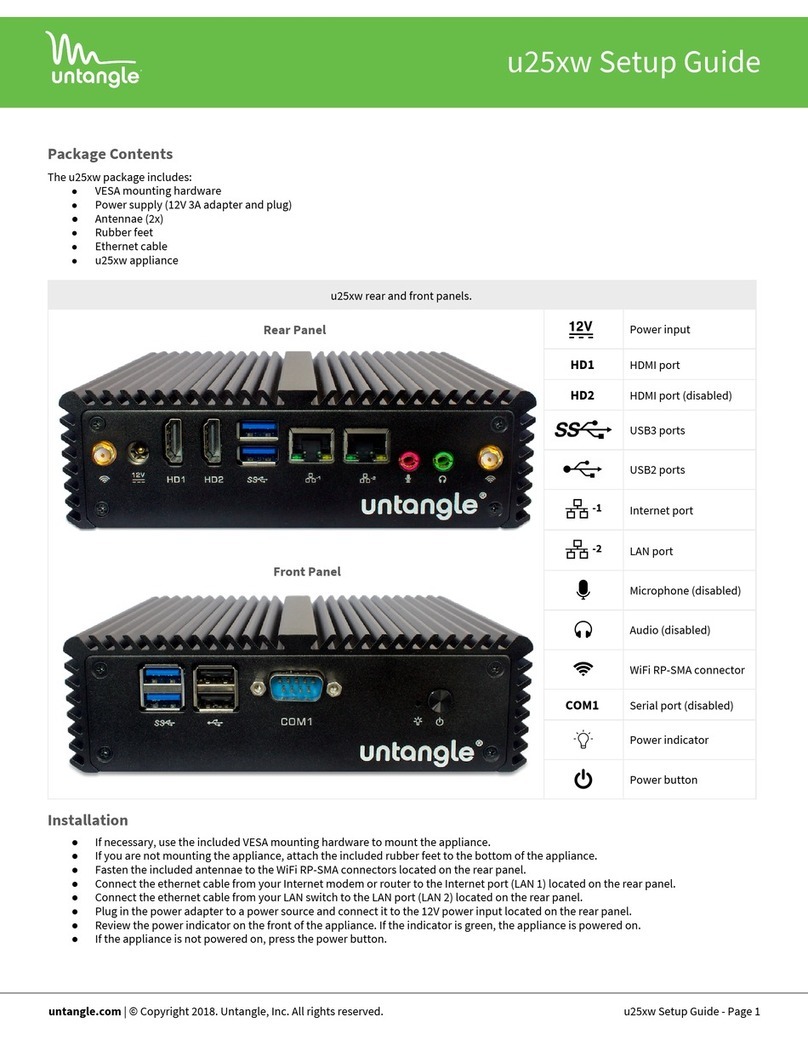M86 Security MSA User manual

M86 IR
INSTALLATION GUIDE
Model: MSA
Software Versions: Web Filter 5.0.00, ER 6.0.10
Document Version: 02.01.12

II M86 SECURITY INSTALLATION GUIDE
M86 IR INSTALLATION GUIDE FOR MSA
© 2012 M86 Security
All rights reserved. Printed in the United States of America
This document may not, in whole or in part, be copied, photocopied, reproduced, trans-
lated, or reduced to any electronic medium or machine readable form without prior writ-
ten consent from M86 Security.
Every effort has been made to ensure the accuracy of this document. However, M86
Security makes no warranties with respect to this documentation and disclaims any
implied warranties of merchantability and fitness for a particular purpose. M86 Security
shall not be liable for any error or for incidental or consequential damages in connec-
tion with the furnishing, performance, or use of this manual or the examples herein.
Due to future enhancements and modifications of this product, the information
described in this documentation is subject to change without notice.
Trademarks
Other product names mentioned in this manual may be trademarks or registered trade-
marks of their respective companies and are the sole property of their respective man-
ufacturers.
Part# IR-IG-MSA-120201

M86 SECURITY INSTALLATION GUIDE III
CONTENTS
M86 IR I
NTRODUCTION
...................................................................................1
About this Document...................................................................................................... 1
Conventions Used in this Document. ........................................................................... 2
S
ERVICE
I
NFORMATION
....................................................................................3
M86 Technical Support Call Procedures. ..................................................................... 3
P
RELIMINARY
S
ETUP
P
ROCEDURES
.................................................................4
Unpack the Unit from the Carton................................................................................... 4
Select a Site for the Server............................................................................................. 5
Rack Mount the Server................................................................................................... 6
Rack Setup Precautions ...........................................................................................................6
Rack Mount Instructions ...........................................................................................................7
Optional: Install the Chassis Rails .....................................................................................7
Optional: Install the Traditional UP Racks .........................................................................9
Optional: Install the Open Racks .....................................................................................11
Install the Chassis into the Rack . ....................................................................................14
Check the Power Supply.............................................................................................. 15
Power Supply Precautions .....................................................................................................15
General Safety Information.......................................................................................... 16
Server Operation and Maintenance Precautions ...................................................................16
AC Power Cord and Cable Precautions .................................................................................17
Electrical Safety Precautions .................................................................................................17
Motherboard Battery Precautions ..........................................................................................18
I
NSTALL
THE
S
ERVER
....................................................................................19
Step 1: Setup Procedures. ........................................................................................... 19
Quick Start Setup Requirements ............................................................................................19
Administrator Console Setup Requirements ..........................................................................19
Step 1A: Quick Start Setup Procedures...................................................................... 20
Link the Workstation to the IR ................................................................................................20
Monitor and Keyboard Setup ...........................................................................................20
Serial Console Setup .......................................................................................................20
HyperTerminal Setup Procedures ..........................................................................................21
Login screen ...........................................................................................................................24
Quick Start menu screen ........................................................................................................24
Quick Start menu: administration menu .................................................................................25
Change filtering mode . ....................................................................................................26
Configure network interface LAN1 ...................................................................................26
Configure network interface LAN2 ...................................................................................26
Configure default gateway ...............................................................................................26
Configure DNS servers ....................................................................................................26
Configure host name .......................................................................................................27

CONTENTS
iv M86 SECURITY INSTALLATION GUIDE
Time Zone regional setting ..............................................................................................27
Non-Quick Start procedures or settings ...........................................................................28
Reboot system...........................................................................................................28
Change Quick Start password ...................................................................................28
Reset admin console account....................................................................................28
System Status screen ............................................................................................................29
Log Off, Disconnect the Peripherals ......................................................................................29
Physically Connect the IR to the Network ..............................................................................30
Access the IR Online ..............................................................................................................31
Accept the Security Certificate in Firefox .........................................................................32
Temporarily Accept the Security Certificate in IE ............................................................34
Accept the Security Certificate in Safari . .........................................................................35
Accept the Security Certificate in Chrome .......................................................................36
Step 2: Log in Web Filter, Generate SSL Certificate.................................................. 37
Log in to the Web Filter ..........................................................................................................37
Generate SSL Certificate .......................................................................................................38
IE Security Certificate Installation Procedures .......................................................................40
Access the IR splash page ..............................................................................................40
Accept the Security Certificate in IE ................................................................................40
Windows XP or Vista with IE 8 or 9............................................................................40
Windows 7 with IE 8 or 9............................................................................................44
Map the IR’s IP Address to the Server’s Host Name .......................................................45
Step 3: Test Filtering..................................................................................................... 47
Step 4: Set Library Updates......................................................................................... 48
Activate and Register the Web Filter ......................................................................................48
Perform a Complete Library Update ......................................................................................48
Monitor the Library Update Process .......................................................................................50
Step 5: Change the ER Admin User Name and Password, Set Self-Monitoring. .... 51
Log in to the ER Administrator Console .................................................................................51
Change User Name and Password ........................................................................................52
Set Self-Monitoring .................................................................................................................53
Step 6: Launch the ER Client....................................................................................... 54
C
ONCLUSION
................................................................................................56
B
EST
F
ILTERING
P
RACTICES
.........................................................................57
Threat Class Groups..................................................................................................... 58
I. Threats/Liabilities ...............................................................................................................59
A. Category block ...........................................................................................................59
B. Rule block ..................................................................................................................59
C. X-Strike on blocked categories ..................................................................................59
D. Custom Lock, Block, Warn, X Strikes, Quota pages ..................................................60
E. URL Keywords ...........................................................................................................60
F. Search Engine Keywords ...........................................................................................60
G. Custom Category (blocked) .......................................................................................61
H. Minimum Filtering Level .............................................................................................61
I. Override Account bypass ............................................................................................61
J. Exception URL bypass . ...............................................................................................62
K. Proxy Patterns .............................................................................................................62
L. File type blocking .........................................................................................................62

CONTENTS
M86 SECURITY INSTALLATION GUIDE v
II. Bandwidth/Productivity ......................................................................................................63
A. Time Quota/Hit Quota ................................................................................................63
B. Overall Quota .............................................................................................................63
C. Time Based Profiles ...................................................................................................63
D. Warn option with low filter settings .............................................................................64
E. Warn-strike .................................................................................................................64
F. P2P patterns ...............................................................................................................64
G. IM patterns .................................................................................................................65
H. Game patterns ...........................................................................................................65
I. Streaming Media patterns ...........................................................................................65
J. Remote Access patterns ..............................................................................................66
K. HTTPS settings ...........................................................................................................66
L. Category block .............................................................................................................66
M. Rule block ...................................................................................................................67
N. SE Keywords ..............................................................................................................67
O. URL Keywords ............................................................................................................67
P. Custom Block/Warn/X Strikes/Quota pages ................................................................68
Q. Real Time Probe information ......................................................................................68
III. General/Productivity ..........................................................................................................68
A. Warn Feature with higher thresholds .........................................................................68
B. Warn-strike with higher thresholds .............................................................................69
C. Time Quota/Hit Quota ................................................................................................69
D. Time Based Profiles ...................................................................................................69
E. Overall Quota .............................................................................................................70
F. Customize an M86 Supplied Category .......................................................................70
G. Local category adds/deletes ......................................................................................70
H. Custom Block/Warn/X Strikes/Quota pages . .............................................................71
IV. Pass/Allow ........................................................................................................................71
A. Always Allow Custom Category .................................................................................71
B. URL exceptions ..........................................................................................................71
C. IP exceptions . ............................................................................................................72
D. Override Accounts .....................................................................................................72
E. Pattern detection bypass ............................................................................................72
B
EST
R
EPORTING
P
RACTICES
.......................................................................73
Reporting Scenarios..................................................................................................... 74
I. Executive Report and Drill Down Report exercise ..............................................................74
Step A: Start with the dashboard for a high level activity overview ................................74
Step B: Further investigate using a Summary Drill Down Report ...................................75
Step C: Create a New Report using yesterday’s date scope ...........................................75
Step D: Create a double-break report with two sets of criteria .......................................76
Step E: Create a Detail Drill Down Report to obtain a list of URLs ..................................77
II. Double-break Report and Export Report exercise .............................................................78
Step A: Drill down to view the most visited sites in a category ........................................78
Step B: Modify the report view to only display top 10 site records ..................................79
Step C: Export the report view in the .PDF output format ...............................................80
III. Save and schedule a report exercise ................................................................................82
Step A. Save a report ......................................................................................................82
Step B. Schedule a recurring time for the report to run ...................................................83
IV. Create a custom category group and generate reports ....................................................84
Step A: Create a custom category group ........................................................................84
Step B: Run a report for a specified category group . ......................................................85
V. Create a custom user group and generate reports ............................................................85
Step A: Create a custom user group ...............................................................................85
Step B: Generate a report for a custom user group ........................................................86

CONTENTS
vi M86 SECURITY INSTALLATION GUIDE
Summary Report........................................................................................................86
Detail Report..............................................................................................................86
I
MPORTANT
I
NFORMATION
ABOUT
USING
THE
ER
IN
THE
E
VALUATION
M
ODE
..87
Evaluation Mode Pop-Ups............................................................................................ 87
Administrator Console, Expiration Screen................................................................. 87
ER Web Client, ER Server Information Window......................................................... 88
LED I
NDICATORS
AND
B
UTTONS
...................................................................89
Diagrams and Descriptions ....................................................................................................89
R
EGULATORY
S
PECIFICATIONS
AND
D
ISCLAIMERS
.........................................90
Declaration of the Manufacturer or Importer.............................................................. 90
Safety Compliance .................................................................................................................90
Electromagnetic Compatibility (EMC) ....................................................................................90
Federal Communications Commission (FCC) Class A Notice (USA) ....................................90
FCC Declaration of Conformity ..............................................................................................90
Electromagnetic Compatibility Class A Notice .......................................................................91
Industry Canada Equipment Standard for Digital Equipment (ICES-003) .......................91
Bureau of Standards Metrology and Inspection (BSMI) - Taiwan ....................................91
EC Declaration of Conformity .................................................................................................92
European Community Directives Requirement (CE) .......................................................92
A
PPENDIX
: C
ONSOLE
S
ETUP
P
ROCEDURES
...................................................93
Preliminary Setup.......................................................................................................... 93
Workstation Configuration........................................................................................... 93
Link the Workstation to the IR..................................................................................... 94
The Boot Up Process .............................................................................................................94
Security Certificate Acceptance Procedures. ............................................................ 95
Accept the Security Certificate in Firefox ...............................................................................95
Temporarily Accept the Security Certificate in IE ...................................................................97
Accept the Security Certificate in Safari .................................................................................98
Network Setup............................................................................................................... 99
Access the Web Filter Administrator Console ........................................................................99
Network ................................................................................................................................100
Network: Operation Mode ....................................................................................................101
Network: LAN Settings .........................................................................................................102
Network: NTP Servers .........................................................................................................103
Network: Regional Setting ....................................................................................................104
Physically Connect the IR to the Network................................................................ 105
Test the IR Console Connection................................................................................ 106
I
NDEX
.........................................................................................................107

M86 IR INTRODUCTION ABOUT THIS DOCUMENT
M86 SECURITY INSTALLATION GUIDE 1
M86 IR INTRODUCTION
Thank you for choosing to install the M86 Security IR (Web Filter with Integrated
Reporter). This product combines the Web Filter with the Enterprise Reporter (ER)
to track end user Internet activity and generate reports that assist administrators in
developing policies and targeting sites to be filtered, in order to maximize band-
width utilization and productivity.
The Web Filter can be configured to block specific Web sites or service ports,
thereby protecting your organization against lost productivity, network bandwidth
issues, and possible legal problems that can result from the misuse of Internet
resources. This product also features expansive library categories, instant
message and peer-to-peer blocking, user authentication, and intuitive screens and
fields for ease of use when configuring and maintaining the server, as well as
managing user and group filtering profiles.
The ER is comprised of the server and client application. Once the ER server is
configured and Web Filter log files have populated the database, an administrator
can use the ER client reporting application to virtually generate an unlimited
number of queries and reports from data in the database. This data shows which
end user is accessing which site, the duration of each site visit, and the frequency
of these visits. The client gives the administrator the ability to interrogate massive
datasets through flexible drill-down technology, until the desired view is obtained,
and then memorize and save the view to a user-defined report menu for repetitive,
scheduled execution and distribution.
Quick setup procedures to implement the best filtering practices for the
scenarios—described in the second paragraph—are included in the Best Filtering
Practices section that follows the Conclusion of this guide.
Additionally, quick setup procedures to implement the best reporting practices
using the ER client are included in the Best Reporting Practices section that
follows the Best Filtering Practices section of this guide.
About this Document
This document is divided into the following sections:
•Introduction - This section is comprised of an overview of the IR product and
how to use this document
•Service Information - This section provides M86 Security contact information
•Preliminary Setup Procedures - This section includes instructions on how to
physically set up the IR in your network environment
•Install the Server - This section explains how to configure the IR for filtering
and reporting
•Conclusion - This section indicates that the installation steps have been
completed
•Best Filtering Practices - This section includes a chart of library categories
organized into Threat Class Groups, accompanied by filtering scenarios and
directions for implementing the best filtering practices to secure your network,
prevent excessive bandwidth usage, and increase productivity

M86 IR INTRODUCTION CONVENTIONS USED IN THIS DOCUMENT
2M86 SECURITY INSTALLATION GUIDE
•Best Reporting Practices - This section includes reporting scenarios and
instructions for implementing the best reporting practices to capture a snapshot
of end user activity on your network that tells you whether or not policies are
being enforced
•Evaluation Mode - This section gives information on using the ER in the eval-
uation mode
•LED Indicators and Buttons - This section explains how to read LED indica-
tors and use LED buttons for troubleshooting the unit
•Regulatory Specifications and Disclaimers - This section cites safety and
emissions compliance information for the IR model referenced in this document
•Appendix - The appendix provides an alternate way of installing the Web Filter
by using a crossover cable
•Index - An alphabetized list of some topics included in this document
Conventions Used in this Document
The following icons are used throughout this document to call attention to impor-
tant information pertaining to handling, operation, and maintenance of the server;
safety and preservation of the equipment, and personal safety:
NOTE: The “note” icon is followed by additional information to be considered.
WARNING: The “warning” icon is followed by information alerting you to a potential situa-
tion that may cause damage to property or equipment.
CAUTION: The “caution” icon is followed by information warning you that a situation has
the potential to cause bodily harm or death.
IMPORTANT: The “important” icon is followed by information M86 Security recommends
that you review before proceeding with the next action.
The “book” icon references the M86 IR Web Filter User Guide or ER Web Client User
Guide. This icon is found in the Best Filtering / Reporting Practices section of this docu-
ment.

SERVICE INFORMATION M86 TECHNICAL SUPPORT CALL PROCEDURES
M86 SECURITY INSTALLATION GUIDE 3
SERVICE INFORMATION
The user should not attempt any maintenance or service on the unit beyond the
procedures outlined in this document.
Any initial hardware setup problem that cannot be resolved at your internal organi-
zation should be referred to an M86 Security solutions engineer or technical
support representative.
For technical assistance or warranty repair, please visit
http://www.m86security.com/support/ .
M86 Technical Support Call Procedures
When calling M86 Security regarding a problem, please provide the representative
the following information:
• Your contact information.
• Serial number or original order number.
• Description of the problem.
• Network environment in which the unit is used.
• State of the unit before the problem occurred.
• Frequency and repeatability of the problem.
• Can the product continue to operate with this problem?
• Can you identify anything that may have caused the problem?

PRELIMINARY SETUP PROCEDURES UNPACK THE UNIT FROM THE CARTON
4M86 SECURITY INSTALLATION GUIDE
PRELIMINARY SETUP PROCEDURES
Unpack the Unit from the Carton
Inspect the packaging container for evidence of mishandling during transit. If the
packaging container is damaged, photograph it for reference.
Carefully unpack the unit from the carton and verify that all accessories are
included. Save all packing materials in the event that the unit needs to be returned
to M86 Security.
The carton should contain the following items:
•1IRunit
• 1 AC Power Cord
• 1 Serial Port Cable
User guides can be obtained at http://www.m86security.com/support/
R3000/documentation.asp and http://www.m86security.com/support/
Enterprise-Reporter/documentation.asp.
For troubleshooting tips to assist you during the installation process, visit
http://www.m86security.com/software/8e6/ts/r3000.html
NOTE: Rack mount brackets (2) also may be included for installing the unit in a rack.
Inspect the server and accessories for damage. If the contents appear damaged,
file a damage claim with the carrier immediately.
WARNING: To avoid danger of suffocation, do not leave plastic bags used for packaging
the server or any of its components in places where children or infants may play with
them.

PRELIMINARY SETUP PROCEDURES SELECT ASITE FOR THE SERVER
M86 SECURITY INSTALLATION GUIDE 5
Select a Site for the Server
The server operates reliably within normal office environmental limits. Select a site
that meets the following criteria:
• Clean and relatively free of excess dust.
• Well-ventilated and away from sources of heat, with the ventilating openings on
the server kept free of obstructions.
• Away from sources of vibration or physical shock.
• Isolated from strong electromagnetic fields and noise caused by electrical
devices such as elevators, copy machines, air conditioners, large fans, large
electric motors, radio and TV transmitters, and high-frequency security devices.
• Access space provided so the server power cord can be unplugged from the
power supply or the wall outlet—this is the only way to remove the AC power
cord from the server.
• Clearance provided for cooling and airflow: Approximately 30 inches (76.2 cm)
in the back and 25 inches (63.5 cm) in the front.
• Located near a properly earthed, grounded, power outlet.

PRELIMINARY SETUP PROCEDURES RACK MOUNT THE SERVER
6M86 SECURITY INSTALLATION GUIDE
Rack Mount the Server
Rack Setup Precautions
WARNING:
Before rack mounting the server, the physical environment should be set up to
safely accommodate the server. Be sure that:
• The weight of all units in the rack is evenly distributed. Mounting of the equip-
ment in the rack should be such that a hazardous condition is not achieved due
to uneven mechanical loading.
• The rack will not tip over when the server is mounted, even when the unit is fully
extended from the rack.
• For a single rack installation, stabilizers are attached to the rack.
• For multiple rack installations, racks are coupled together.
• Reliable earthing of rack-mounted equipment is maintained at all times. Partic-
ular attention should be given to supply connections other than direct connec-
tions to the branch circuit (e.g. use of power strips).
• A power cord will be long enough to fit into the server when properly mounted in
the rack and will be able to supply power to the unit.
• The connection of the server to the power supply will not overload any circuits.
Consideration should be given to the connection of the equipment to the supply
circuit and the effect that overloading of the circuits might have on overcurrent
protection and supply wiring. Appropriate consideration of equipment name-
plate ratings should be used when addressing this concern.
• The server is only connected to a properly rated supply circuit. Reliable earthing
(grounding) of rack-mounted equipment should be maintained.
• The air flow through the server’s fan or vents is not restricted. Installation of the
equipment in a rack should be such that the amount of air flow required for safe
operation of the equipment is not compromised.
• The maximum operating ambient temperature does not exceed 104°F (40°C). If
installed in a closed or multi-unit rack assembly, the operating ambient temper-
ature of the rack environment may be greater than room ambient. Therefore,
consideration should be given to installing the equipment in an environment
compatible with the maximum ambient temperature (Tma) specified by the
manufacturer.
WARNING: Extend only one component at a time. Extending two or more components
simultaneously may cause the rack to become unstable.

PRELIMINARY SETUP PROCEDURES RACK MOUNT THE SERVER
M86 SECURITY INSTALLATION GUIDE 7
Rack Mount Instructions
Optional: Install the Chassis Rails
NOTE: If your chassis does not come with chassis rails, please follow the procedure listed
on the last page of this sub-section to install the unit directly into the rack.
CAUTION: Please make sure that the chassis covers and chassis rails are installed on the
chassis before you install the chassis into the rack. To avoid personal injury and property
damage, please carefully follow all the safety steps listed below:
Before installing the chassis rails:
• Close the chassis using the chassis cover.
• Unplug the AC power cord(s).
• Remove all external devices and connectors.
1. Included in the shipping package are a pair of rail assemblies. In each rail
assembly, locate the inner rail and the outer rail.
2. Press the locking tab to release the inner rail from its locking position and pull
out the inner rail from the rail assembly.
NOTE: The inner rails are to be attached to the chassis and the outer rails are to be
installed in the rack.

PRELIMINARY SETUP PROCEDURES RACK MOUNT THE SERVER
8M86 SECURITY INSTALLATION GUIDE
3. Locate the three holes on each side of the chassis and locate the three corre-
sponding holes on each of the inner rail.
4. Attach an inner rail to each side of the chassis and secure the inner rail to the
chassis by inserting three Type G screws through the holes on each side of the
chassis and the inner rail. (See the diagram below for a description of the Type
G screw.)
5. Repeat the above steps to install the other rail on the chassis.

PRELIMINARY SETUP PROCEDURES RACK MOUNT THE SERVER
M86 SECURITY INSTALLATION GUIDE 9
Optional: Install the Traditional UP Racks
After you have installed the inner rails on the chassis, you are ready to install the
outer rails of rail assemblies to the rack.
NOTE: The rails are designed to fit in the racks with the depth of 28” to 33”.
• Determine the placement of each component in the rack before you install the rails.
• Install the heaviest server components on the bottom of the rack first, and then work up.
1. In the package, locate a pair of front (short) and rear (long) brackets. Please
note that the brackets are marked with Up/Front Arrows (front) and Up/Rear
arrows (rear).
2. Secure the front (short) bracket (marked with the Up/Front arrows) to the outer
rail with two Type G screws. (See the previous page for a description of the
Type G screw.)
3. Attach the rear (long) bracket to the other end of the outer rail and secure the
rear (long) bracket to the outer rail with a Type G screw as shown below.
4. Measure the depth of your rack and adjust the length of the rails accordingly.
5. Repeat the same steps to install the other outer rail on the chassis.
6. Secure both outer rail assemblies to the rack with Type H screws and Type I
washers. (See the previous page for descriptions of Type H and Type I hard-
ware components.)
7. Slide the chassis into the rack as shown below.
NOTE: The chassis may not slide into the rack smoothly or easily when installed the first
time. Some adjustment to the slide assemblies might be needed for easy installation.

PRELIMINARY SETUP PROCEDURES RACK MOUNT THE SERVER
10 M86 SECURITY INSTALLATION GUIDE
8. You will need to release the safety taps on both sides of the chassis in order to
completely remove the chassis out of the rack.

PRELIMINARY SETUP PROCEDURES RACK MOUNT THE SERVER
M86 SECURITY INSTALLATION GUIDE 11
Optional: Install the Open Racks
After you have installed the inner rails on the chassis, you are ready to install the
outer rails of rail assemblies to the rack.
NOTE: The rails are designed to fit in the racks with the depth of 28” to 33”.
• Determine the placement of each component in the rack before you install the rails.
• Install the heaviest server components on the bottom of the rack first, and then work up.
1. In the package, locate a pair of front (short) and rear (long) brackets. Please
note that the brackets are marked with Up/Front Arrows (front) and Up/Rear
arrows (rear).
2. Secure the front (short) bracket (marked with the Up/Front arrows) to the outer
rail with two Type G screws as shown below.

PRELIMINARY SETUP PROCEDURES RACK MOUNT THE SERVER
12 M86 SECURITY INSTALLATION GUIDE
3. Attach the front (short) bracket to the front end of the rack, and secure it to the
rack with two Type H screws and Type I washers as shown below. (See the
previous page for descriptions of Type H and Type I hardware components.)
4. Attach the rear (long) bracket to the rear end of the rack, and secure it to the
rack with two Type H screws and Type I washers as shown below. Repeat the
same steps to install the other outer rail to the other side of rack.
5. Measure the depth of your rack and adjust the length of the rails accordingly.
Then, secure the rails to the chassis with Type G screws.

PRELIMINARY SETUP PROCEDURES RACK MOUNT THE SERVER
M86 SECURITY INSTALLATION GUIDE 13
6. Slide the inner rails which are attached to the chassis into the outer rails on the
rack.

PRELIMINARY SETUP PROCEDURES RACK MOUNT THE SERVER
14 M86 SECURITY INSTALLATION GUIDE
Install the Chassis into the Rack
CAUTION: Before installing the chassis into the rack:
• Make sure that the rack is securely anchored onto an unmovable surface or structure
before installing the chassis into the rack.
• Unplug power cord(s) of the rack before installing the chassis into the rack.
• Make sure that the system is adequately supported. Make sure that all the components
are securely fastened to the chassis to prevent components falling off from the chassis.
• The rack assembly should be properly grounded to avoid electric shock.
• The rack assembly must provide sufficient airflow to the chassis for proper cooling.
• Please make sure that all components and all chassis covers are properly installed in
the chassis before you install the chassis into the racks; otherwise, out-of-warranty
damage may occur.
Slide the chassis into the rack and secure it with two screws on each side of the
rack as shown in the picture.
Table of contents
Other M86 Security Firewall manuals
Popular Firewall manuals by other brands
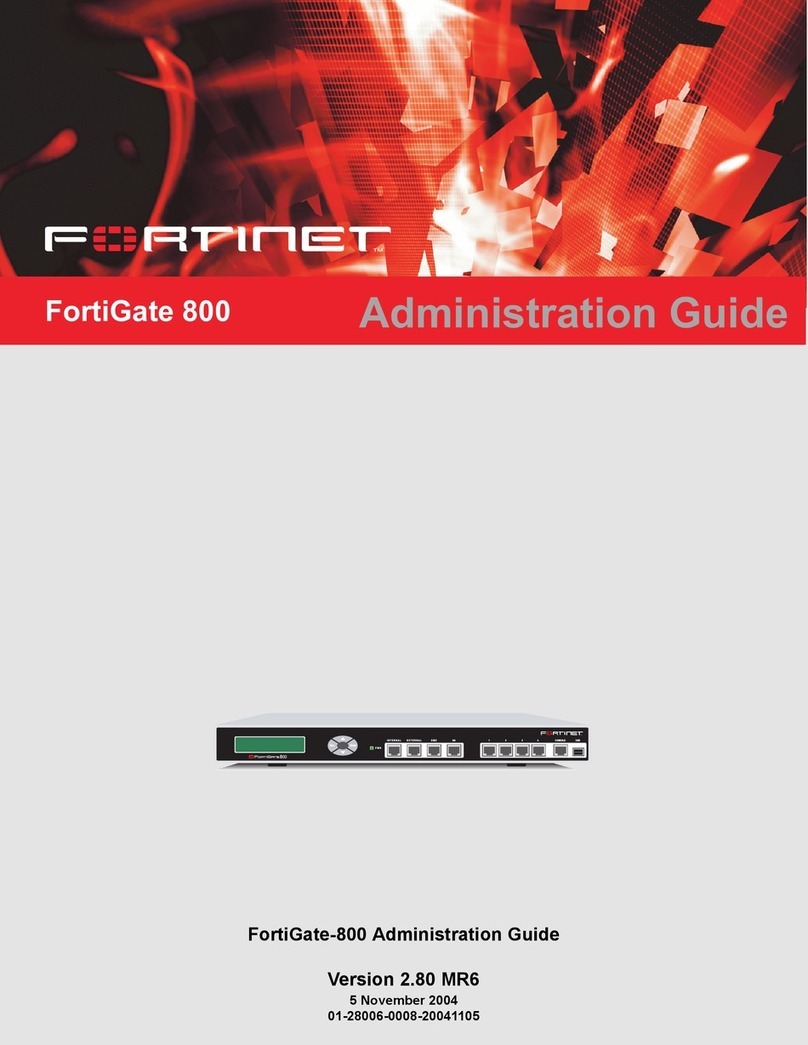
Fortinet
Fortinet FortiGate FortiGate-800 Administration guide

Barracuda
Barracuda CloudGen Series quick start guide
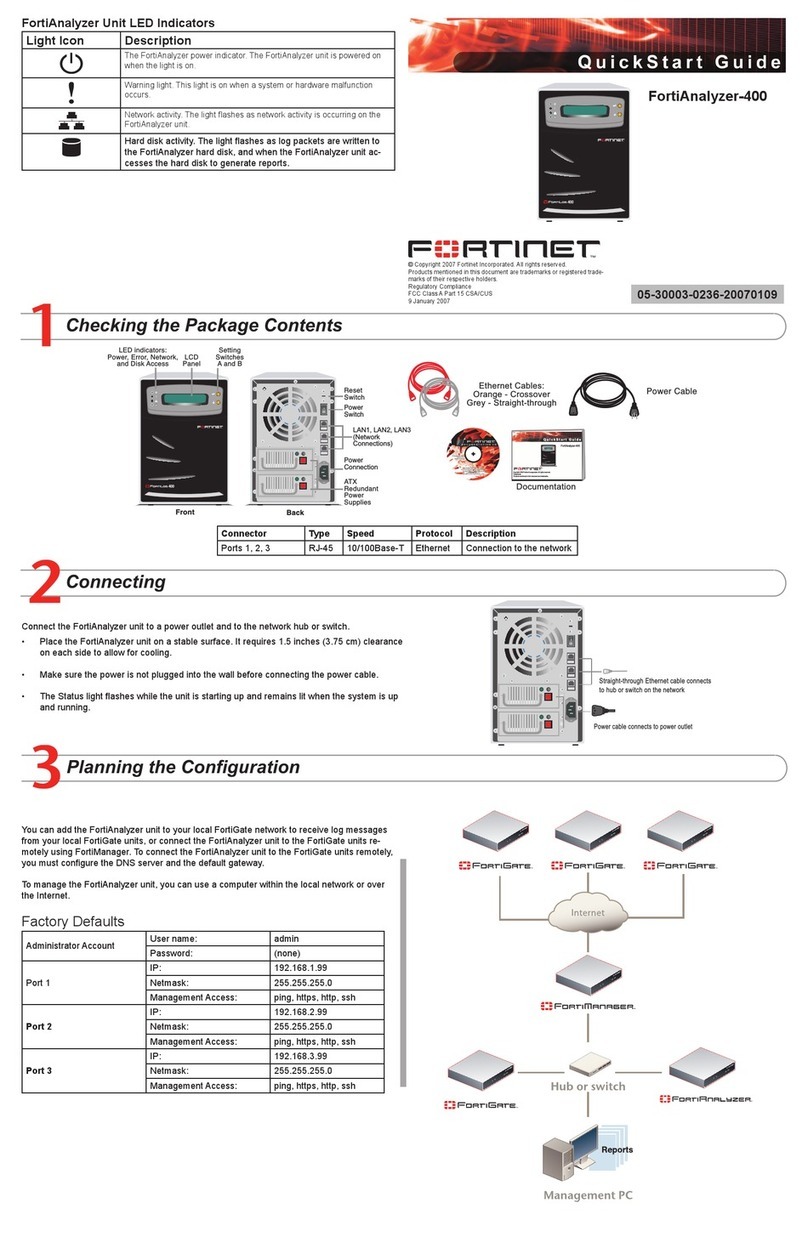
Fortinet
Fortinet FortiAnalyzer-400 quick start guide
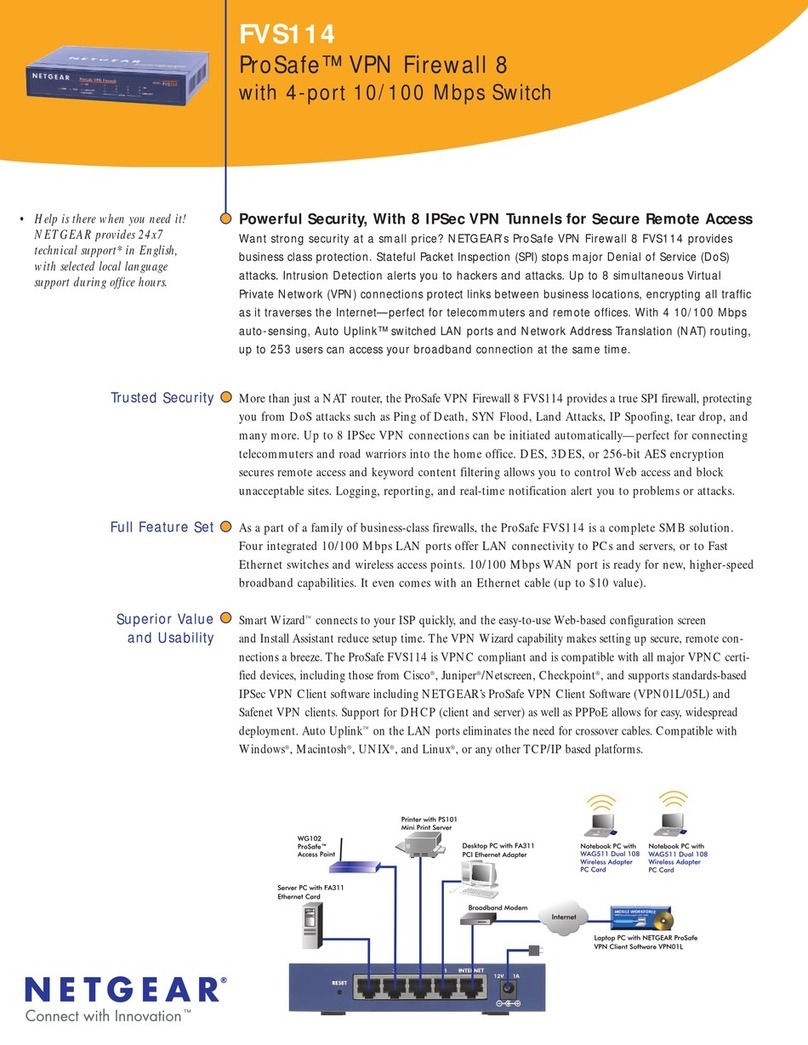
NETGEAR
NETGEAR ProSafe FVS114 Specifications
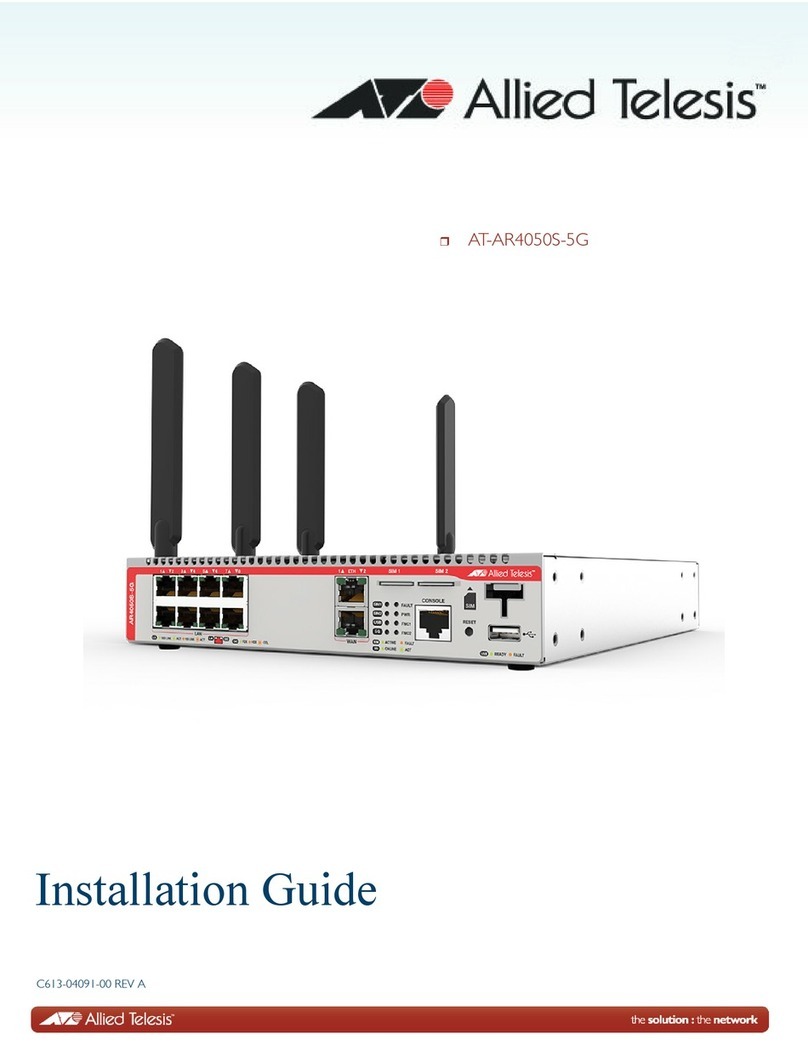
Allied Telesis
Allied Telesis AT-AR4050S-5G installation guide
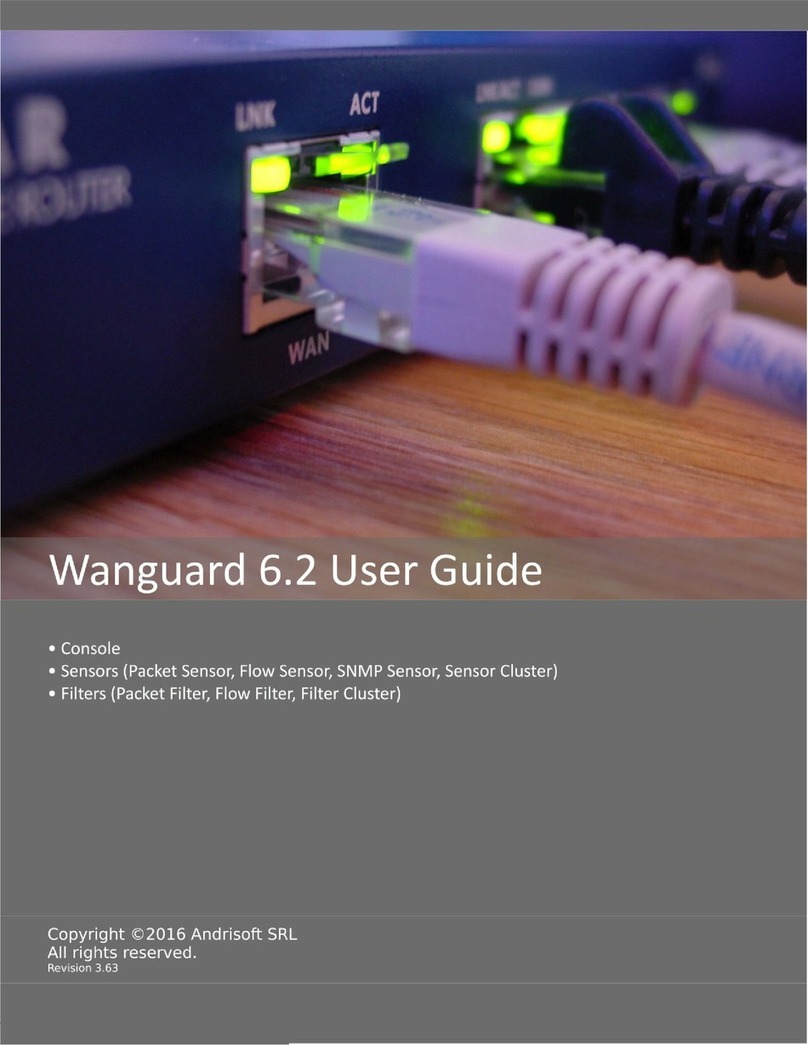
Andrisoft
Andrisoft wanguard 6.2 user guide

Sophos
Sophos XGS 2100 quick start guide
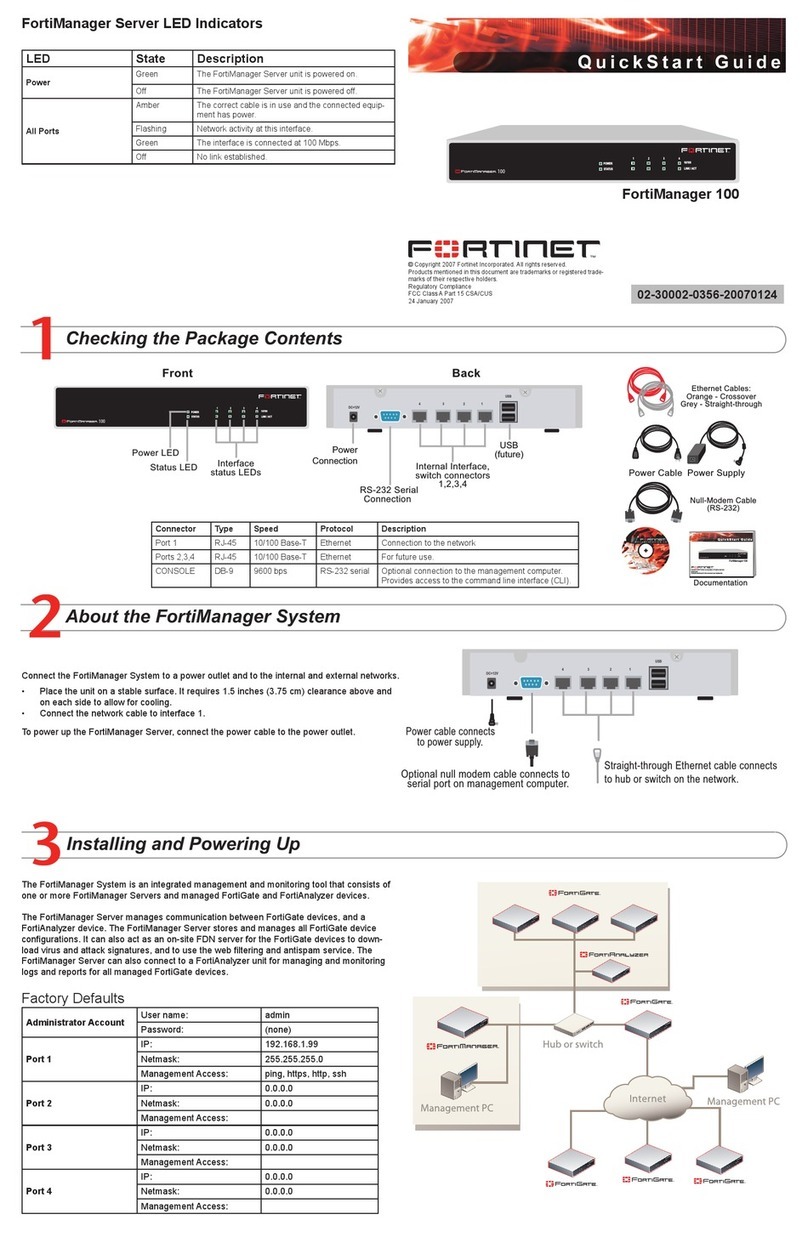
Fortinet
Fortinet FortiManager-100 quick start guide

One Identity
One Identity Safeguard 2000 Appliance Setup Guide
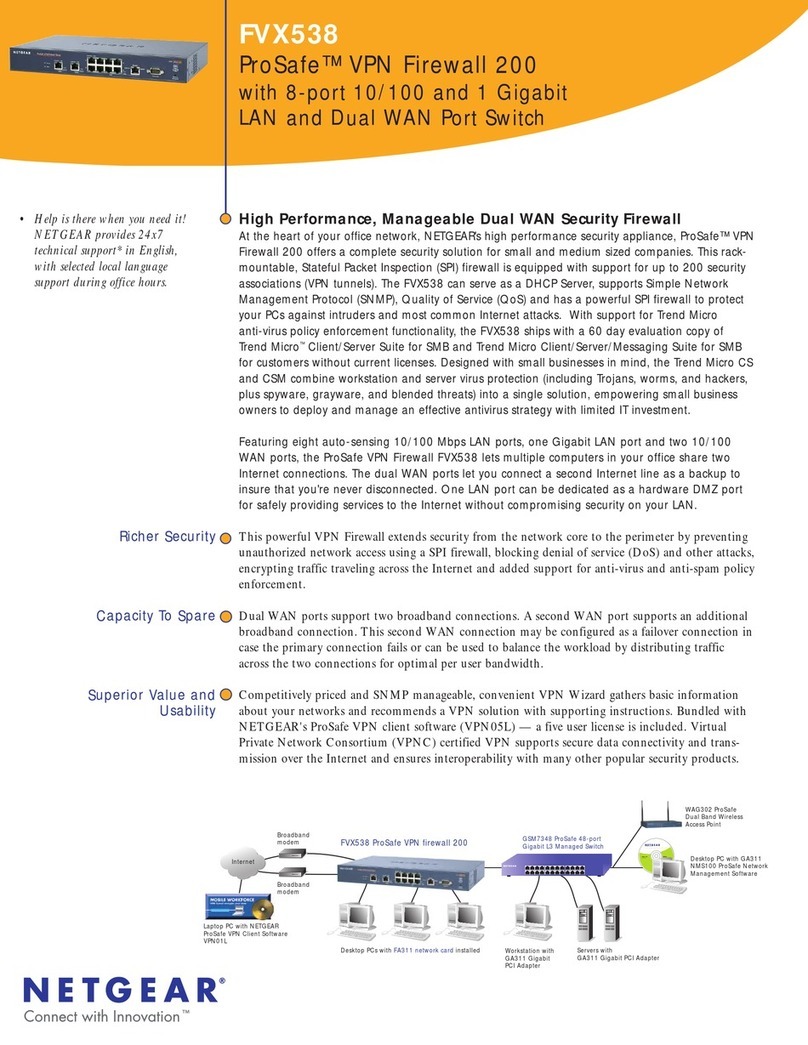
NETGEAR
NETGEAR FVX538v1 - ProSafe VPN Firewall Dual WAN Specifications

Draytek
Draytek VIGOR2820 series quick start guide
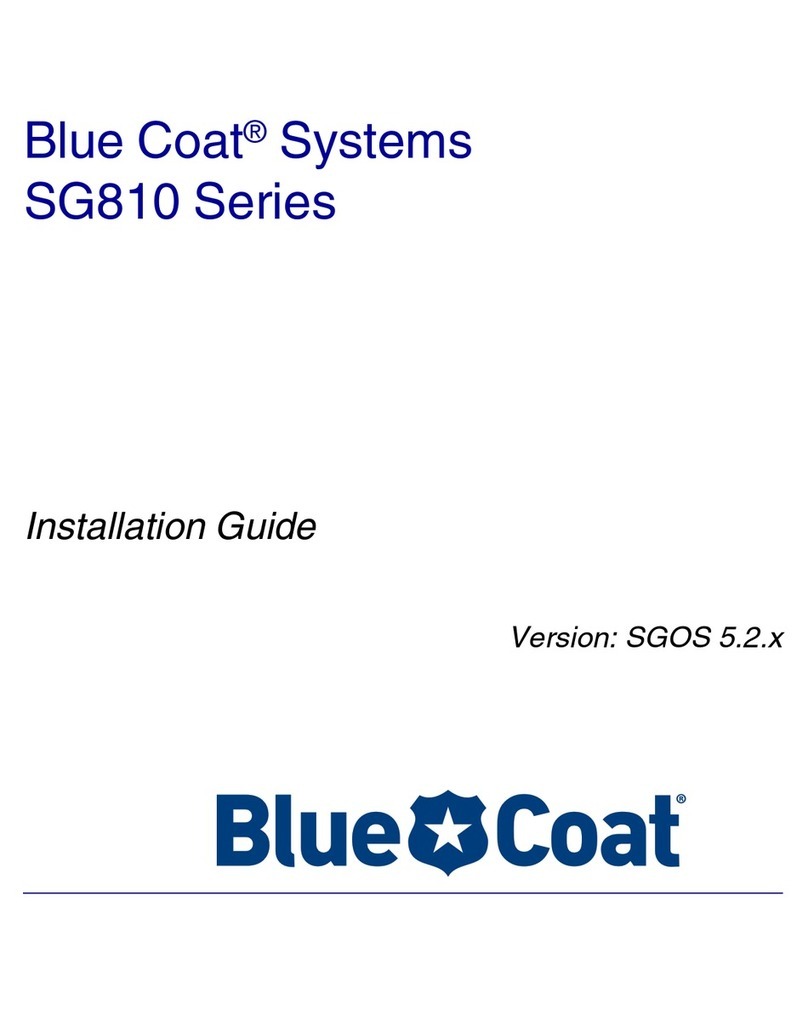
Blue Coat
Blue Coat SG810 series installation guide