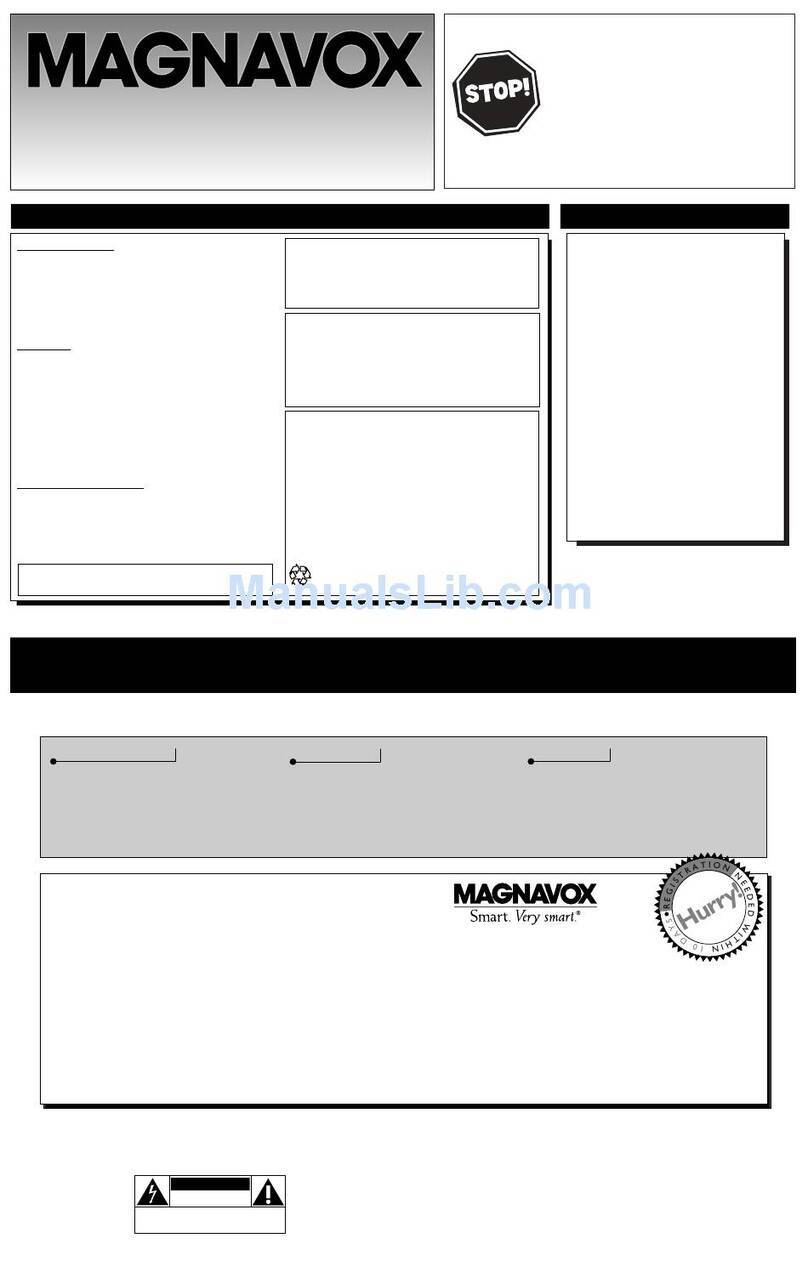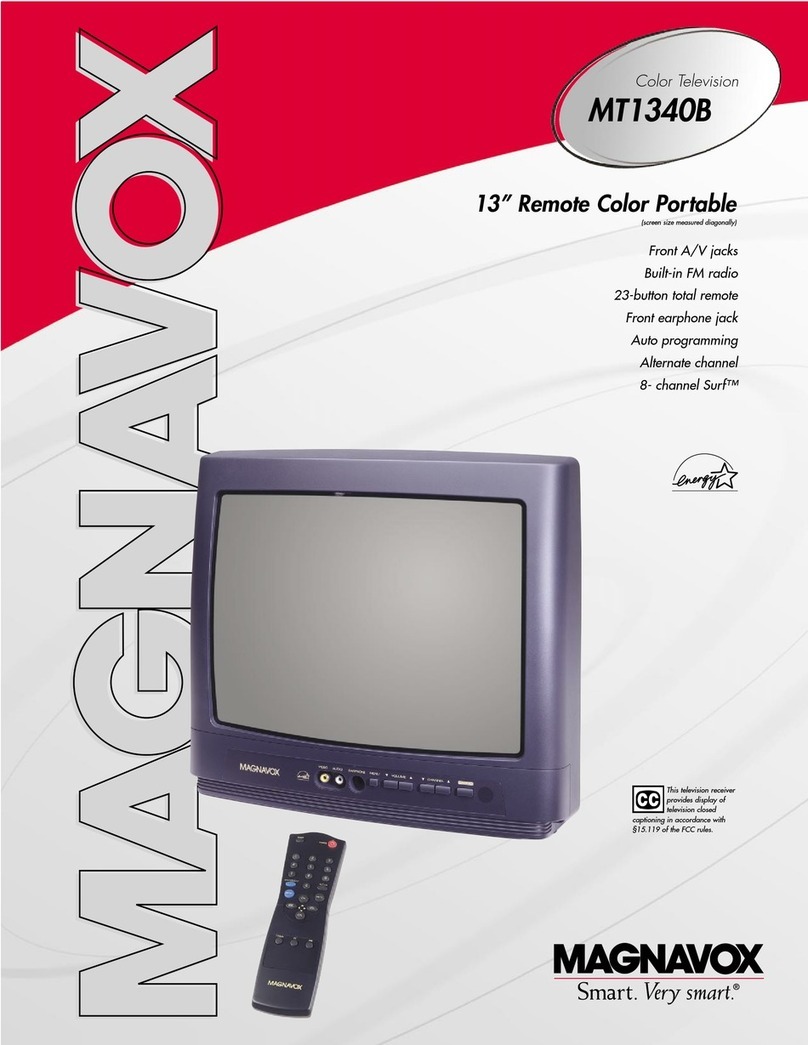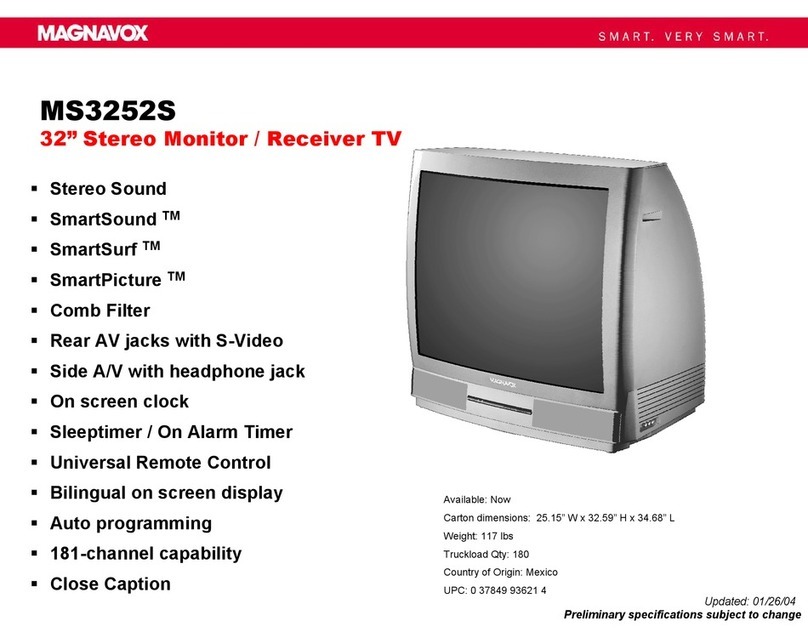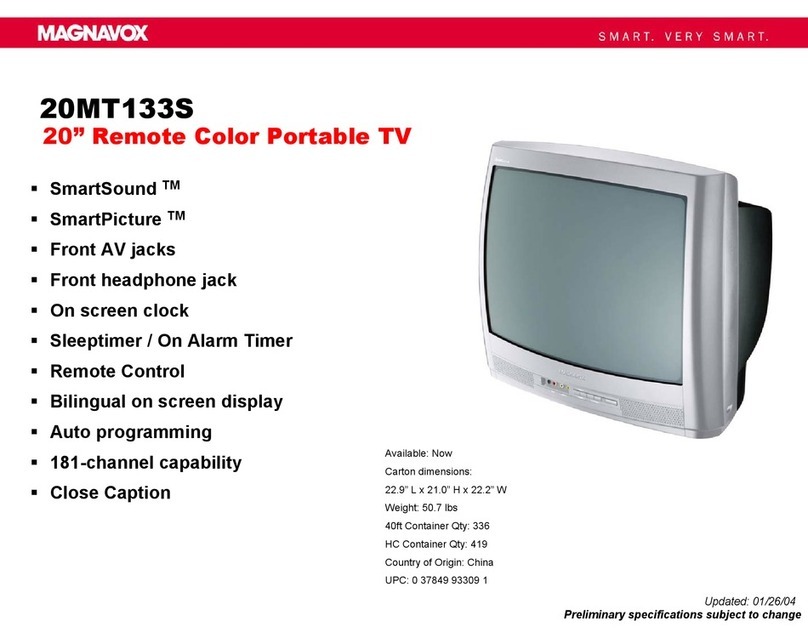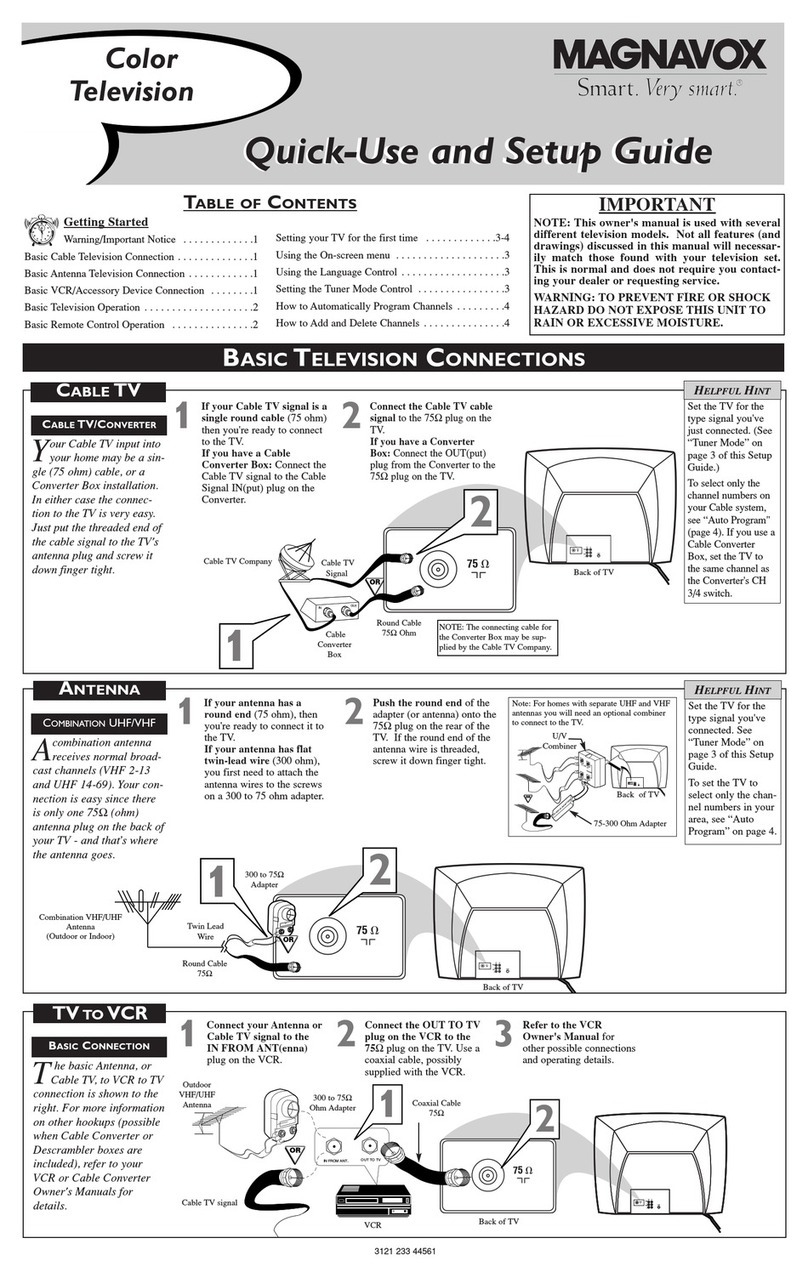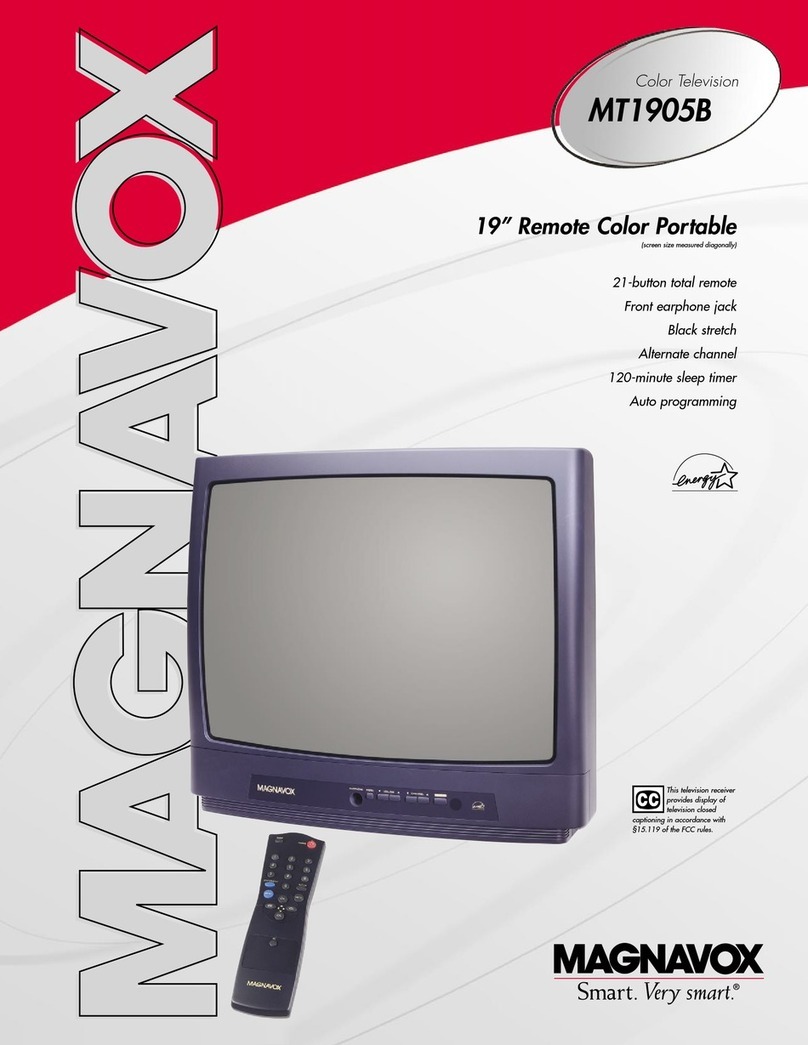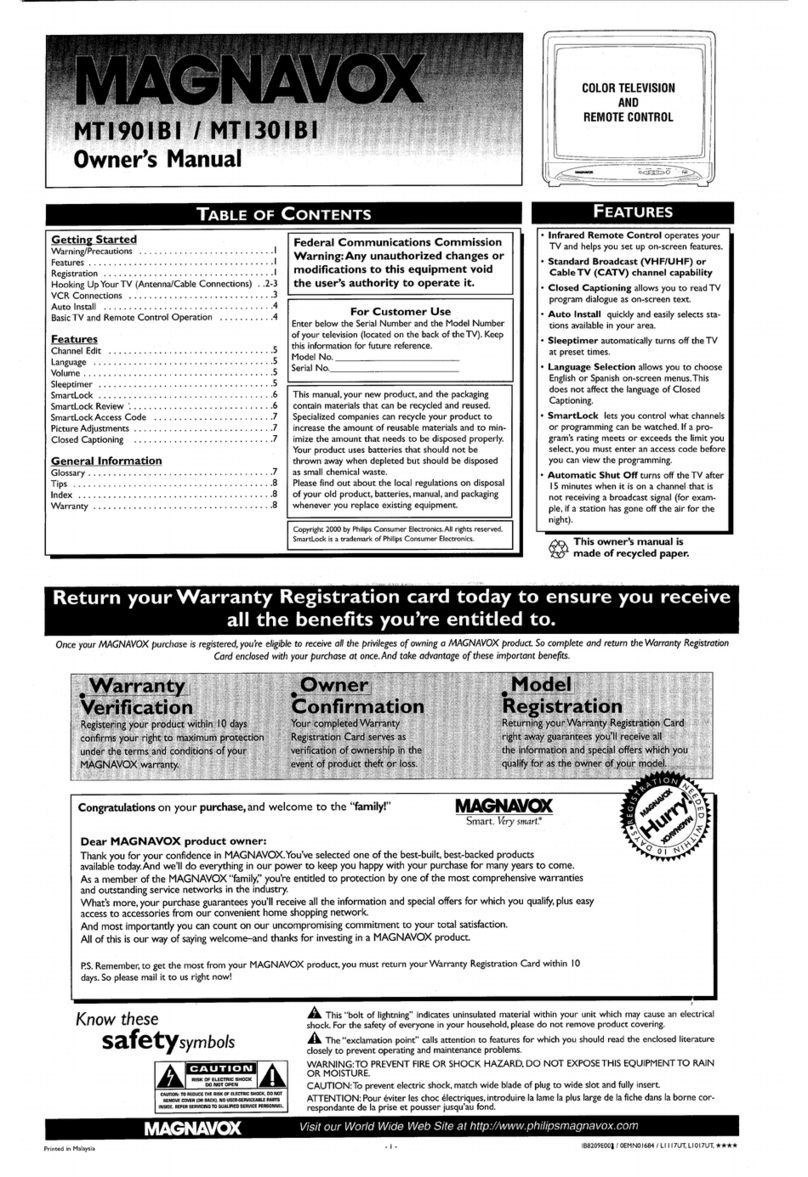IMPORTANT SAFETY INSTRUCTIONS
Read before operating equipment
1. Read these instructions.
2. Keep these irrstructions.
3. Heed all warnings.
4. Follow all irrstructions.
5. Do not use this apparatus near water.
6. Clean only with a dry cloth,
7. Do not block any of the ventilation openings. Install in accordance
with the manufacturers instructions.
8. Do not install near arty heat sources such as radiators, heat regis-
ters, stoves, or other apparatus (including amplifiers) that produce
heat.
9. Do not defeat the safety purpose of the polarized or grounding-
type plug. A polarized plug teas two blades with one wider than
the other. A grounding type plug teas two blades and third ground-
irrg prong. The wide blade or third prong are provided for your
safety. When the provided plug does not fit irrto your outlet, corr-
sult an electrician for replacement of the obsolete outlet.
10. Protect the power cord from being walked on or pinched particu-
larly at plugs, convenience receptacles, arrd the point where they
exit from the apparatus.
11. Only use attachments/accessories specifed by the manufacturer.
12. Use only with a cart, stand, tripod, bracket, or table
specified by the manufacturer, or sold with the app-
aratus. Where a cart is used, use caution when nEoving
the cart/apparatus combination to avoid irrjnry from tip-over.
13. Unplug this apparatus during lightning storms or when unused for
long periods of tinEe.
14. Refer all servicing to qualified service personnel, Servicing is
required when the apparatus teas been danEaged ire any way, such
as power-supply cord or plug is damaged, liquid has been spilled
or objects have fallen irrto apparatus, the apparatus has been
exposed to rain or moisture, does not operate normally, or has
been dropped.
15. This product may contain lead arrd nEercnry, Disposal of these
materials may be regulated due to environnEental considerations.
For disposal or recycling information, please contact your local
authorities or the Electronic Industries Alliance: www.eiae.org
16. Damage Requiring Service - The appliance should be serviced
by qualified service personnel when:
A. The power supply cord or the plug has been damaged; or
B. Objects have tidlen, or liquid has been spilled irrto the appli-
arrce; or
C. The appliance has been exposed to rain; or
D. The appliance does riot appear to operate normally or
exhibits a marked change in performance; or
E. The appliance has been dropped, or the enclosure damaged.
17. Tilt/Stability - All televisions must comply with recommended
international global safety standards for tilt arrd stability properties
of its cabinet design.
•Do not compromise these design standards by applying exces-
sive pull force to the front, or top, of the cabinet which could ulti-
mately overturn the product.
• Also, do not endauger yourself, or children, by placing electron-
ic equipment/toys on the top of the cabinet. Such items could
nnsuspectingly fall from the top of the set arrd cause product dana-
age and/or personal irrjnry.
18. Wall or Ceiling Mounting - The appliance should be mounted to
a wall or ceiling only as recommended by the manufacturer.
19. Power Lines - An outdoor arrtenna should be located away from
power lines.
20. Outdoor Antenna (;rounding - If an outside arrtenna is connect-
ed to tire receiver, be sure the antenna system is grounded so as to
provide some protection against voltage surges arrd built up static
charges.
Section 810 of the National Electric Code, ANSI/NFPA No. 70-
1984, provides information with respect to proper grounding of
the mast arrd supporting structure, grounding of the lead-in wire to
an antenna discharge unit, size of grounding connectors, location
of antenna-discharge unit, connection to grounding electrodes, arrd
requirements for the grounding electrode. See Figure below.
21. Object and Liquid Entry - Care should be taken so that objects
do riot fall arrd liquids are not spilled irrto the enclosure through
openings,
22. Battery Usage CAUTION - To prevent battery leakage that may
result in bodily irrjury, property damage, or damage to flae unit:
• Install all batteries correctly, with + arr(I - aligned as marked on
the unit.
• Do not mix batteries (old arrd new or carbon arid alkaline, etc.).
• Remove batteries when tire unit is not used for a long time.
Noteto theCATVsysteminstaller:Thisreminderisprovidedto calltheCATVsysteminstaller'sattentiontoArticle820-40oftheNECthatprovides
guidelinesfor propergroundingand,in particular,specifiesthatthecablegroundshallbeconnectedto thegroundingsystemofthebuilding,asclose
tothepointof cableentryaspractical.
m
ExampleofAntennaGrounding
as per NEC- National ElectricCodeGROUNDCLAMP ANTENNALEADIN WIRE
ANTENNADISCHARGEUNIT(NECSECTIONSlO-2O)
GROUNDINGCONDUCTORS(NECSECTION810-21)
GROUNDCLAMPS
I
----"_-_-_ POWERSERVICEGROUNDINGELECTRODESYSTEM (NECART250,PARTH)
ELECTRICSERVICEEQUIPMENT