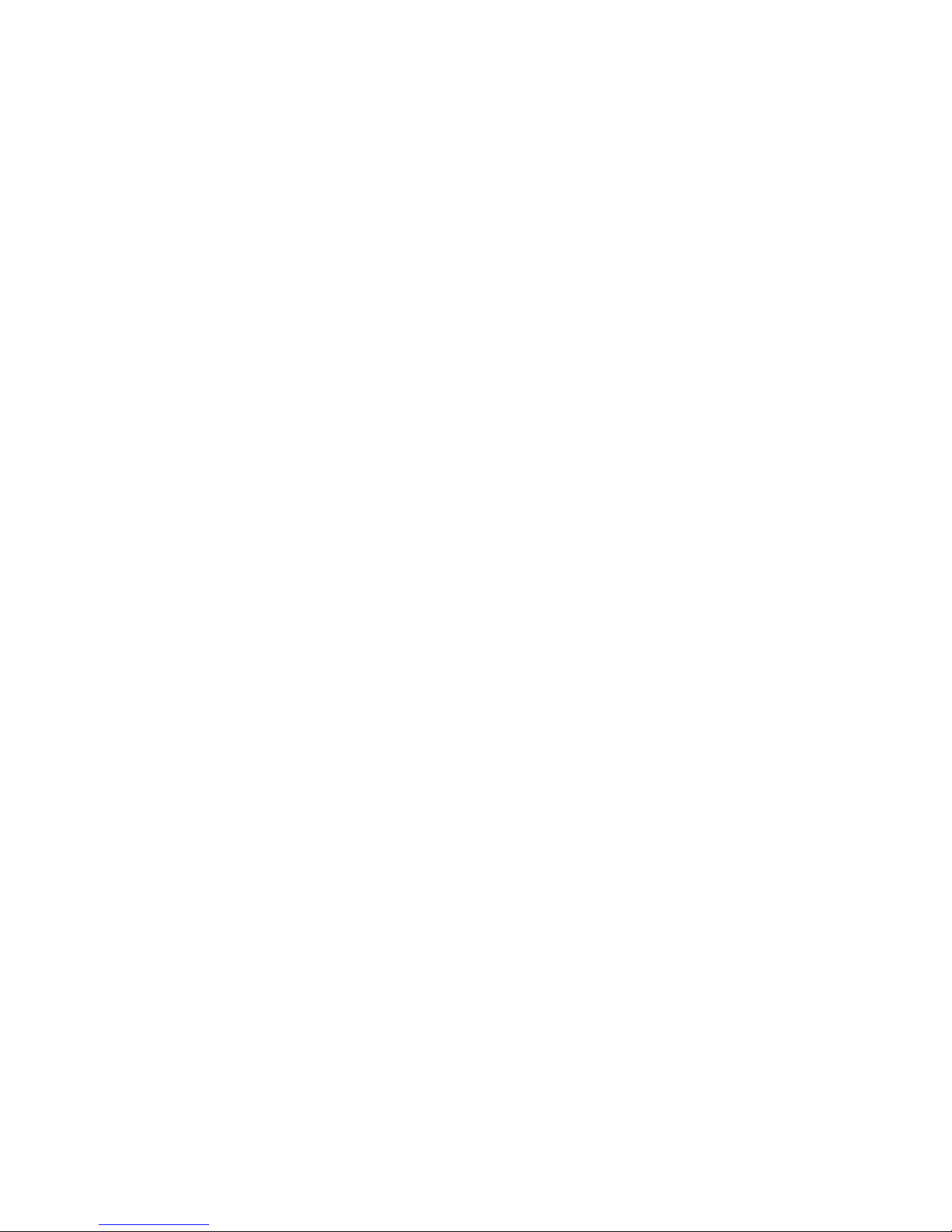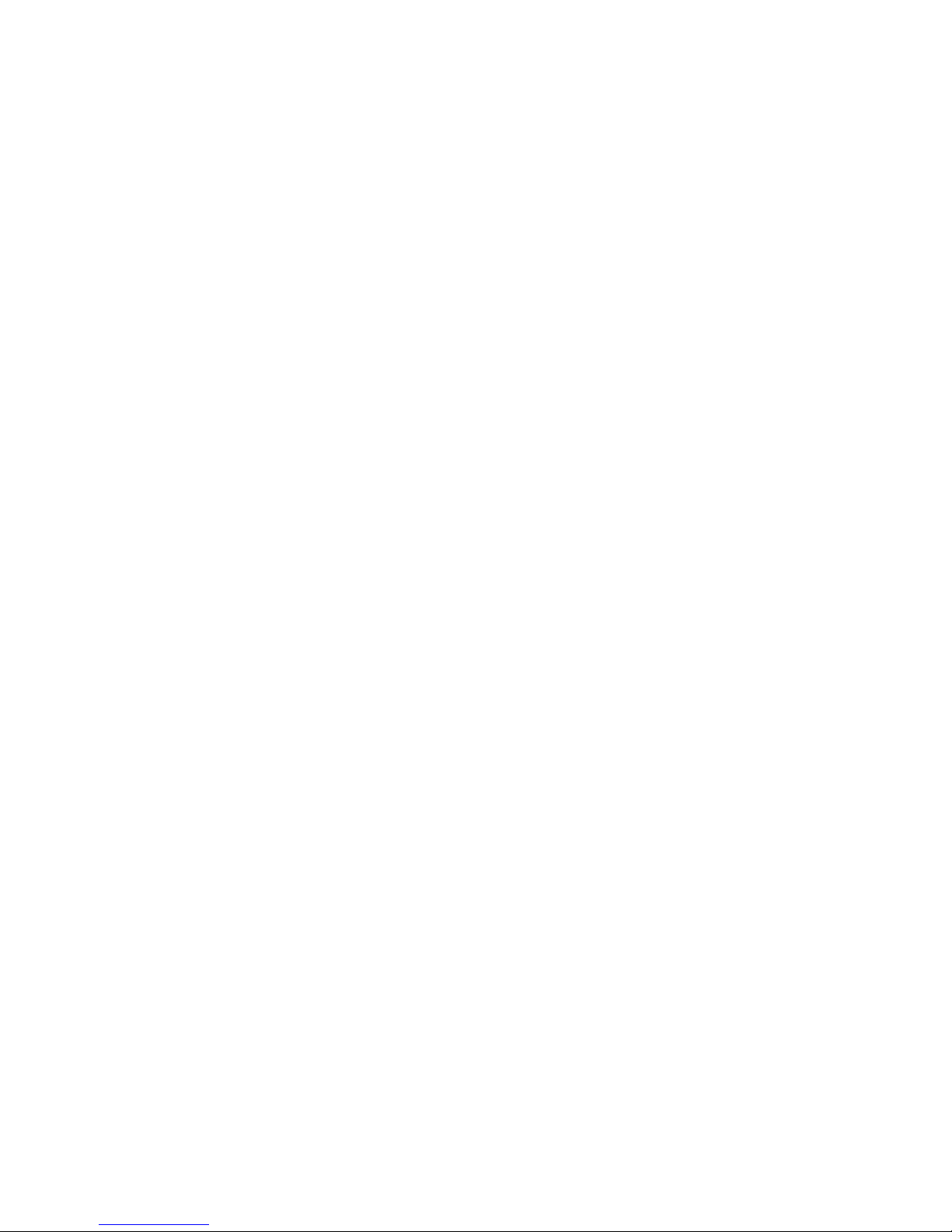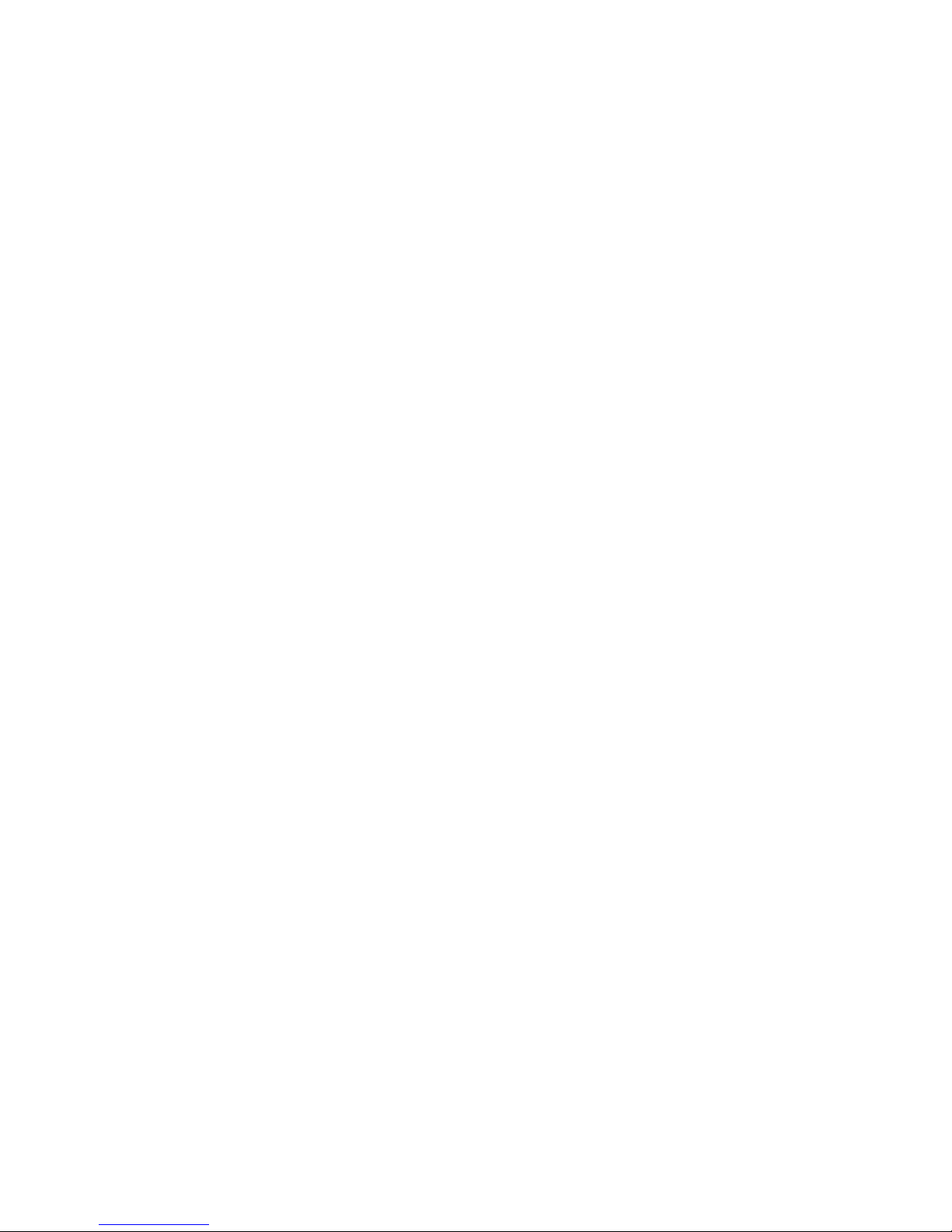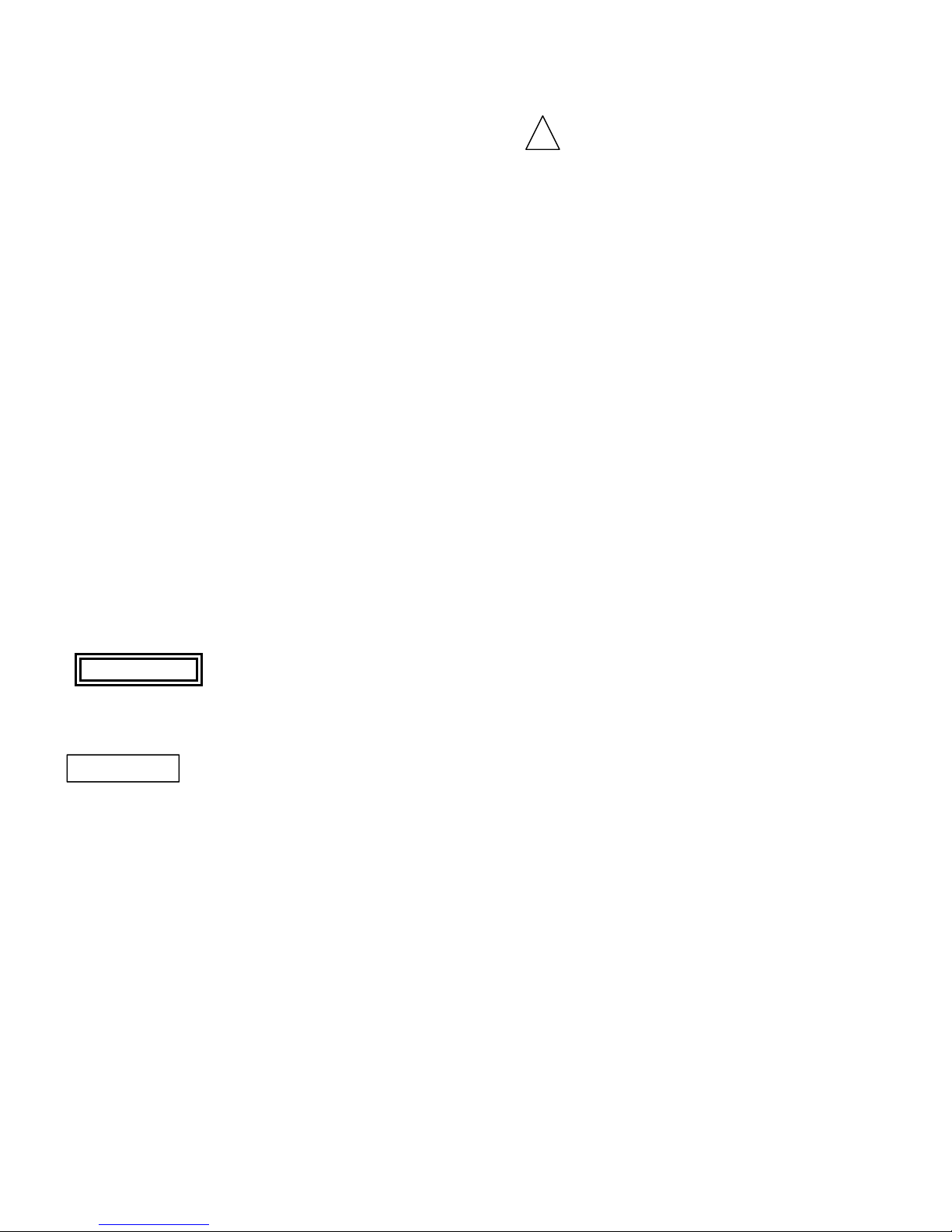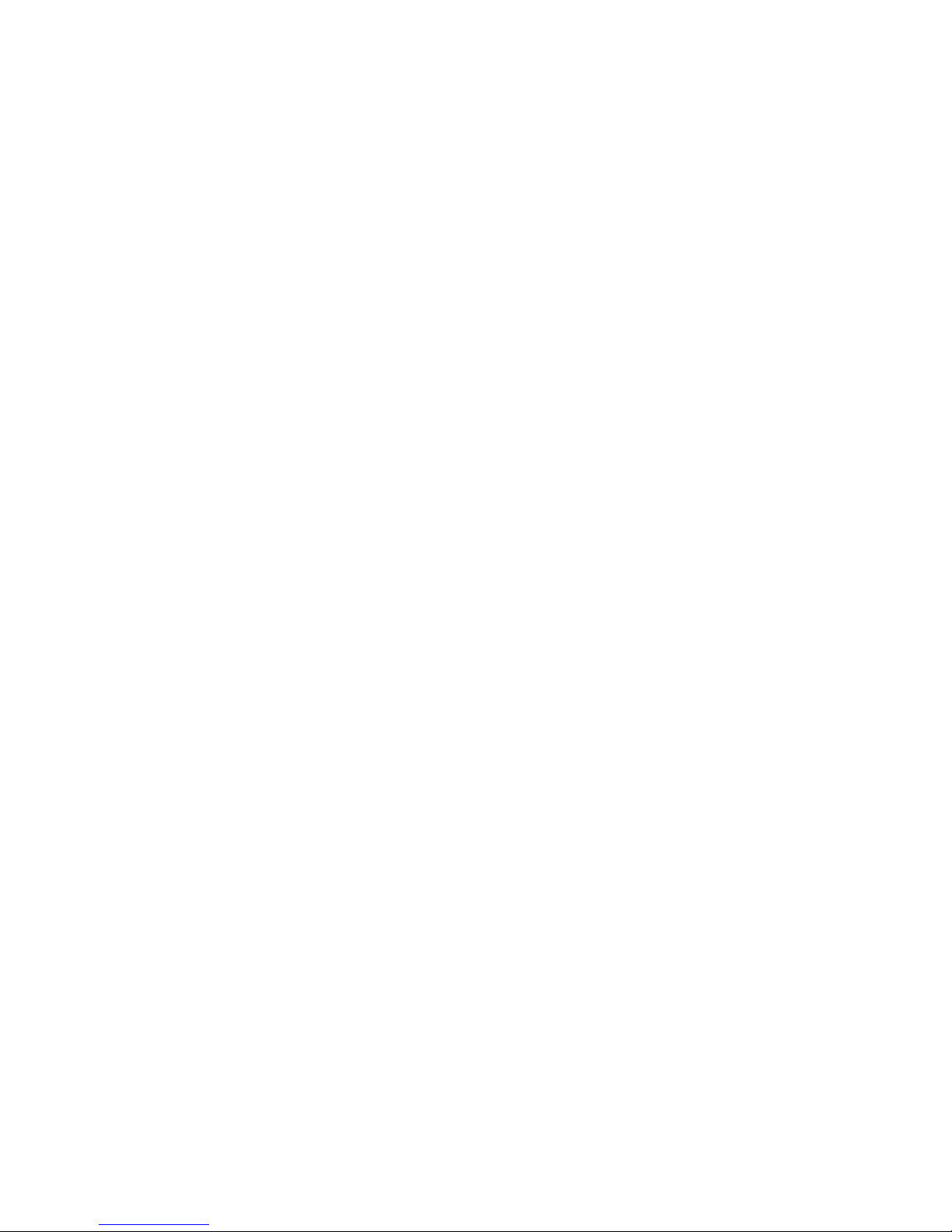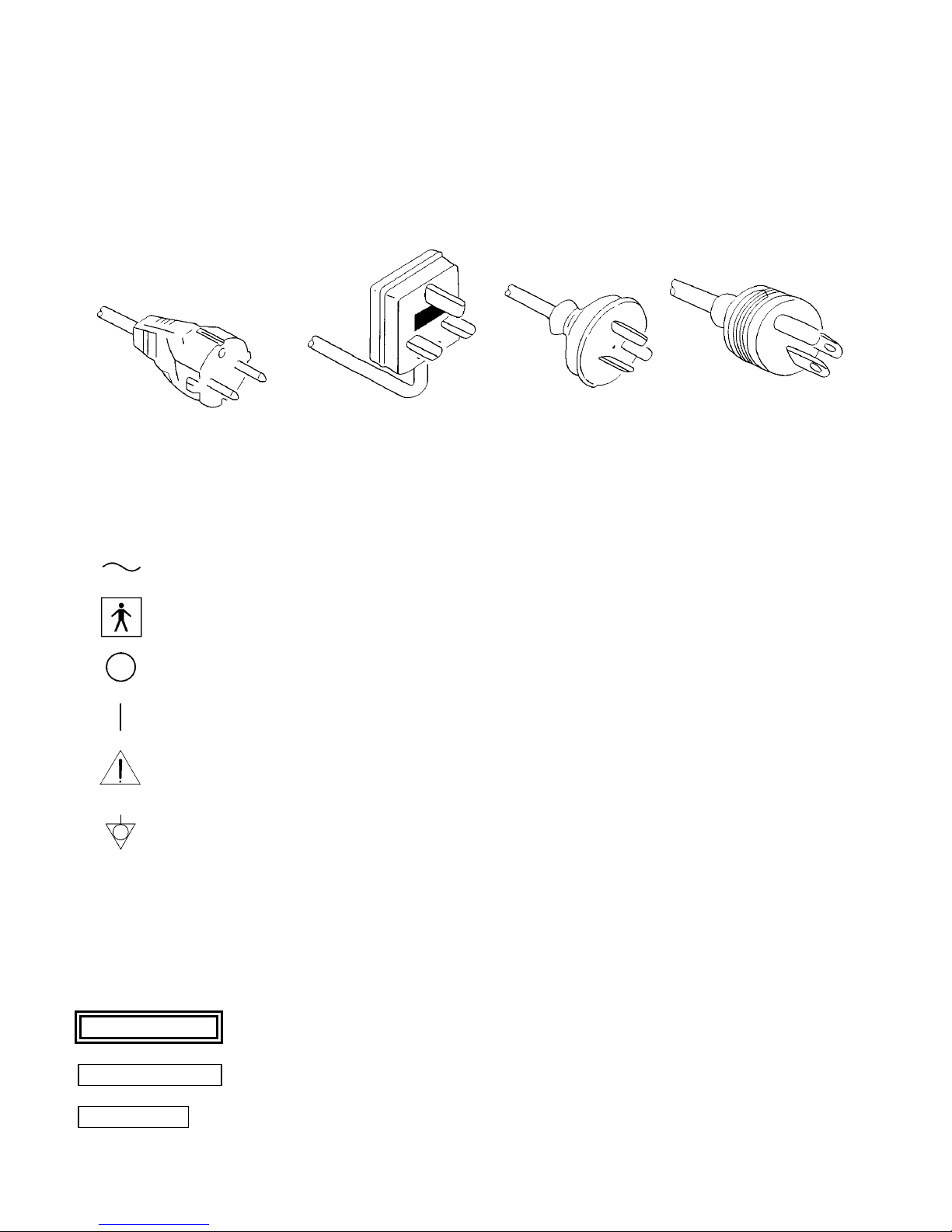TABLE OF CONTENTS
Page Page
1 INTRODUCTION .....………………………………………………………………………..…....
5
2 SAFETY PRECAUTIONS – IMPORTANT ….………………………………………………... 6
3 SPECIFICATION…………………………………………………………………………………
10
4 OPERATING ELEMENTS, SYMBOLS AND FUNCTIONS…………………………………. 11
4.1 VIDEO CAMERA…………………………………………………………………………………. 11
4.2 KEYBOARD……………………………………………………………………………………….. 14
4.3 MONITOR SCREEN DISPLAY………………………………………………………………... 16
5 INSTALLATION………………………………………………………………………………….
17
5.1 SETTING UP THE MSV-2010……………………………………………………………………. 17
5.2 CONNECTING THE CAMERA HEAD…………………………………………………………... 17
5.3 CONNECTING PERIPHERAL EQUIPMENT……………………………………………………. 17
5.4 CONNECTING POWER…………………………………………………………………………... 18
5.5 ASSEMBLING THE OPTO-MECHANICAL ADAPTER………………………………………... 19
6 OPERATION………………………………………………………………………………………
20
6.1 POWERING UP THE MSV-2010…………………………………………………………………. 20
6.2 FREE-SPIN/ORIENTATION MECHANISM……………………………………………………... 20
6.3 CENTERING MECHANISM……………………………………………………………………… 20
6.4 FUNCTION CONTROLS…………………………………………………………………………. 21
6.5 NORMAL OPERATION MODE 22
6.5.1 White Balance……….……………………………………………………………………………... 22
6.5.2 Gain Control……………………………………………………………………………………….. 22
6.5.3 Brightness Adjustment…………………………………………………………………………….. 22
6.6 MENU OPERATION MODE……………………………………………………………………... 23
6.6.1 Main Menu………………………………………………………………………………………… 23
6.6.2 Picture Setting Sub-Menu…………..……………………………………………………………… 23
6.6.2.1 Gain ………………………………………………………………………………………………... 23
6.6.2.2 Brightness…………………………………………………………………………………………... 24
6.6.2.3 Color Red and Blue………………………………………………………………………………… 24
6.6.2.4 Enhance…………………………………………………………………………………………….. 24
6.6.2.5 Shutter Window……………………………………………………………………………………. 24
6.6.2.6 Shutter Speed………………………………………………………………………………………. 25
6.6.2.7 Freeze Mode……………………………………………………………………………………….. 25
6.6.3 SCREEN SETTING SUB-MENU………………………………………………………………… 25
6.6.3.1 Patient Data………………………………………………………………………………………… 25
6.6.3.2 User Window………………………………………………………………………………………. 26
6.6.3.3 Clock Display……………………………………………………………………………………… 26
6.6.3.4 Copy Mode A……………………………………………………………………………………… 26
6.6.3.5 Copy Mode B……………………………………………………………………………………… 26
6.6.3.6 PIP Location……………………………………………………………………………………….. 26
6.6.3.7 Color Bars………………………………………………………………………………………….. 26
6.6.4 BUTTON SETTING SUB-MENU………………………………………………………………… 27
6.6.5 CLOCK SETTING SUB-MENU………………………………………………………………….. 27
6.6.5.1 Date Style………………………………………………………………………………………….. 27
6.6.5.2 Year, Month, Day, Hour, Minute…………………………………………………………………... 28
6.6.5.3 Stop Watch…………………………………………………………………………………………. 28
4
6.6.6 DEFAULT SETTING SUB-MENU……………………………………………………………….. 28