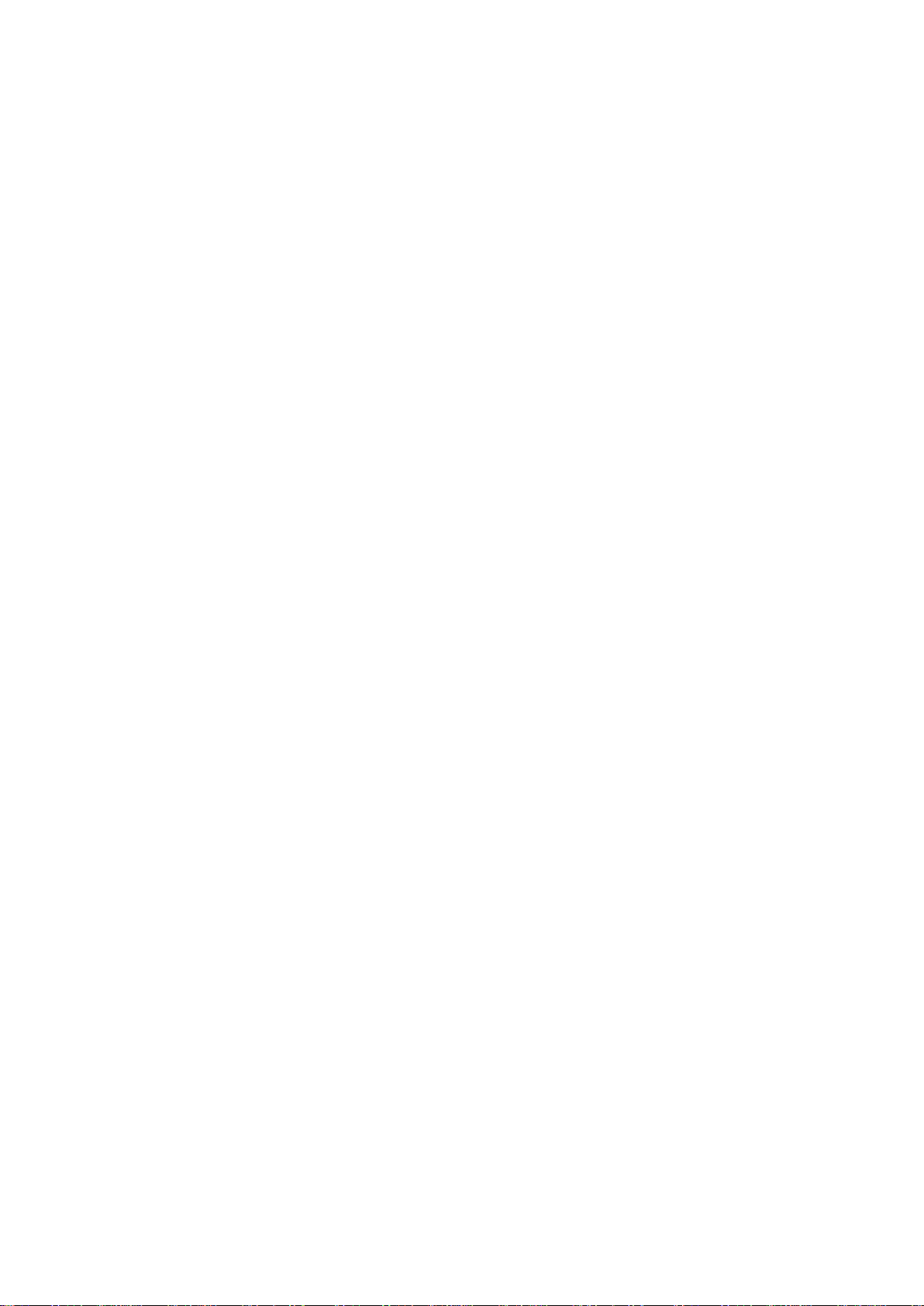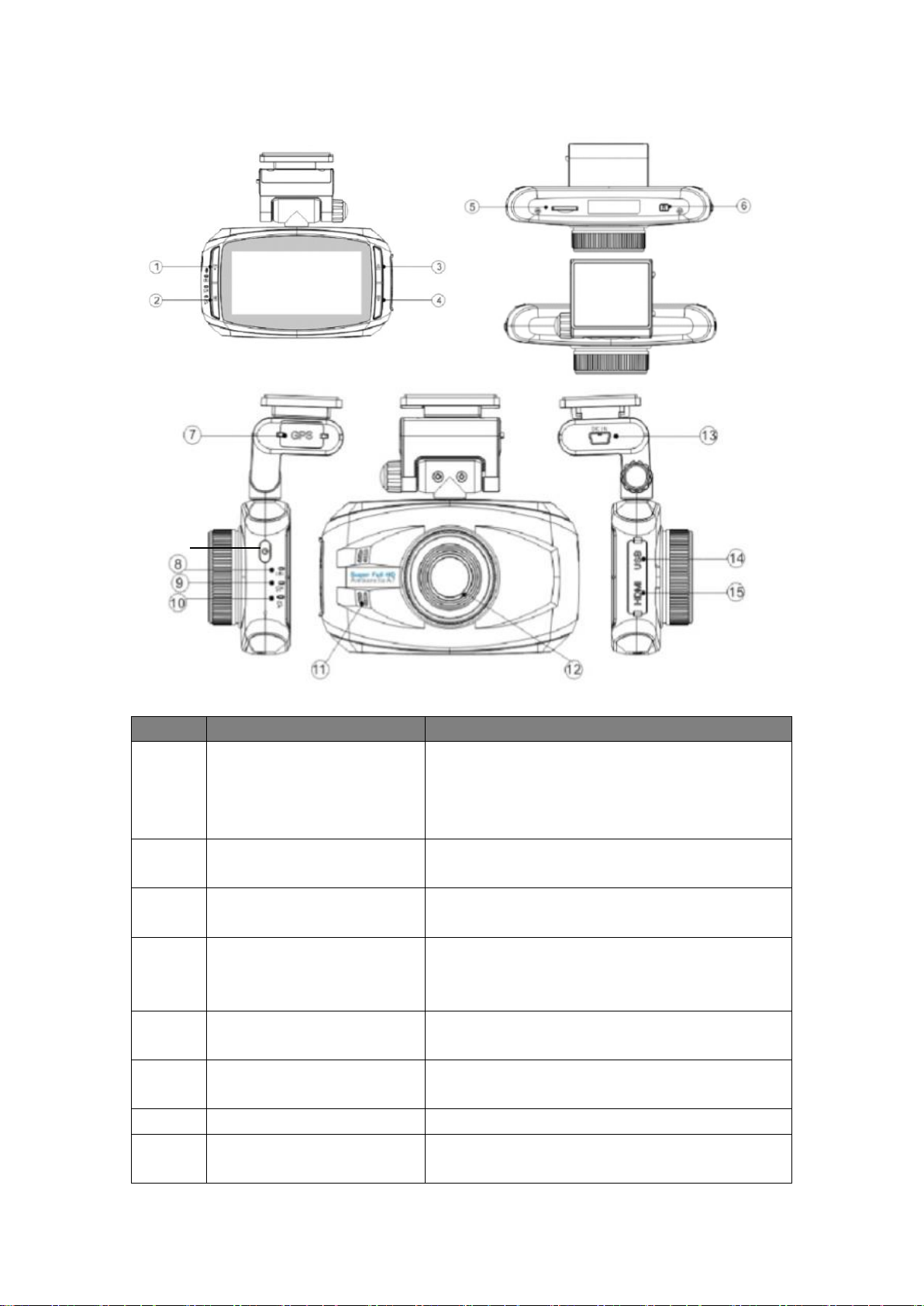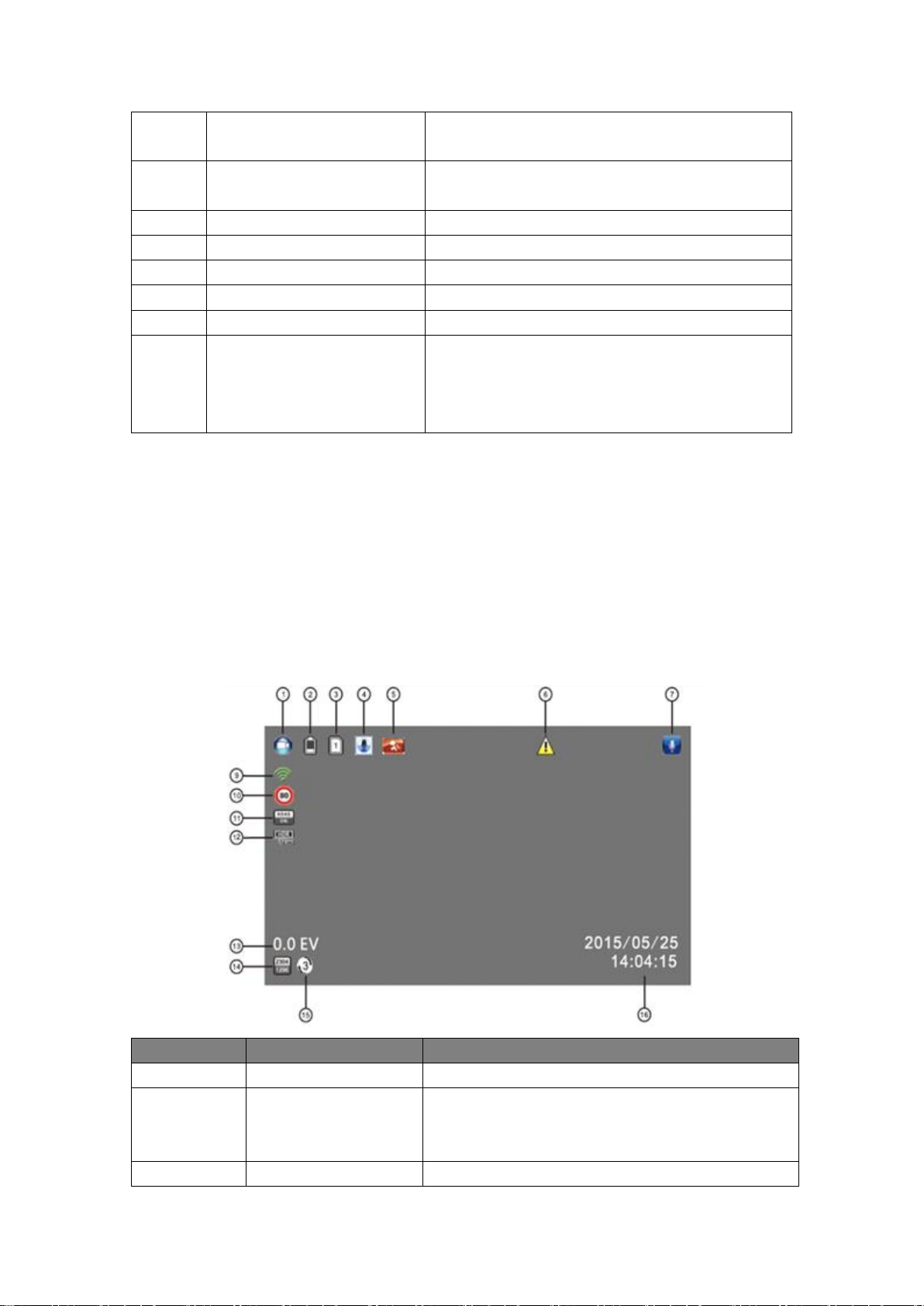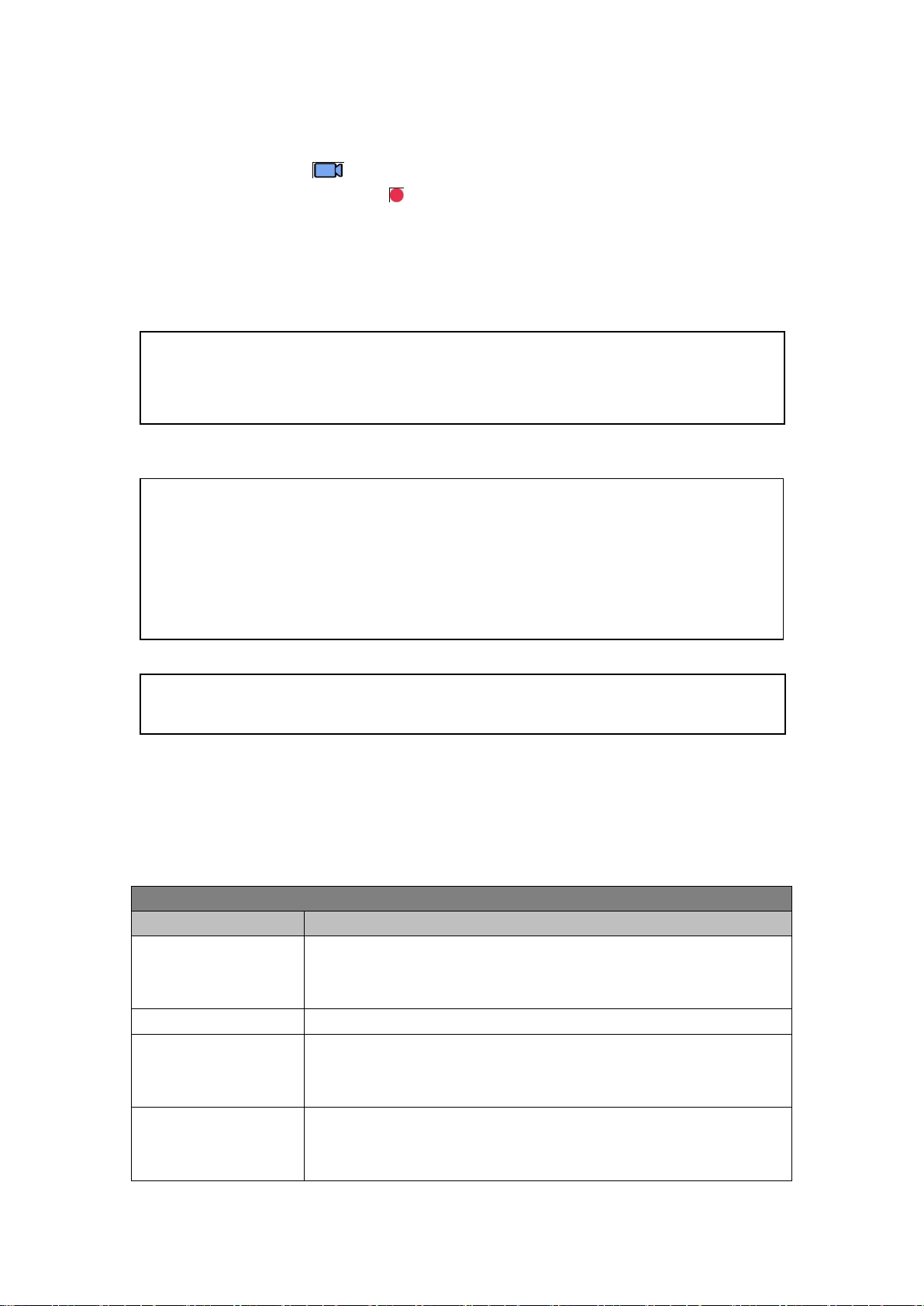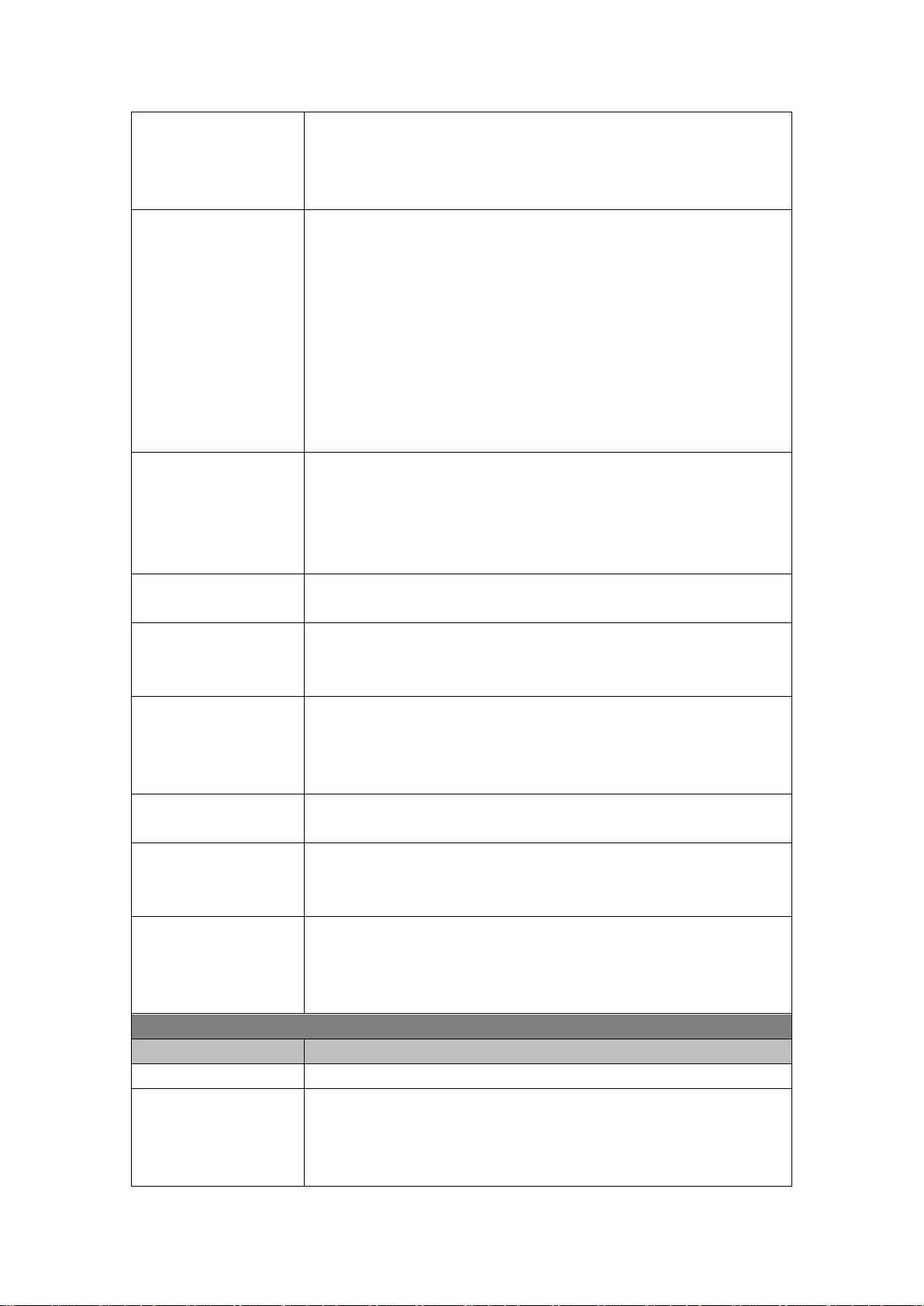Page 7 of 16
2.3 Connecting to Power
Use only the supplied car charger to power up the camcorder and charge the built-in battery.
1. Connect one end of the car charger to the USB connector of the camcorder.
USB port input: DC 5V / 1A.
2. Plug the other end of the car charger to the cigarette lighter socket of your vehicle. Once the
vehicle engine is started, the camcorder will automatically turn on.
Car charger input: DC 12 / 24V.
Note:
1. Use the product with the supplied charger only, please do not use other power chargers to
avoid camera burn or cause the battery explosion.
2. When use this camcorder for the first time, please charging to battery full.
3. Please be noted that if the ambient temperature reaches 45°C or above, the car charger
may supply power to camcorder, but it will not charge the Lithium-ion battery.
2.4 Camcorder on/off
2.4.1 Auto On/Off: the device will automatically turn on when the car engine starts up, and
automatically start recording when the camcorder turns on. Once the engine stopped, the
device will automatically save the recording and turn off (Please set <Delay Power Off> to 15s,
see Page 9).
2.4.2 Manual On/Off: long press the power button to turn on/off the camcorder.
2.5 Set date and time prior to use
2.5.1 The device will automatically start recording when turns on, please press the OK button
to stop recording and enter Standby Mode.
2.5.2 Press the Menu button once to enter Recording setting, press ▼ button to select <Time
Zone>, press OK to enter time zone setting, press▲/▼to set the time zone to <+0> for UK,
Press OK button to confirm.
2.5.3 From Standby Mode, press Menu button twice to enter system setting, press ▼ button to
select <Time Setup>, press OK button to enter time setting. Press the ▲or▼ button to adjust
the value of date/time, press the OK button to enter another field. Press OK button to confirm
the value and press Menu button to exit.