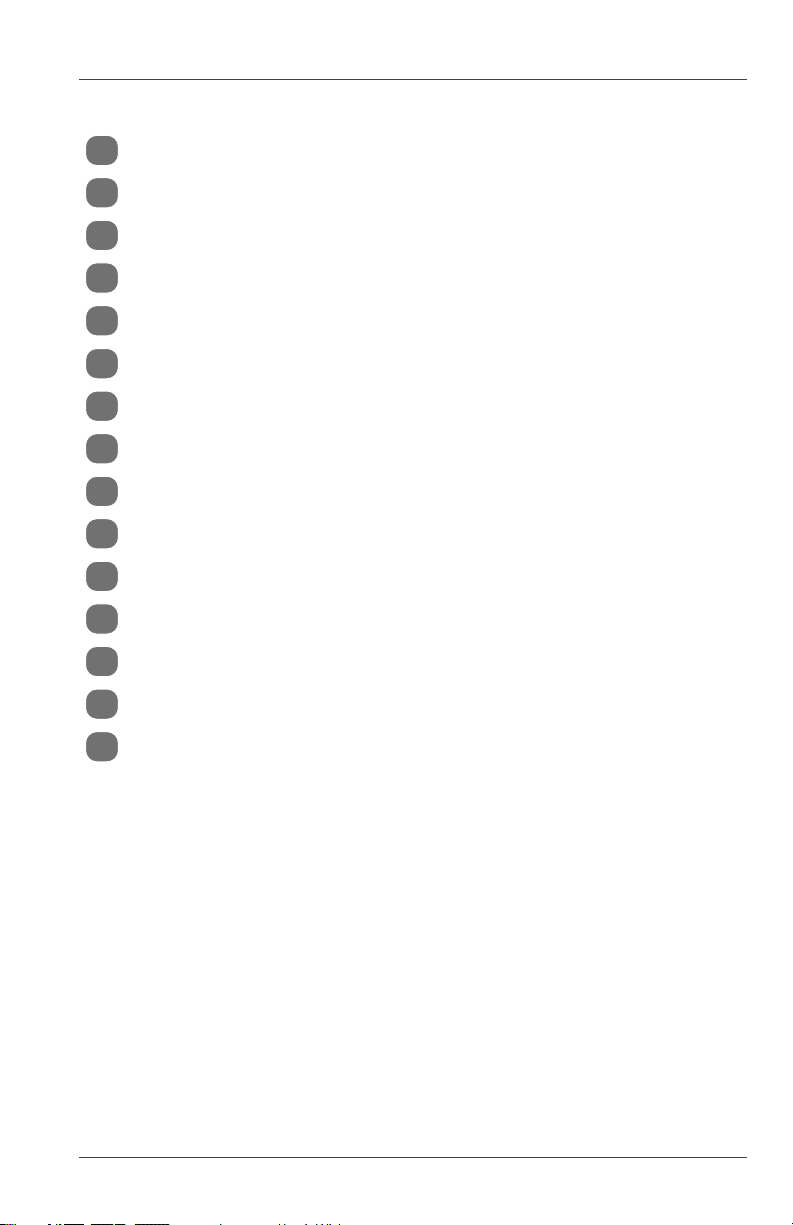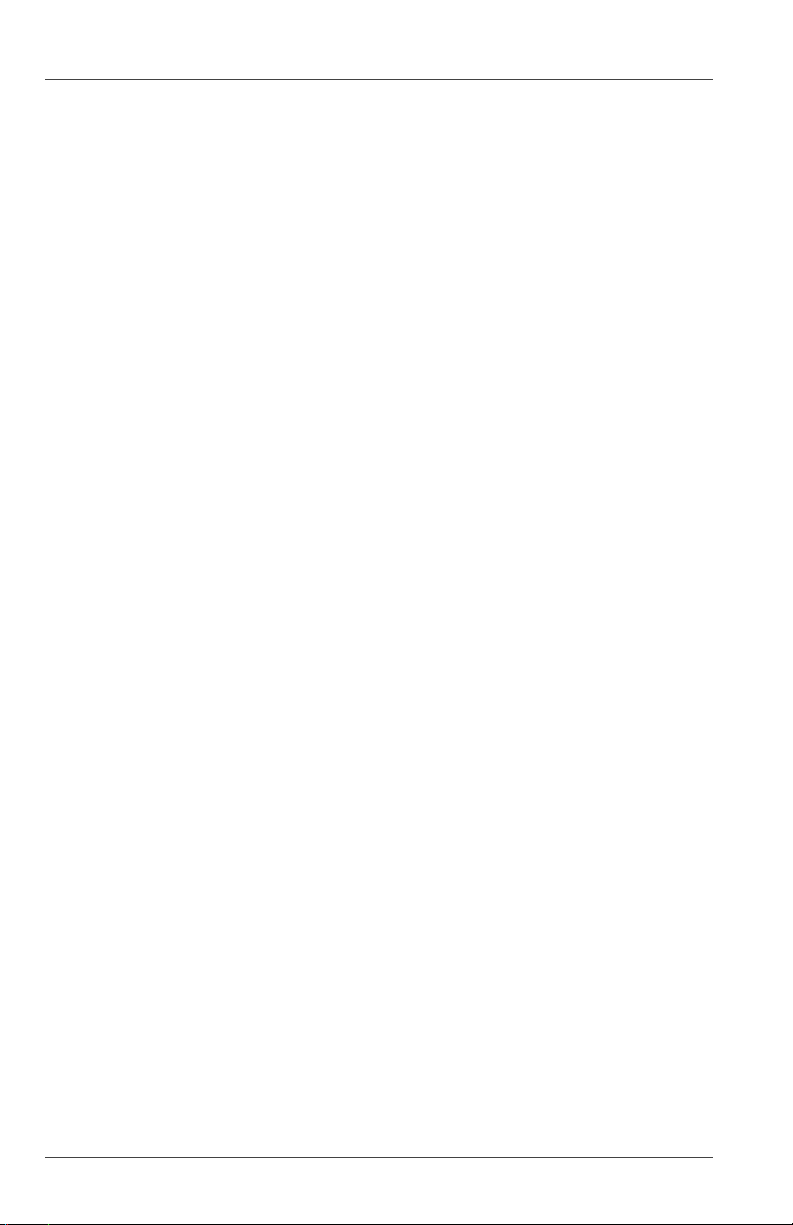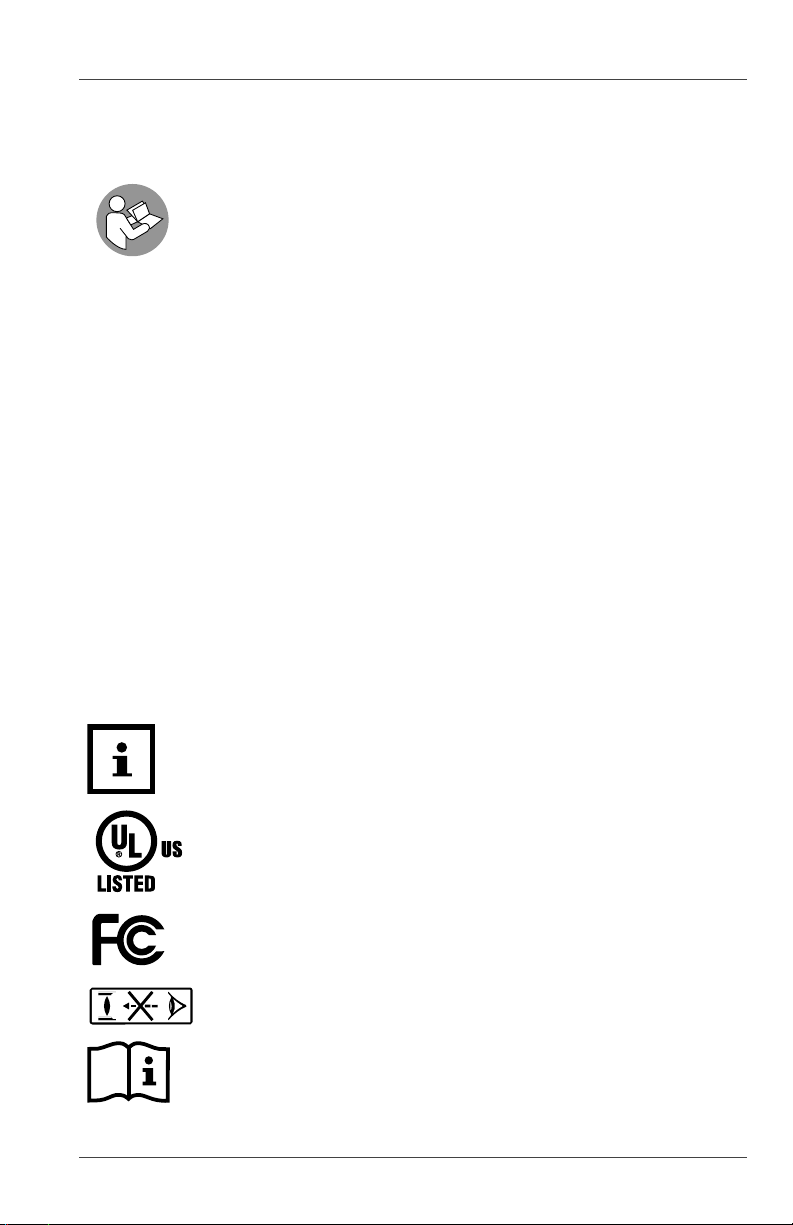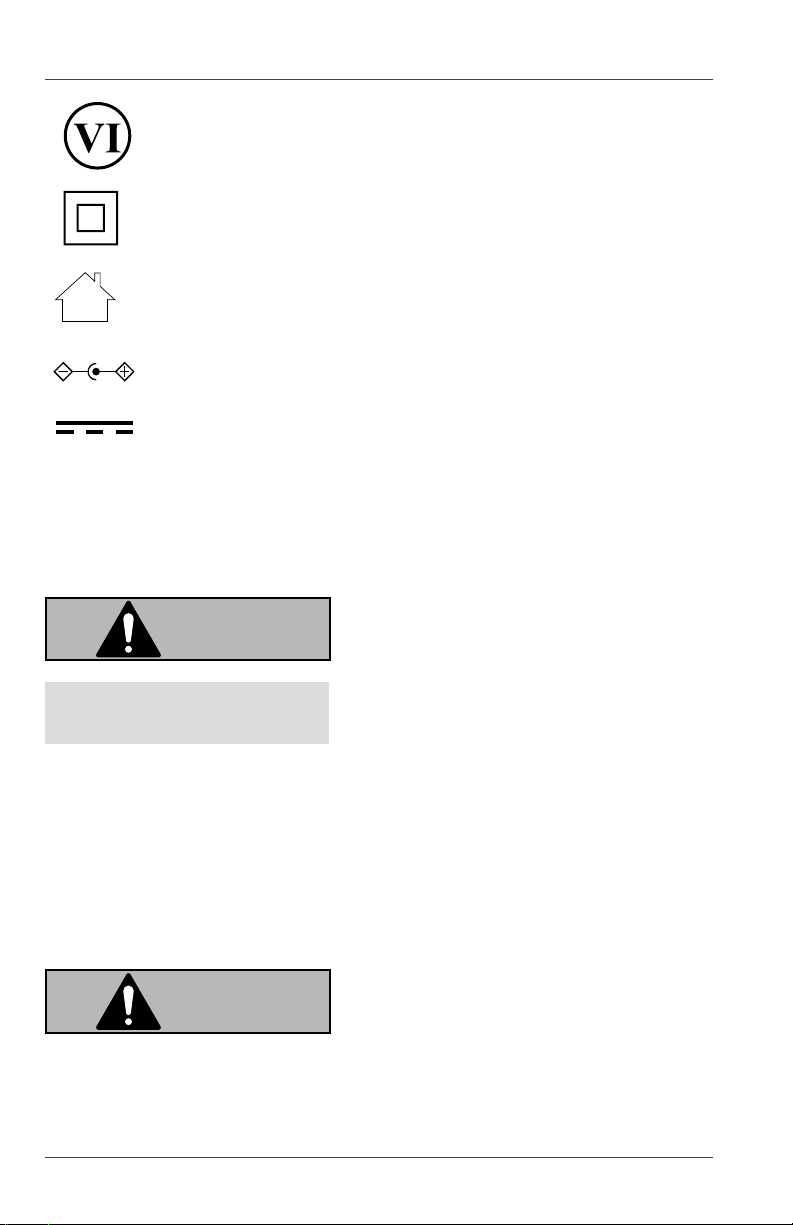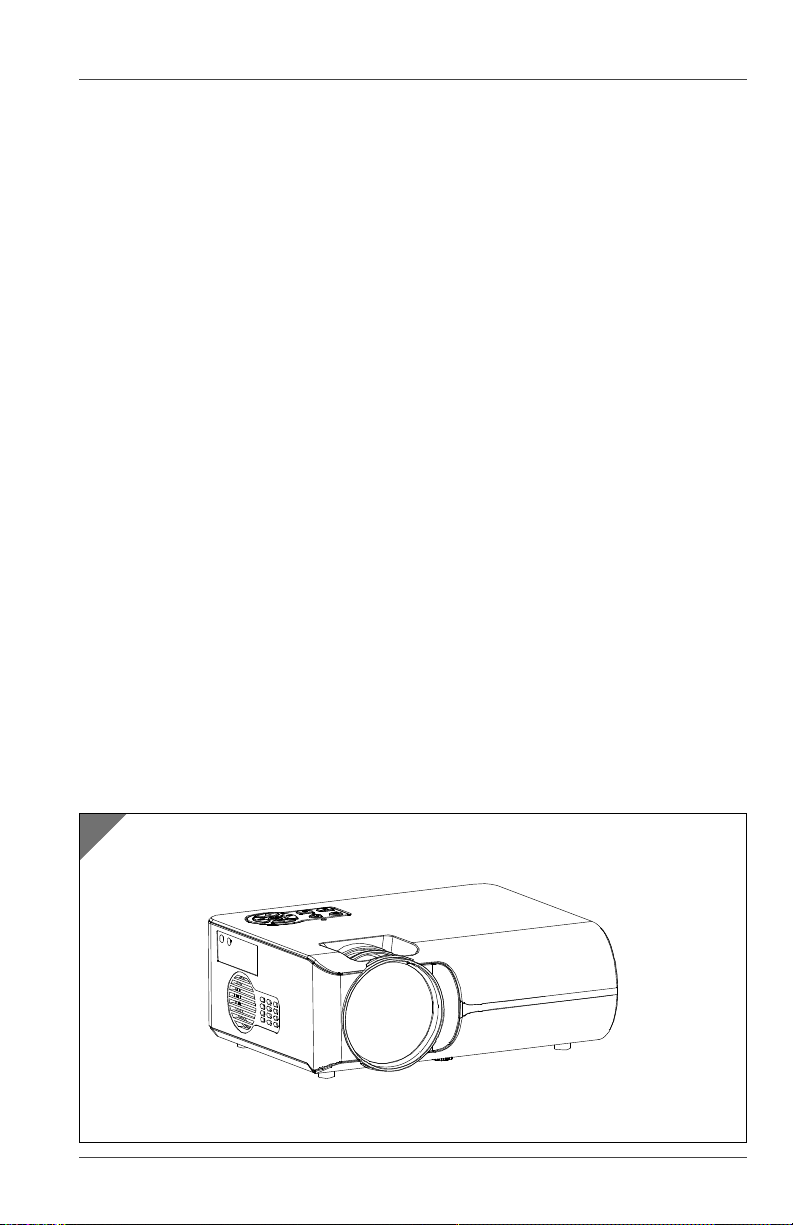Table of contents
4
Table of contents
Scope of delivery ....................................................................................3
General information ...............................................................................5
Reading and storing the user manual ........................................................ 5
Proper use........................................................................................................ 5
Explanation of symbols ..........................................................................5
Safety.......................................................................................................6
Signal symbol/word definitions ................................................................... 6
General safety instructions ........................................................................... 6
Product description ...............................................................................11
Set-up .....................................................................................................12
Checking the product and package contents...........................................12
Basic cleaning.................................................................................................12
Product assembly .......................................................................................... 12
Positioning options........................................................................................13
Use ......................................................................................................... 14
Turning the product on and off...................................................................14
Adjusting the projected image....................................................................15
Remote control............................................................................................... 17
Control Panel ..................................................................................................19
Input source................................................................................................... 20
Connecting audio ..........................................................................................22
Using the menus ............................................................................................22
Faults and troubleshooting.................................................................. 24
Cleaning and maintenance .................................................................. 24
Cleaning ......................................................................................................... 25
Maintenance and Care ................................................................................. 25
Storage ........................................................................................................... 26
Technical data ....................................................................................... 26
FCC statement........................................................................................ 27
Disposal ................................................................................................. 27
Disposing of the packaging .........................................................................27
Disposing of the product ..............................................................................27