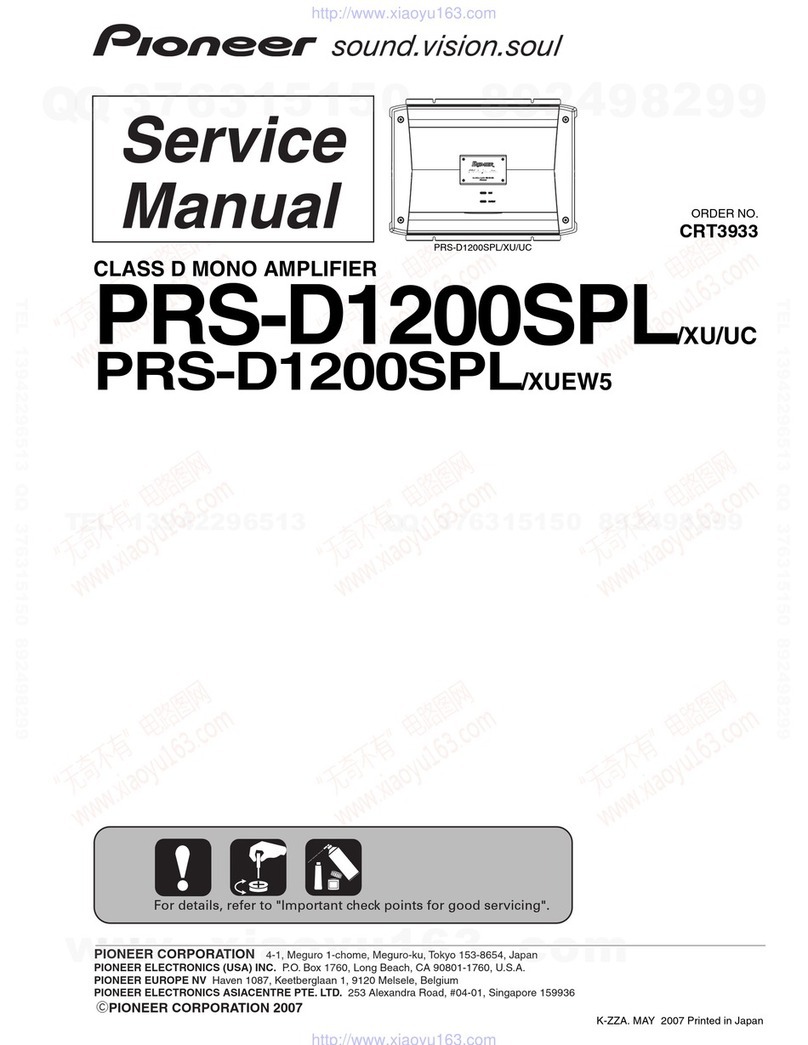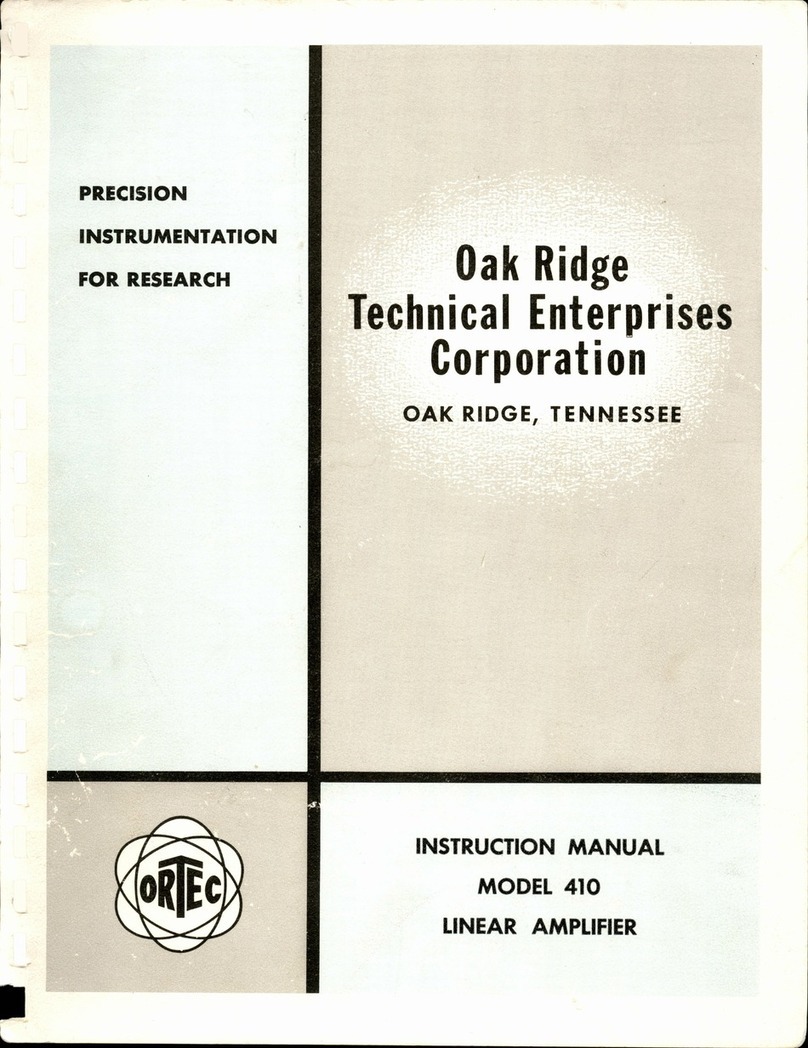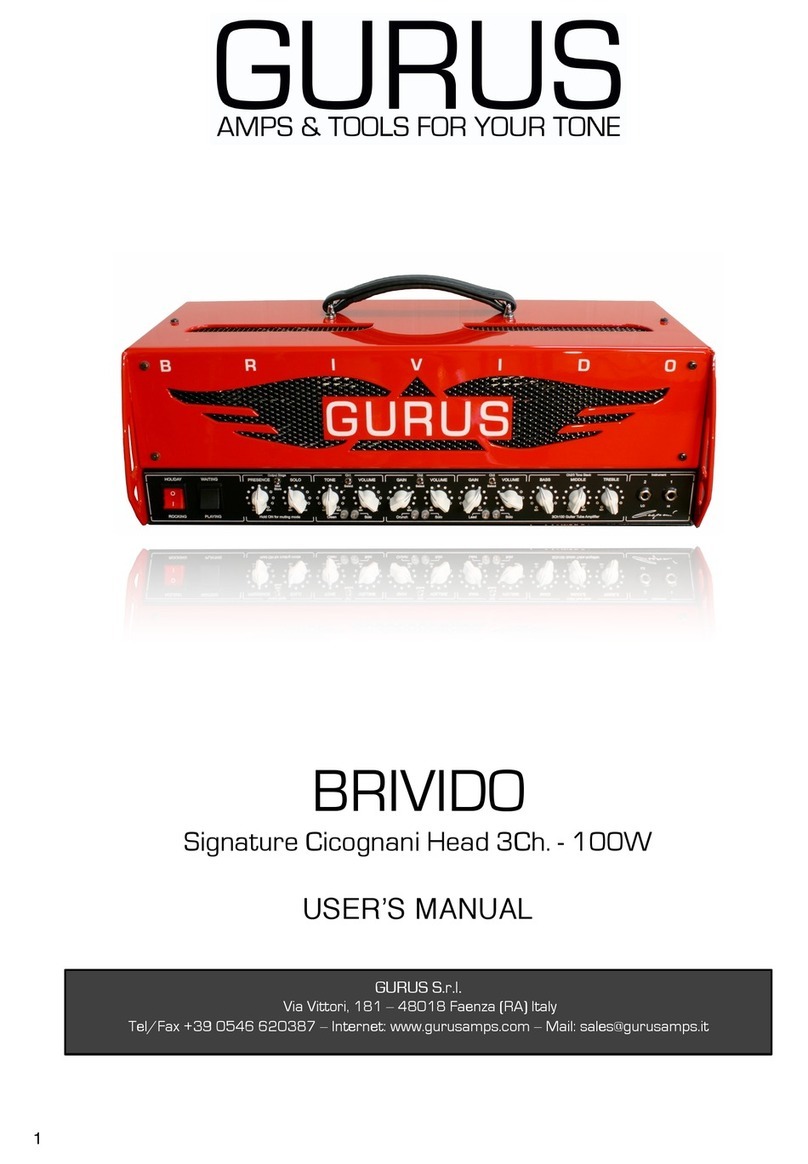MIKAFON DP Series User manual

USER MANUAL
DP4500
FULL DIGITAL POWER AMPLIFIER

1. Safety & Security 3
2. DP4500 Power Amplifier 5
2.1. Front Panel 5
2.1.a. LCD Screen 6
a. Volume Settings 6
b. Equalizer Settings 6
c. Crossover Settings 6
d. Output Voltage Settings 7
e. Matrix Settings 7
f. General Settings 7
2.2. Rear Panel 8
2.2.a. Web Interface 9
i. Installation Instructions 9
ii. Interface Manual 10
a. Volume Control Menu 10
b. LowPass & HighPass Menu 11
c. Equalizer Menu 12
d. Audio Matrix Menu 13
e. Output Voltage Menu 14
f. Adjustable Archive Menu 15
3. App Manual 16
4. Technical Specifications 17
5. Block Diagram 18
6. Warranty 19
Table of Contents

IMPORTANT NOTICES
•Before nstallng and usng the devce, please read ths manual carefully
and keep t for further use.
•Ths manual s an ntegral part of the product. It should be gven to the new
owner n order for them to know the nstallaton, operaton and safety
nstructons.
•Improper nstallaton of the devce removes the responsblty of the
manufacturer.
WARNING
•To avod the rsk of fre and electrc shock, never expose ths equpment to
ran or mosture!
SAFETY PRECAUTIONS
1. Please read the nstructons carefully, as they contan mportant nformat-
on.
2. The voltage of the power supply of ths devce has hgh values, whch
creates a rsk of electrc shock. For ths reason, never nstall, connect or
dsconnect ths product whle the power supply s connected.
3. The metal parts of the product are grounded wth an electrc cable. If the
electrcal outlet that supples electrcty s not grounded, call a qualfed
electrcan who wll ground the product through the termnal.
4. To prevent damage to the cable, make sure the power supply cable s not
crushed or broken.
5. To avod the rsk of electrc shock, never open the product: there are no
user fxable parts nsde.
6. Make sure that foregn bodes or lquds do not come n contact wth
speakers, as ths may cause short crcut.
7. Never try to perform repars whch are not mentoned n ths manual.
Contact the authorzed servce center or hghly qualfed personnel f;
a. The product s not operatng (or abnormally operatng),
b. Serous damage s done to the power supply cord,
c. Foregn bodes or lquds get nto the product,
d. The product s exposed to heavy mpact.
8. Turn off the product, f not used for a long tme and dsconnect the power
supply cord.
9. If the product emts a strange odor or smoke, turn off mmedately and
dsconnect the power supply cord.
PRECAUTIONS
•Do not cover ventlaton of the product.
•Do not allow amplfer to operate wth an excessve load for a long tme.
• Tghten the screws on the speakers frmly to guarantee safe contact.
• Do not use thnner, alcohol or other volatle substances when cleanng
1
3

1
4
CAUTIONS RELATED TO THE USE OF ELECTRICAL LINE
• When pluggng and unpluggng the power cord, t should be held frmly to
avod rsk.
• In case t won’t be used for a long tme, the plug of the unt should be
unplugged to cut off the electrcty.
• To avod damagng the power cord, do not break, pull or harm the cord
wth sharp and ponty materals. Use a grounded socket.
POSITIONING
• It should be placed wth t’s sdes and back 1 meter away from the wall and
should not be placed n the followng envronments;
• Humd envronment
• Under drect sunlght and other strong heat emtters
• Envronments wthout ventlaton
CONTROL OF THE UNIT
• Make sure that the power supply s turned off, that the power supply and
the other devces and lnes connected wth ths unt are dsconnected from
the power supply.
• Do not remove ths unt. Do not attempt to dsassemble and fx ths devce
yourself. Otherwse there may be a rsk of electrc shock or fre. If you can’t
solve the problems wth the methods outlned later n ths manual, you
should call a qualfed techncan or consult our company. Enforcng the
system could may electrcal shock or fre.
CLEANING
• When ths unt needs to be cleaned, use a clean damp cloth etc. to dust. Do
not use solvents such as benzene, thnner alcohol, strong volatle substan-
ces, bleach or other flammable lquds for cleanng the body of the unt.

2. DP4500 Power Amplifier
DP4500 is Class-D power amplifier of Mikafon DP Series. It has an easy to use
interface, which connects via TCP-IP. Unlike other devices in the market, it provides
flexibility with the Matrix feature that allows the output voltages to be adjusted
separately for each channel. Basic settings can be done quickly and easily on the
Dot Matrix screen. Thanks to this feature, it provides a wide range of usage areas
such as cafes, clubs, airports, stadiums and public spaces.
2.1. Front Panel
1. LCD Display: 2” 192x64 graphic LCD screen. Both viewing and basic settings can be
made from here. Volume settings, 5-band EQ settings for each channel, crossover
settings for each channel, matrix settings and output voltage settings can be
made. For LCD screen settings, please see 2.1.a.
2. Back: Menu exit button. Used for going back.
3. Select/Push: Button to enter the menu settings. The desired menu is reached by
turning the knob, by pressing the button menu settings open and the desired
changes are made.
The button is pressed after each action to confirm the change. To exit the menu
Back (2) button is used.
4. Prt: Protection indication led. An indication led for each output is available. If this
indicator led is lit, it indicates that there is no sound at the output of the device due
to overload or overheating. Volume should be turned down until the protect led
turns off.
5. Clp: Clip indication led. An indication led for each output is available. If this
indicator led is constantly lit, it means that the sound on the device has started to
be distorted. Please leave this led in the least vibrating situation possible.
6. Sig: Signal indication led. An indication led for each output is available. This
indicator led shows that the audio signal is coming to the device. In order to get
sound from the device, this LED must be constantly lit.
5
Fig.1. DP4500 Front Panel
1 4 5 62 3

2.1.a. LCD Screen
a. Volume Settings
To increase the volume of any channel, turn the Select (3) button on the screen to
highlight the volume icon and enter the menu by pressing the Select (3) button. To
adjust the sound of desired output, turn the Select (3) knob to highlight the volume
setting of that channel. While on the setting of that channel, press the Select (3)
button once, turn the knob to the right to increase the volume, and it is seen that
the volume increases as lines in the volume box. Likewise, turning the knob to the
left turns down the volume. When the process is finished, the Back (2) button is
pressed and the same process is done for the other channels to be adjusted.
There is a speaker icon under each output channel, the output sound of the
channel can be silenced by hovering over this icon and pressing the Select (3)
button. The volume setting of the channel does not change and a lock icon
appears below it. To exit the menu completely, press the Back (2) button.
b. Equalizer Settings
There are 5-band EQ settings for each channel. For the channel to be set EQ, turn
the Select (3) button to highlight the icon and enter the menu by pressing once.
The desired channel for EQ adjustment is selected with the Select (3) button. From
the 5-band EQ settings in the menu, the desired item can be reached by turning
the Select (3) knob. With one press of the button, the setting is entered and
adjustment is made in the range of +/- 15 dB. The center frequency value is written
under the band. (This value can be changed over the interface) After the
frequency setting is made, exit with Back (2). The same is done for other bands
and other channels. The Back (2) button is pressed to exit the menu.
c. Crossover Settings
To make HP and LP settings, turn the Select (3) button on the screen to highlight the
crossover icon and enter the menu by pressing the button. Whichever channel you
want to set, select the channel by turning the Select (3) button and enter into the
menu by pressing it. HP and LP settings are made in the menu. LP regulates low
sound frequencies. HP regulates high sound frequencies. Above and below the
adjustment bar, the set frequency values are displayed. HP and LP bands can be
made passive. After the desired values are set, the Back (2) button is pressed to
exit the menu. LP and HP values remain limited between the values set in the EQ.
6

2.1.a. LCD Screen
d. Output Voltage Settings
This menu is the most important menu in the device. It is the speaker connection
setting menu. The device has 4 pcs of separate amplifier outputs. The loudspeaker
line to be connected to each output is pre-measured with an impedance meter. It
is checked which voltages correspond to the measured impedance value from
the table next to the outputs or Table.1, and the voltage of that output
(35-50-70-100V) is selected. The voltage value that corresponds to the exact
equivalent or above of the measured impedance value is selected from the table.
If a voltage below the value is selected, the device will do clip or protect in the
corresponding channel. The menu is entered with the Select (3) button. Hover to
the output channel to be adjusted and press the Select (3) button. It switches
automatically to the upper menu. The desired voltage value is selected and Back
(2) is pressed to go back. The same settings are made for all other channels.
Pressing the Back (2) button returns to the main menu.
e. Matrix Settings
Matrix Settings are the steps to be taken during the installation of the device. It is
the menu where the input sounds are directed to the output channels. By turning
the Select (3) button from the main menu, the matrix icon is highlighted and the
menu is entered by pressing the button. The desired channel is selected by turning
the Select (3) button and the Select (3) button is pressed on the channel.
L1-L2-L3-L4 options are displayed in the menu. Whichever line inputs are
connected, the same line channels are assigned to the outputs. After the
operation, exit with the Back (2) button. The same is done for other channels.
Example: If only one input is made from Line input 1, L1 must be assigned to each
channel in this menu. If more than one line input is used, the desired L input is
directed to the desired output channel from the menu. There are maximum 4
inputs. The device can be used as 4 in 4 out with different matrix options.
f. General Settings
Turn the Select button to highlight the icon and enter the menu by pressing once.
IP, Gateway, Netmask information of the device is displayed in the menu. The
interface must be used to change these settings. The Back (2) button is pressed to
exit the menu.
7

2.2 Rear Panel
7. Power: 100V-240V AC Input socket and On/Off switch.
8. Ethernet: Ethernet input that allows the device to access the interface via
Ethernet or by connecting directly to a computer. DP4500 is selected from the
search menu on www.mikafon.com.tr. The product's exe file is downloaded and
installed on the computer via the link on the page.
9. Line Out: 3-pin balanced signal output connector. It is used for transferring the
input level signal to another source. (Connection method is the same as Line In
(10))
10. Line In: 3-pin balanced signal input connector. It has 4 separate inputs. Input
signal level is 1.2 V. As this level is exceeded, device outputs start to go into clip and
protect status.
11. Speakers Out: The device has 4 speaker outputs. In order to get the highest
performance from the outputs, the loudspeaker line must be pre-measured with
an impedance meter. According to the value, settings are made in accordance
with the table below.
Table.1. Voltage and impedance values table
As 34Ωvalue increases, output power of the device will degrade respectively.
PS.1. These settings can be made separately for each channel, from the front
menu of the device or via the interface.
PS.2. Speaker cables should be at least 2x1.5 mm. If the length of the line exceeds
50 meters, it is recommended to use 2x2.5 mm cable.
8
78 9 10 11

2.2.a Web Interface
i. Installation Instructions
Before using the interface, the computer must be brought to the 192.168.1 IP block
that the device receives statically. When the device is turned on, it will enter to any
IP in the 1st block. In order that the IPs of the device and the computer to be not the
same, the IP address is checked on the device. In order to get the IP block of the
computer to 192.168.1 block, do the following: Network Connections> Ethernet>
Properties> Internet Protocol Version 4 (TCP / IPv4)> Use the following IP address.
Please see Fig.4 & 5.
9
Fig.5. Computer IP settings screen 2
Fig.4. Computer IP settings screen 1

ii. Interface Manual
To access the interface, see 2.2.8.
a. Volume Control Menu
,
1. Amplifier: Once the model selection is made, it is not necessary to make this
selection again in other menus.
2. Manual Volume Control: It is the feature that can be activated to lock the controls
on the device. The locked icon appears on the screen of the device. To remove the
lock, this feature must be turned on again through the interface.
3. Channel Control: There is a control bar for each output. The blue indicator is slid
up to increase the volume of the output, and down to decrease the volume in the
same way. It is recommended not to make this movement too fast to avoid
damaging the speakers connected to the system. This process should be done by
hearing to the actual sound. In this process, the indicator leds on the front panel of
the device; sig., clip, and prt. must be visually followed. Clip led should be at the
least vibration possible.
4. Channel Sound Indicator: Numerical indicator of the sound level.
5. Mute / Unmute: Icon for turning the relevant output sound on and off without
changing the volume.
DP4500
Amplifiers
DP300
1
2
3
4
5
10
Fig.6. Interface volume control menu

b. Low Pass & High Pass Menu
,
1. Amplifier: Once the model selection is made, it is not necessary to make this
selection again in other menus.
2. LP & HP Filter Setting: LP is frequency band settings between 2000 Hz and 22 kHz,
and HP is between 20 Hz and 1000 Hz. The output frequency can be adjusted by
sliding the blue indicator up or down.
3. Channel Frequency Indicator: Indication of the adjusted frequency band. It is seen
below the related channel.
DP4500
Amplifiers
DP300
1
2
3
11
Fig.7. Interface LowPass & HighPass menu

DP4500
Amplifiers
DP300
1
2
3
4
5
6
7
12
c. Equalizer Menu
,
1. Amplifier: Once the model selection is made, it is not necessary to make this
selection again in other menus.
2. Channel Selection: The channel to make the EQ adjustment, is selected. There are
5 band EQ settings for each output.
3. Gain Adjustment: The output frequency can be adjusted by sliding the blue
indicator up or down.
4. dB Display: Display of the adjusted frequency level in dB below the corresponding
channel. The desired value can also be entered manually into this box.
5. Hz Display: Indication of the adjustment in terms of frequency.
6. Set: When the box is clicked, center and bandwidth frequencies can be changed
on the screen. Thus, 5 different bands can be changed and personalized.
7. Active: This button can be controlled separately for each output. The channel
that is made passive will work flat.
Fig.8. Interface Equalizer menu

d. Audio Matrix Menu
,
1. Amplifier: Once the model selection is made, it is not necessary to make this
selection again in other menus.
2. (2 & 3 & 4 & 5) Channel Assignment: This is the screen where the settings of the line
inputs to which outputs they will be transferred to, are made. By pressing the
down arrow key, 4 line inputs are displayed in the drop down menu and the line
input to be transferred to this output is selected. Selected line inputs must be used.
Line inputs can be used as balanced or unbalanced.
DP4500
Amplifiers
DP300
1
2
3
4
5
13
Fig.9. Interface audio matrix menu

e. Output Voltage Menu
,
1. Amplifier: Once the model selection is made, it is not necessary to make this
selection again in other menus.
2. Output Voltage: This menu is the most important menu in the device. It is the
speaker connection setting menu. The device has 4 pcs of separate amplifier
outputs. The loudspeaker line to be connected to each output is measured with an
impedance meter in advance. It is checked which voltages correspond to the
measured impedance value from the table next to the outputs or Table.1, and the
voltage of that output (35-50-70-100V) is selected. The voltage value that
corresponds to the exact equivalent or above of the measured impedance value
is selected from the table. If a voltage below the value is selected, the device will
do clip or protect in the corresponding channel. There is a separate check box for
each output. Press the down arrow and select the appropriate 35-50-70-100V
values.
Fig.10. Interface output voltage menu
DP4500
Amplifiers
DP300
1
2
3
4
5
14

1
2
Add
f. Adjustable Archive Menu
1. Library: It is a pre-created speaker library. There are sample speakers inside.
2. Add: When the button is pressed, a table opens where LP and HP values and
product names can be given. Custom adjusted product features are stored in the
library. The settings made are only LP&HP settings. EQ settings can also be made
after these settings are made. Settings made in EQ are not stored in the library!
Fig.11. Interface archive menu
15

3. App Manual
,
DP4500 has a self-explanatory application for Android operating systems. It can be
downloaded to a phone. Application is connected to the system via wifi. Some of
the settings of the device can be controlled via the phone app. These are volume
control and eq settings for each channel. Mute/unmute options for each channel.
Changes are instantly uploaded to the device. From the main screen, see Fig.12, all
devices connected to the system via wifi are listed with search button. The desired
device is selected via “Select Device”. See Fig.13. for further details.
16
,
Fig.12. App Main Screen Fig.13. App Settings

4. Technical Specifications
Table.2. Technical Specifications Table
17

18
Speaker Output
5. BLOCK DIAGRAM
Switch
tch
PC
DOC 16
EMGMic
Media
Disabled
GeneralFault
PublicAnn.
EmgStatus
Power
Alert Reset
Alarm AllCall
MX16
Audio Mixer x2
SW1316
DSP Matrix x1
DOC16
PA/VA Control x1
Line Input / Output x4

1
19
FULL DIGITAL POWER AMPLIFIER
WARRANTY
GARANTİ BELGESİ
Bu belgenin kullanılmasına; 4077 sayılı Tüketicinin Korunması Hakkında Kanun ve
bu Kanun'a dayanılarak yürürlüğe konulan Garanti Belgesi Uygulama Esaslarına Dair
Yönetmelik uyarınca, T.C. Sanayi ve Ticaret Bakanlığı İl Müdürlüğü tarafından izin
verilmiştir.
İMALATÇI FİRMANIN
ÜNVANI:
MERKEZ ADRESİ:
TELEFON:
FAKS:
MİKAFON ELEKTRONİK İNŞ.SAN.LTD.ŞTİ.
Şair Ziya Paşa Cad. No: 8/A 34420 Karaköy / İSTANBUL
0 212 244 5177
0 212 244 5175
MALIN
CİNSİ:
MARKASI:
MODELİ:
SERİ NO:
GARANTİ SÜRESİ: 2 (İKİ) YIL WARRANTY: 2 (TWO) YEARS VALIDITY
MEAN TIME TO REPAIR: 30(THIRTY)
WORK DAYS
AZAMİ TAMİR SÜRESİ: 30 (OTUZ) İŞ GÜNÜ
SATICI FİRMANIN
ÜNVANI: _____________________________________________
ADRESİ: _____________________________________________
___________________________________________________________________
TELEFONU: ______________________
FAKSI: ______________________
FATURA TARİH VE NO: ___________ /
__________
TARİH-İMZA-KAŞE:
ELEKTRONİK İNŞ. SAN. ve TİC. LTD. ŞTİ.
M
i
k
a
f
o
n
E
l
e
k
t
r
o
n
i
k
İ
n
ş
.
S
a
n
.
L
t
d
.
Ş
t
i
.
Mikafon
0 212 244 5177(Dahili:133)

MİKAFON ELEKTRONİK İNŞ. SAN. LTD. ŞTİ.
Showroom: Şair Ziya Paşa Cad. No: 8/A 34420 Karaköy / İSTANBUL
Ara Depo: Çatma Mescit Mah. Mektep Sok. No:8 Şişhane-Beyoğlu / İSTANBUL
Depo / Fabrika: Cumhuriyet Mah. Keten Sok. Şekerpınar-Çayırova / KOCAELİ
Telefon: +90 212 244 5177 (pbx) | GSM: +90 533 657 8175 | Faks: +90 212 244 5175
E-posta: info@mikafon.com.tr | www.mikafon.com.tr
This manual suits for next models
1
Table of contents