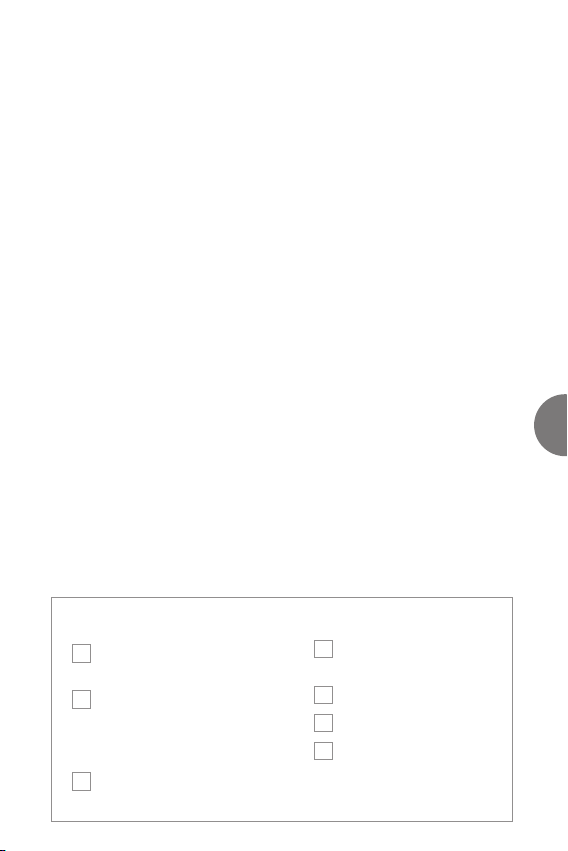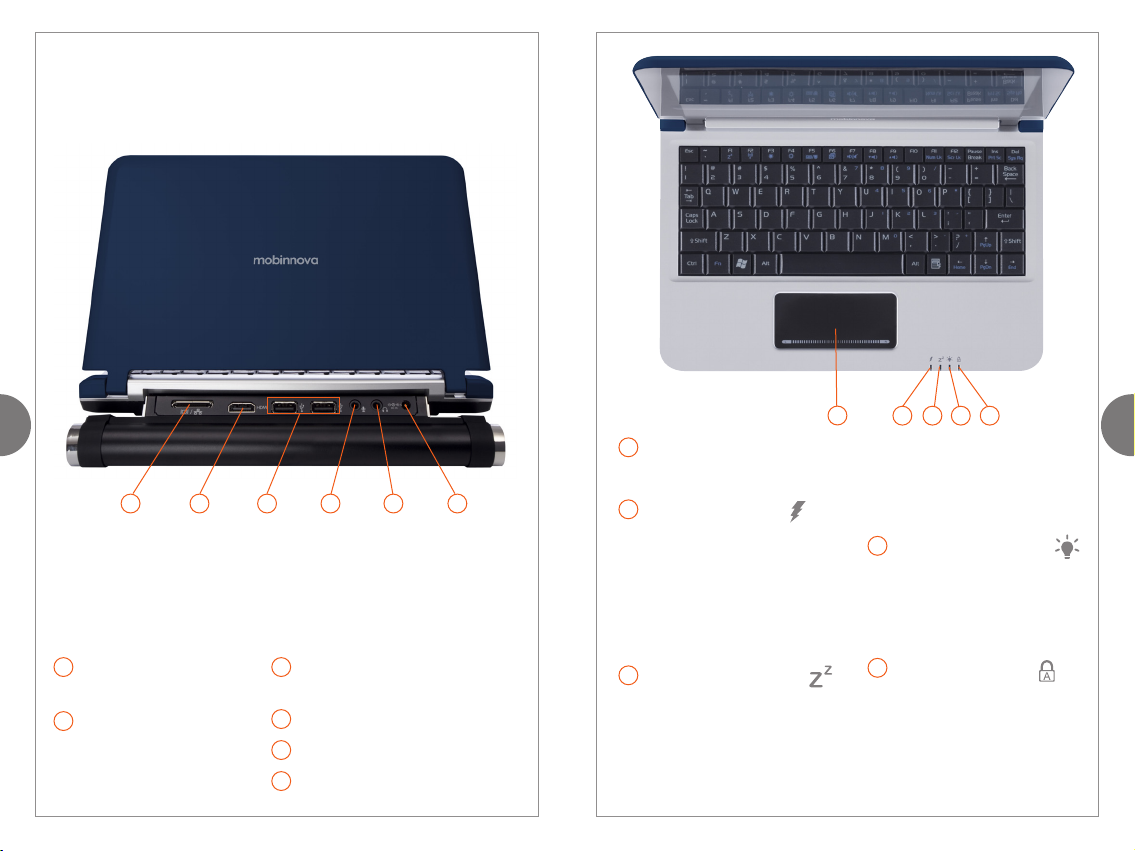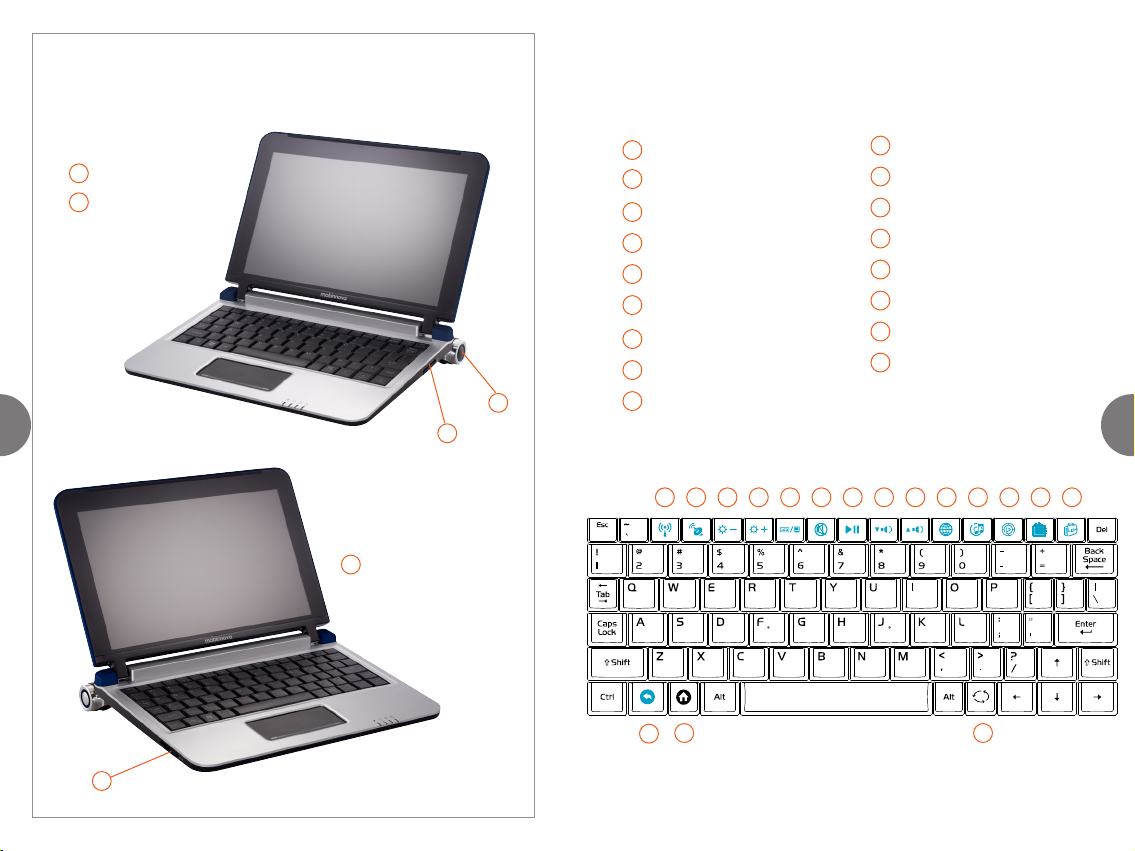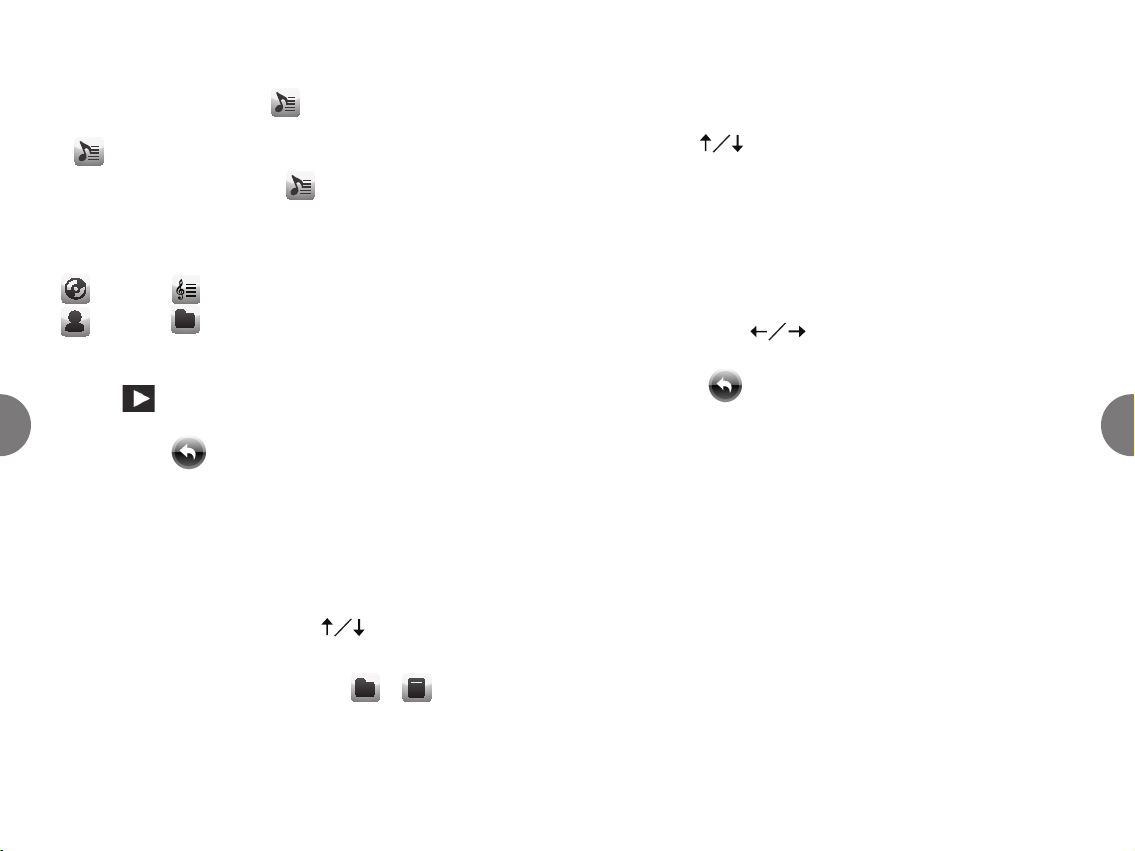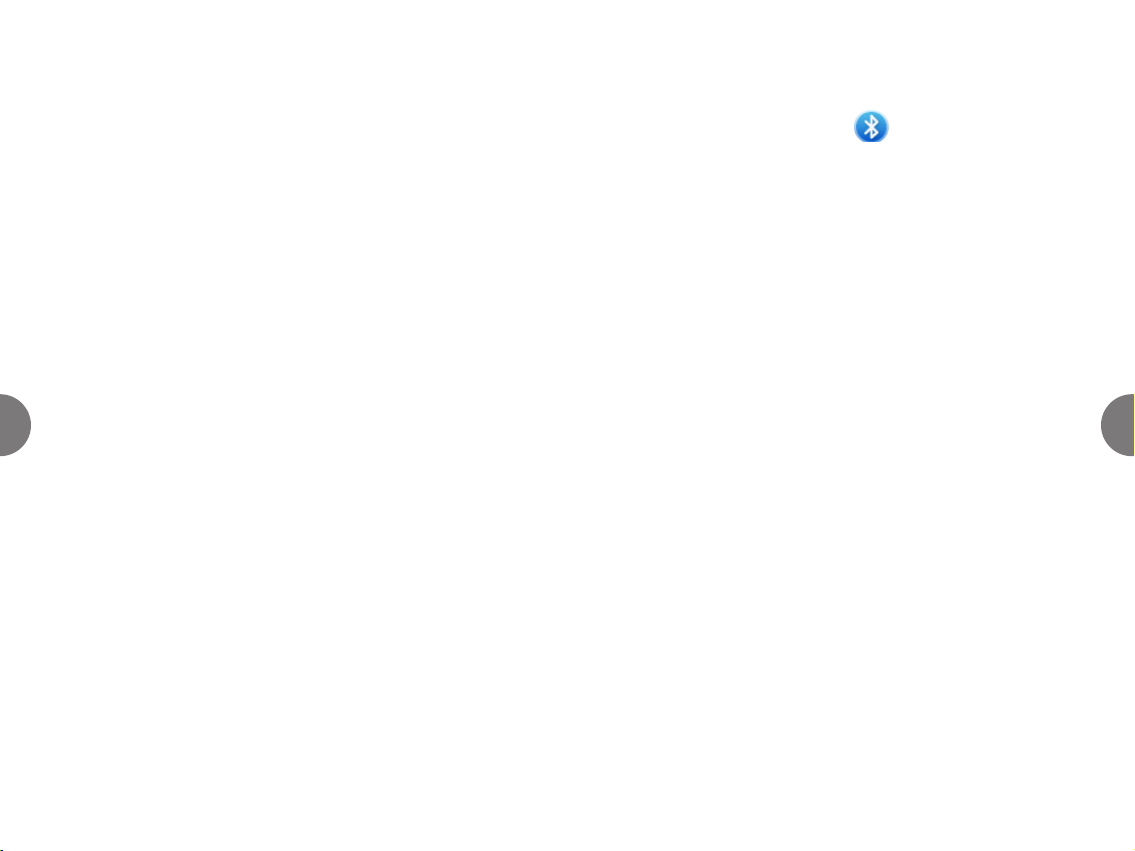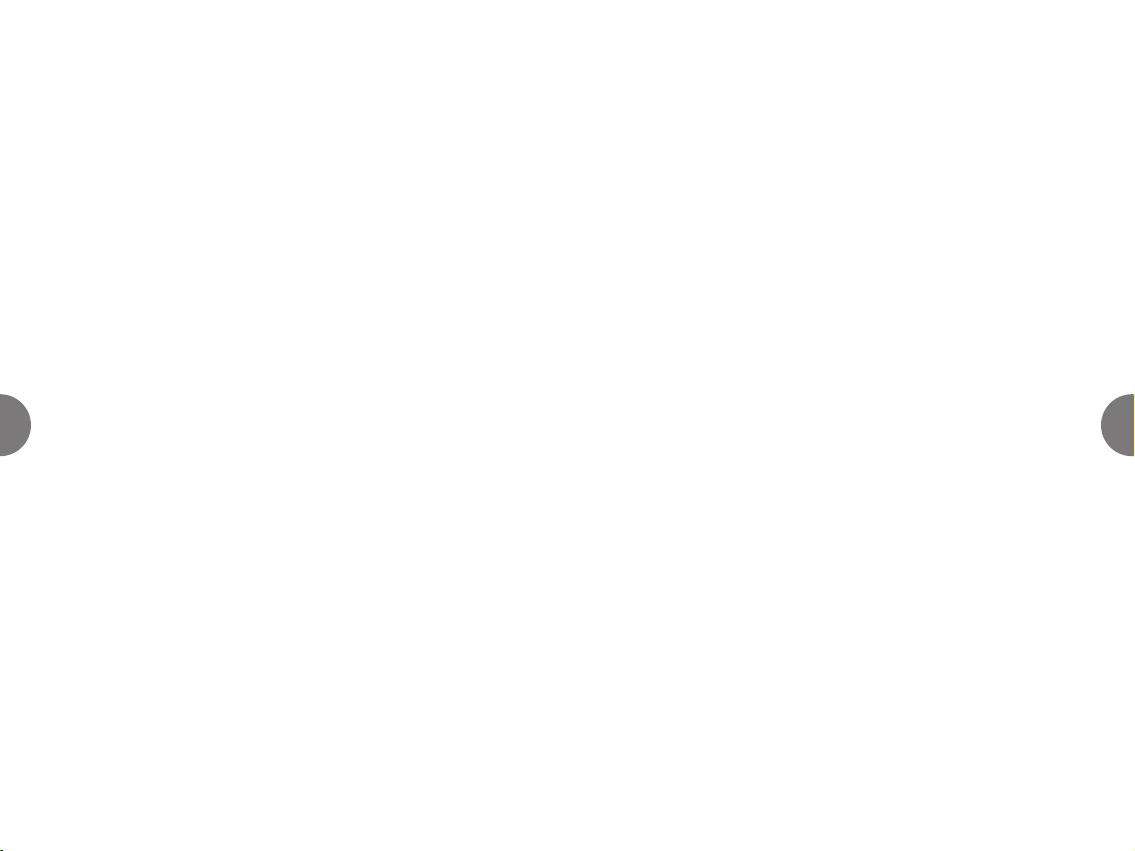1312
4. Available Wi-Fi networks and their signal strength will
appear on screen. Select a Wi-Fi network you have access
to by clicking on its name and select “Connect.”
5. If the network is password protected, a screen will
come up asking you to enter the network key. This is
the password used to connect to network. Enter it and
le click OK. In a few moments, connecon should be
completed.
Using the VGA/RJ-45 Ethernet adapter
Your device comes with built-in Ethernet networking
capability, which allows you to connect to a network or a
cable or DSL modem. Flip down the baery on your device
and plug one end of the VGA/RJ-45 Ethernet adapter into
the adapter port. Plug the other end into your networking
device.
Video, music and photos
The applicaons for Video, Music and Photos are launched
from Home Screen. To get back to the Home Screen any
me you are in another applicaon, simply select in
the tool bar.
To get back to a previous screen, select when available
on the tool bar.
When you select Video, Music or Photos, the available
media will display on the screen. If you have an external
device inserted or aached, such as an SD card or Flash
drive, the media on that device will be displayed as well.
Video
a. To scroll through videos, move pointer to top or boom
of screen and a direconal arrow will appear. List will
automacally scroll in arrow’s direcon. Move pointer
away from screen top or boom and scrolling will stop.
To scroll with keyboard, use [up/down keys].
b. Select a video to play it full screen. Video will begin
playing.
c. To pause, posion pointer anywhere in video and tap
touchpad. To start playing again, posion pointer in video
and tap touchpad.
d. To adjust volume, or move forward or back in video,
access control tool by selecng on video any me during
playback. The video will pause and the control tool will
appear.
e. To stop video and return to thumbnails (video selecon
screen), select in status bar.
Music
a. To scroll through albums, move pointer to the right edge
or le edge of screen. A direconal arrow will appear and
list will automacally scroll in arrow’s direcon. Move
pointer away from right or le edge of screen and the
scrolling will stop. To scroll with keyboard, use
[le/right keys].
b. To select and play an album, if it’s not already in center
of screen, select album with touchpad. This will move the
album to center posion on screen. Select to start music.
For more funconality, select album illustraon and a
controls interface will appear.