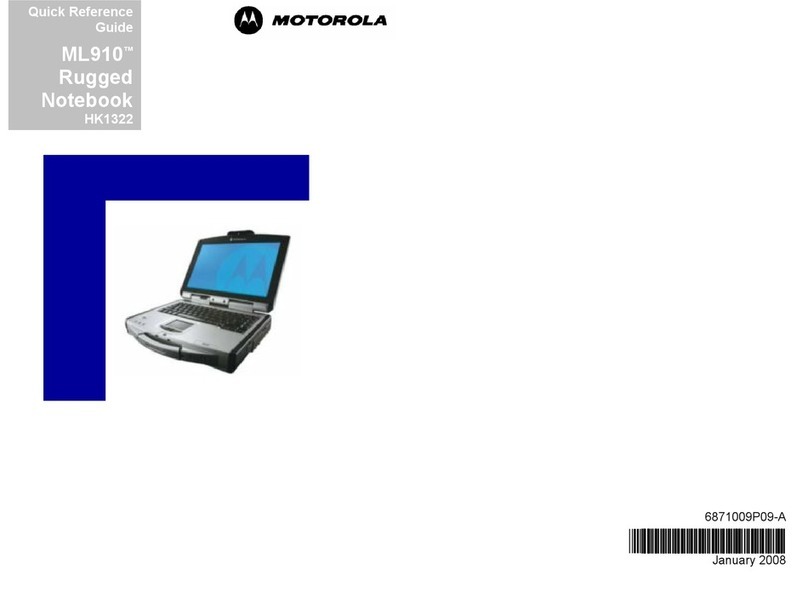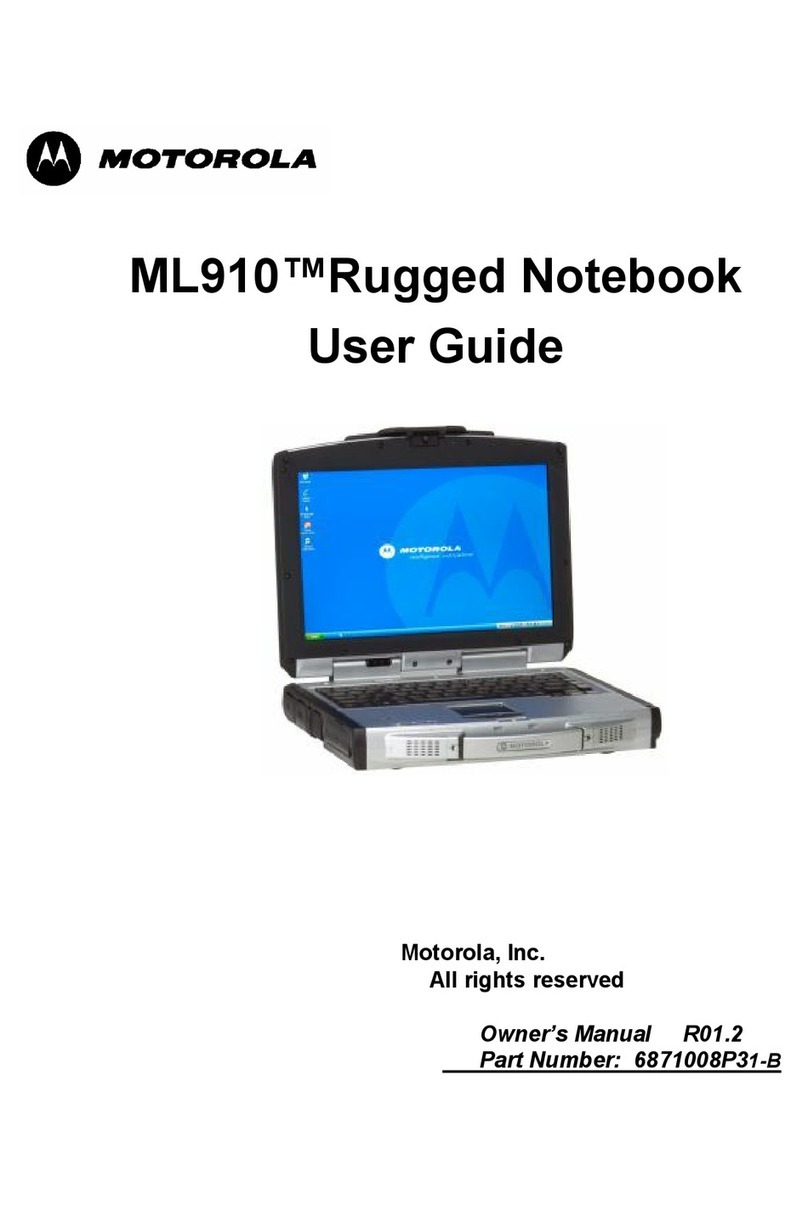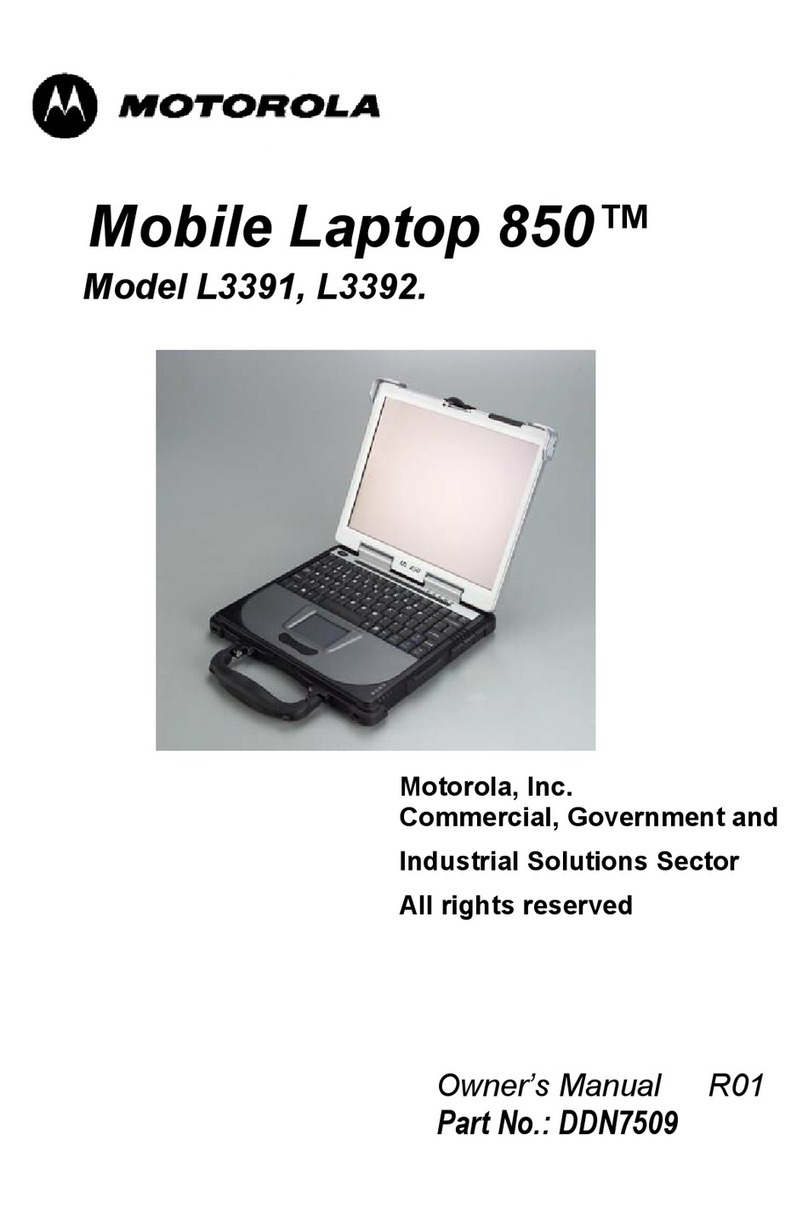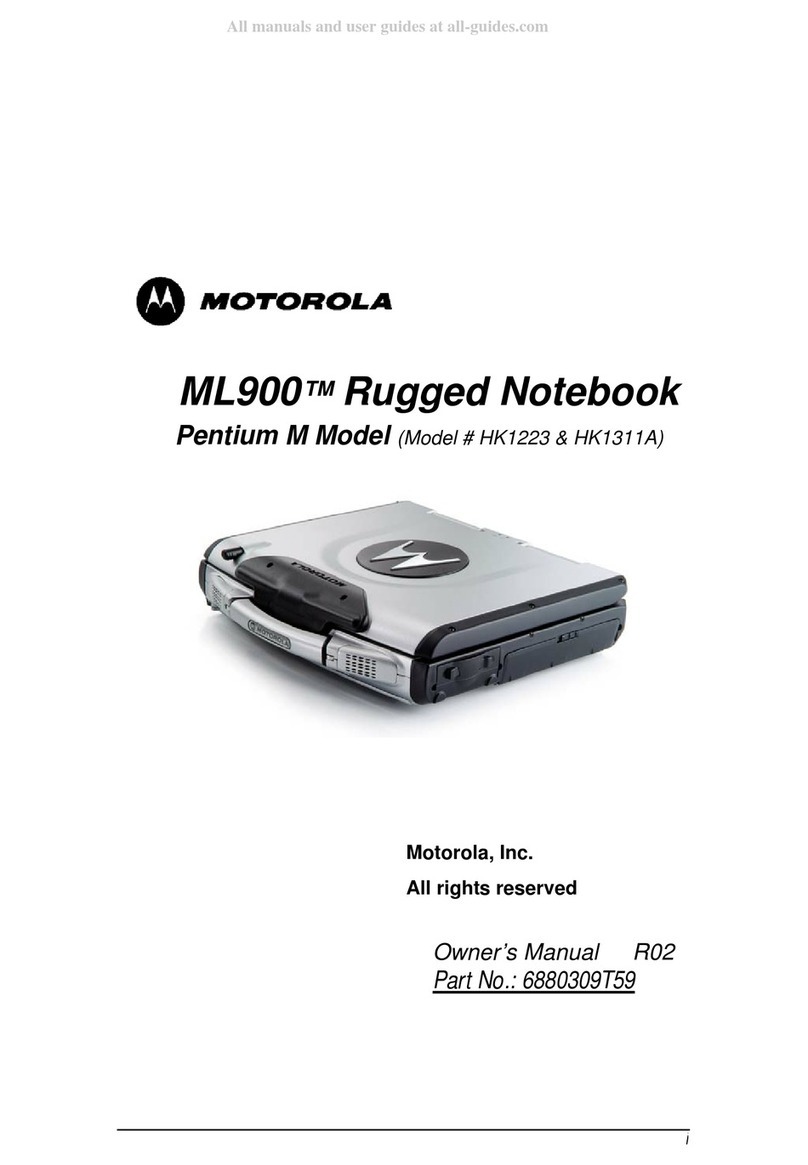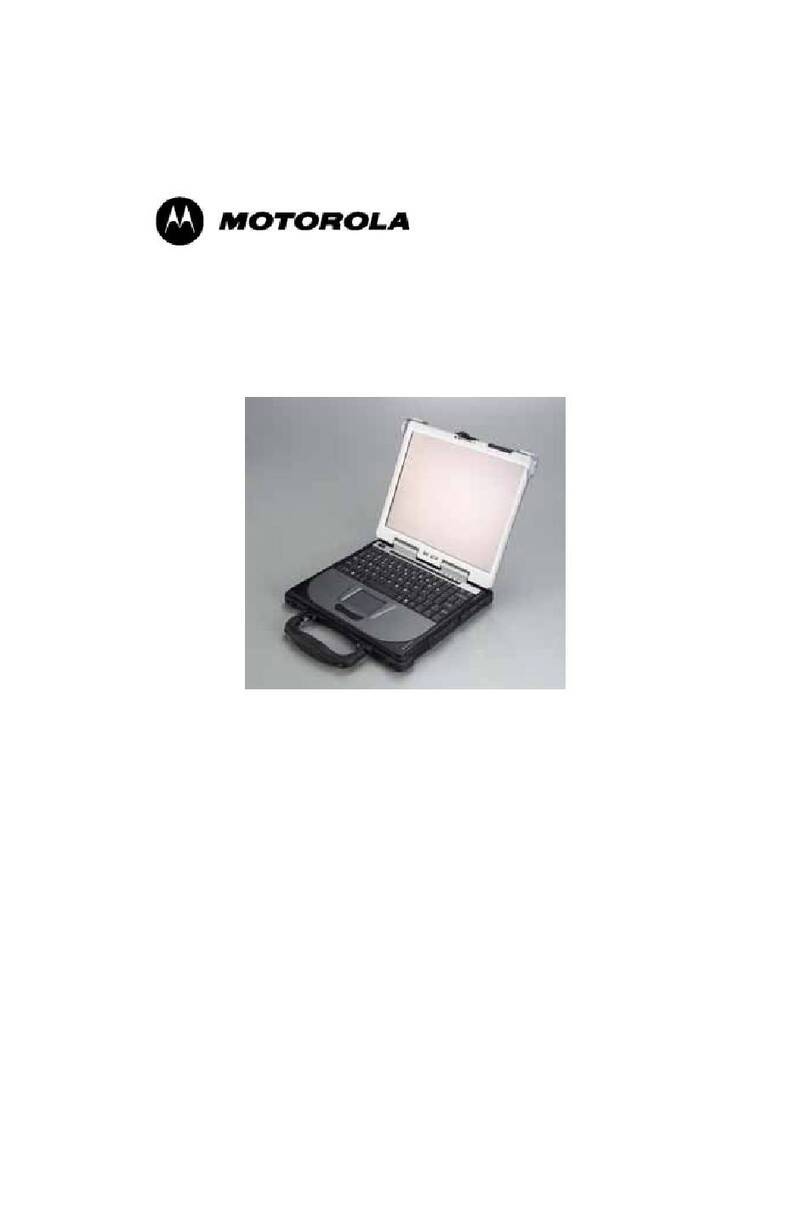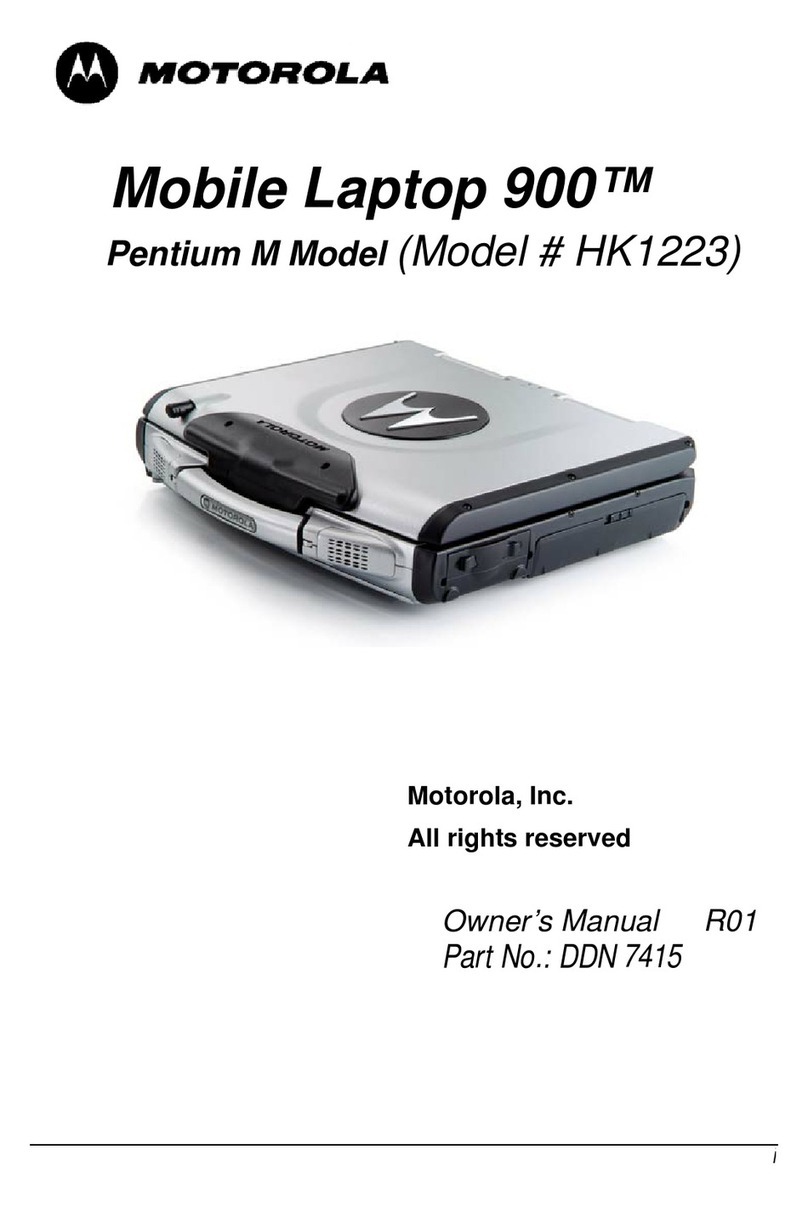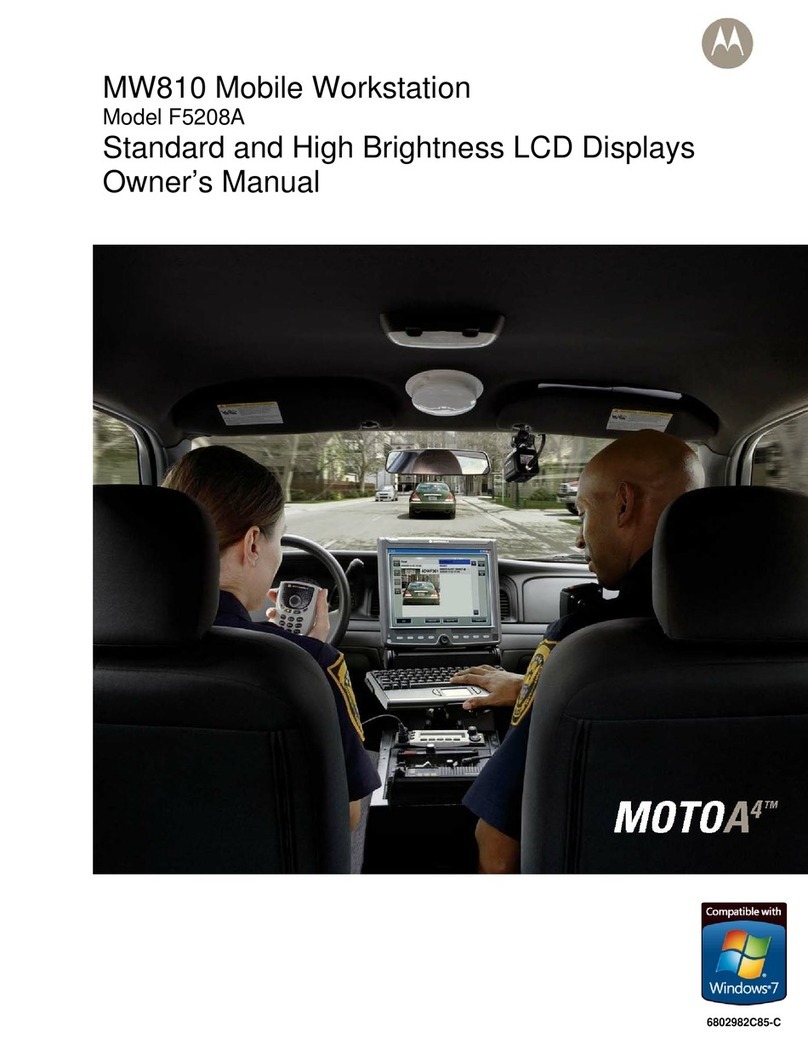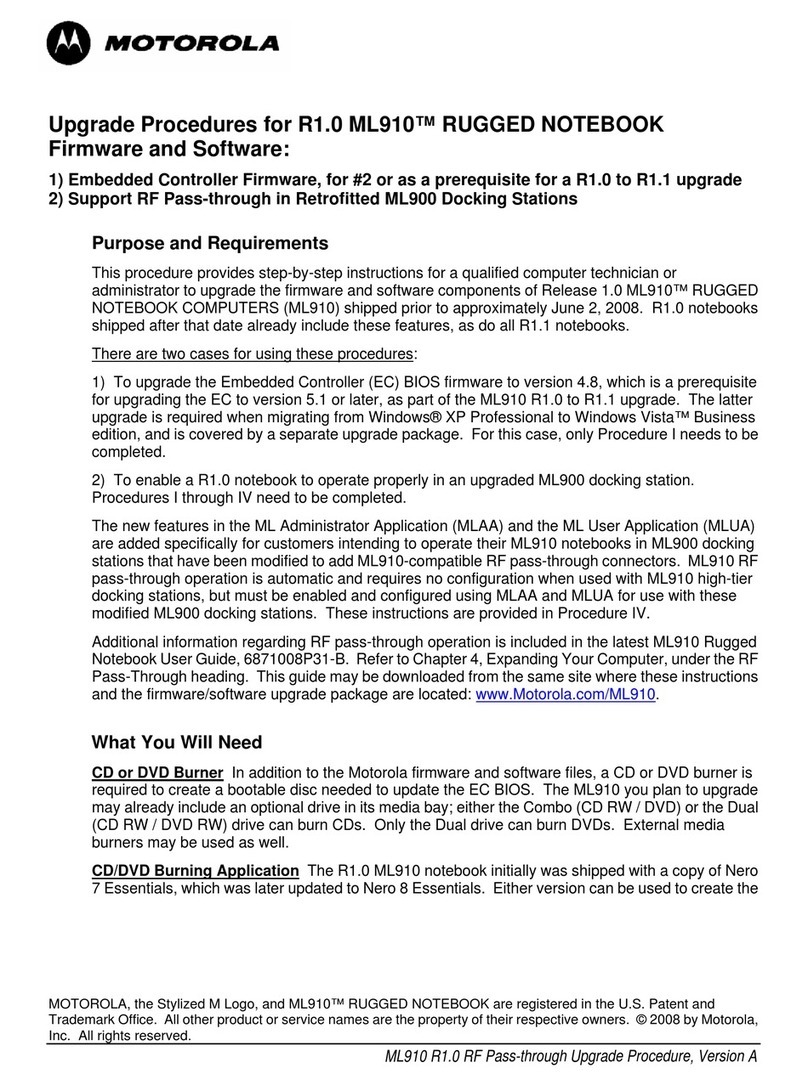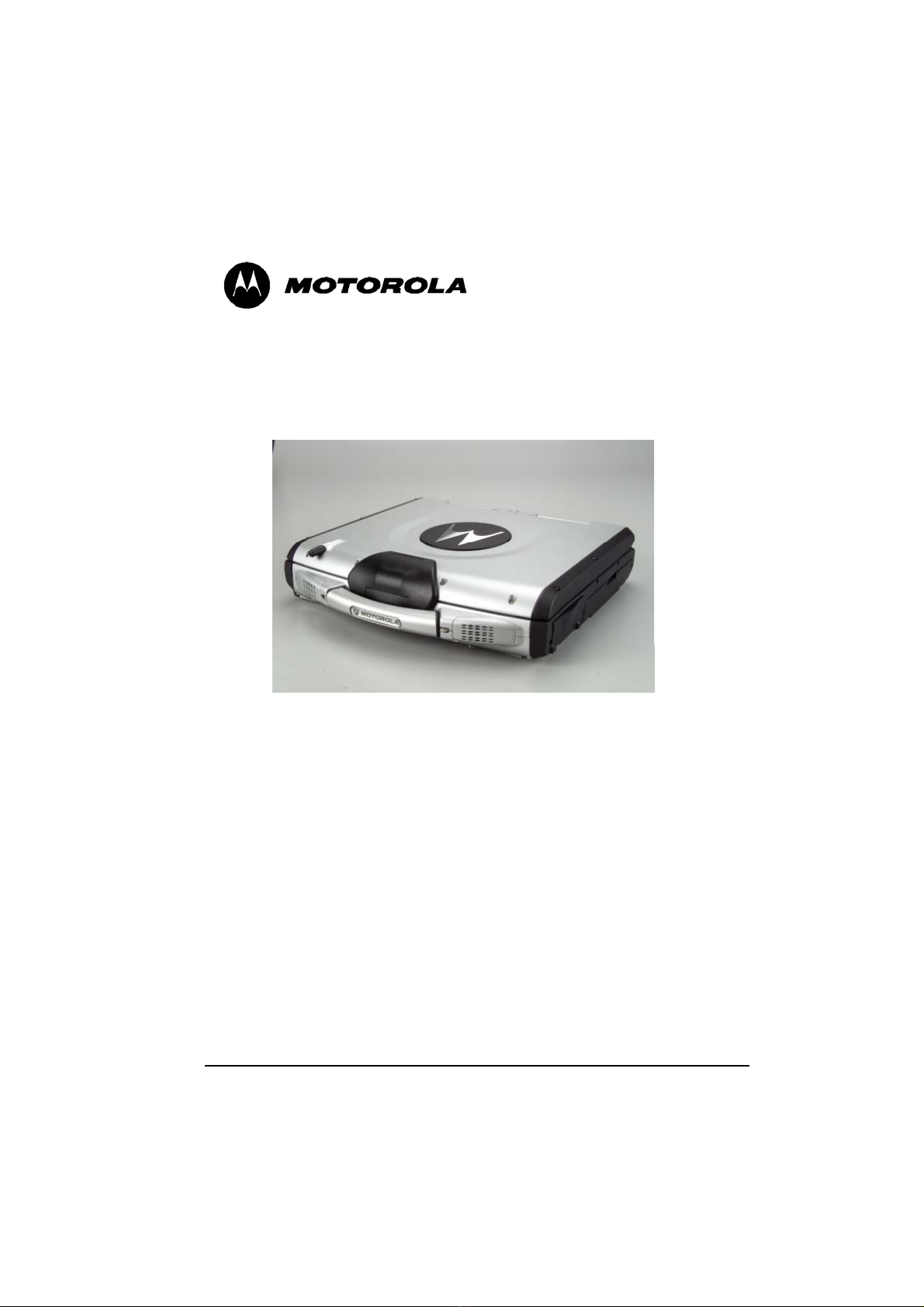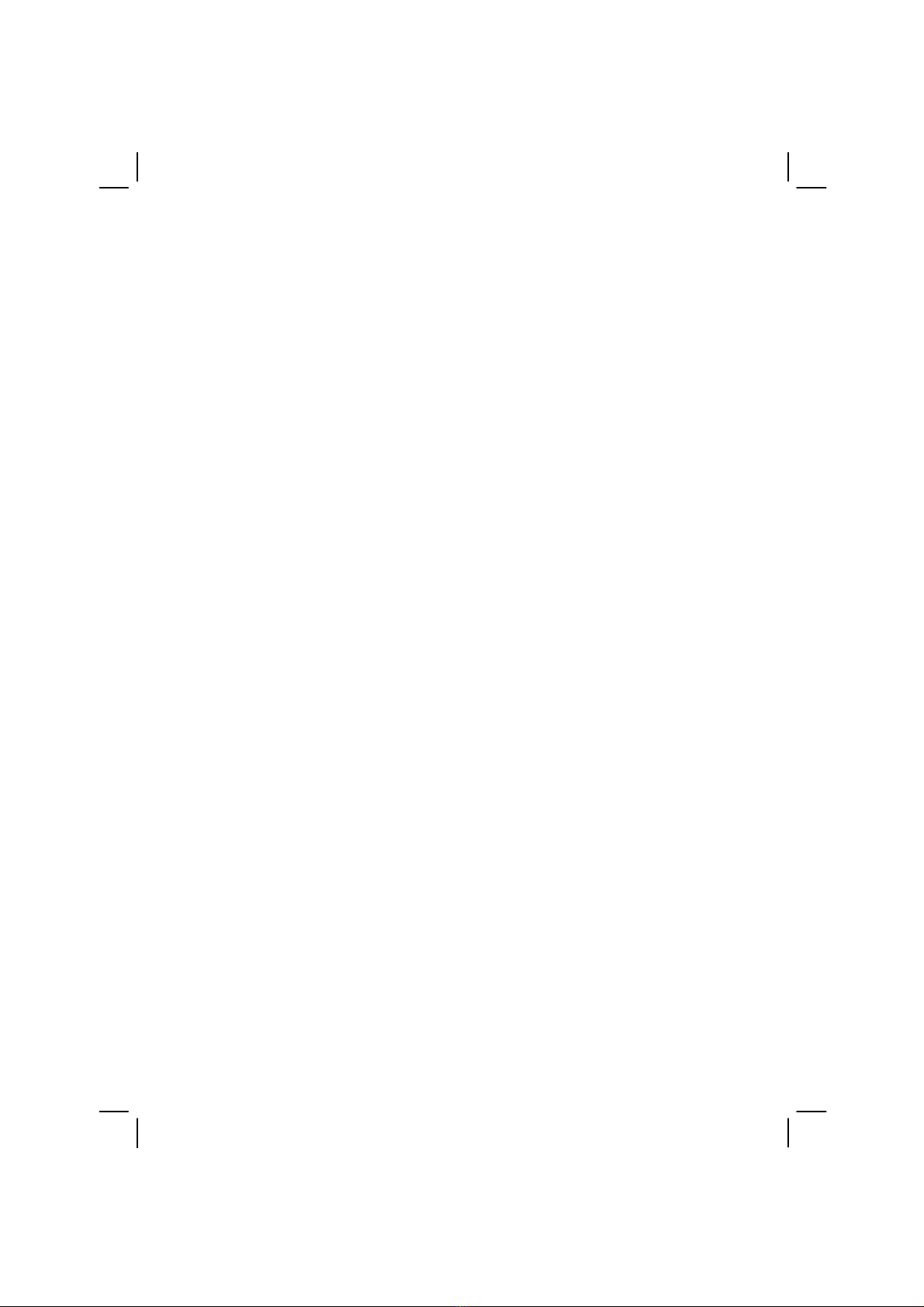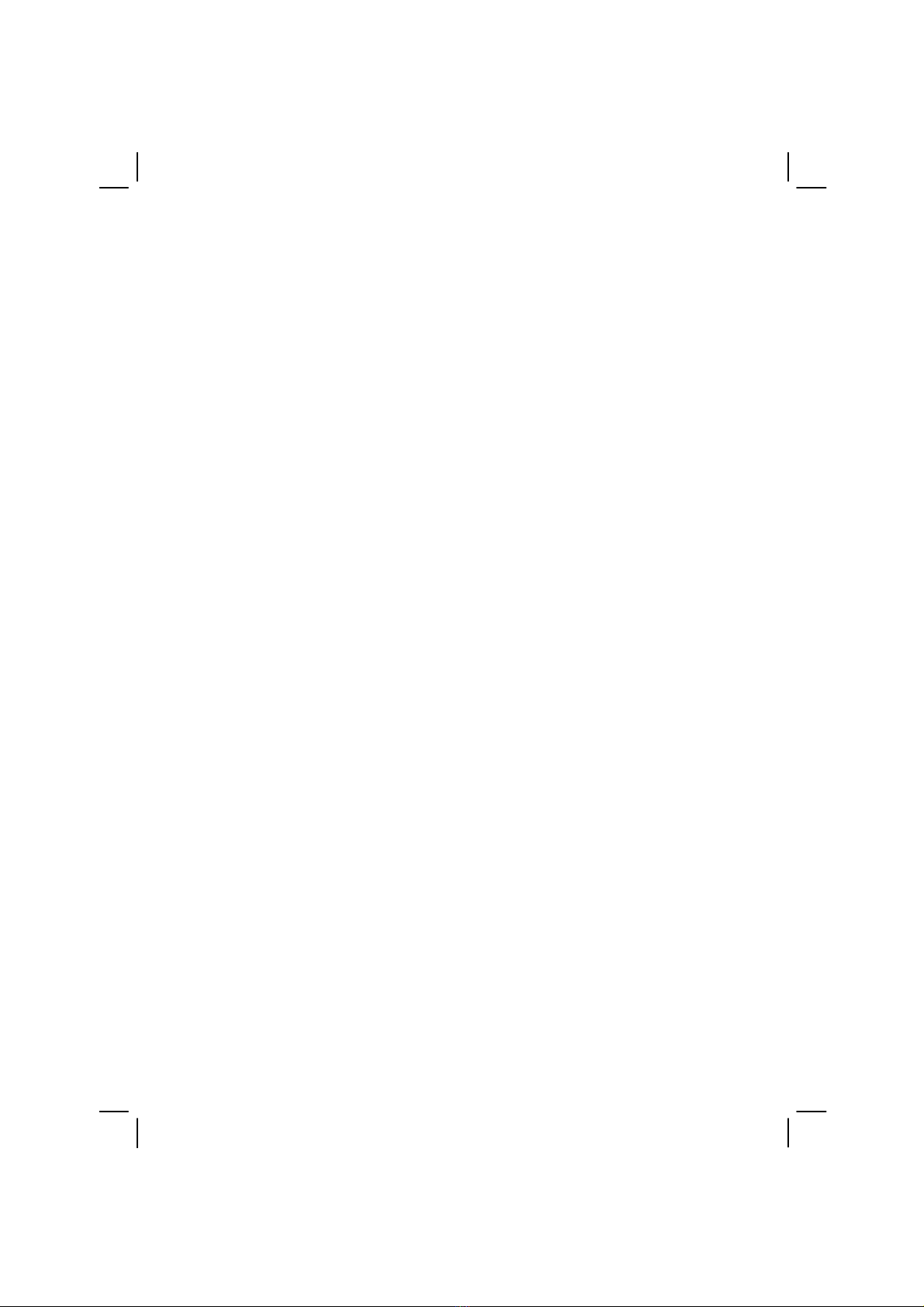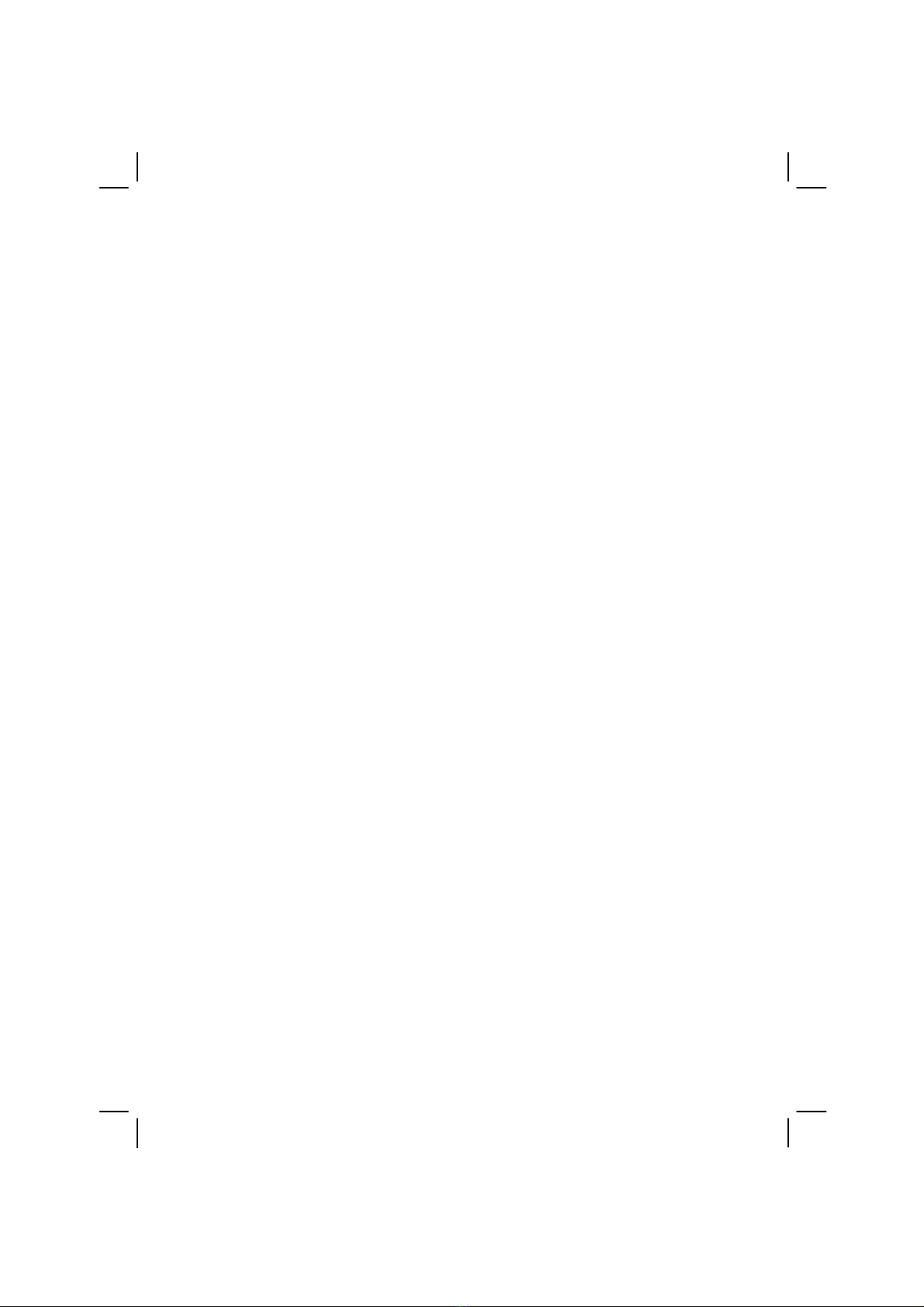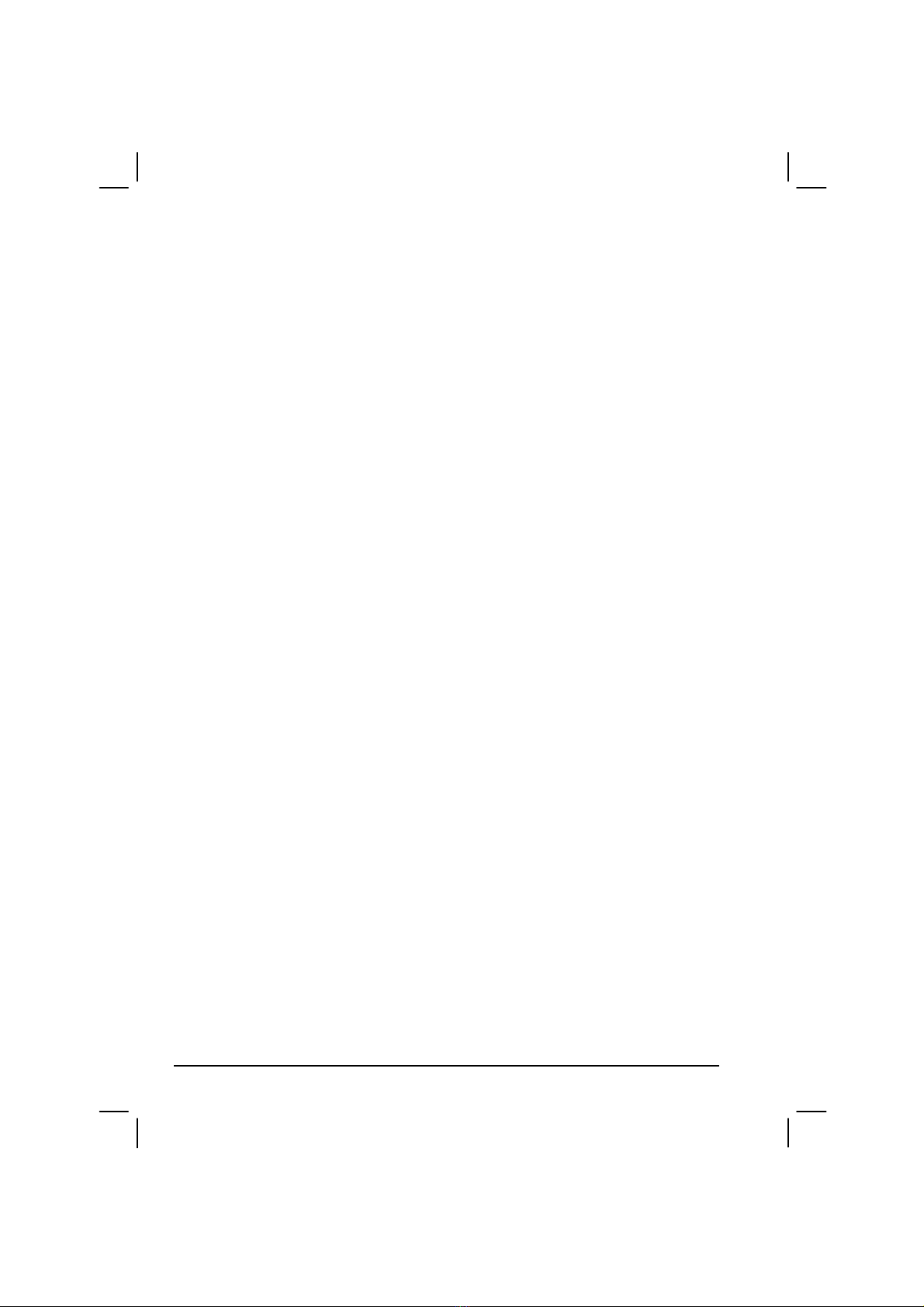ii
Numeric Keypad..............................................................2-5
Euro Symbol....................................................................2-6
Windows Keys.................................................................2-6
Function Keys..................................................................2-6
Fn Key.............................................................................2-7
Hot Keys..........................................................................2-7
Using the Touchpad ..............................................................2-9
Configuring the Touchpad.............................................2-11
Using the Touchscreen (option) ..........................................2-12
Using the Hard Disk Drive...................................................2-13
Using the CD/DVD/Combo Drive........................................2-14
Installing the CD/DVD/Combo Drive.............................2-15
Inserting and Removing a CD........................................2-16
Using the Video Features.....................................................2-17
Configuring the Display Modes......................................2-17
Using the Audio Features....................................................2-19
Connecting Audio Devices.............................................2-20
Using the Communication Features.....................................2-21
Using the LAN...............................................................2-21
Using the Wireless LAN.................................................2-22
Using the Wireless Modem.............................................2-23
Using the GPS................................................................2-24
Chapter 3 Managing Power .................................................. 3-1
AC Adapter...........................................................................3-2
Battery Pack..........................................................................3-3
Charging the Battery Pack................................................3-3
Initializing the Battery Pack..............................................3-4
Checking the Battery Level ..............................................3-4
Replacing the Battery Pack...............................................3-5
Battery Low Signals and Actions......................................3-6
Power Management...............................................................3-7
Hibernation......................................................................3-8
Power-Saving Tips................................................................3-9