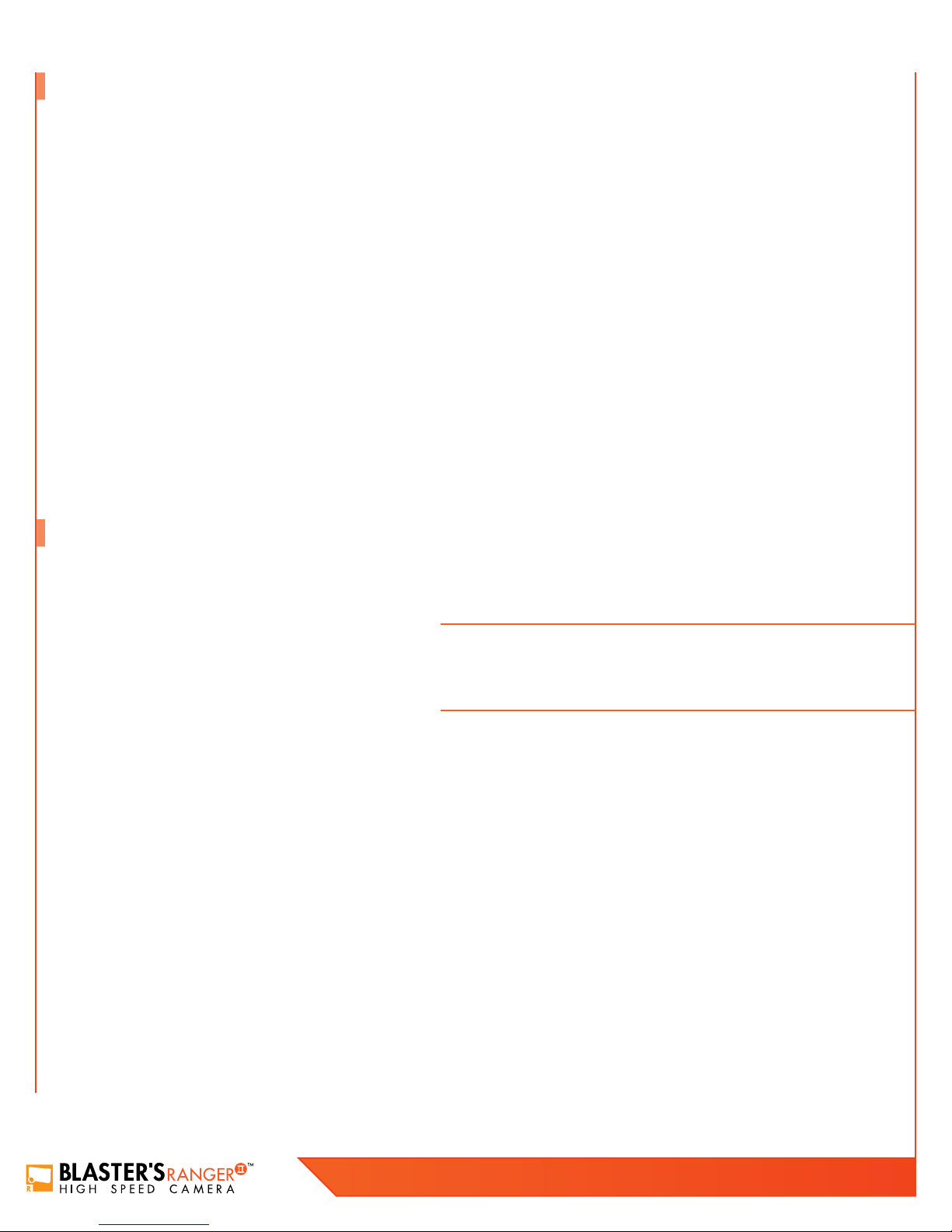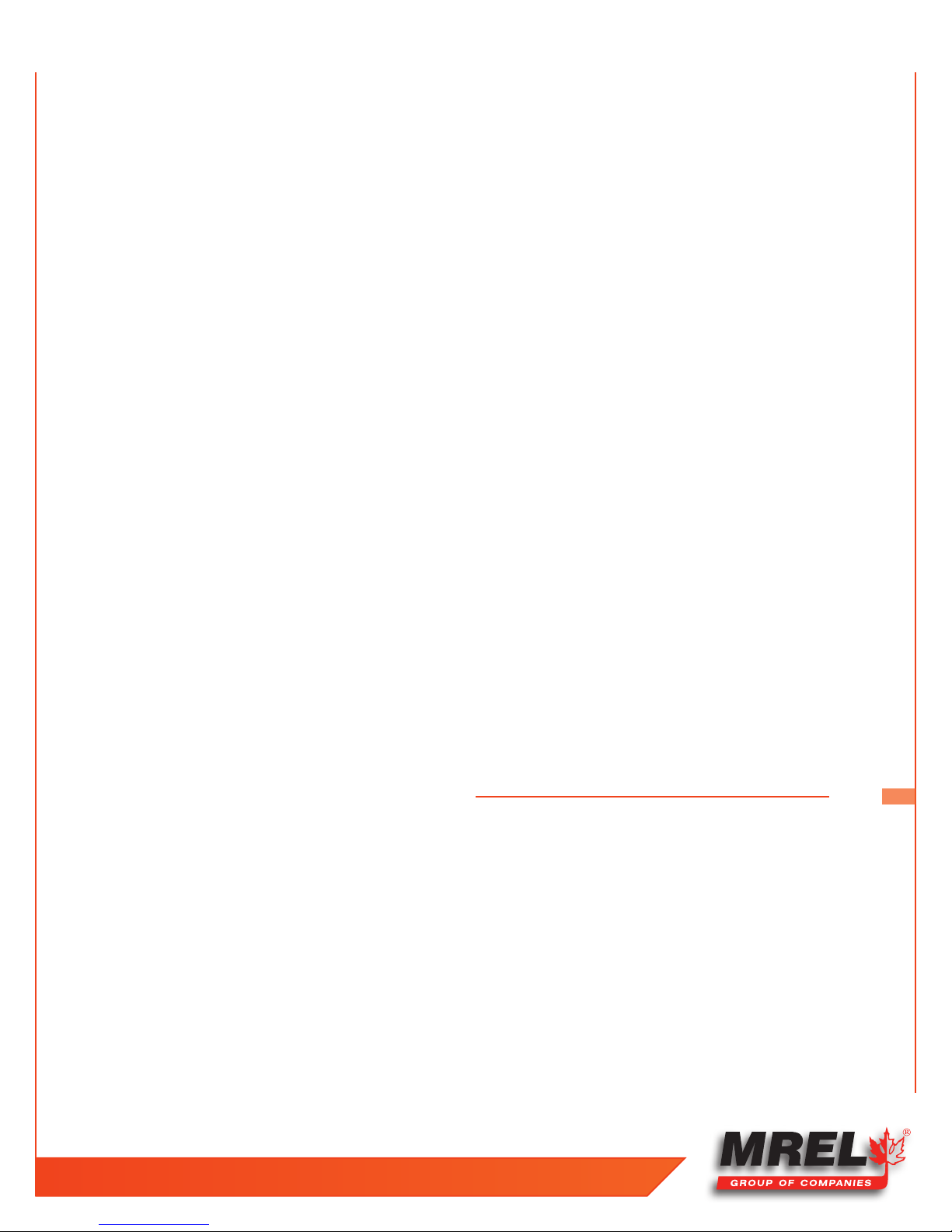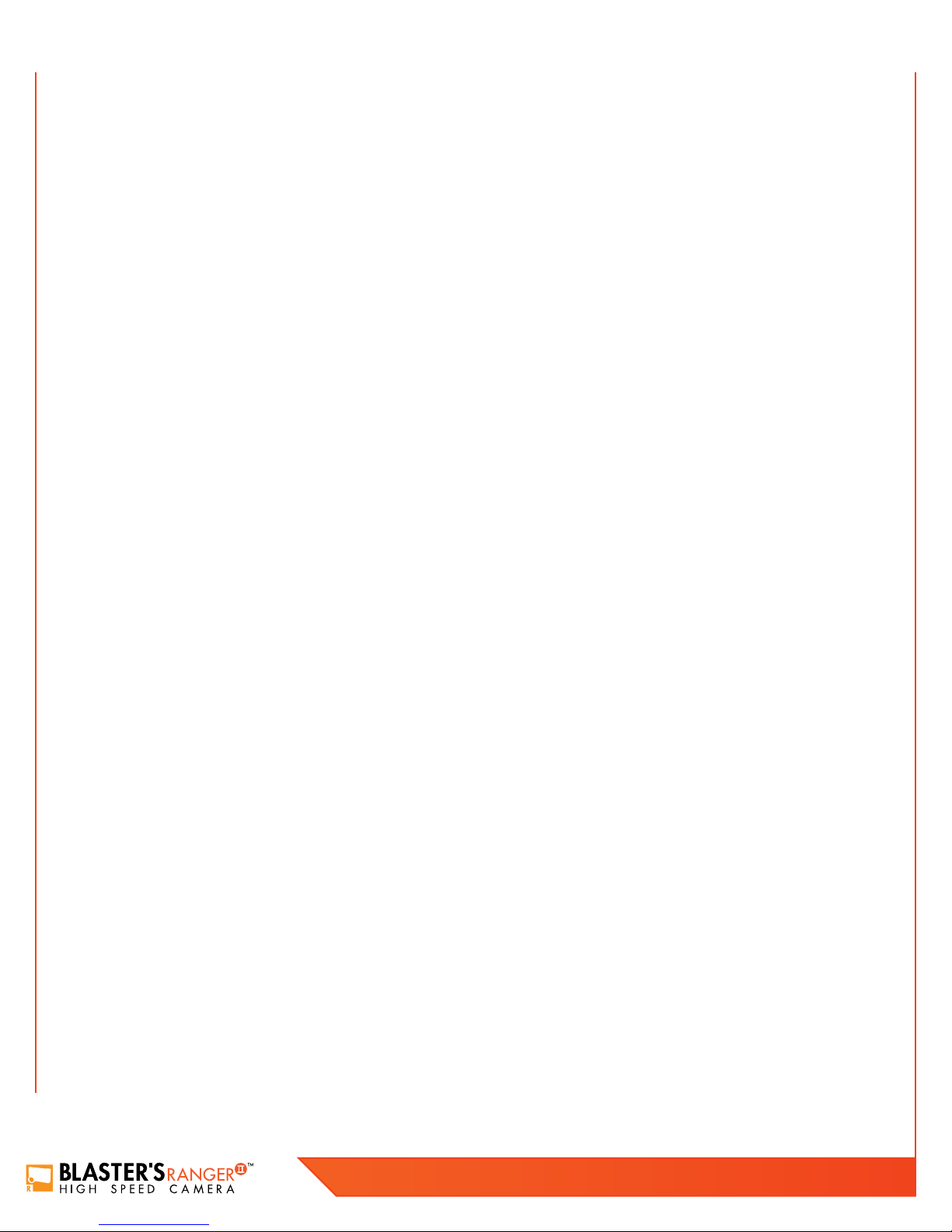2
Blaster’s Ranger II Lt Operations Manual - Edition 1.1
Lt
1.3 High Speed Photography of Blasts1
1.1 Introduction
1.2 High Speed Photography1
This Chapter provides an introduction to high speed photography and to high speed
photography of blasts.
Congratulations on your purchase of a Blaster’s Ranger II™ Lt high speed digital video camera system. This Operations Manual provides
instructions on the use of the hardware supplied with the Blaster’s Ranger II™ Lt.
High speed photography is the practice of recording photograph images in rapid succession for playback at a lower speed. The event can then
be viewed in what is commonly referred to as “slow motion”. Standard video plays at a rate of 33 frames per second (fps) because standard video
cameras record at 30 frames per second. However, it is possible to magnify the time scale if the playback speed is slower than the recording speed.
The following is a simple equation to express time scale magnification in terms of the recording and playback speeds:
For example, a blast is recorded at 500 fps and played back at 10 fps. The time scale is therefore magnified 50 times, and as such the event will
appear to occur 50 times slower in playback. If the event took two seconds to occur, it will now run for 100 seconds in playback.
The human eye cannot accurately resolve motion that occurs in less than 1/4 of a second. Short duration events such as a blast cannot be visually
analyzed without the use of high speed photography.
High speed film cameras have been used by blasters to assist in optimizing blasts for many years. With the evolution of the high speed digital
camera, blasters are now able to play, pause, and analyze a blast in perfect clarity as soon as the event has occurred!
It is the goal of the
Blaster’s Ranger II™
Lt High Speed Digital Camera to put the simplicity of digital video editing and analysis into your hands
without sacrificing the resolution that has typically accompanied high speed film cameras of the past.
One of the major concerns of a surface mining operation is the high cost of drilling and blasting. In some mines operating in hard taconite-iron
formations, this can account for 60% of the mining costs. In coal operations, blasting can be used to excavate nearly 50% of the overburden
material. With the aim of reducing costs, mine personnel have been attempting to optimize blasting operations. In the past, blast designs have been
based largely on the personal experiences of the blasting crew, and blast evaluations were done by visual observations - with changes being made
on a trial and error basis. This traditional approach is gradually being replaced by a technology based on the concepts of energy input per ton of
rock, fragmentation and rock movement, along with the use of high speed video for the analysis of the blast movement.
High speed video has two main uses in helping to optimize surface blasting resu
lt
s. The principal use is the direct photography of the blast, with the
analysis of the resu
lt
ing video and/or digital images representing the bulk of the optimization work. However, high speed video also can be used to
analyze and inspect the performance of individual blast components, particularly the actual delay times for such accessories as detonating relays,
down-the-hole delays and other delaying and initiating systems.
Camera Recording Rate (fps)
Viewing Rate (fps)
(1)
Overview