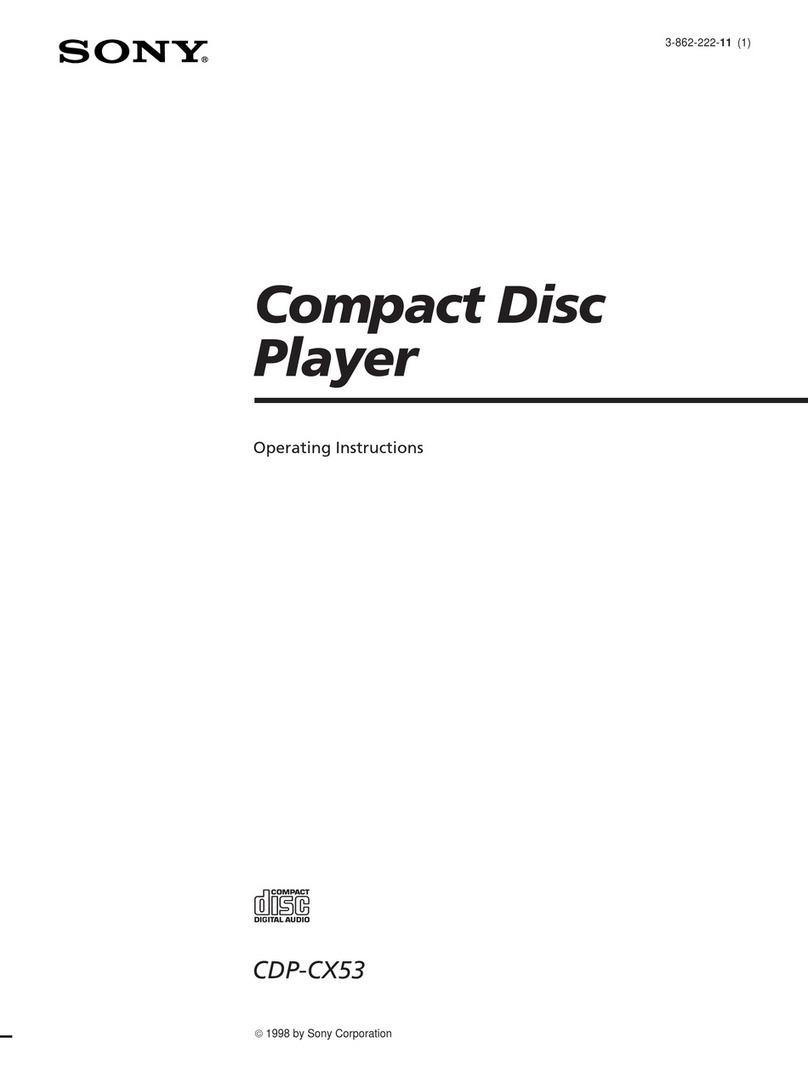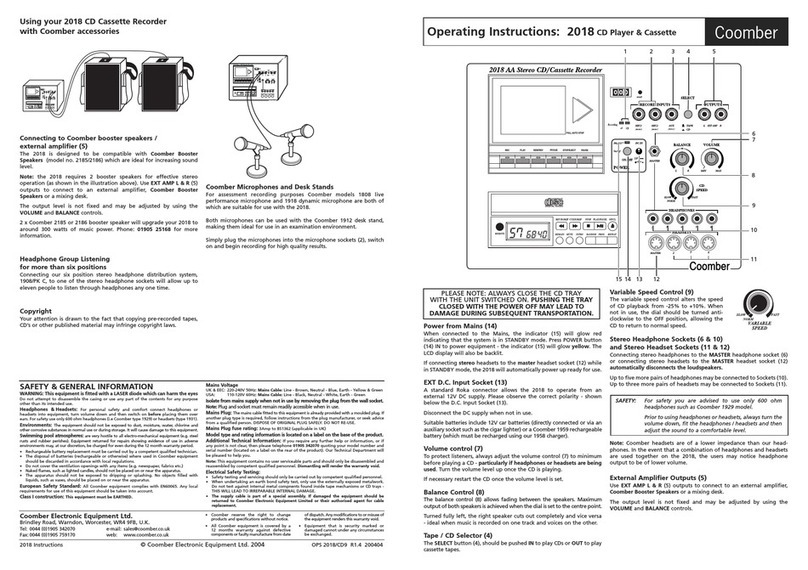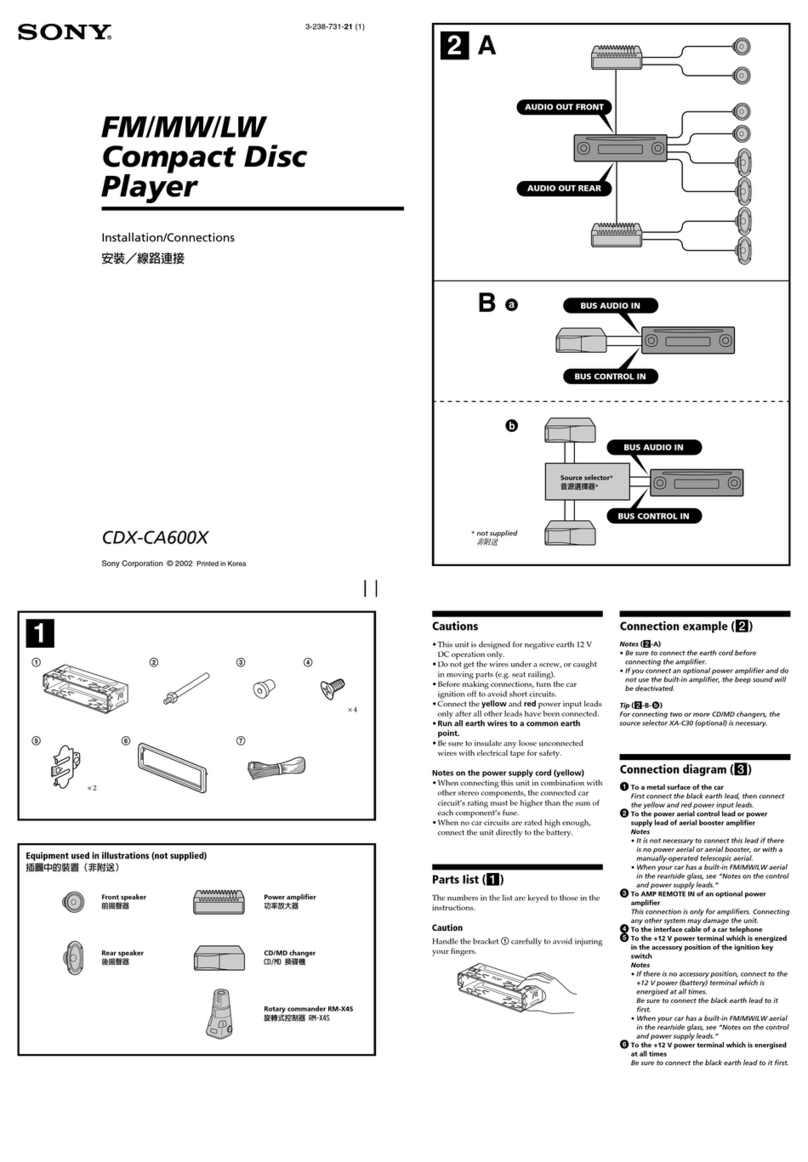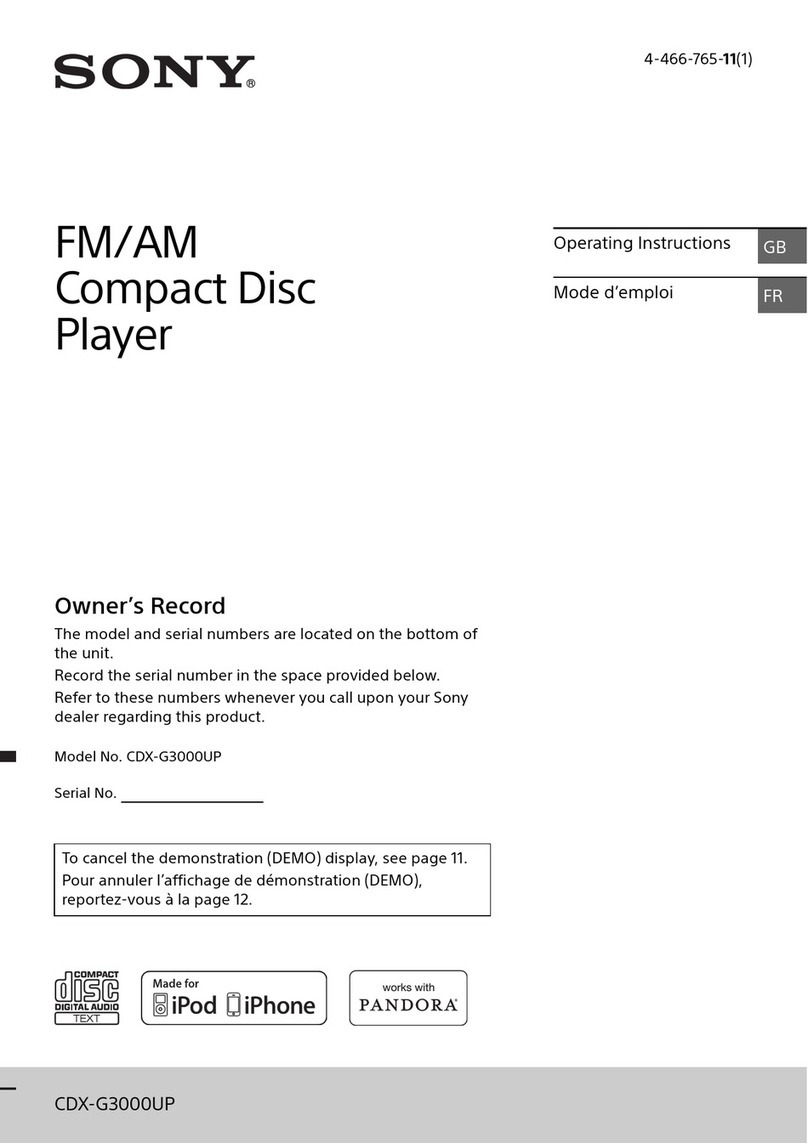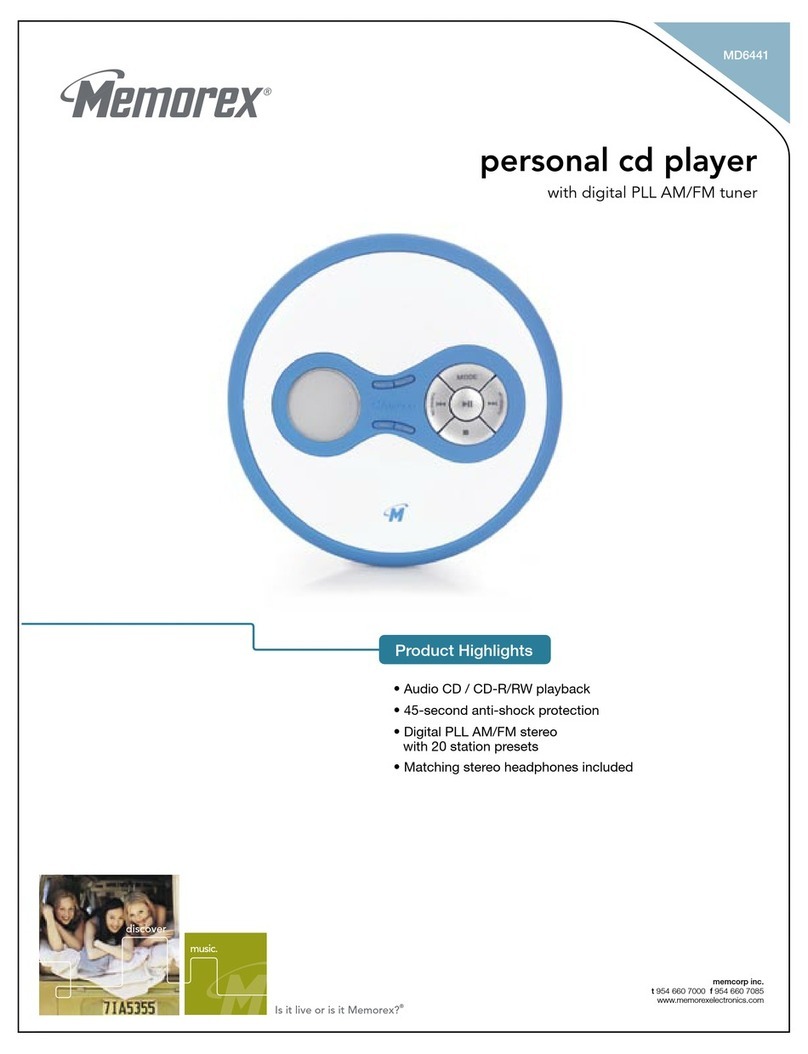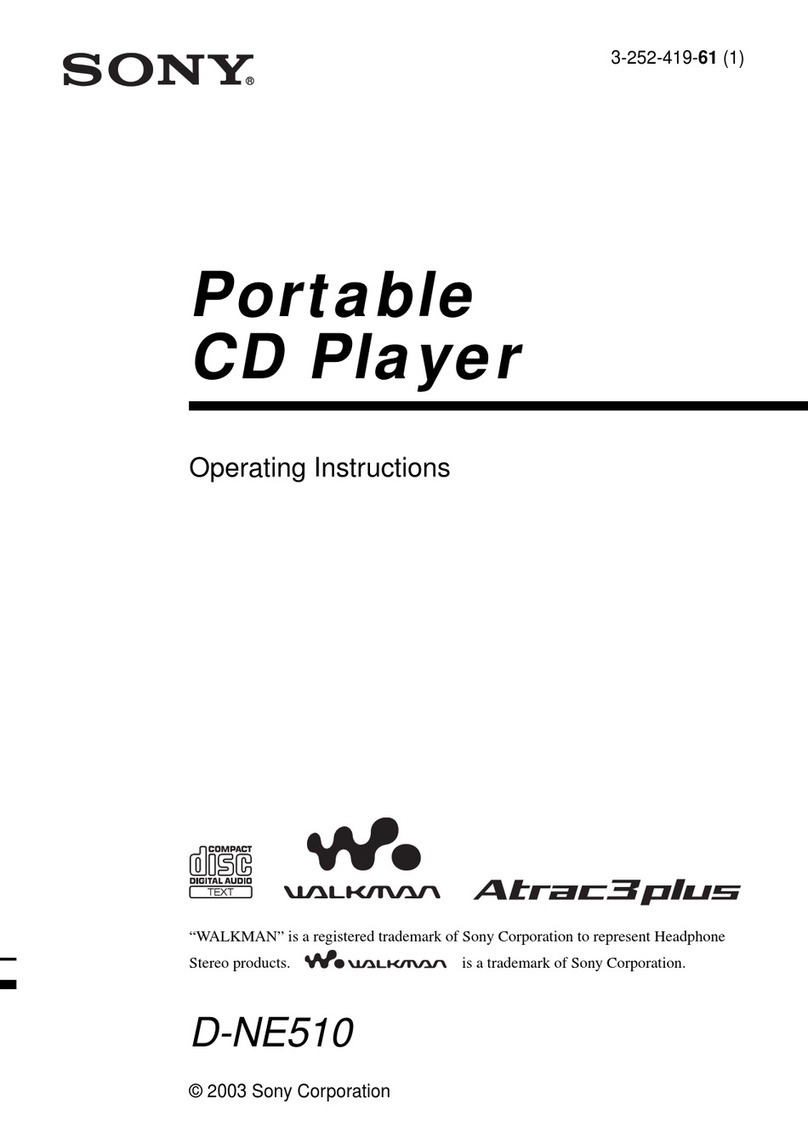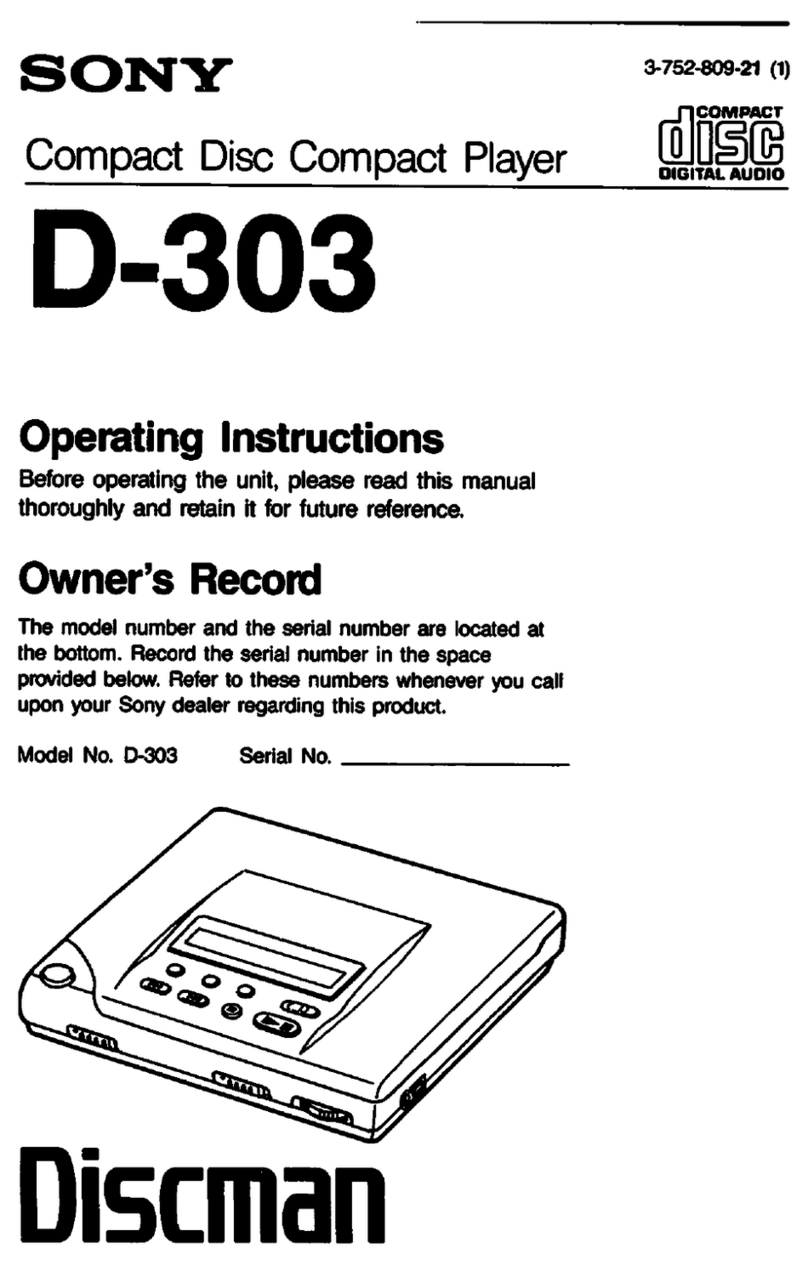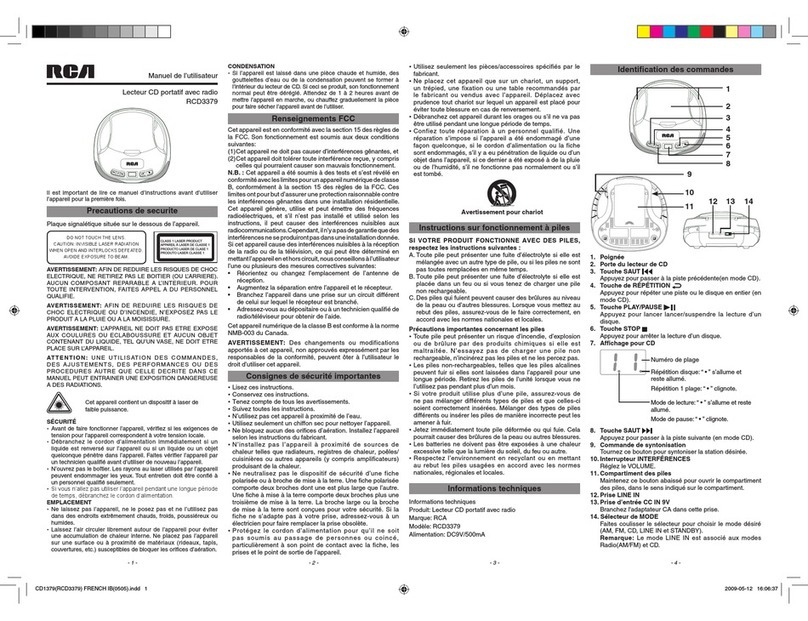Myron&davis AD218 User manual

Important Precautions
The design and manufacture of this player takes personal safety into consideration. Improper operation
may result in electric shock, fire, and other hazards. Please adhere to the following instructions.
Safety Precautions
There is dangerous voltage within this product. To prevent electric shock, do not open the cabinet. Please contact
a professional technician to service this product. Replacement components will be supplied according to
manufacturers recommendations.
To prevent electricity leakage or damage, do not spill liquids into the product. Do not drop anything into the
ventilation hole of the cabinet or any other opening.
For power, the player must be in line with the mark on the rear of the panel. When the plug of the unit is
commented to the main outlet, the unit will still be connected to AC even if the power is turned off.
To prevent damage caused by lightning, shut off power when unit is not use.
Clean cabinet with dry, soft cloth only after power is turned off.
Operating Precautions
Place product on leveled surfaces where there are little dust and good ventilation.
Avoid exposing unit to moisture, heat, vibration, and direct sunlight. Moisture may cause condensation to build
within the lens and will affect the play functions. If condensation occurs, turn unit on, unload disc, then turn for 1-2
hours.
This will vaporize the condensation with the heat generated.
Do not power on and off frequently. Wait seconds prior to reopening
Do not play broken, damaged, or twisted discs. Do not place anything other than discs into tray. If discs are
improperly loaded, do not force.

Table of content
1. DVD features and specifications ….….……………………………………………………………….…………………………………………............ 1
2. Name of parts …………………………………………………………………...……………………….……………………………..………….………. 2
2.1. Frontal panel ……………………………………………………………………………………….……………………………………..………….. 2
2.2. Rear panel ………………………………………………………………………………………….…………………………………………..…….. 2
3.2. Assembling batteries of remote control ……………………………………………………………………………………………………………. 4
4. Basic operations …………………………………………………………………………………………...…………………………………...…………. 7
4.4. Stop playing ……………………………………………………………………………………………………………………………………...…… 7
5.4. Slow play ……………………………………………………………………………………...…………………………………………………...…. 9
5.6. Skip to previous chapter/track …………………………………………………………………………………………………………………….. 10
5.12. Display playing time and state …………………………...…………………………………………………………………………..………….. 12
Example 2: Set brightness and contrast ……………………………………………………………………….……………………………………… 14
Example 3: Parental ……………………..………………………………………………………………………………….…………………………... 15
7. Functions of buttons in remote control ………………………………………………………………………………………………..….…….………. 16
8. Technical terms …………………………………………………………………………….………………………………………..………….………… 20
9. Troubleshooting ………………………………………………………………………………………………………………….…….………….……… 21
10. How to deal with disk …………………………………………………….……………………………………………….………….………………… 22
11. Warranty………………………..…………………………………………………………………….……………………….……………….…………. 23
Example 1: Set TV screen ratio mode …………………………………………..………...………………………………………………………….. 13
6. System setting …………………………………..……………………………...…………………………………………………….…………….…….. 13
5.13. MP3 operations ………………………………………………………...………………………...……………………………………………..... 12
5.11. Program play ………………………………………………………………………………………..…………...………………………………... 11
5.10. Select subtitle language ……………………………………………………………..…………………………………………………………… 11
5.9. Repeat play ……………………………………………………………………..………………………………...………………………………… 10
5.8. Display track list ………………………………………………………………..…………………………………………………………………… 10
5.7. Select track …………………………………………………………………………………...………………………………………………..…… 10
5.5. Skip to next chapter/track …………………………………………………………………………………………………………...…………….. 10
5.2. Play fast forward ………………………………………………………………………...…………………………………………………………… 9
5.3. Play fast backward …………………………………………………………………………………………………………………...…………….... 9
5. Frequent operations ………………………………………………………………………...…...………………………………………………………... 9
5.1. Select content to be played with menu …………………………………………………………………………………………………………….. 9
4.5. The use of remote sensor …………………………………………………………………………………………………………………………… 8
4.6. Last memory function …………………………………………………...……………………...…………………….……………………………… 8
4.3. Mute ………………………………………………………………………………...…………...……………………………………………………. 7
4.2. Pause …………………………………………………………………………...…………………………………………………………………….. 7
4.1. Play …………………………………………………………………………………...…………………………………………………...………….. 7
3.3. Connections ……………………………………………………………………………………………………………………………...…………... 5
3.1. Unpacking and check ……………………………………………………………………………………………………..………………………… 4
3. Preparation before operation ………………………………………………………………………………..…………………………………………… 4
2.3. Remote control ………………………………………………………………………..….………………………………………………………….. 3
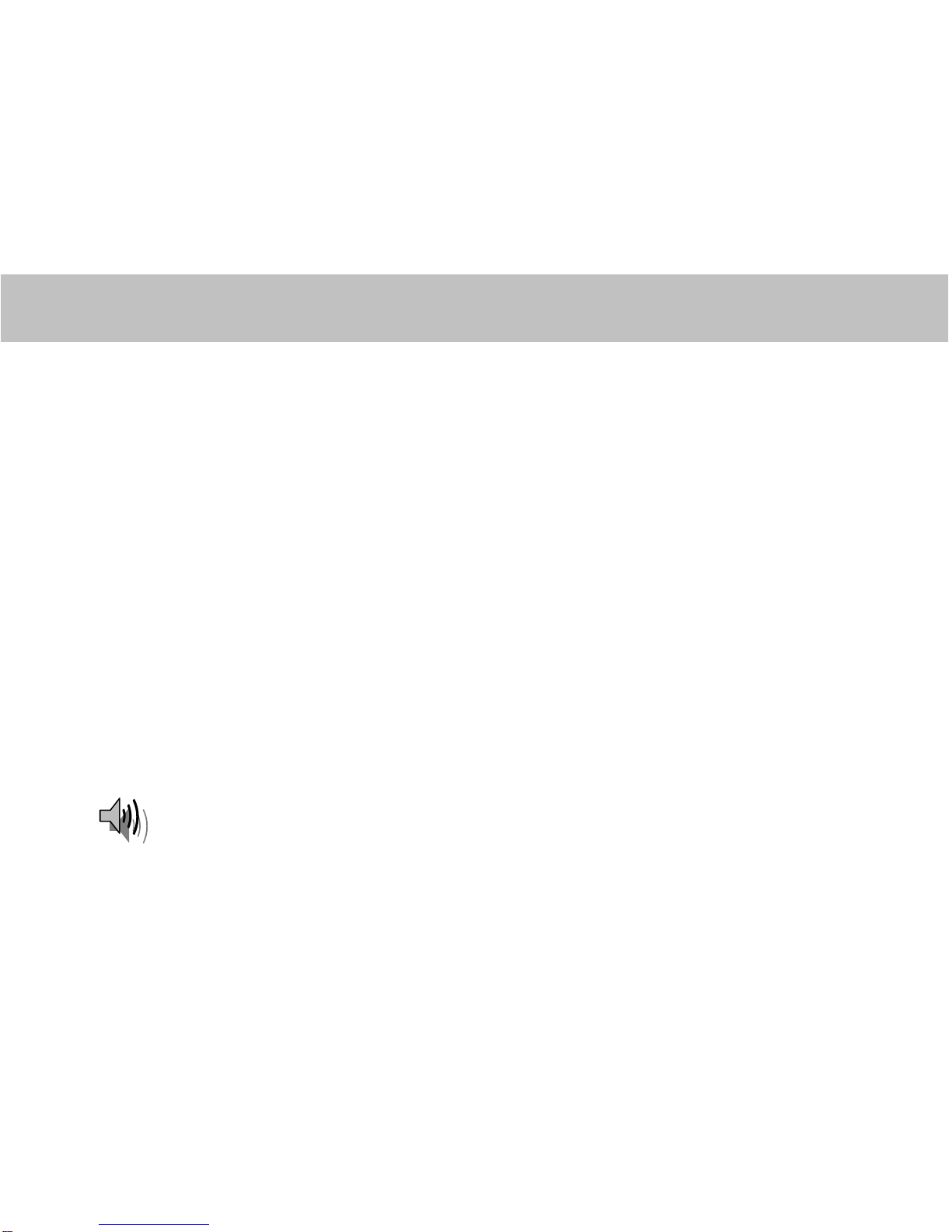
DVD features and specifications
Features & Benefits
zDVD, VCD, SVCD, CD-R, CD-RW, MP3 compatible
zLast scene memory
zSlot type disc feeder
zOn screen display menu
zFull function wireless remote control
zVolume control
zZoom feature
Specifications
Other video format: CDDA, HDCD, CDG, WMA, JPEG, MPEG1, MPEG2, MPEG4
Audio format: Analog stereo audio L/R channel output
Power voltage: DC 10V~16V
Power consumption: 15W
Frequency response: DVD: 20Hz-20KHz
Weight: 1.2Kg
Product dimension: 170x160x30 (mm)
Operation temperature: -20к~70к
Storage temperature: -40к~85к
Notes: Any change to the design and specifications will not be advised.
-1-
zSlow play back
z5 speed fast forward/backwards
zStep play/program play
zFrame by frame/Slow motion
zMultiple language menu/subtitle
zNTSC/PAL compatible
zMechanical/electronic/memory anti shock
Output interface: RCA output x 1

Names of parts
2. Names of parts
2.1. Front panel
2. POWER
3. PLAY/PAUSE
4. STOP
5. DISPLAY
6. PREVIOUS
2.2. Rear panel
1
1. POWER
5. REMOTE SENSOR
2 3 4 5
-2-
2 3 4 5 6 7 8 7.NEXT
1 1.DISKSLOT
8. EJECT
4.VIDEOOUT(YELLOW)
3.AUDIO-LOUT(WHITE)
2. AUDIO-R OUT (RED)

Names of parts
-3-
2.3. Remote control
1 11 1.MENUPBC 13.CLEAR
2.POWER 14.SLOW
2 12 3.NUMBER 15.PROGRAM
4. SUBTITLE 16. REPEAT
5.DISPLAY 17.MUTE
6. ANGLE 18. PLAY/PAUSE
7.AUDIO 19.ZOOM
3 8.SETUP 20.STOP
13 9.ENTER/SELECT 21.FORWARD
10. VOLUME 22. BACKWARD
4 14 11.TITLE 23.NEXT
5 15 12.EJECT 24.PREVIOUS
6 16
7 17
8 18
9 19
20
21
10 22
23
24

Preparation before operation
3. Preparation before operation
3.1. Unpacking and check
Check for the following accessories:
REMOTECONTROL(1)
BRACKETS(2)
SCREWS(4)
BATTERIES(2)
OWNER’SMANUAL(1)
REMOTESENSOR(1)
3.2. Assembling batteries of remote control
Open battery compartment, insert two AAA batteries, make
sure to match “+” and “-“ of the batteries to the marks in the
battery compartment. While operating remote control, please
point it to the front of the DVD player.
-4-

Names of parts
3.3. Connections
The video signal is output through composite video output terminal, while audio signal is output
by either RCA terminal or coaxial terminal (digital).
DVD to MONITOR
TV
DVD to FILTER
Wiring diagram for automotive application
-5-
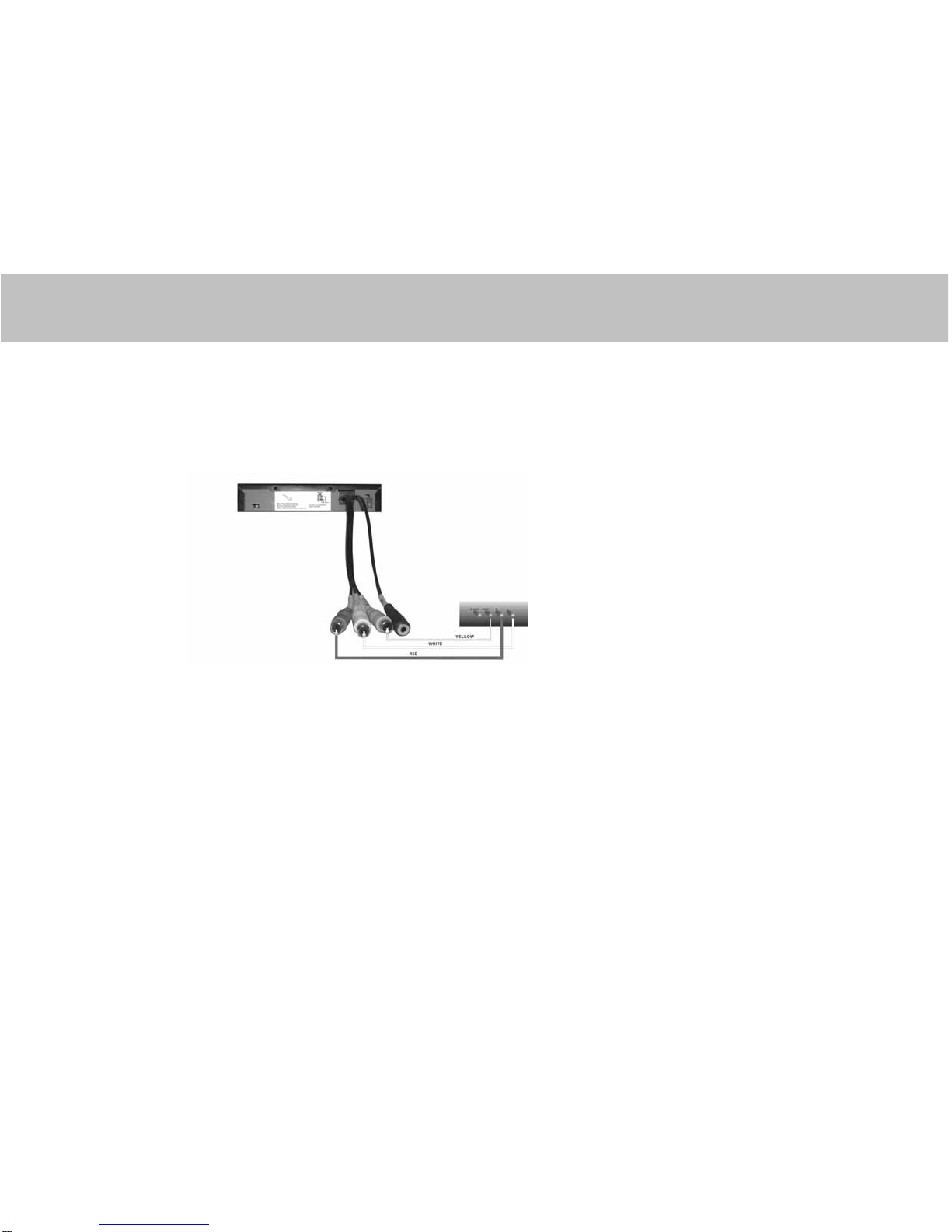
Preparation before operation
DVD to AMP
If you are powering more than two screens, you may need to add an amplifier to boost the output
signal. Connect the video and audio outputs to the amplifier using RCA cables.
AMP
-6-

Basic operations
4. Basic operation
4.1. Play
1. Push [POWER] in the player.
2. Insert media discs in DVD slot. Disc will
start to play automatically.
4.2. PAUSE
While playing, push [ II ] to pause the feature.
Press again to resume playback.
4.3. Mute (available to analog audio output signal only)
Push [MUTE] to silence the sound of the player, press it again to return to normal state.
4.4. Stop playing/Eject
1. Push [ ] to eject disc from DVD player.
2. Push [ ] again to reload disc into DVD player.
3. Press POWER button to turn off the power.
-7-
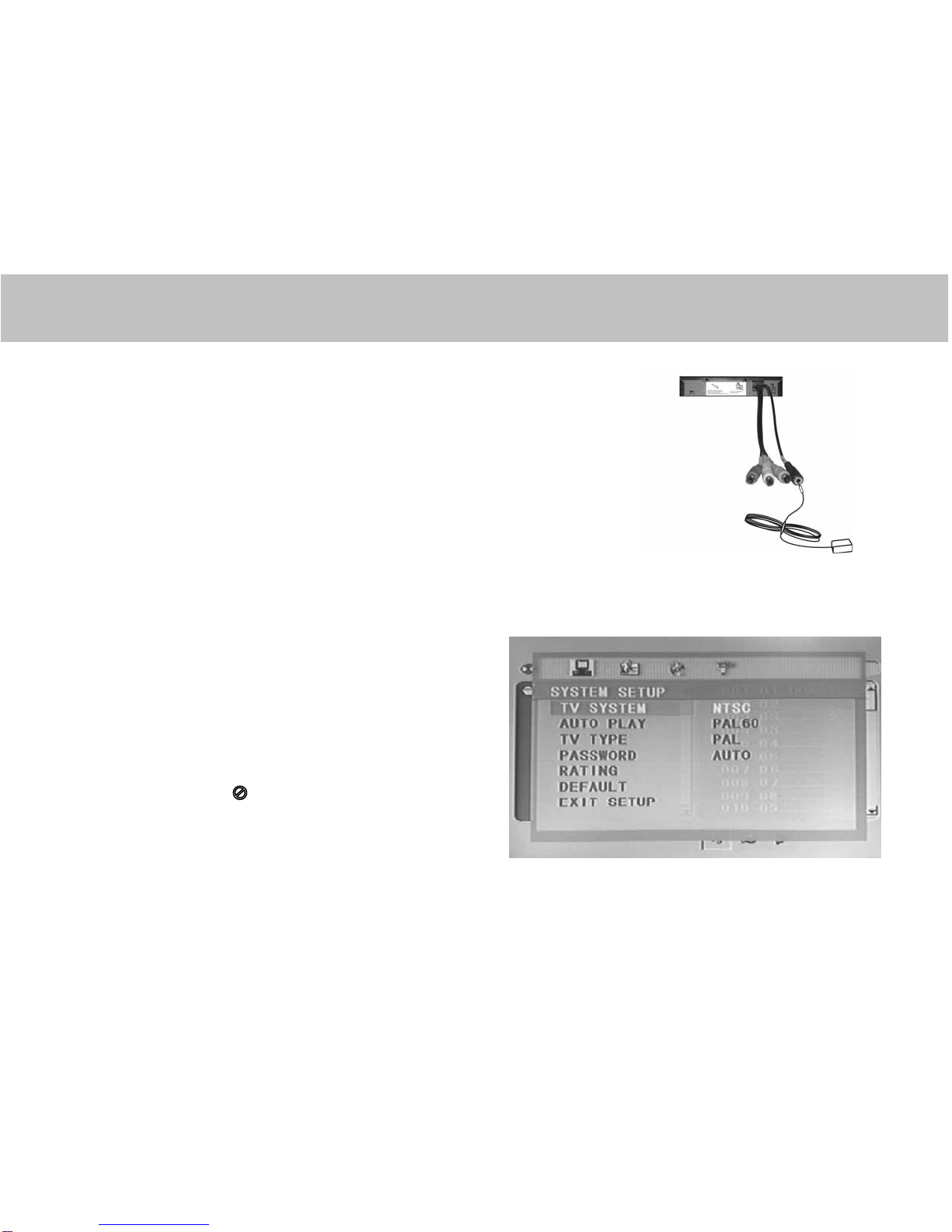
Basic operation
4.5. The Use of Remote Sensor
Depending on the placement of your DVD player, you can control the
DVD function either by pointing directly at the DVD player, external
remote sensor mounted on the dash of your vehicle or at the Myron&
Davis monitor..
4.6. Last Memory Function
After the engine is turned off, power button is powered off, or the function is set to line in by accident,
when the players turned back on again, it will start from where it last ended.
(Basic operation)
1. While playing, if you find that the picture is not
shown at full screen, partially hidden, or black
and white images occur, you will need to restart
the system. Please select the correct TV system
(PAL or NTSC).
2. When the symbol shows to the TV screen,
it signified an invalid operation and is not
accepted by the player.
-8-

Frequent operation
5. Frequent operation
5.1. Select part to be played with menu
If DVD has a menu option, when PBC state is on, you can display the menu by pushing [MENU] or
[TITLE], then you can select the part you would like to play by doing the following.
1.Push[MENU]
The screen will display different scenes available. Scenes vary with discs.
2. Push [ ] / [ ] / [ ] / [ ]
To move the lighted band to desired scene.
3. Push [ENTER] to confirm selection.
The screen may display a submenu in which you can push [ ] / [ ] / [ ] / [ ] to select and
push [ENTER] to confirm.
5.2. Play fast forward
While playing, you can push [ ] button to play fast forward. Five speeds are available (2x, 4x, 8x,
16x and 32x). With each press of the button, speed grows with one shift. When the speed reaches the
maximum speed, press [ ] again then it will return to normal state.
5.3. Play fast backward
While playing, you can push [ ] button to play fast backward. Five speeds are available to play
forward, press it once the speed grows by one shift, when the speed reaches maximum speed, press
[ ] again then it will return to normal state.
5.4. Slow play
While playing, push [SLOW] to play film slowly at different speed. You can play slow forward or backward,
four shift speeds are available for either of them. Push [SLOW] once, the speed decreases by one shift,
finally it returns to normal state.
-9-
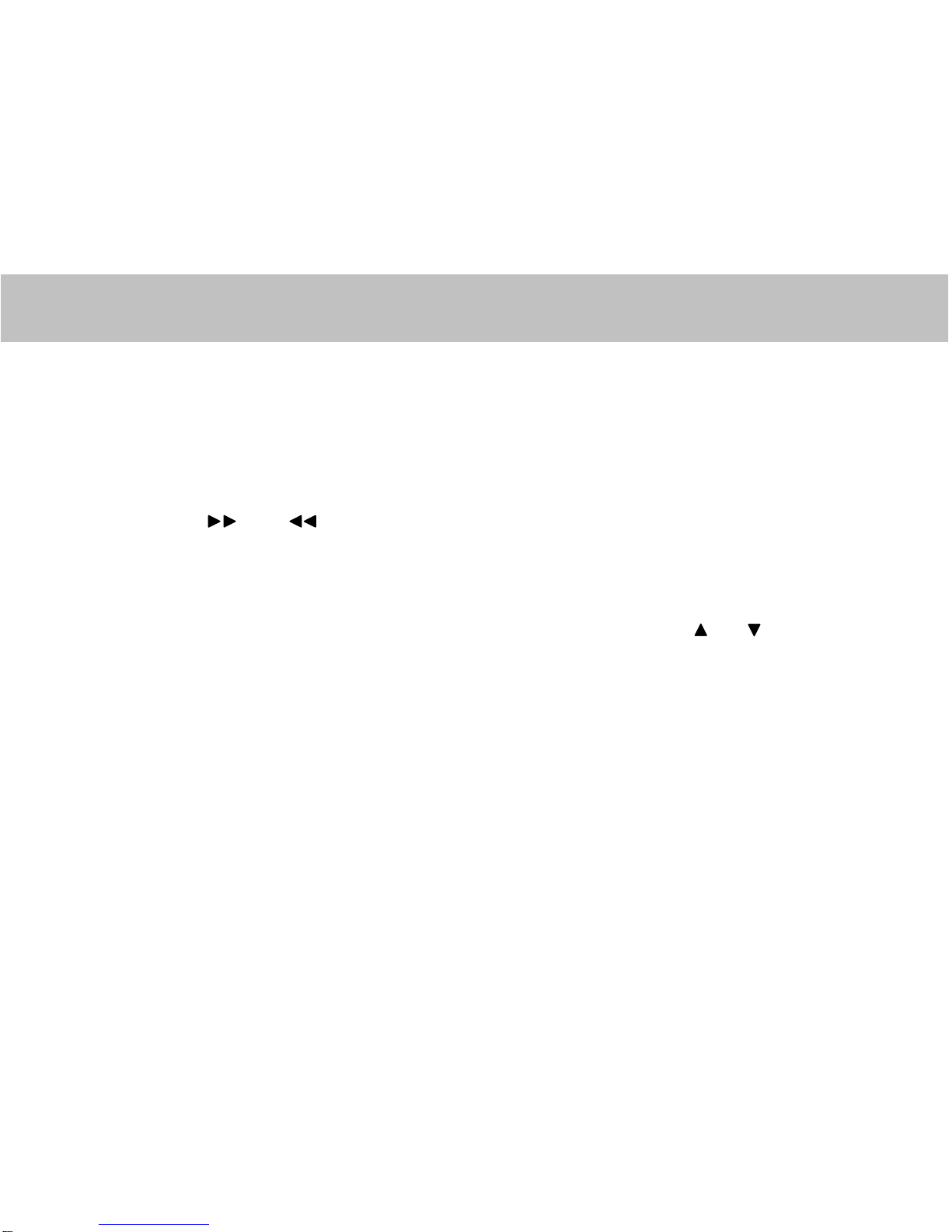
Frequent operation
5.5. Skip to next chapter/track
While playing, push [NEXT] button.
5.6. Skip to previous chapter/track
While playing, push [PREV] button.
5.7. Select track
There is more than one operational procedure available.
A.Push[ I] or [ I] to skip to next or previous track and play.
B. For those discs with has direct track numbers, use the number keys to select desired track to play.
If the screen displays [hand], there are three reasons. (1) The track on the disc is not numbered.
(2) The number entered is beyond the scope. (3) PBC is on (push [PBC] to shift PBC state).
5.8. Display the track list
For DVD discs - When PBC is on, push [MENU] to display the track list. Push [ ] / [ ] to select
a track then push [ENTER] to play.
You can push [MENU PBC] to change PBC state.
Note: This function is available depending on the type of discs.
5.9. Repeat play
While playing, you can push [REPEAT] to select different repeat contents.
1. For DVD discs – Push [REPEAT] to repeat chapter. Push [REPEAT] again to repeat title. Push
[REPEAT] once more to exit.
2. For non-DVD discs- When PBC is off, push [REPEAT] to repeat track contents. Push [REPEAT]
again to repeat all discs. Push [REPEAT] once more to exit.
-10-

Frequent operation
5.10. Select subtitle language (Subject to Type of disc)
For DVD discs, push [SUBTITLE] to select the
language of caption, e.g. Press English once,
then the screen will display available language
alternative.
5.11. Program play (Subject to type of disc used)
When PBC is off and DVD is stopped,
1.Push[PROGRAM]
2. Use the number keys to enter the desired chapter or track.
Example: If user wants to play track 5, then track 3 and finally track6, enter 3, 5, 6 in order.
(Push [CLEAR] to erase the entered number).
3.Push[ II ]. The player will play orderly as the user defined.
-11-

Frequent operations
5.12. Display playing time and state
Push [DISPLAY] button, TV screen will display current play time state, i.e. playing time, remaining
time, press [DISPLAY] each time, the screen will show a time alternatively (the time displayed in the
frontal panel accordingly changes), the content to be displayed each time will subject to the type of
the disc.
5.13. MP3 operation
The DVD player supports MP3 disc, see the
following examples:
Load MP3 disc, TV screen will display following
pictures.
Push [ ] button, the yellow band move to the
“MP3”, then push [ENTER], TV screen will
display: Move the yellow lighting band to the MP3
directory item and push [ENTER], the MP3 will
play.
To stop the play and select other MP3, push
[STOP], then push [ ] / [ ] / [ ] / [ ]
to select the MP3.
ATTENTION:
1. While playing, you can push [ ] or [ ] to play the previous track or the next one.
2. While playing, you can push [STOP] to back to the menu picture.
-12-
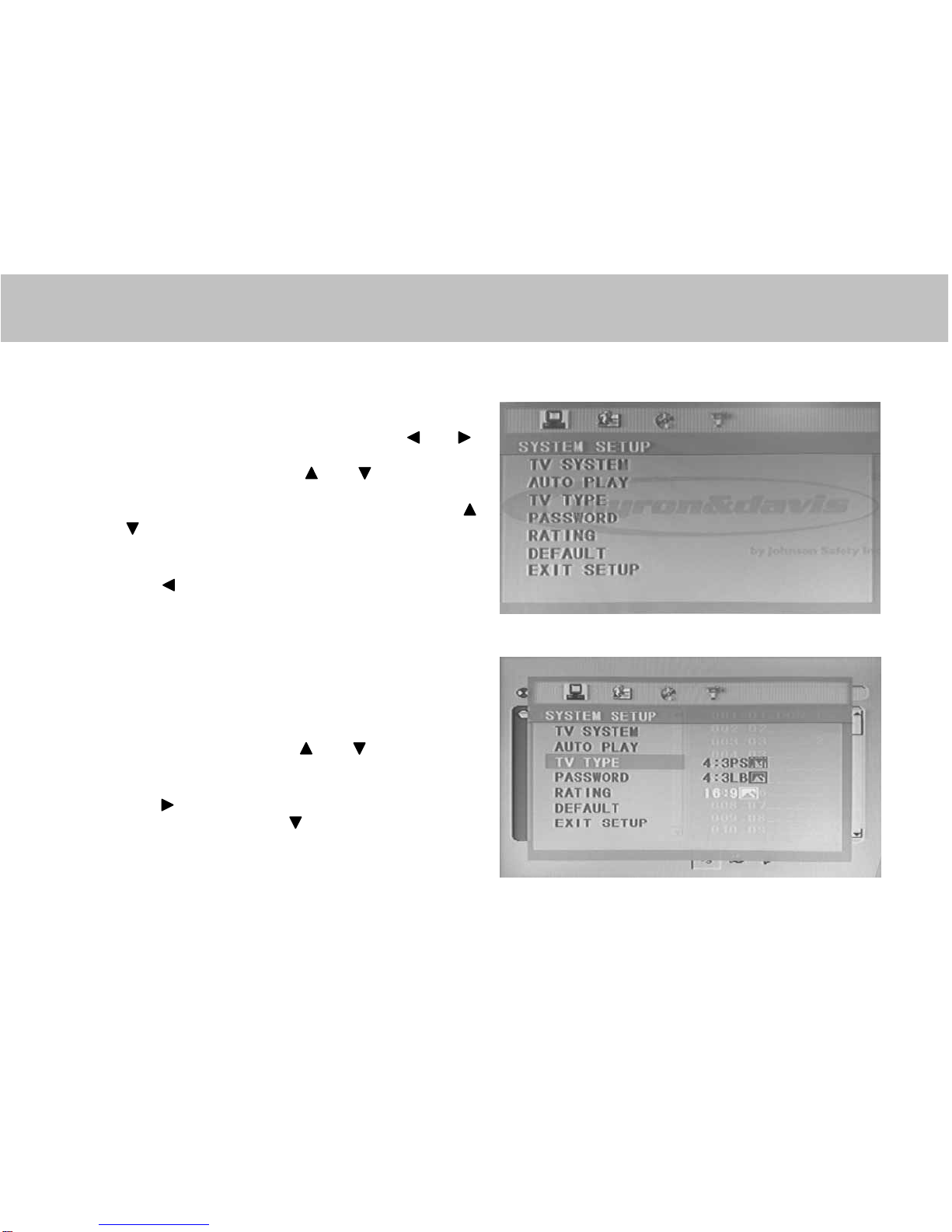
System setting
6. System setting
Press [SETUP]. The screen will display the system
setting menu. To navigate the menu, use [ ] / [ ]
the buttons. To confirm your selection, press [ENTER].
In the sub-menus, use the [ ] / [ ] buttons to
make your selection, press [ENTER] to enter the item
to be changed. To navigate up and down use the [ ]
/ [ ] buttons. Highlight your selection and press
[ENTER] as conformation.
Press [ ] to escape the sub-menu and make another
selection, or press [SETUP] to exit the SETUP menu.
Provided below examples of settings and the
instructions on changing common settings:
Example 1: Set TV screen ratio mode
Press [SETUP] to enter the menu. Press [ENTER] to
make your selection. Use [ ] / [ ] to navigate to
TV display. Press [ENTER] to select.
Press [ ] to enter sub-menu on the right. To change
the screen settings, use [ ] to navigate to your
selection, highlight your selection and press [ENTER].
-13-

System setting
Press [SETUP] to exit system setting.
Note: three screen ratio modes are available (16:9 WIDE,
4:3 PS, 4:3LB). It enables user to select the disc to match
your screen. Below is chart showing the various formats.
Example 2: Setup Brightness and Contrast
Press [SETUP] to access the menu. The screen will
display the “SYSTEM SETTING” menu. Press [ ] to
select the “VIDEO SETUP” page. Use the [ ] button to
navigate the yellow band to which item you want to
change.
Press [ ] to select the sub-menu. Use the [ ]
button to highlight your change. Press [ENTER] to select.
Press [SETUP] to exit system setting.
As of the items in this menu are altered, they will change
the color setting on the screen.
-14-

System setting
Example 3: Parental
Press [SETUP] to access the menu. The screen will display the “SYSTEM SETTING” menu. Use the [ ] button to
navigate the yellow band to which item you want to change.
Move the yellow bar to PASSWORD and press ENTER or use [ ] to move the yellow bar to extended menu, a
sub-menu appears requesting password; press number and then Enter to implement it.
-15-

Functions of buttons in remote control
7. Functions of buttons in remote control
This chapter will explain in detail the functions and operation procedures of all buttons in the remote control,
for user’s instant reference. Most operation procedures can be referred to relevant content of chapter 4,5.
7.1. [
When the DVD player is in stop, pause, slow play, fast forward, fast reverse state, you can push [ II ] to
resume normal playback. Push [ II ] again, the DVD player will be pause, push [ II ] again, it will play.
7.2. [TITLE] (whether if works depends on the type of disc)
Push [TITLE] to display the title menu included in DVD disc. In the menu or the sub-menu picture, you can
push [ ] / [ ] / [ ] / [ ] to move the cursor to define desired item, then push [ENTER] to select the
part to be played.
7.3. [PROGRAM]
Whether if works depends on the type of disc, push [PROGRAM] to enable users to change the playing order.
7.4. [ ]
Push the button once, the tray will be ejected, press it again to close the tray. When you want to load or unload
disc, you can use this button.
7.5. [REPEAT]
Push this button to repeat chapter, title & disc.
7.6. [ZOOM]
While playing a disc, use [ZOOM] to zoom in or out of the image. This function has six levels: 3X increasing,
and 3X decreasing. The zoom function operates with each press of the button X2, X3, X4 then 1/2, 1/3, 1/4,
then returning to normal size on the seventh pressing of the button.
-16-
II ]

Functions of buttons in remote control
7.7. [Menu / PBC]
While playing DVD, push this button to display the option menu included on this disc. This will depend on
type of disc being used. Push this button to shift PBC state. For DVD/SVCD disc, when PBC is off, you
should first push [STOP] button, then [PBC] to switch to desired state.
7.8. [
While playing DVD disc, push the button to skip to next chapter, while playing SVCD and other discs, push
this button to skip to next track.
7.9. [ANGLE] (depend on the type of disc)
While playing the DVD disc with multi-angle function, push [ANGLE] to play the video in different angles.
Each time you push the button, the player will shift the scene to another angle.
7.10. [MUTE]
Push this button to silence the sound output through analog channel.
7.11. [ ]
Push this button to play fast forward. Press it once, the disc will forward at a new speed and finally return to
normal playing state.
7.12. [ ]
Push this button to play fast backward. Press it once, the disc will play backward at a new speed and finally
return to normal playing state.
7.13. [SLOW]
Push this button to play slowly. It ca be played slowly forward or backward. Press it once to shift speed and
finally return to normal playing state.
-17-
I] (Function depends on type of disc)

Functions of buttons in remote control
7.14. [ ] / [ ] / [ ] / [ ]
When the screen displays the menu or system menu of a DVD disc, you can push these buttons to move the
cursor then selects the desired item.
7.15. NUMBER BUTTONS
[0], [1]… [9] number buttons are used to enter number, e.g. No. of track, DVD chapter No., time date, tec.
7.16. [SUBTITLE]
Push this button to select caption indication language, e.g. English, etc. Press it once to change a caption
language. (This operation works only for the disc with multi subtitle encoded.)
7.17. [10+]
When the number of a track is greater than 9, push [10+] then push the relevant number. This is used to
enter the decade of the number. Each time it’s pressed, the decade will increase by 1.
7.18. [CLEAR]
When entering the programmed No., push [CLEAR] to cancel the entered number.
7.19. [SETUP]
Push [SETUP], then screen will display system setting picture. The user can then select some relative
constant parameters. It can be set as needed. Detailed operation procedures can be found in Chapter 6.
7.20.
ˮʳ Ϯ
]
While playing DVD, push the button once to pause playing. Push twice to completely stop playing.
Function works depending on type of disc used.
-18-
Table of contents