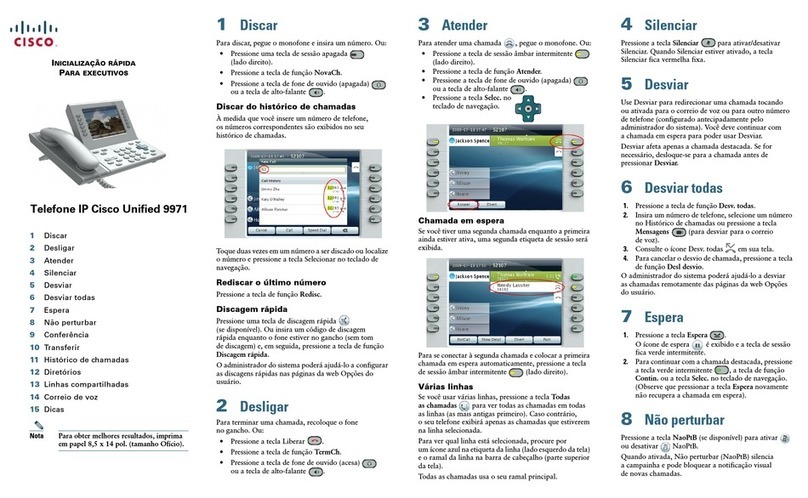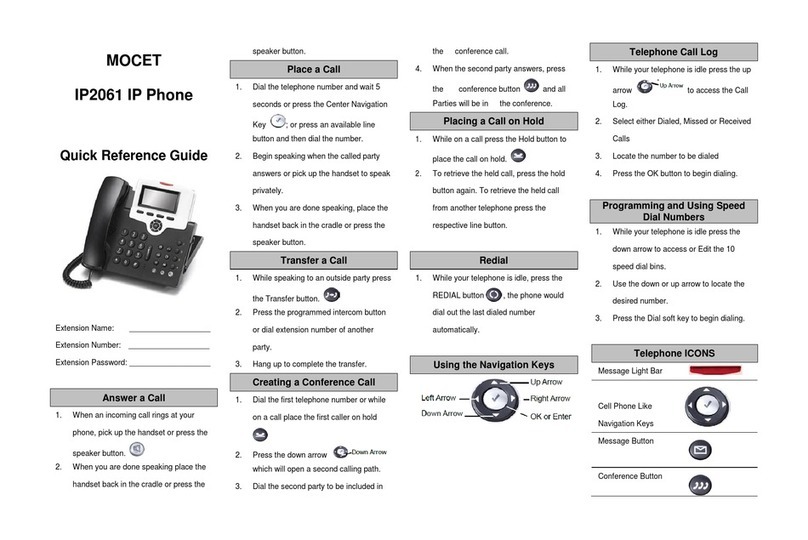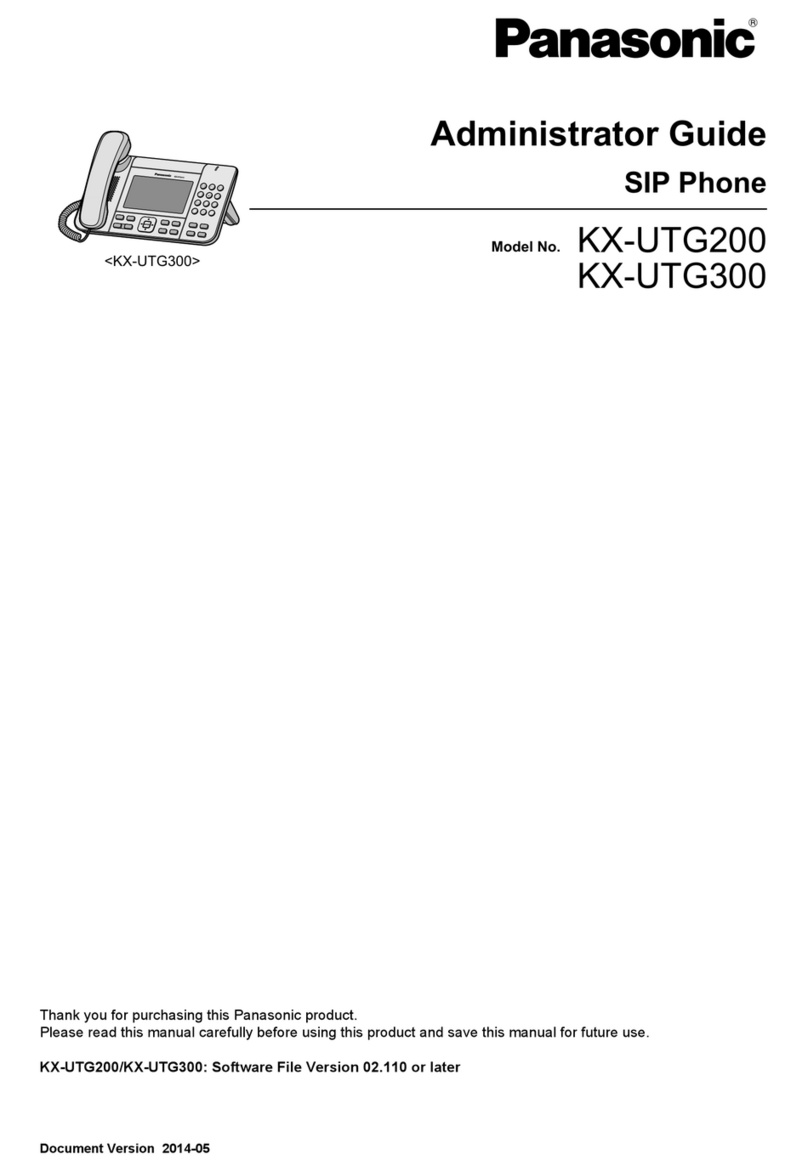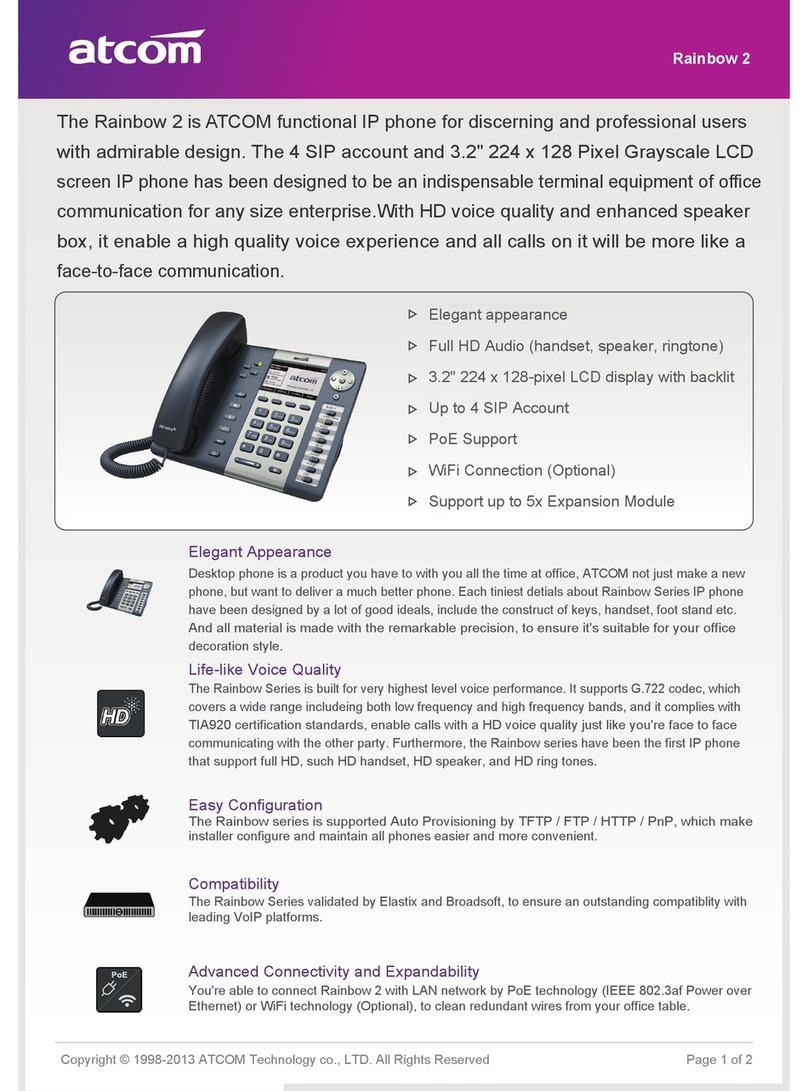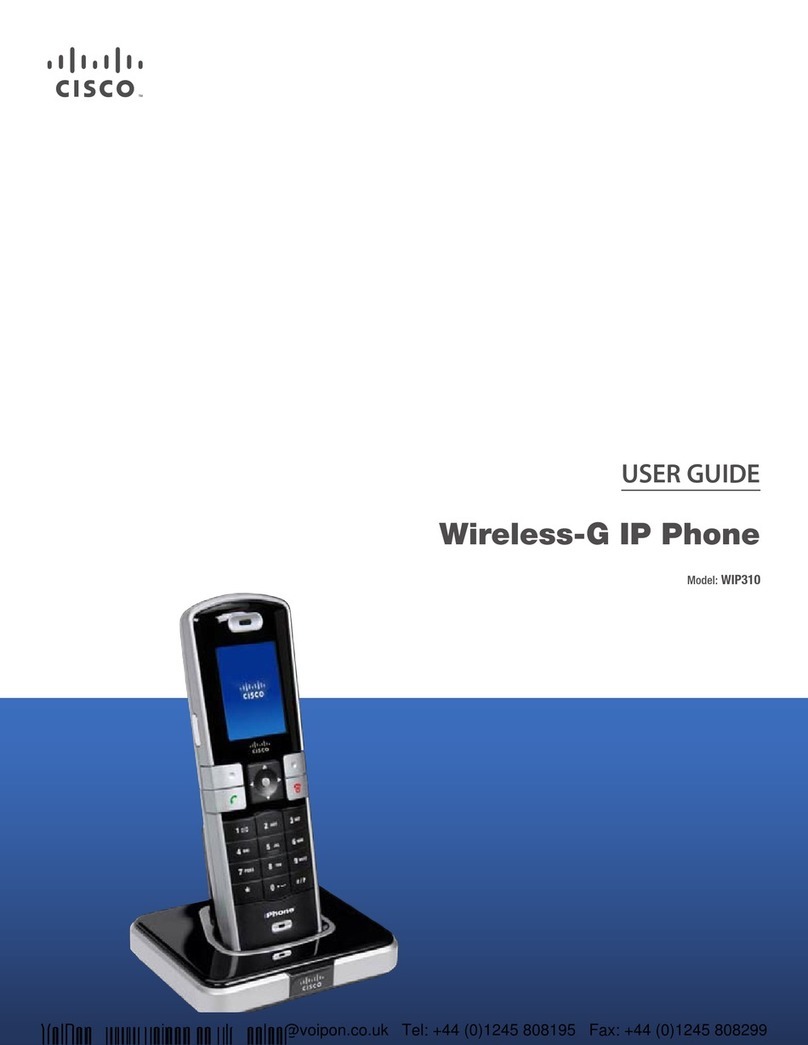Nemsys Yealink 46G User manual
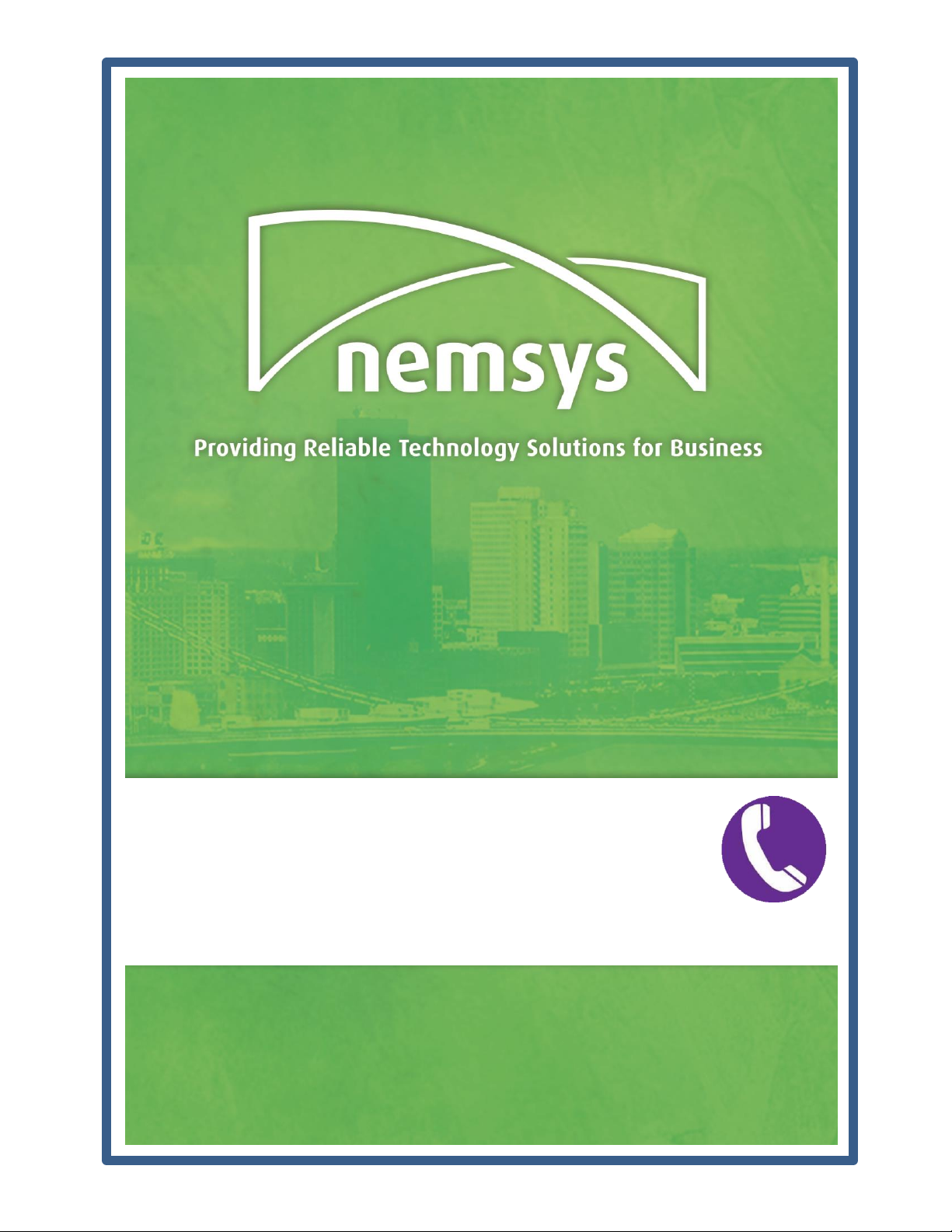
Yealink 46G
A Complete Overview for Conversation Users

Yealink T46G Guide: A Complete Overview For Nemsys Conversation Clients
Nemsys LLC : 122 S. St Clair, Toledo, Ohio 43604 : 419-243-3603 : www.nemsys.com
2
Contents
Hardware ............................................................................................3
Soft Keys.............................................................................................4
Answering a Call...................................................................................6
Making a Call .......................................................................................7
Actions Performed While in a Call ...........................................................7
Muting a Call .....................................................................................7
Placing a Call on Hold .........................................................................7
Call Park ...........................................................................................8
Transferring a Call..............................................................................8
Miscellanous Fuctions ............................................................................9
Do Not Disturb (DND).........................................................................9
Volume Adjustment............................................................................9
Call Forwarding..................................................................................9
Conference Call .................................................................................9
Ring Pick Up .................................................................................... 10
Intercom......................................................................................... 10
Voicemail........................................................................................... 10
Check Voicemail............................................................................... 10
Message Options.............................................................................. 10
Program Voicemail ........................................................................... 11
Contacts............................................................................................ 11
Adding Manually .............................................................................. 11
Adding From Call History................................................................... 11
Icons ................................................................................................ 12

Yealink T46G Guide: A Complete Overview For Nemsys Conversation Clients
Nemsys LLC : 122 S. St Clair, Toledo, Ohio 43604 : 419-243-3603 : www.nemsys.com
3
Hardware

Yealink T46G Guide: A Complete Overview For Nemsys Conversation Clients
Nemsys LLC : 122 S. St Clair, Toledo, Ohio 43604 : 419-243-3603 : www.nemsys.com
4
Ringing Line Keys
Power Indication
Extension Keys
Soft Keys
LED Status
Description
Steady Green
The account is active
Blinking Green
fast
There is an incoming call to the account
Blinking Green
slowly
The call is placed on hold
Off
The phone is in idle status
LED
Status
Description
Blinking Red
fast
The phone is ringing
Blinking Red
slow
The phone has a text message or voice mail
Off
Phone is powered off or idle
LED Status
Description
Solid Red
The monitored user is on a call or DND
Flashing Red
The monitored user is receiving an incoming
call
Off
The monitored user is inactive
On your phone screen, there are
4 keys along the bottom. These
are soft keys and these keys
labels and actions will change
depending on what action is
currently happening on the
phone.

Yealink T46G Guide: A Complete Overview For Nemsys Conversation Clients
Nemsys LLC : 122 S. St Clair, Toledo, Ohio 43604 : 419-243-3603 : www.nemsys.com
5
Idle Phone
In Call
Configuring Settings
Call on Hold
The idle screen is were the phone
rests at when not receiving or on
a call. From here, you can view
your call history, contact
directory, place phone on Do Not
Disburt and access settings.
The In-Call screen shows the
ability to Transfer the call, place
the call on Hold, begin a
Conference Call or End the Call.
When you see the 123 soft key,
you can press the key to change
it to alpha entry, alpha/numerical
entry, etc.
Settings
When a call is On Hold, you can
place a new call, end the call (hang
up the on hold line), Transfer the on
hold call to a new extension or
Resume the call
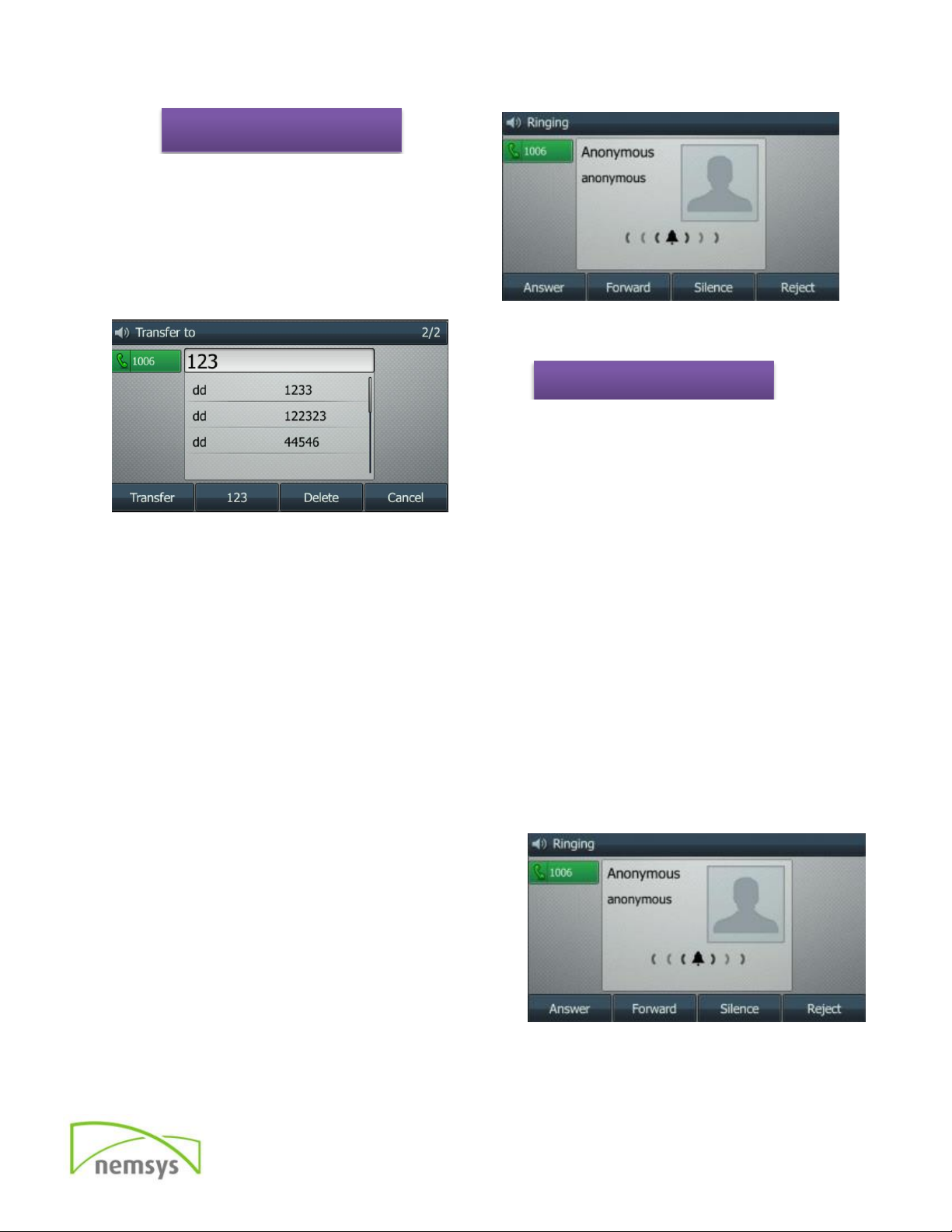
Yealink T46G Guide: A Complete Overview For Nemsys Conversation Clients
Nemsys LLC : 122 S. St Clair, Toledo, Ohio 43604 : 419-243-3603 : www.nemsys.com
6
Answering a Call
You can answering an incoming call in the following ways:
If you are on another call, press the ANSWER softkey.
If you are not on another call:
oLift the handset
oPress the SPEAKER button or ANSWER soft key to answer using
the speakerphone
oPress the HEADSET button to answer using the headset.
You can deny the incoming call by pressing the REJECT softkey and
the call will either:
oGo to your voice mail
oIf it is a new incoming call, it
will go to the next line in the
ring group or to the auto
attendant
You can forward the incoming call
by to another line by pressing the
FORWARD soft key and typing the
extension number in
Ringing
Transferring
See the Answering A Call section for
details on all you can do with a
ringing line
Pressing the transfer key, brings
you to the options of dialing the line
to transfer to, select it from call
history or cancel the transfer

Yealink T46G Guide: A Complete Overview For Nemsys Conversation Clients
Nemsys LLC : 122 S. St Clair, Toledo, Ohio 43604 : 419-243-3603 : www.nemsys.com
7
Making a Call
You can make a call by pressing the SPEAKER/LINE key, using a headset or
by picking up the handset.
Dial number directly: Dial the number directly, press SEND button to
call out.
Dial from call history: Press the History softkey, use the navigation
key to highlight the specific one, press SEND button to call out.
Dial from Directory: Press DIRECTORY to enter, use the UP/DOWN
button to choose the specific contact, select desired number if
applicable
Redial: Press RD button to enter the Dialed Calls interface, the use
the UP/DOWN navigation keys to choose a record.
During the conversation, you can alternate between Headset, Handset, and
Speaker by pressing the corresponding buttons or picking up the handset.
Actions Performed While in a Call
Muting a Call
To still hear the caller, but the caller does not hear you.
Press MUTE button during a conversation the power indication LED will blink.
Press MUTE again to get the microphone to return to normal conversation.
Placing a Call on Hold
Placing a call on Hold only places the call on hold at your phone. To place
the call on Hold globally, so anyone can pick the call up,
use Call Park.
Press the HOLD button or HOLD softkey to put your
active call on hold and then the corresponding line key will
blink.
If there is only one call on hold, press the RESUME
softkey or HOLD button again to retrieve it.
If there is more than one call on hold, press the
UP/DOWN button to highlight the call, press the RESUME
softkey or HOLD key to retrieve the call.

Yealink T46G Guide: A Complete Overview For Nemsys Conversation Clients
Nemsys LLC : 122 S. St Clair, Toledo, Ohio 43604 : 419-243-3603 : www.nemsys.com
8
*
Call Park
Call park is a global hold option, so that the call can be placed on hold and
be picked up from any extension.
To place a call on park: Press the TRAN button, 6000 and TRAN
again. A recording will announce what line the call is parked on, ie
6001, 6002.
To pick up a parked call from any phone: Dial the line that the call
is parked on from any phone (ie 6001) and press SEND, call will
immediately connect and be answered
Transferring a Call
If JOHN calls in and SALLY answers and JOHN to talk to WILLIAM, three
ways could be used to transfer the call: Blind Transfer, Attended Transfer,
and Semi-Attended Transfer.
Blind Transfer:
Call is NOT announced
Caller ID from JOHN passes to
WILLIAM, SALLY does NOT talk to
WILLIAM.
SALLY presses TRANSFER softkey to
put JOHN on hold, then SALLY can
dial the third number/WILLIAM and
press TRANSFER button to complete
the transfer.
SALLY will be disconnected from the call. JOHN can talk to WILLIAM.
NOTE: WILLIAM will see the caller ID of JOHN.
Attended Transfer:
Announce that a call is coming in and from who
Caller ID from SALLY passes to WILLIAM, SALLY talks to WILLIAM.
SALLY presses TRANSFER button to put JOHN on hold, then SALLY can
dial the third number/WILLIAM and press the OK or SEND (#) button
to call it out.
After WILLIAM answered it, SALLY and WILLIAM can have a private
conversation without JOHN hearing it, then SALLY presses the
TRANSFER button to complete the transfer.
SALLY will be disconnected from the call. JOHN can talk to WILLIAM.
Transfer directly to voicemail
Caller SALLY press TRANSFER + + (William Extension Number) +
TRANSFER

Yealink T46G Guide: A Complete Overview For Nemsys Conversation Clients
Nemsys LLC : 122 S. St Clair, Toledo, Ohio 43604 : 419-243-3603 : www.nemsys.com
9
Miscellanous Fuctions
Do Not Disturb (DND)
You can use the DND feature to reject the incoming calls automatically on
the phone. The calls will then connect to VM, ring to the receptionist or
forward; depending on how the phone is set up.
Press the Do Not Disturb soft key.
Press key again to turn DND off.
Volume Adjustment
During the call, you can press the VOLUME ADJUSTMENT BARS to
adjust the volume.
Volume Adjustment Bar also adjust ringer volume
Call Forwarding
Enter the Call Forward path: MenuCall Features Call Forward
Select one of the 3 options:
oAlways: always forward calls from this extension
oBusy: only forward calls if on another call or DND
oNo Answer: after not answering for determined number
seconds, call will forward
FORWARD TO: Enter the number or extension to forward calls to.
Then press SAVE softkey to save the changes.
Conference Call
Press the CONF key during an active call.
The First call is placed on hold. You will
hear a dial tone. Dial the number to the
conference in, then press SEND (#) to
dial out.
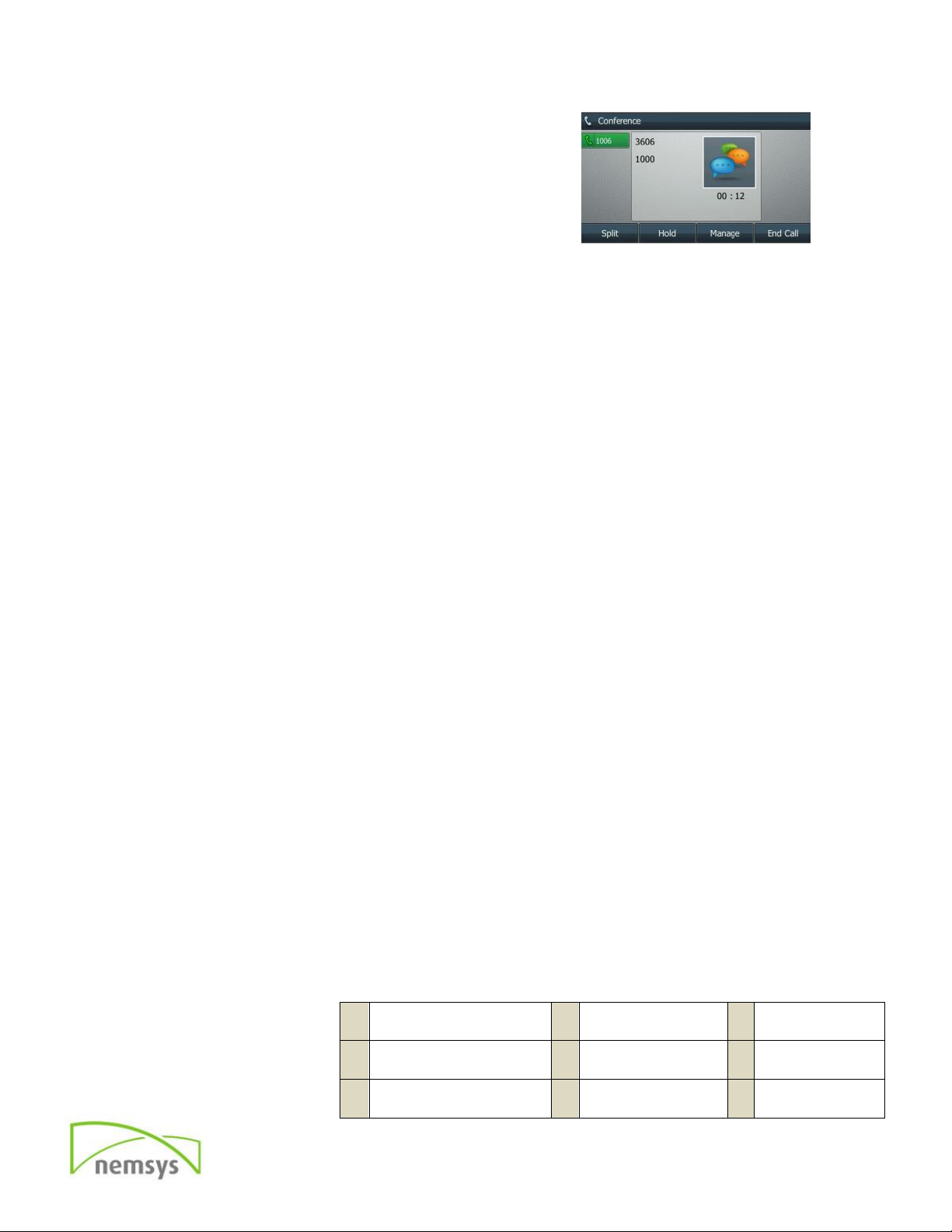
Yealink T46G Guide: A Complete Overview For Nemsys Conversation Clients
Nemsys LLC : 122 S. St Clair, Toledo, Ohio 43604 : 419-243-3603 : www.nemsys.com
10
When the call is answered, press the
CONF button, the conference call will now
include you and the other two parties.
Hang up to disconnect all parties.
Ring Pick Up
To pick up an incoming call that is not ringing at your phone, dial **300.
Ringing line will be answered.
Intercom
To intercom other phones, press 4000. The phone will beep, wait 2 seconds
and start talking. Everyone on the intercom list will hear the announcement,
unless they are on DND.
Voicemail
Check Voicemail (With your handset on the cradle)
Option 1: To check voicemail from your phone
oPress the MESSAGE button or dial *97
oEnter your password
Option 2: To check your voicemail from a different phone in the office
oDial *98 from any phone
oEnter your extension number
oEnter your password
Option 3: To check your voicemail from outside the office
oDial the phone number
oEnter your extension number
oWhen your Voicemail greeting answers, press *
oEnter your password
Message Options
While listening to a message, you can execute the following commands
3
Advanced Options
6
Play Next
Message
9
Save Message
4
Play Previous
Message
7
Delete Message
#
Fast Forward
5
Repeat Message
8
Forward
Message
*
Rewind

Yealink T46G Guide: A Complete Overview For Nemsys Conversation Clients
Nemsys LLC : 122 S. St Clair, Toledo, Ohio 43604 : 419-243-3603 : www.nemsys.com
11
Program Voicemail
After entering the voicemail system, press 0 to enter the Mailbox Options
Contacts
Adding Manually
Press the Directory soft key
Tap desired contact group
Press ADD soft key
Enter the information in the
corresponding fields
ACCOUNT: select Auto
RING: Assign ring tone for
contact if desired (optional)
PHOTO: Select photo for contact (optional)
Tap SAVE
Adding From Call History
Press the History soft key
Use arrows to turn pages
Press the Option soft key at the
desired entry
Select Add to Contacts from the
prompt list
Edit any field
Press SAVE
To edit contacts: Press the Option soft key for the desired contact.
1
Record Unavailable
Greeting
4
Record Temporary Message
(unsupported)
2
Record Busy Greeting
5
Change your password
3
Record your name
*
Return to Main Menu

Yealink T46G Guide: A Complete Overview For Nemsys Conversation Clients
Nemsys LLC : 122 S. St Clair, Toledo, Ohio 43604 : 419-243-3603 : www.nemsys.com
12
Icons
Table of contents