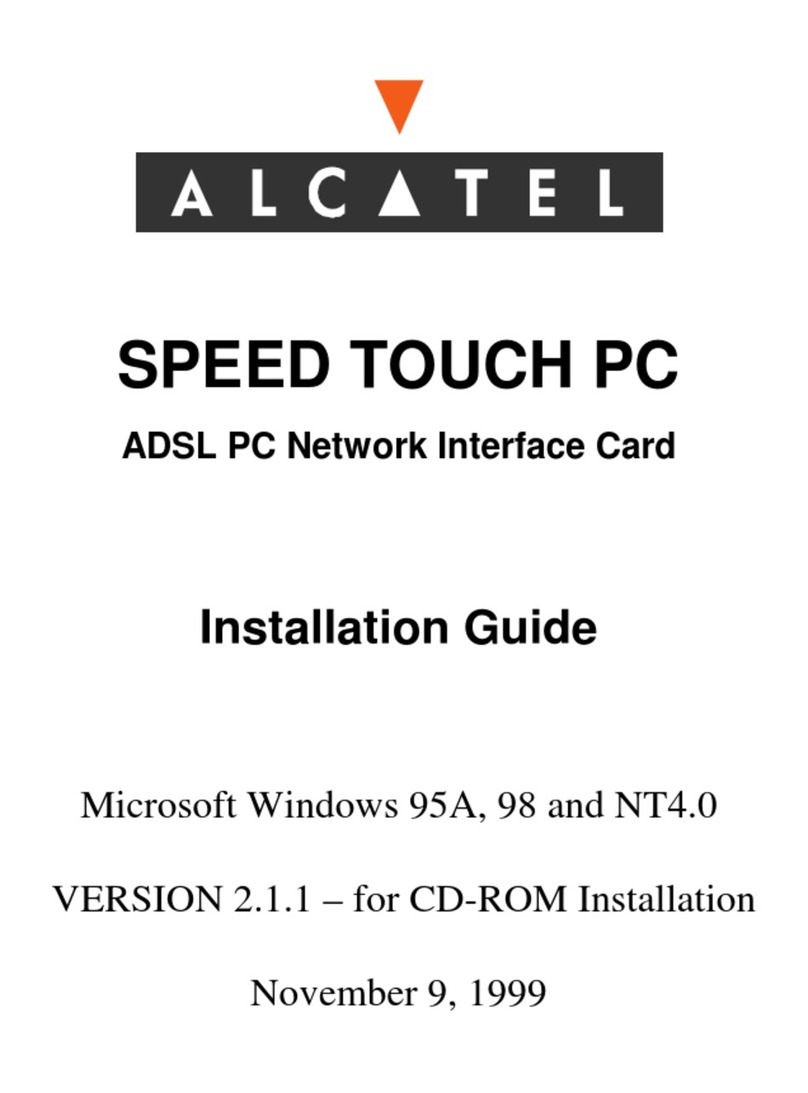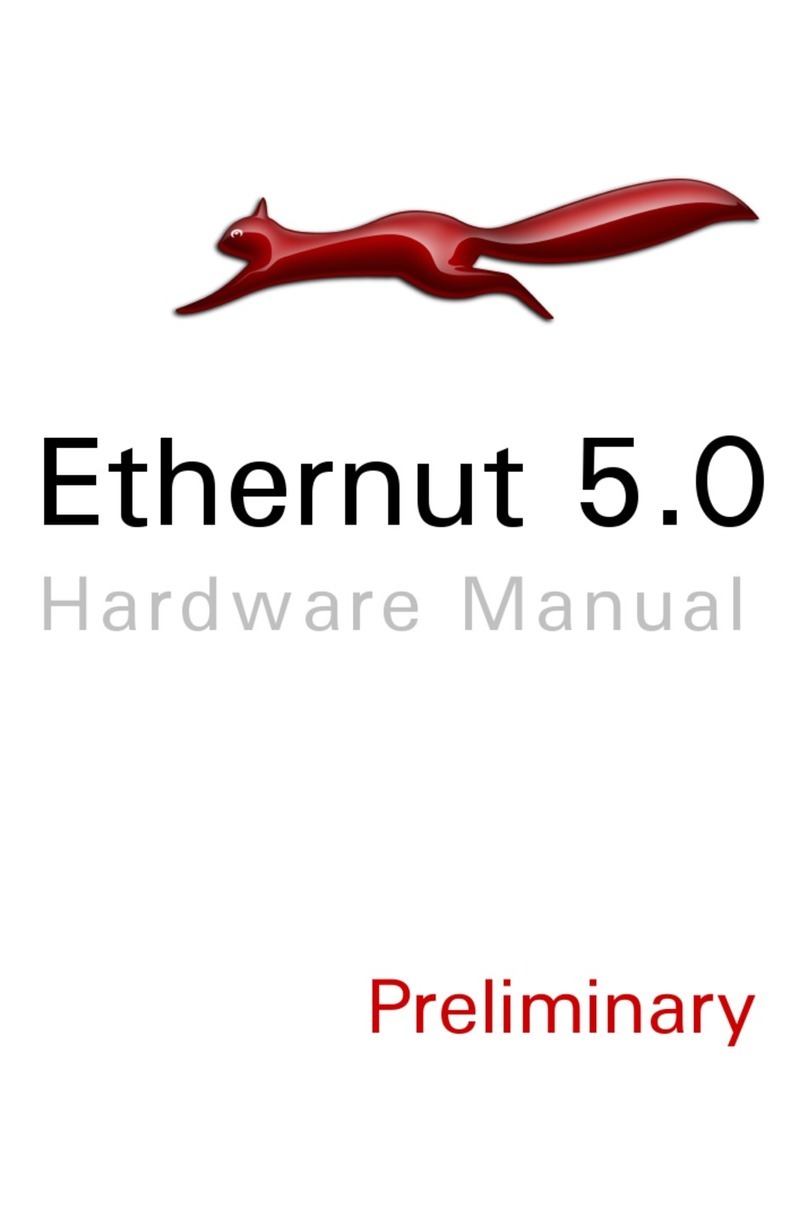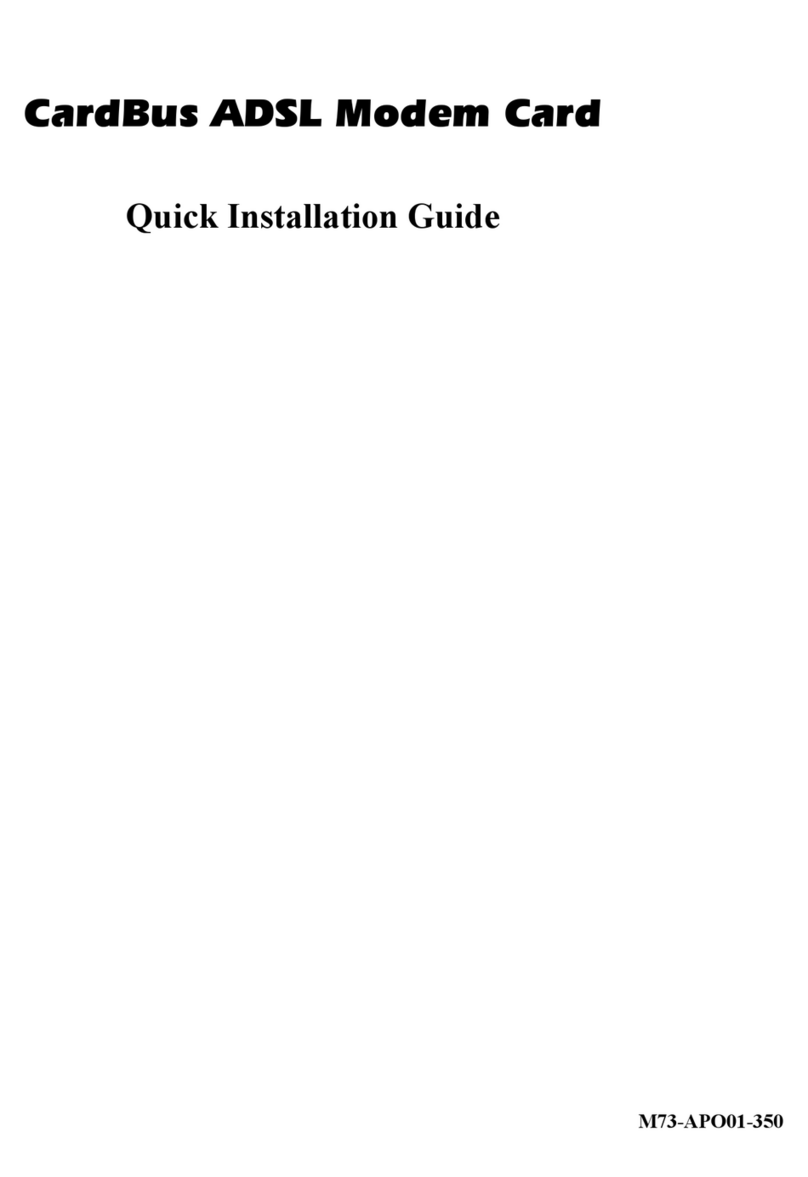Neousys Technology PCIe-PoE334LP User manual

1
Neousys Technology Inc.
PCIe-PoE334LP
User Manual
Revision 1.0

Table of Contents
Table of Contents
Table of Contents...................................................................................................................2
Legal Information...................................................................................................................3
Contact Information...............................................................................................................4
Notices....................................................................................................................................5
Safety Precautions.................................................................................................................6
Service and Maintenance ......................................................................................................7
ESD Precautions....................................................................................................................7
About This Manual.................................................................................................................8
1Introduction
1.1 PCIe-PoE334LP Specification..................................................................................10
1.2 Dimension.................................................................................................................11
2Setting Up Your PCIe-PoE334LP Card
2.1 Unpacking Your PCIe-PoE334LP.............................................................................12
2.2 Superior View............................................................................................................12
2.3 Status LEDs ..............................................................................................................13
2.4 DIP Switches.............................................................................................................14
2.4.1 Switching Between PoE (af) and PoE+(at) Mode.............................................14
2.4.2 Board ID Settings..............................................................................................15
3PCIe-PoE334LP Card Installation
3.1 Hardware Installation...............................................................................................17
3.2 Software Installation.................................................................................................19
4Driver and Network Settings
4.1 Jumbo Frame............................................................................................................20
4.2 Receive Buffers ........................................................................................................24
4.3 Transmit Buffers.......................................................................................................29
Appendix A Using Per-Port PoE On/Off Control
Driver Installation.................................................................................................................34
Per-Port On/Off Control Function Reference.....................................................................37
PCI_GetStatusPoEPort..........................................................................................................37
PCI_EnablePoEPort...............................................................................................................38
PCI_DisablePoEPort..............................................................................................................39

Legal Information
Legal Information
All Neousys Technology Inc. products shall be subject to the latest Standard Warranty
Policy.
Neousys Technology Inc. may modify, update or upgrade the software, firmware or any
accompanying user documentation without prior notice. Neousys Technology Inc. will
provide access to these new software, firmware or documentation releases from
download sections of our website or through our service partners.
Before installing any software, applications or components provided by a third party,
customer should ensure that they are compatible and interoperable with Neousys
Technology Inc. product by checking in advance with Neousys Technology Inc.. Customer
is solely responsible for ensuring the compatibility and interoperability of the third party’s
products. Customer is further solely responsible for ensuring its systems, software, and
data are adequately backed up as a precaution against possible failures, alternation, or
loss.
For questions in regards to hardware/ software compatibility, customers should contact
Neousys Technology Inc. sales representative or technical support.
To the extent permitted by applicable laws, Neousys Technology Inc. shall NOT be
responsible for any interoperability or compatibility issues that may arise when (1)
products, software, or options not certified and supported; (2) configurations not certified
and supported are used; (3) parts intended for one system is installed in another system
of different make or model.

Contact Information
Contact Information
Headquarters
(Taipei, Taiwan)
Neousys Technology Inc.
15F, No.868-3, Zhongzheng Rd., Zhonghe Dist., New Taipei City, 23586, Taiwan
Tel: +886-2-2223-6182 Fax: +886-2-2223-6183 Email, Website
Americas
(Illinois, USA)
Neousys Technology America Inc.
3384 Commercial Avenue, Northbrook, IL 60062, USA
Tel: +1-847-656-3298 Email, Website
China Neousys Technology (China) Ltd.
Room 612, Building 32, Guiping Road 680, Shanghai
Tel: +86-2161155366 Email, Website

Notices
Notices
Copyright
All rights reserved. This publication may not be reproduced, transmitted,
transcribed, store
d in a retrieval system, or translated into any language or
computer language, in any form or by any means, electronic, mechanical,
magnetic, optical, chemical, manual or otherwise, without the prior written
consent of Neousys Technology, Inc.
Disclaimer This manual is intended to be used as an informative guide only and is subject
to change without prior notice. It does not represent commitment from Neousys
Technology Inc. Neousys Technology Inc. shall not be liable for any direct,
indirect, special, incidental, or consequential damages arising from the use of
the product or documentation, nor for any infringement on third party rights.
Patents and
Trademarks
Neousys, the Neousys logo, Expansion Cassette, MezIOTM
are registered
patents and trademarks of Neousys Technology, Inc.
Windows is a registered trademark of Microsoft Corporation.
Intel®, Core™ are registered trademarks of Intel Corporation
NVIDIA®, GeForce®are registered trademarks of NVIDIA Corporation
All other names, brands, products or services
are trademarks or registered
trademarks of their respective owners.
FCC
Conformity
This equipment has been tested and found to comply with the limits for a Class A
digital device, pursuant to part 15 of the FCC Rules. These limits are designed to
provide reasonable protection against harmful interference when the equipment is
operated in a commercial environment. This equipment generates, uses, and can
radiate radio frequency energy and, if not installed and used in accordance with the
instruction manual, may cause harmful interference to radio communications.
Operation of this equipment in a residential area is likely to cause harmful
interference in which case the user will be required to correct the interference at his
own expense.
CE Conformity The product(s) described in this manual complies with all applicable European
Union (CE) directives if it has a CE marking. For computer systems to remain CE
compliant, only CE-compliant parts may be used. Maintaining CE compliance also
requires proper cable and cabling techniques.

Safety Precautions
Safety Precautions
Read these instructions carefully before you install, operate, or transport the system.
Install the system or DIN rail associated with, at a sturdy location
Install the power socket outlet near the system where it is easily accessible
Secure each system module(s) using its retaining screws
Place power cords and other connection cables away from foot traffic.
Do not place items over power cords and make sure they do not rest
against data cables
Shutdown, disconnect all cables from the system and ground yourself
before touching internal modules
Ensure that the correct power range is being used before powering the
device
Should a module fail, arrange for a replacement as soon as possible to
minimize down-time
If the system is not going to be used for a long time, disconnect it from
mains (power socket) to avoid transient over-voltage

Service and Maintenance
Service and Maintenance
ONLY qualified personnel should service the system
Shutdown the system, disconnect the power cord and all other connections
before servicing the system
When replacing/ installing additional components (expansion card, memory
module, etc.), insert them as gently as possible while assuring proper
connector engagement
ESD Precautions
Handle add-on module, motherboard by their retention screws or the
module’s frame/ heat sink.
Avoid touching the PCB circuit board or add-on module connector pins
Use a grounded wrist strap and an anti-static work pad to discharge static
electricity when installing or maintaining the system
Avoid dust, debris, carpets, plastic, vinyl and styrofoam in your work area.
Do not remove any module or component from its anti-static bag before
installation

About This Manual
8
About This Manual
This manual introduces and describes how to setup/ install Neousys Technology PCIe-PoE334LP. As
one of the first industrial low profile Power over Ethernet expansion cards on the market, it offers
expandability, stability, flexibility and fast Ethernet access to peripheral devices.
Revision History
Version Date Description
1.0 May. 2020 Initial release

PCIe-PoE334LP
9
1 Introduction
PCIe-PoE334LP is the latest member of Neousys’ well-acclaimed PoE NIC card family. It is the
worlds’ first low-profile form factor PoE card to integrate 4-port, server-grade GigE controller and
802.3at PoE+. The low-profile form-factor makes PCIe-PoE334LP an ideal solution with
commercial off-the-shelf 2U server systems.
PCIe-PoE334LP is designed with state-of-the-art Intel® I350-AM4 GigE controller to offer
exceptional Ethernet performance. It inherits Neousys’ proven PoE technology to power your
machine vision cameras and mobile surveillance IP cameras. In addition, PCIe-PoE334LP
features solid surge protection design compliant with IEC 61000-4-5 Class 2. It is capable of
withstanding 1 kV surge and 8 kV ESD on signal lines. This is particularly valuable for outdoor
surveillance system or factory automation equipment where power surge may happen and
damage the system through the Ethernet connection.
Incorporating low-profile form-factor and robust surge protection, PCIe-PoE334LP defines a new
category of PoE card - a small and yet rugged solution for server systems and tough enough for
industrial conditions.

PCIe-PoE334LP
10
1.1 PCIe-PoE334LP Specification
Bus interface 4-lanes, Gen2 PCI Express interface
Gigabit Ethernet Port 4x GigE ports by Intel® I350-AM4 controller, supporting 9.5 kB jumbo frame,
teaming and IEEE 1588
PoE Capability
In compliant with IEEE 802.3at-2009 (PoE+), each port delivers up to 25.5 W
of power 75W total power budget (due to power limitation of PCI Express
bus)
Cable Requirement CAT-5e or CAT-6 cable, 100 meters maximum
Power requirement Maximum 1.2A @ 3.3 V from PCI Express bus
Maximum 6.2A @ 12 V from PCI Express bus
EMC CE Class A, according to EN 55022/55024
FCC Class A, according to FCC Part 15, Subpart B
EMS IEC 61000-4-x Class/ Level 2
Operating temperature 0°C ~ 55°C with air flow
Dimension 167.7 m (W) x 68.9 mm (H)

PCIe-PoE334LP
11
1.2 Dimension
NOTE
All measurements are in millimeters (mm).

PCIe-PoE334LP
12
2 Setting Up Your PCIe-PoE334LP
Card
2.1 Unpacking Your PCIe-PoE334LP
Upon receiving the PCIe-PoE334LP package, please check immediately if the package contains all
the items listed in the following table. If any item is missing or damaged, please contact your local
dealer or Neousys Technology.
Item Description Qty
1 PCIe-PoE334LP 1
2 Full-height Bracket 1
3 Drivers & Utilities Disc 1
2.2 Superior View

PCIe-PoE334LP
13
2.3 Status LEDs
Speed LED (1)
LED Color Status Description
Green or
Orange
Orange 1000 Mbps
Green 100 Mbps
Off 10 Mbps
Active/Link LED (2)
LED Color Status Description
Yellow
Off Ethernet port is disconnected
On Ethernet port is connected and no data transmission
Flashing Ethernet port is connected and data is transmitting/receiving

PCIe-PoE334LP
14
2.4 DIP Switches
PCIe-PoE334LP features individual per-port power on/off control via Neousys’ API so you may
manually cut off or resume the power delivery to the connected PoE device. This feature is
designed for failure recovery in the field to reset connected devices. In case you have installed
multiple cards, there is a set of DIP switches (indicated in blue) for users to configure board ID. The
board ID can be used as a parameter in API to specify the card.
2.4.1 Switching Between PoE (af) and PoE+(at) Mode
The PoE334LP card offers two modes, users can choose between af mode (IEEE 802.3af) or high
at mode (IEEE 802.3at) by configuring DIP switch 4.
Mode
DIP Switch 4 Position
Power Supplied
af
Up to 350mA per port
High at
Up to 720mA per port

PCIe-PoE334LP
15
2.4.2 Board ID Settings
The following illustrations describe DIP switch board ID settings. When installing multiple cards,
please remember to set a different ID for each card.
Board ID
DIP Switch Position (P1 ~ P3)
0
1
2
3
4
5
6
7

PCIe-PoE334LP
16
3 PCIe-PoE334LP Card Installation
Once you have set up the DIP switch ID of your PCIe-PoE334LP for multi-card installation, then
you are ready to install the PCIe-PoE334LP into the system. To install the PCIe-PoE334LP, please
refer to the following procedure.
Before disassembling the system enclosure and installing the PCIe-PoE550X card, please read the
following instructions:
DO NOT remove the card out of the anti-static until you are ready to install it into the system.
It is recommended that only qualified service personnel should install and service this product
to avoid injury or damage to the system.
Please observe all ESD procedures at all times to avoid damaging the equipment.
Before disassembling your system, please make sure the system has powered off, all cables
and antennae (power, video, data, etc.) are disconnected.
Place the system on a flat and sturdy surface (remove from mounts or out of server cabinets)
before proceeding with the installation/ replacement procedure.

PCIe-PoE334LP
17
3.1 Hardware Installation
1. Save and close all work in progress.
2. Power off and unplug the power cable from the system you wish to install to.
3. Open the chassis (side panel) of the computer you wish to install the PCIe-PoE334LP into.
4. Locate the x4 PCIe slot or a spare and compatible x16/ x8 PCIe slot.
5. Align and insert PCIe-PoE334LP’s gold finger into the PCIe slot.

PCIe-PoE334LP
18
6. Secure the PCIe-PoE334LP to the chassis with a screw.
7. Reinstall the system’s chassis (panel) to complete the hardware installation process.

PCIe-PoE334LP
19
3.2 Software Installation
Some operating systems may have built-in drivers included and automatically complete the
installation upon entering the system. However, it is still recommended to run and install drivers
provided by Neousys to take advantage of all the functions offered. To install the software
component, please refer to the following procedure.
1. Plug in the power cable and power up the system.
2. Once you are in the system, insert the Neousys driver DVD included in the package into the
DVD-ROM.
3. Locate and execute the driver installation programs according to your operating system:
For Windows XP, execute
\Driver_Pool\GbE_I210_I350\I350_XP\APPS\PROSETDX\XP2K3_32\DxSetup.exe
For Windows 7/8.1/10 32-bit, execute
\Driver_Pool\GbE_I210_I350\Win_ALL_32\APPS\PROSETDX\Win32\DxSetup.exe
For Windows 7/8.1 64-bit, execute
\Driver_Pool\GbE_I210_I350\Win_ALL_64\APPS\PROSETDX\Winx64\DxSetup.exe
For Windows 10 64-bit, execute
\Driver_Pool\GbE_I210_I350\Win_ALL_64\APPS\PROSETDX\Win10_x64\DxSetup.exe
4. If your system does not have a DVD-ROM, please go here to download the latest driver for
PCIe-PoE334LP.
5. Simply follow instructions to complete the software installation process.
6. You may begin using your PCIe-PoE334LP after hardware/ software components have been
installed.

PCIe-PoE334LP
20
4 Driver and Network Settings
PCIe-PoE334LP offers Gigabit Ethernet connectivity via Intel® I350-AM4 GbE controller. When
connecting to a high-speed PoE device, such as a GigE camera, you can configure driver
settings for optimum transmission throughput and connection stability.
4.1 Jumbo Frame
Jumbo frames are Ethernet frames with more than 1500 bytes of payload. By increasing the
payload size, large data packets can be transferred with less interruption, which reduces CPU
utilization and increases overall data throughput. Intel® I350 GbE controller supports jumbo
frame size of up to 9.5 Kbytes. Once the Intel® I350 driver is installed, you may configure
jumbo frame settings by executing the following steps:
1. On your keyboard, press Windows key + E, right click on Network and select
Properties.
Table of contents
Popular Network Card manuals by other brands
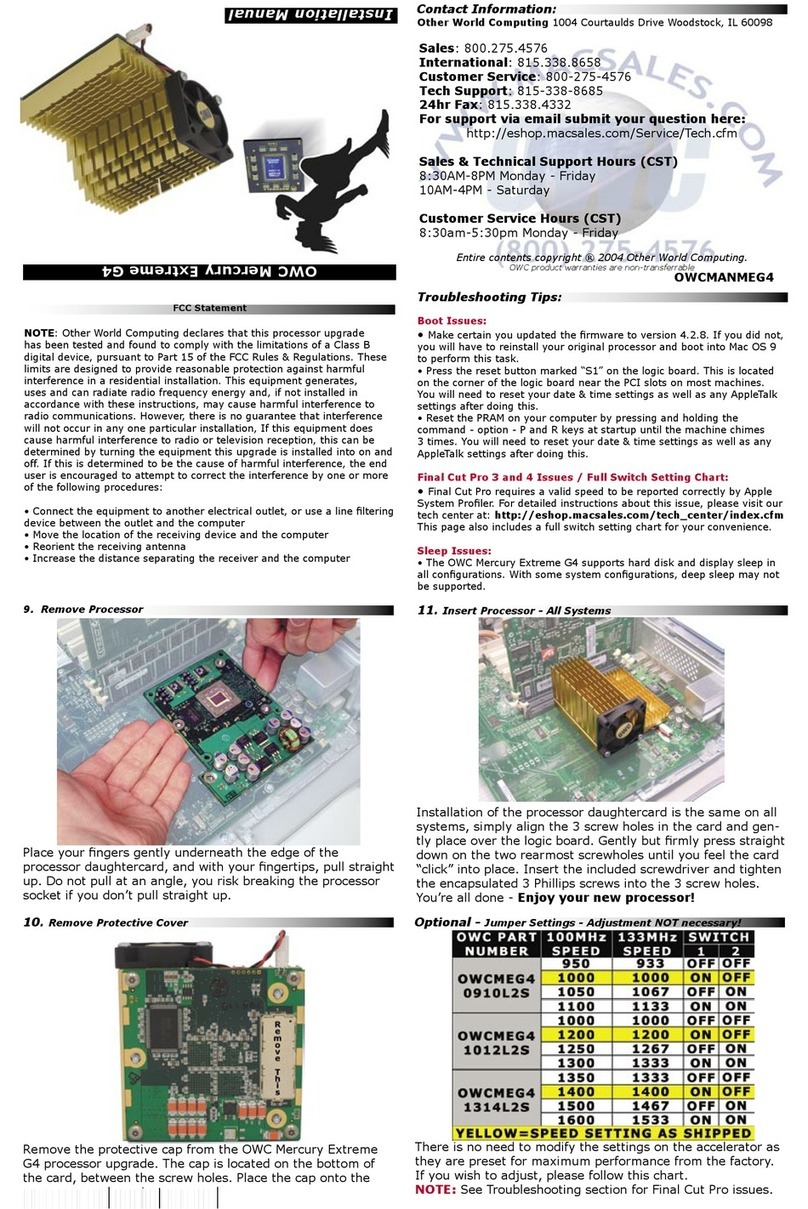
Philips
Philips Mercury 0910L2S Installation
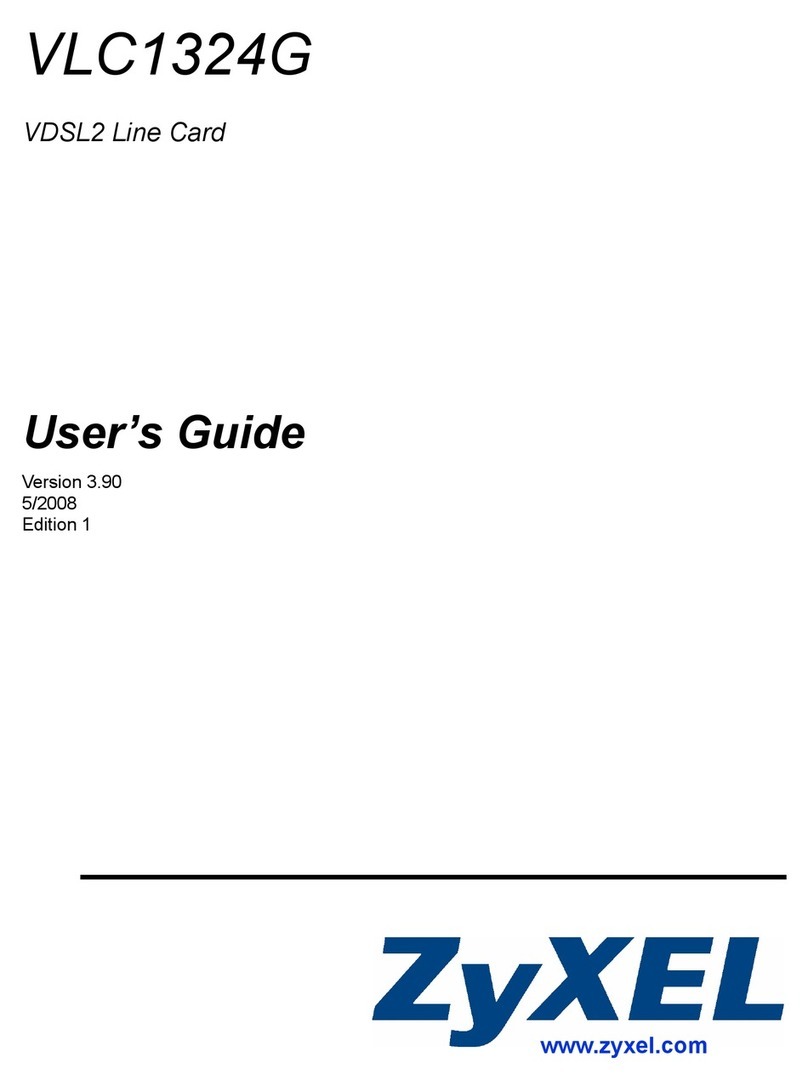
ZyXEL Communications
ZyXEL Communications VDSL2 Line Card VLC1324G user guide

Patton electronics
Patton electronics NetLink 1094ARC user manual

Data Aire
Data Aire idap Installation, operation & maintenance manual
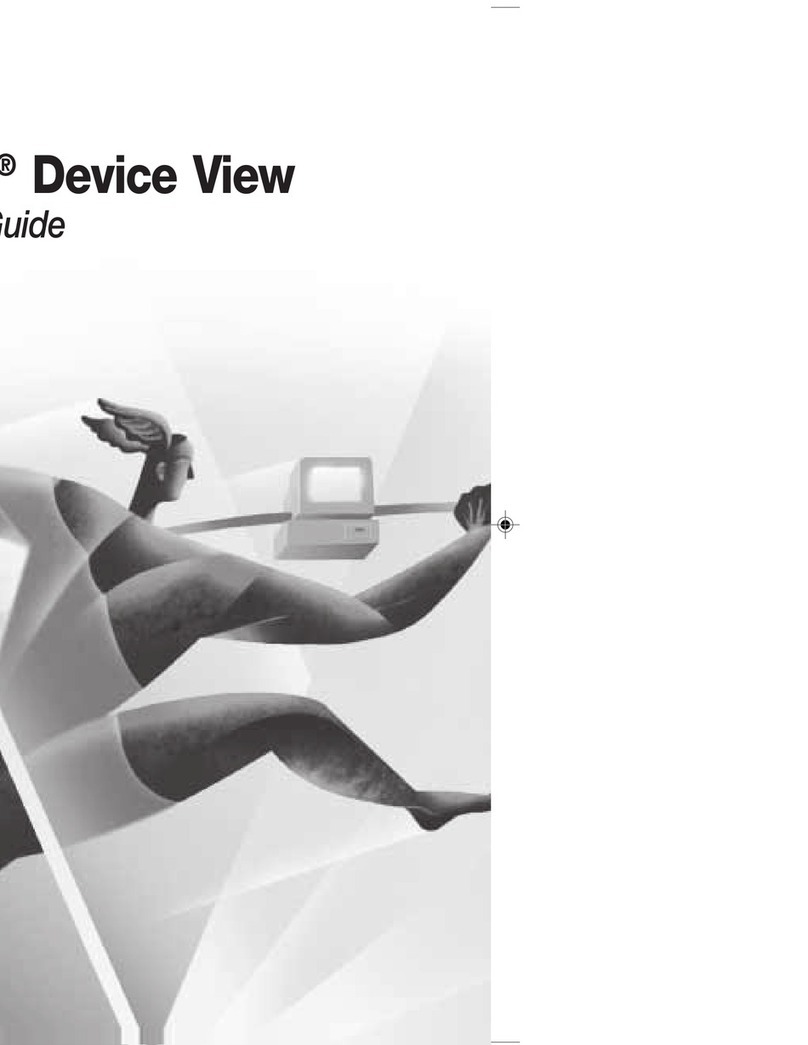
Intel
Intel Intel Device View user guide
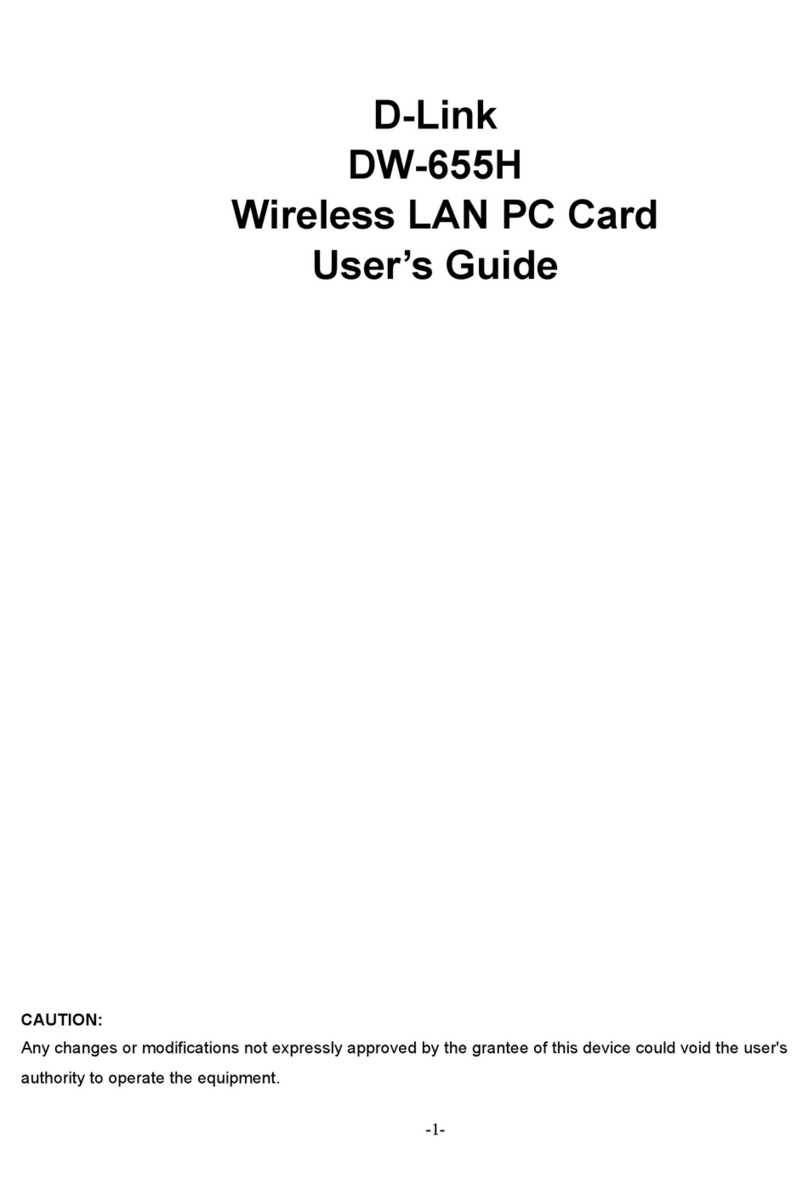
D-Link
D-Link DW-655H user guide
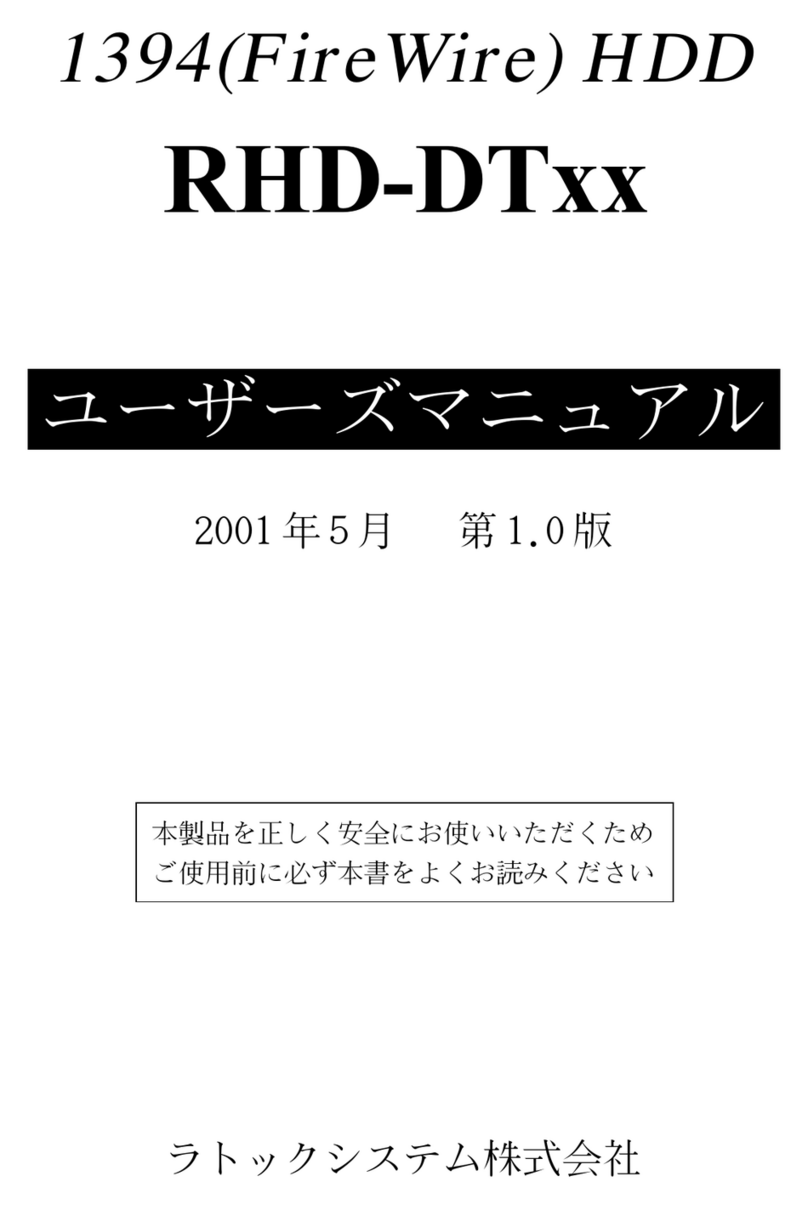
Ratoc Systems
Ratoc Systems 1394(FireWire) HDD RHD-DTxx product manual

Belkin
Belkin N1 WIRELESS NOTEBOOK CARD F5D8011 user manual

D-Link
D-Link D DFE-550FX DFE-550FX Brochure & specs
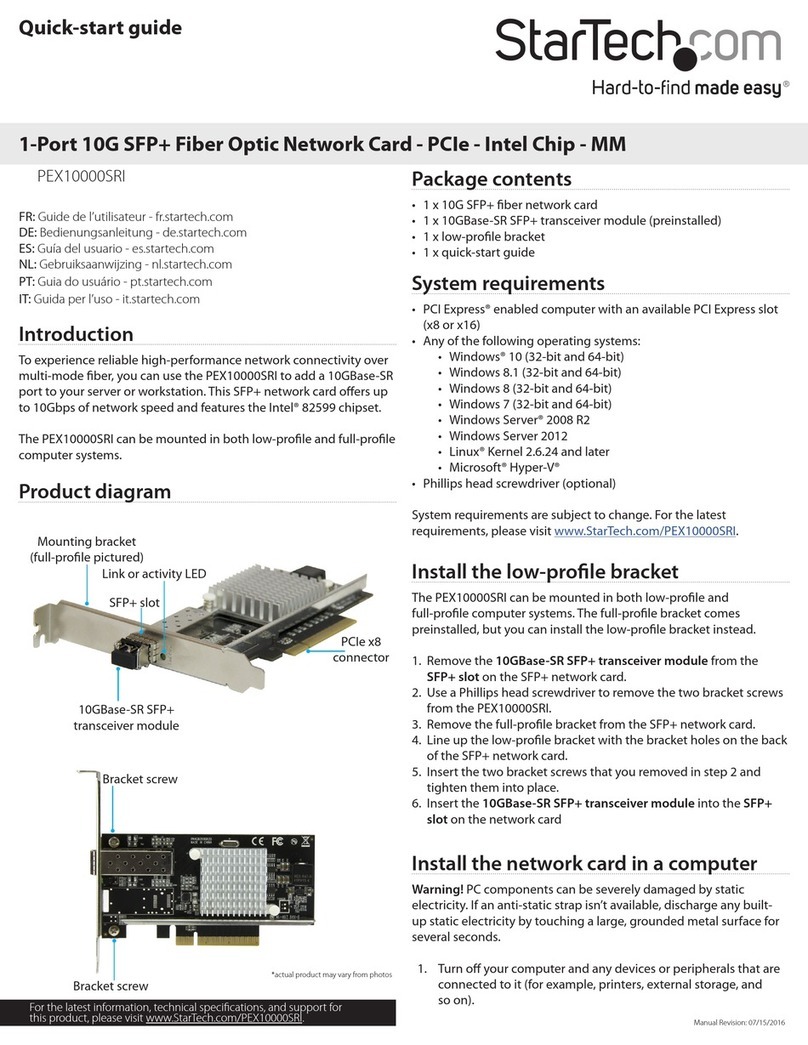
StarTech.com
StarTech.com PEX10000SRI quick start guide
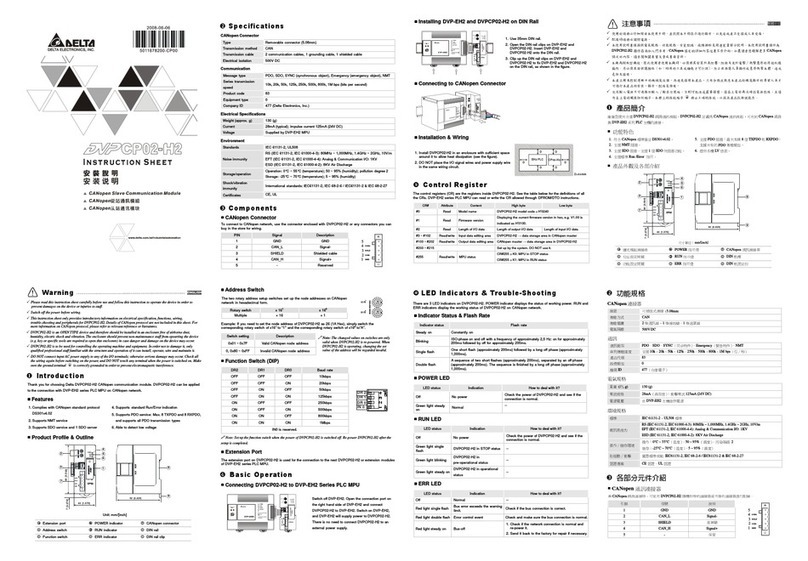
Delta Electronics
Delta Electronics CANopen Communication Module DVPCP02-H2 instruction manual

Hawking
Hawking Hi-Gain HWU9DD Quick installation guide