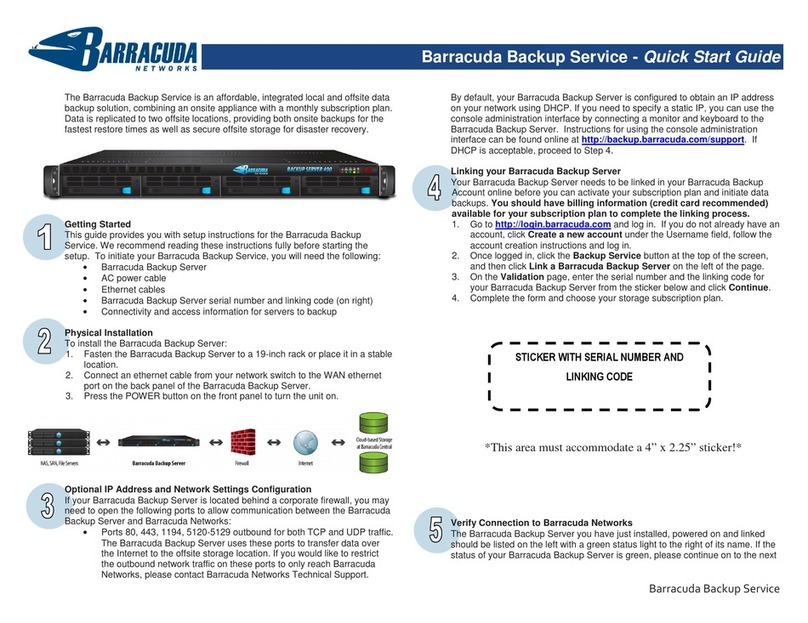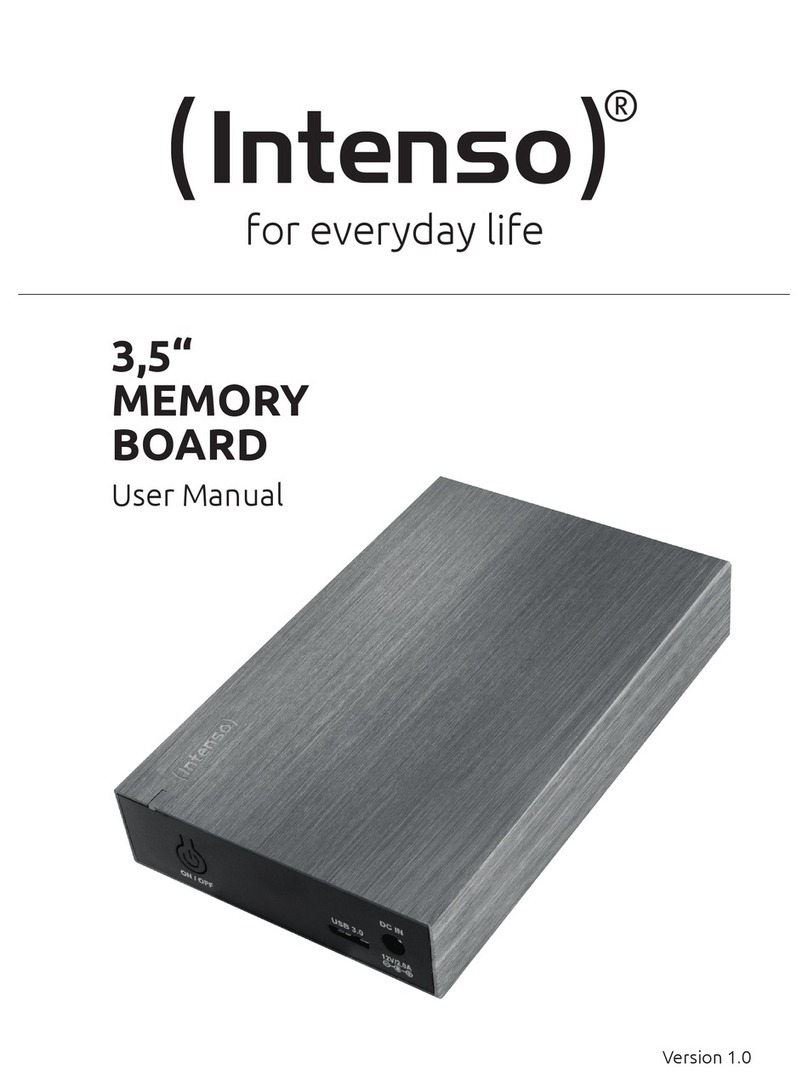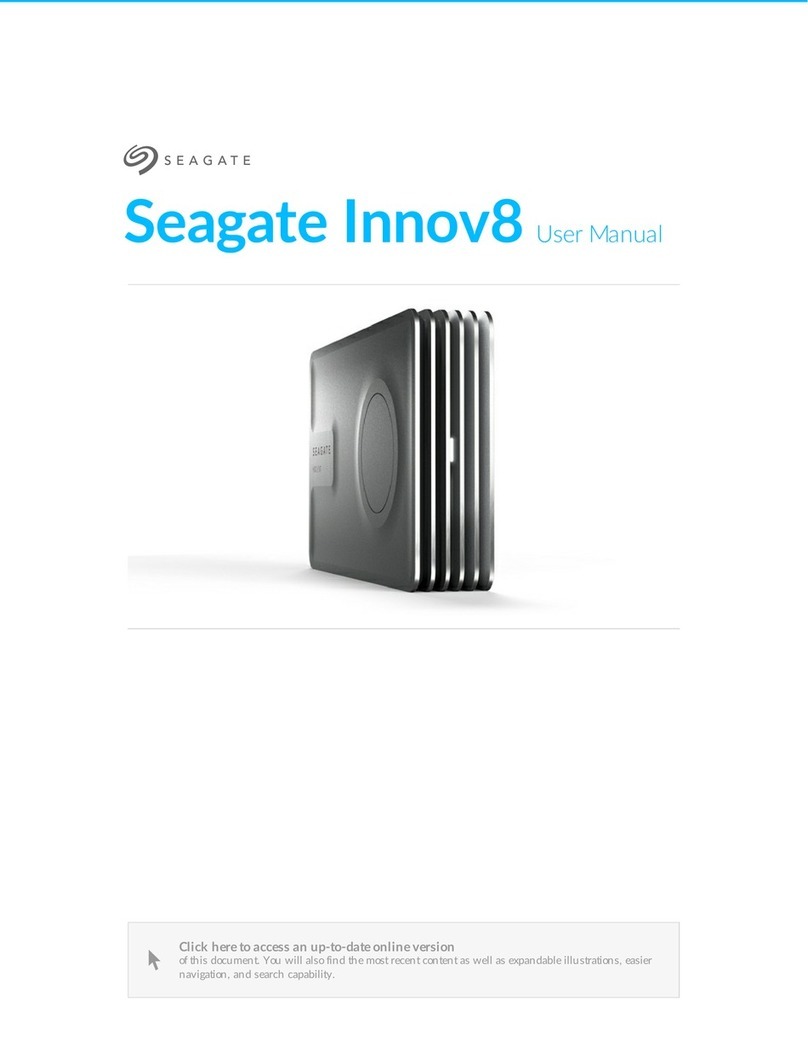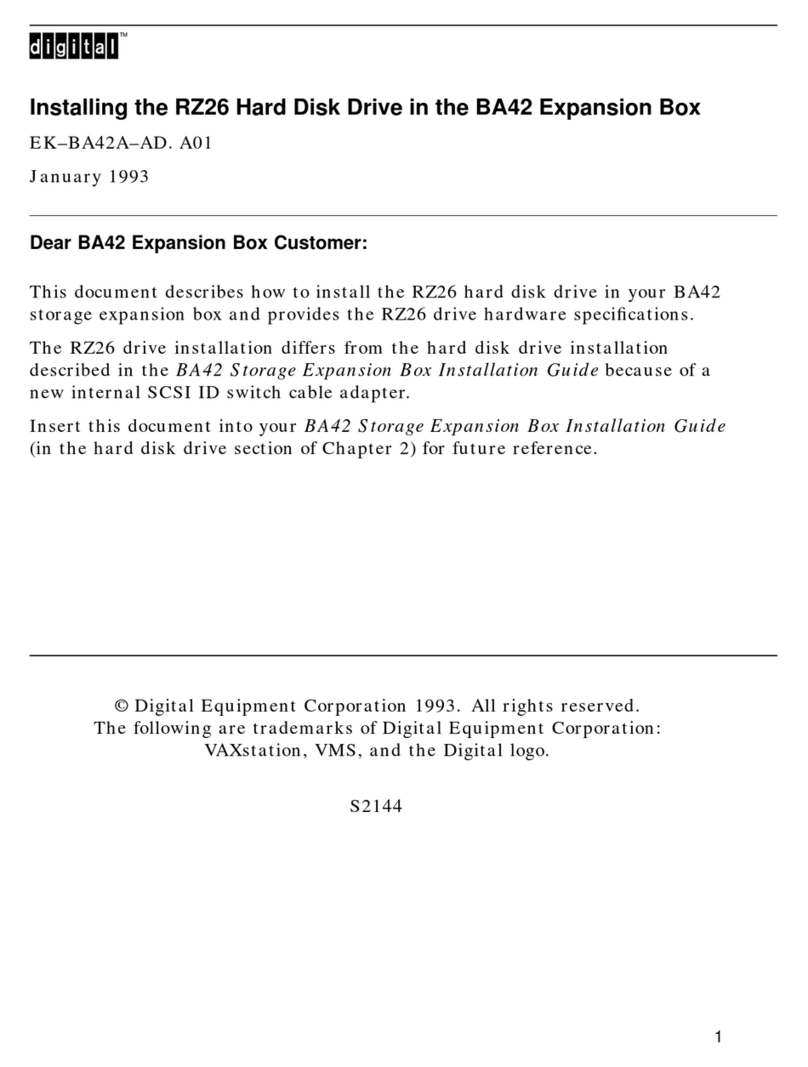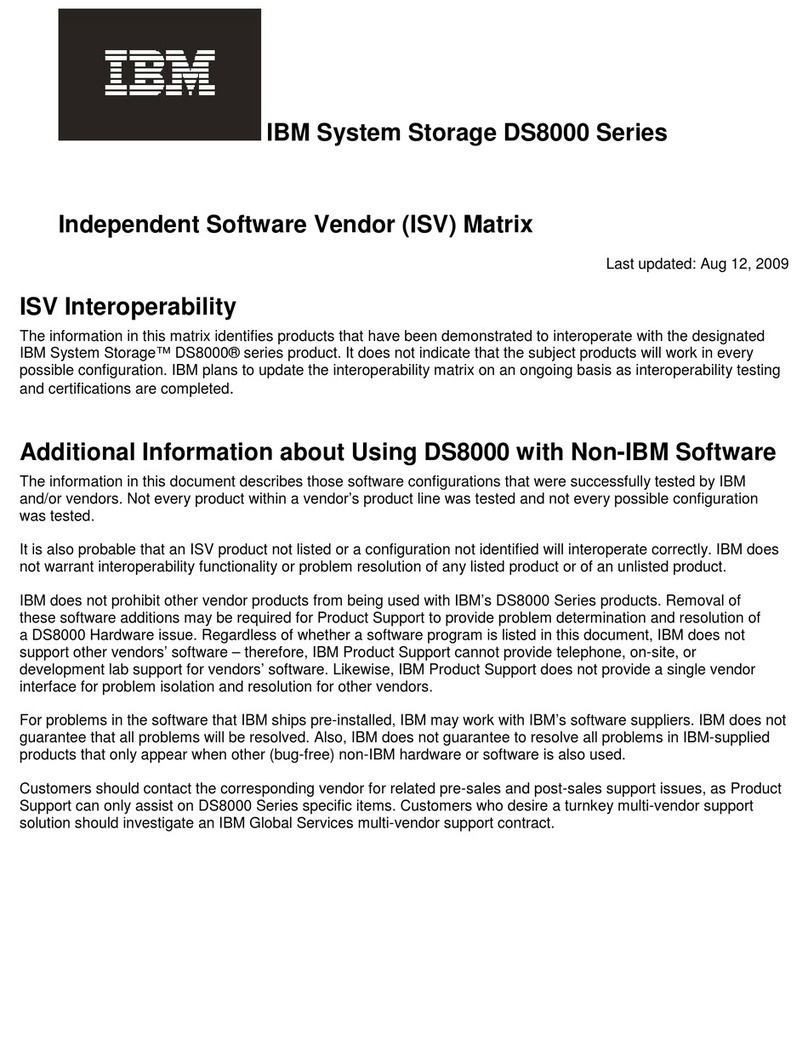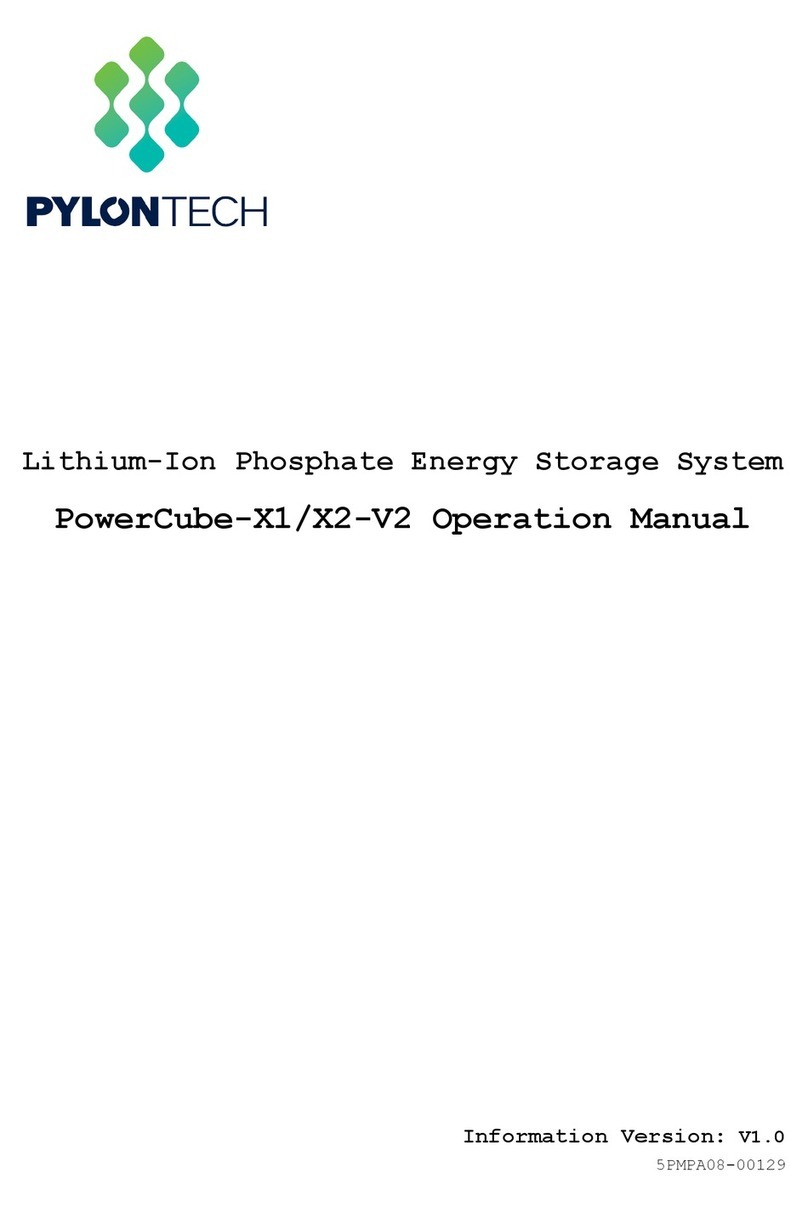NewTek NRS16 User manual

NewTek Remote Storage
Shared storage solutions for
modern production workows.
POWERED BY
Quick Start Guide
NRS16 |NRS8 |NRSD
www.newtek.com
SNS-Quick-Start-Guide-10-31-18.indd 1 11/5/18 5:41 PM

ABOUT THIS
QUICK START
GUIDE
Your NRS is a purpose-built storage system and media
management server that is powered by the SNS EVO
operating system.
This Quick Start Guide is a summarization of information
that will help you install and use your NRS. For
comprehensive information and instructions, the applicable
user guide for your NRS is accessible from the Help menu
item of the web interface.
As this Quick Start Guide contains your serial number
for registration and important reference information, we
recommend that you keep this guide and store in a safe
place for future use.
SUPPORT Depending on the complexity of your environment, you
may nd that you require assistance for installation and
workow integration. In the event that you have not
made prior arrangements for technical support and/or
professional services, please refer to your local product
contact or NewTek representative for more information.
ABOUT NRS NRS is a purpose-built workow storage system and
media management server that oers both SAN and NAS
connectivity for use with professional video and audio
editing applications. NRS provides a high-performance
environment for sharing storage among many real-time
users in a workgroup.
PURCHASE/
SUPPORT
To purchase, upgrade, get technical support, or renew
NewTek products, contact us by phone or through
our website.
REGISTRATION
Visit
www.newtek.com/lps/nrs/updates/
to register your NRS now. You will
need a valid email address and the
unique Serial Number for your NRS
provided here:
NRS Serial Number
FPO
American Sales
+1 800-368-5441
EMEA Sales
+44 (0) 161 216 4101
Technical support
https://www.newtek.com/support/get-support/
SNS-Quick-Start-Guide-10-31-18.indd 2 11/5/18 5:41 PM

PHYSICAL
SETUP
NRS INSTALLATION
Your NRS should be installed in a clean, climate-controlled,
well-ventilated, and secure room. If applicable, rack rails
and adapters are included to mount your NRS in standard
server rack architecture. Additional mounting hardware
may be required.
NRS DRIVE INSTALLATION
The drives included with your NRS may be packaged
separately to ensure their protection.
NRS EXPANSION CHASSIS
If applicable, optional Expansion Chassis
should be securely mounted directly above or
below your NRS.
Each Expansion Chassis drive is labeled with
a quad number and drive number, indicating
its install bay. Refer to the following guide to
ensure proper drive installation.
For additional Expansion Chassis, drives should
be installed with quad numbers ascending
sequentially by column from left to right and
drive numbers ascending sequentially by row
from top to bottom as required.
IMPORTANT: Expansion Chassis must be
powered on before the NRS is powered on.
Expansion Chassis should not be powered
o or disconnected while the NRS is
powered on or in operation.
Each drive is labeled with a quad number and drive number, indicating its install bay. Refer to
the following guide to ensure proper drive installation for your NRS.
For comprehensive information regarding proper
connection, conguration, and use of Expansion
Chassis, refer to the user guide accessible from
the Help menu item of the web interface.
Q0D0
Q0D1
Q1D2
Q0D3
NRSD
Q0D0
Q0D1
Q0D2
Q0D3
Q1D0
Q1D1
Q1D2
Q1D3
Q2D0
Q2D1
Q2D2
Q2D3
Q3D0
Q3D1
Q3D2
Q3D3
NRS16
Q4D0
Q4D1
Q4D2
Q4D3
Q5D0
Q5D1
Q5D2
Q5D3
Q6D0
Q6D1
Q6D2
Q6D3
Q7D0
Q7D1
Q7D2
Q7D3
NRS Expansion Chassis
Q0D0
Q0D1
Q1D0
Q1D1
Q2D0
Q2D1
Q3D0
Q3D1
NRS8
SNS-Quick-Start-Guide-10-31-18.indd 3 11/5/18 5:41 PM

PHYSICAL
SETUP
CONTINUED
POWER
Power supplies and available connections vary depending
on your NRS.
A model with a non-modular power supply will only have
one plug in the back for supplying power. Models with
redundant power supplies will have either two or three
plugs on the back. On a three-module power supply, you
can run at any given time with a minimum of two power
modules. With a two-module power supply, you require at
least one. A non-modular power supply (single plug) oers
no redundancy.
UNINTERRUPTIBLE
POWER SUPPLY
(UPS)
Use of an optional APC uninterruptible power supply
(UPS) with your NRS is strongly recommended. Plug your
NRS power cable(s) into the compatible APC UPS and
connect your NRS to the UPS via USB cable. You can then
use the NRS web interface to set up communication and
enable proper automatic shutdown in the event of a power
emergency.
Power Supplies and Connections
NRS16
NRS8
NRSD
EXPANSION CHASSIS
3 x 650W
2 x 650W
1 x 300W
2 x 720W
IMPORTANT: While your NRS may support redundant
power, it is strongly recommended that you utilize all
available power supplies and connections.
SNS-Quick-Start-Guide-10-31-18.indd 4 11/5/18 5:41 PM

SOFTWARE
SETUP
GETTING STARTED
To get started, you will need a computer with an Internet
connection and an available Ethernet port to congure
your NRS for network access. Then proceed through the
following steps:
WEB INTERFACE LOGIN
The default login for the NRS web interface is:
User: admin
Password: adminpw111
The user and password can be customized in the NRS web interface after initial login.
IP ADDRESS CONFIGURATION
From the Connectivity page of the web interface, you can dene IP address settings for each
of your NRS network interfaces. The NRS must be given an IP address and subnet settings
appropriate for your network.
Use caution when changing the NRS network settings—you could potentially make your NRS
unreachable from the local network. If your NRS becomes unreachable due to a change of
IP address, you can restore eth0 to the default IP address by attaching a keyboard directly
to your NRS and pressing Alt+D. Your NRS will emit an audible beep when the default IP
address is restored successfully.
Note that it is neither necessary nor recommended to permanently attach a keyboard or monitor to your NRS.
Use an Ethernet cable to connect the
computer to the Ethernet port labeled
eth0 on your NRS
The NRS default IP address is
192.168.1.25, so assign the computer’s
port to any other IP address between
192.168.1.1 and 192.168.1.254
Assign the port a subnet mask of
255.255.255.0
Access the NRS web interface by
entering http://192.168.1.25
into the navigation bar of your
preferred browser
(Chrome, Firefox, or Safari)
1. 3.
2.
4.
SNS-Quick-Start-Guide-10-31-18.indd 5 11/5/18 5:41 PM

SOFTWARE
SETUP
CONTINUED
ADVISORY
WELCOME PAGE
Upon initial login, you will be presented with the Welcome
page, which will provide you with a series of steps to
follow for conguring and using your NRS, as well as new
features, improvements, tips, and known issues.
NRS USER GUIDE
Your NRS may be partially or fully congured for you.
However, it is strongly recommended that you carefully
review the user guide.
The user guide for your NRS is accessible from the Help
menu item of the web interface. You may also nd it
helpful to save a local version of the user guide for oine
reference in the future.
ShareBrowser
ShareBrowser is easy-to-use asset management software designed by Studio Network
Solutions and included with your NRS.
ShareBrowser components come installed on your NRS, but you should conrm that
ShareBrowser database content is being backed up automatically to a network share by
conguring the Scheduled Backup of ShareBrowser Server Database feature.
Your users can then proceed to install the ShareBrowser desktop client for macOS or
Windows as preferred, or use the ShareBrowser web app.
For comprehensive information regarding ShareBrowser, refer to the user guide accessible from the Help menu
item of the web interface
BACKUP
Your NRS supports several dierent RAID levels, including common levels like RAID 5 and
RAID 6. Although RAID can oer some protection against data loss due to disk failure, RAID
is not a backup strategy.
All critical data contained on any storage device, including your NRS, should be routinely
backed up to at least one other separate device. It is strongly recommended that you also
securely maintain veried backup data at a separate physical location.
SNS-Quick-Start-Guide-10-31-18.indd 6 11/5/18 5:41 PM

END USER
LICENSE
AGREEMENT
The End User License Agreement (“EULA”) is available from the login page of the NRS web
interface.
The aforementioned EULA governs your use of the hardware (“Hardware”) and the EVO OS,
Administrative Tools, Add-Ons, Plug-Ins, ShareBrowser, and other software made available
from time to time by NewTek or SNS directly, or through a network of resellers (“Software”
and, together with the Hardware, the “Products”).
BY USING THE PRODUCTS YOU ACCEPT THE EULA. IF YOU DO NOT AGREE WITH
THE TERMS AND CONDITIONS, PROMPTLY DISCONTINUE USE OF THE PRODUCTS.
IF YOU ARE ACCEPTING THE EULA ON BEHALF OF A CORPORATION OR OTHER
ORGANIZATION, YOU ARE REPRESENTING THAT YOU ARE AUTHORIZED TO ENTER INTO
THE AGREEMENT ON BEHALF OF THAT CORPORATION OR OTHER ORGANIZATION.
NOTES
NEWTEK SUPPORT
https://www.newtek.com/support/get-support/
SNS SUPPORT
https://www.studionetworksolutions.com/support/
Subject to change without notice.
© 2018 NewTek, Inc. All rights reserved. NDI, TriCaster, 3Play, TalkShow, Video Toaster, LightWave 3D, and Broadcast Minds are registered
trademarks of NewTek, Inc. MediaDS, Connect Spark, LiveGraphics, LightWave, and ProTek are trademarks and/or service marks of
NewTek, Inc.
SNS-Quick-Start-Guide-10-31-18.indd 7 11/5/18 5:41 PM

POWERED BY
Quick Start Guide
NRS16 |NRS8 |NRSD
SNS-Quick-Start-Guide-10-31-18.indd 8 11/5/18 5:41 PM
This manual suits for next models
2
Table of contents
Popular Storage manuals by other brands
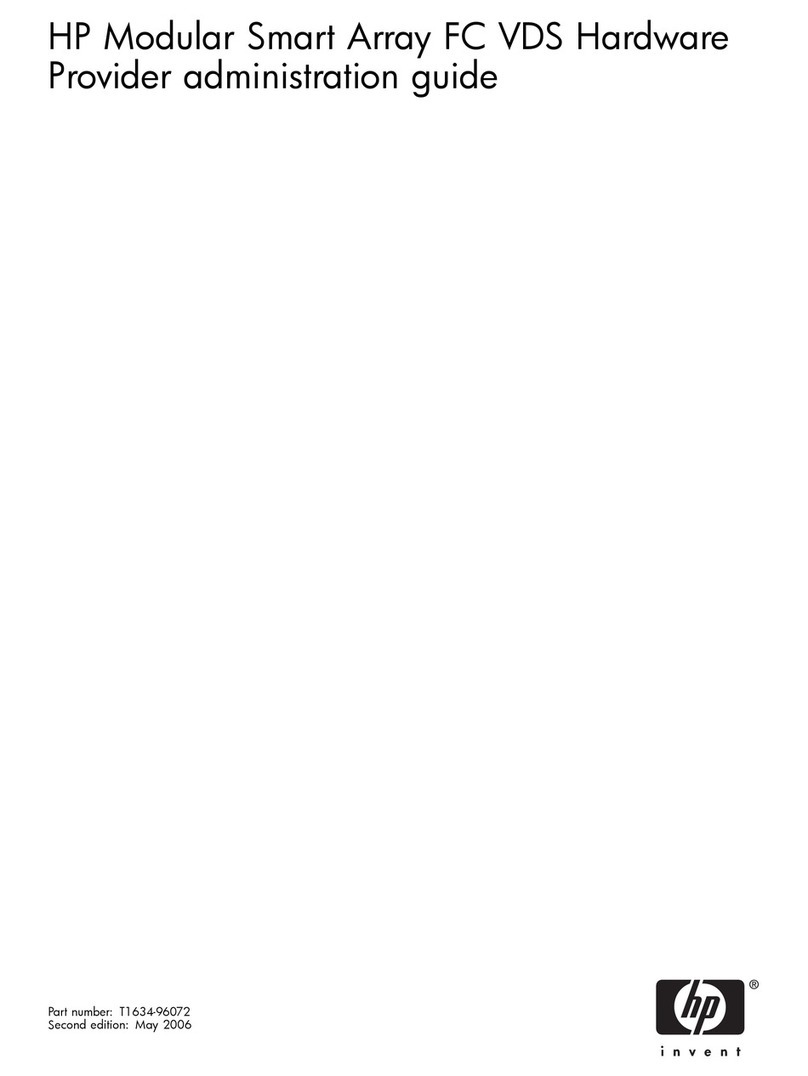
HP
HP 201723-B21 - HP StorageWorks Modular SAN Array 1000 Hard... Administration guide
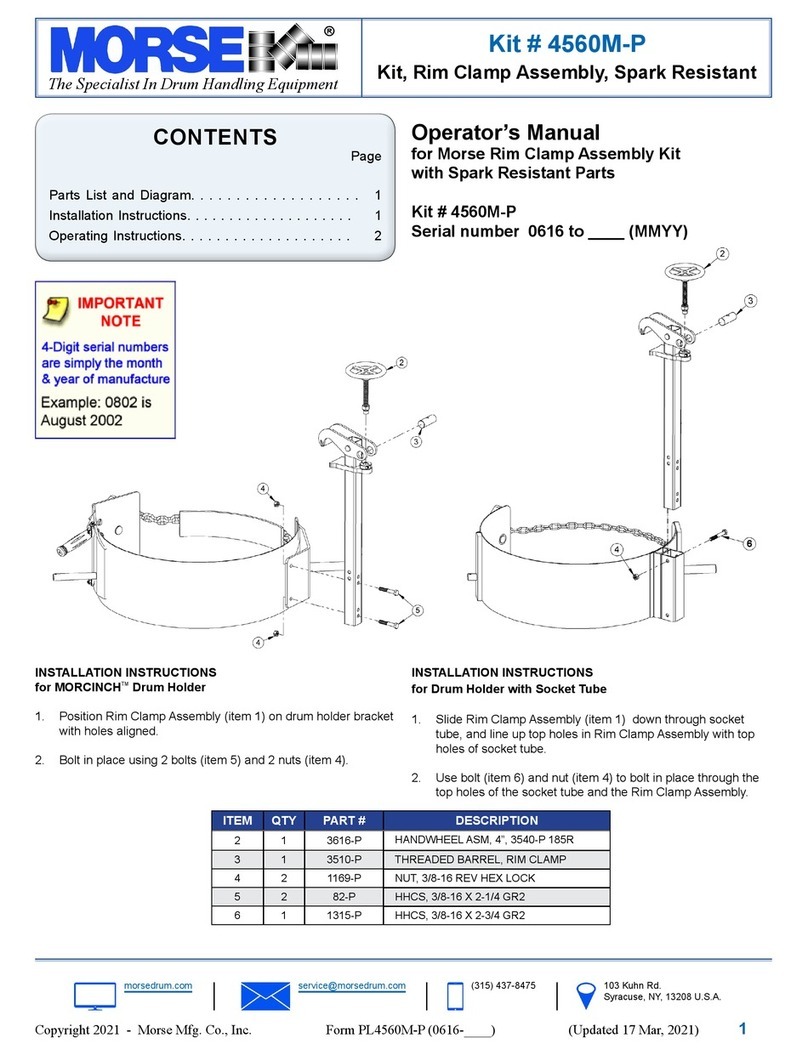
morse
morse 4560M-P Operator's manual
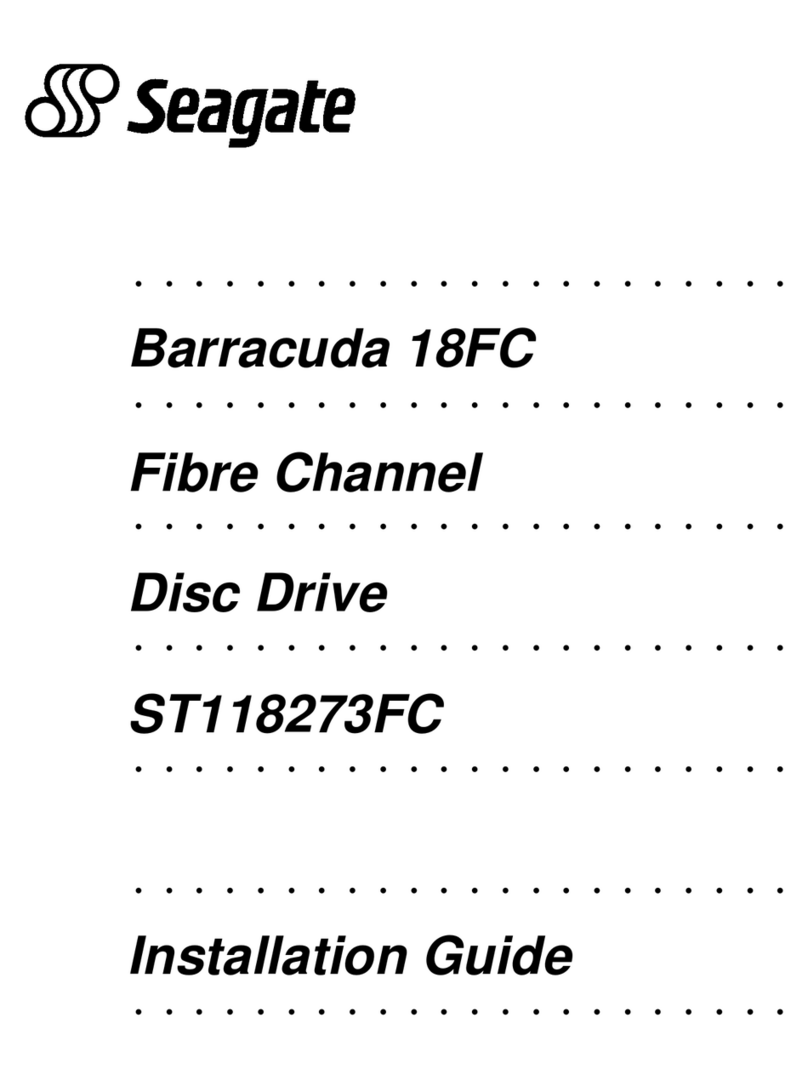
Seagate
Seagate BARRACUDA 18FC installation guide
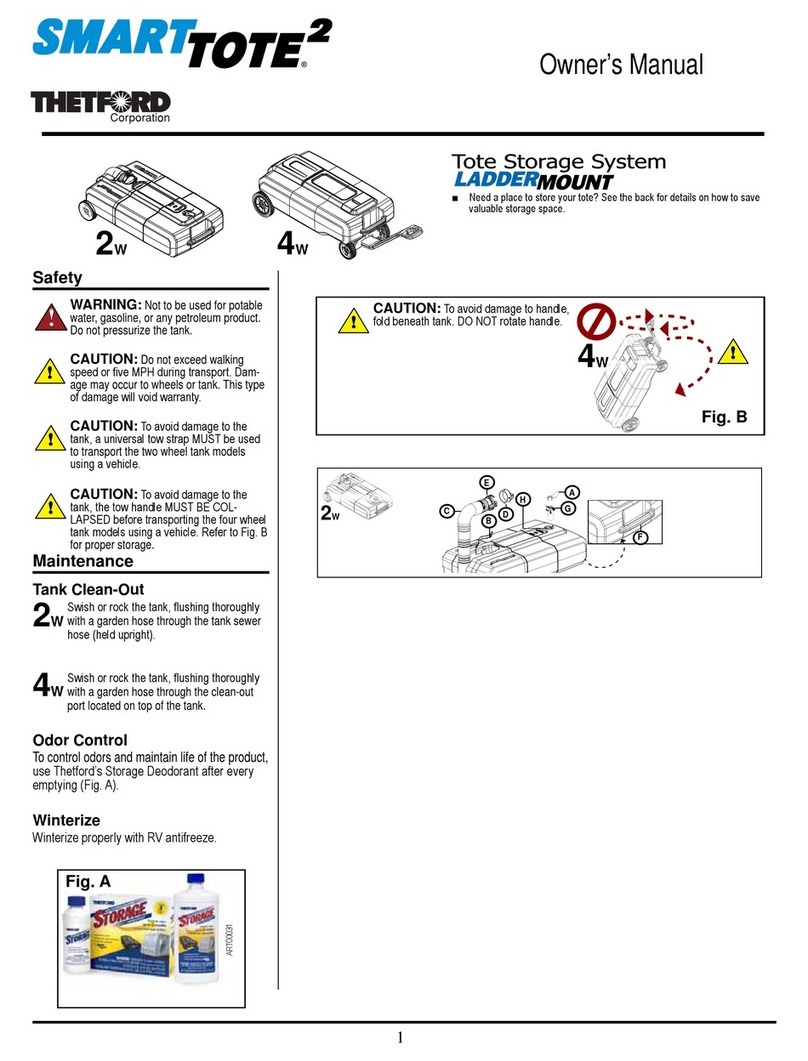
Thetford
Thetford SMART TOTE2 owner's manual

Seagate
Seagate Personal Cloud SRN21C user manual
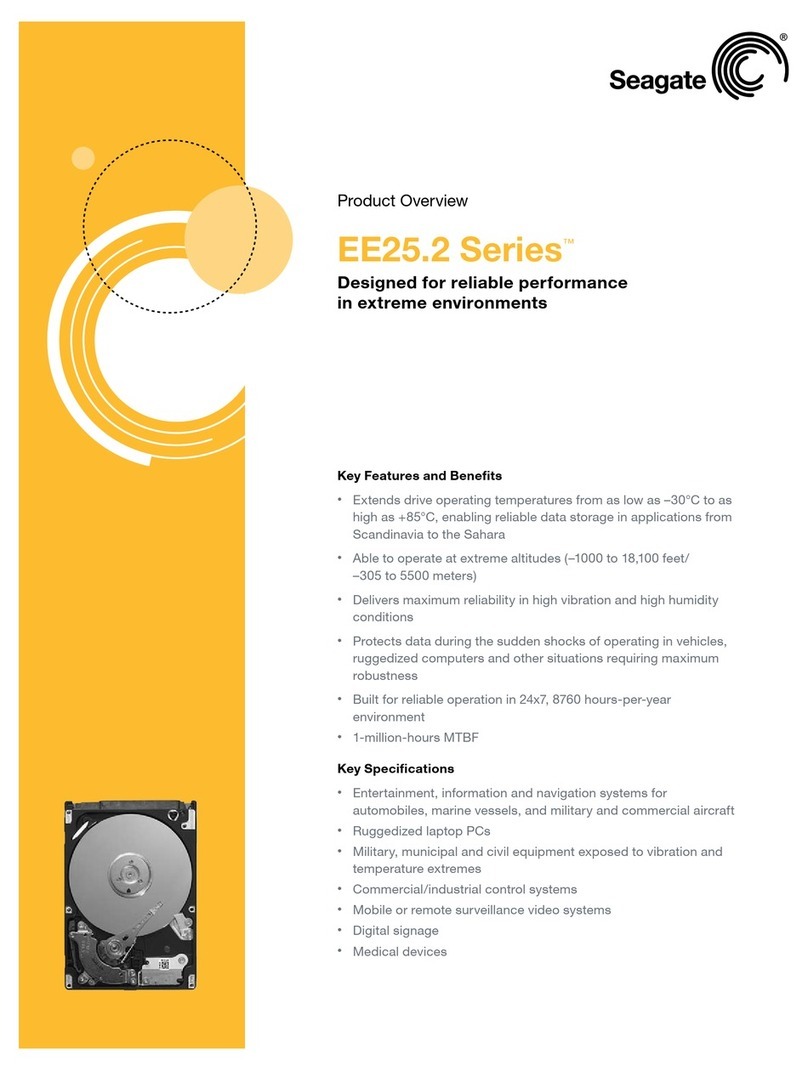
Seagate
Seagate EE25.2 - Series 80 GB Hard Drive Product overview