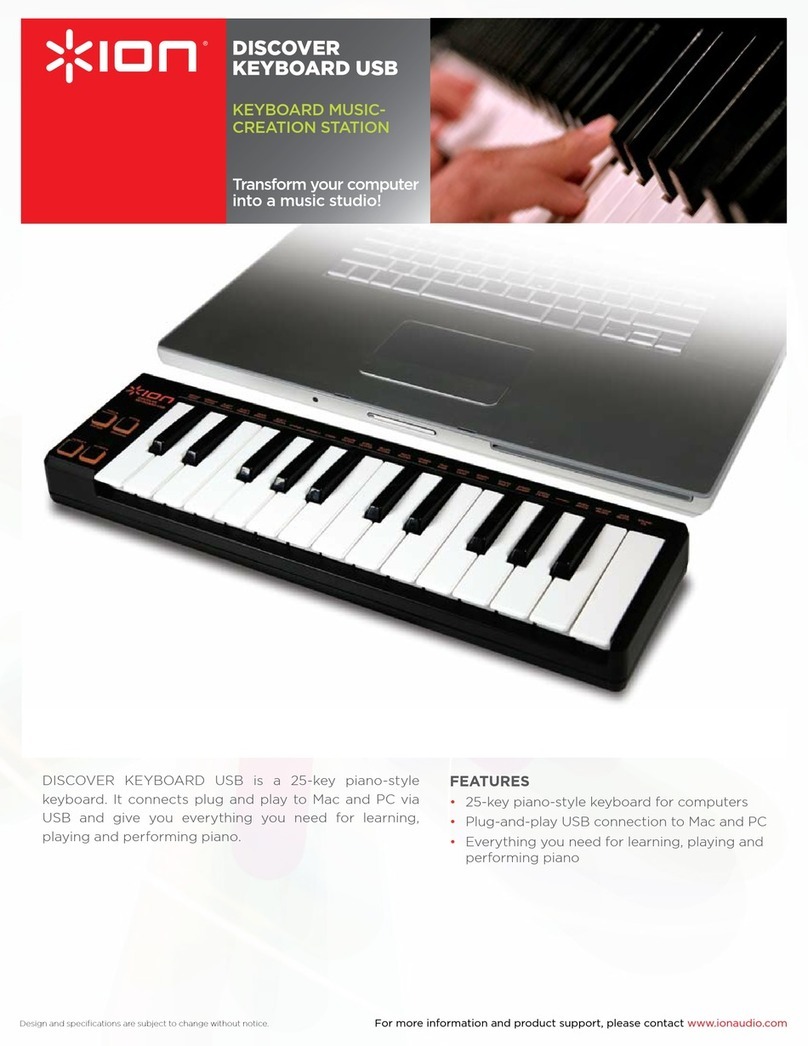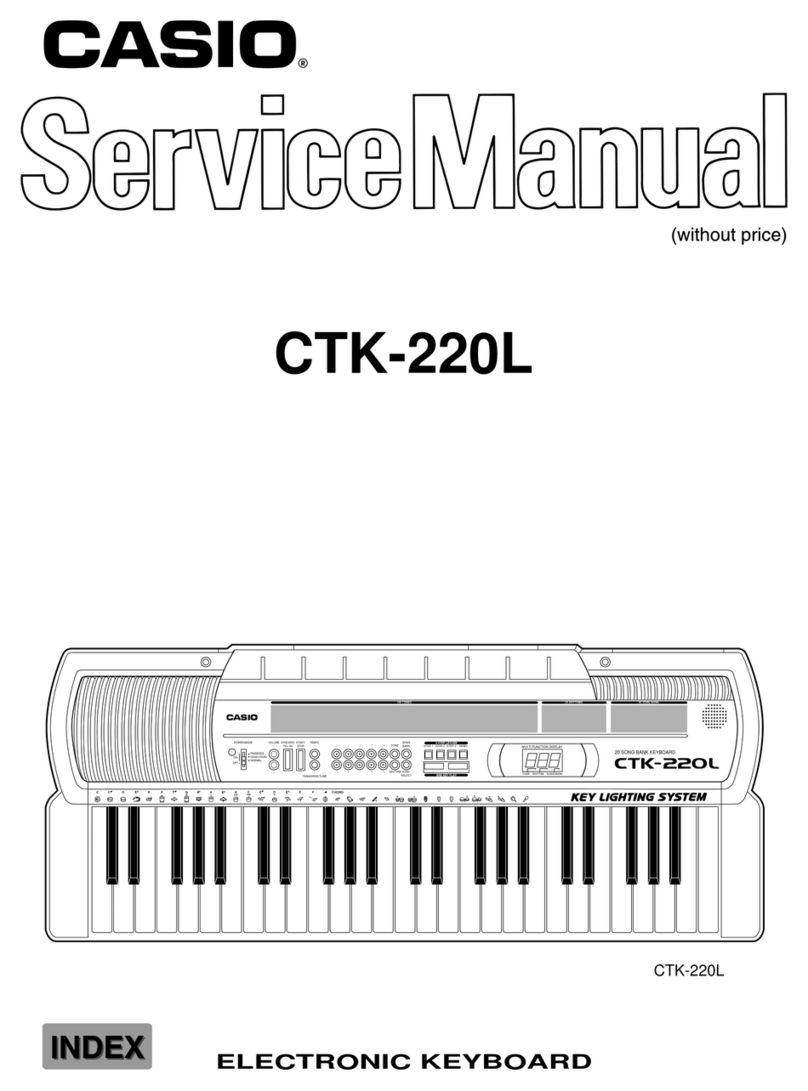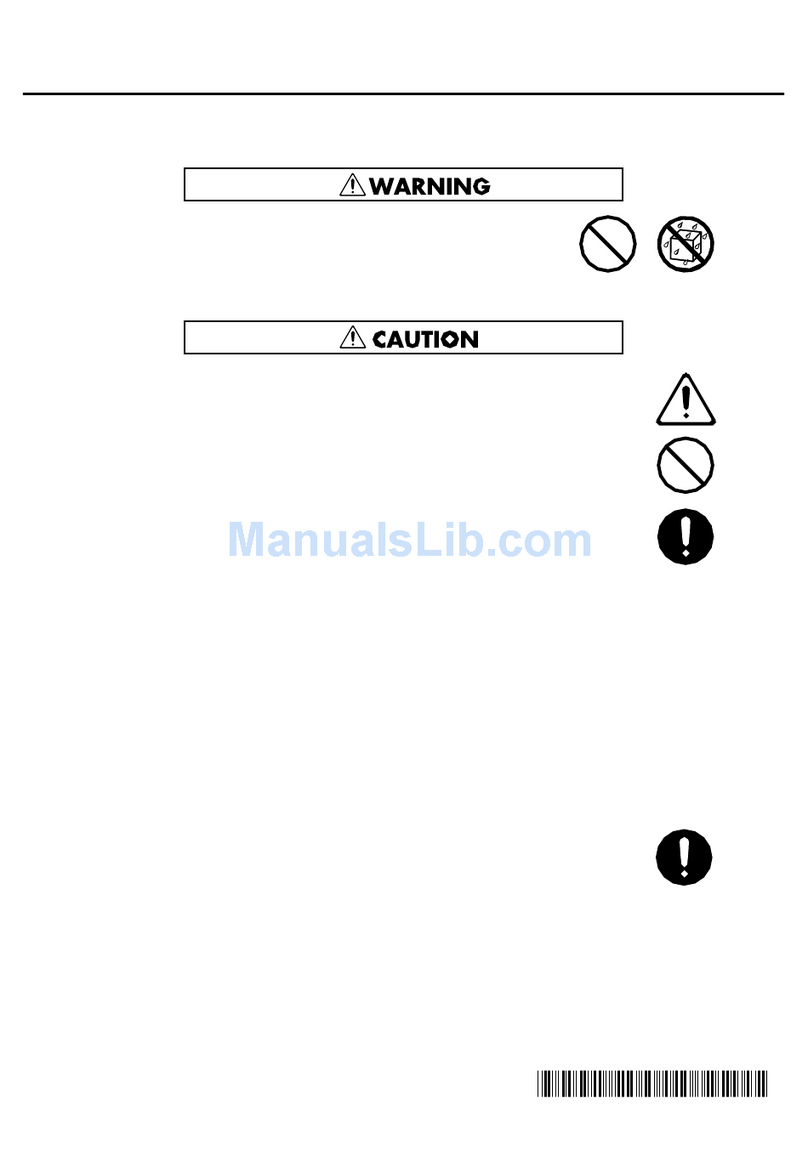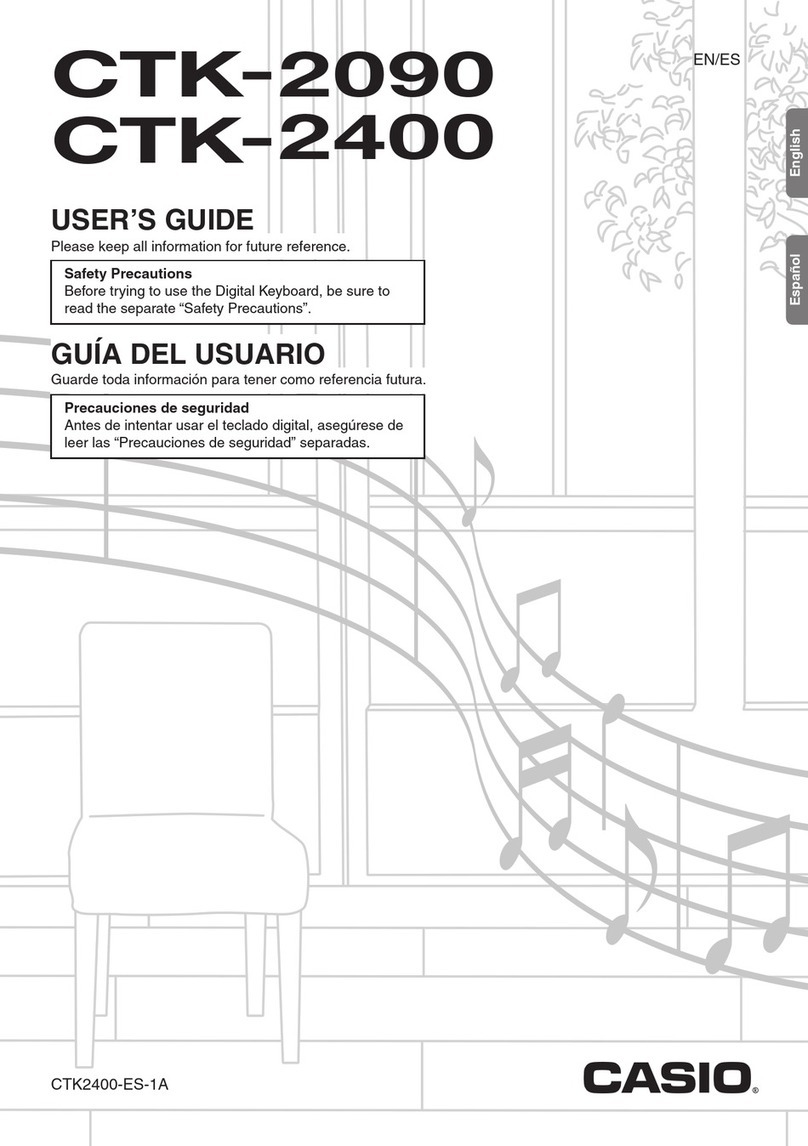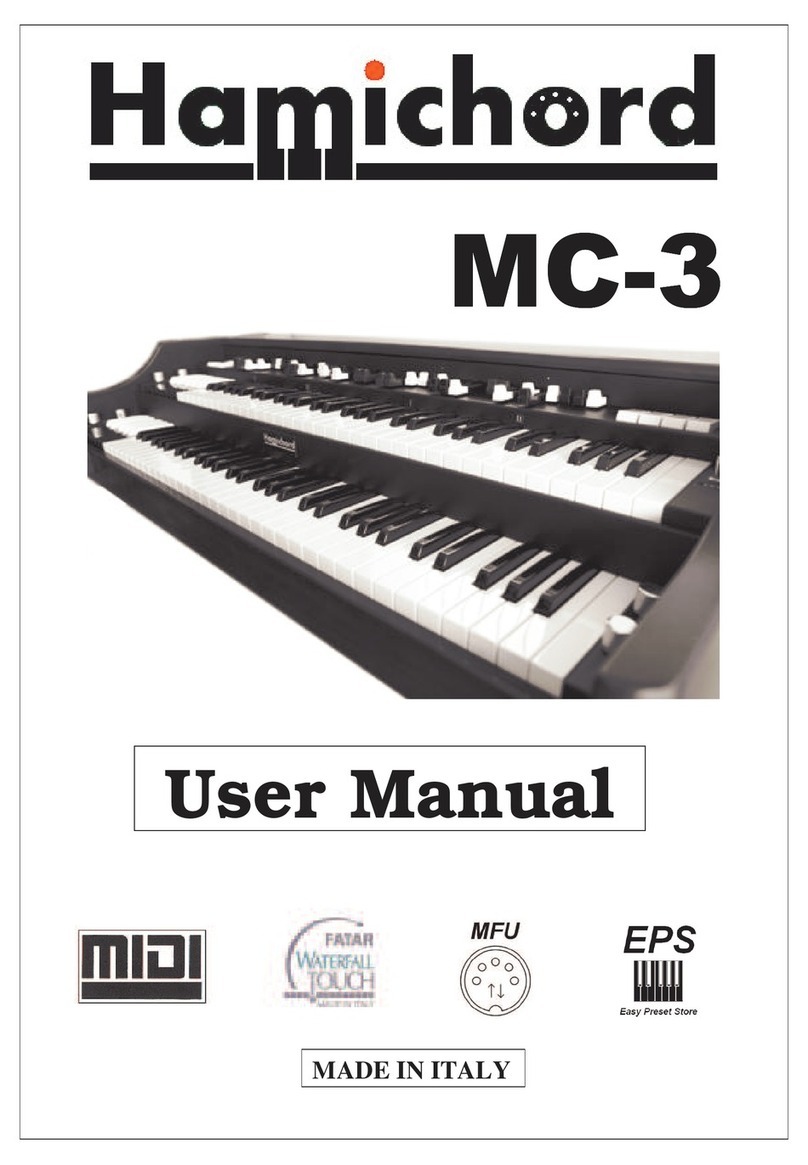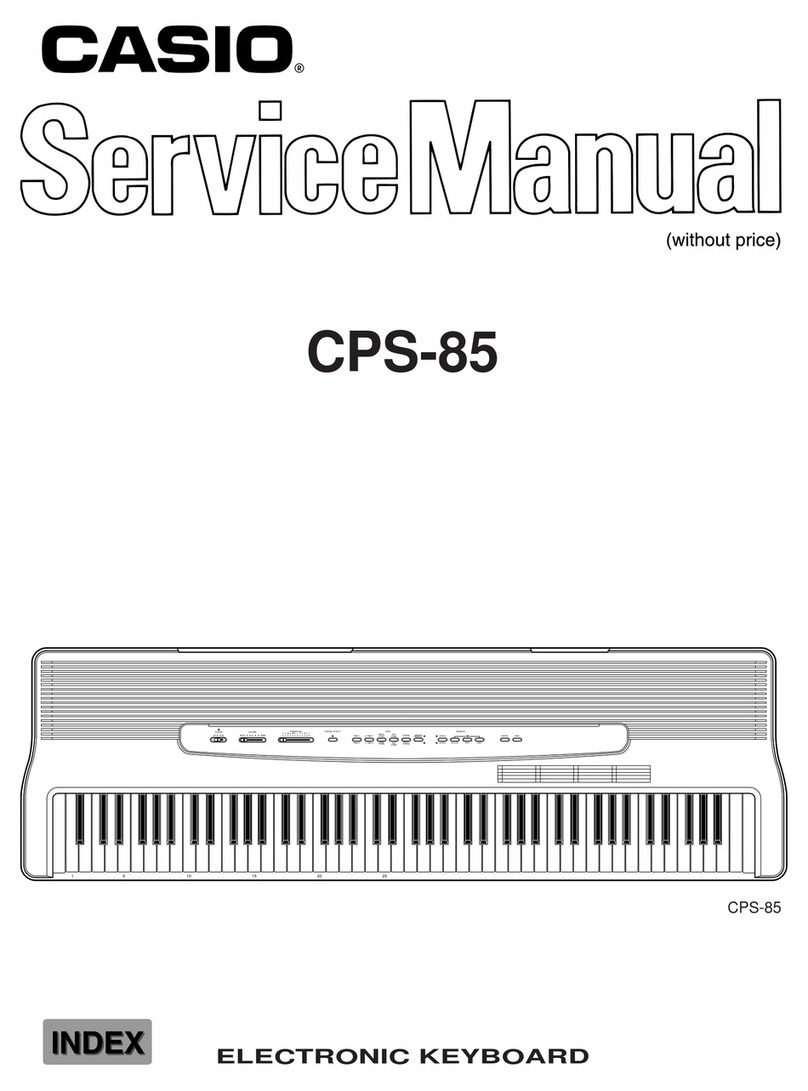NexxTech 61-Key Electronic Keyboard User manual

61-Key Electronic Keyboard
INSTRUCTION MANUAL
4219634

2
Congratulations!
Congratulations on your purchase of the Nexxtech Electronic Keyboard! This electronic keyboard is a high quality with up
to 128 voices, 100 styles and 100 songs. Before you use this keyboard, we recommend that you carefully read through
this manual. Please keep the instruction manual for future reference.
Care of Your Keyboard
Your keyboard will remain in good condition if you follow these simple guidelines:
Location
Do not expose the unit to the following conditions in
order to avoid deformation, discolouration or more
serious damage:
• Direct sunlight
• High temperatures (near heat sources or in an
enclosed heated area)
• Excessive humidity
• Excessive dust
• Strong vibrations
Power Supply
• Turn the power switch OFF when the instrument is
not in use.
• The AC adapter should be unplugged from the AC
outlet if the instrument is not to be used for a long
period of time.
• Unplug the AC adapter during storms.
• Avoid plugging the AC adapter into the same outlet
as other appliances with high power consumption,
such as electric heaters or ovens. Also, avoid using
multi-plug adaptor since these can result in reduced
sound quality, operation errors and possible damage.
Turn Power OFF When Making Connections
• To avoid damage to the instrument and other devices
to which it is connected, turn the power switches
of all related devices OFF prior to connecting or
disconnecting cables.
Handling and Transport
• Never apply excessive force to the controls,
connectors or other parts of the instrument.
• Always unplug cables by gripping the plug firmly, but
not pulling on the cable.
• Disconnect all cables before moving the instrument.
• Physical shocks caused by dropping, bumping or
placing heavy objects on the instrument can result in
scratches and more serious damage.
Cleaning
• Clean the cabinet and panel with a dry soft cloth.
• A slightly damp cloth may be used to remove
stubborn grime and dirt.
• Never use cleaners such as alcohol or thinner.
• Avoid placing vinyl object on top of the unit (vinyl can
stick to and discolor the surface).
Electrical Interference
• This instrument contains digital circuitry and may
cause interference if placed too close to radio
or television receivers. If this occurs, move the
instrument further away from the affected equipment.

3
The FCC Wants You to Know
Modifications not authorized by the manufacturer may void users authority to operate this device.
Note: This equipment has been tested and found to comply with the limits for a Class B digital device, pursuant to Part 15
of the FCC Rules. These limits are designed to provide reasonable protection against harmful interference in a residential
installation. This equipment generates, uses and can radiate radio frequency energy and, if not installed and used in
accordance with the instructions, may cause harmful interference to radio communications.
However, there is no guarantee that interference will not occur in a particular installation. If this equipment does cause
harmful interference to radio or television reception, which can be determined by turning the equipment off and on, the
user is encouraged to try to correct the interference by one or more of the following measures:
• Reorient or relocate the receiving antenna.
• Increase the separation between the equipment and receiver.
• Connect the equipment into an outlet on a circuit different from that to which the receiver is connected.
• Consult the dealer or an experienced radio/TV technician for help.
Circuit City Global Sourcing, Ltd.
CAUTION: DO NOT ALLOW THE PRODUCT TO BE EXPOSED TO
RAIN OR MOISTURE. USE ONLY WITH SPECIFIED ADAPTER OR
CABLE.
This Class B digital apparatus complies with Canadian ICES-003.
This device complies with Part 15 of the FCC Rules. Operation is
subject to the following two conditions:
(1) This device may not cause harmful interference, and
(2) This device must accept any interference received,
including interference that may cause undesired operations.

4
Main Features
• 61 keys touch keyboard, 16 velocity level, TOUCH ON/OFF
• Multi-functional LCD which can display the keyboard and staff
• 128 realistic voices (including 123 PCM voices, 4 Chinese voices and one drum kit)
• 100 auto accompanying styles
• 100 songs
• 3 lesson modes
• Auto Chord Bass ON/OFF
• Record and playback
• 5 memory spaces
• 16 levels of ACCOMP VOLUME
• SYNC, START/STOP, FILL IN/VARIATION, FILL IN/NORMAL and INTRO/EDITING controls for different styles.
• CHORD DICTIONARY for beginners.
• Others: Piano, Sustain
• 16-channel for MIDI OUT

5
Contents
General Guide ................................................................................................................................................................5
1. Front Panel ................................................................................................................................................................5
2. Rear Panel Jack ........................................................................................................................................................5
3. LCD Display ...............................................................................................................................................................5
Power Supply .................................................................................................................................................................6
Connections ...................................................................................................................................................................7
- Headphone Jack ........................................................................................................................................................7
- AUX OUT Jack ..........................................................................................................................................................7
- MIDI OUT ..................................................................................................................................................................7
Play Demo Songs ...........................................................................................................................................................8
Play Songs ......................................................................................................................................................................9
Lessons .................................................................................................................................................................... 9-10
- Start Lesson ........................................................................................................................................................... 10
- Lesson 1 ................................................................................................................................................................. 10
- Lesson 2 ................................................................................................................................................................. 10
- Lesson 3 ................................................................................................................................................................. 10
Selecting and Playing a Voice ....................................................................................................................................11
Voices and Effects ................................................................................................................................................. 12-13
- Piano Voice ............................................................................................................................................................. 12
- Transpose ............................................................................................................................................................... 12
- Sustain Voice .......................................................................................................................................................... 12
- Touch ...................................................................................................................................................................... 13
Selecting a Style .................................................................................................................................................... 13-14
Playing a Style ........................................................................................................................................................ 14-16
- Playing a Selected Style .................................................................................................................................... 14-15
- Set the Tempo ........................................................................................................................................................ 15
- Style Control ...................................................................................................................................................... 15-16
- Accomp. Volume ..................................................................................................................................................... 16
Memory ........................................................................................................................................................................ 16
One Touch Settings .................................................................................................................................................... 17
Function Select ...................................................................................................................................................... 17-18
- Transpose ............................................................................................................................................................... 18
- Beat ........................................................................................................................................................................ 18
- MIDI Channel .......................................................................................................................................................... 18
- Effect ...................................................................................................................................................................... 18
Metronome ................................................................................................................................................................... 19
Record and Playback ............................................................................................................................................. 19-20
- Record ............................................................................................................................................................... 19-20
- Playback ................................................................................................................................................................. 20
Chord Dictionary .................................................................................................................................................... 20-21
MIDI ......................................................................................................................................................................... 21
- What is MIDI? ......................................................................................................................................................... 21
- MIDI OUT ............................................................................................................................................................... 21
Specifications .............................................................................................................................................................. 22
Appendix 1 - Voice List ............................................................................................................................................... 23
Appendix 2 - Style List ............................................................................................................................................... 24
Appendix 3 - Song List ............................................................................................................................................... 25
Appendix 4 - DEMO List ............................................................................................................................................. 26
Appendix 5 - MIDI Implementation Chart .................................................................................................................. 26
Appendix 6 - Chord Table ........................................................................................................................................... 26
Warranty ....................................................................................................................................................................... 27

6
General Guide
1. FRONT PANEL
1) POWER SWITCH
2) MASTER VOLUME
3) ACCOMP VOLUME
4) TEMPO
5) CHORD DIRECTORY
6) AUTO BASS CHORD
7) LESSON
8) STORE/M1-M5
9) O.T.S.
10) START/STOP
11) SYNC
12) INTRO/EDITING
13) FILL-IN A
14) FILL-IN B
15) PIANO
16) METRONOME
17) SUSTAIN
18) TOUCH
19) DEMO
20) RECORD
21) PLAY/STOP
22) FUNCTION
23) VOICE
24) STYLE
25) SONG
26) NUMERIC KEYPAD
27) LCD DISPLAY
2. REAR PANEL
1) MIDI OUT port
2) AUX. OUT jack
3) PHONES jack
4) DC 9-12V jack
1) A.B.C.
2) LESSON 1
3) LESSON 2
4) LESSON 3
5) VOICE
6) STYLE
7) SONG
8) RECORD
9) BEAT
10) TEMPO/COUNT
11) VOICE NUMBER
12) CHORD
13) TREBLE CLEF
14) BASS CLEF
15) O.T.S.
16) M1-M5
3. LCD DISPLAY

7
Power Supply
This electronic keyboard can be powered by a current from a
standard household wall outlet (using the specified AC adapter) or
by batteries.
Using the AC Adapter
Make sure that only the specified AC adapter for this electronic
keyboard is used. The adapter shall be 12V DC output, 800mA,
and centre positive type. Make sure to turn off the electronic
keyboard before you connect the adapter into the AC wall outlet
and the cord into the unit.
CAUTIONS!
• Use only the specified AC adapter. Use of another type of
adapter creates a danger of fire and electrical shock
• For safety’s sake, make sure to unplug the AC adapter
from the wall outlet whenever leaving the electronic
keyboard unattended for a long time.
Using Batteries
Always make sure to turn the keyboard off before inserting new
batteries or replacing old ones.
To insert new batteries:
1. Open the battery compartment underneath the keyboard.
2. Insert 6 D size (SUM-1, R-20) batteries into the battery
compartment, noting the correct polarity.
3. Replace the compartment cover and make sure it locks firmly
in place.
Low battery indications:
Any of the following symptoms may indicate low battery power.
Replace batteries as soon as possible whenever any of the
following occurs:
• A dim and difficult to read LCD display.
• Abnormally low speaker/headphone volume.
• Distortion on the sound output.
• Sudden power failure when playing at a high volume.
• Abnormal playing of the rhythms or demo songs.
• Dimming of the display when playing at a high volume.
CAUTIONS!
• When inserting batteries, make sure to follow the polarity
markings.
• Never use batteries of different types.
• Never mix old batteries with new ones.
• Replace the batteries as soon as possible after any sign
of discharge.
• Always remove the batteries from the keyboard’s
batteries compartment when the keyboard is not
expected to be used for a long period of time.

8
Connections
The Headphone Jack
If you prefer to play with headphones for high quality personal
monitoring, plug a stereo headphone set into the rear panel
PHONES jack.
Plugging a set of headphones into the PHONES jack will shut off
the speakers automatically.
The AUX OUT Jack
The AUX OUT jack delivers the output of the keyboard for
connection to an external amplifier.
Using an audio cord, plug it into the AUX OUT jack located on the
rear panel. Then plug the other end of the cord into LINE IN or AUX
IN of the amplifier.
The MIDI OUT Jack
The MIDI IN connector receivers MIDI data from an external MIDI
device. The MIDI OUT connector transmit MIDI data generated by
the electronic keyboard to an external MIDI device.
DEFINITION:
• MIDI (Musical Instrument Digital Interface) is a world-standard
digital communications interface/language that allows multiple
electronic instruments, computers, and other related devices to
communicate with each other within a connection.
WARNING
To avoid damage to the instrument and other devices
to which it is connected, turn the power switches of this
keyboard and all related devices OFF when you want to
plug in or unplug between this instrument and all related
devices.

9
PO W E R
O N
OF F
M A ST ER V O L UM E
M IN M A X
Play Demo Songs
Playing a Demo Song
A selection of 6 demo songs are built-in for your listening
pleasure or for fun.
This will give you a good idea of what your keyboard can do.
1. Press the [DEMO] button at any time to enter demo mode.
All 6 demos will play from the first in the sequence. At this
time the LCD displays d-xx.
2. You can use the [0-9] or the (-/OFF)/(+/ON) button to select
a demo song. When a song is selected, the song number of
the selected song will flash for 3 seconds before the demo
song starts.
3. To stop the demo song, press the [DEMO] button again or
simply press the [START/STOP] button.
NOTE:
• All the keys are inactive in this mode except for
the [DEMO], [START/STOP], [TEMPO] and [0-9]
number keys. The keyboard in inactive as well.
Turn the Power On and Adjust the Volume
1. Connect the DC power correctly and then press [POWER] to turn it on.
2. Adjust the volume to an appropriate level by turning the [MASTER VOLUME] switch.

10
Play Songs
A selection of 100 songs are built-in for your listening
pleasure or for fun.
You can use the Melody Off function to turn off the melody
of the song and learn to play by following the signals on
the display.
1. Press the [SONG] button during the voice, style,
piano, dictionary, etc. modes. All 100 songs will play
from the current song in sequence. At this time, the
Song indicator on the LCD will light up, and the LCD
displays the song number s-xx.
2. You can use the [0-9] or the (-/OFF)/(+/ON) buttons
to select a song. When a song is selected, the song
number of the selected song will flash for 3 seconds
before the song starts.
3. If you want to listen to a specific song, press the
[START/STOP] button to start the song in song mode.
The song will play repeatedly. At this time the keyboard is
inactive. Press [START/STOP] again to stop the song.
NOTE:
• All the keys are inactive in this mode except
for the [DEMO], [START/STOP], [TEMPO]
and [0-9] number keys. The keyboard
in inactive as well, except for pressing
[LESSON].
In song mode, press the [LESSON] to enter the
lesson mode. Three lesson modes (LESSON 1, 2,
3) are provided for users to learn, grading the user’s
performance when complete.
Lesson

11
Start Lesson
In song mode, press the [LESSON] button to choose to
enter one of the three lesson modes or to exit the lesson
mode in a loop. Press the [START/STOP] button to start
or stop the lesson.
If you play the wrong notes or miss one, the score will
decrease.
LESSON 1 (One key)
The melody notes are displayed on the LCD. If you press
any keys when there is a note in the song, the note
will sound out correctly no matter what keys you have
pressed.
LESSON 2 (Waiting)
The song will not sound until you play the right notes.
LESSON 3 (Melody off)
The song will be playing and the melody is off. You should
play the notes correctly at the proper time.
Grade
LESSON 1, LESSON 2 and LESSON 3 all have the
grading function. During the lesson mode, the LCD will
display your score and tell you what level you are at.
There are four levels:
Level One: 80-100 excellent
Level Two 60-79 very good
Level Three 30-59 good
Level Four below 30 ok
After the results are given by the keyboard, the song plays
again and remains in Lesson mode.

12
Selecting and Playing a Voice
The keyboard has 128 voices that you can select and
play on the keyboard. Before you select a voice, make
sure you have selected VOICE mode. Press the [VOICE]
button to select the VOICE mode.
The [-/OFF] and [+/ON] Buttons
When the VOICE mode is selected, these buttons step up
or down trough the voice list. Press these buttons briefly
to step to the next voice in the corresponding direction, or
hold the button to scroll rapidly through the voices in the
corresponding direction.
The selected voice number shows on the display.
The Number Buttons
The number buttons can be used to directly enter the
number of the desired voice, thereby immediately
selecting the voice without having to step through a
number of other voices.
1. When selecting a voice 01-99, you can directly use
the number keys [0-9] to input the voice number.
2. To select a voice 100-128, press the number key
[1] and hold it for a few seconds. The LCD will then
display 1 which indicates one-hundred. After that, use
the number keys to input 00-28 for voices 100-128.

13
Voices and Effects
Piano Voice
1. Press [PIANO] to set the entire keyboard to Piano
mode. The LCD displays PIANO and the voice is
changed to piano immediately.
2. The piano mode does not function when the style
is playing. Press [PIANO] again or [FUNCTION],
[DEMO] [VOICE], [O.T.S.], [PLAY/STOP], [SONG],
[STYLE], [RECORD] and the memory keys will make
the keyboard exit PIANO mode. The LCD and the
voice will go back to the previous settings.
3. If you don’t use the [PIANO] to exit, the voice will
remain as the piano voice.
Transpose
Press [FUNCTION], and the LCD will display: XPS 00.
Use the [+] or [-] to shift the pitch in intervals of ±6 semi-
tones.
Sustain Voice
1. After powering on, the Sustain function is
automatically set to off.
2. Press the [SUSTAIN] button to shift the SUSTAIN ON/
OFF status and the SUSTAIN indicator on the LCD
will light on or off in this mode.

14
Touch
There are 16 velocity levels. After powering on, the Touch
function is automatically set to ON.
1. Press the [TOUCH] button and the LCD displays TC
ON.
2. Press the [TOUCH] button again and the LCD
displays TC OFF.
The keyboard has 100 different Auto-Accompaniment
styles that can be used to provide fully-orchestrated
accompaniment. The sophisticated Auto-Accompaniment
system can provide automated bass and chord backing
that is perfectly matched to the selected accompaniment
style.
1. After powering on, the style is automatically set to
number one. When you press [STYLE] button, you
can use [+]/[-] or the number keys to select the
desired style.
2. When selecting styles 01-99, you can directly use the
number keys [0-9] to input the voice number.
Selecting a Style

15
3. To select a style above 100, you can press the
number key [1] and hold it for a few seconds.
4. When a style is playing, you can select a new style at
any time. The number of the new style will display on
the LCD immediately. If the style changes at beat one,
the new style will play at once; if the style changes at
any other beat, the new style will start playing from
the next measure. The new style will play with the old
tempo.
Playing a Selected Style
1. Start a style
Press [START/STOP] button, and the drum part of the
style will play at once. When the ABC is on, you can
hear the drum part as well as the bass and chord after
you play a chord.
2. Sync start
Press [SYNC] button and the beat indicator will flash
at the speed of the current tempo. You can start
playing the song by tapping any keys on the keyboard
when the ABC is off.
You can only start the style with the chord and bass
by tapping a chord in the chord range of the keyboard
when ABC is on.
Playing a Style

16
3. Press the [INTRO/ENDING] before selecting a
style:
The style will enter NORMAL or VARIATION after
playing an intro. You can insert a fill in and enter two
different status’: NORMAL and VARIATION by using
[FILL-IN A] and [FILL-IN B] respectively.
You can also use the [INTRO/ENDING] to stop the
style when the style is playing at end.
4. Stop a style:
Press [START/STOP] to stop the playing style.
Set the tempo
Press [TEMPO+] and [TEMPO-] buttons to change the
style tempo. (Ranging from 30-280).
When style stops, the tempo will change with the style
automatically to the default tempo.
When style is playing, the tempo will not change with the
style.
At this time, pressing both [TEMPO+] and [TEMPO-]
simultaneously will change the tempo to change the style’s
default tempo value.
Style control
1. INTRO:
To start an intro, you can press [START/STOP] or
[SYNC], and then press [INTRO/ENDING].
If you press a valid chord, you will hear an intro which
leads you into the main style. An indicator of either
NOR or VAR will flash on the LCD while the intro is
playing.
2. FILL-IN A:
When the style is playing, you can press [FILL-IN A]
to enter normal status. When Fill-In is playing, the
indicator NOR will be flashing on the LCD.

17
3. FILL-IN B:
When the style is playing, you can press [FILL-IN B]
to enter the variation status.
When Fill-In is playing, the indicator VAR on the LCD
is flashing
4. ENDING:
When the style is playing, you can press [INTRO/
ENDING] to play an ending. Normally the style ends
with the ending.
You can use the [FILL-IN A][FILL-IN B] to make the
style go back to the normal or variation status.
The indicator NOR or VAR on the LCD will flash when
an ending is playing.
Accomp Volume
1. Press [ACC.VOL+]/[ACC.VOL-] button to change the
style volume.
The LCD will display: ACP XX. The range is from 0 to
15. These buttons are inactive during SONG mode.
2. Press both [ACC.VOL+] and [ACC.VOL-] at the
same time, it will set the accompaniment volume back
to default level 12.
1. There are 5 memory spaces in the keyboard.
2. Press [STORE], hold and then press [M1] or [M2-
M5] and you can store voice, style, tempo, accomp.
volume, sustain, touch and functions to [M1] (or
[M2-M5]) to memory. You can easily recall them by
pressing the button once during the performance.
NOTE:
• The memory data will change to its default
powering off.
Memory

18
Using the O.T.S. buttons to select the desired voices to the
match the style. Each style has 4 sets of O.T.S. Settings.
Press the [O.T.S.] button to change to O.T.S. setting. The
indicators O.T.S. and M1 both light up on the LCD.
[M1] and [M2] are used for normal.
[M3] and [M4] are used for variation.
[M5] is not used here.
Press [O.T.S.] again to exit the O.T.S. mode. Now the
[M1-M5] spaces are used as memory registers again.
NOTE:
• You can only use the memory in O.T.S. mode.
Function Parameters
Contents LCD Display Range Default
TRANSPOSE XPS 00 -6-+6 0
BEAT MET 04 00, 02-09 04
MIDI CHA 01 01-16 01
EFFECT EFF ON ON/OFF OFF
Function Select
One Touch Settings

19
Accomp Volume
Press the [FUNCTION] button and the LCD displays XPS
00, then use the [+]/[-] to change the transpose value from
-6 to +6.
Beat
Press the [FUNCTION] button two times and the LCD
displays: MET 04, then use the [+]/[-] to change the metro
beat 0, 2, 3, 4, 5, 6, 7, 8, 9.
MIDI Channel
Press the [FUNCTION] button three times and the LCD
displays: CHA XX, then use the [+]/[-]to change the MIDI
out channel ranging from 01 to 16.
Effect
Press the [FUNCTION] button four times and the LCD
displays: EFF OFF, then use the [+]/[-] to change the
effect to on or off.

20
Record and Playback
Press the [METRO] button, the metronome will work
as the current tempo, and the beat dot will flash in time
with the tempo. The tempo can be changed. Press the
[METRO] button again to turn the metronome off.
The beat count follows a style when a style is playing. The
value remains in beat when the style is stopped.
The metronome is inactive during SONG and DICT mode.
NOTE:
• When recording, you can turn the metronome
on but it will not be recorded.
Record
1. Ready Recording:
Press the [RECORD] button, and the RECORD
indicator on the LCD lights up. Four beat dots will
flash together indicating that it is in Ready Record
mode. You can now change the voice style and so on
before you start recording.
2. Start Recording:
In Ready Record mode, press [START/STOP] to start
the style and enter recording mode.
You can use the [START/STOP] to start or stop the
style during recording.
In Record Ready mode, you can enter the recording mode
by pressing the keyboard.
When ABC is turned on, you can press the keys on the
chord area to start the style directly.
(When ABC is off, you can start the style only by the
[START/STOP] button.)
In Record Ready mode, the [SYNC] button is inactive.
Metronome
Table of contents