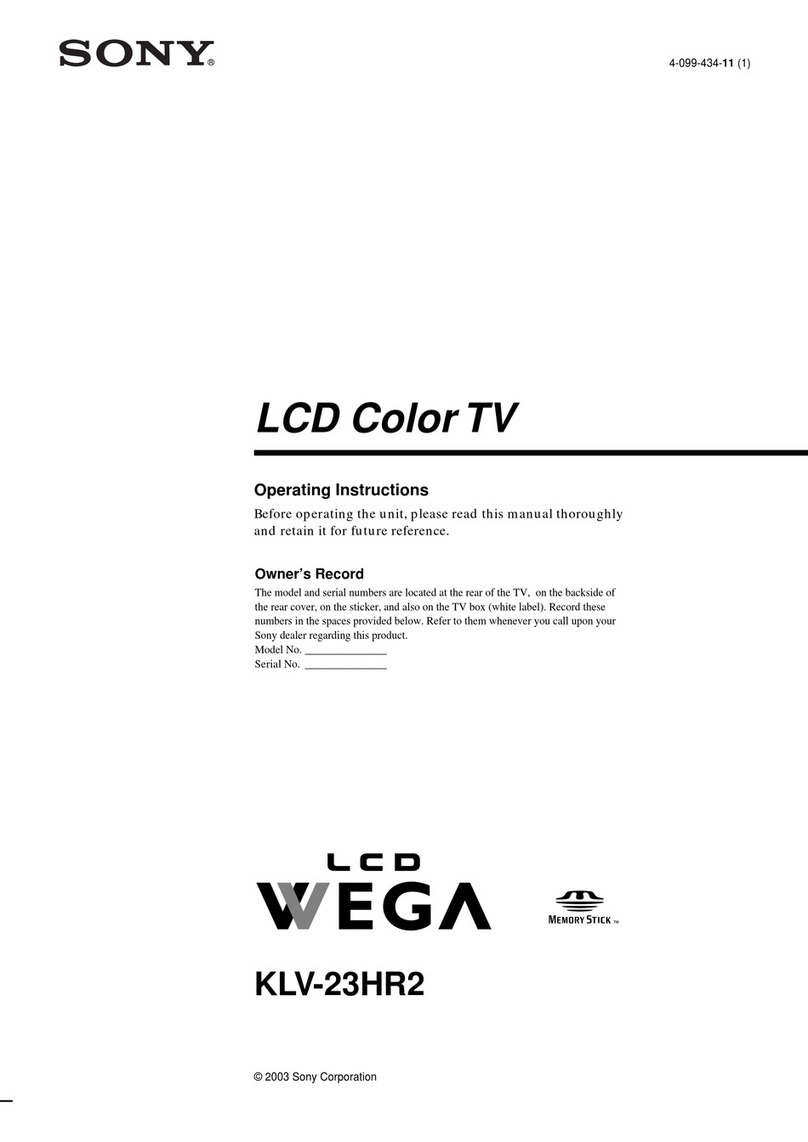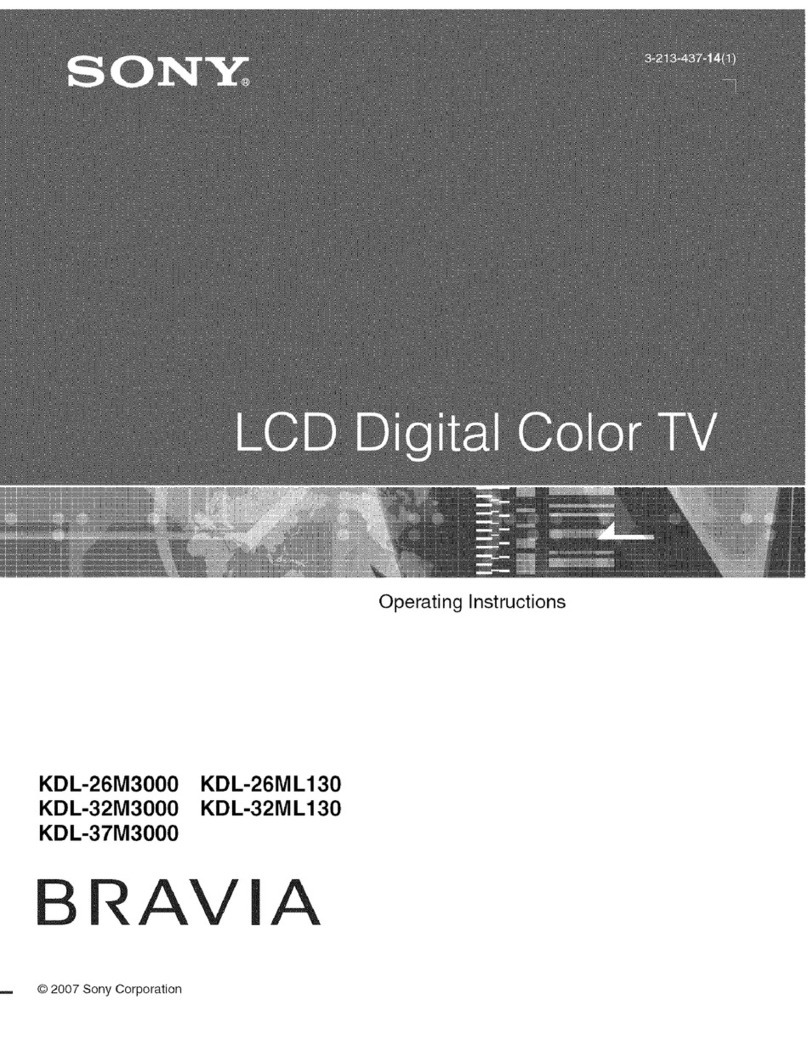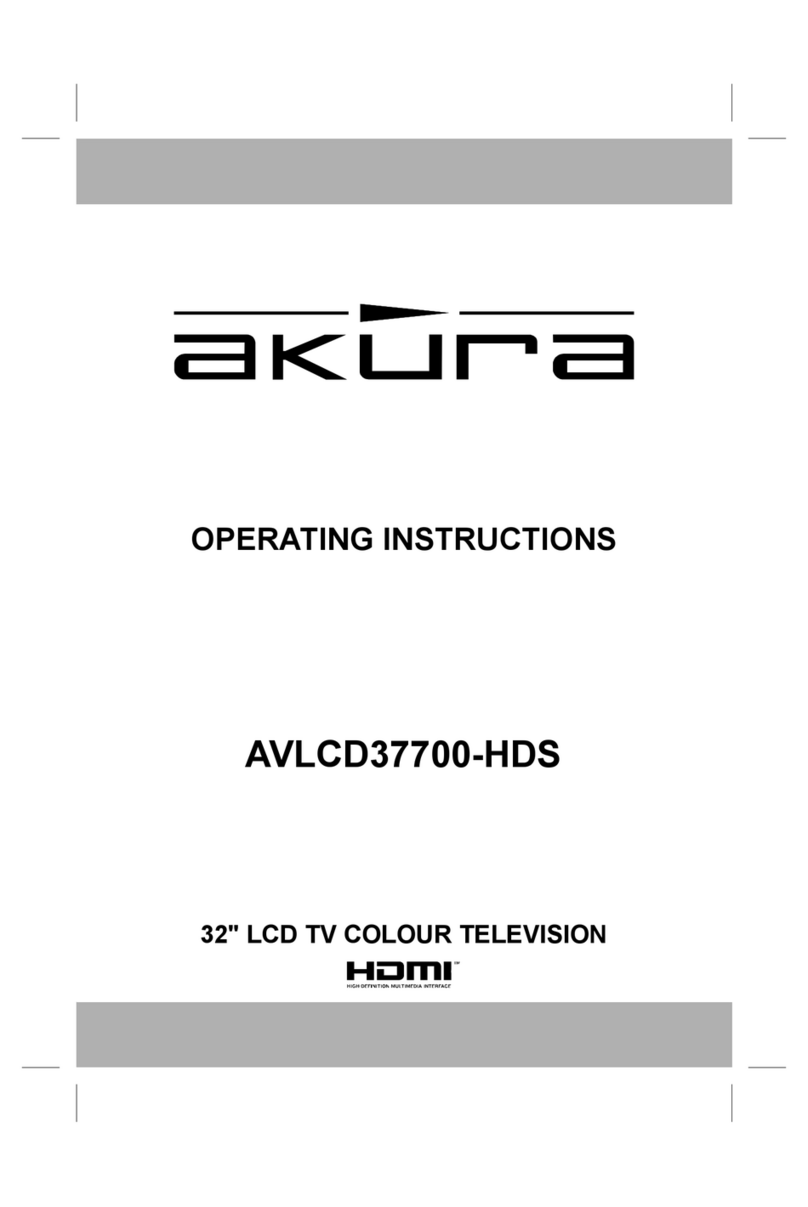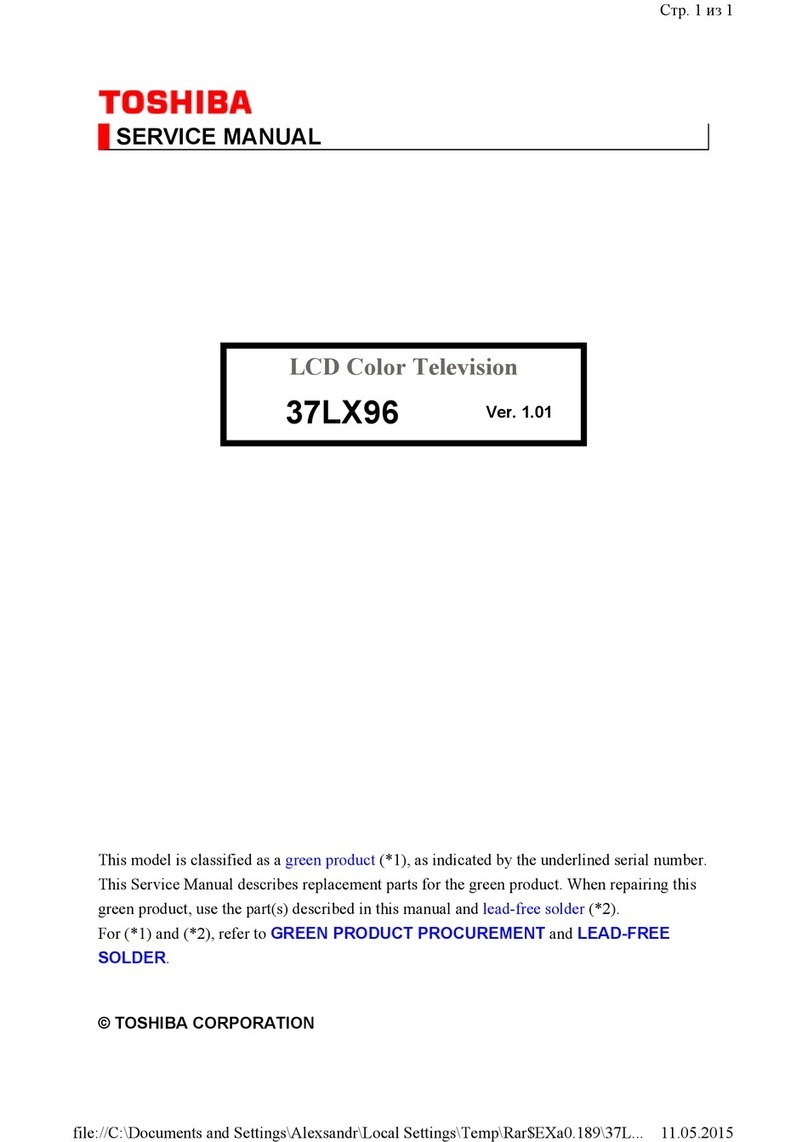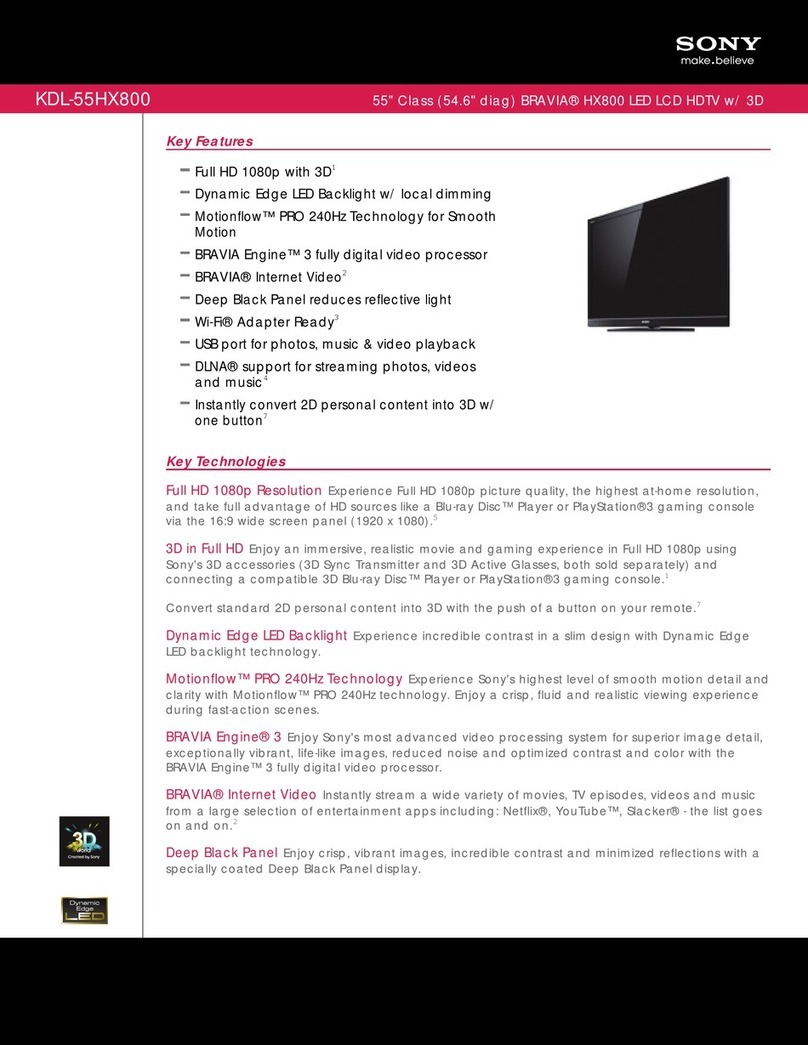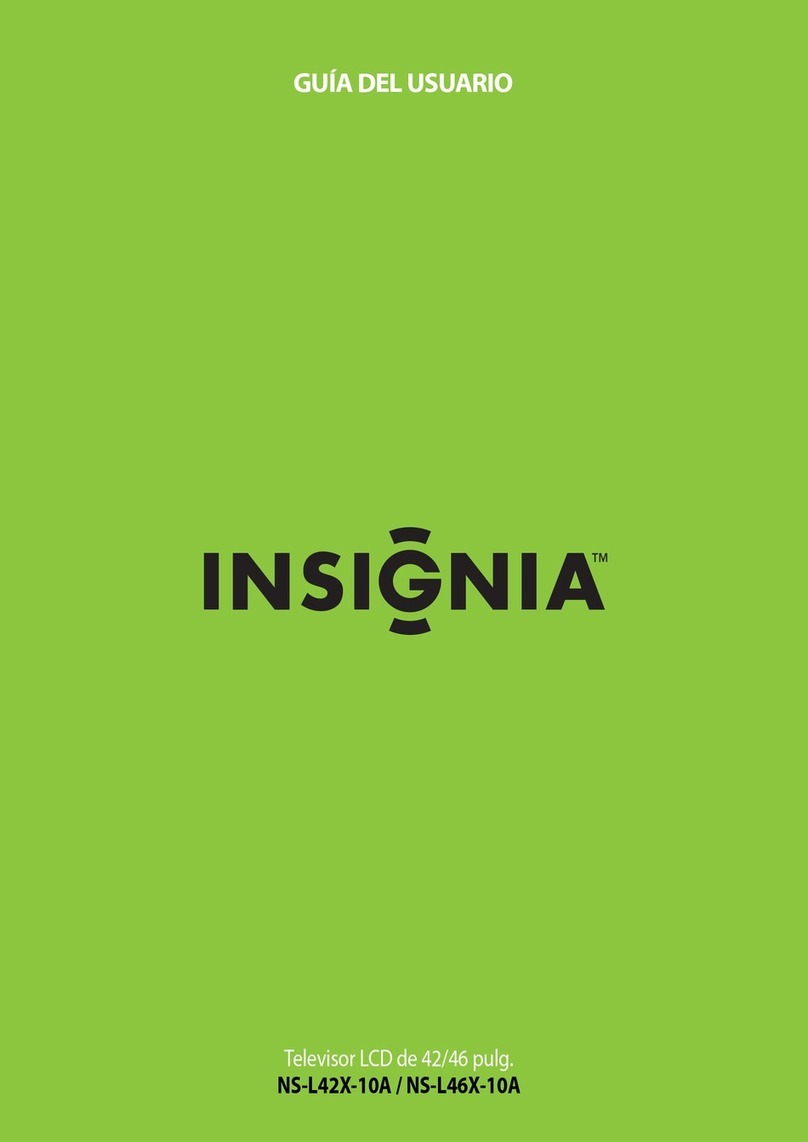Norcent LT2020 User manual

USER’S MANUAL
LT2020
Thank you very much for choosing the Norcent LCDTV.
We recommend that you take a few minutes to read carefully through this
manual before installing and switching on the TV. Please keep this manual
in a safe place for your future reference.

1
TABLE OF CONTENTS
INSTALLATION ----------------------------------------------------------------------- 2
For Your Safety----------------------------------------------------------------- 2
IMPORTANT SAFETY INSTRUCTUONS ------------------------------------- 3
PREPARATION ---------------------------------------------------------------------- 5
OPERATING INSTRUCTIONS -------------------------------------------------- 7
Use of the remote control --------------------------------------------------- 7
To use the menus ------------------------------------------------------------- 8
Main menu ---------------------------------------------------------------------- 8
CONNECT PERIPHERAL EQUIPMENT-------------------------------------- 15
FrontPanel Control Knobs -------------------------------------------------- 15
Preparation --------------------------------------------------------------------- 15
Video recorder ----------------------------------------------------------------- 16
Camera, camcorder, Video Game set----------------------------------- 17
DVD player ---------------------------------------------------------------------- 17
Digital Set TOP box----------------------------------------------------------- 18
Headphone --------------------------------------------------------------------- 19
Tips ------------------------------------------------------------------------------- 19
Regulatory Notices ----------------------------------------------------------- 20
PRODUCT SPECIFICATION---------------------------------------------------- 21
BEFORE CALLING SERVICE --------------------------------------------------- 23
Glossary------------------------------------------------------------------------- 24
English

2
FOR YOUR SAFETY
Before operating the TV please read this manual thoroughly. This manual
should be retained for future reference.
FCC Class B Radio Frequency Interference Statement
WARNING: (FOR FCC CERTIFIED MODELS)
NOTE: This equipment has been tested and found to comply with the limits
for a Class B digital device, pursuant to Part 15 of the FCC Rules. These
limits are designed to provide reasonable protection against harmful
interference in a residential installation. This equipment generates, uses and
can radiate radio frequency energy, and if not installed and used in
accordance with the instructions, may cause harmful interference to radio
communications. However, there is no guarantee that interference will not
occur in a particular installation. If this equipment does cause harmful
interference to radio or television reception, which can be determined by
turning the equipment off and on, the user is encouraged to try to correct the
interference by one or more of the following measures:
1. Reorient or relocate the receiving antenna.
2. Increase the separation between the equipment and receiver.
3. Connect the equipment into an outlet on a circuit different from that to
which the receiver is connected.
4. Consult the dealer or an experienced radio/TV technician for help.
NOTICE
1. The changes or modifications not expressly approved by the party
responsible for compliance could void the user's authority to operate the
equipment.
2. Shielded interface cables and AC power cord, if any, must be used in
order to comply with the emission limits.
3. The manufacturer is not responsible for any radio or TV interference
caused by unauthorized modification to this equipment. It is the
responsibilities of the user to correct such interference.
As an ENERGY STARPartner Envision Peripherals, Inc. has determined
that this product meets theENERGY STARguidelines for energy efficiency.
WARNING:

3
To prevent fire or shock hazard, do not expose the TV to rain or moisture.
Dangerously high voltages are present inside the TV. Do not open the
cabinet. Refer servicing to qualified personnel only.

4
Read before operating equipment
1. Read these instructions.
2. Keep these instructions.
3. Heed all warnings.
4. Follow all instructions.
5. Do not use this apparatus near water.
6. Clean only with a dry cloth.
7. Do not block any of the ventilation openings. Install in accordance with
the manufacturers instructions.
8. Do not install near any heat sources such as radiators, heat registers,
stoves, or other apparatus (including amplifiers) that produce heat.
9. Do not defeat the safety purpose of the polarized or grounding type plug.
A polarized plug has two blades with one wider than the other. A
grounding type plug has two blades and third grounding prong. The wide
blade or third prong is provided for your safety. When the provided plug
does not fit into your outlet, consult an electrician for replacement of the
obsolete outlet.
10. Protect the power cord from being walked on or pinched particularly at
plugs, convenience receptacles, and the point where they exit from the
apparatus.
11. Only use attachments/accessories specified by the manufacturer.
12. Use only with a cart, stand, tripod, bracket, or table specified by the
manufacturer, or sold with the apparatus. When a cart is used, use
caution when moving the cart/apparatus combination to avoid injury from
tip-over.
13. The TV should be operated only from the type of power source indicated
on the label. If you are not sure of the type of power supplied to your
home, consult your dealer or local power company.
14. Unplug this apparatus during lightning storms or when unused for long
periods of time.
15. Refer all servicing to qualified service personnel. Servicing is required
when the apparatus has been damaged in any way, such as power-
supply cord or plug is damaged, liquid has been spilled or objects have
fallen into apparatus, the apparatus has been exposed to rain or
moisture, does not operate normally, or has been dropped.
16. This product may contain lead or mercury. Disposal of these materials
may be regulated due to environmental considerations. For disposal or
recycling information, please contact your local authorities or the
Electronic Industries Alliance: www.eiae.org
17. Damage Requiring Service –The appliance should be serviced by
qualified service personnel when:
IMPORTANT SAFETY INSTRUCTUONS

5
A. The power supply cord or the plug has been damaged; or
B. Objects have fallen, or liquid has been spilled into the appliance; or
C. The appliance has been exposed to rain; or
D. The appliance does not appear to operate normallyor exhibits a
marked change in performance; or
E. The appliance has been dropped, or the enclosure damaged.
18. Tilt/Stability –All televisions must comply with recommended
international global safety standards for tilt and stability properties of its
cabinets design.
ŸDo not compromise these design standards by applying excessive
pull force to the front, or top, of the cabinet, which could ultimately
overturn the product.
ŸAlso, do not endanger yourself, or children, by placing electronic
equipment/toys on the top of the cabinet. Such items could
unsuspectingly fall from the top of the set and cause product
damage and/or personal injury.
19. Wall or Ceiling Mounting –The appliance should be mounted to a wall
or ceiling only as recommended by the manufacturer.
20. Power Lines –An outdoor antenna should be located away from power
lines.
21. Outdoor Antenna Grounding –If an outside antenna is connected to the
receiver, be sure the antenna system is grounded so as to provide some
protection against voltage surges and built upstatic charges.
Section 810 of the National Electric Cord, ANSI/NFPA No. 70-1984,
provides information with respect to proper grounding of the mats and
supporting structure grounding of the lead-in wire to an antenna-
discharge unit, size of grounding connectors, location of antenna-
discharge unit, connection to grounding electrodes and requirements for
the grounding electrode. See Figure below.
22. Objects and Liquid Entry–Care should be taken so that objects do not
fall and liquids are not spilled into the enclosure through openings.

6
EXAMPLE OF ANTENNA GROUNDING AS PER NATIONAL ELECTRICAL
CODE
Note to the CATV systeminstaller: This reminder is provided to call the CATV
system installer’s attention to Article 820-40 of the NEC that provides
guidelines for proper grounding and, in particular, specifies that the cable
ground shall be connected to the grounding system of the building, as close
to the point of cable entry as practical.
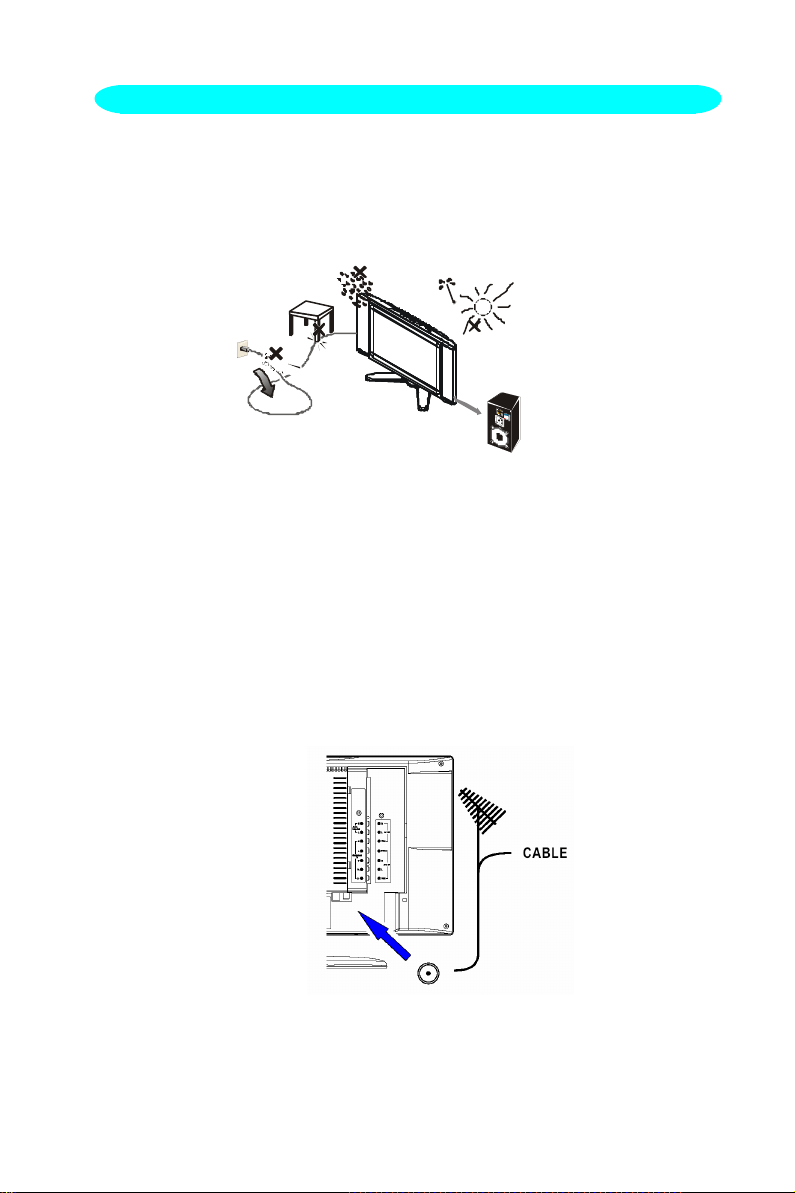
7
Please, make sure to connect the power plug to the wall outlet socket after
connecting the TV to the adapter!
1.Place the TV on a solid surface.
Ensure that the TV is placed in a position to allow free flow of air. Do not
cover the ventilation openings on the back cover.
To prevent any unsafesituations, no naked flame sources, such as
lighted candles, should be placed on or in the vicinity.
Avoid heat, direct sunlight and exposure to rain or water. The equipment
shall not be exposed to dripping or splashing.
2. Insert the aerial plug firmly into the aerial socket ANT IN ╦75Ωat the
back of the TV.
PREPARATION

8
3. Remote control:
Remove the cover of the battery compartment. Insert the 2 batteries
supplied (TypeAAA 1.5V).
4. Power:
Insert the power cord in the wall socket havingan AC power supply.
5. Turn the TV on:
Press the power button at thetopside of the TV to turn it on.
If the TV is inpower off, the indicator in front of the TV illuminatesabmer.

9
With this key you can set
a
time period after which the
TV should switch itself to
standby. Press the key
repeatedly to select the
number of minutes. The
minutes.
The timer begins to count
down from the number of
minutes selected after the
has disappeared.
SWAP
Not Supported. (for the
model with this function
only)
USE OF THE REMOTE CONTROL
OPERATING INSTRUCTIONS
MENU
Press repeatedly to
display OSDmenu.
CAPTION
Press this button to turn
ClosedCaption on.
Be sure you have
selected Caption On in
the Setup menu.
POWER:
Press to turn on/off the
TV. The TV is never
completelypowered off
unless it is physically
unplugged.
0~9/100 Digit buttons
To select a TV channel.
TV/VIDEO
Select your input source:
press repeatedly to select
TV, AV1, AV2, S-VIDEO or
COMPONENTmode,
according to where you
connected your external
source.
ŸAV1/AV2 for a VCR
connected to the AV
connectors of the TV.
ŸS-VIDEO for a S-Video
VCR connected to the S-
VIDEO connector of the
TV.
ŸCOMPONENTfor a
DVD/DTV Set Top Box or
another component video
device connected to Y,
Pb, Pr
and to the
AV
MTS /SAP
press this key to activate
Multichannel Television
Sound, Ster
eo
or Mono
VOL
Press + or –to adjust the
volume.
MUTE
Temporarily interrupt the
sound or restore it.
CH
Press ▲or▼to brows
through the TV channels
which are not erased. To
view a blocked channel, use
the digit buttons to access
the channel and enter your
access code.
PRE-CH
To display the previously
selected TV channel.
PIP
Press this button to
display PC input and
other input on the screen
at same time.
V-CHIP
Press this button to setup
parental control.
POP
Not Supported. (for the
model with this function
only)
PC
select your input source
to PC
SIZE
Not Supported. (for the
model with this function
only)
DISPLAY
Press this button to
Display Channel number
on the right-top corner.

10
TO USE THE MENUS
1. Press theMENU button to display each menu
2. Use the cursor up/down to select a menu item.
3. Use the cursor left/right to enter a submenu or enable/disablethe
function.
4. Press theMENU button to exit the menu.
MAIN MENU
Press theMENU button into the main OSD (On Screen Display). Adjust item
include VIDEO ADJUST, AUDIO ADJUST, CLOSED CAPTION ,V CHIP,
, SLEEP TIMER , SET UP and PC ADJUST.
VideoAdjust
1. Contrast,Brightness and Saturation are adjusted from 0 to 100.
2. Tint is adjusted from0 to 100.
3. Black Level is adjusted from 0 to 100.
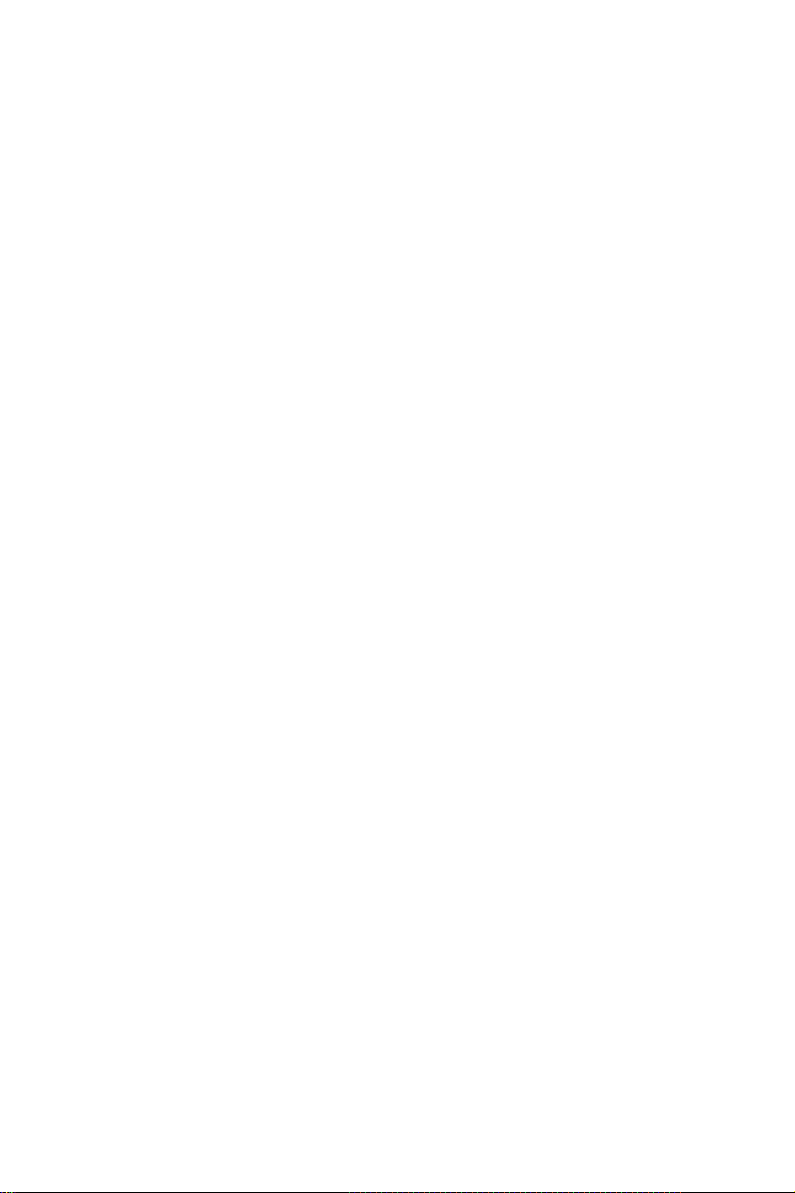
11
4. Sharpness isadjusted from 0 to10.
You can adjust picture contrast, brightness, color, tint and sharpness to
the levels you prefer.
5. Reset is set up to default value.
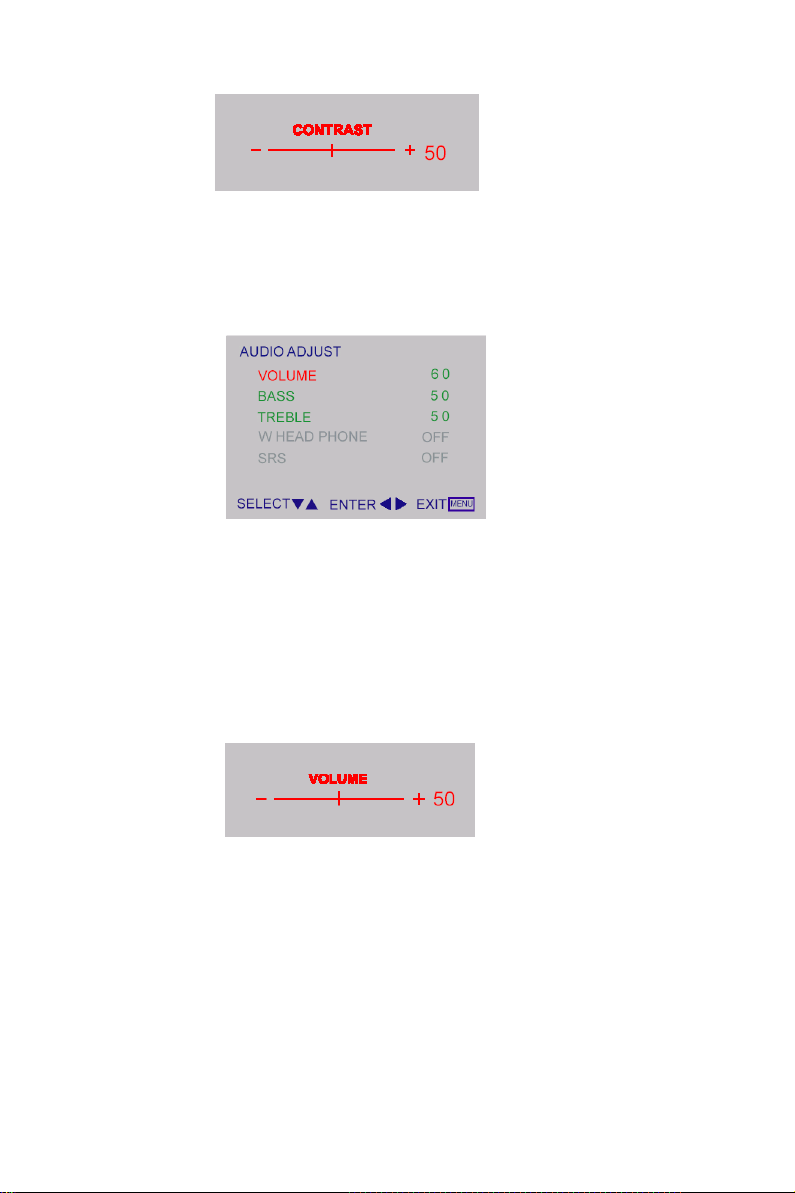
12
When adjust any item sub-OSD will show up like this.
Audio Adjust
1. Volume is adjusted from 0 to 100.
2. Bass andTreble are adjusted from 0 to100.
3. W-Head Phone (optional) is the functionfor wireless headphone enable
or disable.
You can adjust audioVolume, Balance,Bass and Treble to the levels you
prefer.
When adjust any item sub-OSD will show up like this.

13
CLOSED CAPTION
It’s allows you to read the dialog of television programs on the TV screen.
Designed to help the hearing impaired, this feature uses on screen“text
boxes”to show dialogue and conversations while the TV program is in
progress. Captions will appear on the screen only during captioned
broadcasts.
Remark: the captions do not always use correct spelling and grammar.
Notall TV programs and product commercials are made for broadcast with
Closed Caption information included. Refer to your area’s TV program
listings for the TV channels and times of closed Caption shows. The
captioned programs are usually noted in the TVlistings with service
Marks such as“CC”.
ŸCaption Mode:
Dialogue (and descriptions) for the action on the captioned TV program
shows on screen. Usually CH1 is the most used channel. CH2 may be
used for alternate languages if they are being transmitted.
ŸText Mode:
Often used for channel guide, schedules, bulletin board information for
Closed Caption programs, news, weather information or stock marker
reports.
Not all Closed Caption modes are necessarily being use by aTV
channel during the transmission of aClosed Caption program.

14
V-CHIP SETUP
Select V-Chip on OSDthen enter 4 digits of pin number.
lInitial pin number is“0000”.
lIf you enter an incorrect pin number “Incorrect”message will be
displayed.
It is the parental control function (V-chip). It is used to block program viewing
based on the ratings by the broadcaster. The default setting is to allow all
programs to be viewed. Viewing can be blocked by the type of program and
by the categories chosen be blocked. It is also possible to block all program
viewing for a time period.
A. There are two item could be defined. One isTV Guidelines another
one isMovie Guidelines.
B. Setting upTV Guidelines
lUse Up/Down arrow buttons to move around the matrix and
press Right arrow button to change the value form “U”to “B”
or ”B”to ”U”
lU: Unblock
B: Block

15

16
C. Setting upMovie Guidelines
lUse Up/Down arrow buttons to move around the matrix and
press Right arrow button to change the value from “U”to ‘B”or
“B”to “U”
D. CHANGE PIN Personal Identification Number is for change
password to control the V-chip setup; it’s included three step.
ENTER PIN to enable this function, then ENTER NEW PIN to
change a new one. After that COMFIRM NEW PIN.

17
Sleep Timer
It is for set a time period after which the TV should switch itself to standby.
The counter runs from 0 > 30 > 60 > 90 > 120 minutes.
The timer begins to count down from the number of minutes selected after
the display has disappeared.
Note: To view the remaining time, press the SLEEP button once. To cancel
the sleep time, repeatedly press theSLEEP button until…appears.If you turn
the TV off after setting the sleep time, the setting will be erased. Set it again.
Set up
1. Blue screenfor when no video input screen will be blue or blank. If it’s ON,
the screen will be in blue. If it’s OFF, the screen will be blank. Pre-set is
ON.
2. Language for different language OSD MENU includes English / French /
Spanish. Pre-set is English.
3. AIR/CATV for different TV input solution, RF and cable.
4. CH Searchis for auto memorizes all receiving channels of air TV or CATV
programs.
5. CH ADD/DEL is for add “>” or delete “<“ the current channel for memorizes.
6. RESETis set up to default value.

18
PC Adjust
1. Auto Adjust is the function auto-sizing for VGA input.
2. Contrast, Brightness, Focus, Clock, H-Position, V-Position and Color
Temp are the functions for PC adjustment.
Color Temp for you can adjust the color temperature you prefer.

19
FRONT PANEL CONTROL KNOBS
Power Key:Press to turn on or off the TV.
MENU Key:Press to show the OSD menu and exit OSD menu at the TV.
Down / Up Key:Press to perform select function and channel.
-/ + Key:Press to confirm your function selection and adjustment.
Source Key:Press to select your input source.
There is a wide range of video and audio equipment that can be connected to
your TV. The following connection diagrams show you how to connect them.
PREPARATION
Remove theback plate at the back of the TV as shown on the illustration
opposite.
Lay the LCD TV with the screen down on atable,as it will be easier to
connect your peripheral equipment. Please take your precautions not to
damage the screen.
CONNECT PERIPHERAL EQUIPMENT
Table of contents
Other Norcent LCD TV manuals
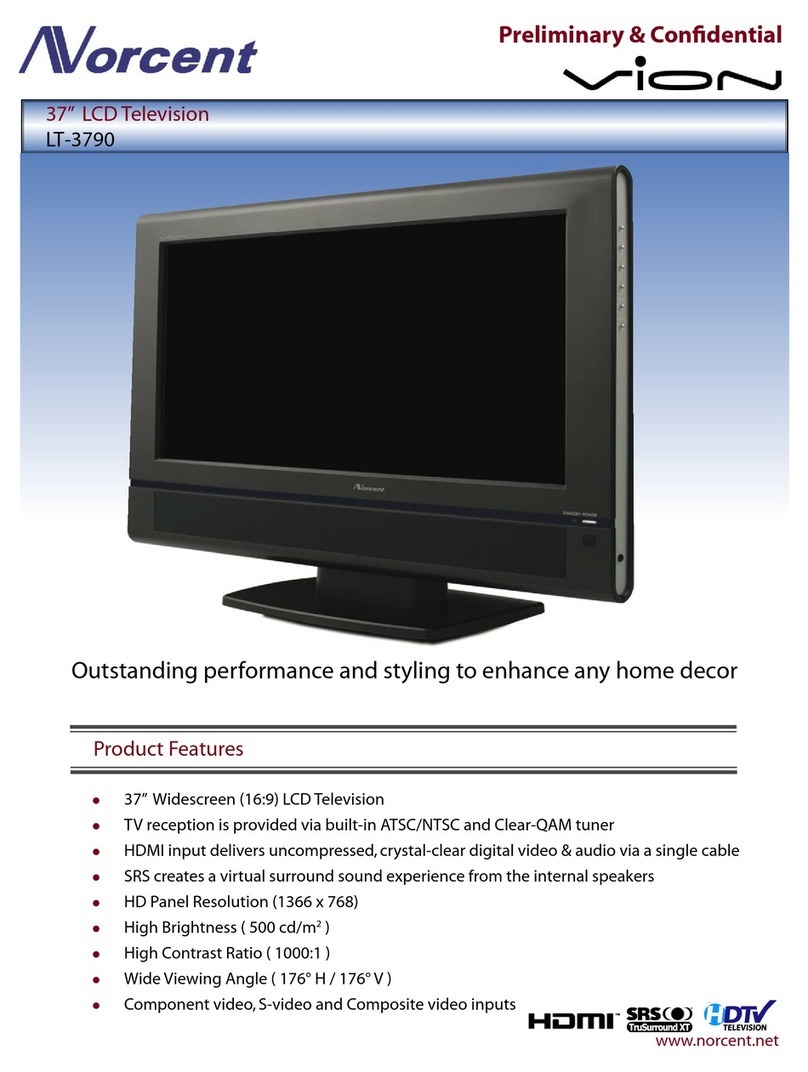
Norcent
Norcent VION LT-3790 User manual
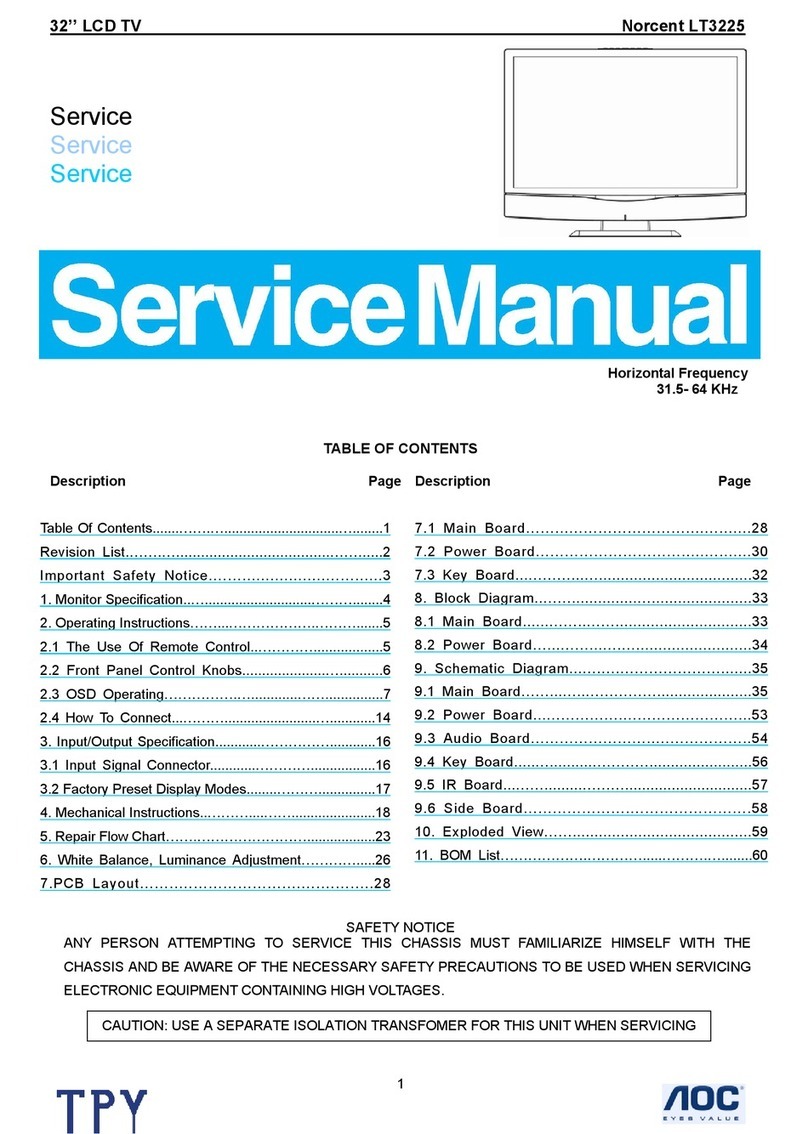
Norcent
Norcent Norcent LT3225 User manual
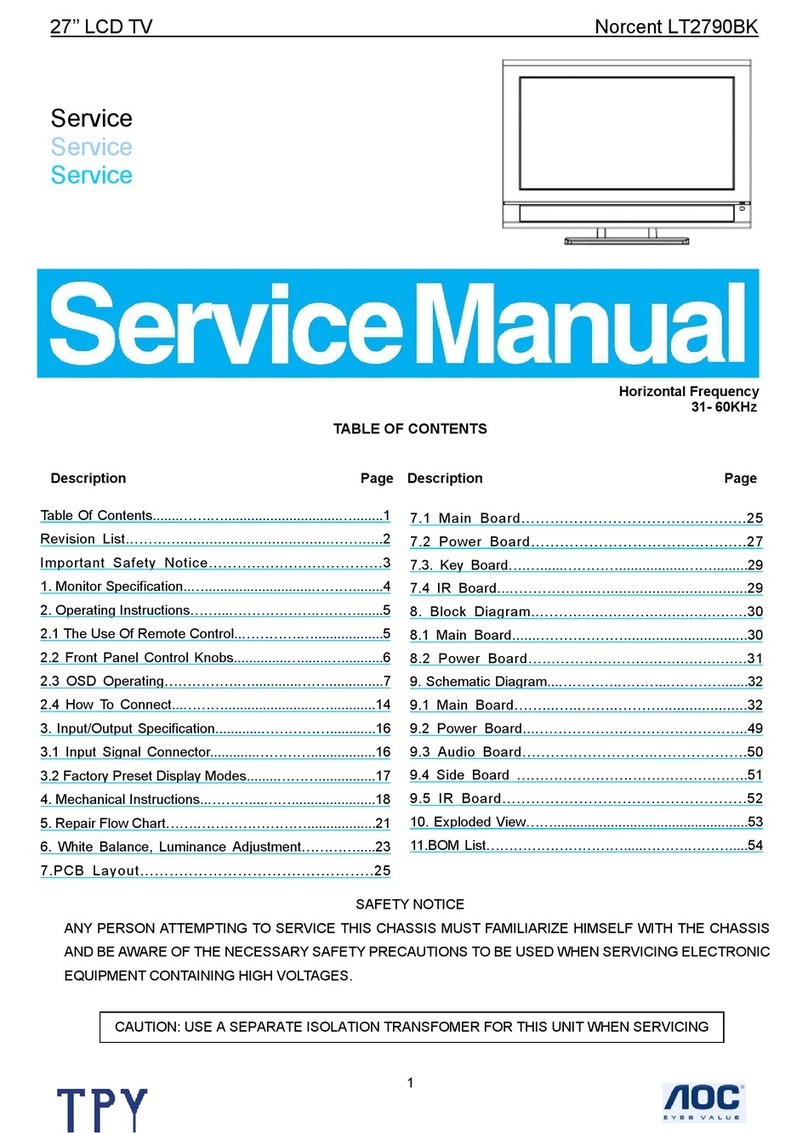
Norcent
Norcent LT2790BK User manual

Norcent
Norcent LT-1720 User manual
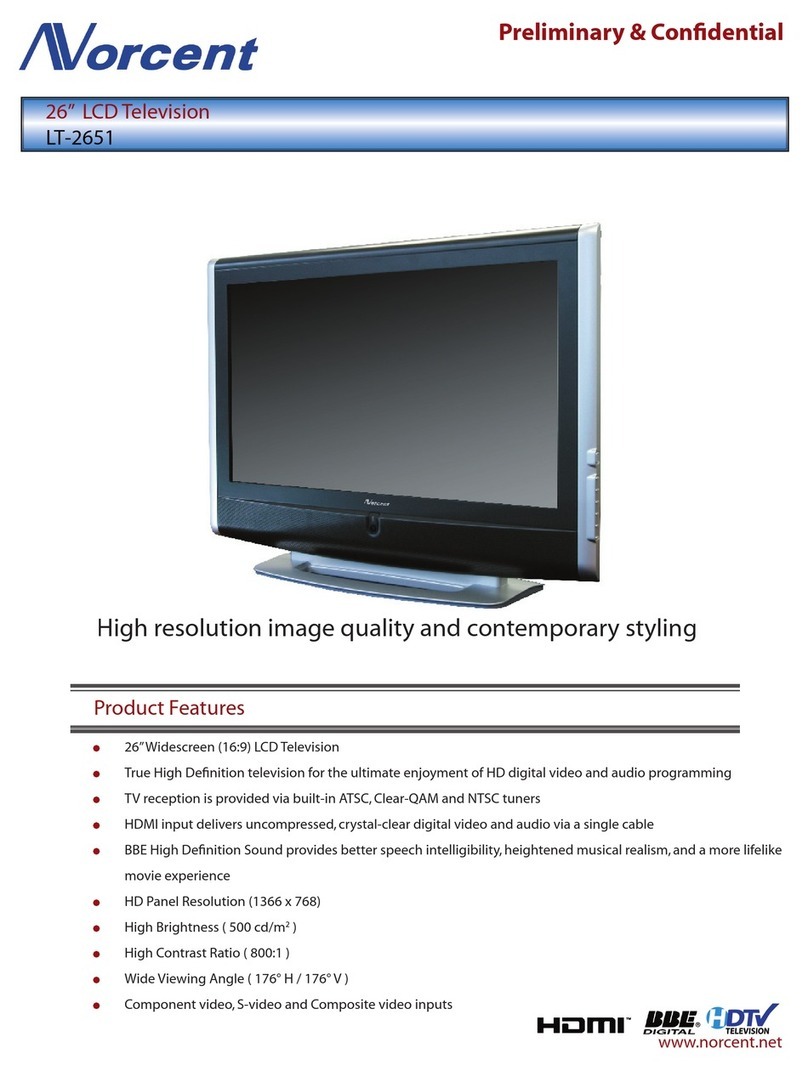
Norcent
Norcent LT-2651 User manual
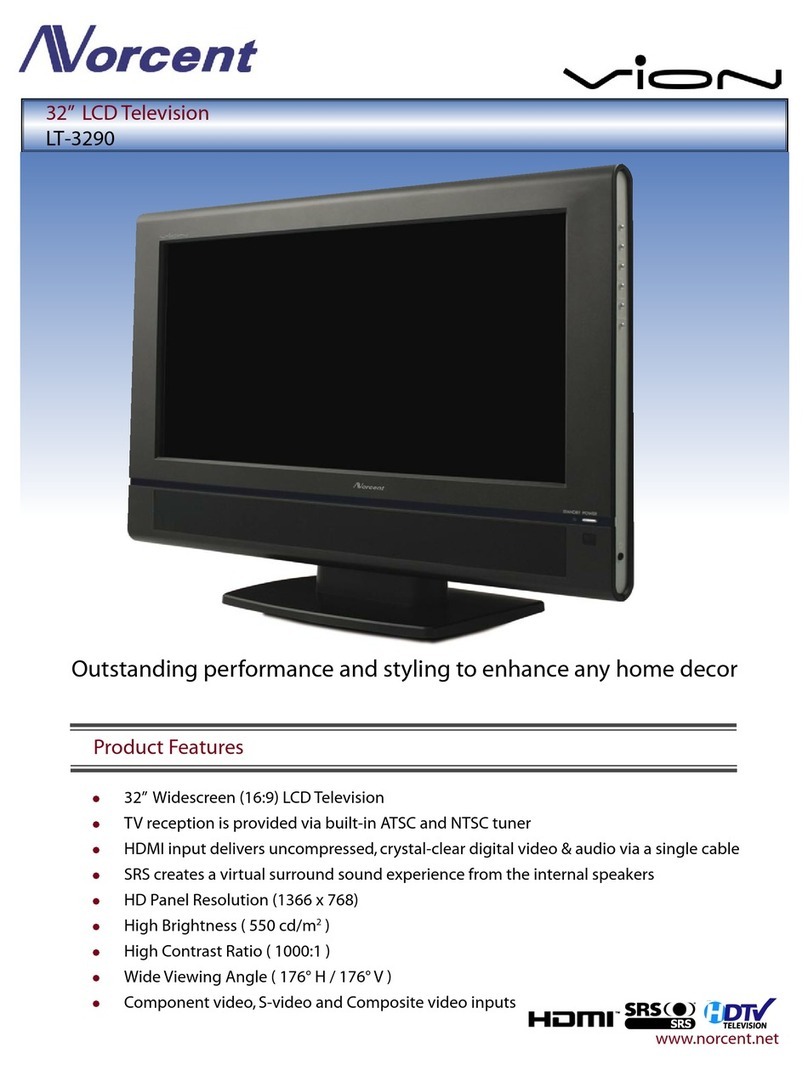
Norcent
Norcent VION LT-3290 User manual

Norcent
Norcent LT2740 User manual
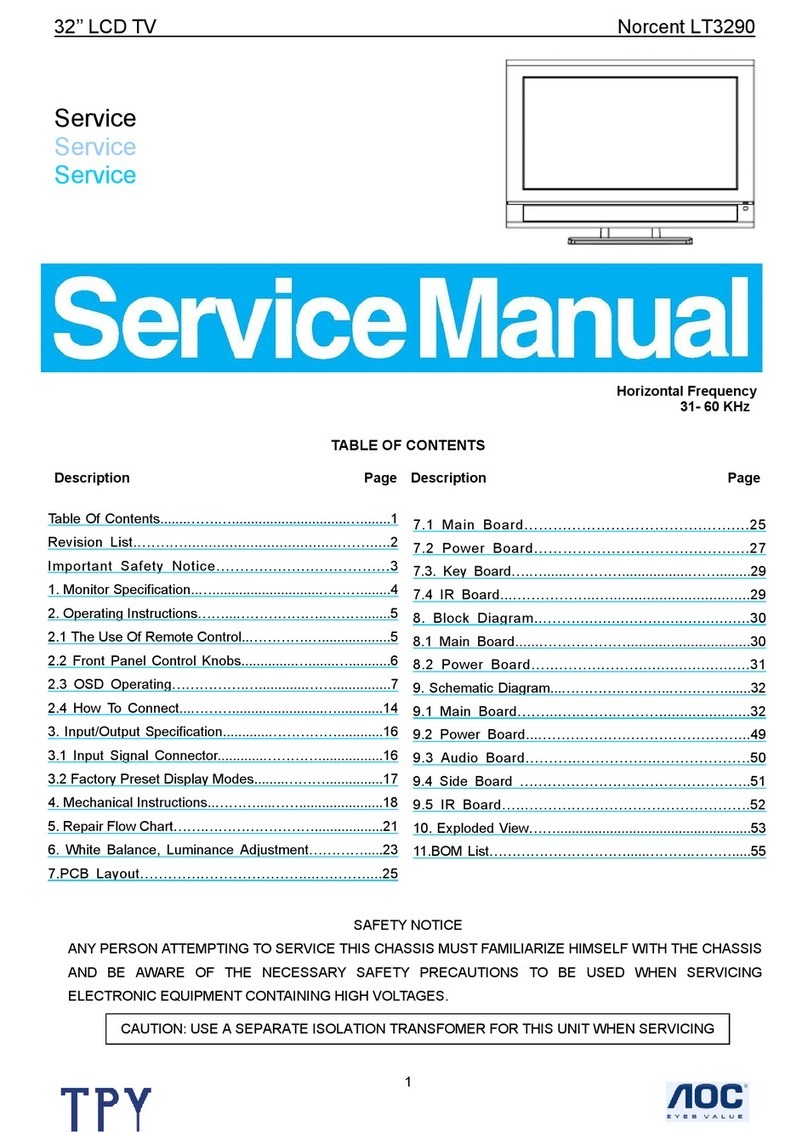
Norcent
Norcent VION LT-3290 User manual
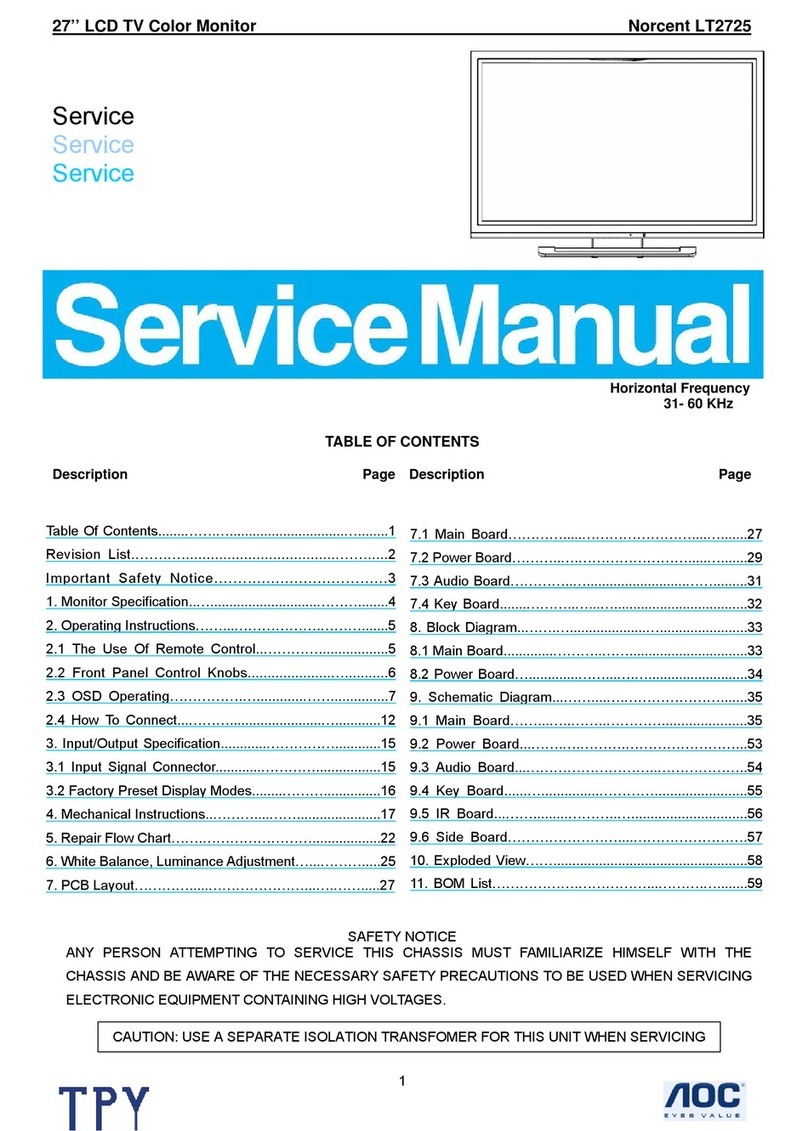
Norcent
Norcent Norcent LT2725 User manual
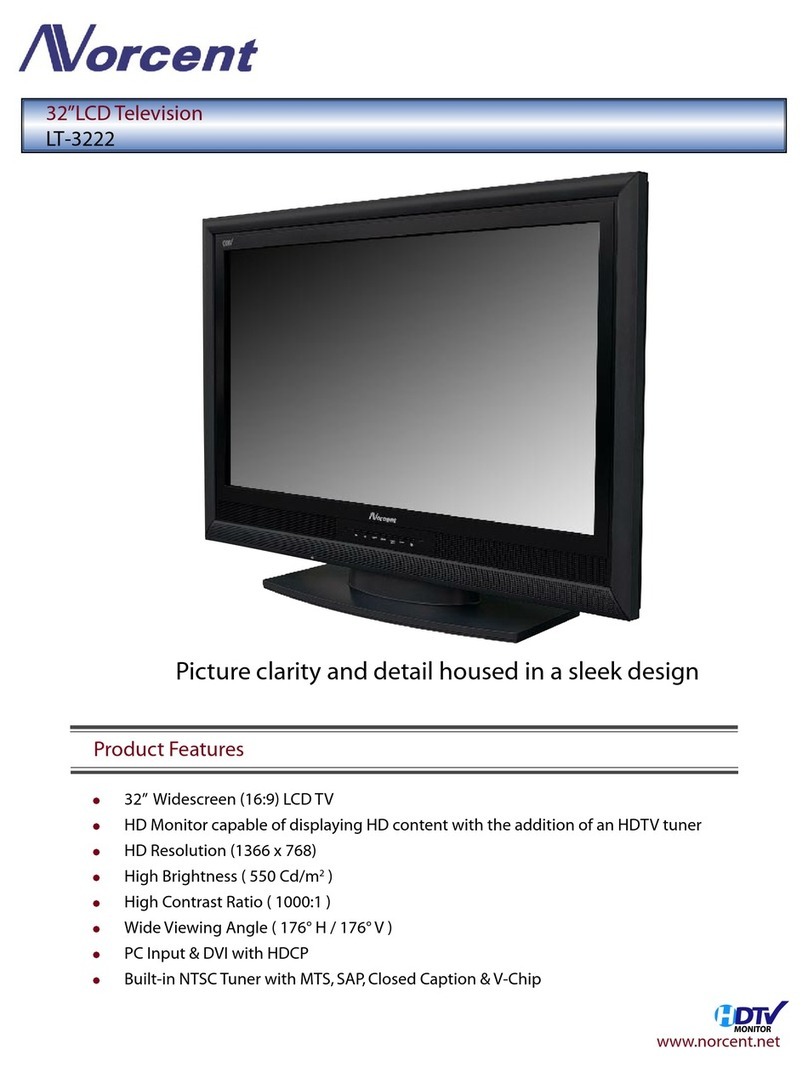
Norcent
Norcent LT-3222 User manual