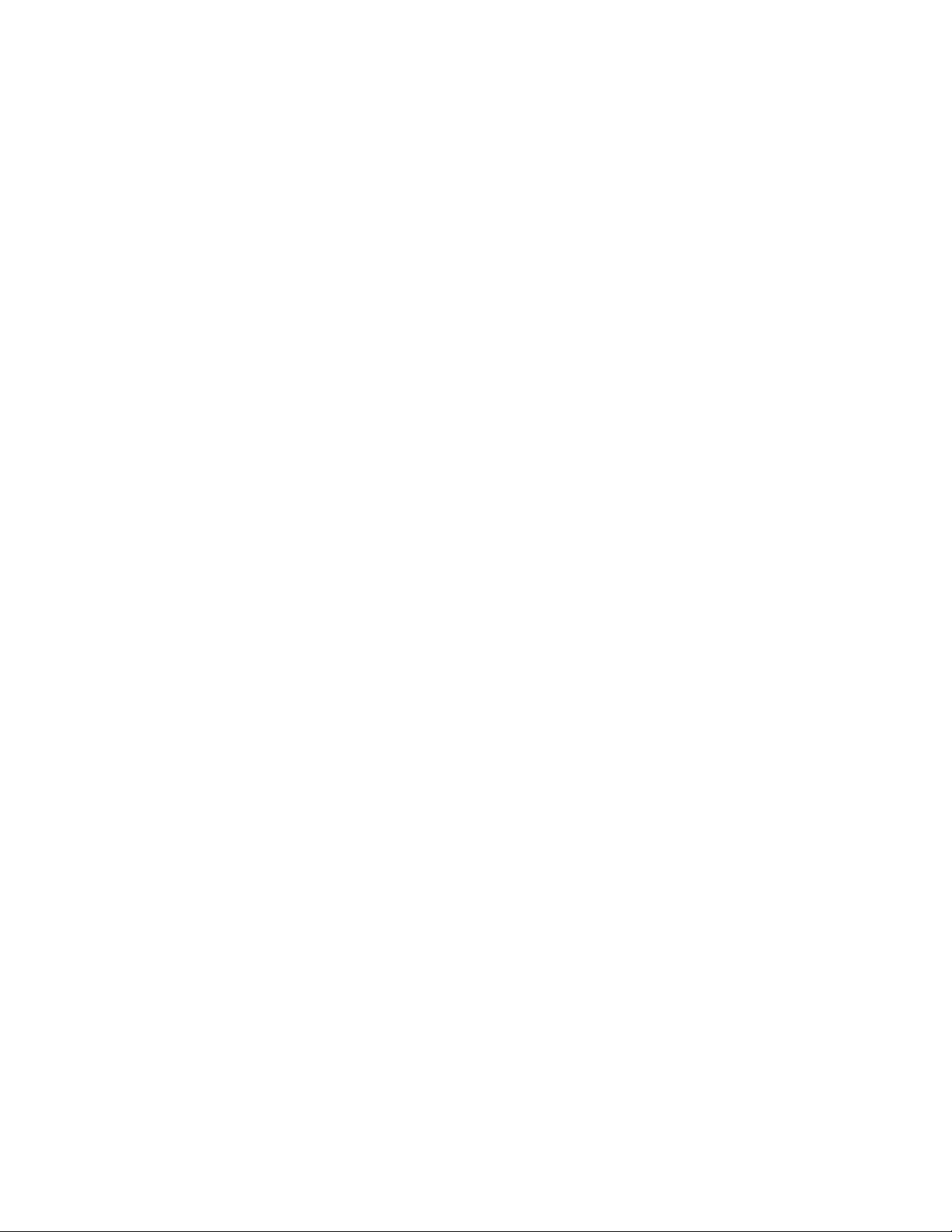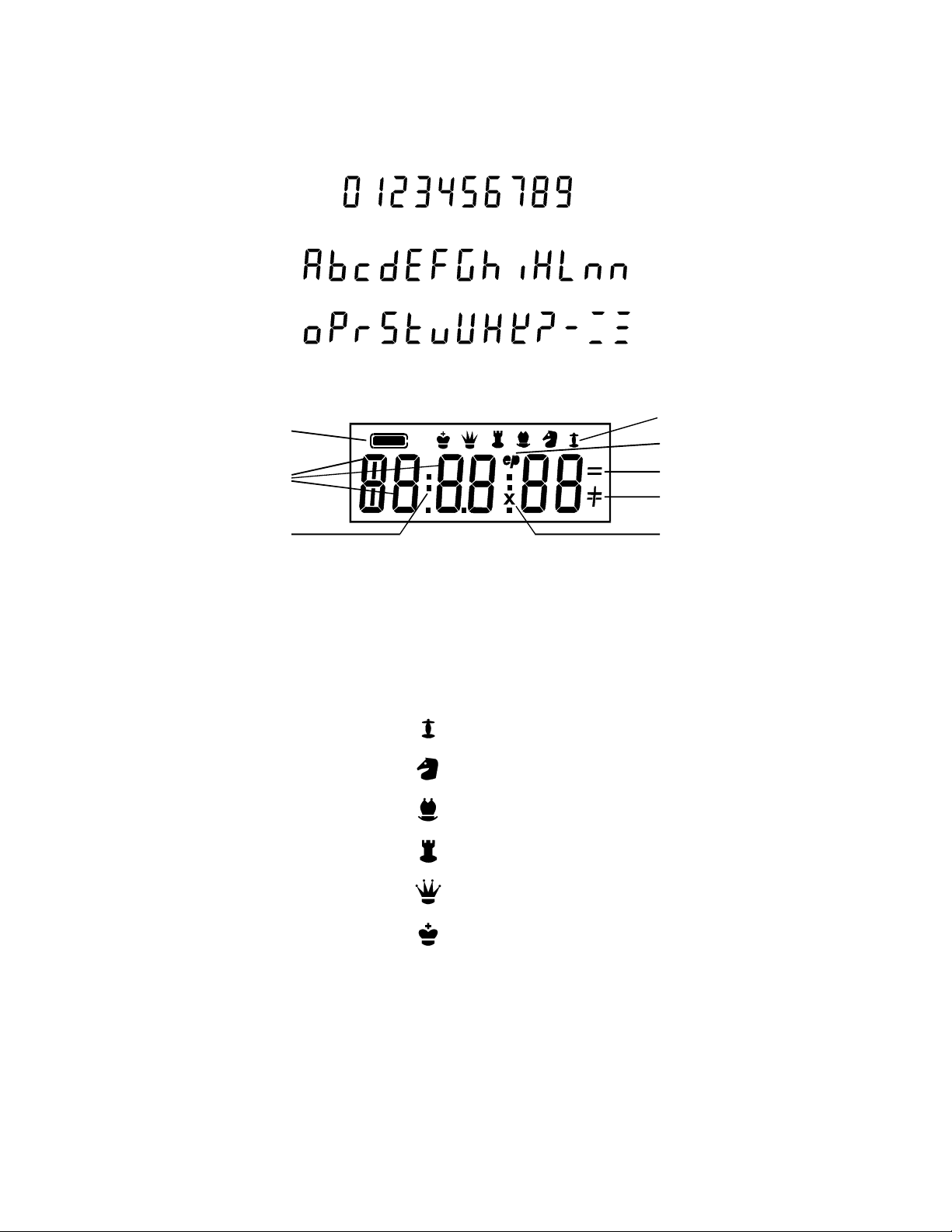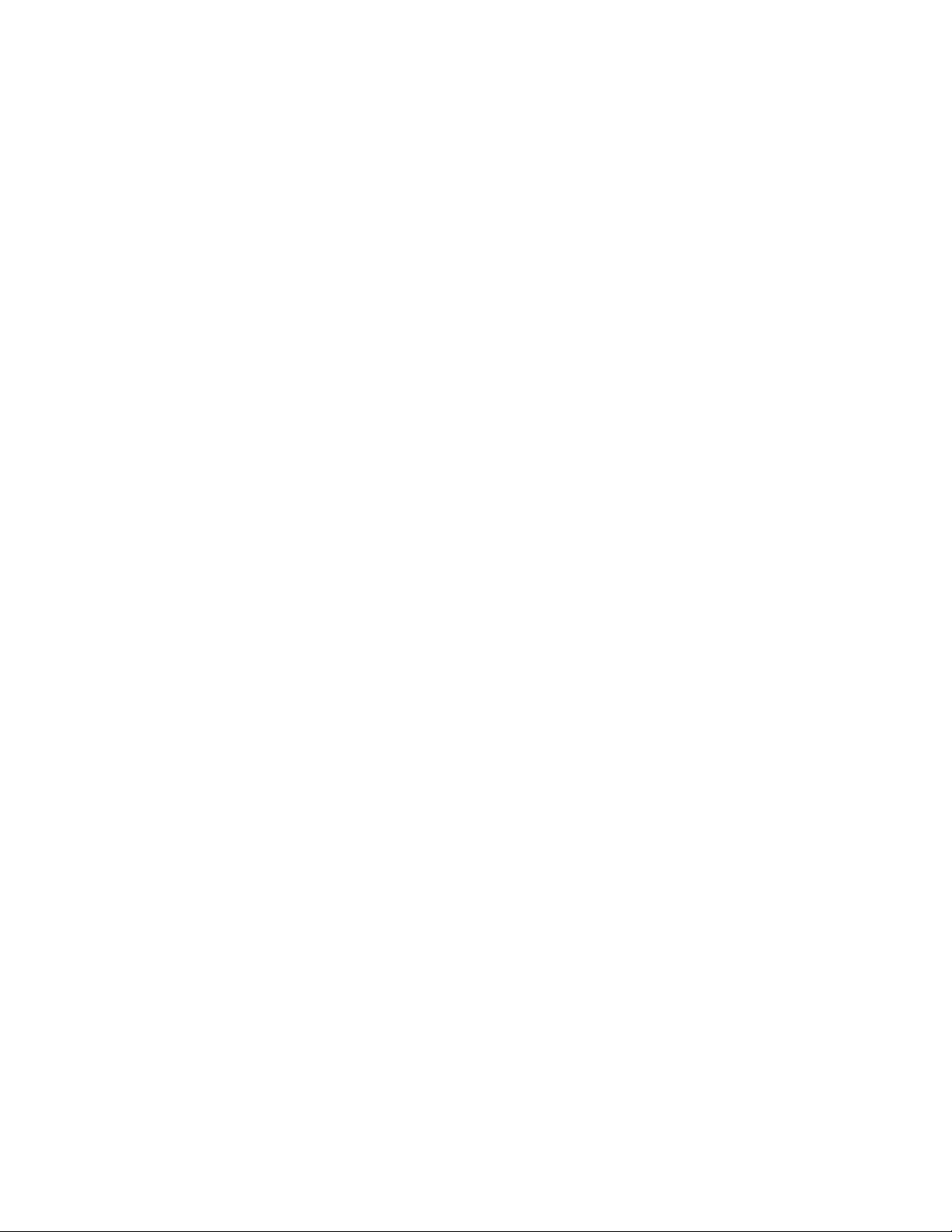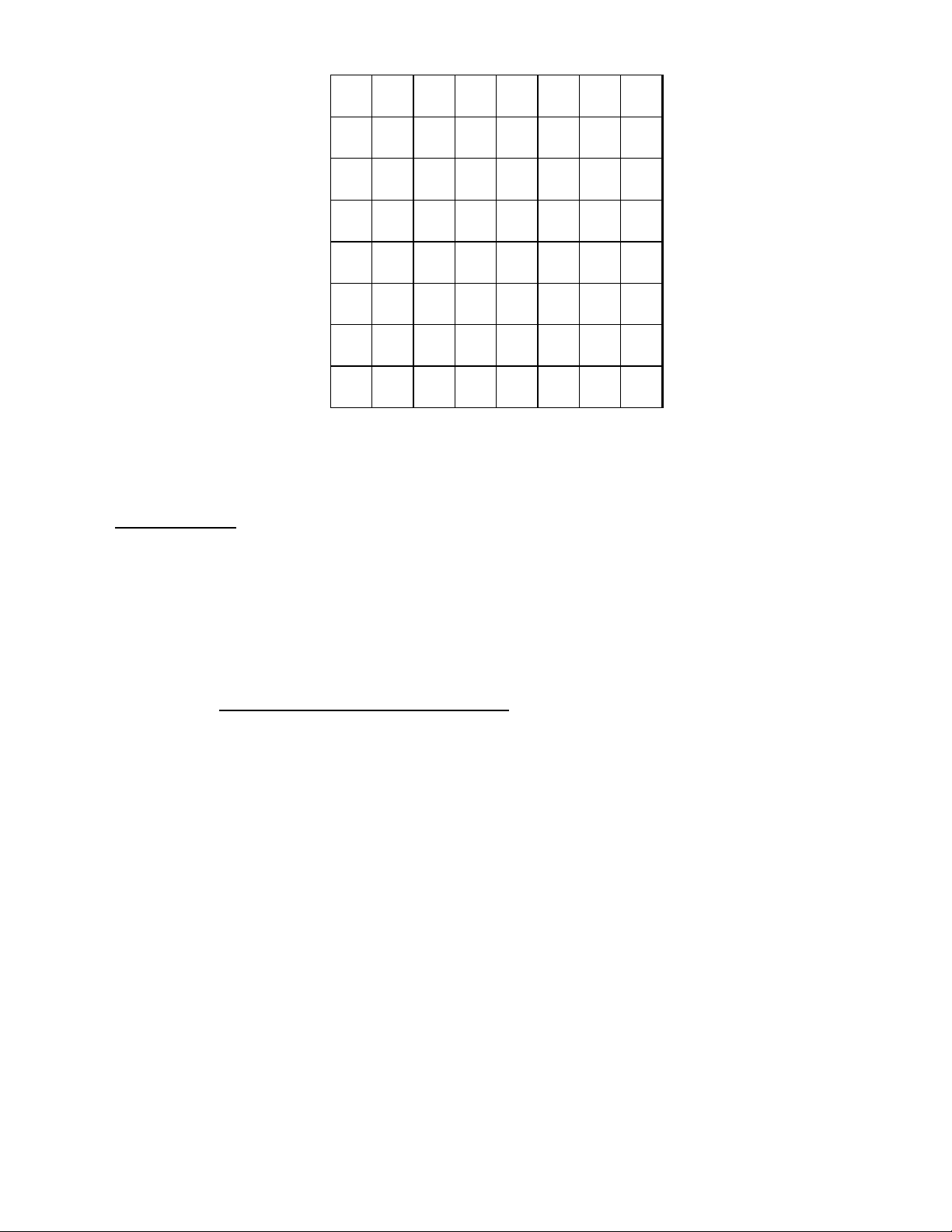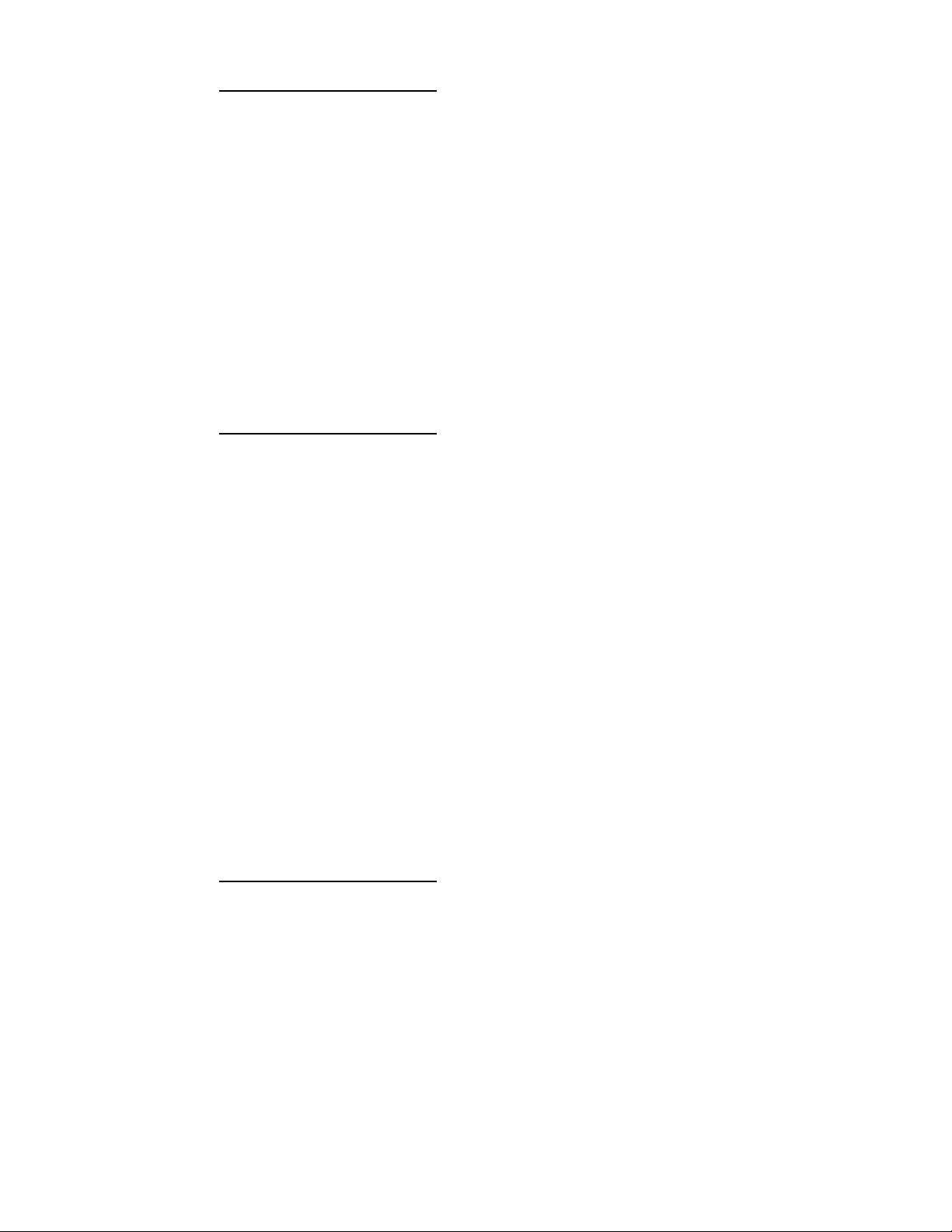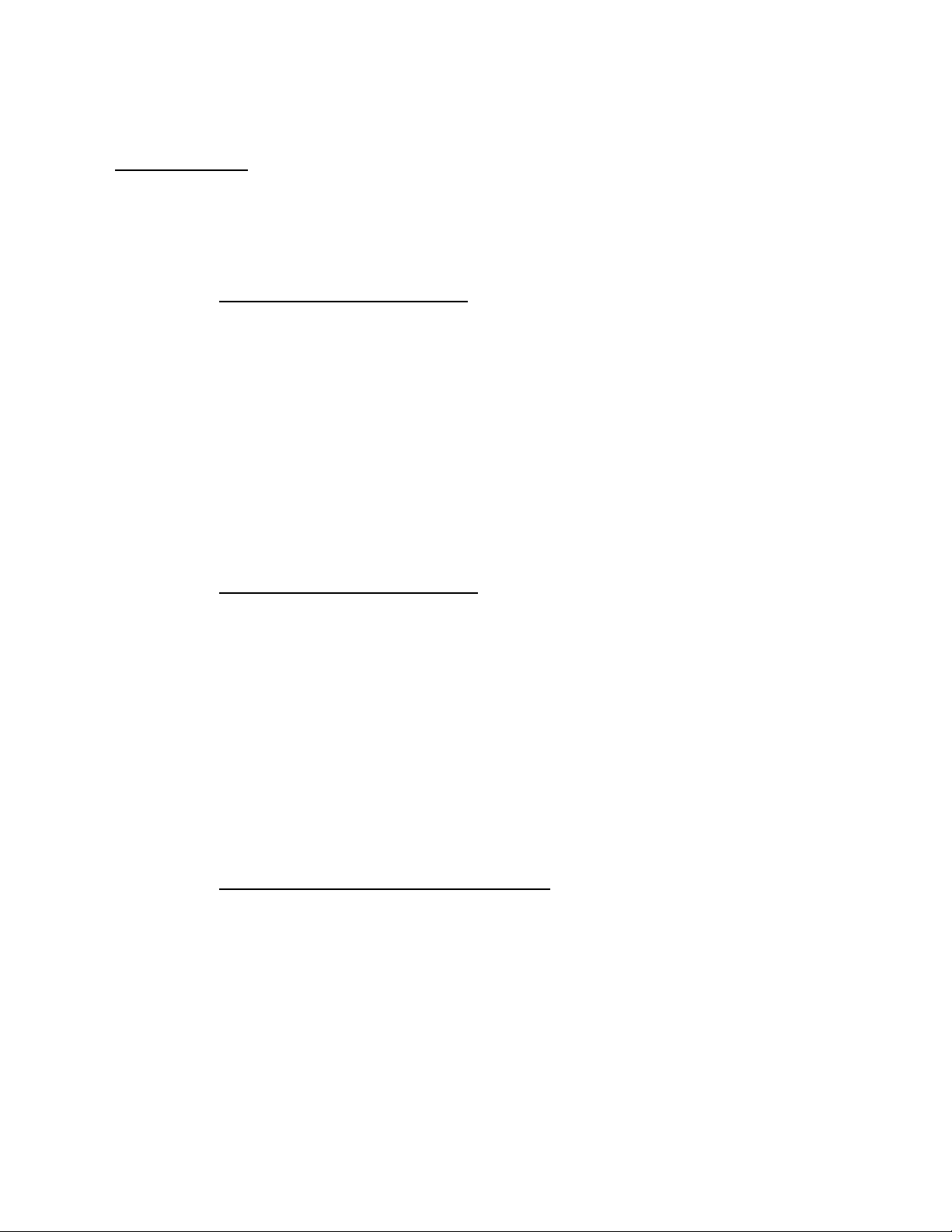5
5. Once you have set the level, press GO to exit the SET LEVEL mode. After this procedure you may enter your move
as White. Gently press down on the piece that you want to move and the two respective rank and file LEDs will light
up. Then set the piece down onto the square you wish to move to and gently press down again. (Your completed
move will be shown on the LCD). Once the EMERALD CLASSIC plus has registered your move it will immediately
start computing its counter move.
III. GAME FEATURES
a) Making a Move
The EMERALD CLASSIC plus has a Sensor-chessboard, which registers your moves automatically when the appropriate
squares are gently pressed. Moves to be executed for the computer are indicated by the 2x8 rank and file LEDs and on the
LCD display. Each square on the chessboard is named according to the standard adopted by the World Chess Federation
(F.I.D.E.), which are the coordinates of each square from a1 to h8, all moves are also shown on the LCD.
The color to move is indicated by the top row of the LCD and a white box indicating that White is to move whereas a
solid black box would indicate that it is Black's move. To make a move, gently press on the piece that you wish to move
(thereby pressing on the square that it stands on) and you will see the rank and file LEDs corresponding to this square
light up. To complete your move please lift that piece and place it on the square that you wish to move it to and gently
press down on that square. The completed move and color indication will be shown on the LCD display. The EMERALD
CLASSIC plus will then immediately start computing its counter-move.
To make a move for the computer when the counter-move has been computed, your computer will show on the LCD its
move and also light up the rank and file LEDs that correspond to this move. Gently press on the square indicated, lift up
this piece and complete the move as if making this move for yourself and put down the piece on the square indicated.
Please note to remove any captured pieces for the computer without applying any pressure on that square.
Note: When the EMERALD CLASSIC plus is computing (the black box will blink on the LCD ) all key presses will be
ignored except for the GO key which will interrupt its computing and force the current move being analyzed to
be played at once.
b) Capturing a Piece
If the EMERALD CLASSIC plus makes a capturing move it will show on the LCD the symbol "x" and in case of En
Passant pawn captures it will also show "ep". Please complete this move for the EMERALD CLASSIC plus and remove
the captured piece without applying any pressure. If you wish to make a capture, make this move as for a normal one and
remove the captured piece.
c) Impossible and Illegal Moves
The EMERALD CLASSIC plus is programmed in accordance with the International Chess Rules and does not accept nor
make illegal moves. Corrections of illegal moves or mistakes in executing computer moves are very simple.
• If you try to make an illegal move, you hear 3 beeps and the LCD display will show the "Error" sign. Retract your
move without pressing on any square. You can now make another legal move.
• If you try to move the wrong piece when executing a computer move, you hear 3 beeps and the rank and file LEDs of
the correct square will light up. To execute this move correctly, press gently on the square indicated.
d) Castling
According to the rules, a castling move is first made with the King then with the Rook. The computer will indicate all the
squares that you will need to press. The computer accepts and executes castlings in set-up board positions.
e) En Passant
If you make this special pawn capture you only have to enter the "from" and "to" squares of this move as in a normal
move. Please remember to remove the captured pawn from the board and to gently press that square. When the computer
makes an En Passant capture it will show the words "ep" along with an "x" on the LCD.